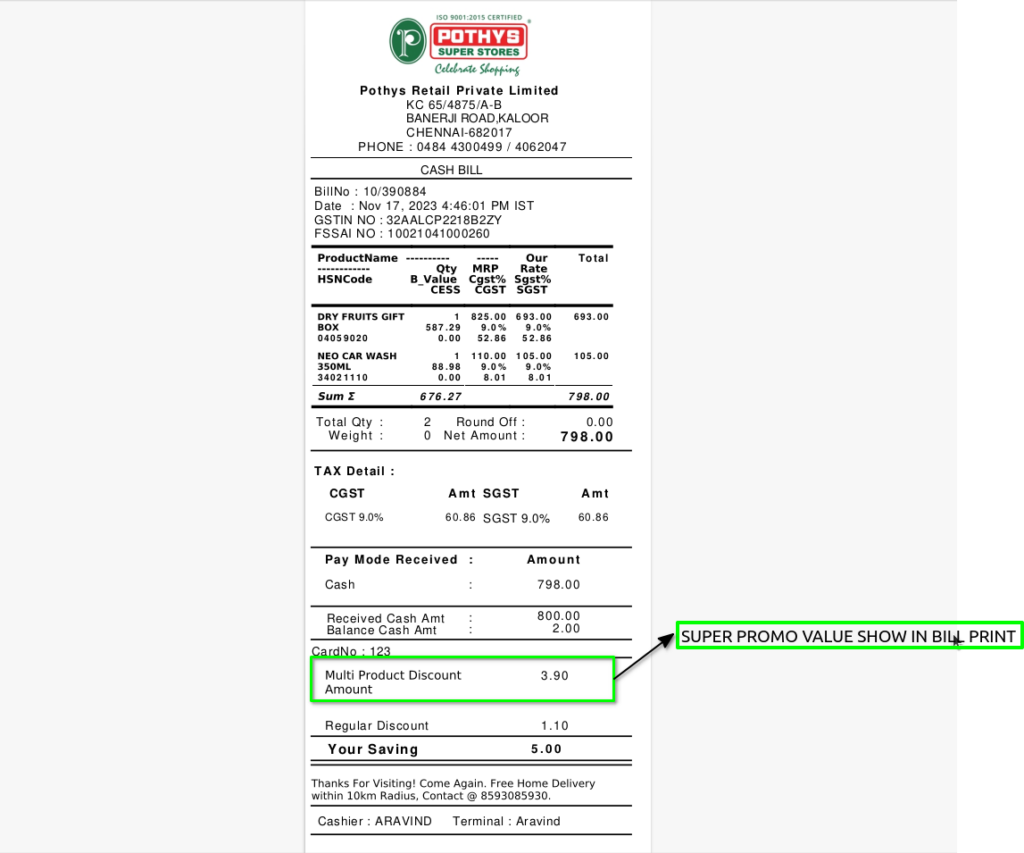To Create Bill wise promotion is applied in only bills and this promotion working in date range and bill value ,should not working in product wise, the slab promotion only one promotion only active,should no create another slab promotion.
USER ACCESS
WHO CAN ACCESS
- BackOffice
- Purchase
- Purchase manager
- Manager
- Pothys admin
WHAT USER CAN DO
- Create the promotion
- Select Promotion mode and Promotion Type
- Set date range of promotion
- Apply the promotion
- Start the promotions
- Stop the promotion (Manual or automatic)
PRE-REQUISITE ACTIVITIES
- Promotion mode
- Promotion type
- Name
- Promotion Channel
- Start date and End date
- Value From and Value To
- Multifreeitem Product
- Free Quantity
- free item Price
BUSINESS RULES
- Bill wise promotion only applied in bills .
- Bill wise (By slab) one promotion only activated.
- This promotion is create in pos promotion screen only.
USER INTERFACE
Step 1 : Select ‘POS Promotion’ in Menu -> Sales Management -> POS Promotion or Search POS Promotion in Lookup.
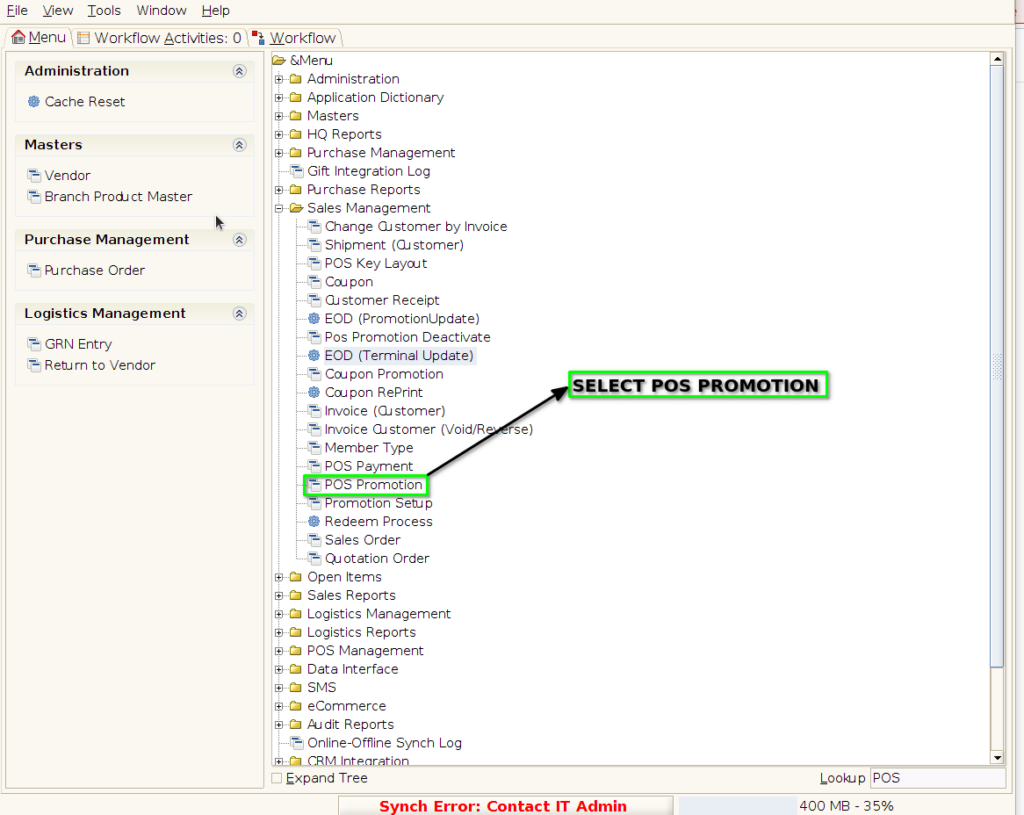
PROMOTION TAB
Step 2 : To create new promotion Document
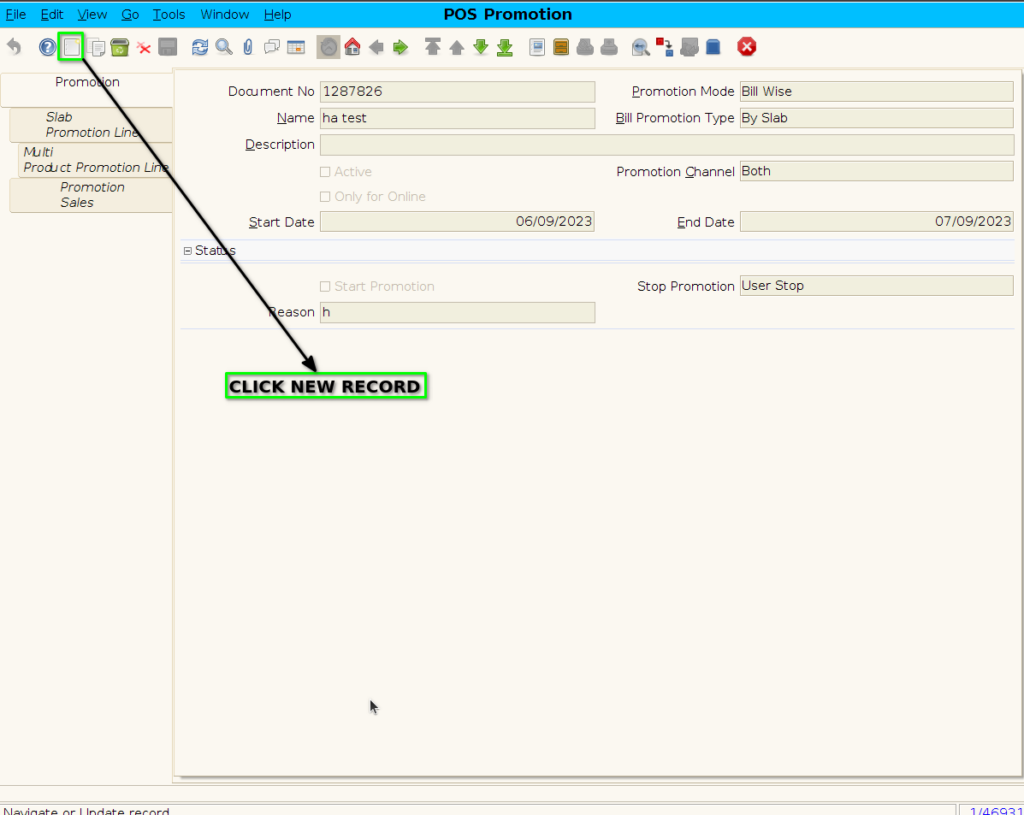
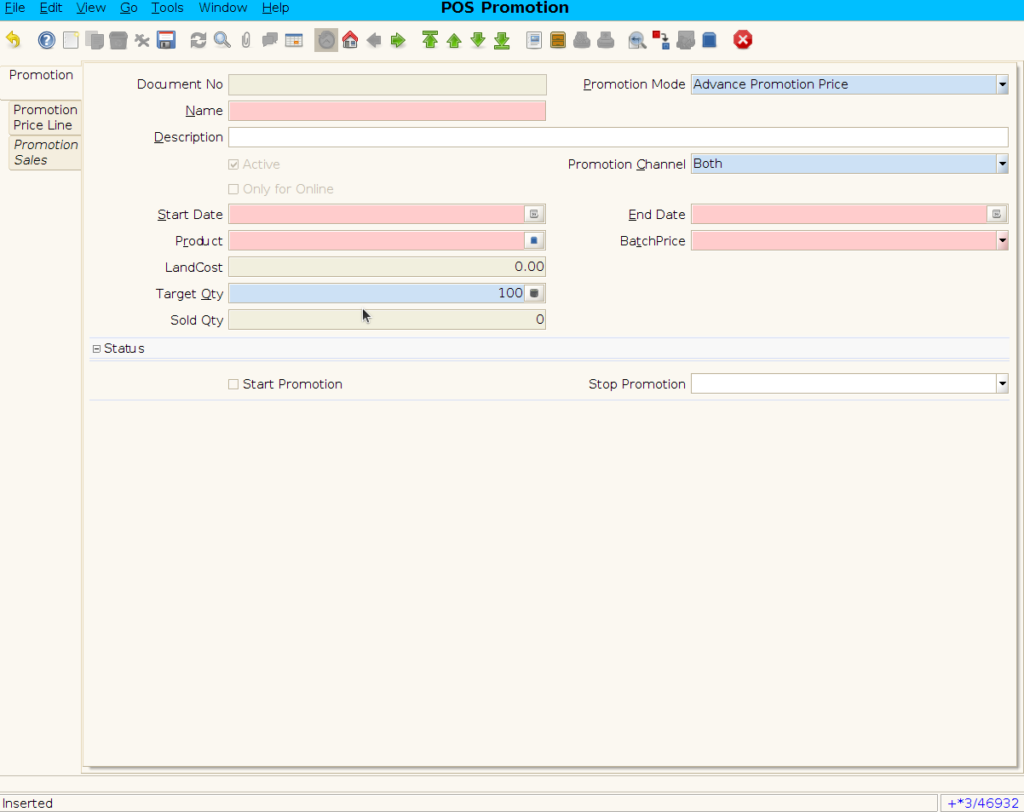
Step 3 : Enter Promotion details by following steps
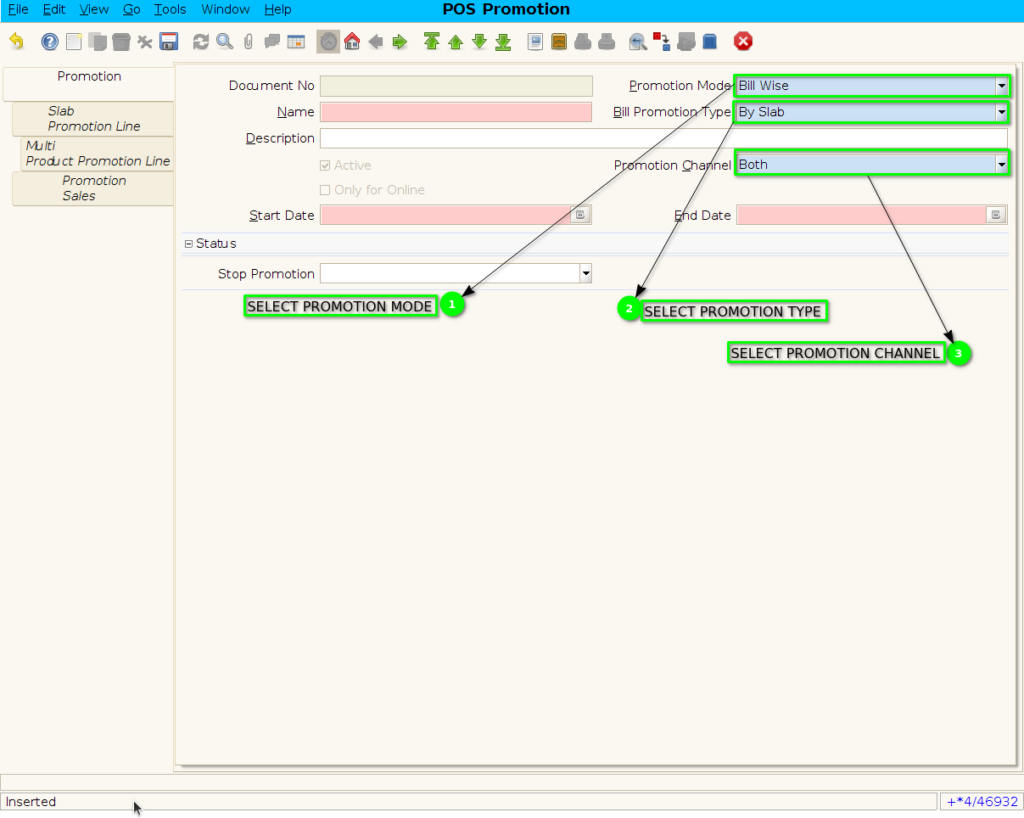
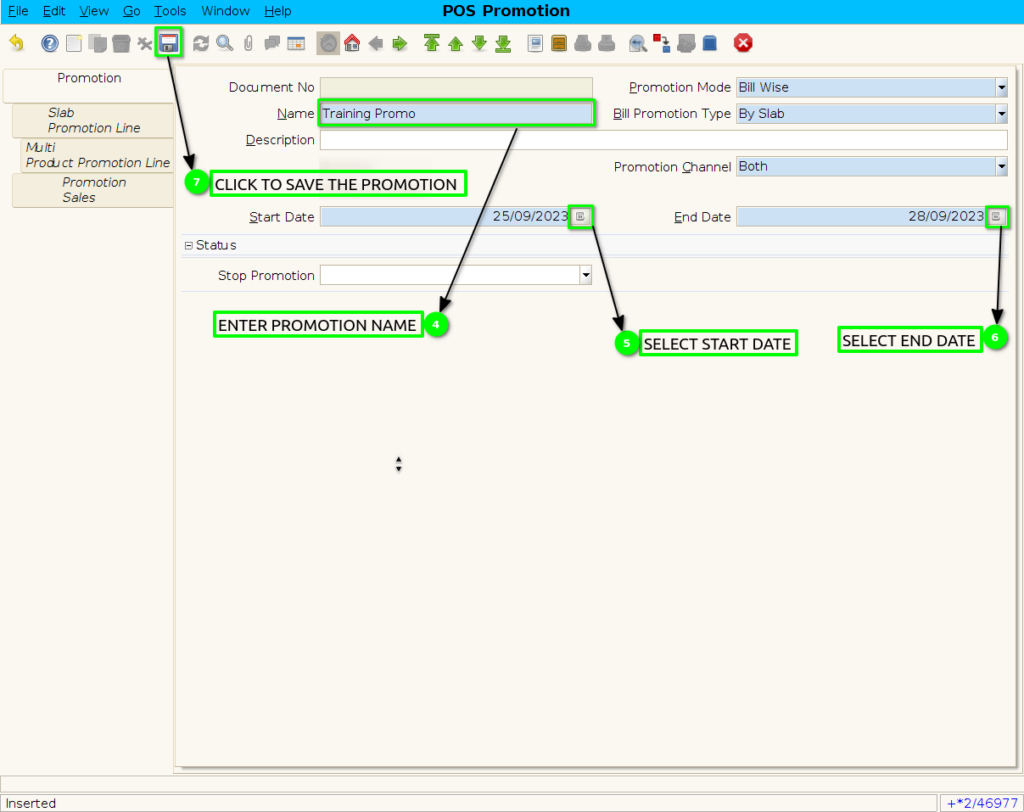
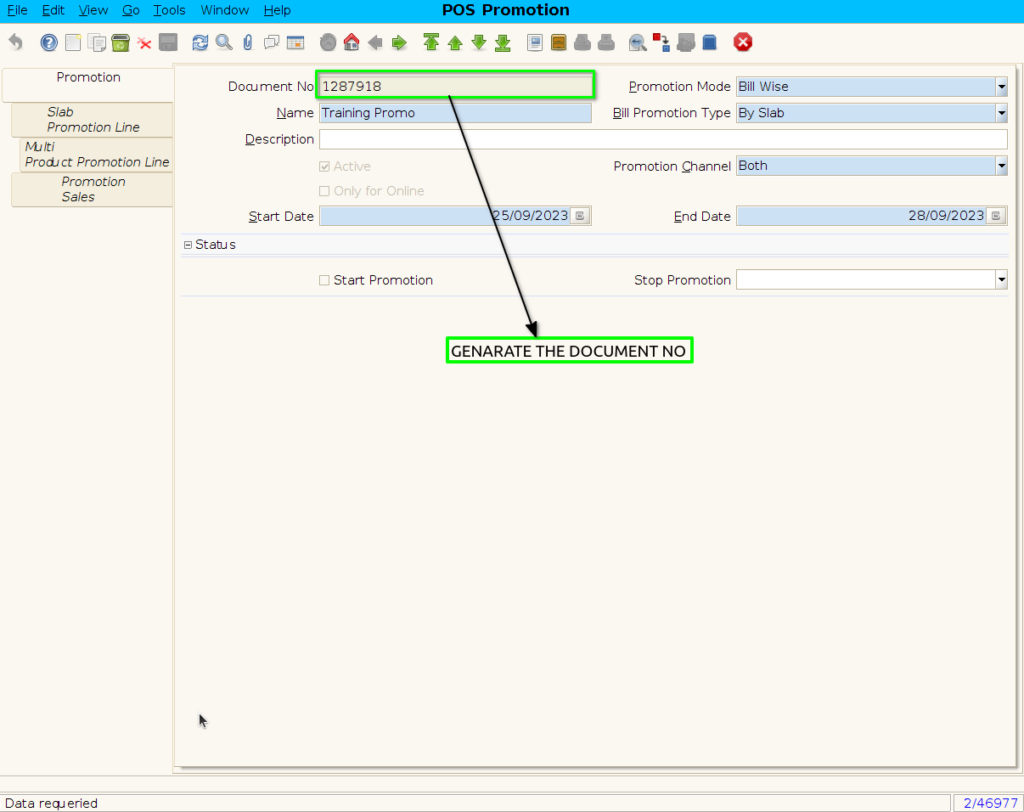
SLAB PROMOTION LINE TAB
Step 4 : Click to slab promotion line
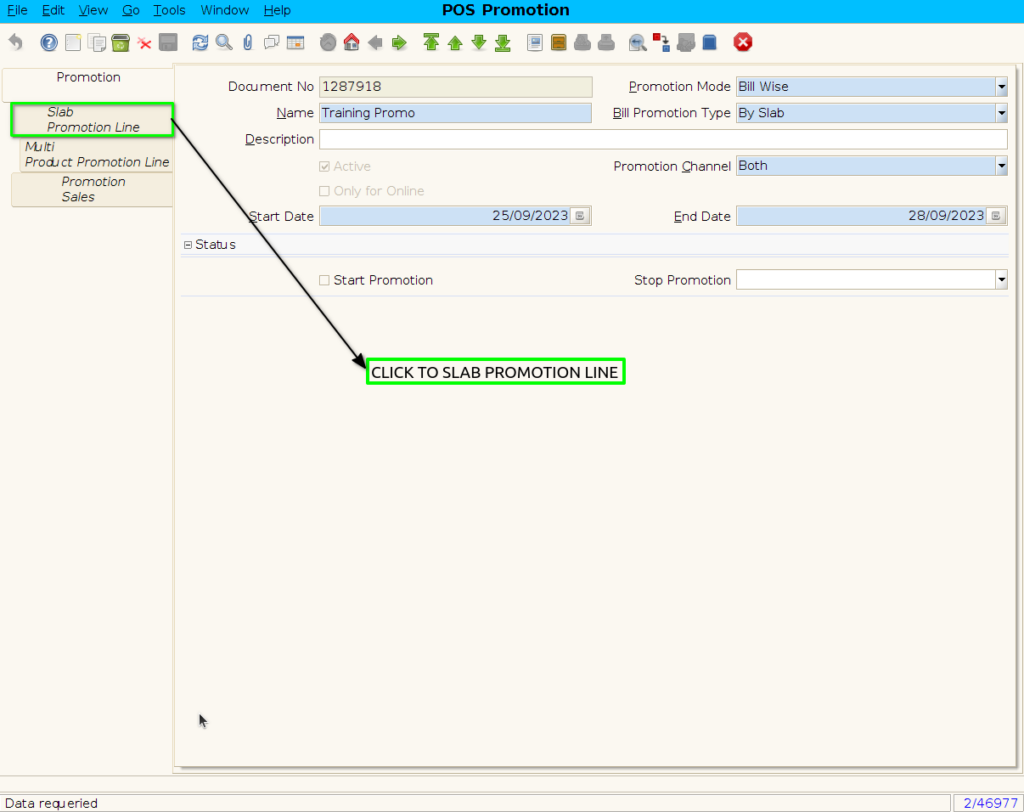
Step 5: To create new Slab Promotion line

Step 6 : To create Multi product Promotion By following steps
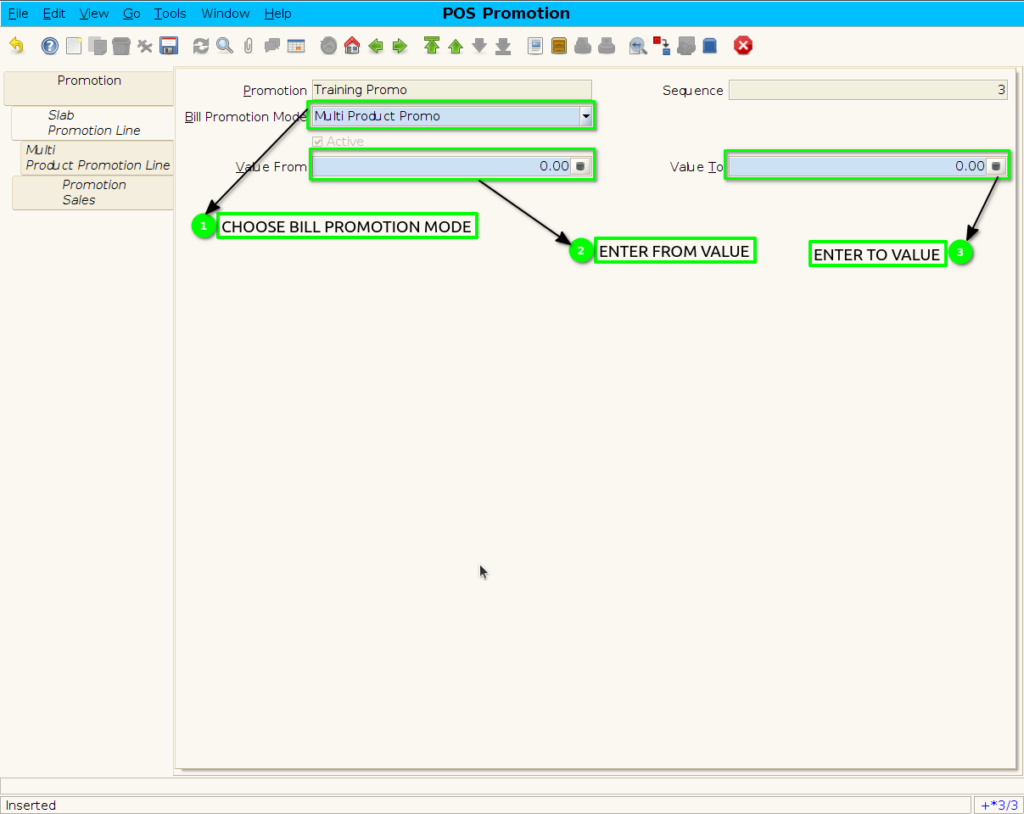
Step 7 : To save the Multi product promotion
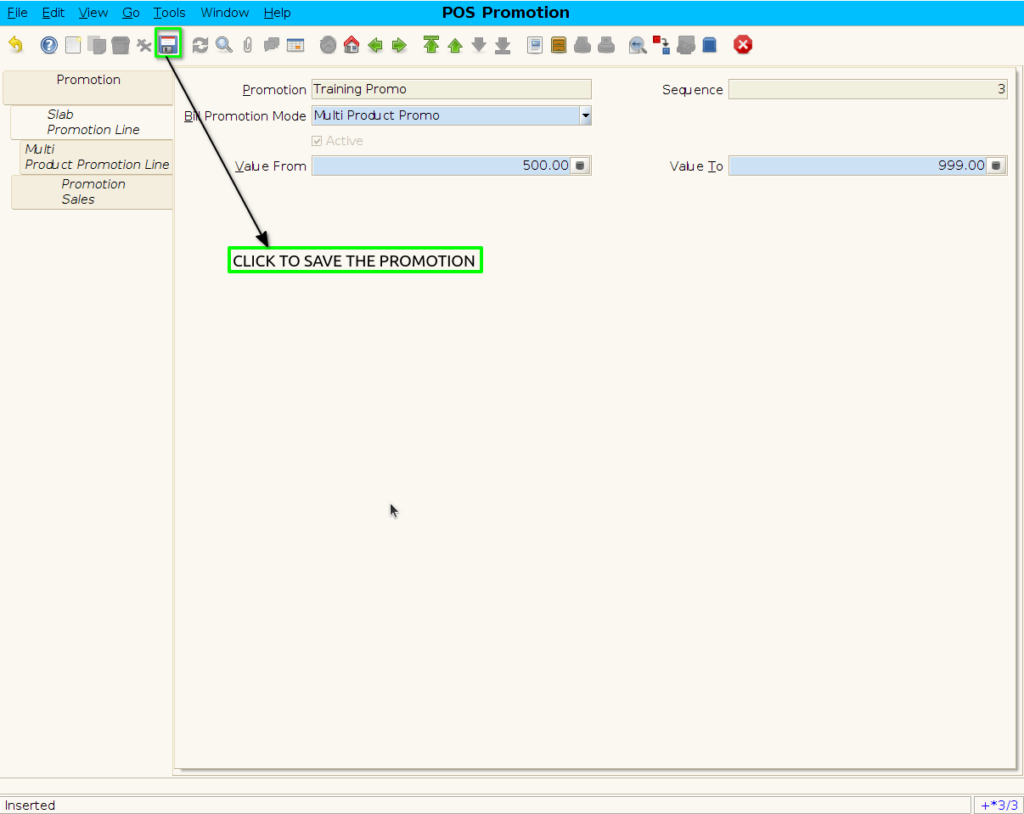
Step 8 : Add free product in multi product promotion line
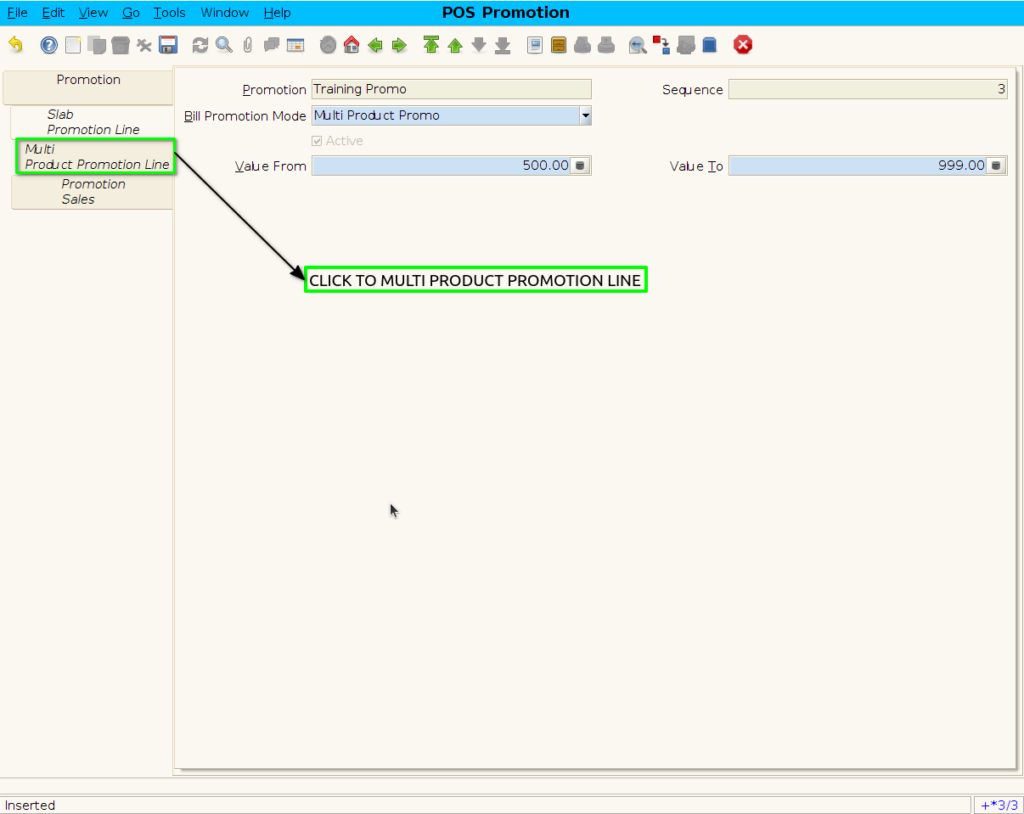
Step 9 : Create new line to add the free product By following steps
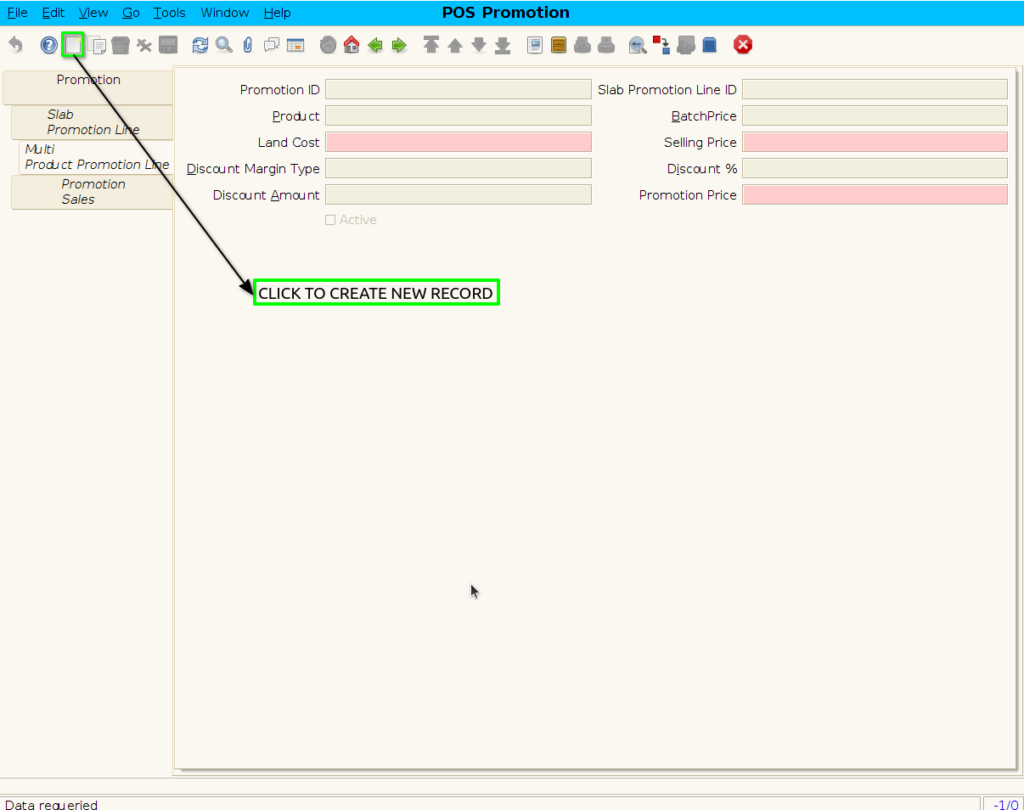
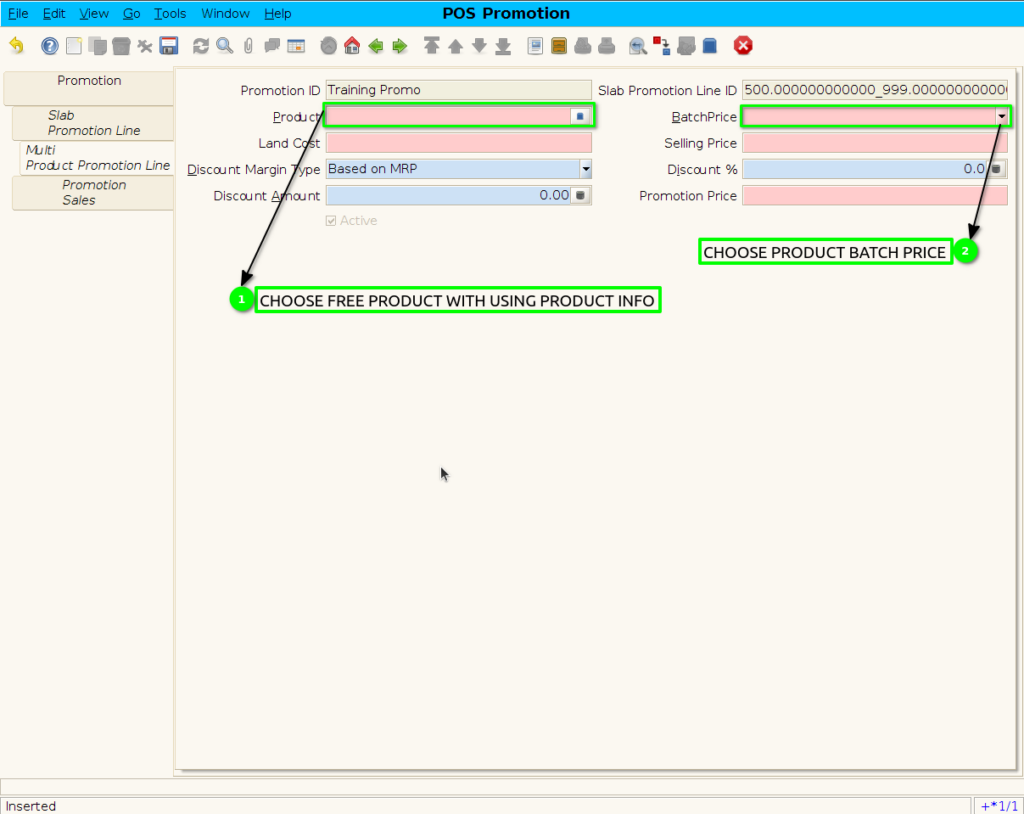
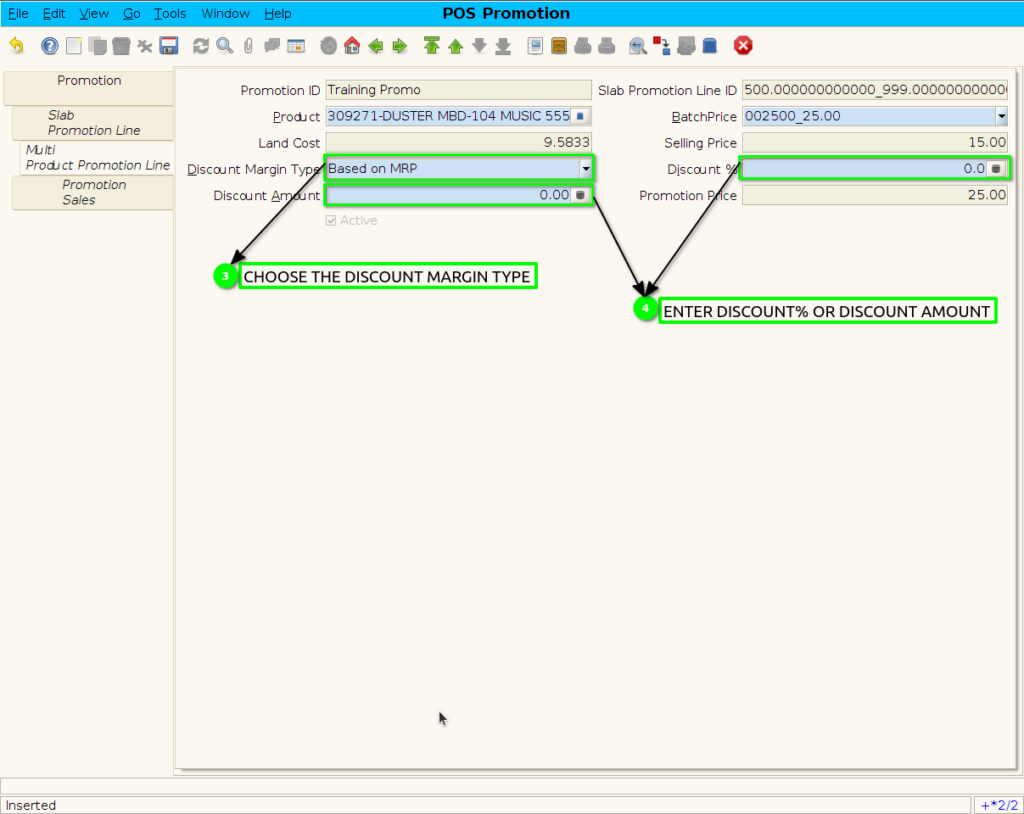
Step 10 : To save the promotion Product
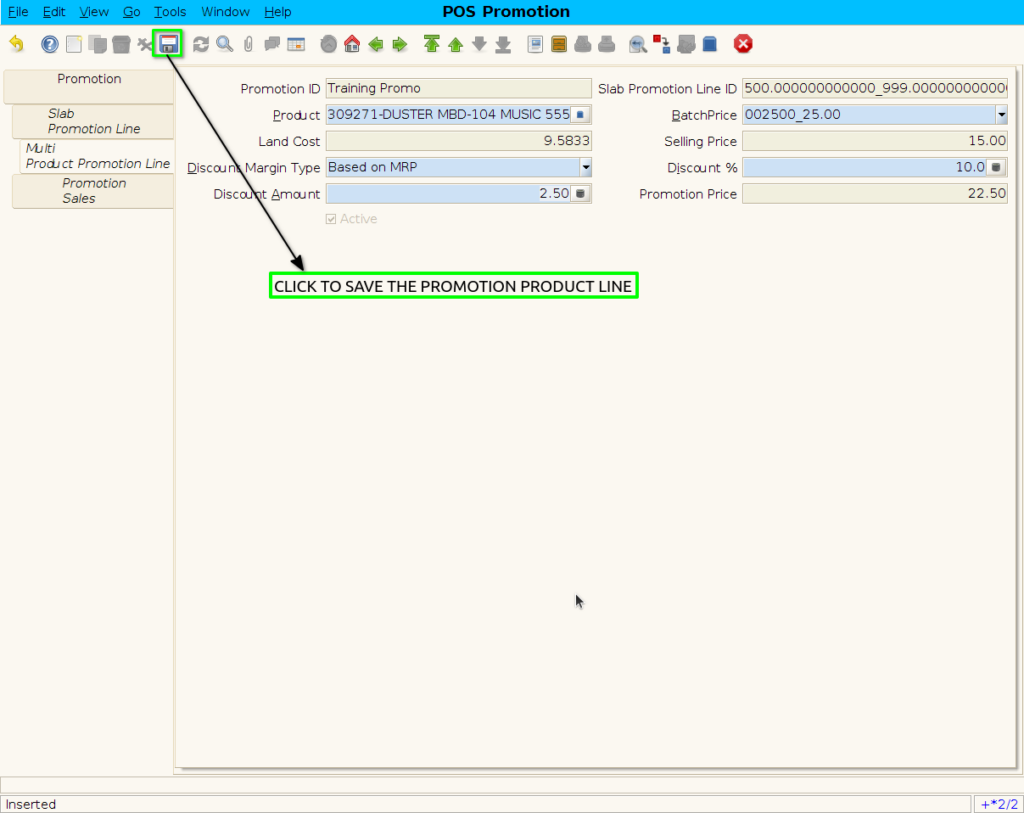
Step 11 : Click to promotion header
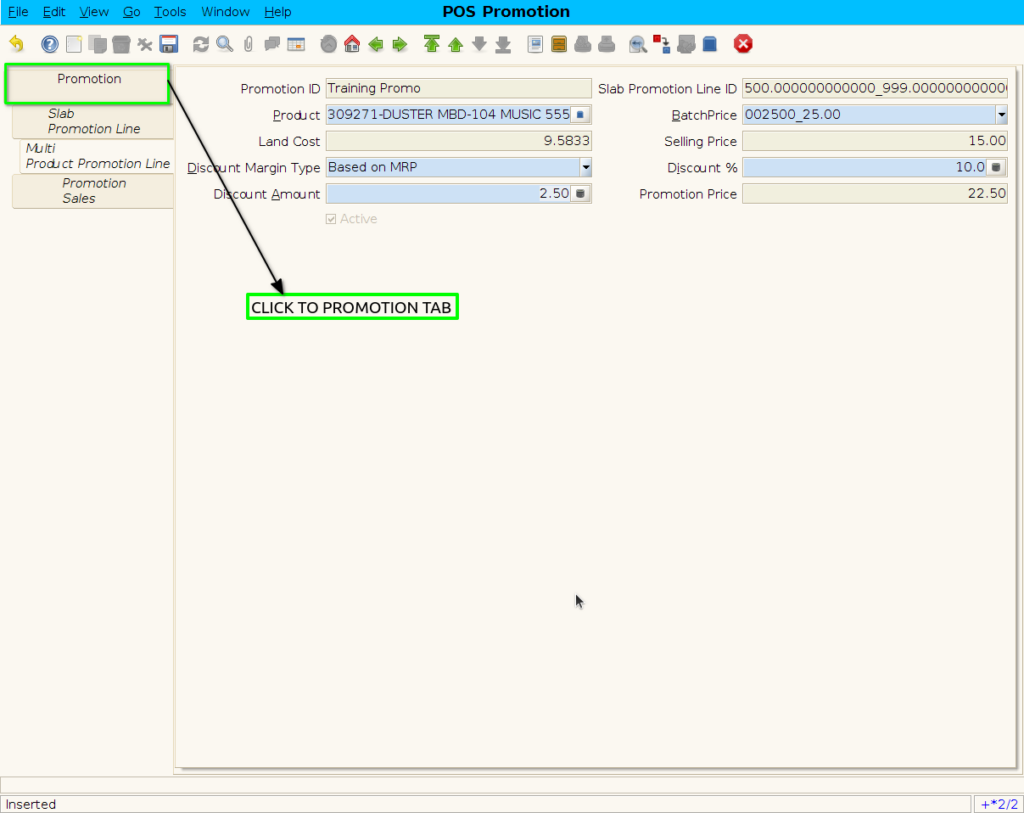
Step 12 : Click checkbox to start the promotion
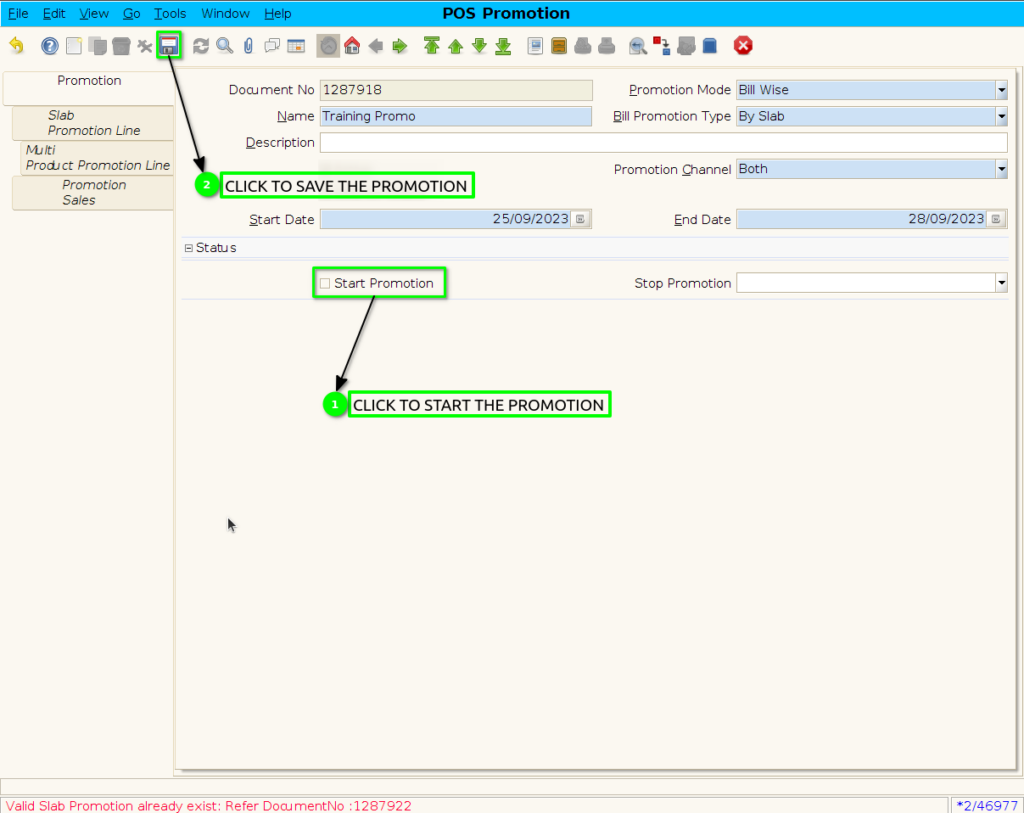
Step 13: When Stop the Promotion.

Step 14: Enter the reason of user stop promotion.
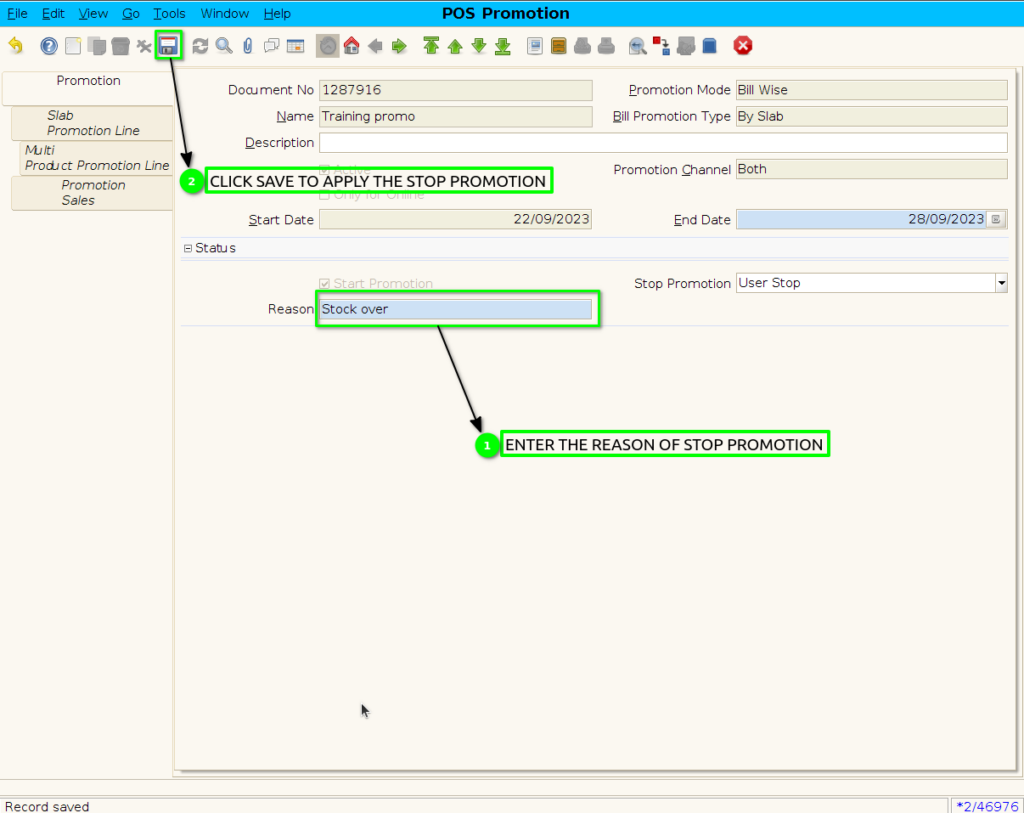
Step 15: Product Scan in POS value upto 500 rupees and next scan super promo product
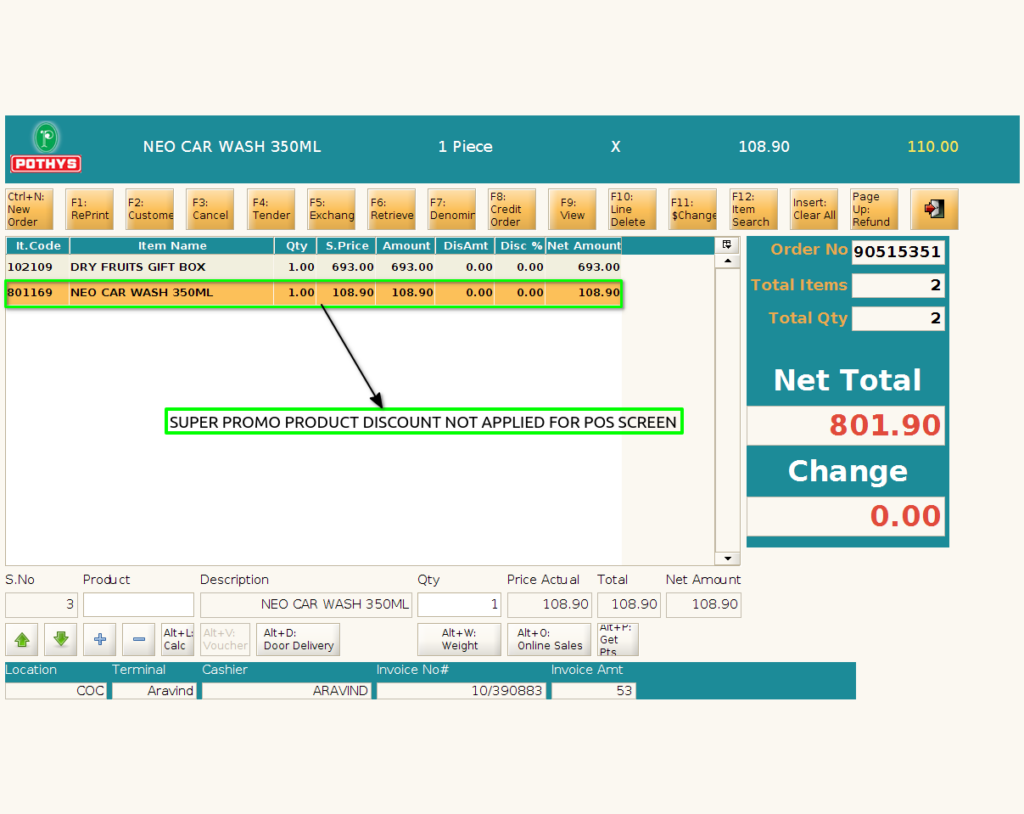
Step 16: Super promotion applied in payment screen
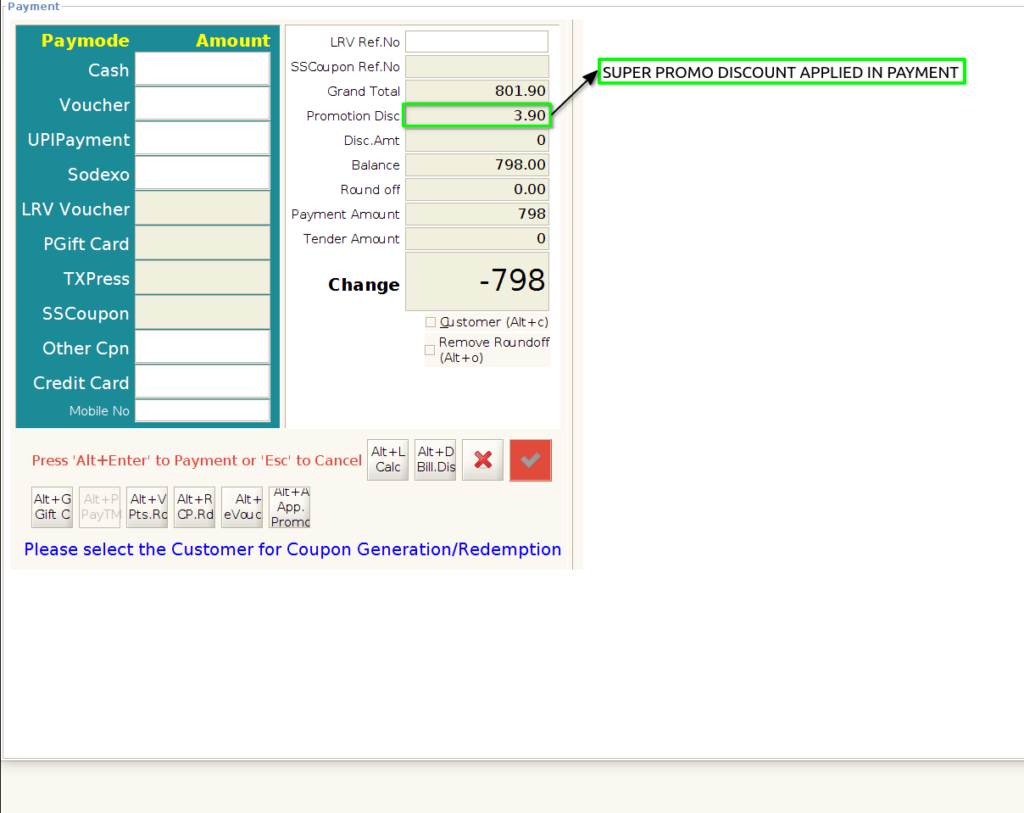
Step 17: Multi Product Discount value (Super Promo) Showing in POS Bill print