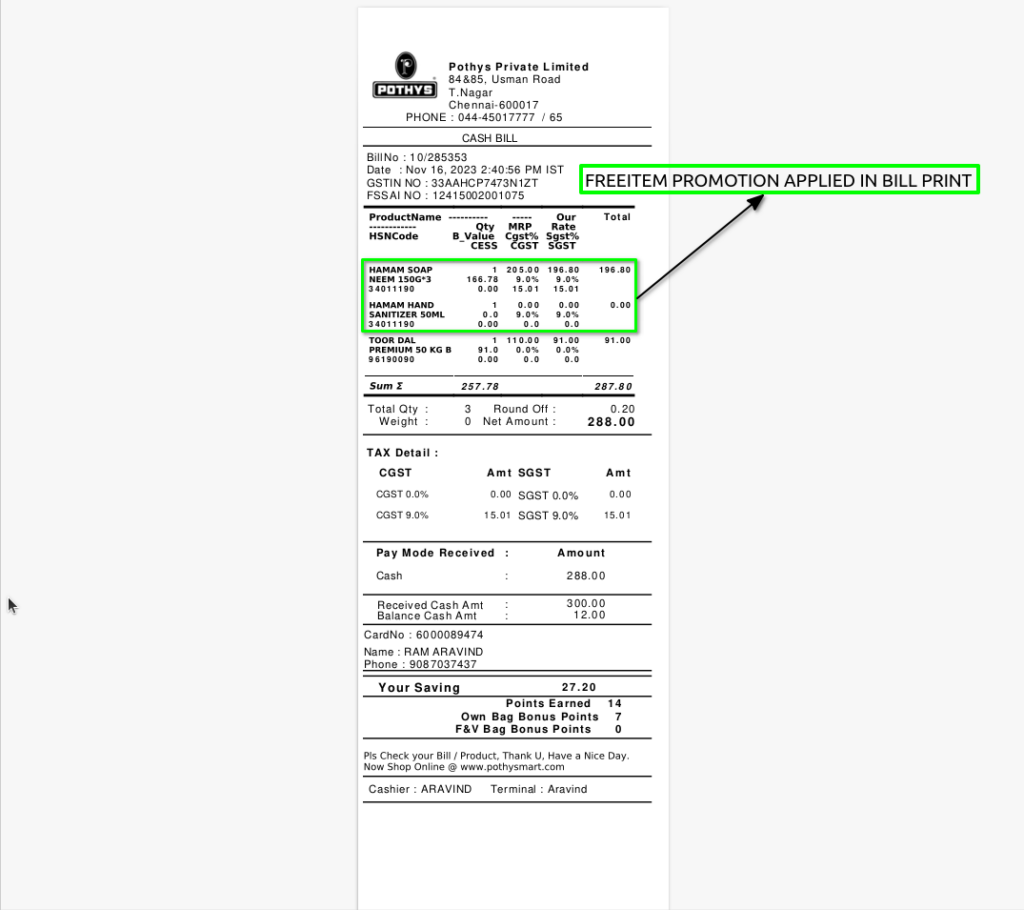It is a sales promotion during which shoppers are offered a free or a discounted product (for instance, they only pay half price) when another product of the same or higher value is purchased.
USER ACCESS
WHO CAN ACCESS
- BackOffice
- Purchase
- Purchase manager
- Manager
- Pothys admin
WHAT USER CAN DO
- Create the promotion
- Select Promotion mode and Promotion Type
- Set date range of promotion
- Apply the promotion
- Start the promotions
- Stop the promotion (Manual or automatic)
PRE-REQUISITE ACTIVITIES
- Promotion mode
- Promotion type
- Name
- Promotion Channel
- Start date and End date
- Select Promotion Product
- promotion product Batch price
- Enter target Quantity
- Enter eligible Quantity
- Select freeitem Product
- Select freeitem Product Batch price
- Enter freeitem Quantity
BUSINESS RULES
USER INTERFACE
Step 1 : Select ‘POS Promotion’ in Menu -> Sales Management -> POS Promotion or Search POS Promotion in Lookup.
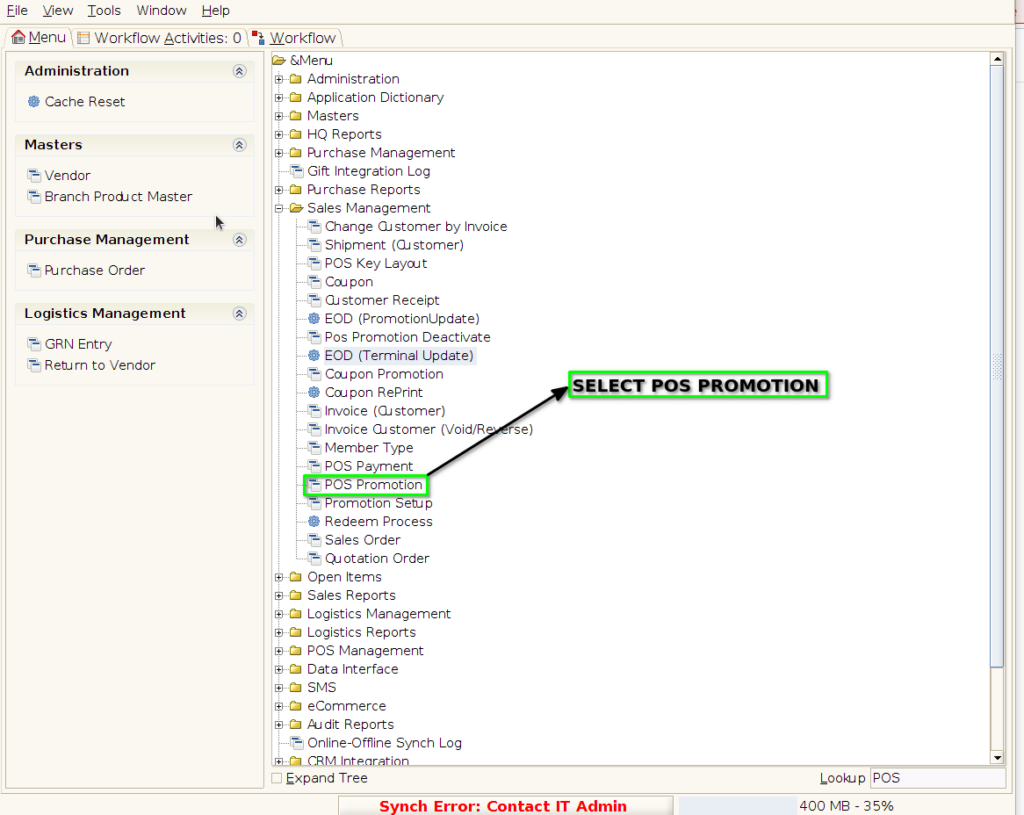
PROMOTION TAB
Step 2 : To create new promotion Document
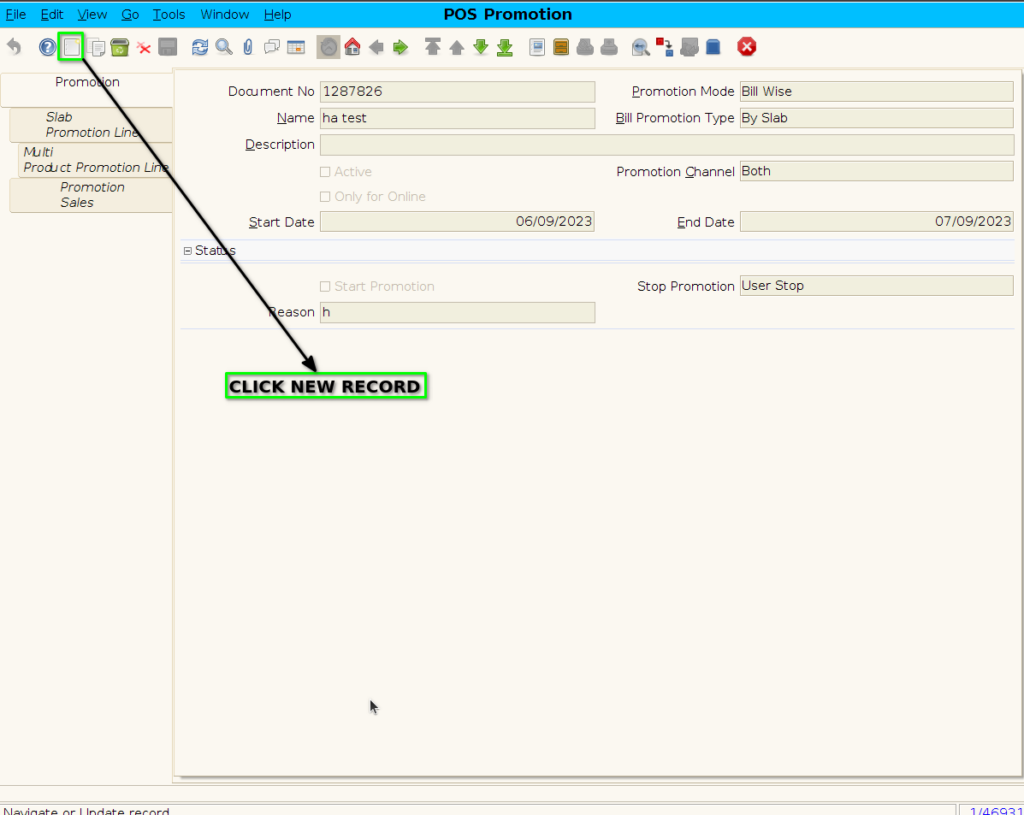
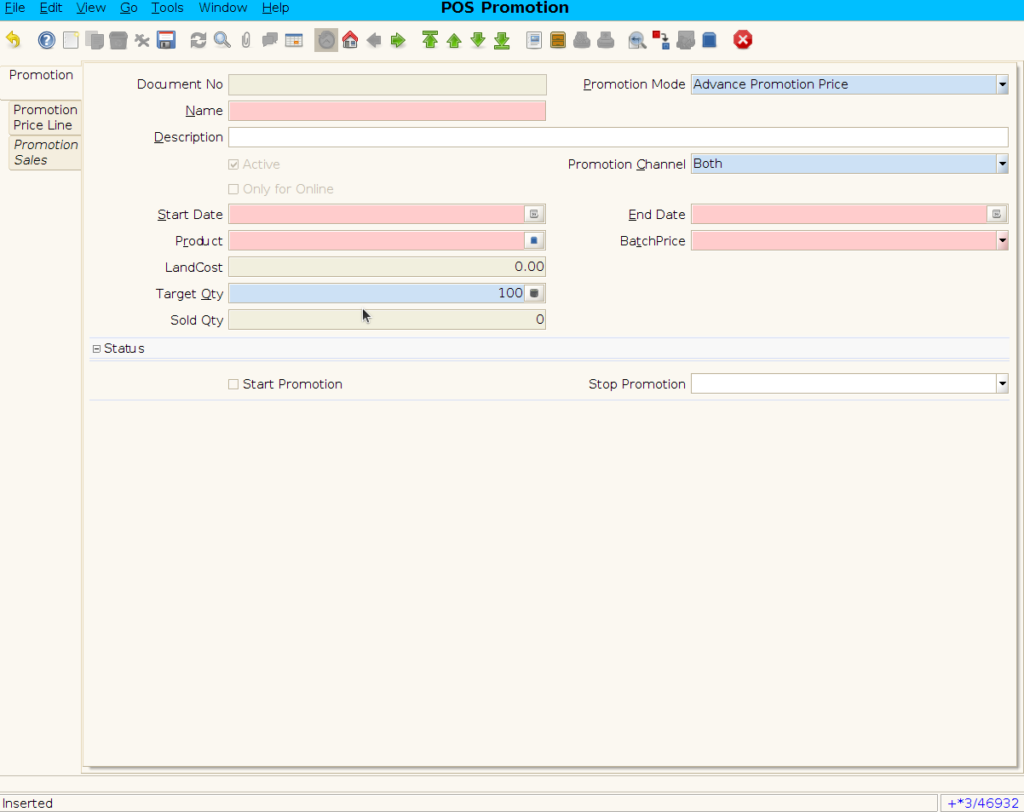
Step 3 : Enter Promotion details by following steps ;
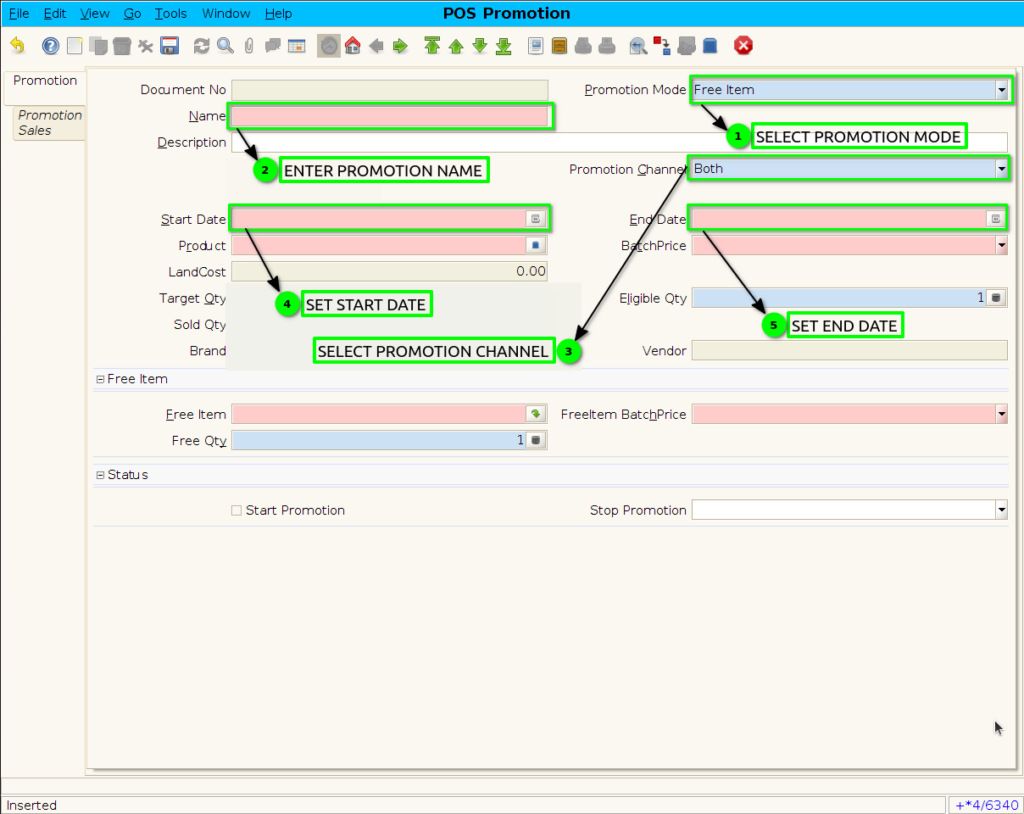
Step 4 : Selected the promotion product and Eligible quantity set
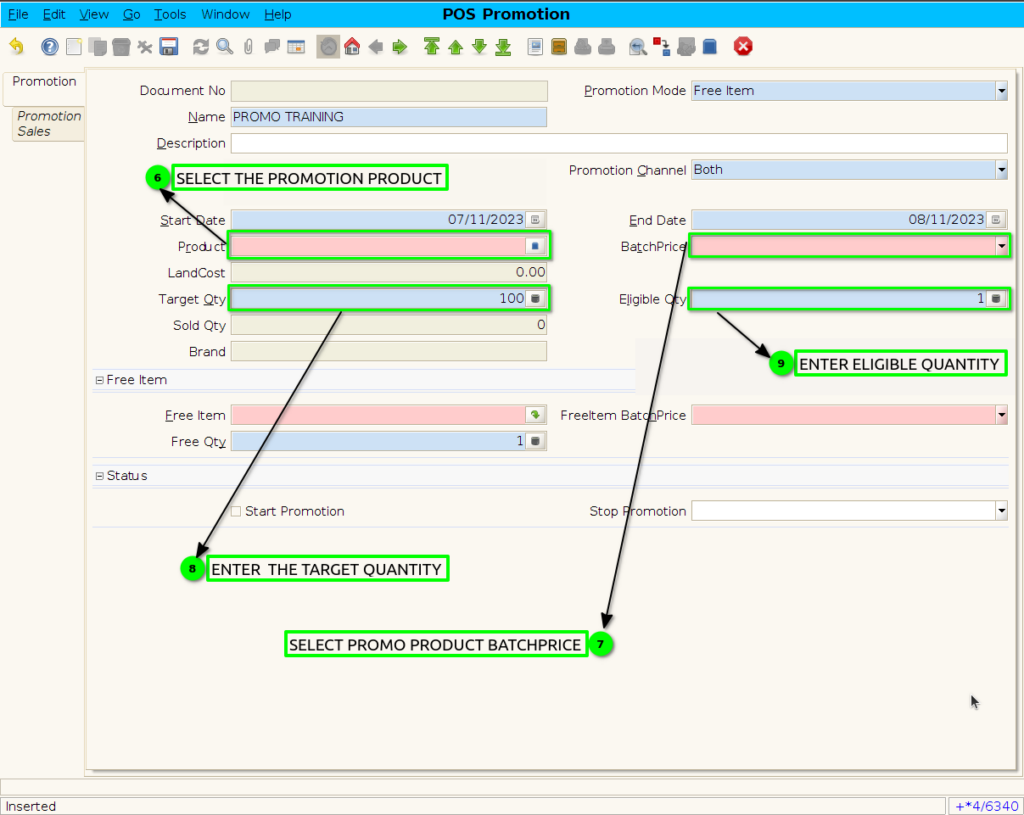
Step 5 : Choose the free item and free quantity
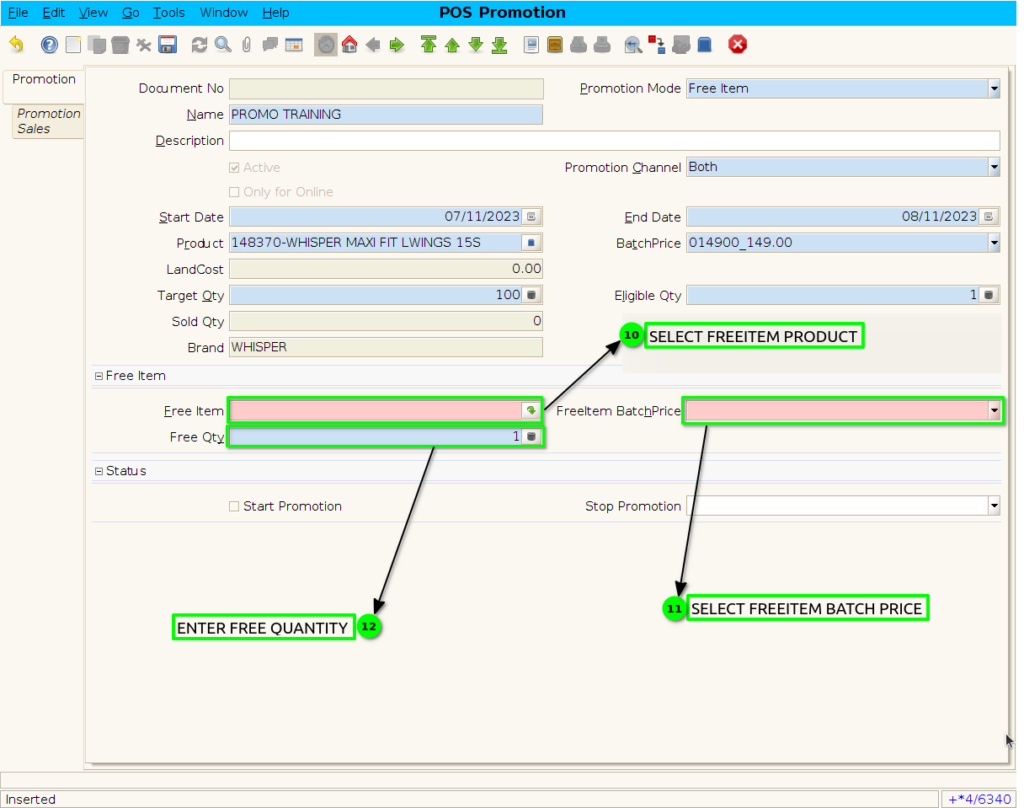
Step 6 : click the checkbox to Start the promotion and save the promotion.
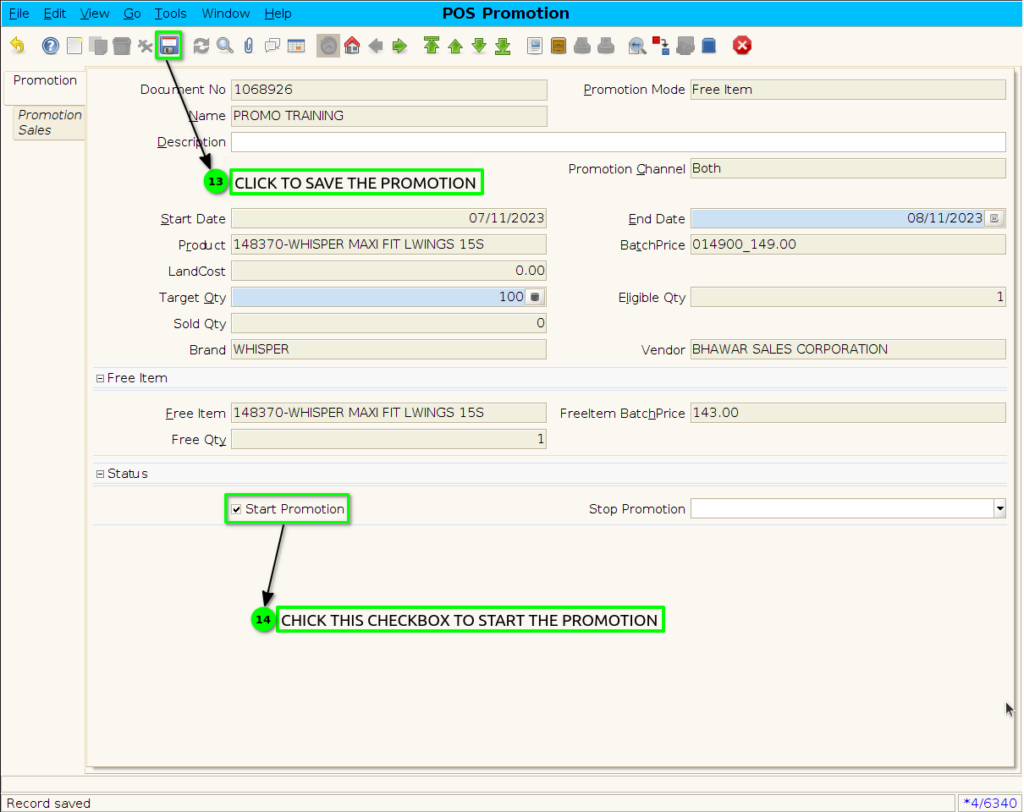
Step 7 : Scanned Freeitem Promotion product in POS
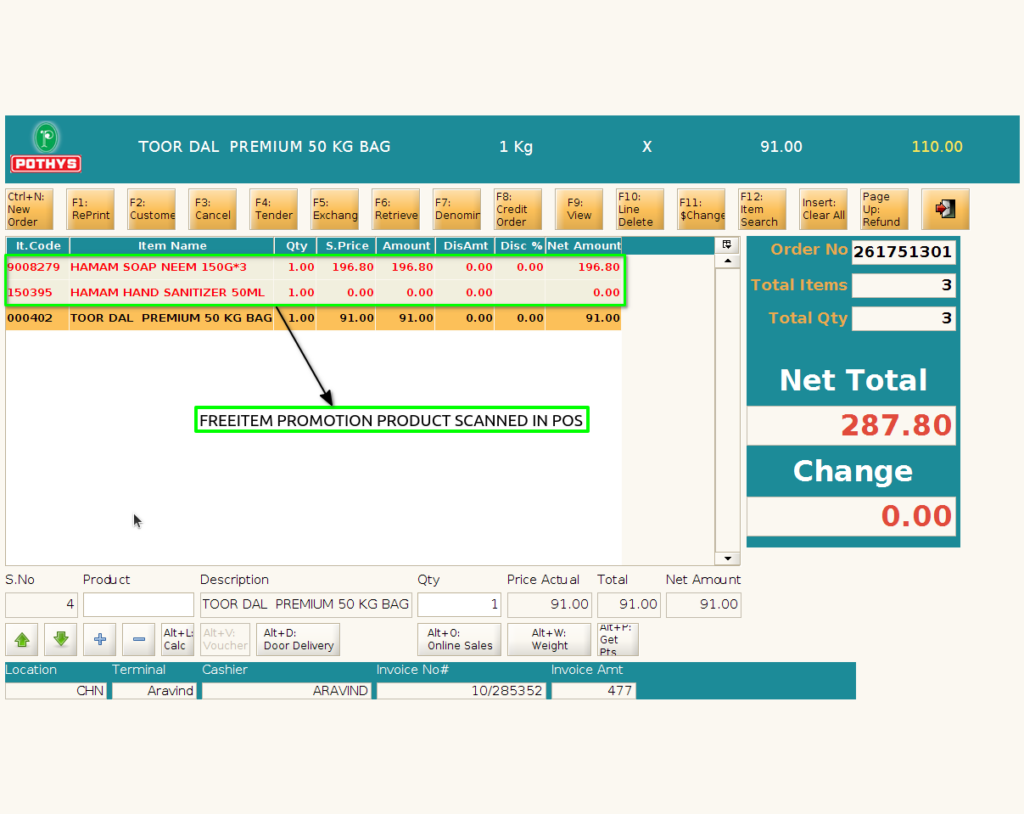
Step 8 : Freeitem Promotion Applied product Isn’t applicable for Quantity change and F11 Price Change Discount,only Free product Line delete F10 key isn,t working
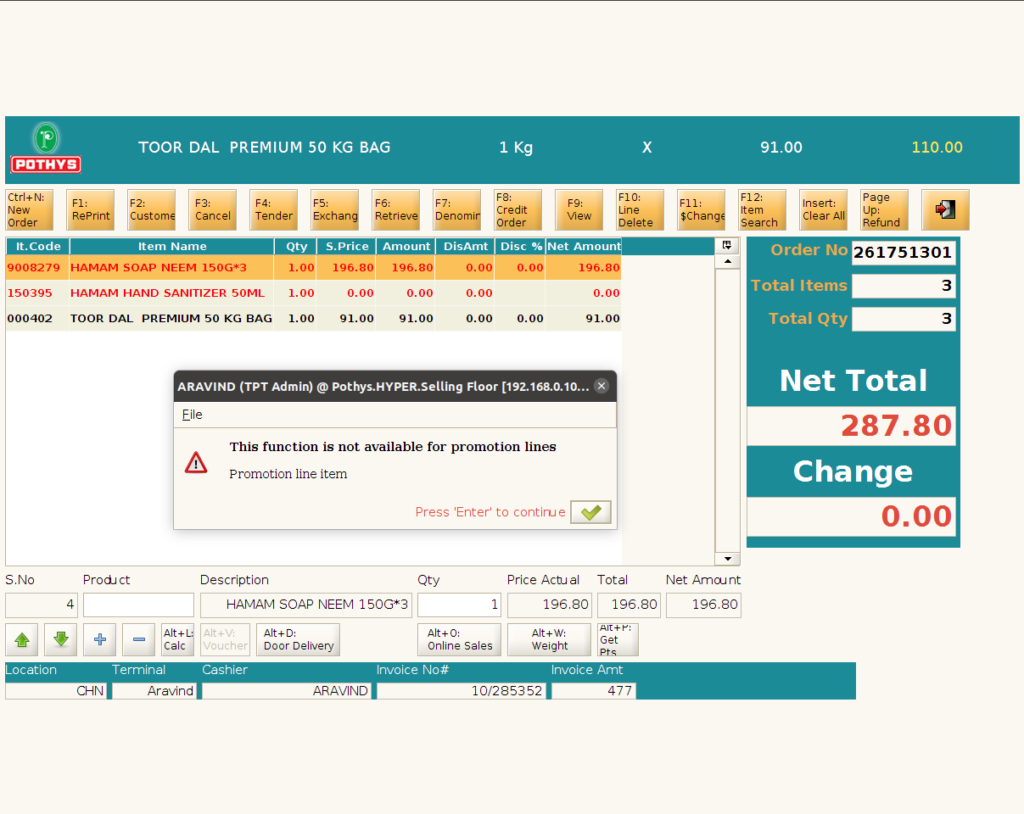
Step 9 : Promotion applied product show in POS Bill Print