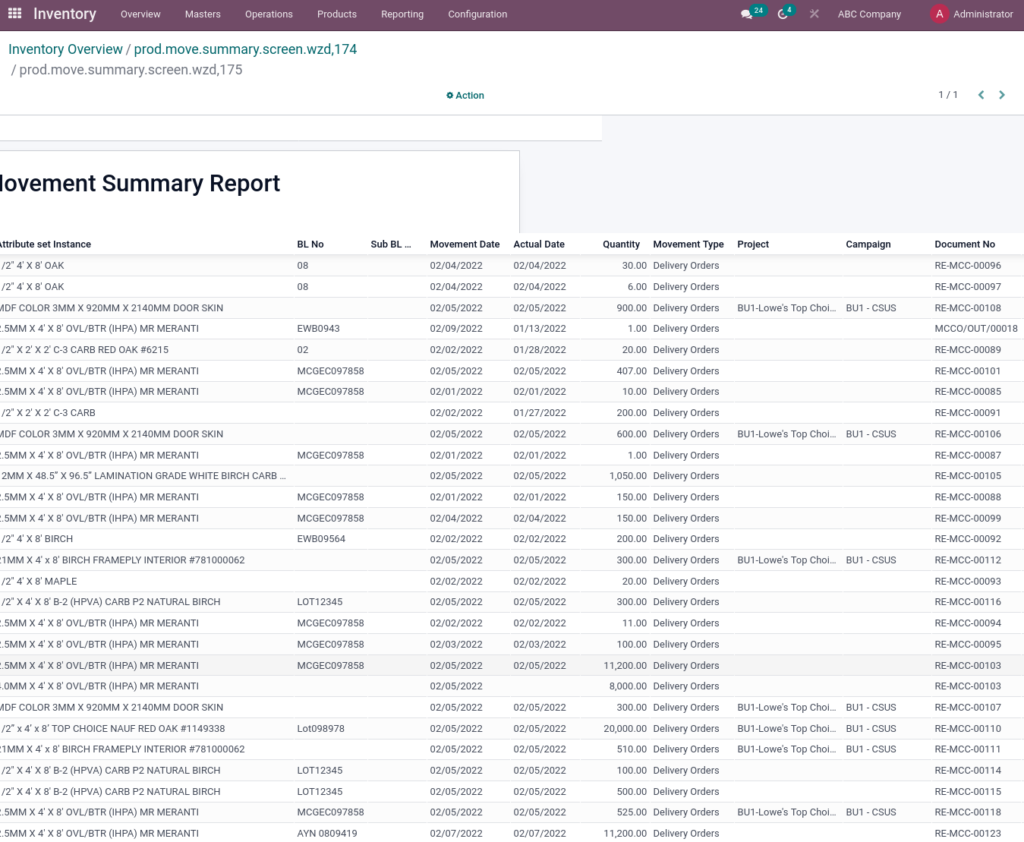Odoo ERP for Timber Trading Inventory management helps to internal transfers, stock adjustments, landed cost, optimize the vendor-managed inventories with the VMI customers.
Internal Transfer
Inventory handling internal transfer is the process of managing and transfer stock, directing productivity and efficiency competently to regulate all necessary tasks.
Go to Inventory → Click on operations → Select Transfers
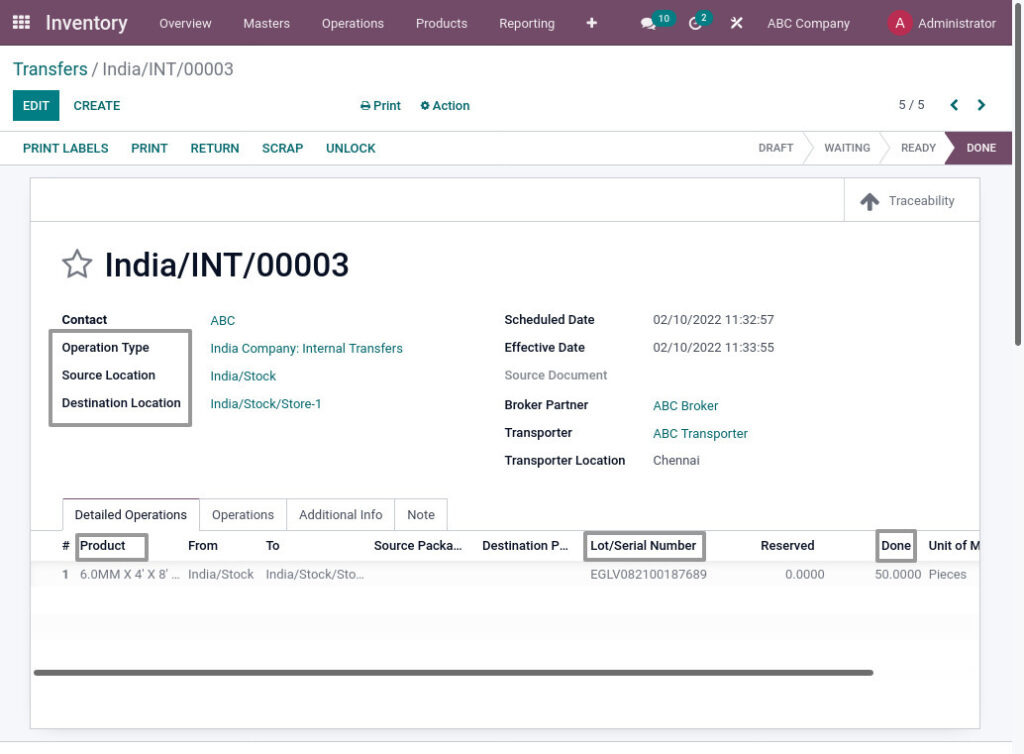
Field Description
- Operation Type – Select Operation type as internal transfer
- Source Location – Select the Source Location
- Destination Location – Select the destination location
- Product – Select the product
- Lot/Serial Number – Select the Lot/Serial number for the product
- Done – Enter the Done Quantities
Inventory Adjustments
Inventory adjustment is users to change the product quantity or update the quantity by verifying the physical quantity, which will be reflected in the stock quantity of the product.
Go to Inventory → Click on Operations → Select Inventory adjustment
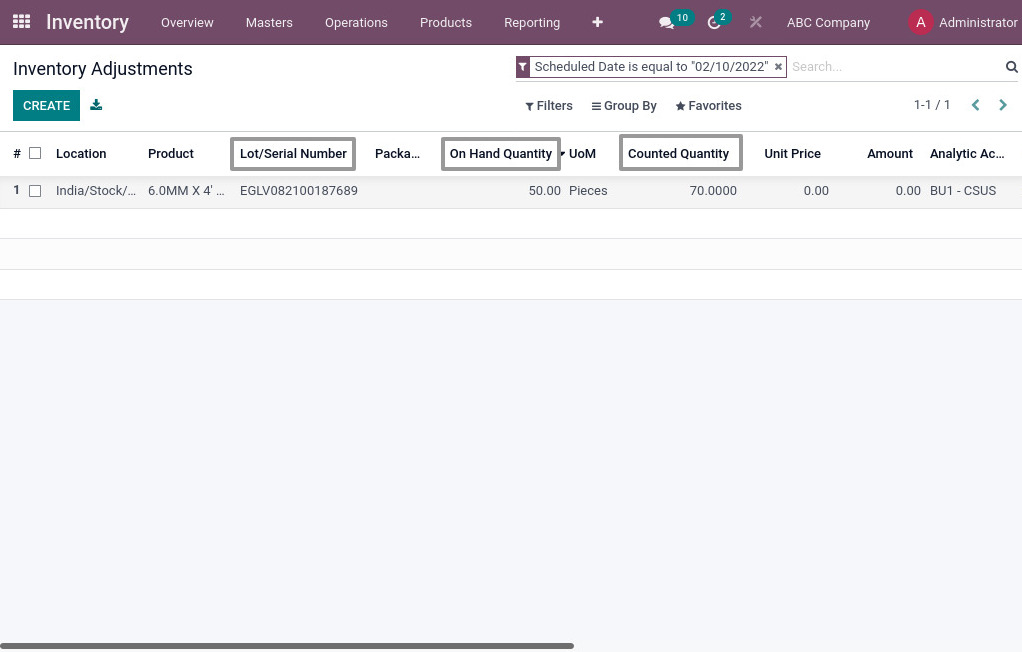
Field Description
- Product – Select the product
- Lot/Serial number – Select the lot/serial number
- On Hand Quantity – Shows the on hand quantity
- Counted Quantity – Enter the counted quantity
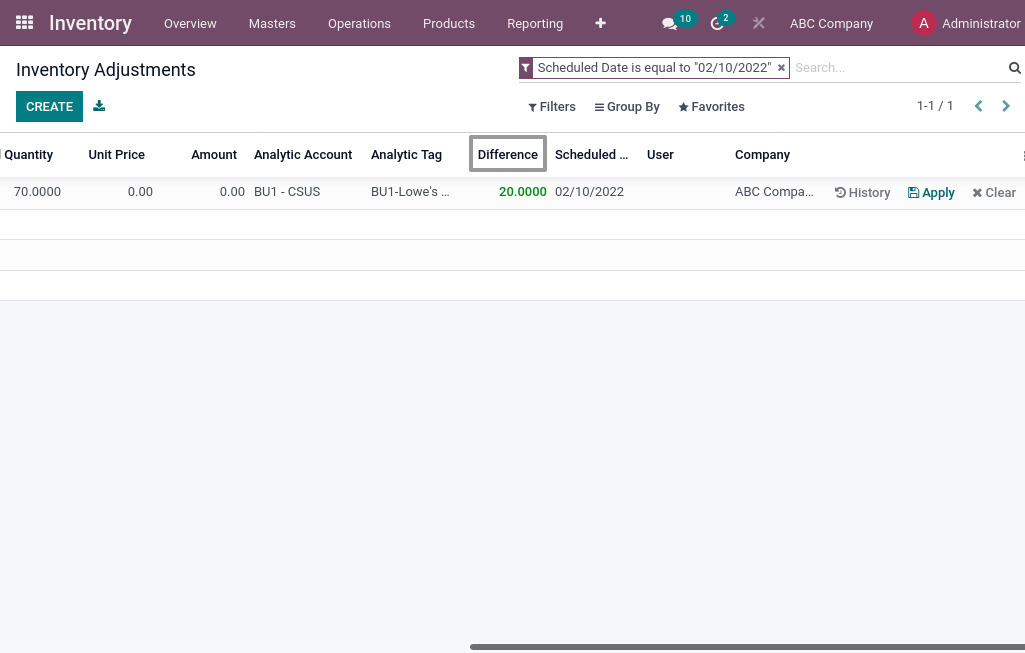
Field Description
- Difference – Shows the difference quantity between on hand and counted quantity
Inventory Print
Internal Transfer Print
Internal Transfer Print for view transfers details
Go to Inventory → Click on Operations → Click on Transfers → Click on Print→ Click on Internal TransferPrint
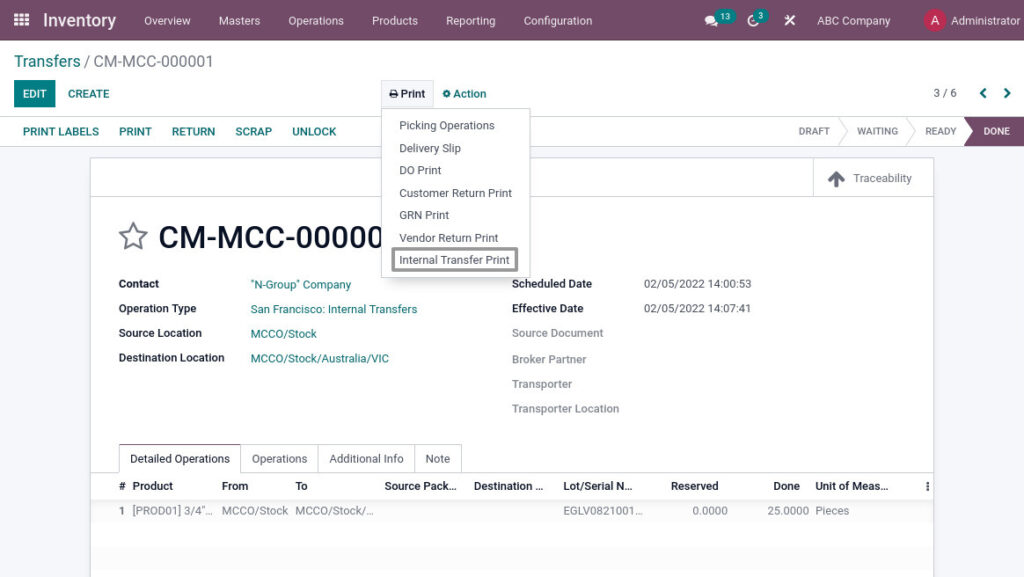
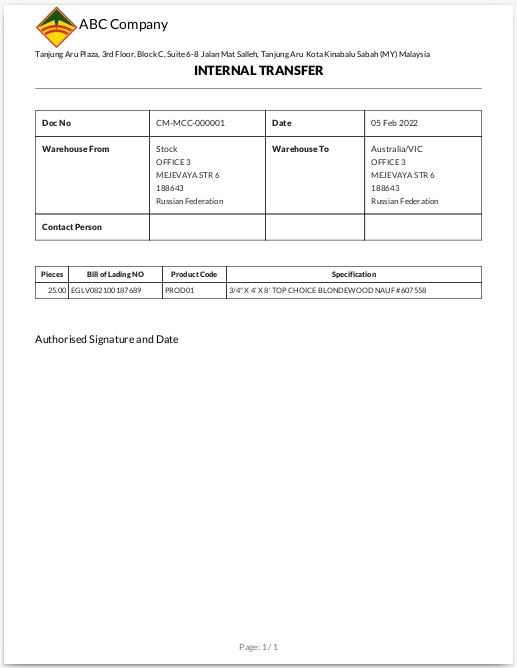
Inventory Adjustment Print
Inventory Adjustment Print for view inventory adjustment details
Go to Inventory → Click on Operations → Click on Inventory Adjustment→ Click on Print→ Click on Inventory AdjustmentPrint
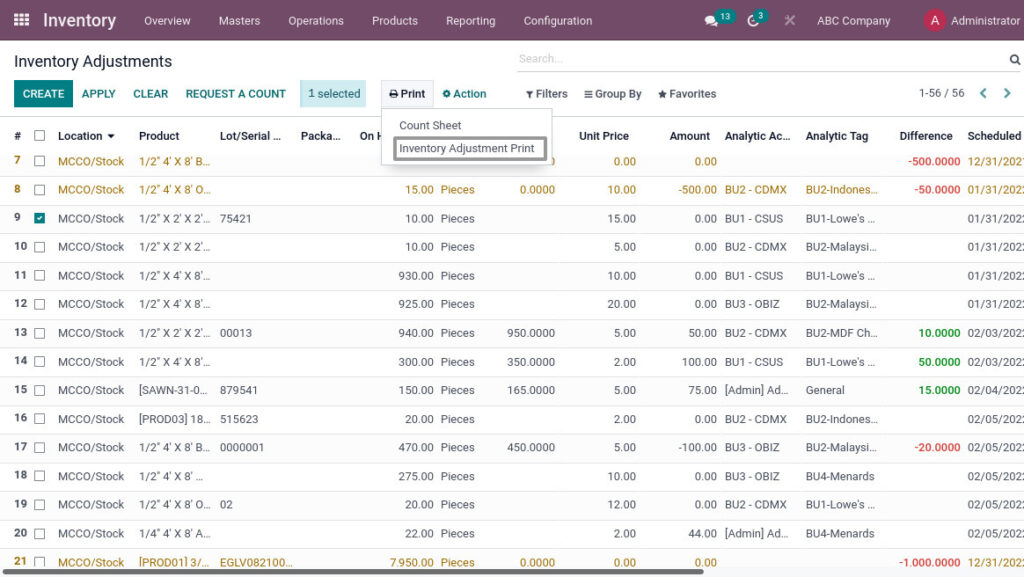
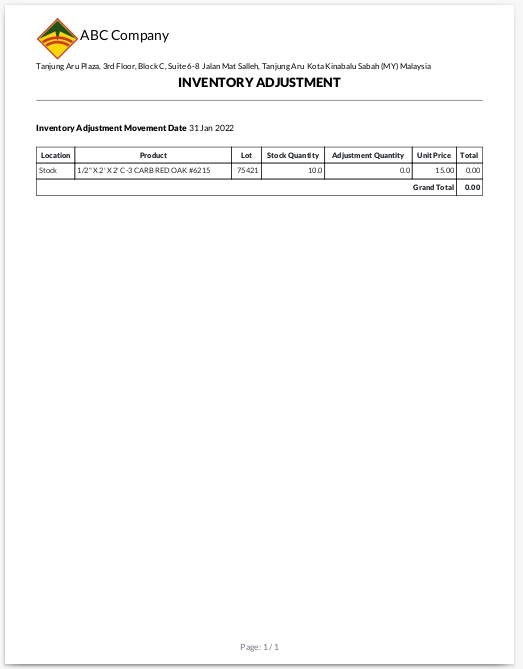
Inventory Reports
Physical Inventory Report
Physical inventory Report is a process where a business physically counts its entire inventory. … A perpetual inventory system tracks the receipt and use of inventory, and calculates the quantity on hand.
Go to Inventory → Click on Reporting → Click on Physical Inventory Report
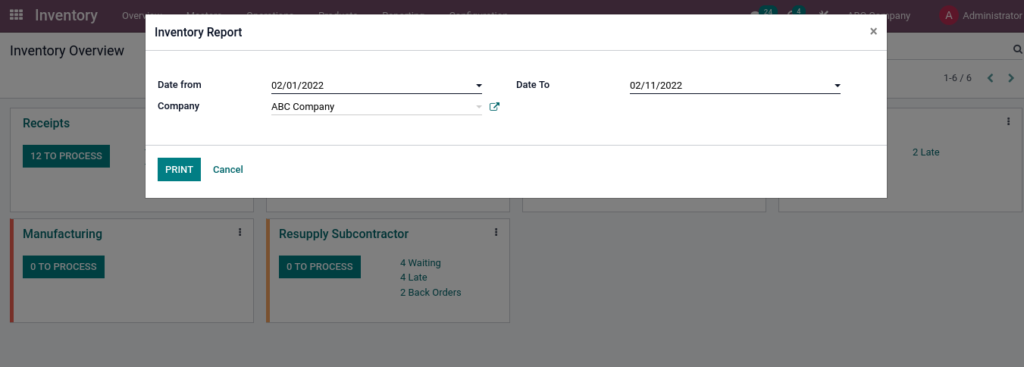
Field Description
- Date From – Select the Date
- Date To – Select the Date
- Company – Select the Company
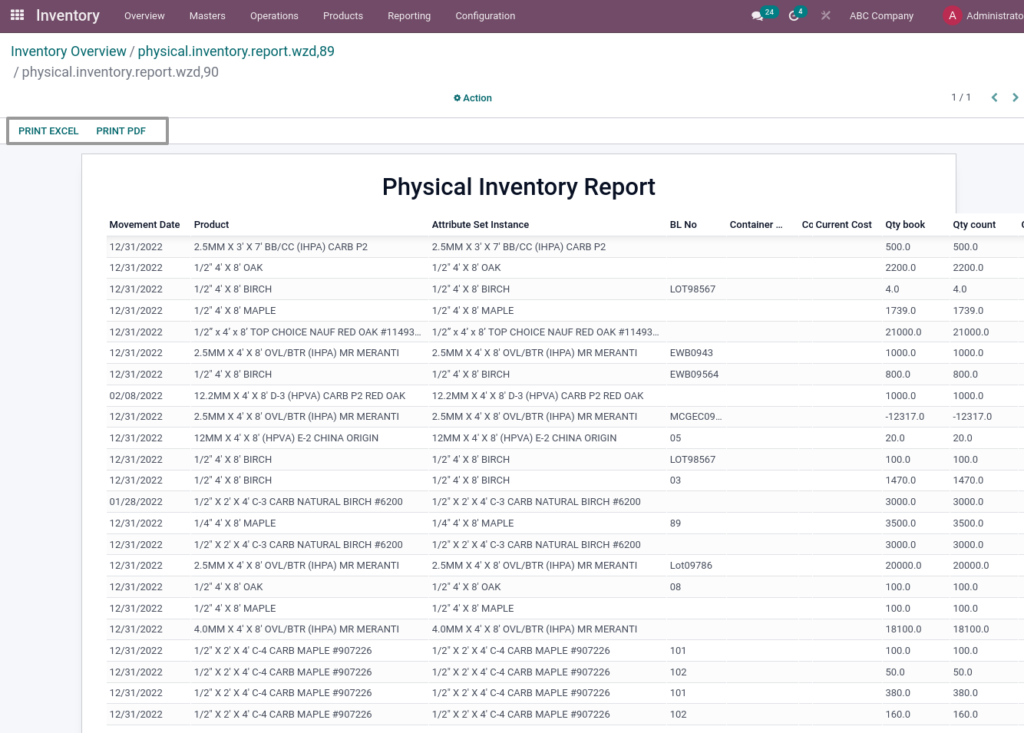
Field Description
- Print Excel – Click Print Excel for Excel Format
- Print Pdf – Click Print Pdf for Pdf Format
Product COGs Report
Cost of goods sold Report is found on a business’s income statement, one of the top financial reports in accounting. An income statement reports income for a certain accounting period, such as a year, quarter or month
Go to Inventory → Click on Reporting → Click on Product COGs Report
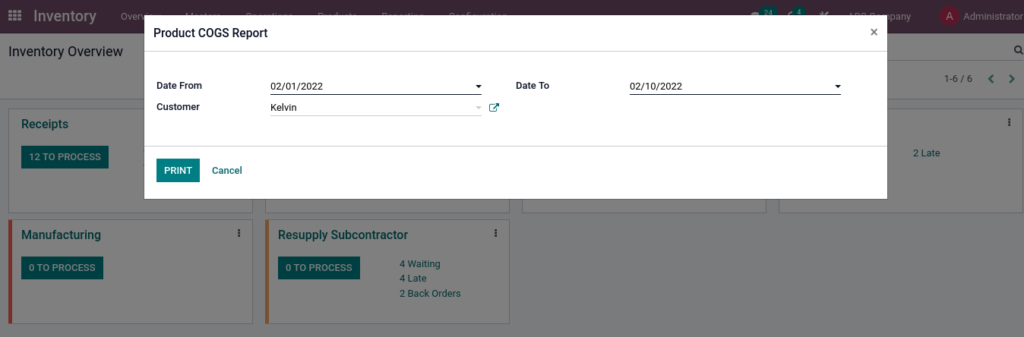
Field Description
- Date From – Select the Date From
- Date To – Select the Date To
- Customer – Select the Customer
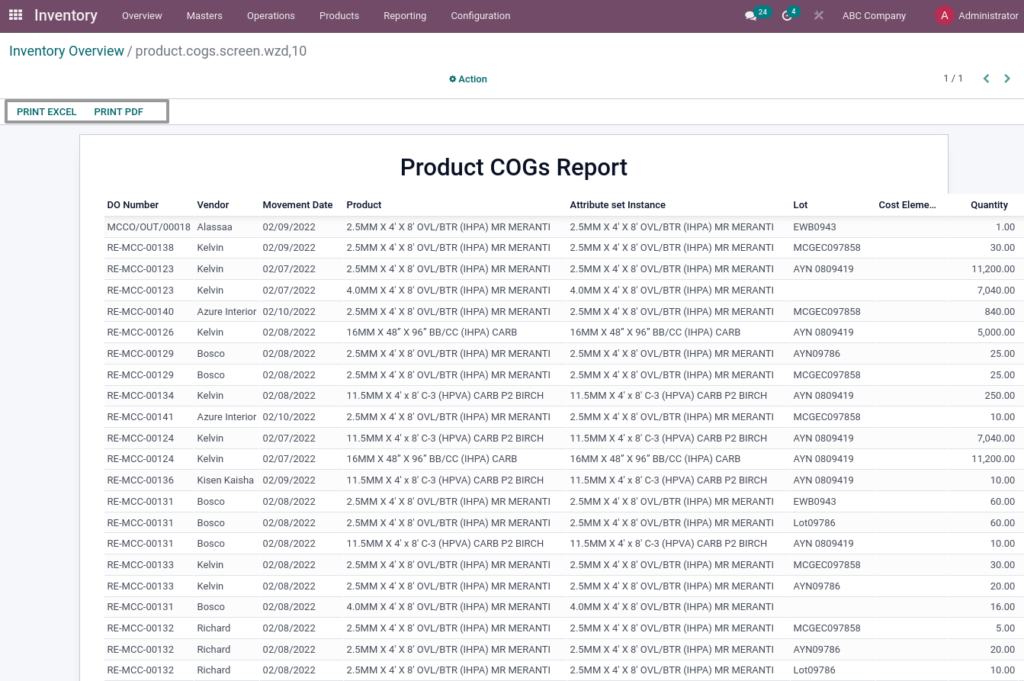
Field Description
- Print Excel – Click Print Excel for Excel Format
- Print Pdf – Click Print Pdf for Pdf Format
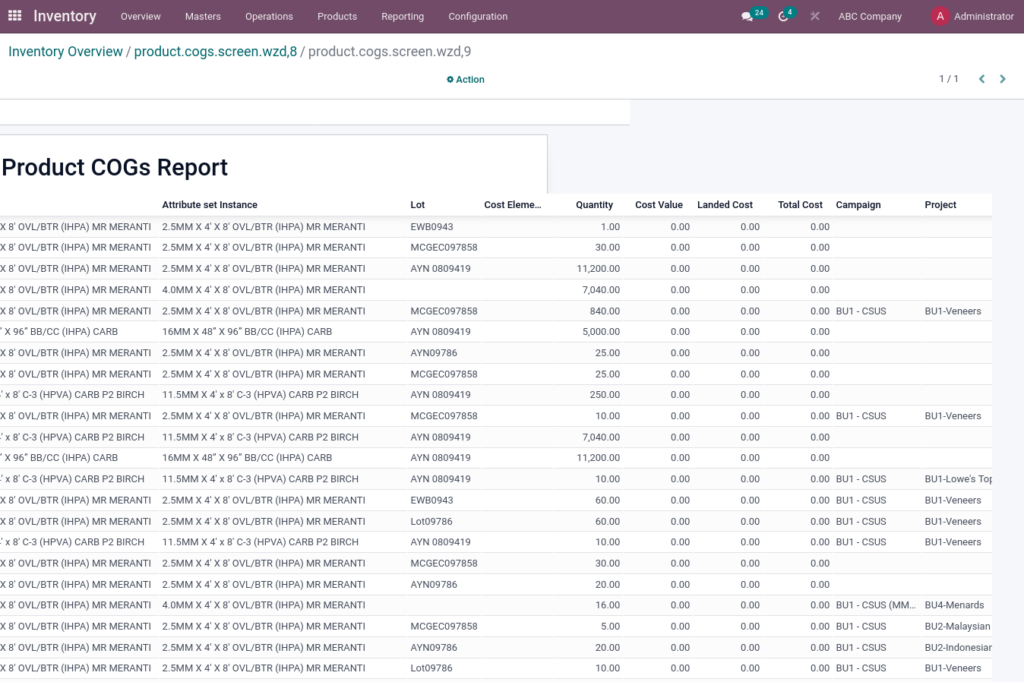
Product Movement Summary Report
The Inventory Movement Report lists items that were involved in a transaction and a code indicating the type of inventory movement. The report also shows the inventory location that each item came from, and where it was moved to (destination location).
Go to Inventory → Click on Reporting → Click on Product Movement Summary Report
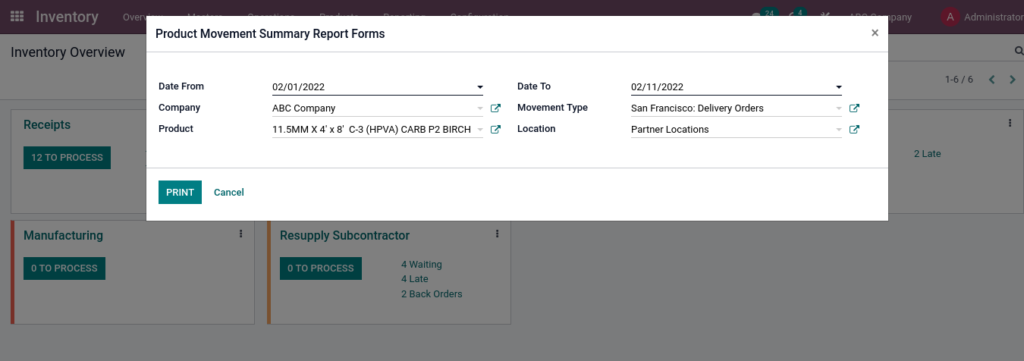
Field Description
- Date From – Select the Date From
- Date To – Select the Date To
- Company – Select the Company
- Movement Type – Select the MovementType
- Product – Select the Product
- Location – Select the Location
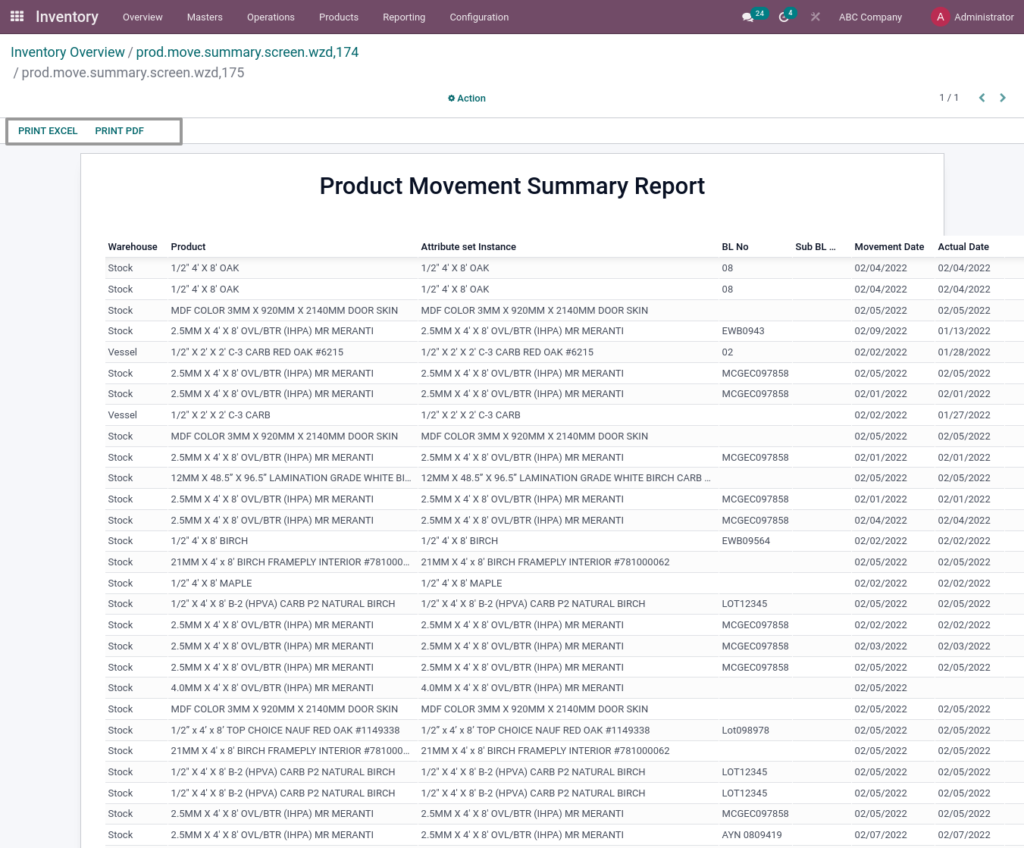
Field Description
- Print Excel – Click Print Excel for Excel Format
- Print Pdf – Click Print Pdf for Pdf Format