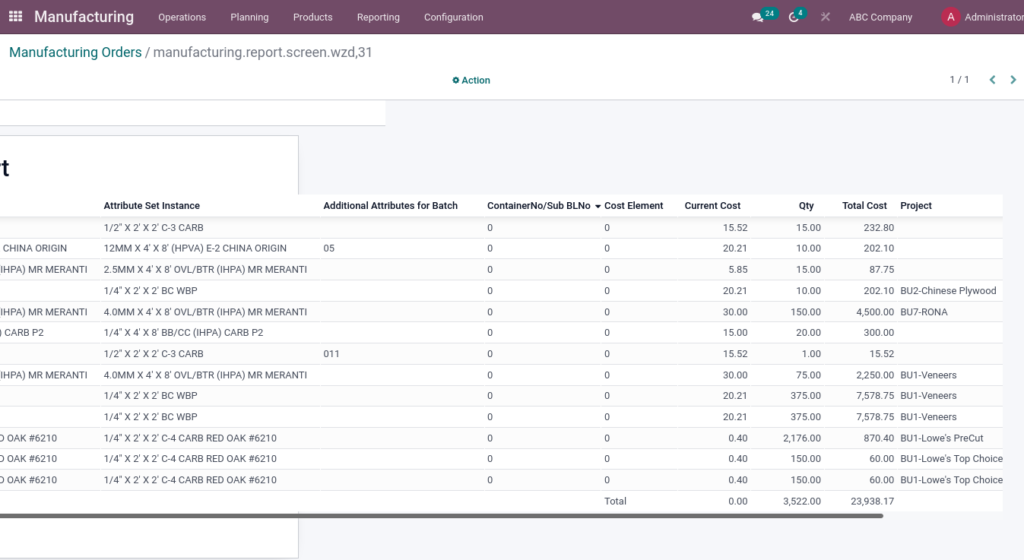Odoo ERP for Timber Trading Manufacturing Management
For example, Plywood will be sent to subcontractors, they will cut the plywood received and send back to Mccorry with different dimensions according to the needs.
Below are the key activities of Mccorry Manufacturing (Subcontracting).
- Manage the inventory of raw materials.
- Ship raw material at the right time
- Control incoming goods quality
- Control subcontractors bills
Workflow Process
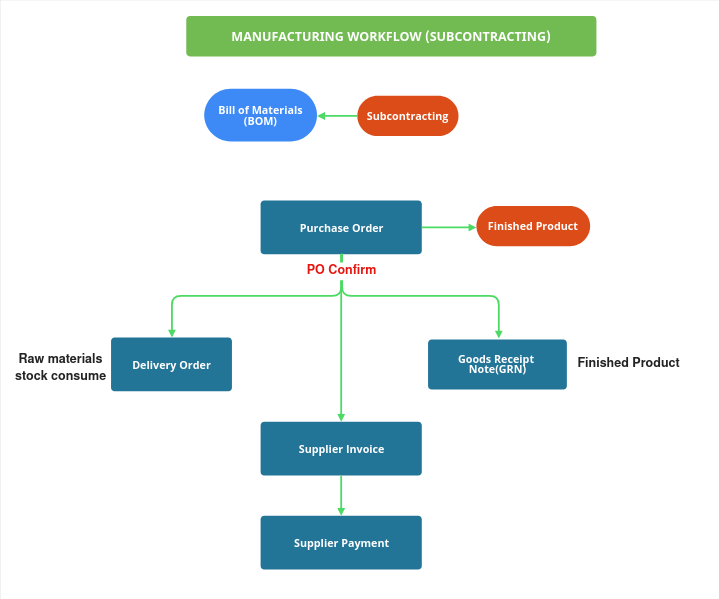
Bill of Materials(BOM)
A Bill of Materials is a document defining the quantity of each component required to make or deliver a finished product. Additionally, it can also include various operations and individual step guidelines needed to complete a production process.
Go to Manufacturing → Products → Bill of Materials
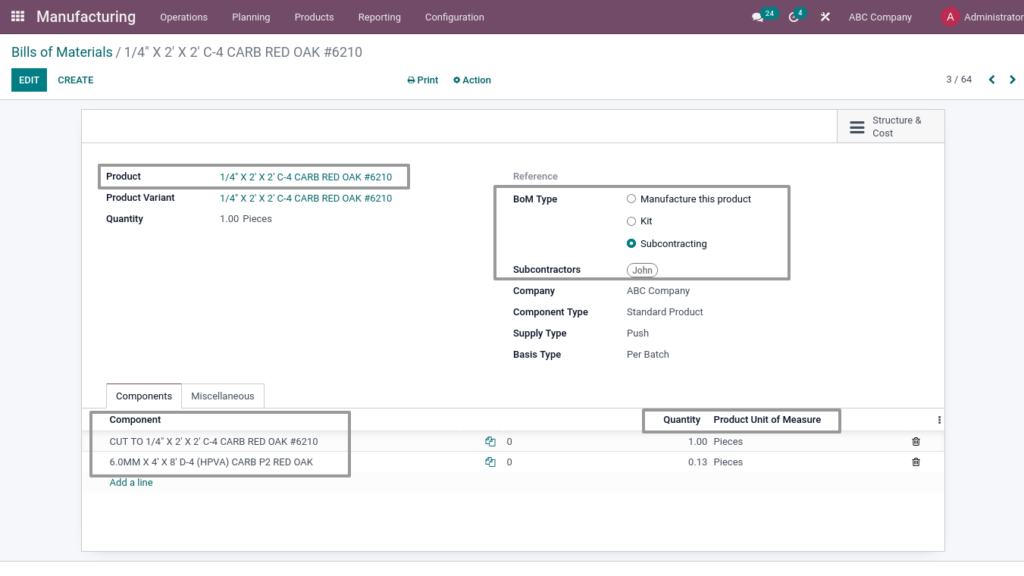
Field Description
- Product – Select the Finished Product
- BoM Type – Choose Bom Type
- Components – Select Raw material and service products
- Quantity – Enter quantity
- Product Unit of Measures – While selecting the product, it will load automatically
Purchase Order
A purchase order is a legally binding document between a supplier and a buyer. It details the items the buyer agrees to purchase based on certain price point, quality requirements and other parameters. Specifically, this type of Purchase order used to buy finished goods.
Go to Purchase → Click on Orders → Select Purchase Order
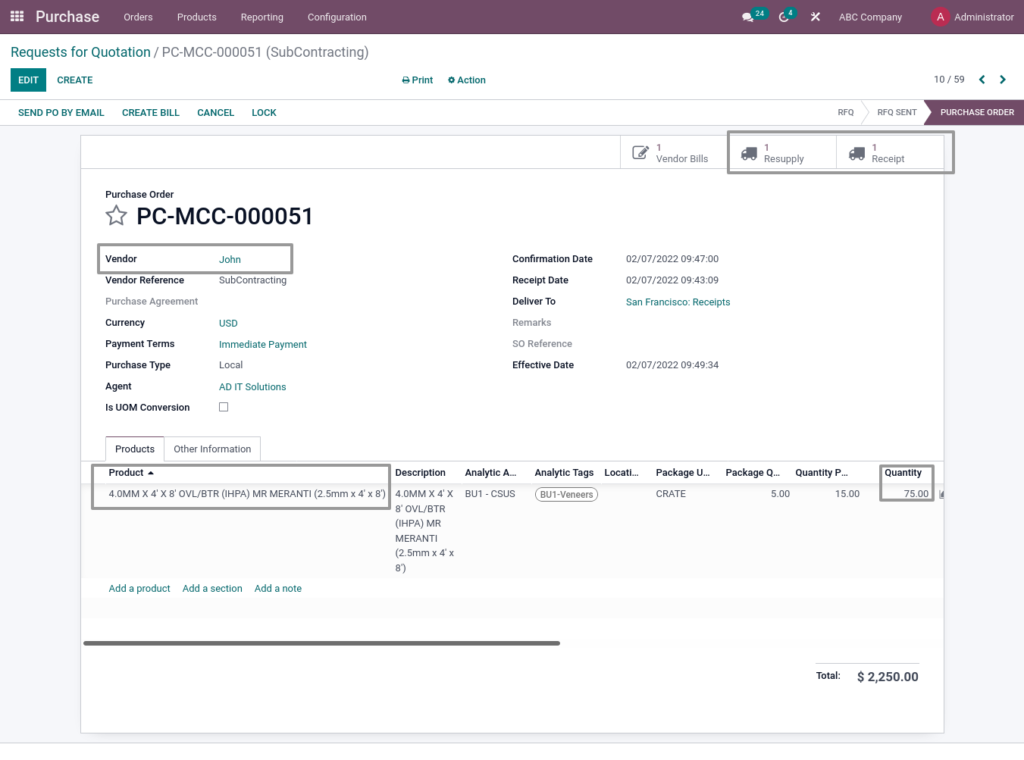
Field Description
- Vendor – Select the Vendor(Subcontractors).
- Product – Select the product(Finished goods)
- Quantity – Enter the Quantity
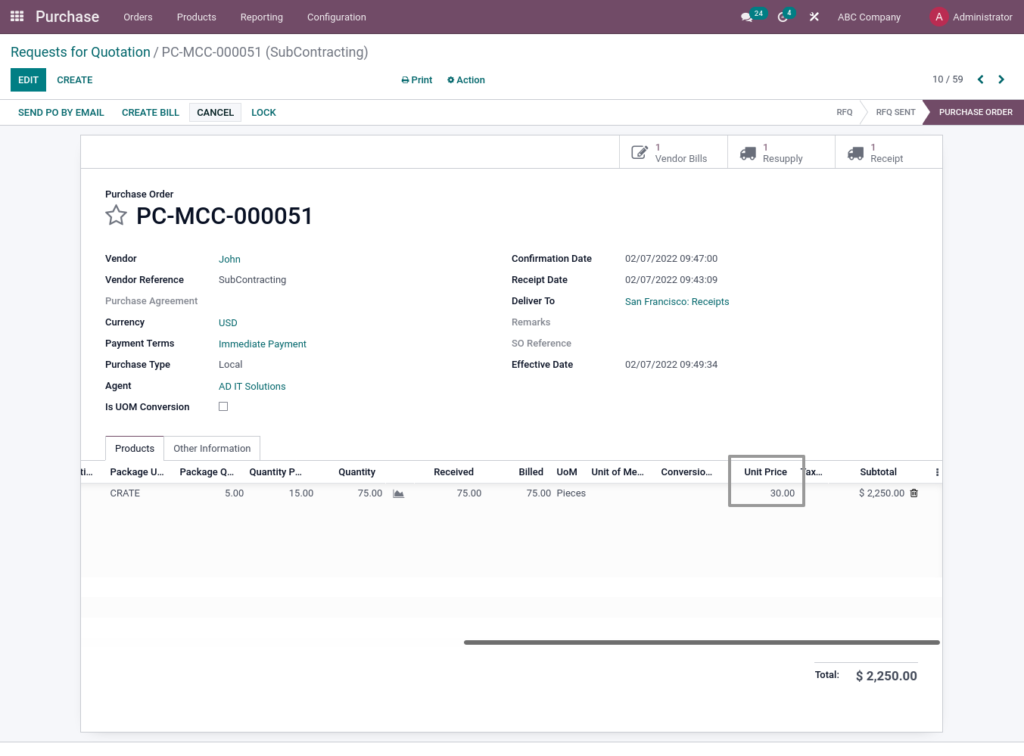
Field Description
- Unit Price – Enter unit price
Delivery Order
Delivery Order is a record of Product(Raw materials) delivered to customer for manufacturing product, and the record is shown as a proof that ordered products had been delivered Products.
Go to Purchase → Click on Orders → Click on Resupply
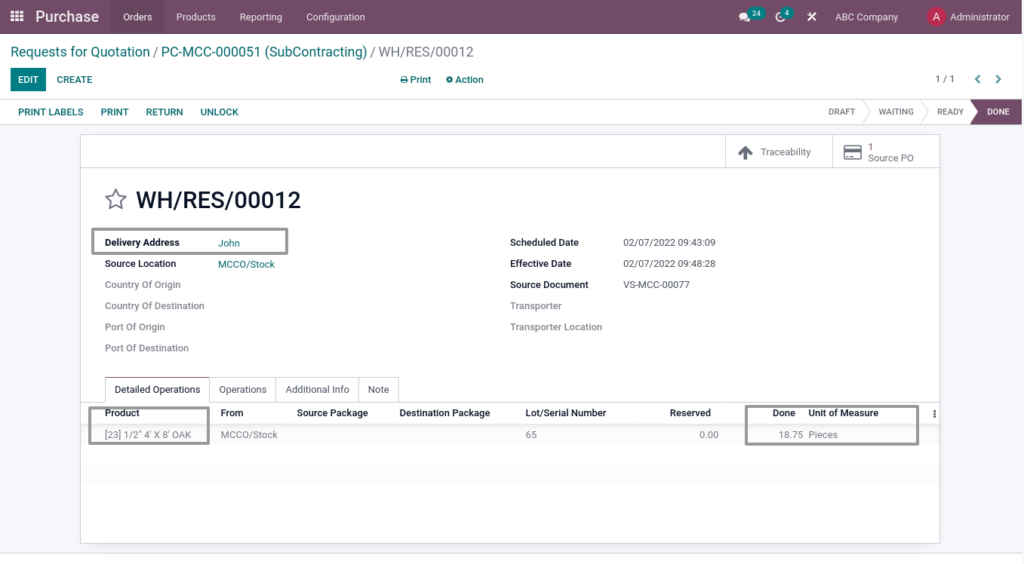
Field Description
- Delivery Address – Delivery Address automatically load when confirm purchase order.
- Product – Product(Raw Material) also loaded when confirm purchase order.
- Done – Enter Done Quantity.
- Unit of Measure – Unit of Measure automatically load when confirm the purchase order.
GRN
Goods Received Note (GRN) is a record of goods received from suppliers, and the record is shown as a proof that ordered products had been received.GRN Will be created after certain quality and quantity confirmations.
Go to Purchase → Click on Orders → Click on Receipt icon
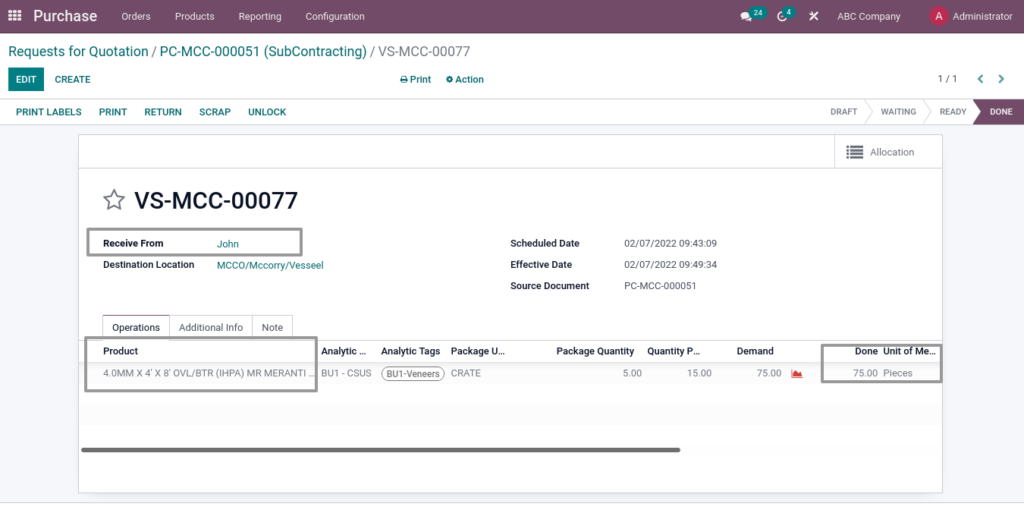
Field Description
- Receive From – Automatically load when confirm purchase order.
- Product – Product(finished goods) also loaded when confirm purchase order.
- Done – Enter Done Quantity.
- Unit of Measure – Unit of Measure automatically load when confirm purchase order.
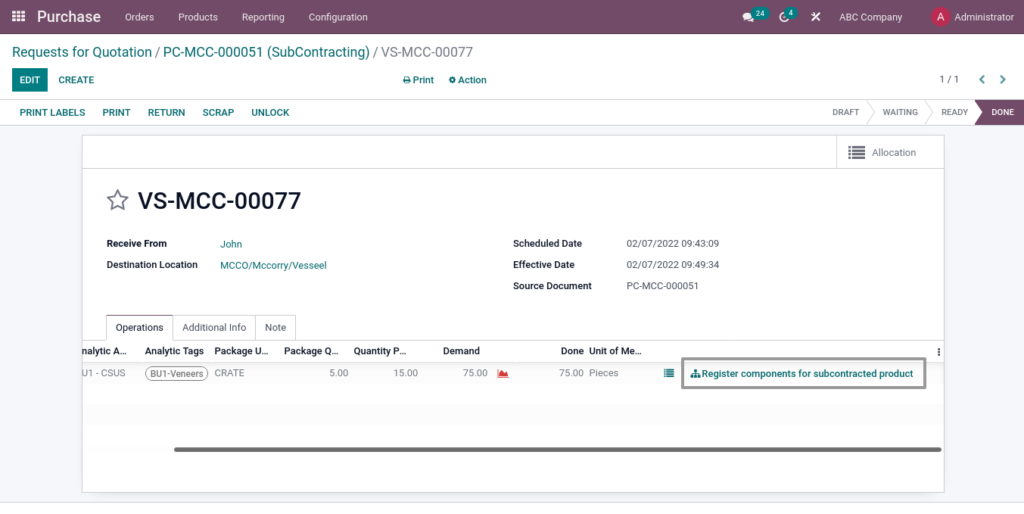
Field Description
- Register components for subcontracted product – Enter Done Quantity.
Vendor Bill
Vendor invoices are requests for payment for products and services. Vendor invoices might represent a bill for ongoing services, or they can be based on purchase orders for specific items and services.
Go to Purchases → Click on Orders → Click on Vendor Bills
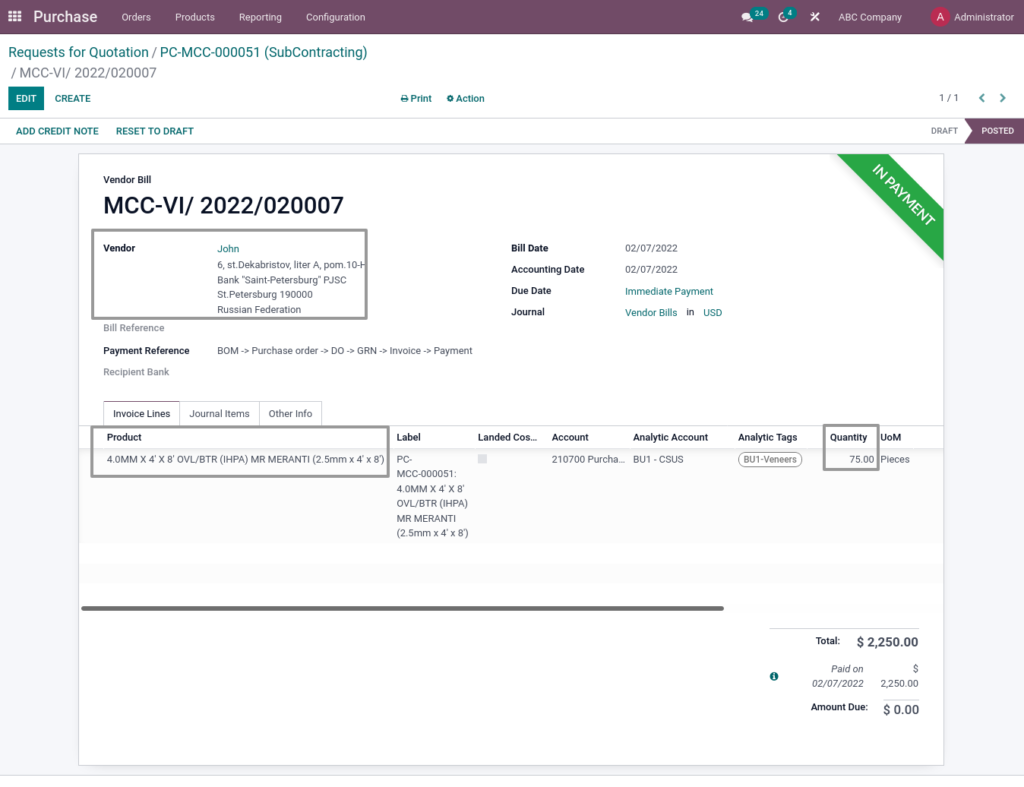
Field Description
- Vendor – Vendor automatically load when confirm GRN.
- Product – Product(finished goods) also loaded when confirm GRN.
- Quantity – Quantity automatically load when confirm GRN.
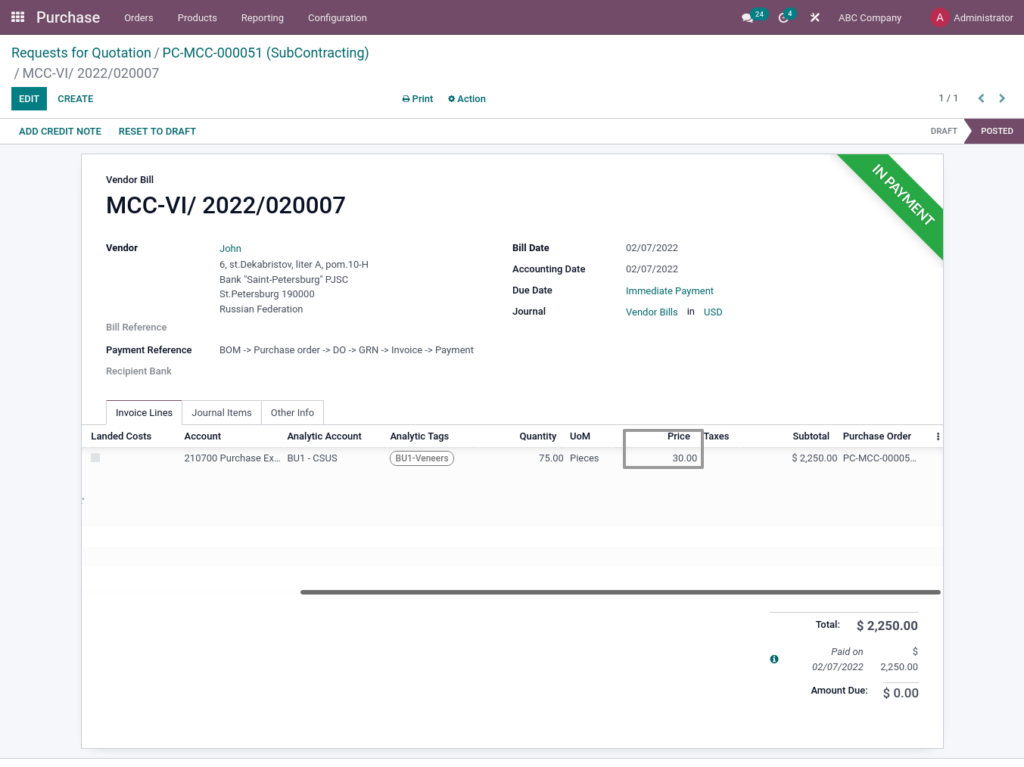
Field Description
- Price – Price automatically load when confirm the GRN
Payment
Vendor payments (also called accounts payable or invoice to pay) is the process of paying vendors your business has ties with, for the goods and/or services they provide to your business.
Go to Accounting → Click on Vendors → Click on Payments
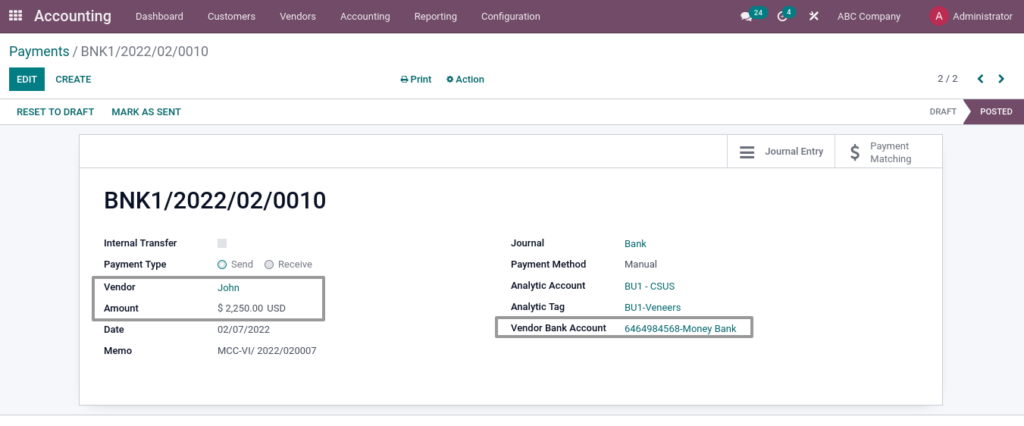
Field Description
- Vendor – Select Vendor
- Amount – Enter Amount
- Vendor Bank Account – Select the vendor Bank Account.
Reports
Manufacturing Report
Manufacturing reports in the manufacturing module that help you track Work Order progress, production analytics, BOM reports, etc. It shows in How Many Products Are manufactured.
Go to Manufacturing → Click on Reporting → Click on Manufacturing Report
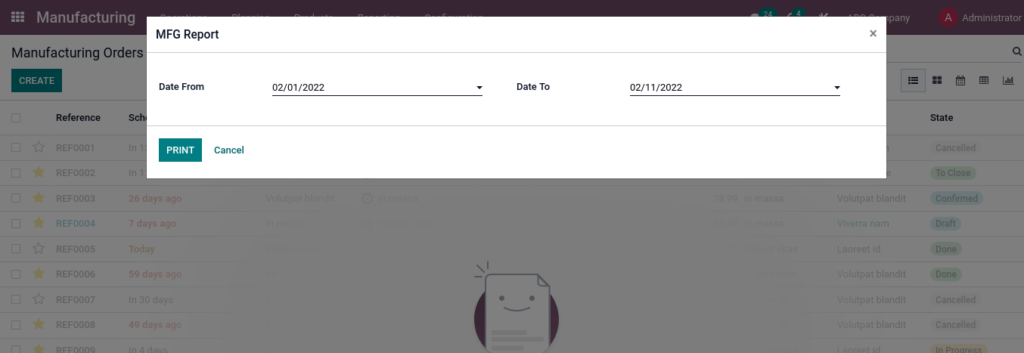
Field Description
- Date From – Select the Date From
- Date To – Select the Date To
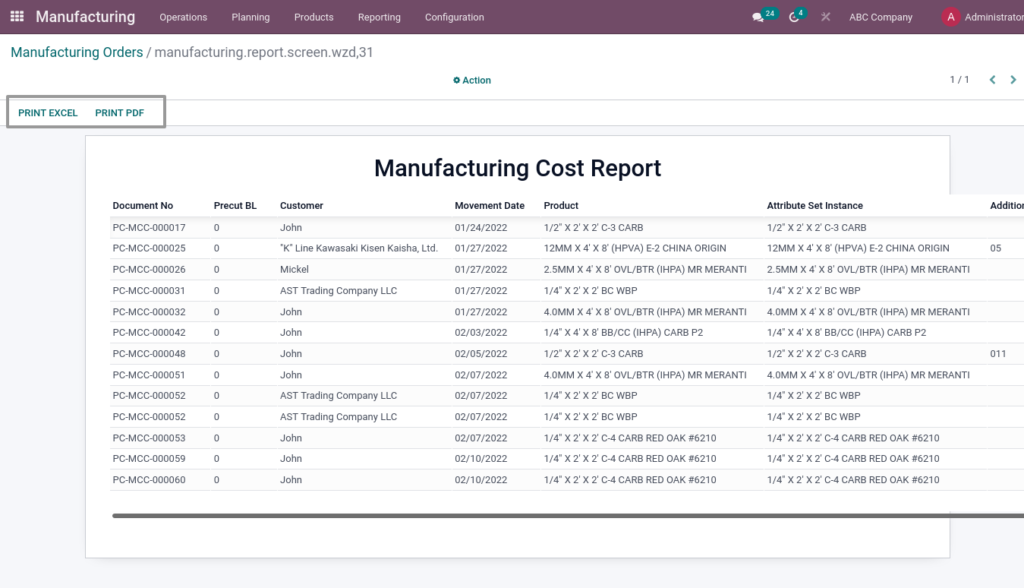
Field Description
- Print Excel – Click Print Excel for Excel Format
- Print Pdf – Click Print Pdf for Pdf Format