Odoo ERP for Timber Trading Purchase Management
Workflow Process
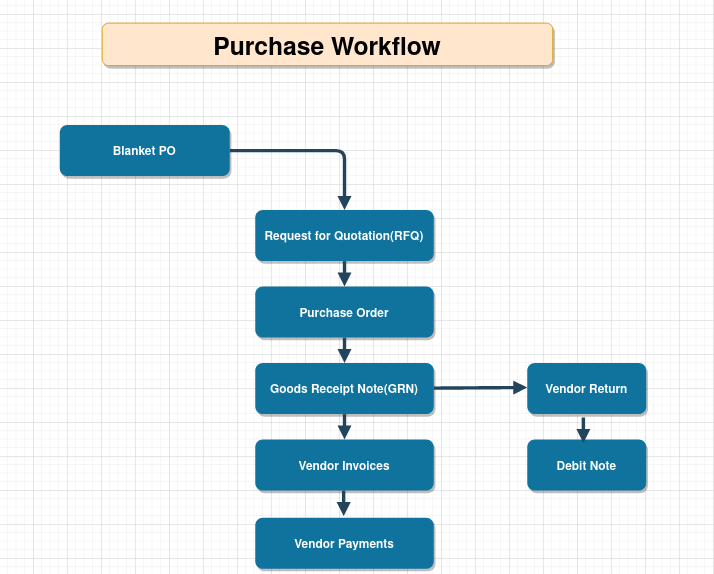
Purchase Agreements
A Purchase Agreement is used when you plan to purchase some products, and you would like to receive a quote for raw material from various vendors. In Odoo, the tender is used to send your list of desired products to your supplier for getting a feasible and convenient quotation from them.
Go to Purchase → Click on Orders → Select Purchase Agreements
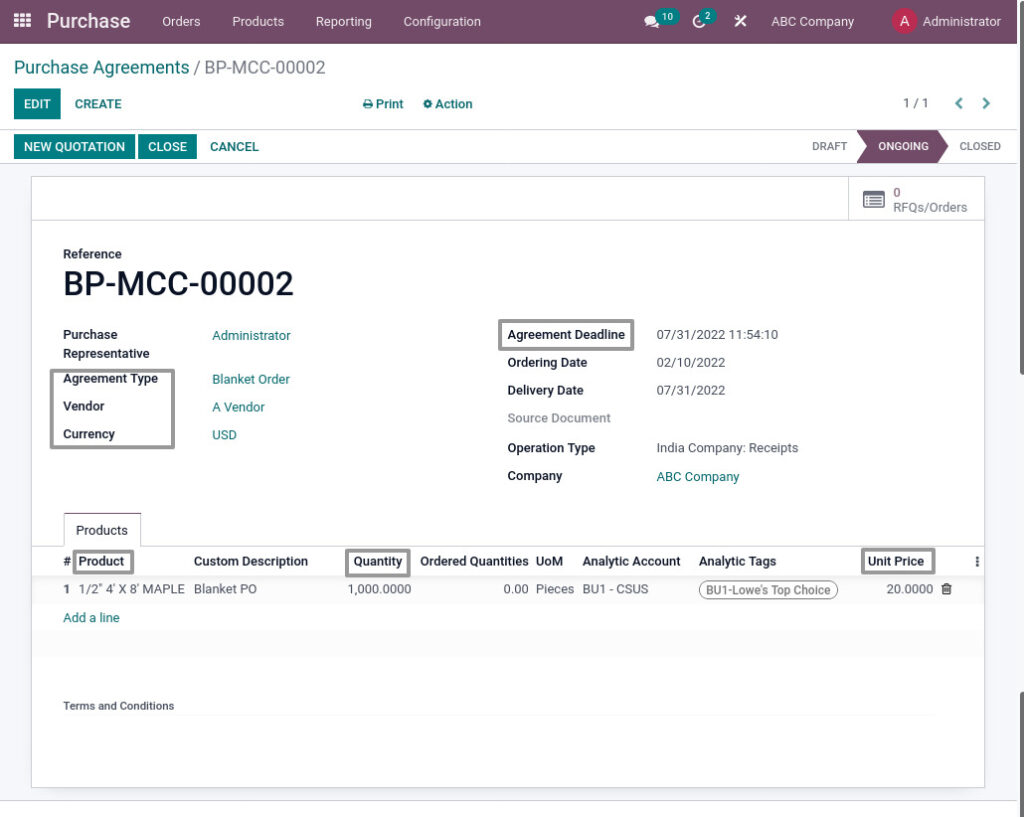
Field Description
- Agreement Type – Select the purchase agreement type
- Vendor – Select the supplier
- Currency – Select the currency type
- Agreement Deadline – Select the deadline/expiry date for agreement
- Product – Select the product
- Quantity – Enter the product quantity
- Unit Price – Enter price for the product
Request for Quotation
Quotation can be used as a preliminary draft for a purchase order and create a quotation to purchase raw materials. It consists of required raw material details, quantity, partner details, expected dates and other expected requirements for the raw material from the vendor.
Go to Purchase → Click on Orders → Select Request for Quotation
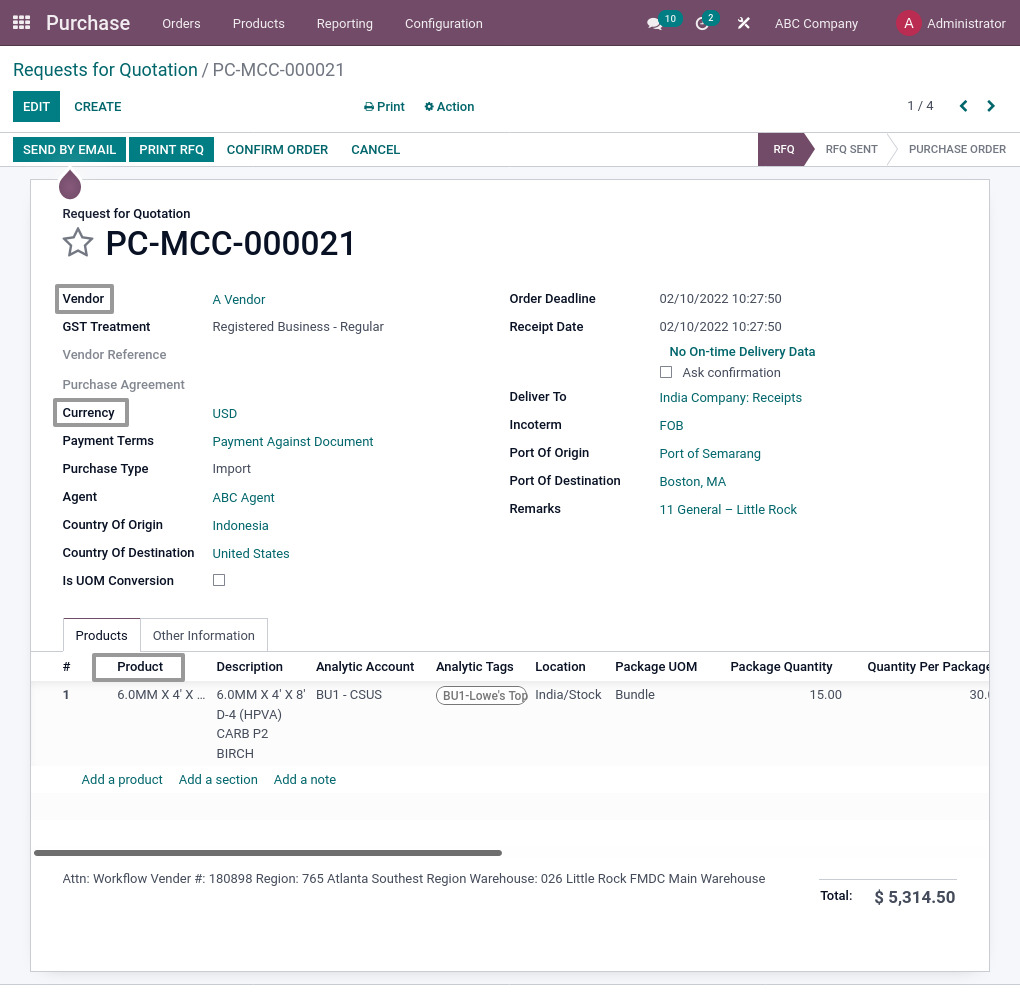
Field Description
- Vendor – Select the Supplier
- Currency – Select the currency type
- Product – Select the Product which has to be purchase
- Quantity – Enter the product quantity to purchase
- Unit Price – Enter Unit Price of the product
Purchase Order
A purchase order is a legally binding document between a supplier and a buyer. It details the items the buyer agrees to purchase based on certain price point, quality requirements and other parameters.
Go to Purchase → Click on Orders → Select Purchase Order
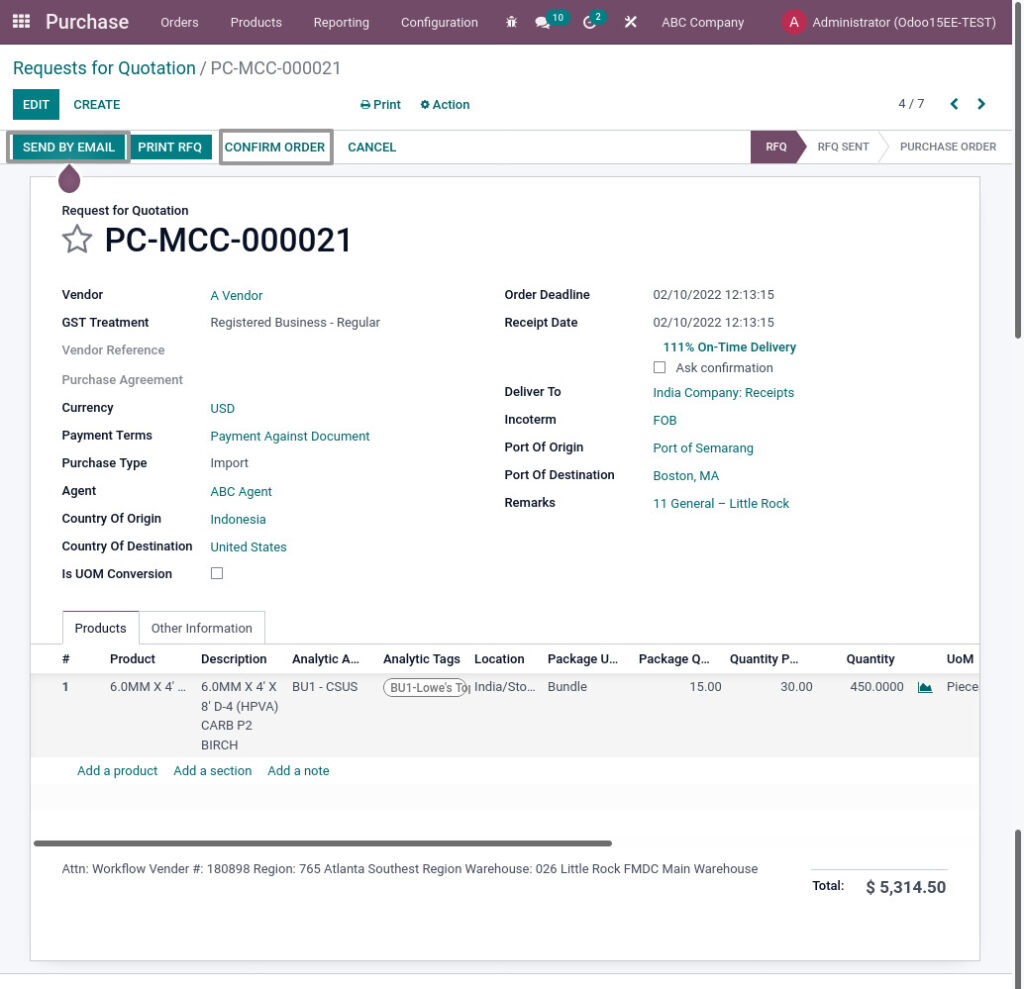
Field Description
- Send RFQ by email – Click on send RFQ by Email button to send the RFQ to vendor’s e-mail ID which is specified at the vendor master
- Confirm order – Click on confirm order button to create the purchase order After, Clicked the Confirm Order
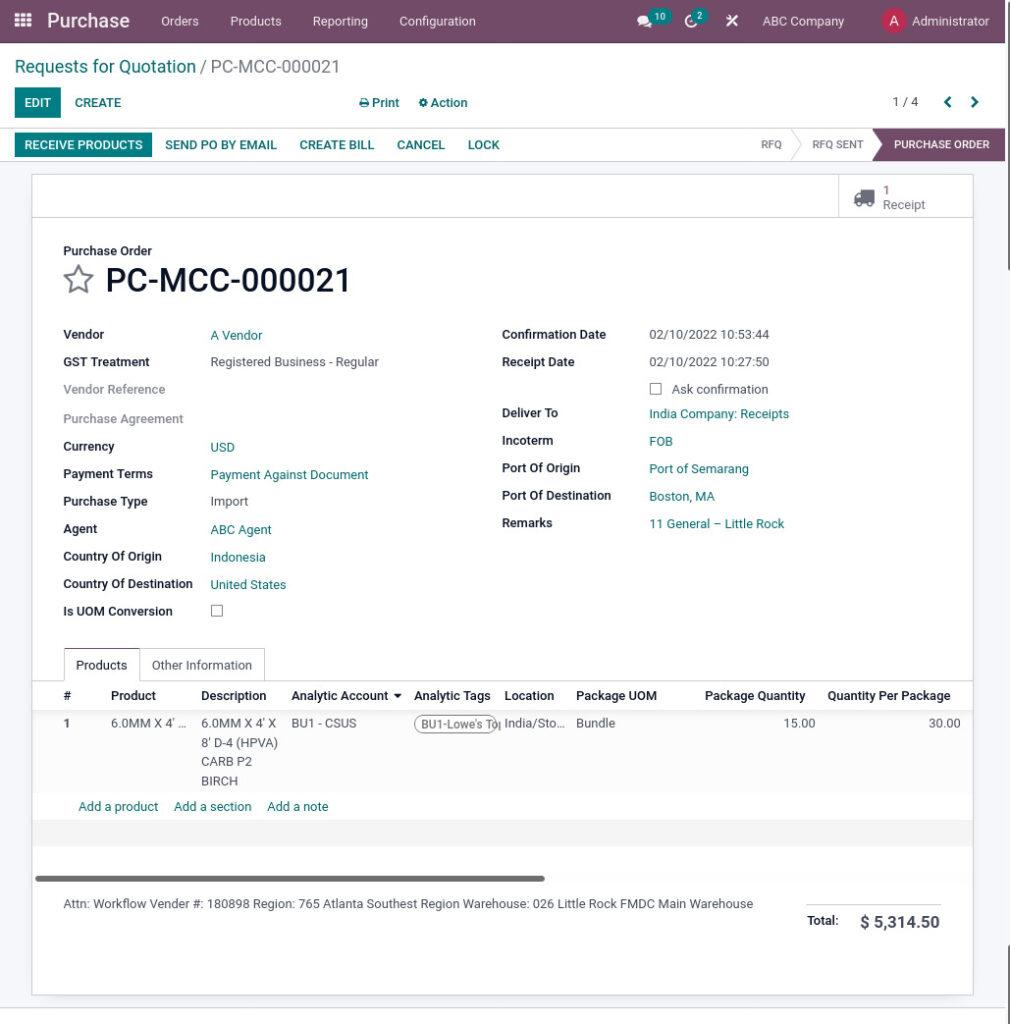
GRN
Goods Received Note (GRN) is a record of goods received from suppliers, and the record is shown as a proof that ordered products had been received.GRN Will be created after certain quality and quantity confirmations.
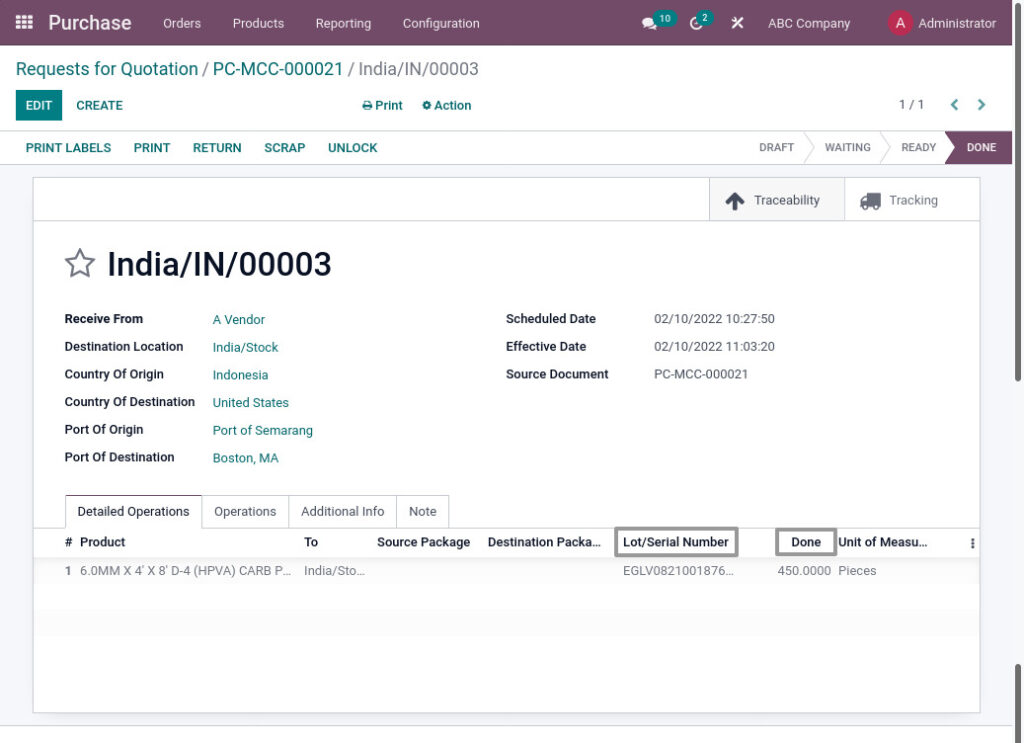
Field Description
- Lot/Serial Number – Enter Lot number for the product
- Done – Enter Done quantities
Additional Info Tab
Additional Info including carrier and tracking reference for the product movement can be seen from the grn itself.
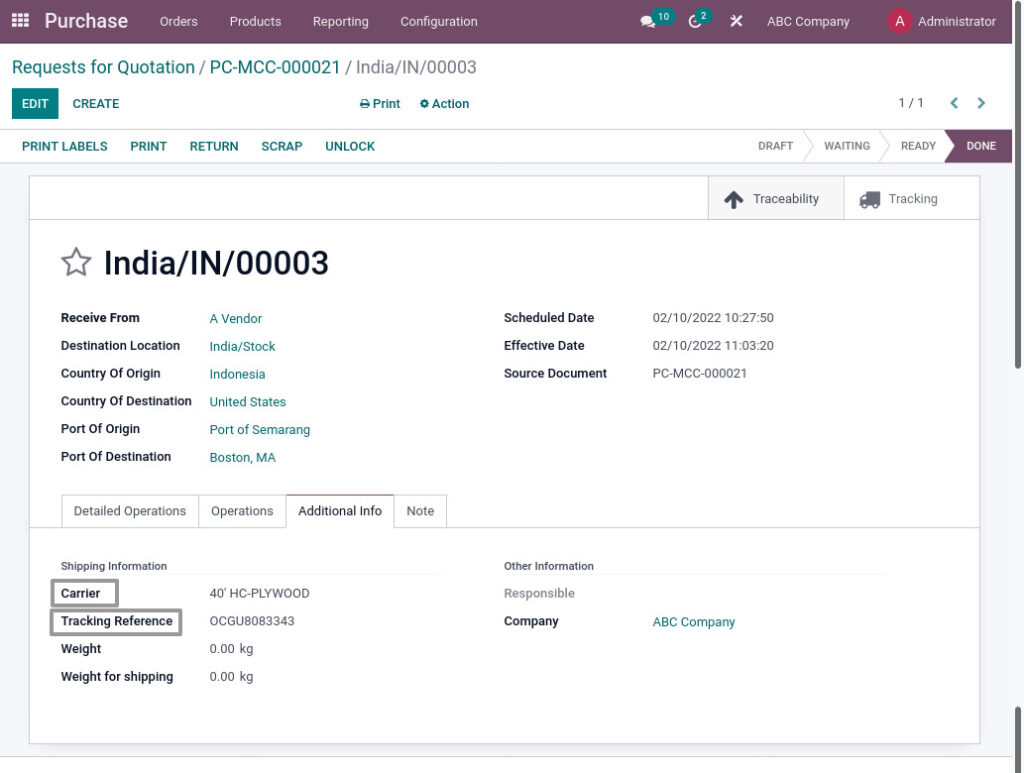
Field Description
- Carrier – Select carrier for the GRN
- Tracking Reference – Enter tracking reference for the GRN
Landed Cost
Landed Cost means, It is the total price of the product when it has arrived at buyers. This cost includes Transportation Fee, Handling Fees and Duty etc. These prices are added and divided by the products to get the actual selling price of the product.
Go to Inventory→ Click on Operations → Select Landed Cost
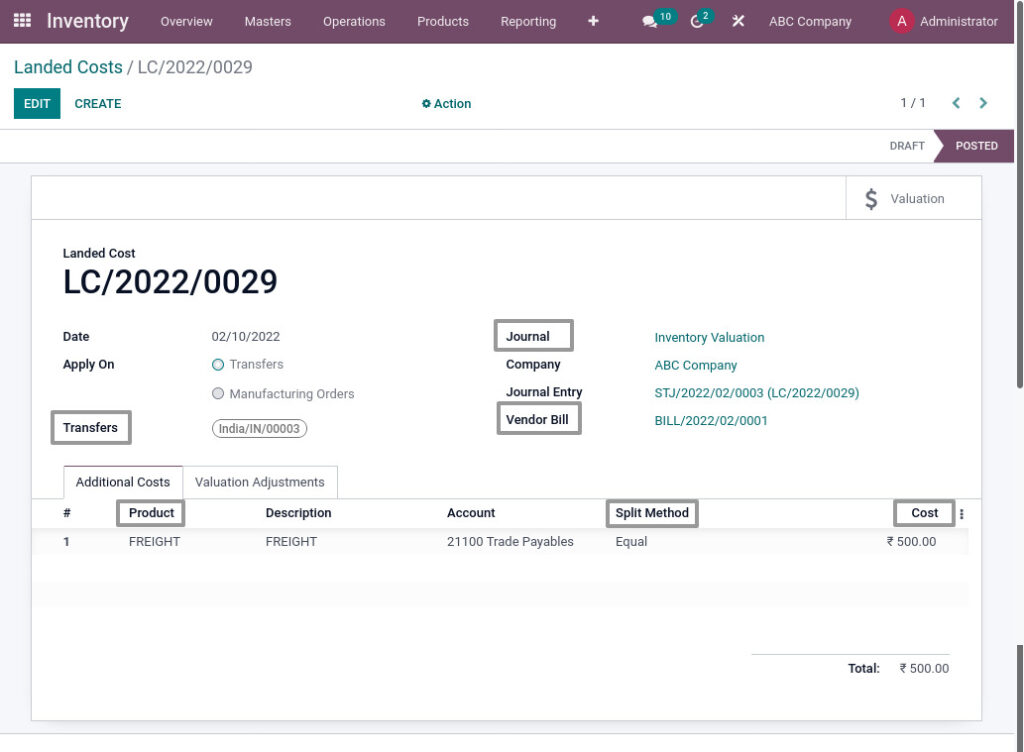
Field Description
- Transfers – Select the transfer of the landed cost
- Journal – Select journal for the landed cost
- Vendor Bill – Select the Vendor bill
- Product – Select the service product
- Split Method – Select the split method
- Cost – Enter the cost of the landed cost
Vendor Return
A return in purchase happens when a buyer of a goods or service wants to send it back to the vendor or supplier. If You want to return, click on return. The Next step is to validate the inventory, thus the return is confirmed and the quantity on hand is added with returned quantities.
Go to Purchase Order → Click on Receipt →Click on Return button
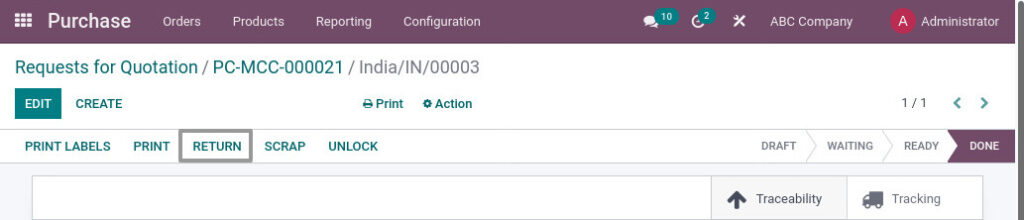
Pop-up window will appear
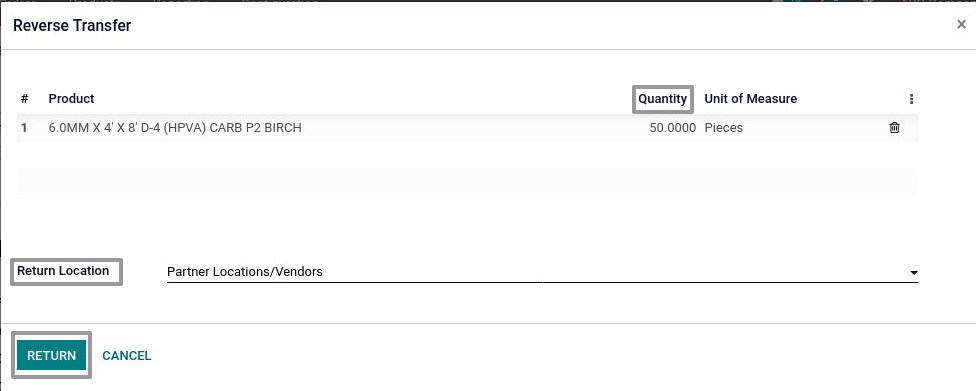
Field Description
- Quantity – Enter quantity for the vendor return
- Return Location – Select return location
- Return – Click on RETURN button to return the product
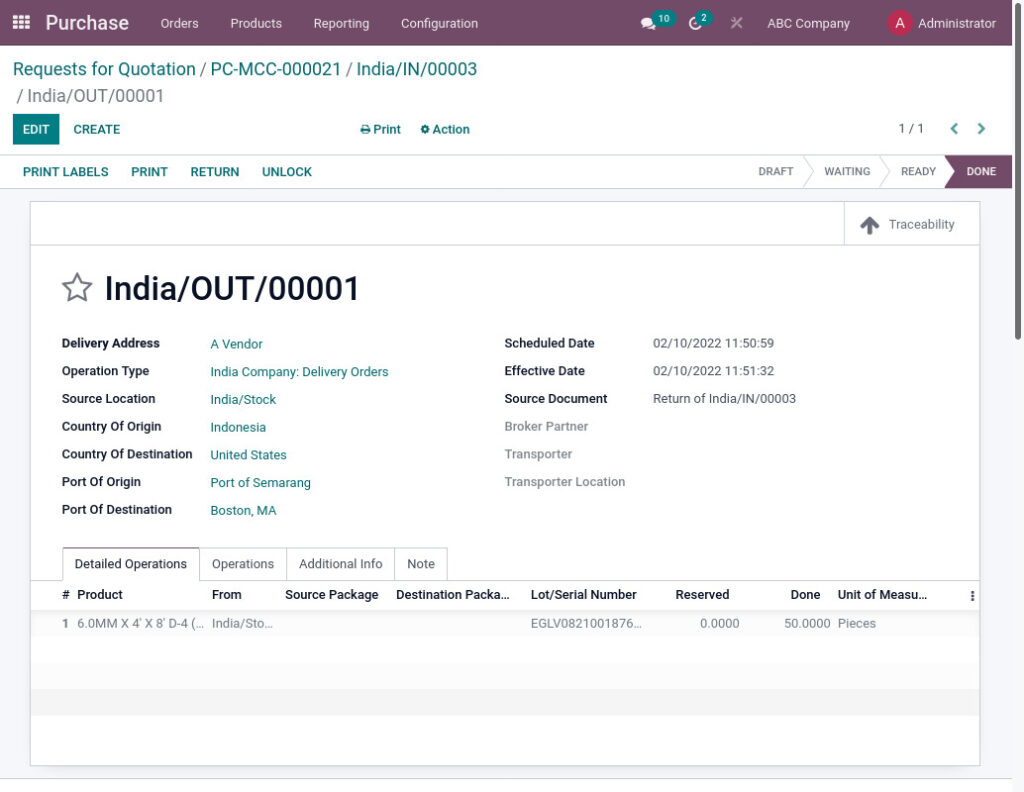
Field Description
- Done – Enter done quantities
Purchase Print
Purchase Order Print
Purchase Order Print to view Order transaction details.
Go to Purchases → Click on Orders → Click on Print→ Click on Purchase Order Print
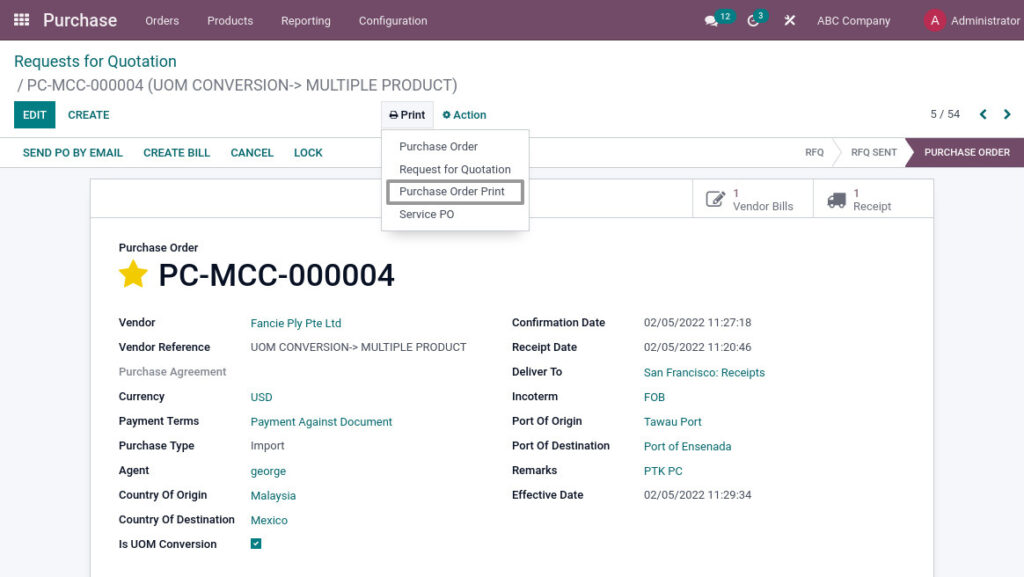
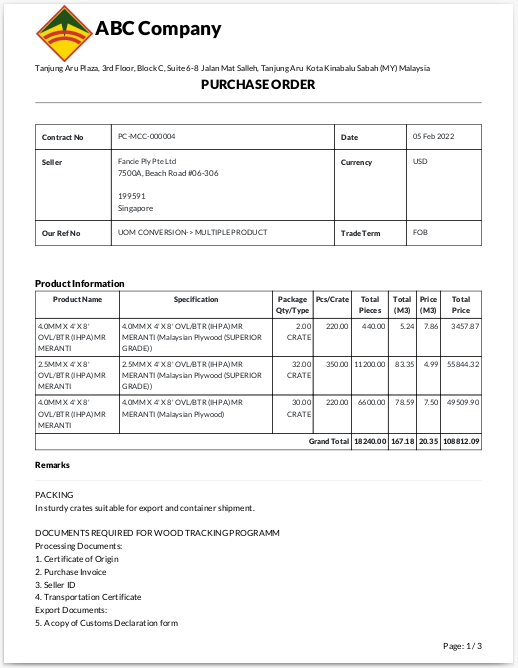
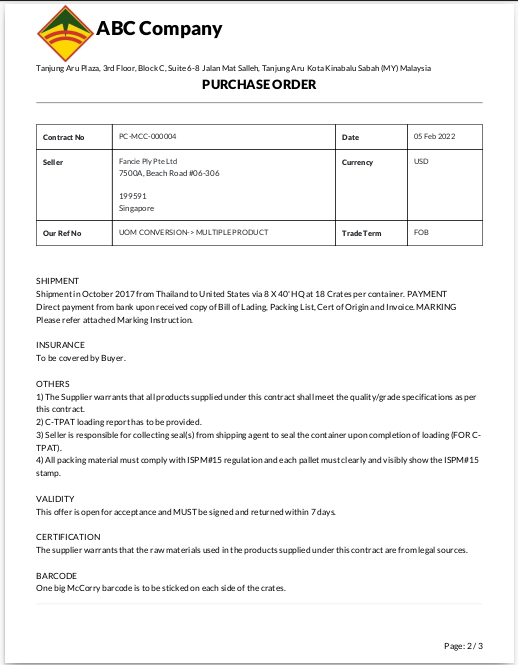
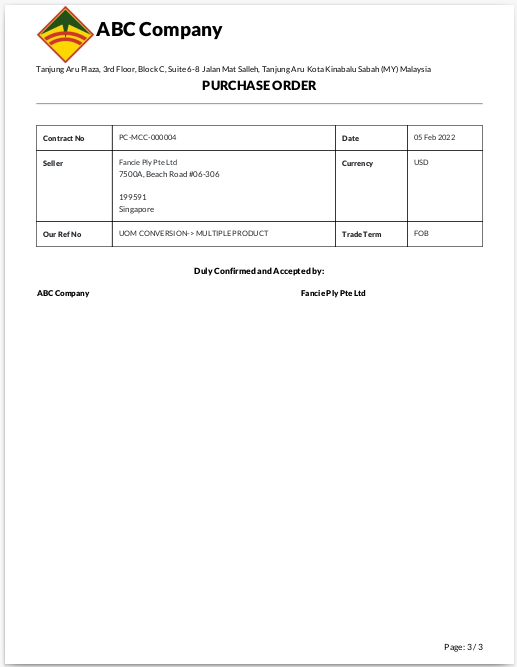
GRN Print
GRN Print for view GRN details.
Go to Purchases → Click on Orders → Click on Receipt → Click on Print→ Click on GRN Print
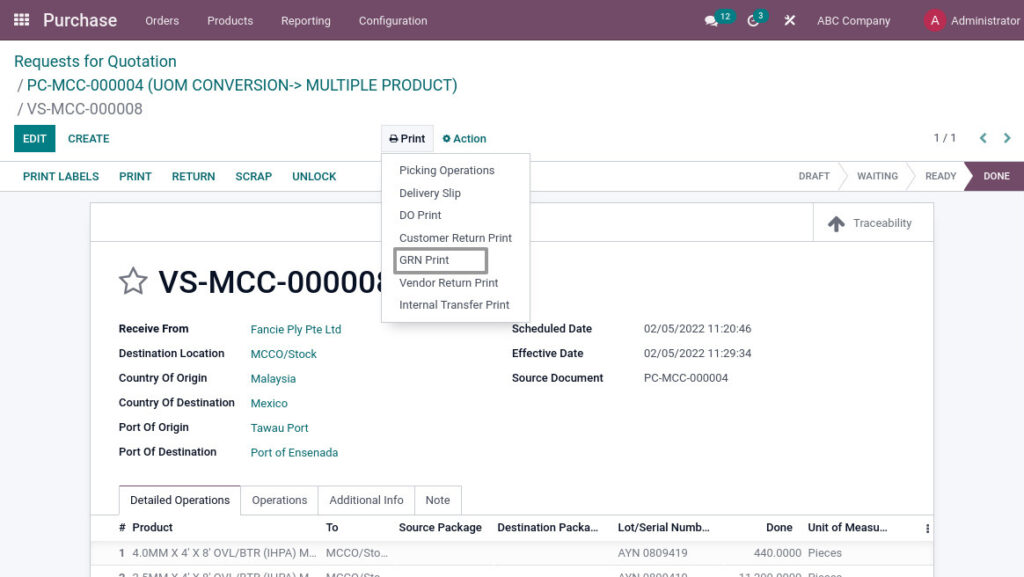
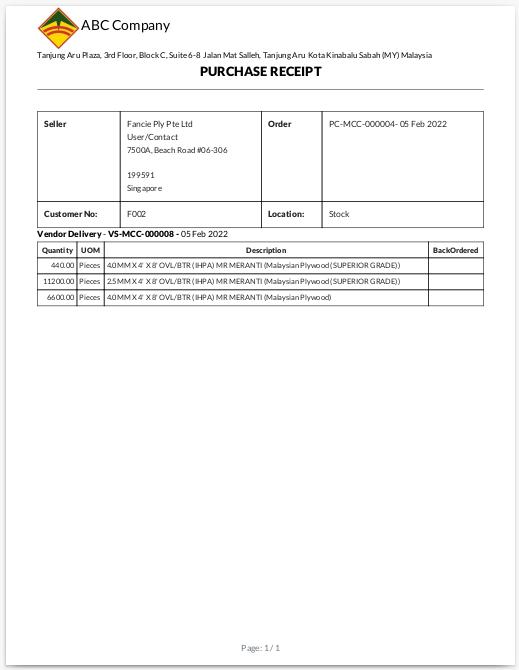
Vendor Invoice Print
Vendor Invoice Print for view Invoice details.
Go to Purchases → Click on Orders → Click on Vendor Bills → Click on Print→ Click on Vendor Invoice Print
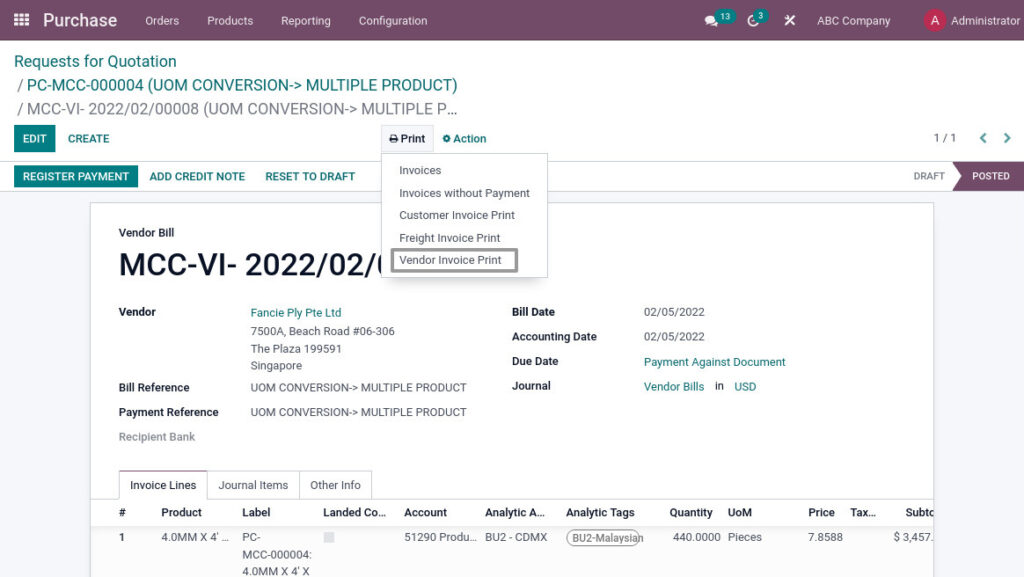
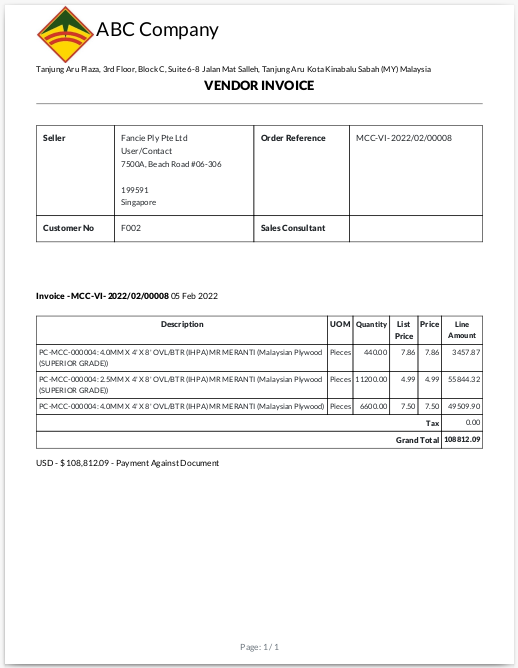
Vendor Return Print
Vendor Return Print for view return details
Go to Purchases → Click on Orders → Click on Receipts → Click on Print→ Click on Vendor Return Print
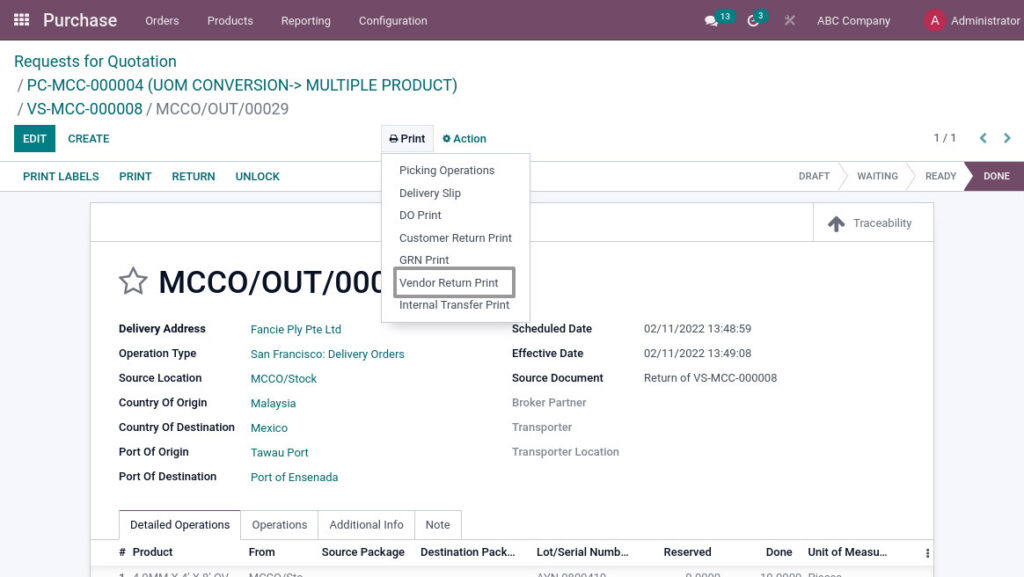
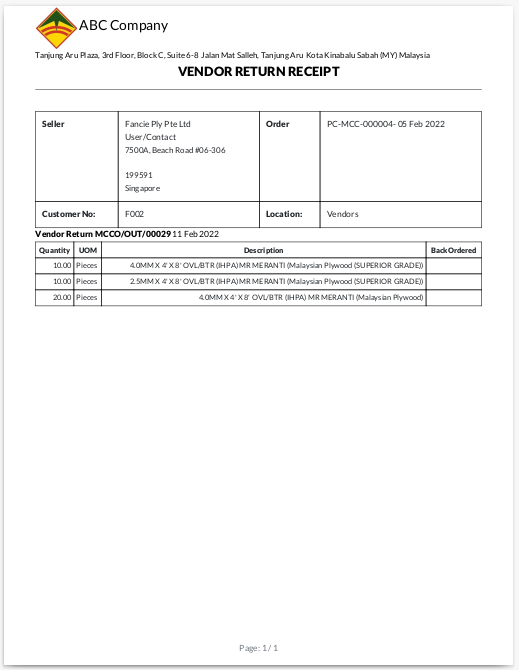
Service PO Print
Service PO Print for view service transaction details.
Go to Purchases → Click on Orders → Click on Print→ Click on Service PO Print
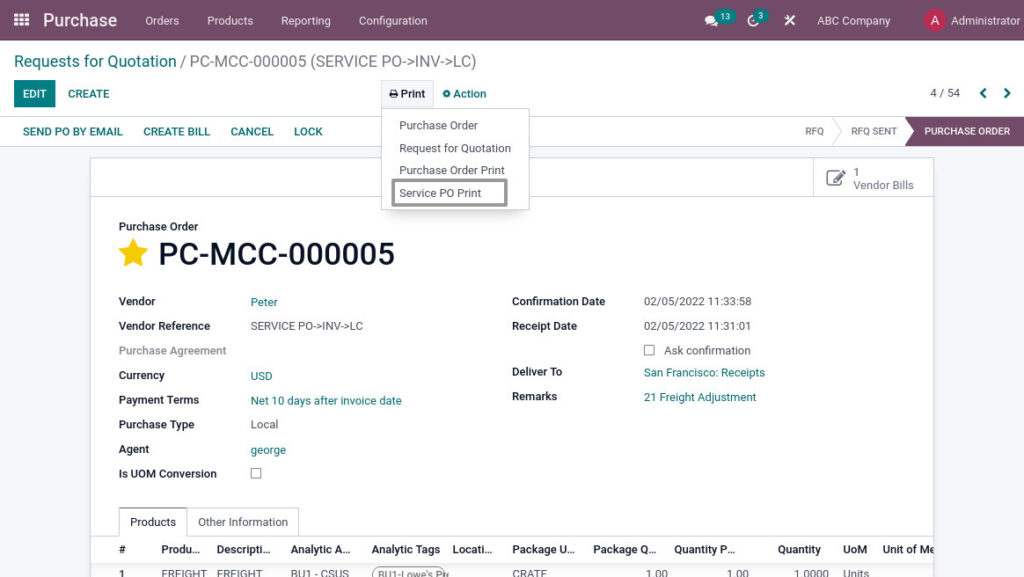
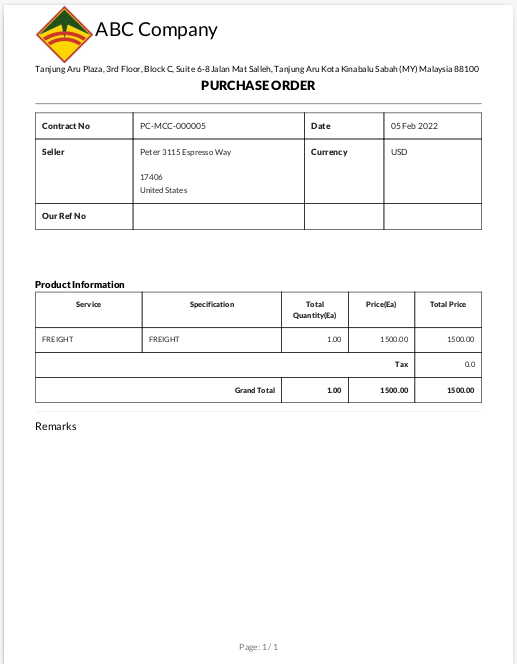
Freight Invoice Print
Go to Purchases → Click on Orders → Click on Vendor Bills → Click on Print → Click on Freight Invoice Print
Go to Purchases → Click on Orders → Click on Print→ Click on Service PO Print
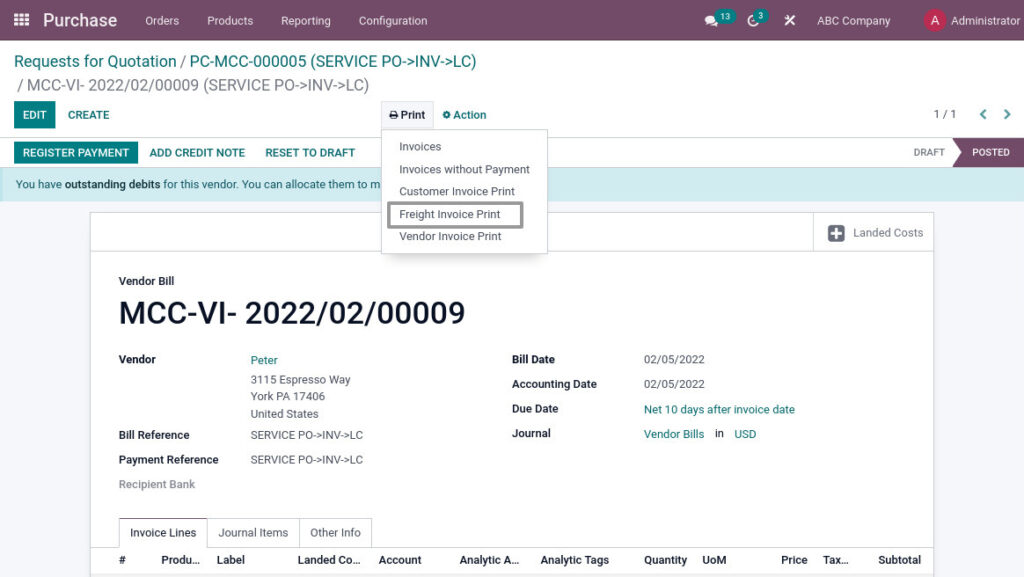
Purchase Reports
GRN Report
It is a document that helps a business to monitor the purchase performance for a fixed period of time. A GRN report can be generated for a project, campaign, or company.GRN report shows the received product details by choose company of required details of received product.
Go to Purchases → Click on Reporting → Select GRN Report (Shipment)
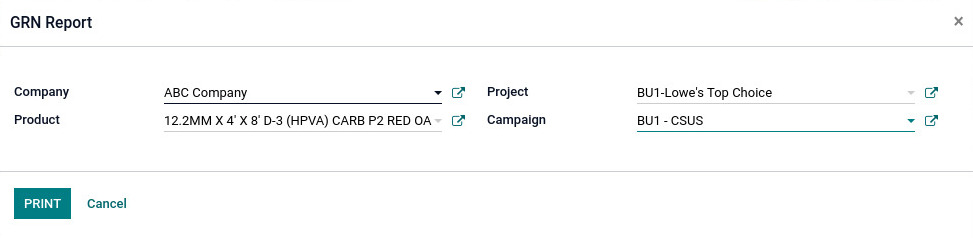
Field Description
- Company – Select the company
- Product – Select the product
- Project – Select the project
- Campaign – Select the campaign
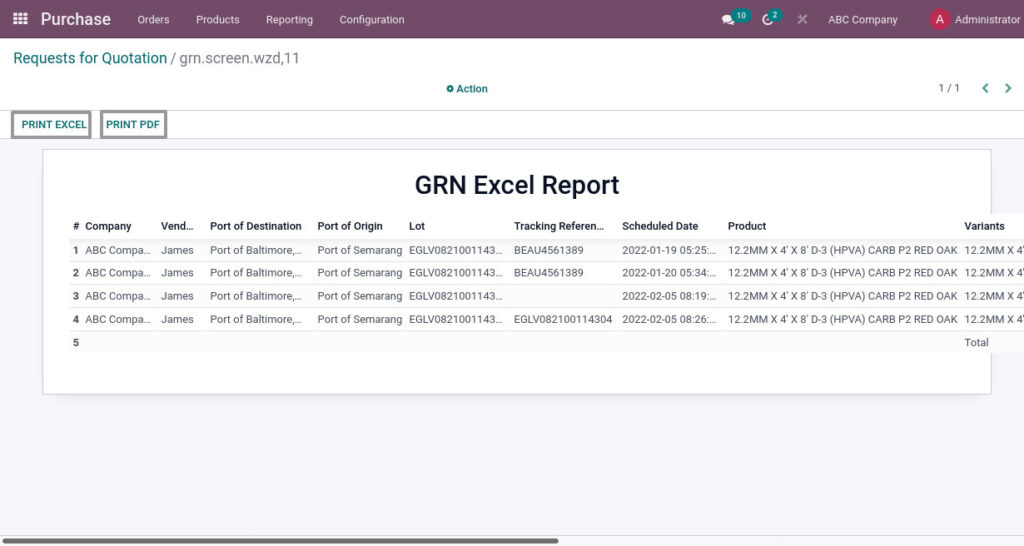
Field Description
- Print Excel – Click print excel button for Excel format
- Print PDF – Click print PDF button for PDF format
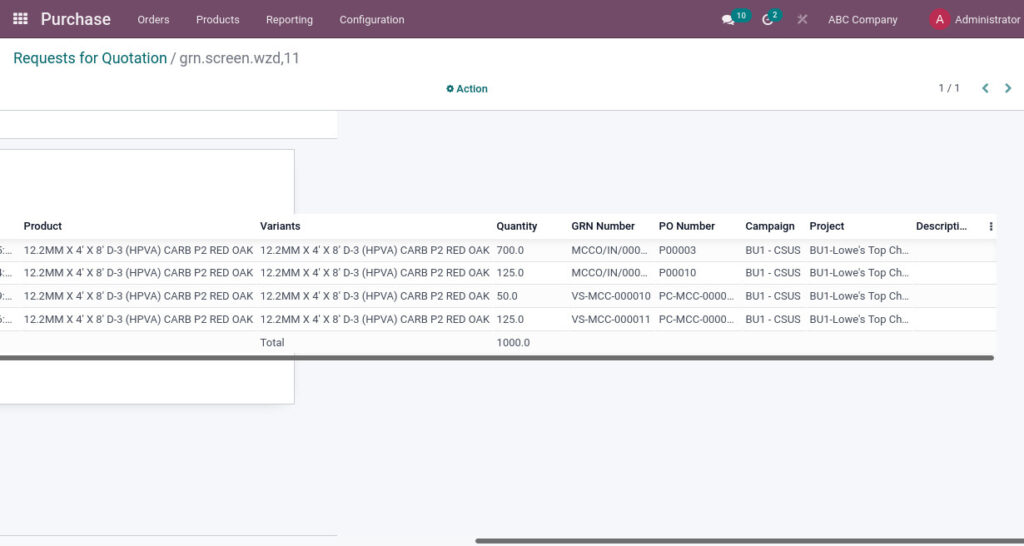
Vendor Invoice Report
Invoice reports are master/detail reports with billing amounts that print conditionally. The vendor name, products, and related information are derived from the master and vendor invoice
Go to Purchases → Click on Reporting → Select Vendor InvoiceReport
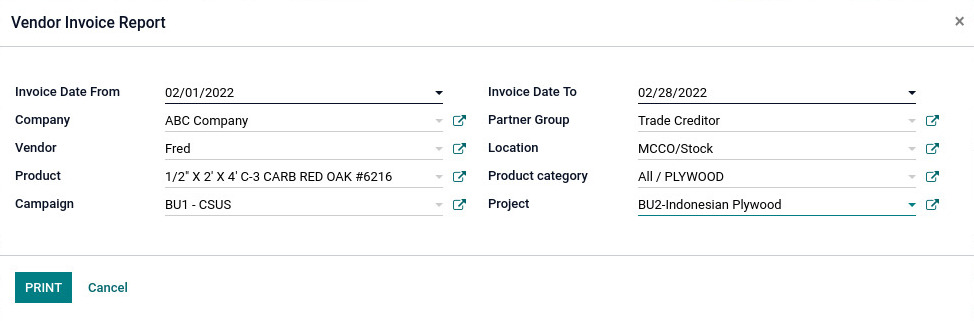
Field Description
- Invoice Date From – Select the invoice from date
- Invoice Date To – Select the invoice to date
- Company – Select the company
- Partner Group – Select the partner group
- Vendor – Select the vendor
- Location – Select the location
- Product – Select the product
- Product Category – Select the product category
- Project – Select the project
- Cost center – Select the campaign
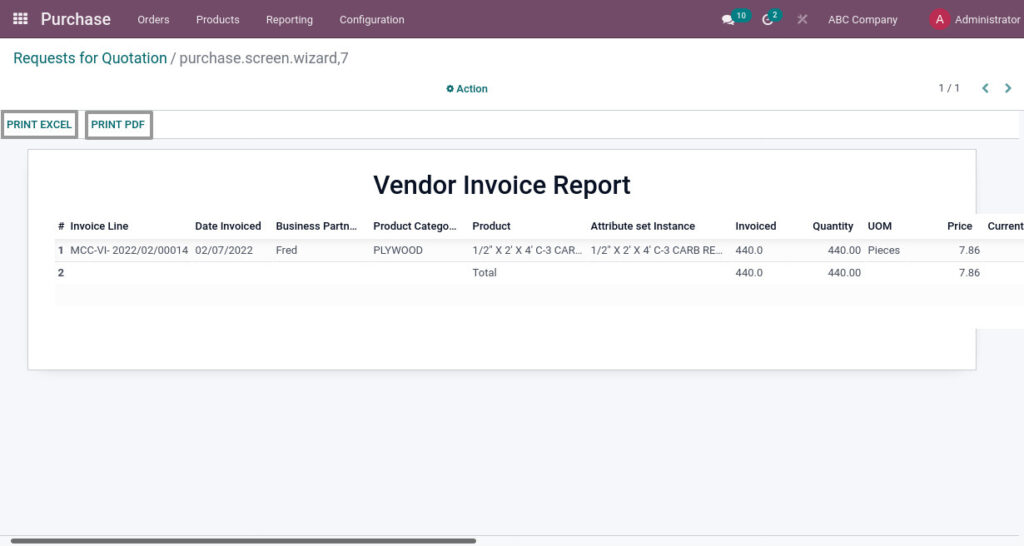
Field Description
- Print Excel – Click print excel button for Excel format
- Print PDF – Click print PDF button for PDF format
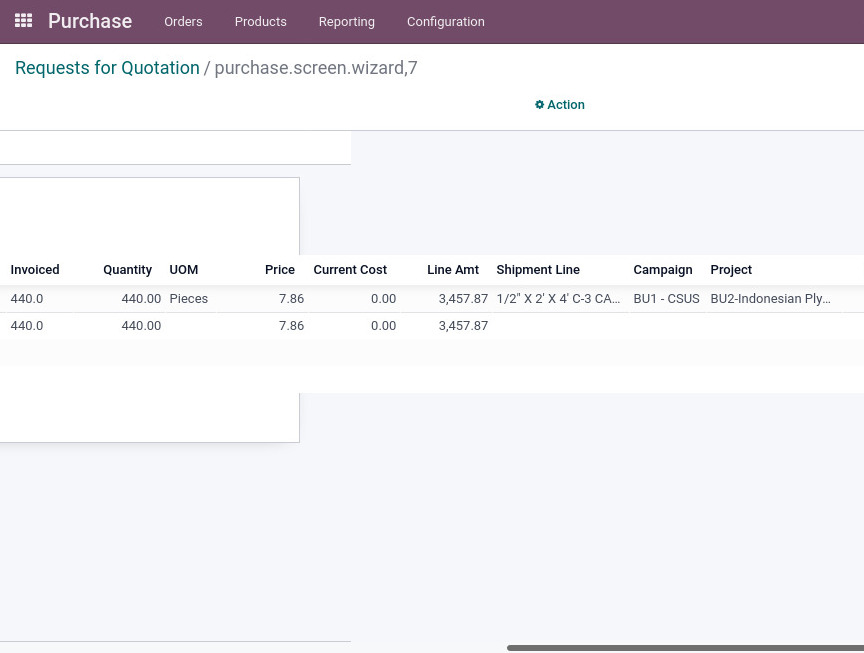
Charge Invoice Report
Charge Invoice reports are transport, duty, detail reports with billing amounts that print conditionally. The vendor name, charge and related information are derived from the master and charge invoice
Go to Purchases → Click on Reporting → Select Charge InvoiceReport
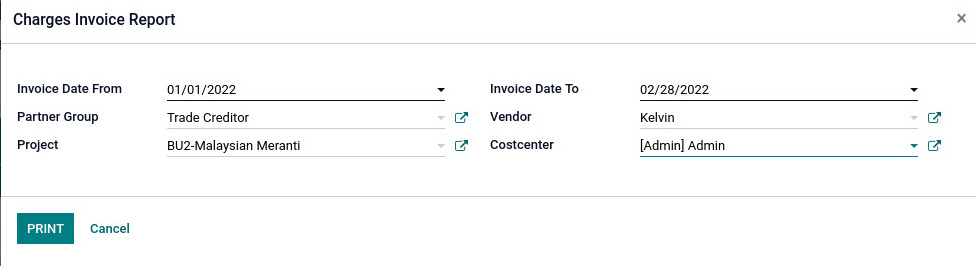
Field Description
- Invoice Date From – Select the invoice from date
- Invoice Date To – Select the invoice to date
- Partner Group – Select the partner group
- Vendor – Select the vendor
- Project – Select the project
- Cost center – Select the campaign
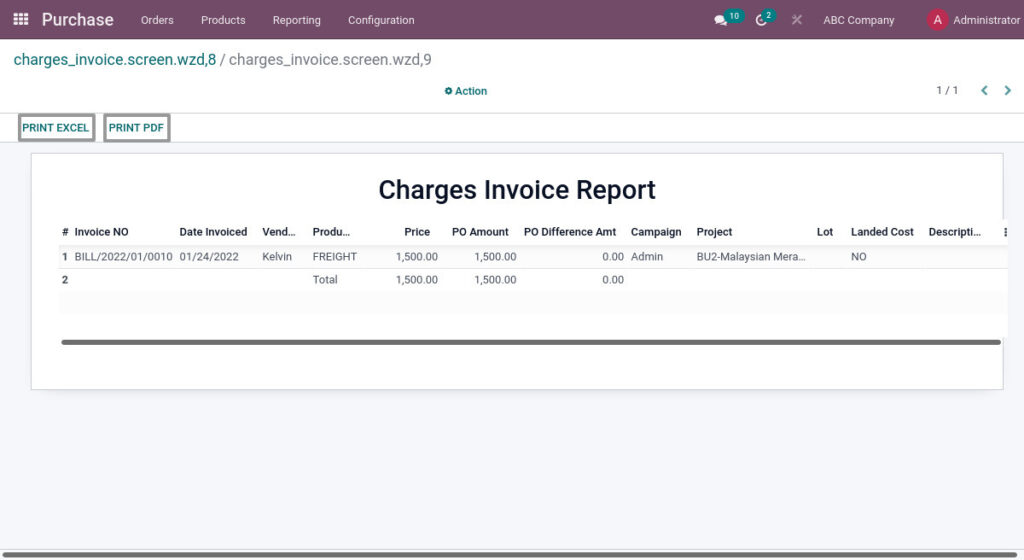
Field Description
- Print Excel – Click print excel button for Excel format
- Print PDF – Click print PDF button for PDF format
