Rice Mill ERP Purchase Management
MR Rice Mill Purchase process involves the following features
- Manage Vendor
- Manage Purchase agreements with Vendors
- Define Purchase price list based on a group of vendors or some specific vendors
- Manage Purchase Requisitions
- Prepare Request for Quotation(RFQ) to one or more vendors
- Convert RFQ to Purchase order upon confirmation of quotations received from the vendor
- Can also raise direct Purchase order without RFQ
- Taxes applicable during the purchase
- Two-level approvals on the Purchase order confirmation
- The purchase order can be printed or sent to vendor via email only upon order confirmation
- Goods receipt can be done with respect to PO.
- Partial or Full receipt of goods possible with respect to PO
- Receipt of Goods (GRN)
- Stock updates upon receipt of goods
Master Rice Purchase Process Flow
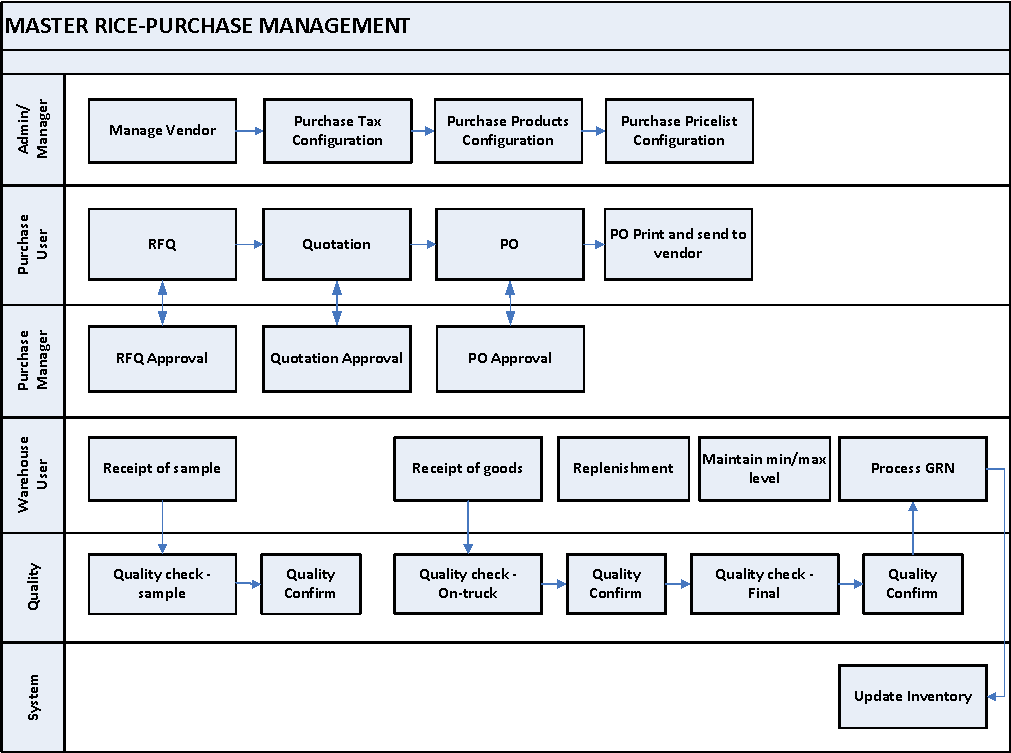
Purchase module Dependencies
The other modules to which the purchase module depends on are,
- Inventory
- Accounting
1. Tender agreement – raw materials
A Tender Agreement is used when you plan to purchase some products, and you would like to receive a quote for raw material from various vendors. In Odoo, the tender is used to send your list of desired products to your supplier for getting a feasible and convenient quotation from them.
Go to Purchases → Click on Purchase menu → Select Request for Quotation
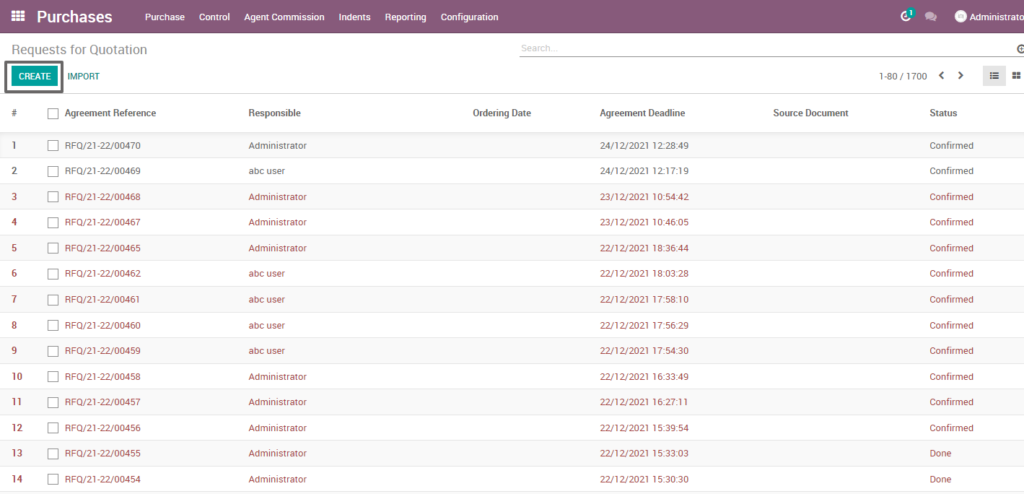
Field Description
- Create: Click Create button to create an RFQ
Quotation creation – raw materials
Quotation can be used as a preliminary draft for a purchase order and create a quotation to purchase raw materials. It consists of required raw material details, quantity, partner details, expected dates and other expected requirements for the raw material from the vendor.
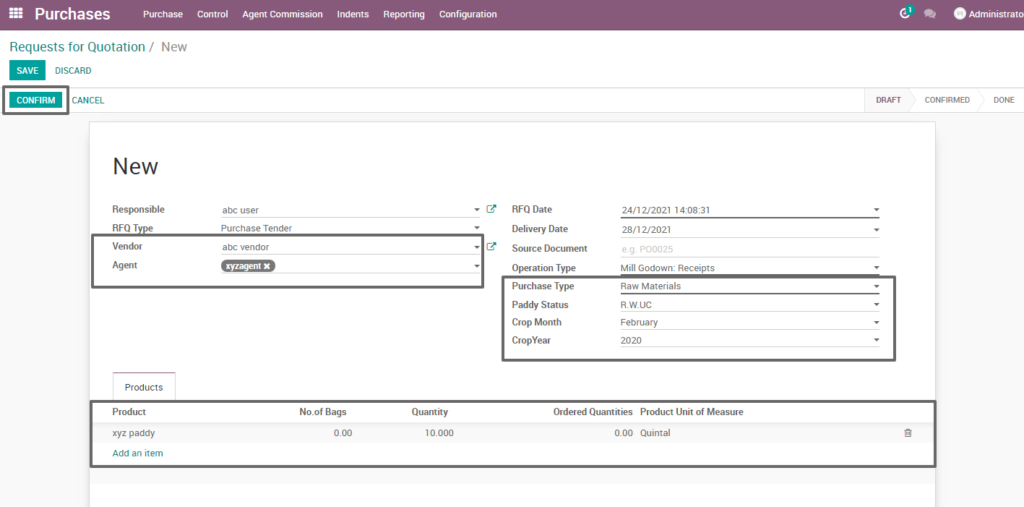
Field Description
- VENDOR: Select the vendor or the supplier (Optional)
- AGENT: Select one or more agents for which the RFQ to be sent (Mandatory)
- PURCHASE TYPE: Select the purchase type of the product. (i.e. Raw materials, finished products, etc.,
- PRODUCT: Add one or more products to be requested for quotation
- QUANTITY: Enter the required product quantity
- CROP MONTH: Specify the crop month of the paddy
- CROP YEAR: Specify the crop year of the paddy
- CONFIRM: Click on Confirm Button to confirm the RFQ
- PADDY STATUS: Select the required paddy status
- R.W.UC – Raw Wet UnCleaned
- R.W.C – Raw Wet Cleaned
- R.D.UC – Raw Dry UnCleaned
- R.D.C – Raw Dry Cleaned
- Boiled Paddy
2. Quotation – Raw materials
From the tenders given, a feasible one can be selected, and it can be converted into quotation. A Quotation is used to purchase raw materials from the selected vendor. In Odoo, the quotation is used to send your list of desired products to your supplier for getting a feasible and convenient quotation from them.
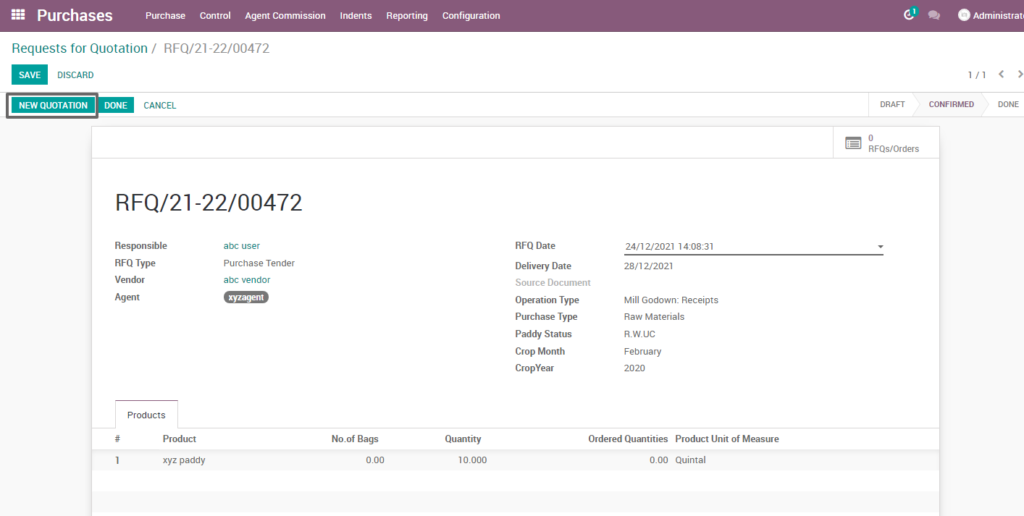
Field Description
- New quotation: click on new quotation button to create a quotation.
Quotation creation – Raw materials
After entering the required raw material details, quantity, partner details, payment terms, expected dates and other expected requirements, the quotation can be saved for later or can be sent via email or by print document to vendor.
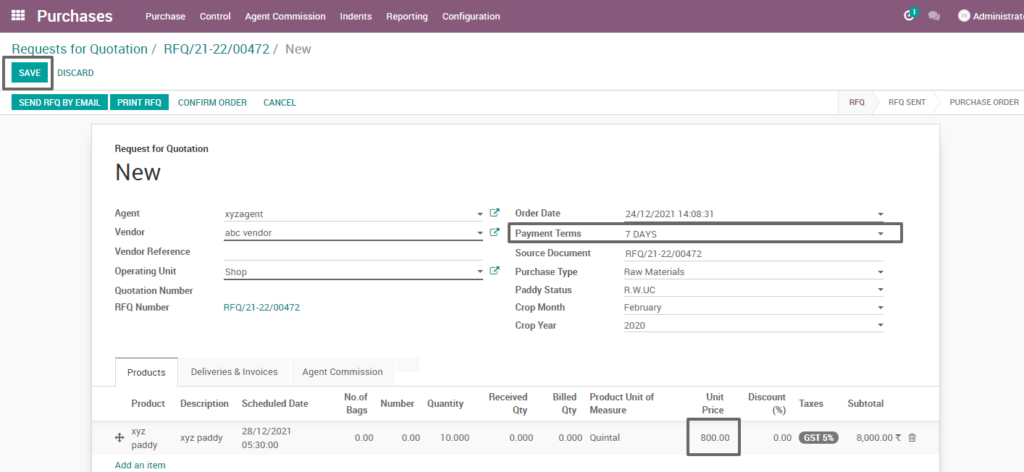
Field Description
- Agent: select the agent for which the quotation has to be sent
- Unit price: enter the unit price of the requested product
- Payment term: select the period length in which the buyer needs to pay off the invoice amount
3. Quality inspection – sample Raw materials
Quality inspections are measures aimed at checking, measuring, or testing of one or more product characteristics of the raw material and to relate the results to the requirements to confirm the quality of material received.
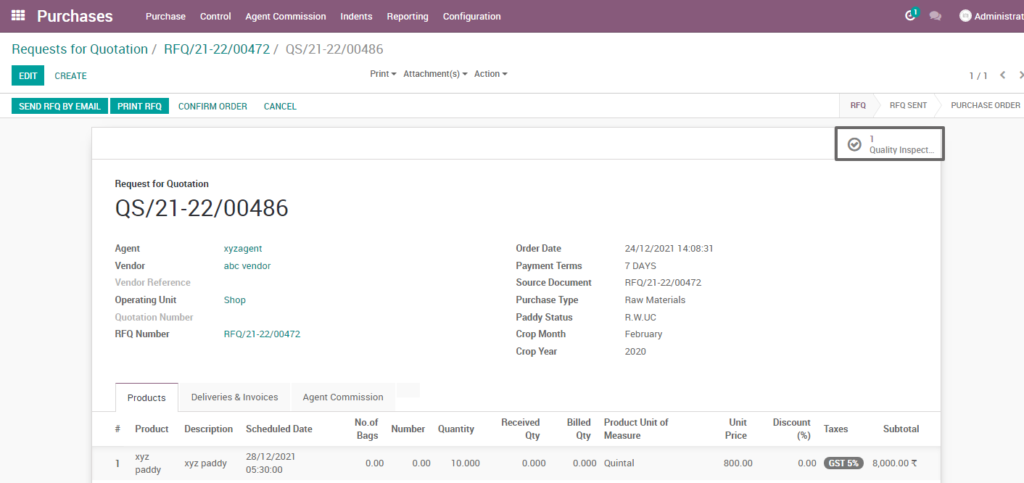
Field Description
- Quality inspection: click on the quality inspection tab to perform the QI test for samples
Quality inspection – sample confirmed
Before purchasing a raw material, some sample of that particular raw material can be received from vendor and inspect the raw material quality inspection parameters and confirm the sample for purchase of the raw material.
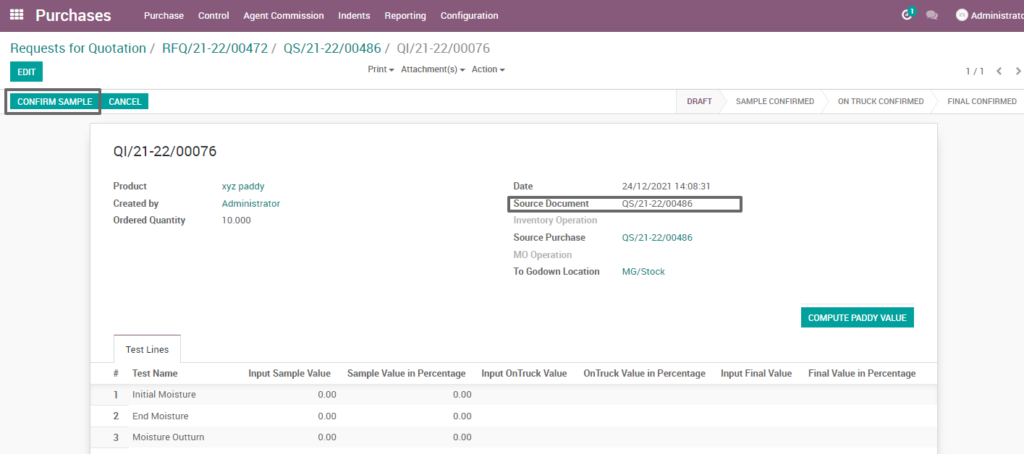
Field Description
- Source document : source document displays the document reference of the quality inspection to be performed
- Confirm sample : click on confirm samples when the tested sample parameters are up to the range
4. Purchase order – Raw materials
A purchase order is a legally binding document between a supplier and a buyer. It details the items the buyer agrees to purchase based on certain price point, quality requirements and other parameters.
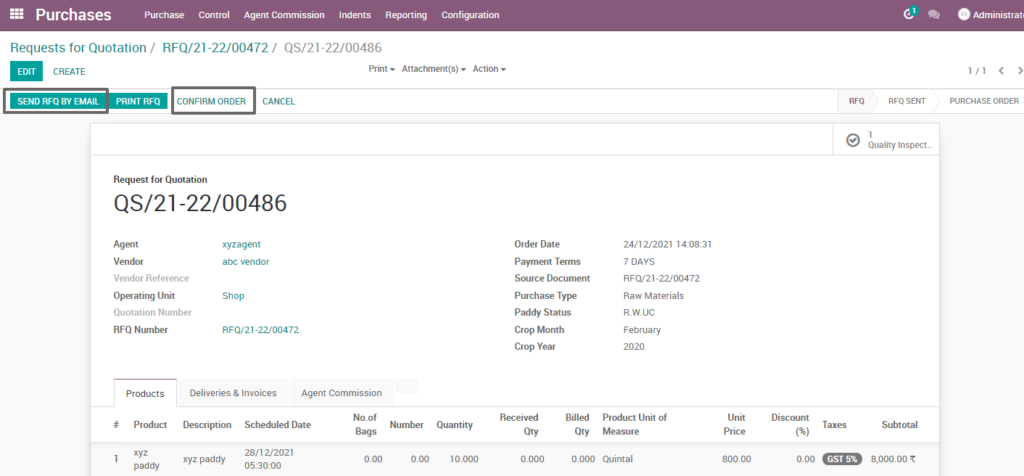
Field Description
- Send rfq by email: click on send rfq by email button to send the rfq to vendor’s e-mail id which is specified at the vendor master
- Confirm order: click on confirm order button to create the purchase order
5. GRN – Raw materials
Goods received note (grn) is a record of goods received from suppliers, and the record is shown as a proof that ordered products had been received.GRN Will be created after certain quality and quantity confirmations.
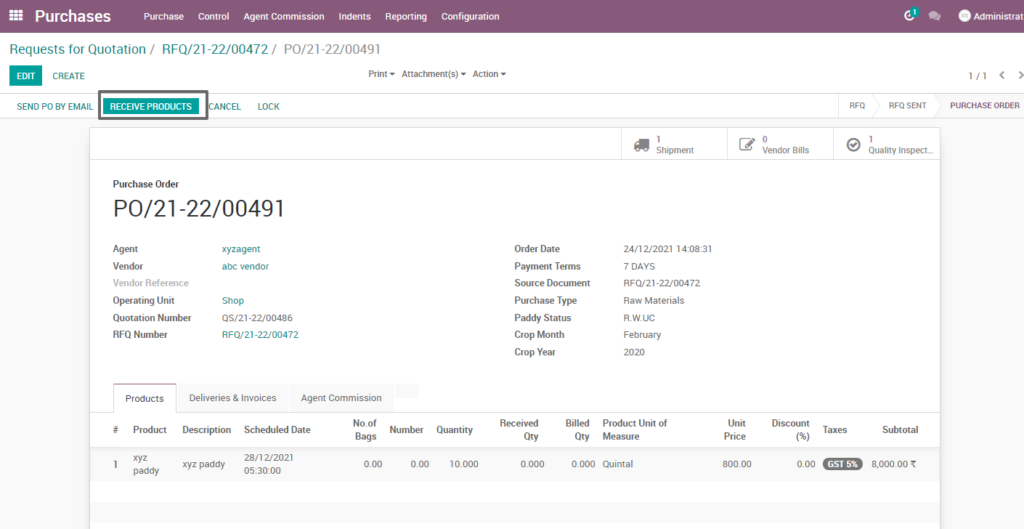
Field Description
- Receive products: click on receive products button to generate the good receipt note.
6. Quality inspection – on truck final – q2 – raw materials
Before in coming, a raw material on truck quality inspection is carried out and will test the raw material quality parameters. Predefined Quality parameters will be listed so that the expected and observed results can be entered.
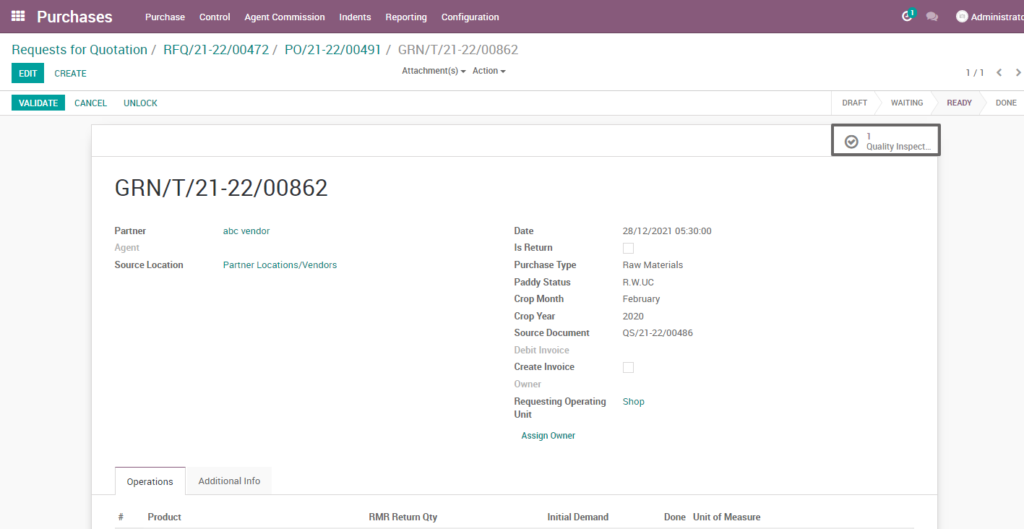
Field Description
- Quality inspection : click on quality inspection tab to inspect the raw materials that are on truck before the product delivery.
Quality inspection –confirm on truck – q2 – raw materials
When raw material on truck quality inspection is done and tested the raw material quality parameters. Predefined Quality parameters will be listed so that the expected and observed results can be entered. If The expected and observed results match, it can be confirmed to further procedures.
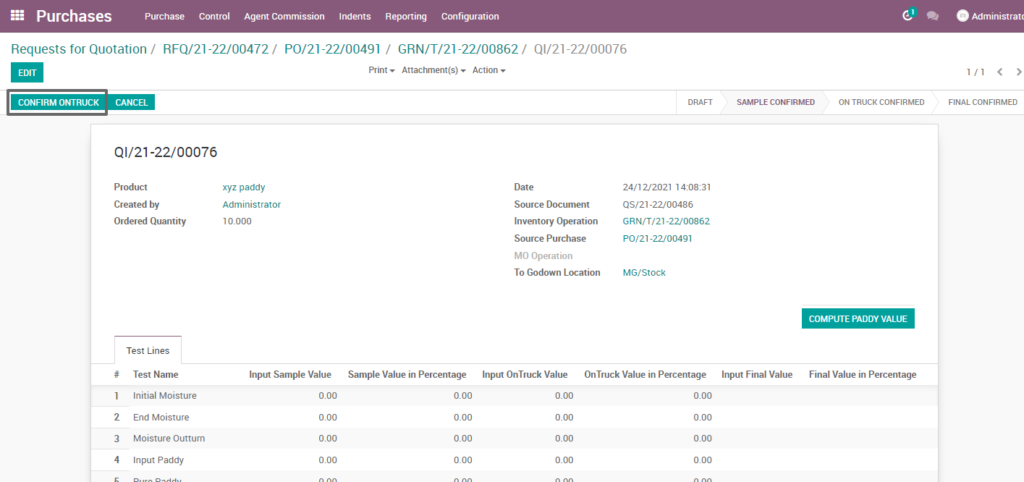
Field Description
- Confirm on truck : click on confirm on truck button when the raw material meets the quality inspection parameters.
Quality inspection –on truck final confirm– q2 – raw materials
After the on truck quality inspection is completed, final quality inspection can be carried out.
Predefined quality parameters will be listed so that the expected and observed results can be entered.If The expected and observed results match, it can be confirmed to further procedures.
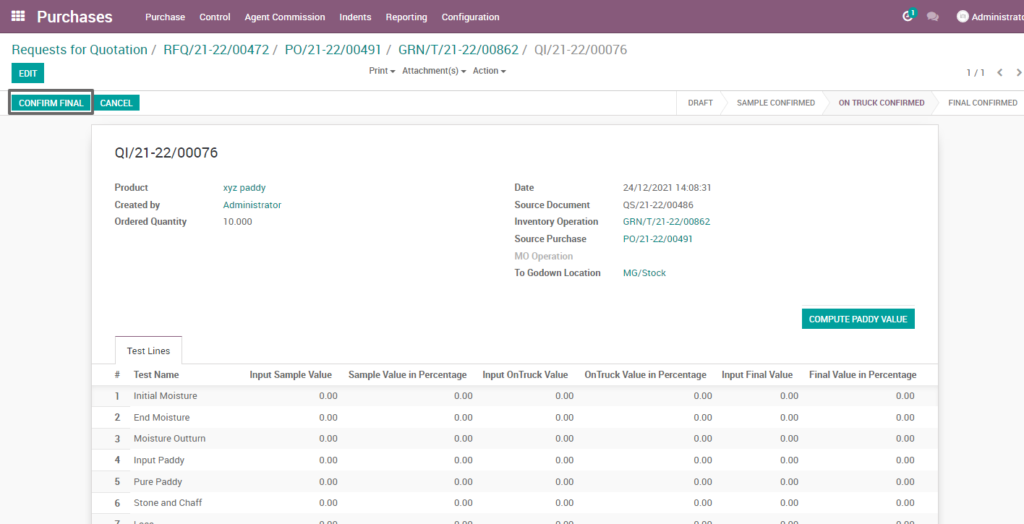
Field description
- Confirm final : Click on confirm final button when the on truck raw materials are approved
Quality inspection – final acceptance – q2 – raw materials
After finishing and confirming the final quality inspection, the raw material can be accepted.if the expected and observed results match, it can be confirmed and moved to further procedures.
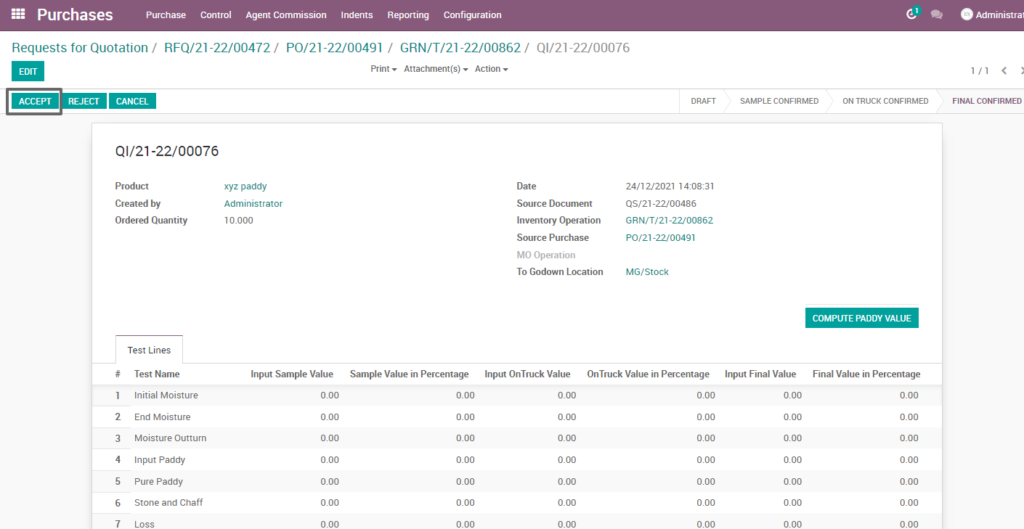
Field description
- Accept : click on accept button when the final on truck inspections are done
7. Assign lot – raw materials
Lots are a collection of identical products in a single pack or batch. This entire batch is identified and tracked by this lot number. Managing and delivering a batch of a product under a single identity is much easier than managing by single products.
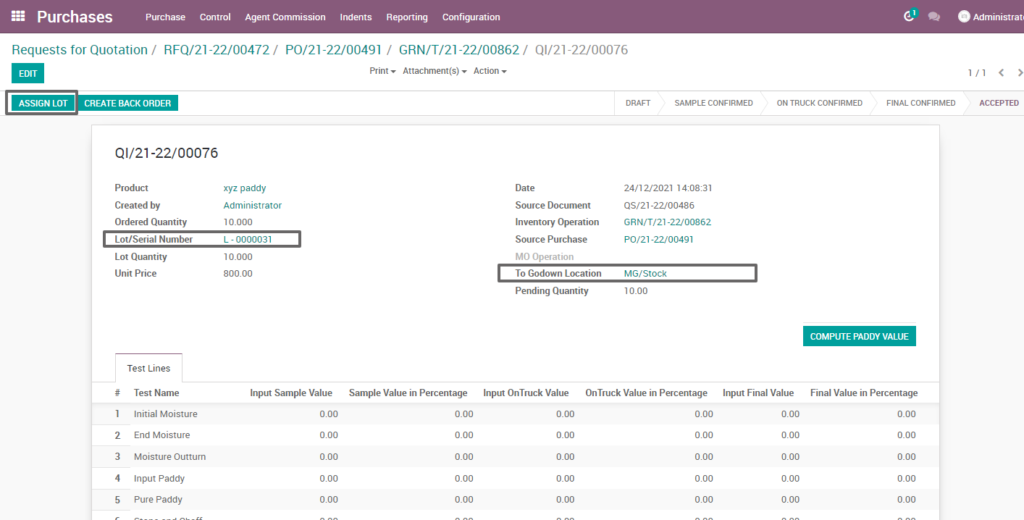
Field Description
- To go down, location: select a warehouse in which the raw materials should be stored
- Lot/serial number: assign a lot/serial number or create a new one
- Lot quantity : specify the number of quantity that should be allocated for each lot/serial number created
- Assign lot : click on assign lot button to spill the raw materials into batched to a single location or to multiple locations.
Grn product lines – raw materials
The quality confirmed, and lot assigned products will be automatically updated in the grn (goods receipt note) with the lot and respective quantities. All The product related details from rfq can be seen in the grn.
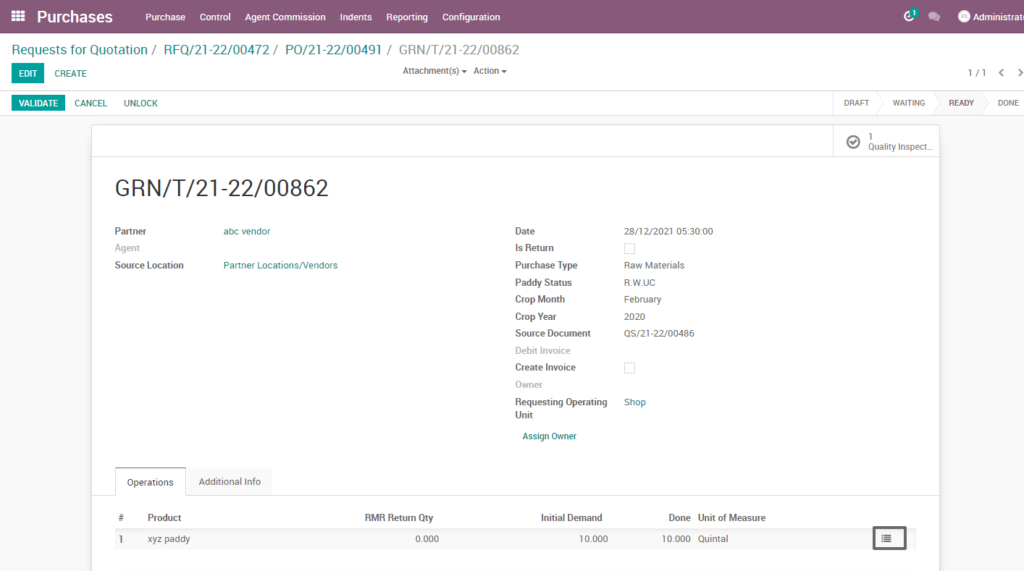
Field Description
- Triple bar: click on the triple bar to view the detailed operation of grn
- Cancel: cancel button allows canceling the grn
- Lock: lock button makes sure in preventing any further modification on the document
- Unlock: unlock button allows any further modification on the document
Grn detailed operations – raw materials
Grn detailed operations including separate lots and respective destination locations for the raw material movement can be seen from the grn itself. Related Product details like location, lot and quantity can be modified in it.
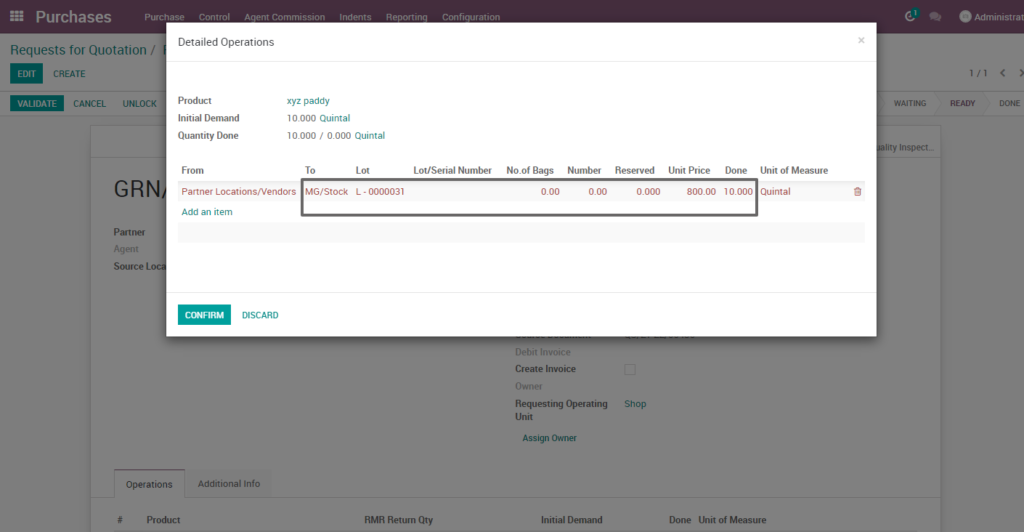
Field description
- From: from displays the vendor location
- To: to displays the warehouse in which the raw materials should be stored
- Lot: lot displays the allocated lot number
- No. of bags: displays the number of bag that should be allocated for each lot/serial number
- Unit price: unit price displays the price per quantity
8. Supplier invoices – raw materials
After entering the supplier, product, payment and other related details, enter the vendor and vendor reference which vendor sends a confirmation which may considered as order reference number and validate the invoice.
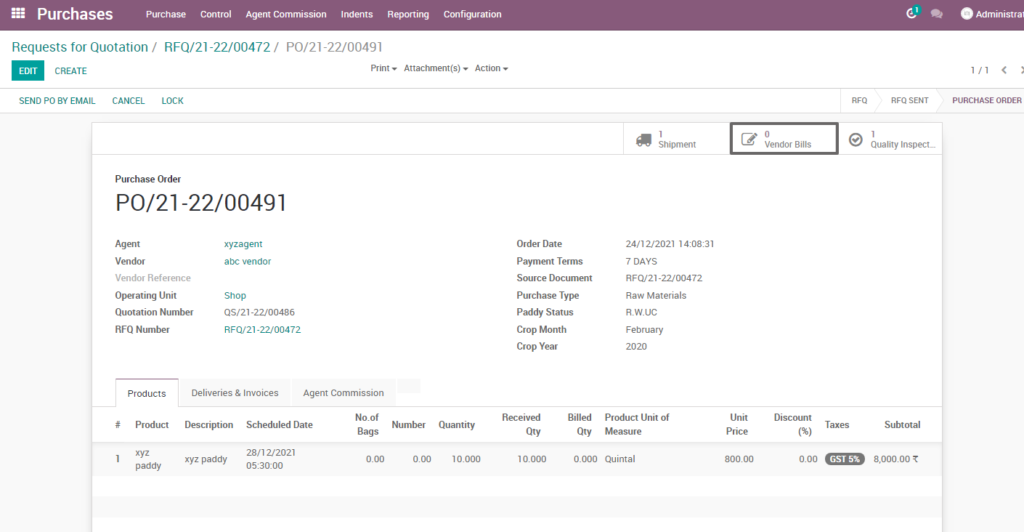
Field Description
- Vendor bills tab: Click on vendor bills tab to create the supplier invoice for raw materials
Supplier invoices validations– raw materials
The quality confirmed, and lot assigned products will be automatically updated in the grn (goods receipt note) with the lot and respective quantities. All The product related details from rfq can be seen in the grn.
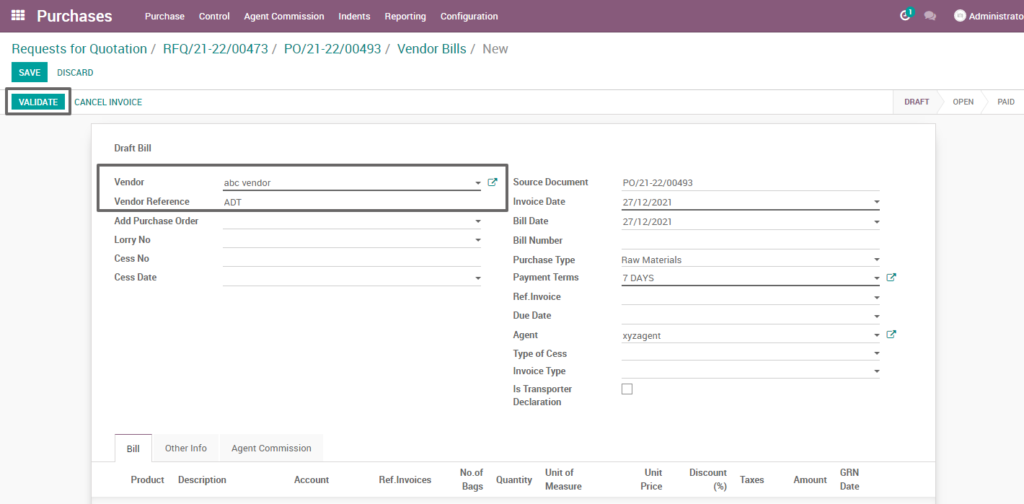
Field Description
- Vendor reference: if the vendor sends you a confirmation or quotation for an order, you may record the order reference number in the vendor reference field
- Validate: click on validate button to validate the invoice
Supplier payment– raw materials
Register payment which pay the total amount of the raw material product based on credit and cash customer after payment an invoice is generated. The Related details of the purchase will be automatically updated in the invoice based on the references.
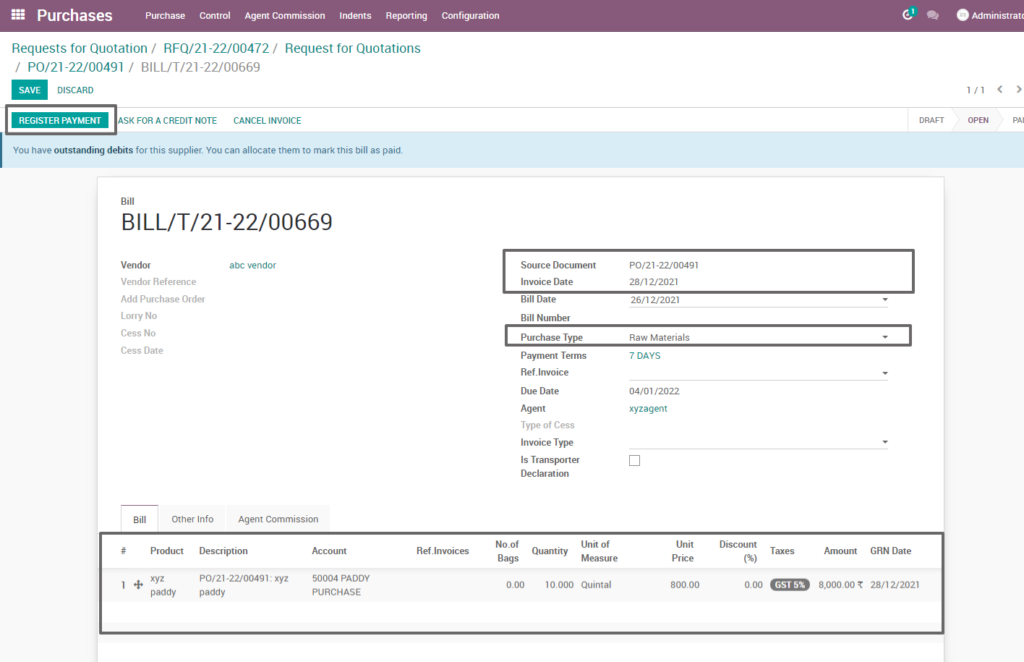
Field description
- Source document : source document displays the reference purchase order number
- Purchase type: purchase type displays the material type of the product
9. Tender agreement – finished products
A tender agreement is used when you plan to purchase some products and you would like to receive a quote for finished products from various vendors. In odoo, the tender is used to send your list of desired products to your supplier for getting a feasible and convenient quotation from them.
Go to purchase → click on purchase menu → select request for quotation

Field Description
- Create: click create button to create rfq
Request for quotation creation – finished products
Quotation can be used as a preliminary draft for a purchase order and create a quotation to purchase finished products. It Consists of required finished product details, quantity, partner details, expected dates and other expected requirements for the finished product from the vendor
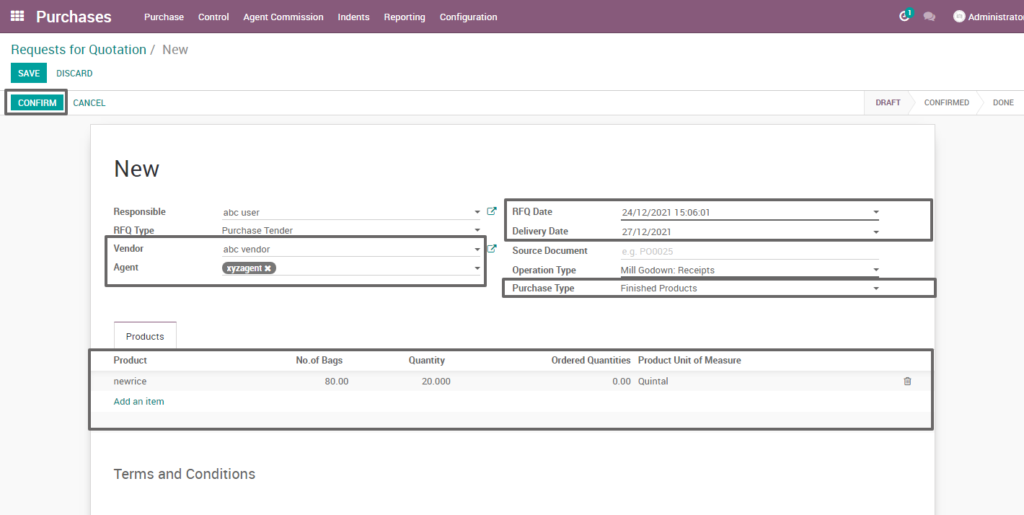
Field Description
- Vendor: select the vendor or the supplier (optional)
- Agent: select one or more agents for which the rfq to be sent (mandatory)
- Purchase type: select the purchase type of the product. (i.e. Raw materials, finished products, etc.,
- Product: add one or more products to be requested for quotation
- Quantity: enter the required product quantity
- Confirm: click on confirm button to confirm the rfq
10. Quotation– finished products
From the tenders given, a feasible one can be selected, and it can be converted into quotation. A Quotation is used to purchase finished products from the selected vendor. In Odoo, the quotation is used to send your list of desired products to your supplier for getting a feasible and convenient quotation from them.
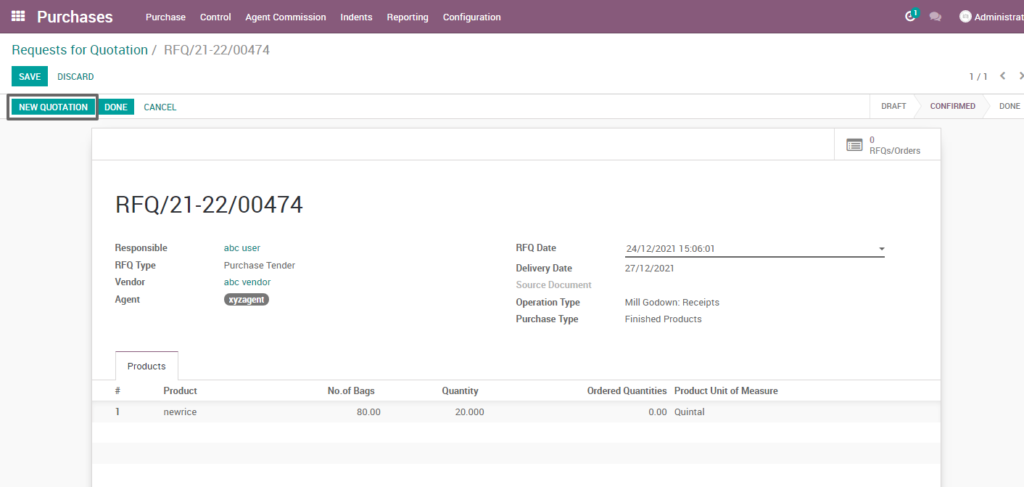
Field Description
- New quotation: click on new quotation button to create a quotation
Quotation creation – finished products
After entering the required finished product details, quantity, partner details, payment terms, expected dates and other expected requirements, the quotation can be saved for later or can be sent via email or by print document to vendor.
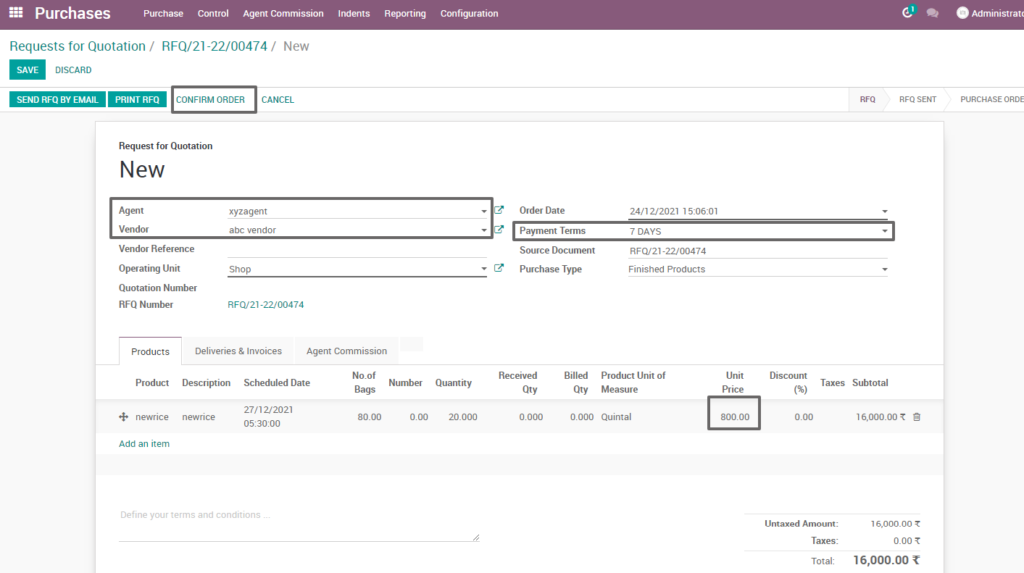
Field Description
- Agent: select the agent for which the quotation has to be sent
- Unit price: enter the unit price of the requested product
- Payment term: select the period length in which the buyer needs to pay off the invoice amount
- Send rfq by email: click on send rfq by email button to send the quotation to vendor’s e-mail id which is specified at the vendor master
- Confirm order: select, click on confirm order to confirm the quotation.
11. Grn – finished products
Goods received note (grn) is a record of goods received from suppliers, and the record is shown as a proof that ordered products had been received.GRN Will be created after certain quality and quantity confirmations.
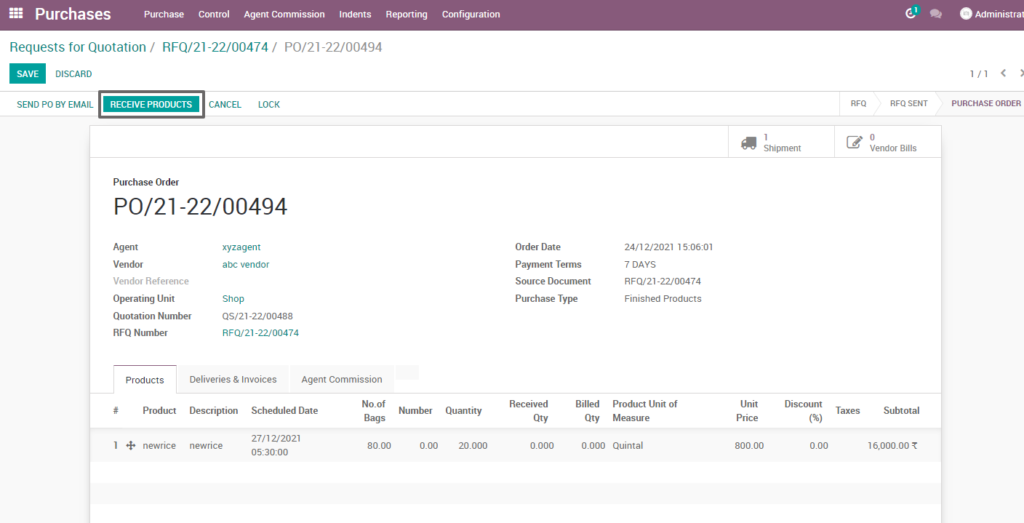
Field Description
- Receive products: click on receive products button to generate the good receipt note.
12. Grn product line – finished products
The quality confirmed, and lot assigned products will be automatically updated in the grn(goods receipt note) with the lot and respective quantities. All The product related details from rfq can be seen in the grn.
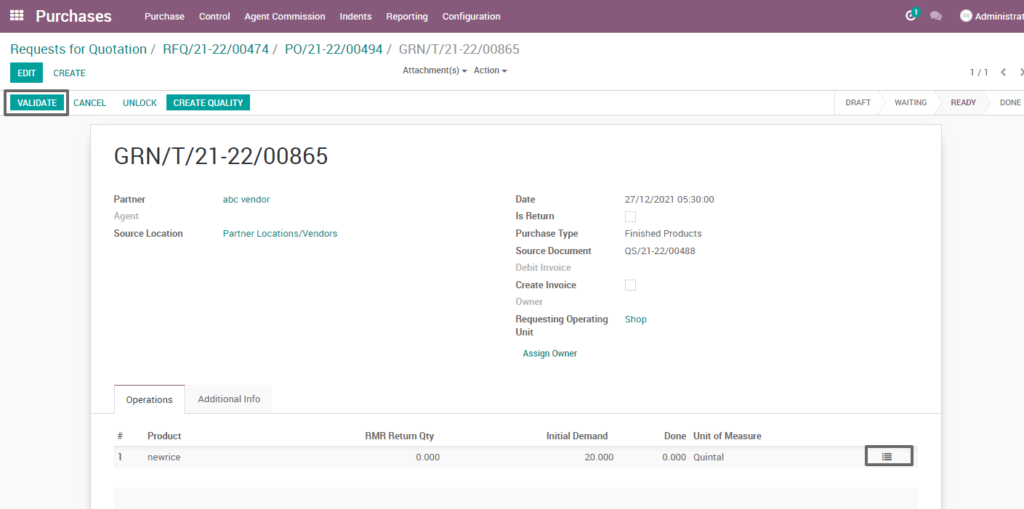
Field Description
- Triple bar: click on the triple bar to view the detailed operation of grn
- Cancel: cancel button allows canceling the grn
- Lock: lock button makes sure in preventing any further modification on the document
- Unlock: unlock button allows any further modification on the document
- Validate: click on validate button to validate the grn
Grn product lines-location & lot details
The harmburger menu in the product lines directs to grn detailed operations which used to enter a warehouse location and the lot of number will be assigned and validation of the grn let the finished products moves to the inventory.
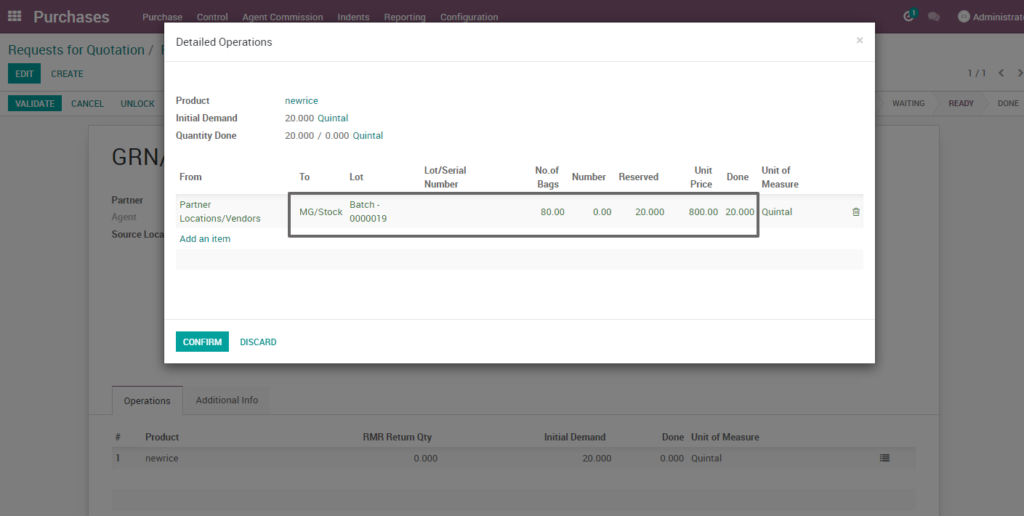
Field description
- From: from displays the vendor location
- To: select the warehouse in which the finished materials should be stored
- Lot : select the lot of number or create a new lot number
- No. of bags: enter the number of bag that should be allocated for each lot/serial number
- Unit price: enter the unit price per quantity
- Confirm: click on confirm button to confirm the detailed operation
13. Supplier invoice – finished products
A vendor bill is an invoice received for products and services purchased from vendors and hence considered as expenses for the company. The Purchase Application allows you to manage your purchase orders, incoming products, and vendor bills all seamlessly in one place.
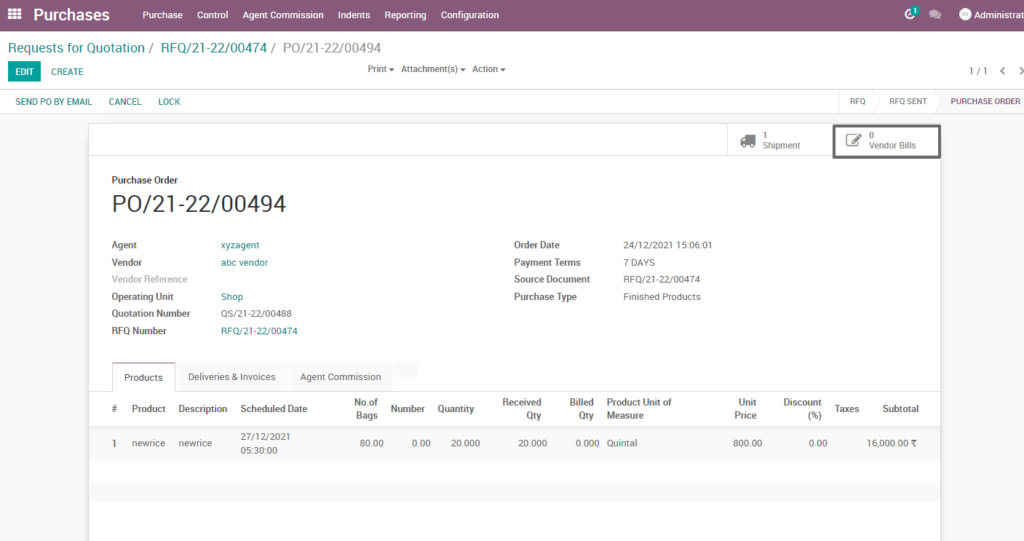
Field Description
- Vendor bills tab: click on vendor bills tab to create the supplier invoice for finished materials
Supplier invoice creation – finished products
Enter the vendor and vendor reference which vendor sends a confirmation which may considered as order reference number and validate the invoice. The Product details and other purchase related details will automatically update in the invoice if it is created from the purchase order.
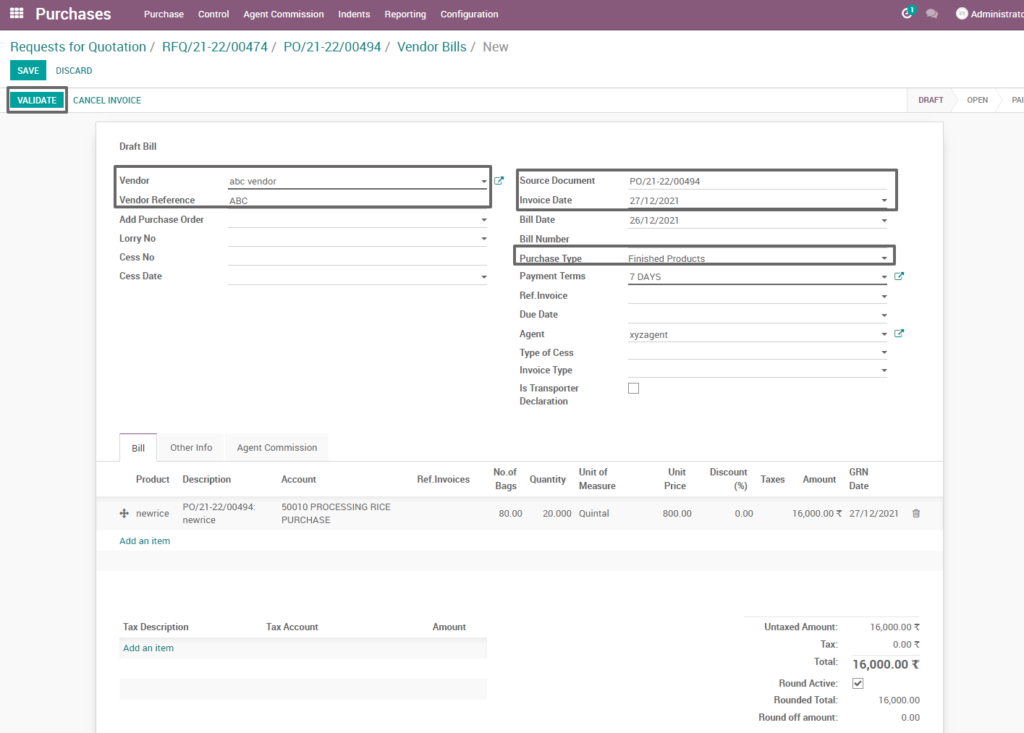
Field description
- Vendor reference: if the vendor sends you a confirmation or quotation for an order, you may record the order reference number in the vendor reference field
- Source document:source document displays the reference purchase order number
- Purchase type:purchase type displays the material type of the product
- Validate: click on validate button to validate the invoice
Supplier invoice created– finished products
Once the invoice is validated, payment registration can be done. Register Payment which pay the total amount of the finished product based on credit and cash customer after payment an invoice is generated.
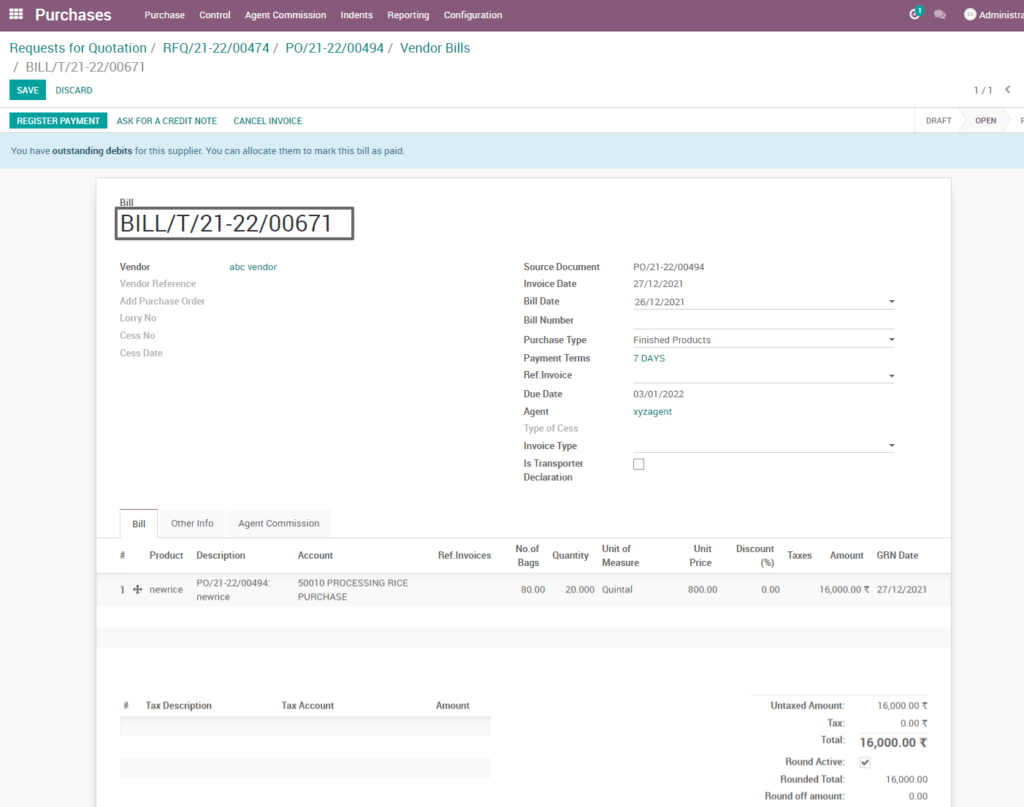
14. Tender agreement – packing materials
A tender agreement is used when you plan to purchase some products, and you would like to receive a quote for finished products from various vendors. In Odoo, the tender is used to send your list of desired products to your supplier for getting a feasible and convenient quotation from them.
Go to purchases → click on purchase menu → select request for quotation
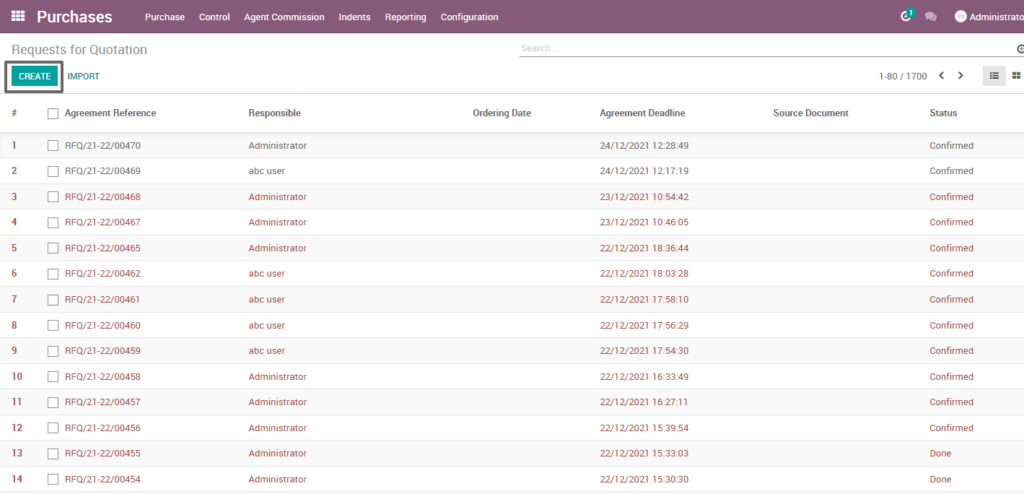
- Create: Click create button to create rfq
Field Description
Request for quotation creation – packing materials
Quotation can be used as a preliminary draft for a purchase order and create a quotation to purchase packing materials. It consists of required packing material details, quantity, partner details, expected dates and other expected requirements for the finished product from the vendor.
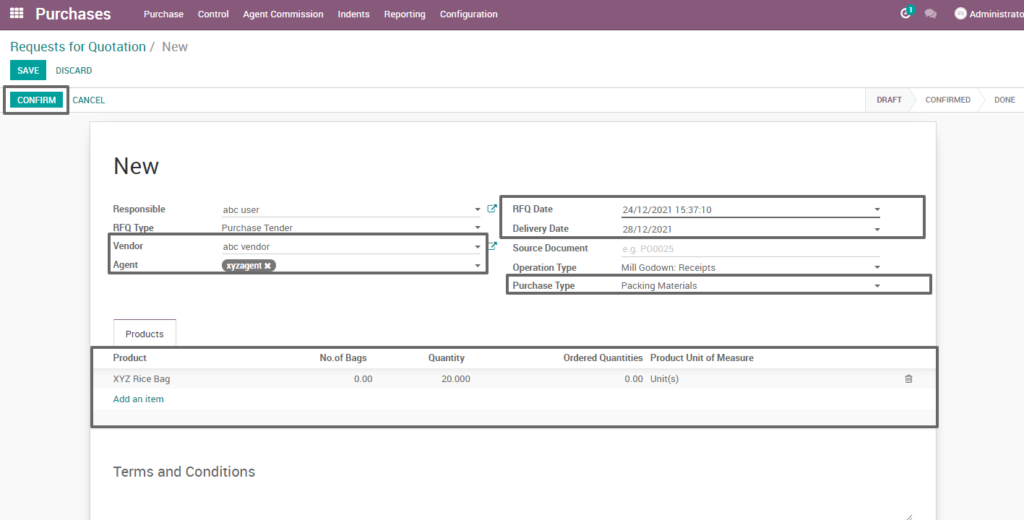
Field description
- Vendor: select the vendor or the supplier (optional)
- Agent: select one or more agents for which the rfq to be sent (mandatory)
- Purchase type: select the purchase type of the product. (i.e. Raw materials, finished products, etc.,
- Product: add one or more products to be requested for quotation
- Quantity: enter the required product quantity
- Confirm: click on confirm button to confirm the rfq
15. Quotation – packing materials
From the tenders given, a feasible one can be selected, and it can be converted into quotation.A Quotation is used to purchase packing materials from the selected vendor. In odoo, the quotation is used to send your list of desired products to your supplier for getting a feasible and convenient quotation from them.
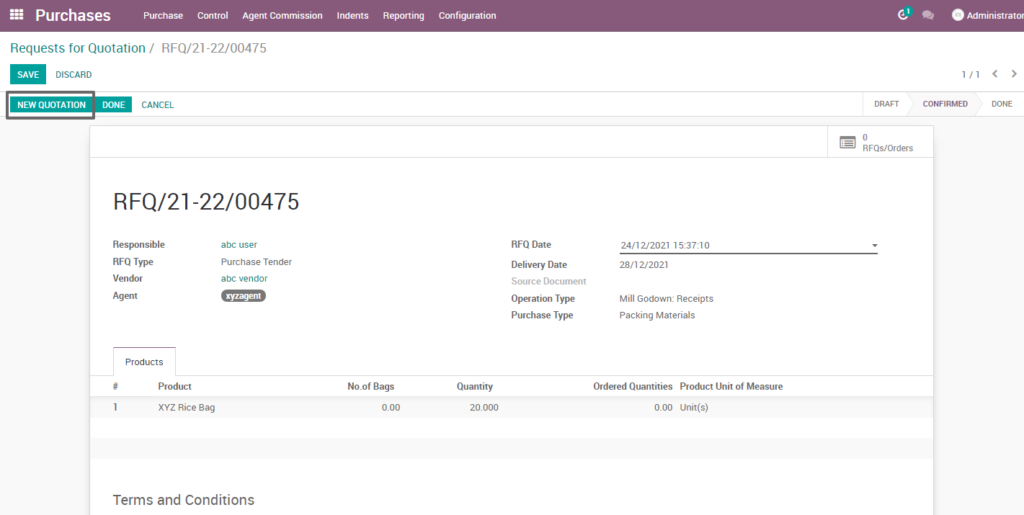
Field Description
- New quotation: click on new quotation button to create a quotation
Quotation creation – packing materials
After entering the required packing material details, quantity, partner details, payment terms, expected dates and other expected requirements, the quotation can be saved for later or can be sent via email or by print document to vendor.
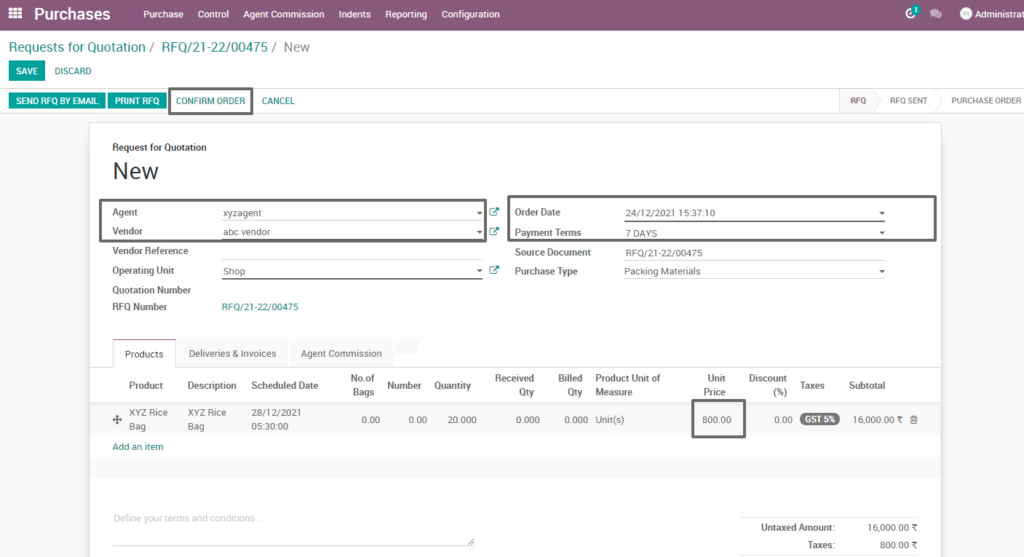
Field description
- Agent: select the agent for which the quotation has to be sent
- Unit price: enter the unit price of the requested product
- Payment term: select the period length in which the buyer needs to pay off the invoice amount
- Send rfq by email: click on send rfq by email button to send the quotation to vendor’s e-mail id which is specified at the vendor master
- Confirm order: select, click on confirm order to confirm the quotation
16. Grn – packing materials
Goods received note (grn) is a record of goods received from suppliers, and the record is shown as a proof that ordered products had been received.GRN Will be created after certain quality and quantity confirmations.
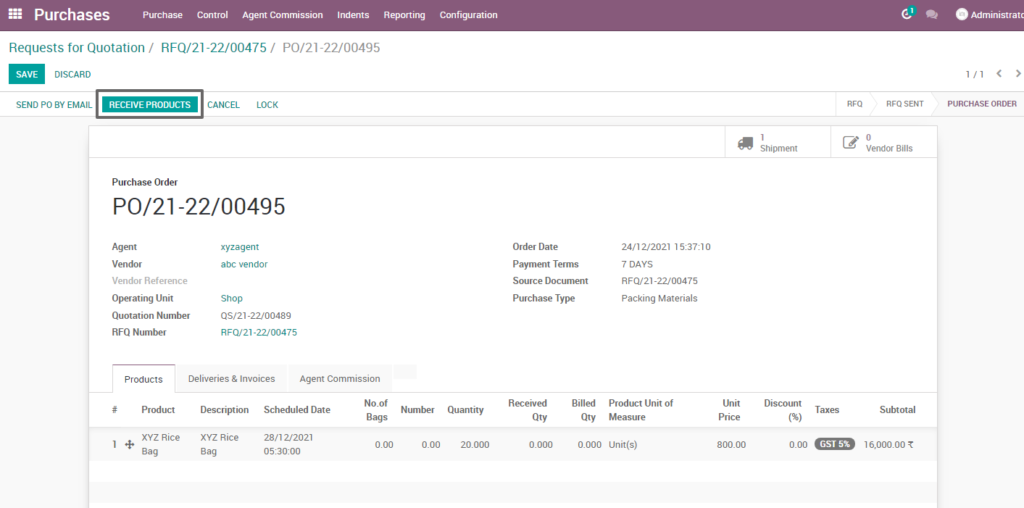
Field Description
- Receive products: click on receive products button to generate the good receipt note
17. Grn product lines – packing materials
The quality confirmed and lot assigned products will be automatically updated in the grn(goods receipt note) with the lot and respective quantities.All The product related details from rfq can be seen in the grn.
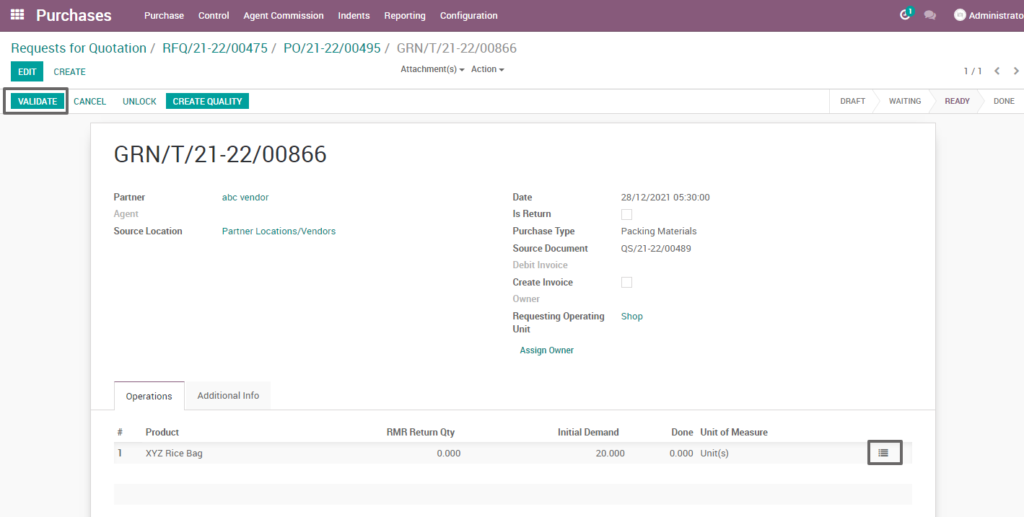
Field Description
- Triple bar: click on the triple bar to view the detailed operation of grn
- Cancel: cancel button allows canceling the grn
- Lock: lock button makes sure in preventing any further modification on the document
- Unlock: unlock button allows any further modification on the document
- Validate: click on validate button to validate the grn
Grn product lines-detailed operations – packing materials
The harmburger menu in the product lines directs to grn detailed operations which used to enter a warehouse location and the lot of number will be assigned and validation of the grn let the packing materials moves to the inventory.
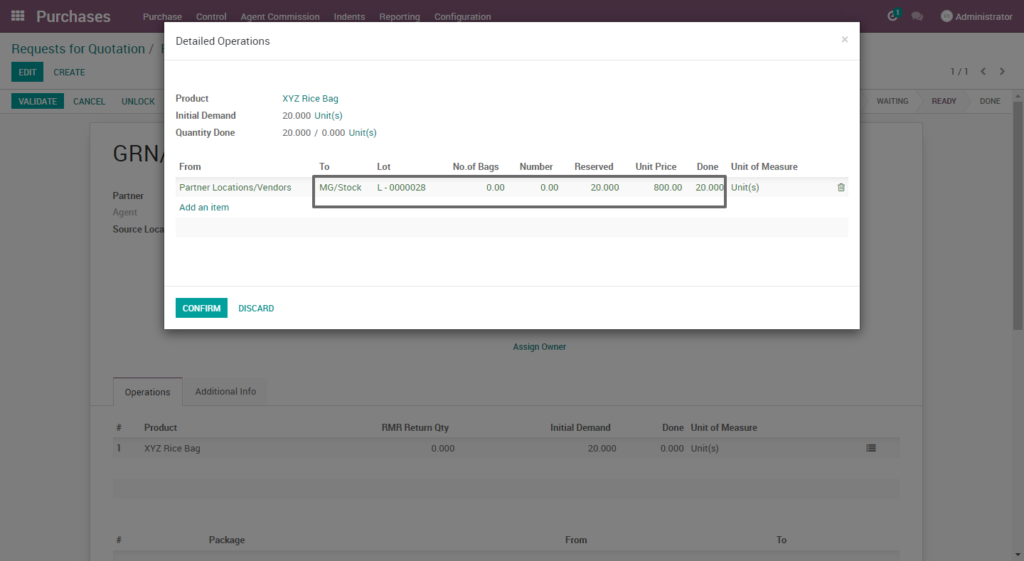
Field description
- From: from displays the vendor location
- To: select the warehouse in which the finished materials should be stored
- Lot : select the lot of number or create a new lot number
- No. of bags: enter the number of bag that should be allocated for each lot/serial number
- Unit price: enter the unit price per quantity
- Confirm: click on confirm button to confirm the detailed operation.
18. Supplier invoice– packing materials
A vendor bill is an invoice received for products and services purchased from vendors and hence considered as expenses for the company. The Purchase application allows you to manage your purchase orders, incoming products, and vendor bills all seamlessly in one place.
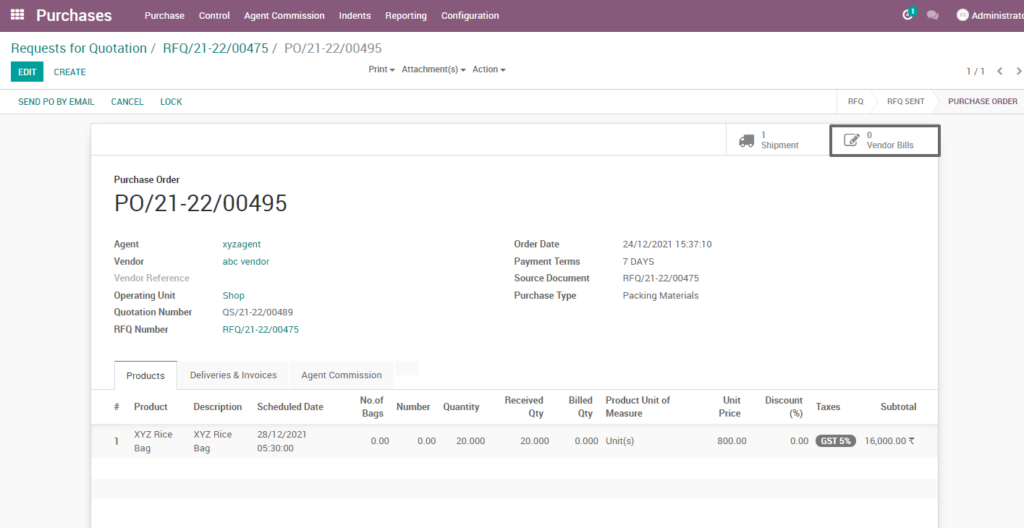
Field Description
- Vendor bills tab: click on vendor bills tab to create the supplier invoice for finished materials
Supplier invoice creation –packing materials
Enter the vendor and vendor reference which vendor sends a confirmation which may considered as order reference number and validate the invoice. The Product details and other purchase related details will automatically update in the invoice if it is created from the purchase order.
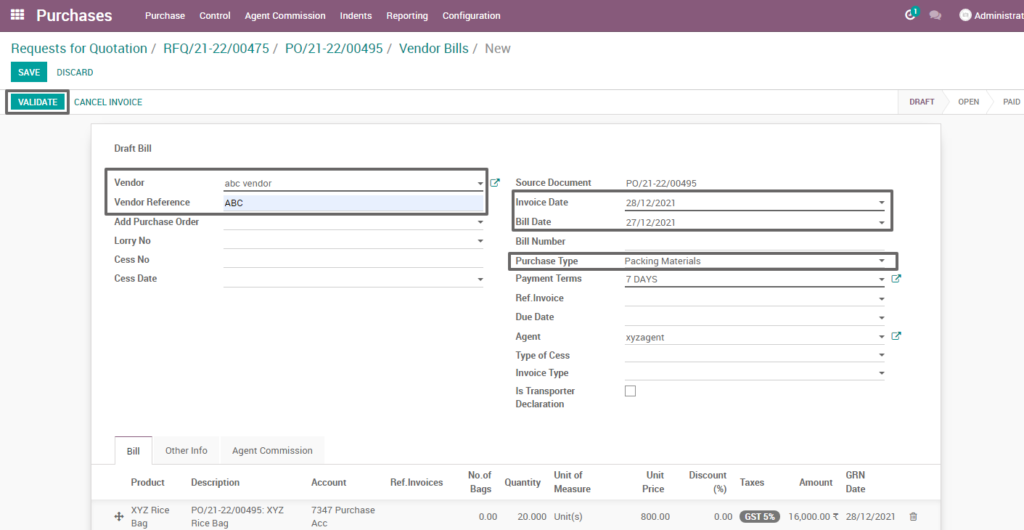
Field description
- Vendor reference: if the vendor sends you a confirmation or quotation for an order, you may record the order reference number in the vendor reference field
- Source document: source document displays the reference purchase order number
- Purchase type: purchase type displays the material type of the product
- Validate: click on validate button to validate the invoice
Supplier invoice created– packing materials
Once the invoice is validated, payment registration can be done. Register Payment which pay the total amount of the finished product based on credit and cash customer after payment an invoice is generated.
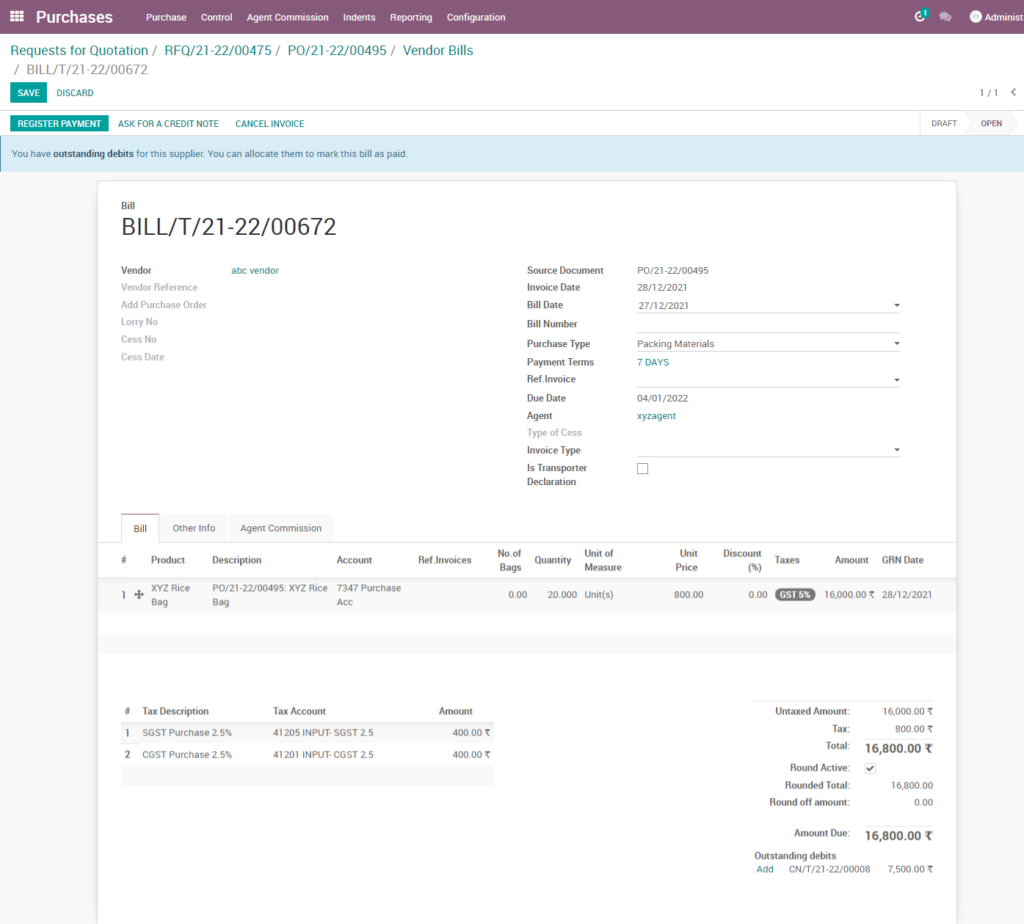
Return product
A return in purchase happens when a buyer of a good or service wants to send it back to the vendor or supplier. If You want to return, click on return. The Next step is to validate the inventory, thus the return is confirmed and the quantity on hand is added with returned quantities.
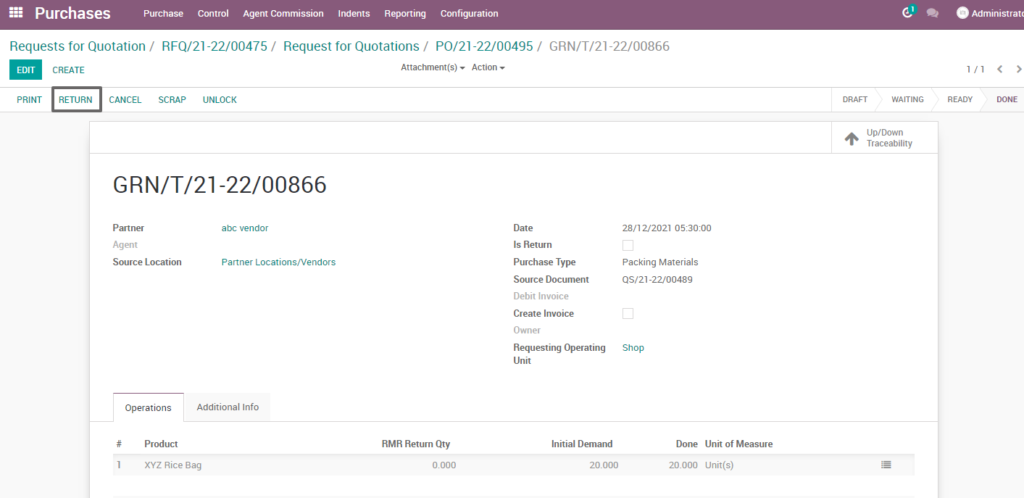
Field description
- Return : a return in purchase happens when a buyer of a good or service wants to send it back to the vendor or supplier
Reverse transfer
Select the product to return add quantity of the product and the vendor warehouse location to return the product.To Refund or not to refund can be mentioned in the refund line.
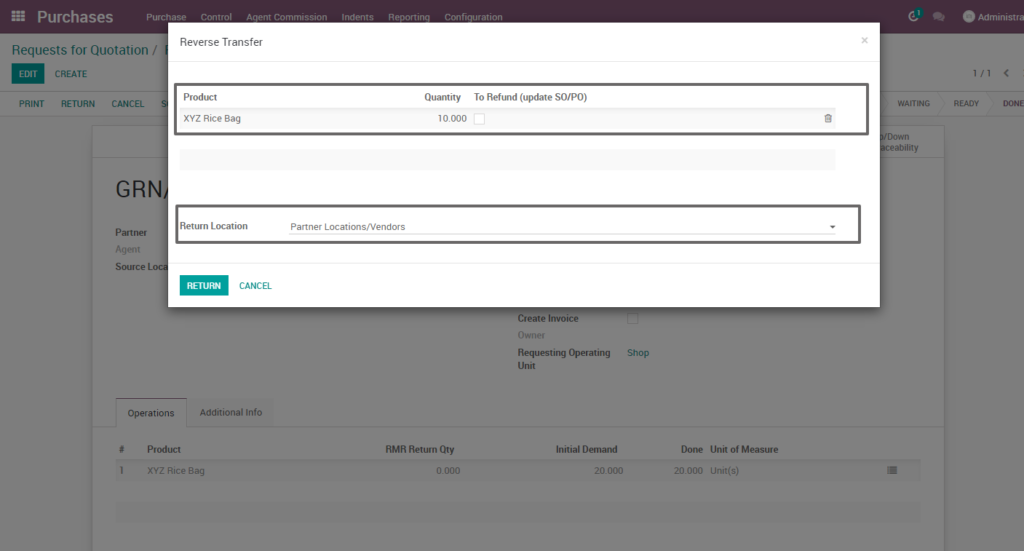
Field description
- Product: choose the product to return and add quantity of the product to return
- Return location:choose the vendor warehouse location to return the product
- Return: click return to return the product
Return product do
The created do(delivery order) can be validated to check whether the product and other related details are properly mapped, and the print out of the do can be taken from screen print for transportation.
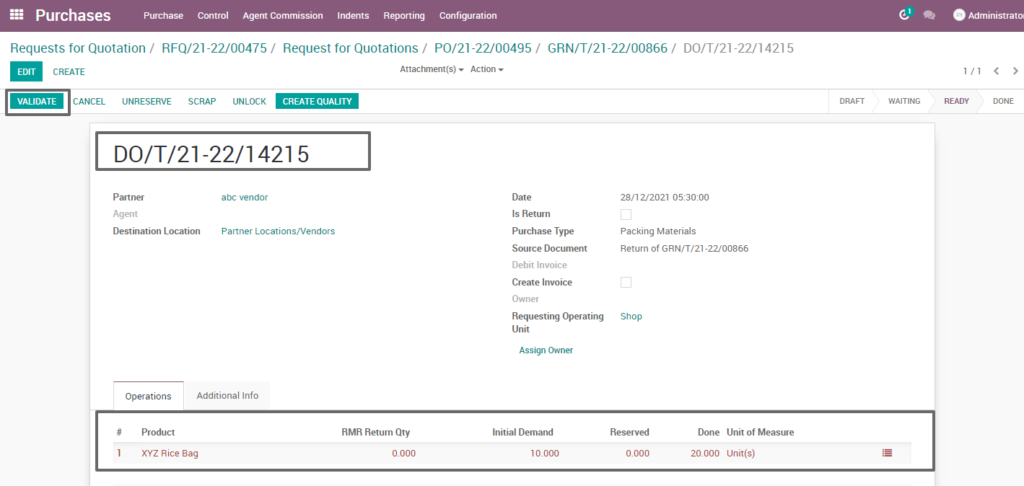
Field description
- Validate : click validate button to validate the do order
- Product line : detailed the product name and amount of product to be return
Product line : do
The harmburger menu in the product lines directs to grn detailed operations which used to enter a warehouse location and the lot number will be assigned and validation of the grn let the packing materials moves to the inventory.
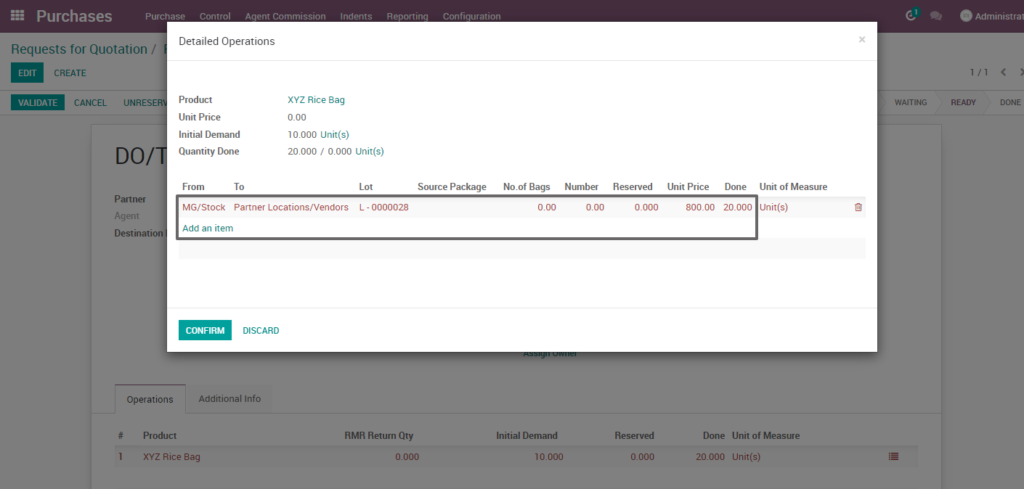
Field description
- From: from displays the customer location
- To: select the warehouse vendor location in which the finished materials stored
- Lot : select the lot number
- Unit price: enter the unit price per quantity
- Confirm: click on confirm button to confirm the detailed operation
Return product debit note:
Debit note is issued by buyer (customer) to seller (vendor) while returning product. It consists of order references, product details, vendor details and other return related details. The Reason for return can be anything based on the customer standards.
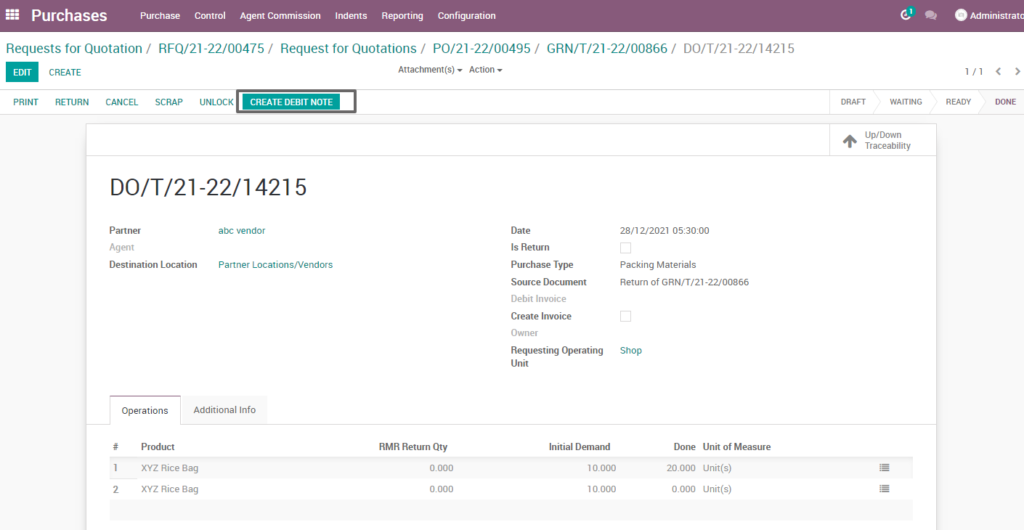
Field description
- Debit note : debit note is issued by buyer (customer) to seller (vendor) while returning product process
Return product debit invoice
Once a debit note is created, it will be displayed in the delivery order itself. A Debit note is a document used by a vendor to inform the buyer of current debt obligations, or a document created by a buyer when returning goods received on credit.
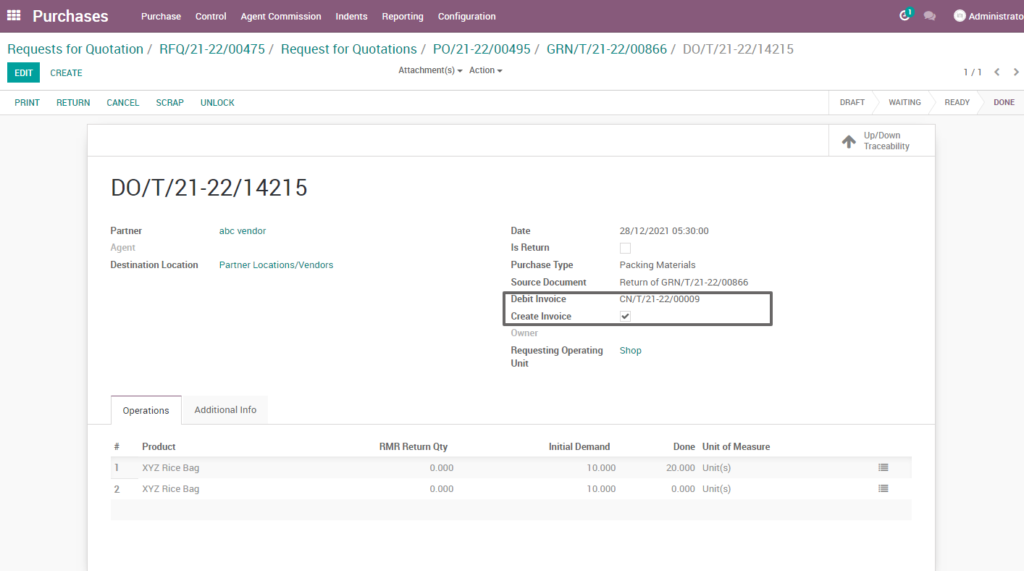
Field description
- Debit invoice: after click create debit note, it generates a debit invoice number to the vendor for product return details.
User scenario
Purchase report
It is a document that helps a business to monitor the sales performance for a fixed period of time. A purchase report can be generated for a week, month, or year.
Go to Purchase → Click on Purchase menu → Select Purchase report
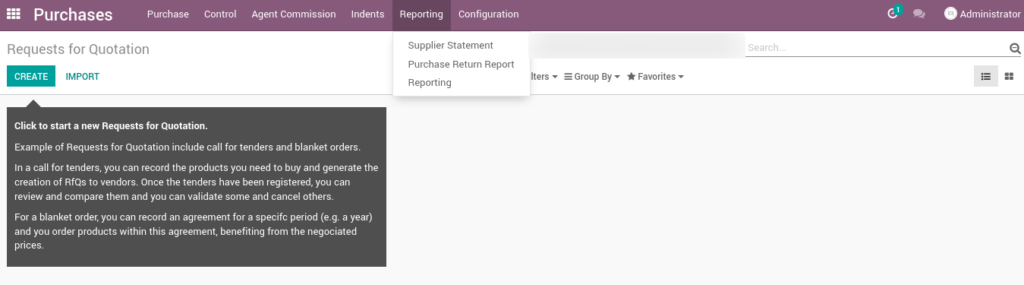
Purchase return report
Purchase return report shows the purchase product return details by choose from start date and the end date of required details of return purchase product.
Go to purchase → Click on Purchase menu → Select Purchase return report
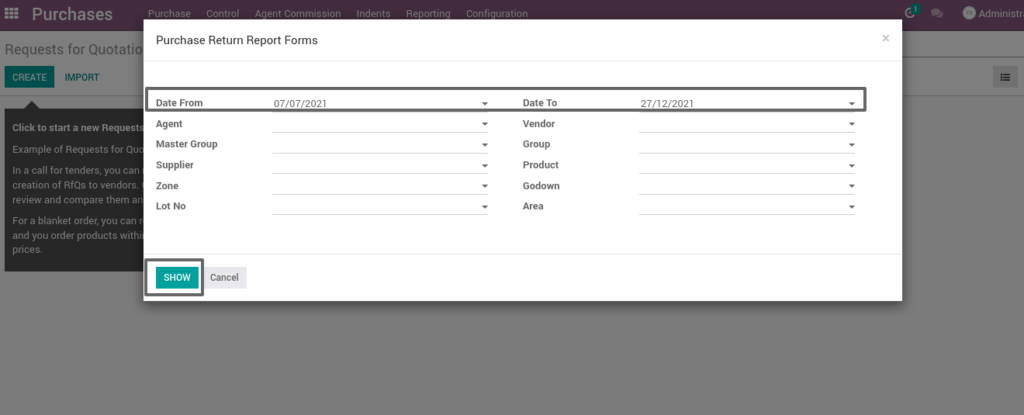
Field description
- Date from: choose the start date from which the data has to be extracted
- Date to: choose the end date up to which the data has to be extracted
Purchase overall report
Purchase overall report shows the overall purchase product details by choose from start date and the end date of required details of return purchase product.
Go to Purchase → Click on Purchase menu → Select Purchase overall report
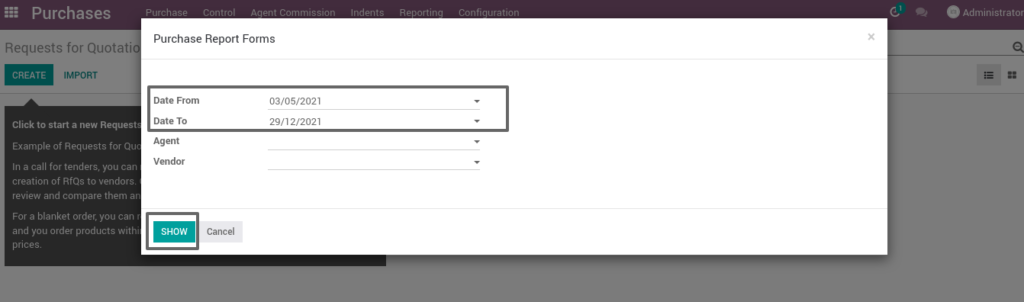
Field description
- Date from: choose the start date from which the data has to be extracted
- Date to: choose the end date up to which the data has to be extracted
-
Pingback: 10 Tips to Choose the Right ERP for Your Rice Mill Industry - TenthPlanet Technologies
