Rice Mill ERP Sales Management
MR Rice Mill ERP Sales process involves the following features
- Manage Customers
- Quotations customers
- Convert the quote to Sales when a customer confirms the quote
- Create the Sales order when customer directly place the order
- Sales with same or different Billing and shipping addresses
- Provision for sales Discounts
- Order confirmation
- Automatic/manual Delivery orders with respect to a sales order for delivery of goods
- Partial or full delivery of ordered goods
- Delivery Slip print for goods dispatch
- Generate Invoice to the customer based on delivered qty or based on ordered qty
- Invoice automation for cash sales type customers
- Multi-Level Approval of Invoice if required
- Printing Invoices only after validation of Invoices
MR Rice Mill ERP Sales process flow
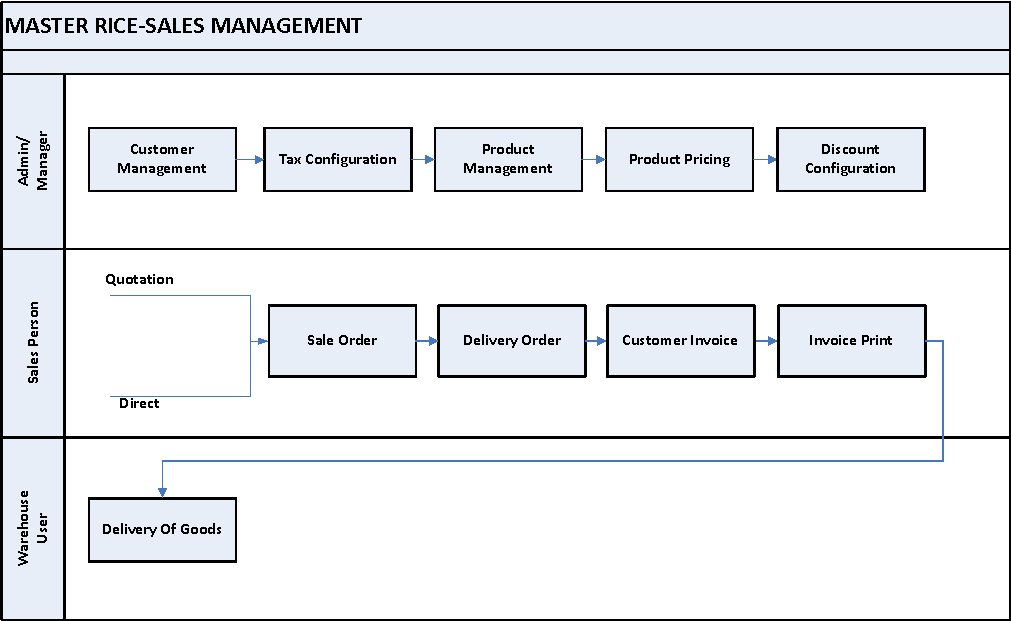
Sales Module Dependencies
The other modules to which the sales module depends on are,
- Inventory
- Accounting
Create Quotation
Quotations are documents sent to customers to offer an estimated cost for a particular set of goods or services. It consists of the details related to products like quantity, price details and details of customers, payment terms etc. Allows to create a well-designed quotation with an appealing layout.
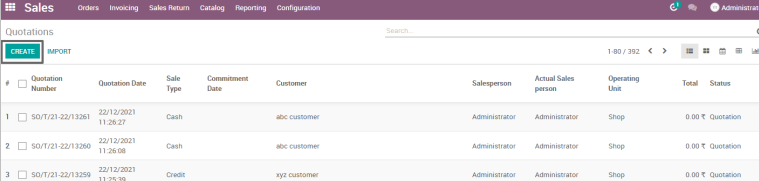
Go to Sales → Click on Orders menu → Select Quotations
Field Description
- Create: Click on create button to create a quotation
Quotation – Credit Customer
This feature allows users to access pre-defined products, pricing lists, and templates. The use of a quotation builder will aid a company’s growth by allowing the sales force to increase their efficiency. Select the sale type, customer, operating unit, delivery date, salesperson, credit limit and confirm the sale which generate sale order.
Go to Sales → Click on Orders menu → Select Quotations

Field Description
- Customer: Select the customer to which the quotation has to be sent. (Mandatory)
- Sale Type: Select the type of sale (I.e. Cash or Credit). (Mandatory)
- Actual Salesperson: Select the sales person who is responsible for the sale
- Credit Limit: Credit Limit displays the limit of the customer predefined at the customer master
- Available Credit: Available credit displays the amount that the chosen customer have available to spend
- Operating Unit:Select the operating unit from which the sales have to happen
- Immediate Delivery: Click on Immediate Delivery checkbox, if the customer can take the delivery as soon as it is unloaded and inspected
- Delivery Date: Select the delivery date in order to specify the shipment date
- Confirm Sale: Click on confirm sale to confirm the sale order
Order line
Order line is the master record for sales where we store material type, warehouse location, lot, sub lot and no of bags, etc. Each line consists of details related to individual products or services.
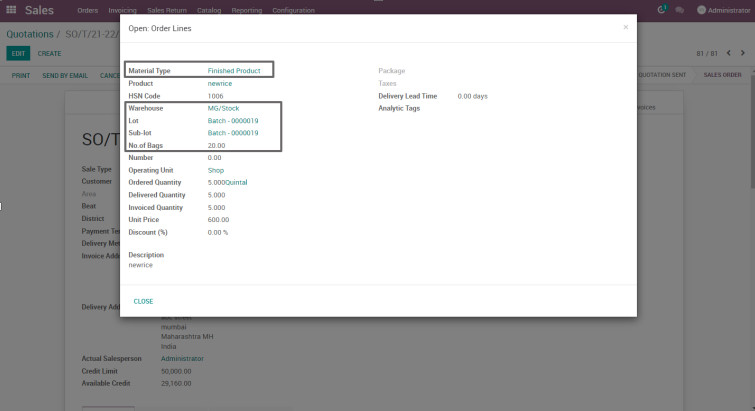
Field Description
- Material Type: Select the material type of the product to be requested
- Product: Select the product that is to be requested for quotation
- HSN Code: HSN code displays automatically based on the chosen product
- Warehouse: Select the warehouse from which the requested product should be taken for sale
- Lot: Select the lot number
- Sub-Lot Ref: Select the sub-lot reference number
- No. of Bags: Enter the No. of Bags to be requested for quotation
Quotation – Cash Customer
Allows to create a well-designed quotation with an appealing layout. This feature allows users to access pre-defined products, pricing lists, and templates. The use of a quotation builder will aid a company’s growth by allowing the sales force to increase their efficiency. Select the sale type, customer, operating unit, delivery date ,salesperson, credit limit and confirm the sale which generate sale order.
Go to Sales → Click on Orders menu → Select Quotations
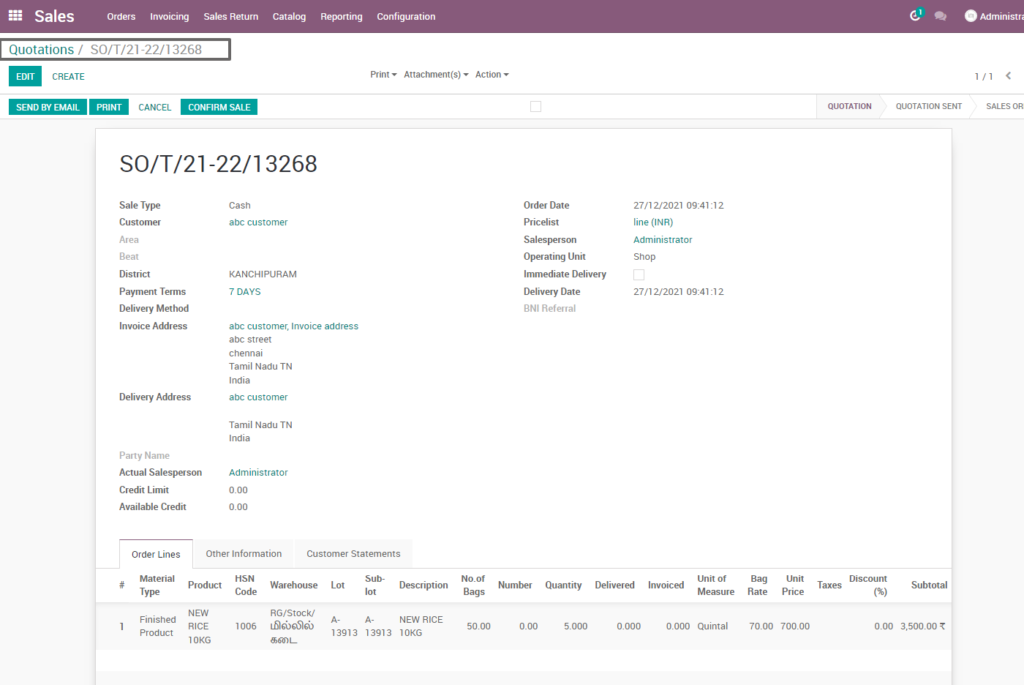
Field Description
- Customer: Select the customer to which the quotation has to be sent. (Mandatory)
- Sale Type: Select the type of sale (I.e. Cash or Credit). (Mandatory)
- Actual Salesperson: Select the sales person who is responsible for the sale
- Credit Limit: Credit Limit displays the limit of the customer predefined at the customer master
- Available Credit: Available credit displays the amount that the chosen customer have available to spend
- Operating Unit:Select the operating unit from which the sales have to happen
- Immediate Delivery: Click on Immediate Delivery checkbox, if the customer can take the delivery as soon as it is unloaded and inspected
- Delivery Date: Select the delivery date in order to specify the shipment date
- Confirm Sale: Click on confirm sale to confirm the sale order
Order line
Order line is the master record for sales where we store material type, warehouse location, lot, sub lot and no of bags, etc. Each line consists of details related to individual products or services.
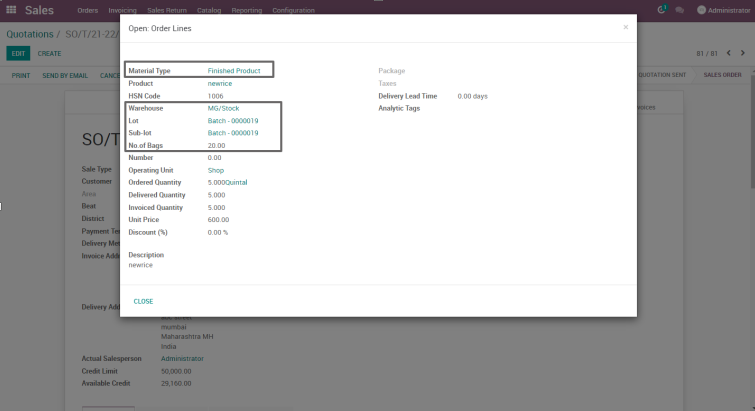
Field Description
- Material Type: Select the material type of the product to be requested
- Product: Select the product that is to be requested for quotation
- HSN Code: HSN code displays automatically based on the chosen product
- Warehouse: Select the warehouse from which the requested product should be taken for sale
- Lot: Select the lot number
- Sub-Lot Ref: Select the sub-lot reference number
- No. of Bags: Enter the No. of Bags to be requested for quotation
Sales Order
Once the quotation is confirmed, it will be converted to a sale order. Sale orders are documents sent to customers as a confirmation of cost for a particular set of goods or services. It consists of the details related to products like quality, price details and details of customers, payment terms etc. which will be updated as in quotation automatically.
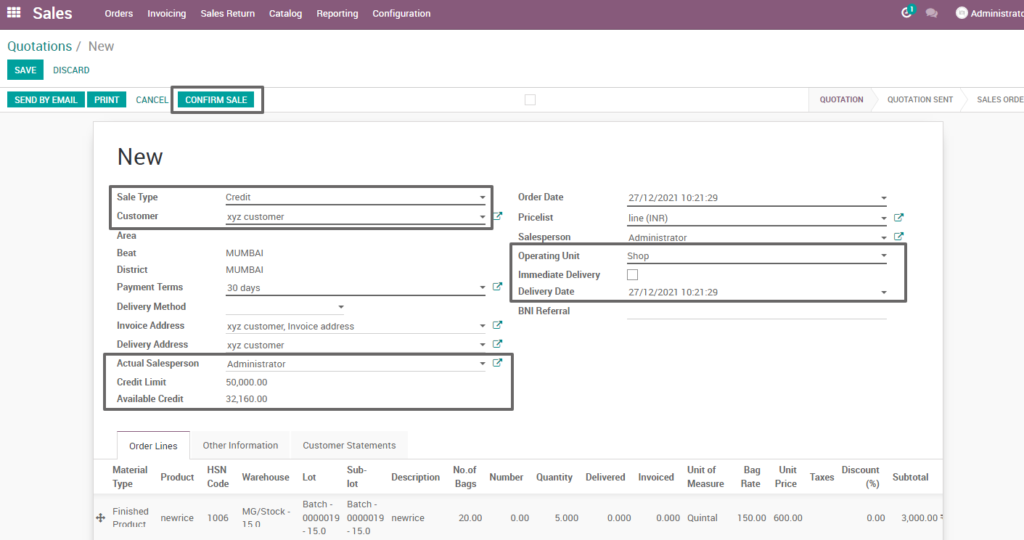
Field Description
- Customer: Select the customer to which the quotation has to be sent. (Mandatory)
- Sale Type: Select the type of sale (I.e. Cash or Credit). (Mandatory)
- Actual Salesperson: Select the sales person who is responsible for the sale
- Credit Limit: Credit Limit displays the limit of the customer predefined at the customer master
- Available Credit: Available credit displays the amount that the chosen customer have available to spend
- Operating Unit:Select the operating unit from which the sales have to happen
- Immediate Delivery: Click on Immediate Delivery checkbox, if the customer can take the delivery as soon as it is unloaded and inspected
- Delivery Date: Select the delivery date in order to specify the shipment date
- Confirm Sale: Click on confirm sale to confirm the sale order
Delivery
A delivery order is a document that can be issued by the owner of freight, shipper or a carrier to deliver the goods to another party. When an order goes to the shipping department for final delivery, by default to utilize a one-step operation: once all goods are available, they are able to ship in a single delivery order.
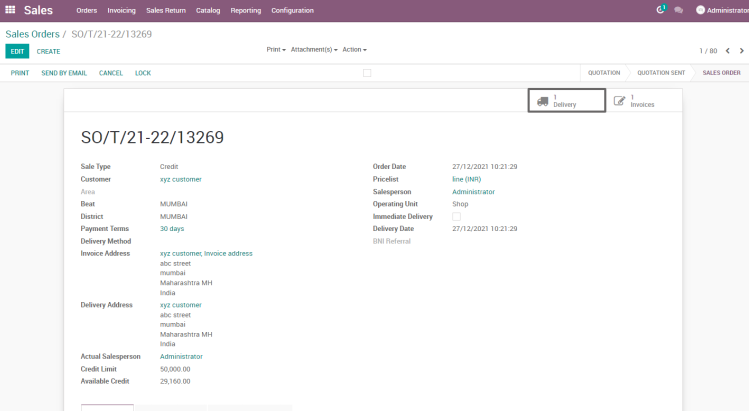
Field Description
- Sales Order: Sales Order describes the state of the document
- Delivery Tab: Click on the delivery tab to generate the Delivery Order
Customer invoice
I) Credit Customer Invoice
A Credit Invoice is issued to the customer, notifying them that a credit in a certain amount has been sent to them as a document.
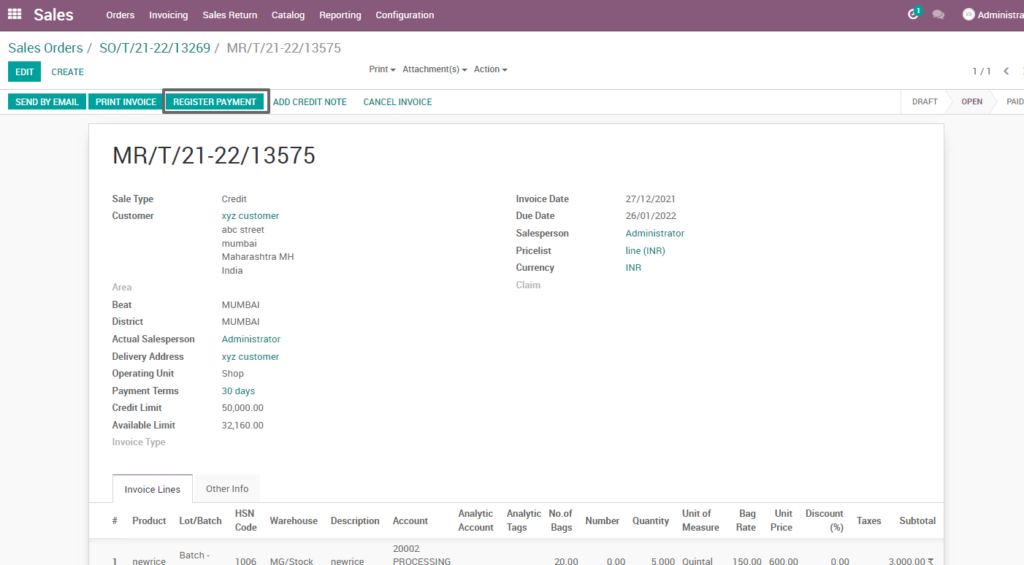
Field Description
- All the major fields will be updated as in sale order itself
II) Cash Customer Invoice
The Customer Invoice to Cash process involves the process; from the moment the invoice is created until the moment the customer’s debt (payment) is settled or reconciled.
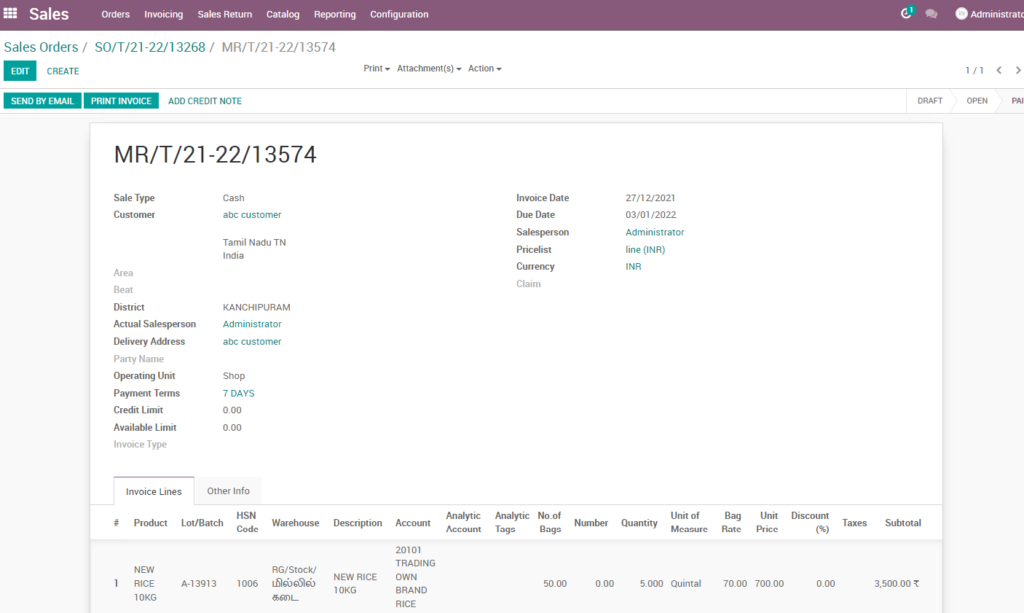
Field Description
- All the major fields will be updated as in sale order itself
Invoice Print Formats
Different print formats are available in invoice screen as per the business requirement. Additional formats can also be added if required.
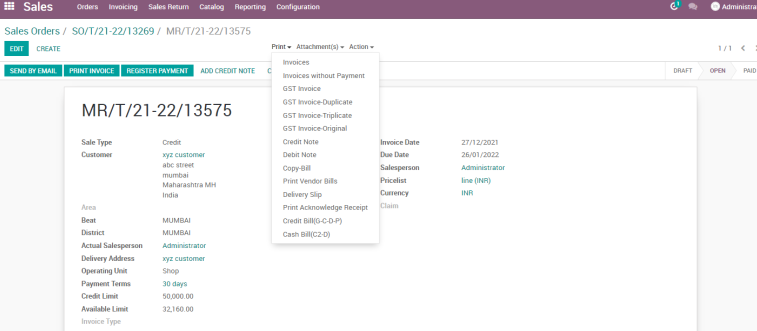
Field Description
- Invoice Print Formats: Choose a format to print the invoice in desired formats
Sales Return
The product return is the process of returning a product that was previously purchased by a customer, and in turn, receiving the refund in the form of original payment.

Go to Sales → Click on Sales Return menu → Select Return
Field Description
- Create : Click on create button to create a sales return
Sales Return Request
Sale return request is requested by a customer to return the product by update date, customer name, salesperson, sale channel, invoice number, delivery order number, sale order number and the product.
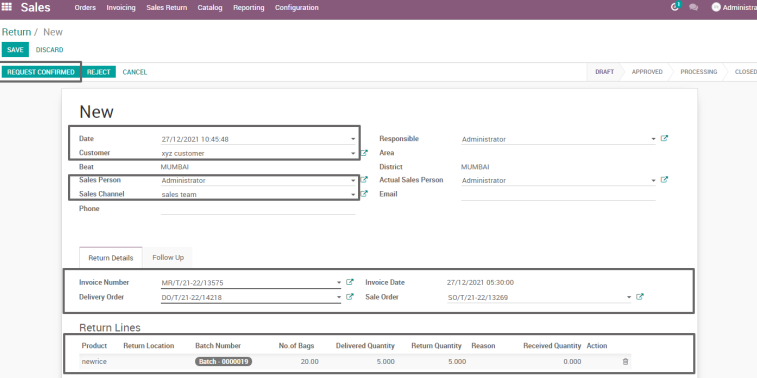
Field Description
- Customer: Select the customer requested for return
- Sales Person: Select the sales person responsible for the sales return
- Sales Channel: Select the sales channel
- Invoice Number: Invoice number displays all the invoice documents with respect to sales person
- Delivery Order: Delivery Order is automatically generated when an invoice is chosen
- Return Location: Choose the return location where the products should be stored
- Return Quantity: Enter the quantity to be returned
Validate Delivery
Validate delivery is the document from a consignee the product return to owner from the customer which contain invoice number, delivery order number, sale order number and the return product.
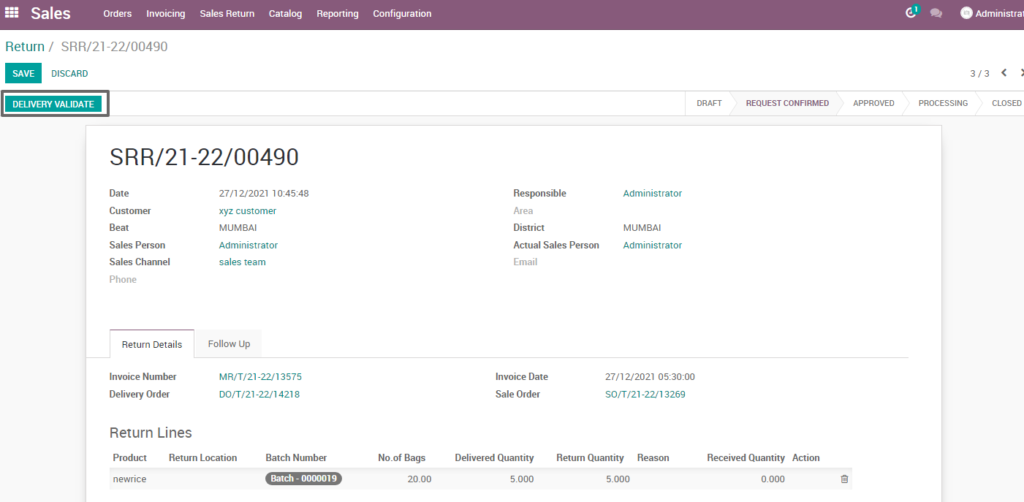
Field Description
- Delivery Validate: Click on delivery validate button to validate the credentials
Return request approval and GRN
After validate Delivery of return product ,the return request is approved and it shows the receipt for return product GRN.
Field Description
- Approved : The approved states that return request has been approved
- Receipt : Click on receipt tab to generate the GRN
2. GRN Against Return
After request approval and the receipts shows that GRN is raised for return delivery product which contain date,Is return and the return product.
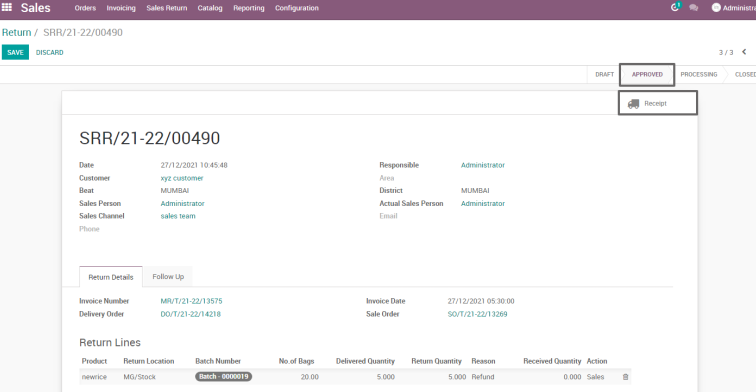
Field description
- GRN: Displays the document number of the GRN
- Date: Displays the date of GRN
- Is Return: Is Return checkbox states whether the GRN is for return type
- Operations: Operation displays the detailed line of GRN
- Validate: Click on validate button to validate the GRN
Credit note against the return
A credit note is issued by a business to a customer in place of a refund. A credit note acts like a voucher that can only be used for the particular business that issued the credit note. A credit note is issued by a business to a customer in place of a refund.
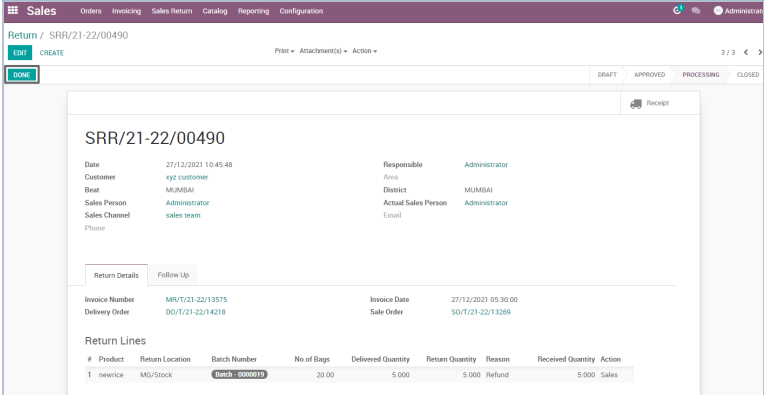
Field Description
- Done: Click on Done button to create a credit note against the return
Refund Invoice
Refund invoice is sent before the customer has done a payment. After the payment for an invoice has been received, a situation may occur where you need to reverse the payment and refund an invoice.
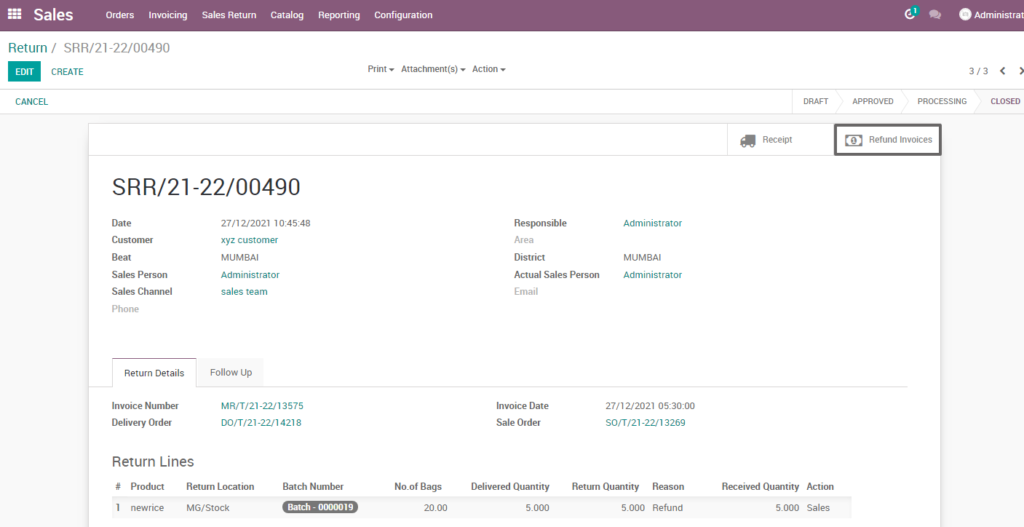
Field Description
- Refund Invoices: Click on refund invoices tab to create the credit note.
3. Credit Note
A credit note (also known as credit memo) is issued to indicate a return of funds in the event of an invoice error, incorrect or damaged products.
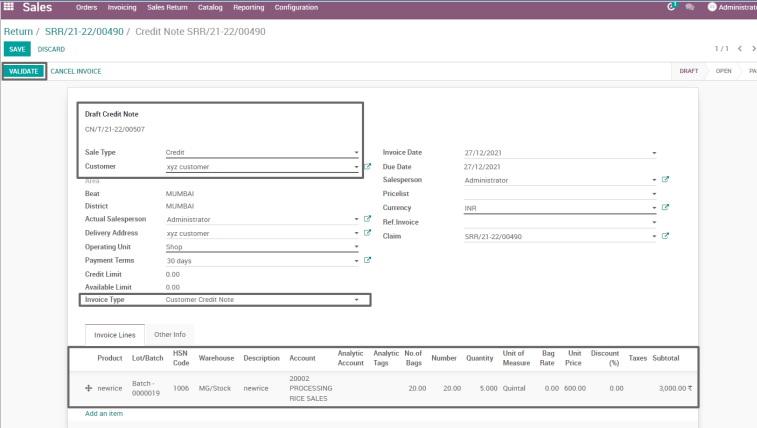
Field description
- Draft Credit Note: Draft credit note displays the document number of the credit note
- Sale Type: Select the sale type (i.e. Cash/Credit)
- Invoice Type: Select the invoice type
- Invoice Lines: Invoice lines displays the
- Validate: Click on validate button to create a credit note against the return
4. Sales Reports
It is a document that helps a business to monitor the sales performance for a fixed period of time. A sales report can be generated for a week, month, or year.
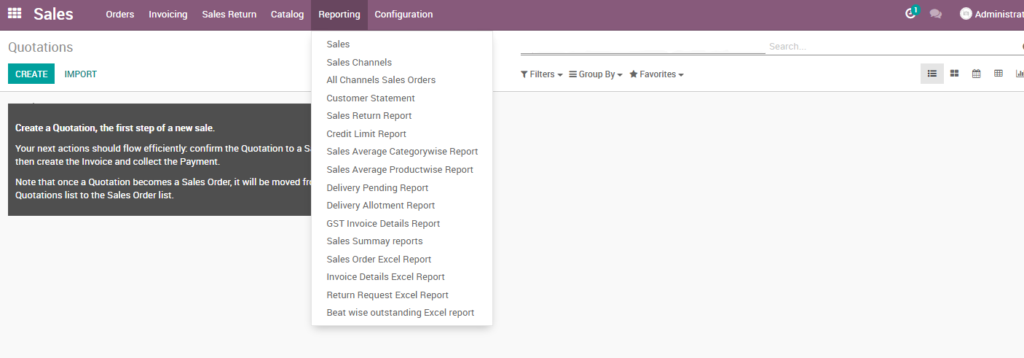
Go to sales → Click on reporting menu
User scenario
Credits Limit Report
Generate the report based on credit limit which customer have total number of credit which shown for a week, month and year.
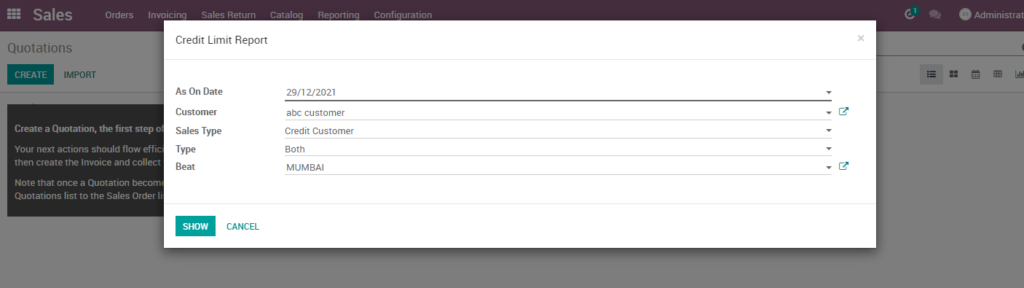
Field Description
- As On Date: Choose the As On Date from which the data has to be extracted (Mandatory)
- Customer: Select a Customer to view data for the selected particular Customer
- Sales Type: Select the Sale Type to fetch data based on sale type
- Beat: Select a Beat to fetch the data for a particular Beat location
- Show: Click on show button to view the report
Delivery Allotment Reports
Generate the report based on delivery allotment which allot a number of deliver product which shown for a week, month and year.
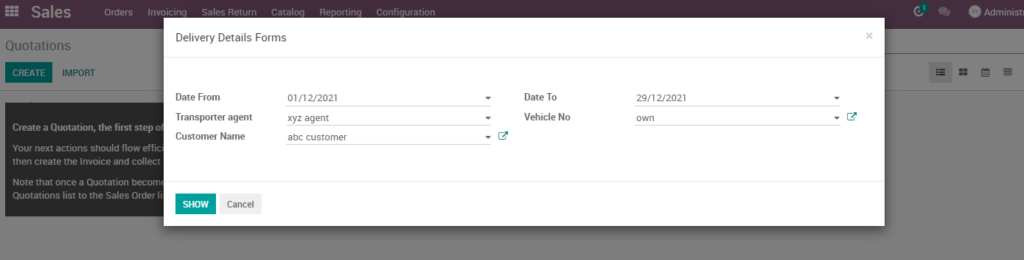
Field description
- Date From: Choose the Date from which the data has to be extracted (Mandatory)
- Customer Name: Select a Customer to view data for the selected particular Customer
- Transporter agent: Select the Transporter agent to fetch data based on Transporter agent
- Vehicle No: Select a Vehicle No to fetch the data for a particular Vehicle
- Show: Click on show button to view the report
Delivery Pending Report
Generate the report based on delivery pending report product which have to deliver which shown for a week, month and year.
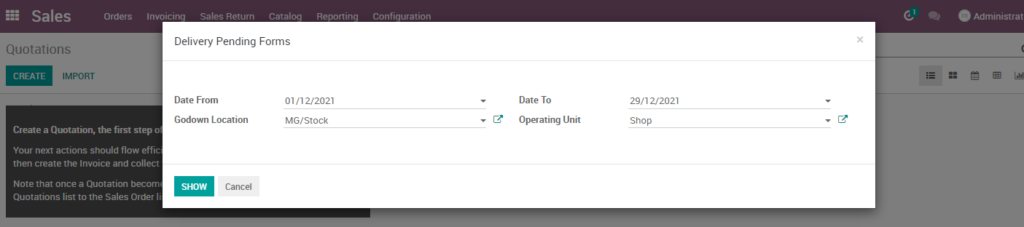
Field Description
- Date From: Choose the start date from which the data has to be extracted (Mandatory)
- Date To: Choose the end date up to which the data has to be extracted (Mandatory)
- Godown: Select a godown to fetch the data for a particular godown
- Operating Unit: select the type of operating unit to view the report of particular operating unit
- Show: Click on show button to view the report.
Beat Wise Reports
Generate the report based on beat wise location or area wise location of sale details of particular product which shown for a week, month and year.
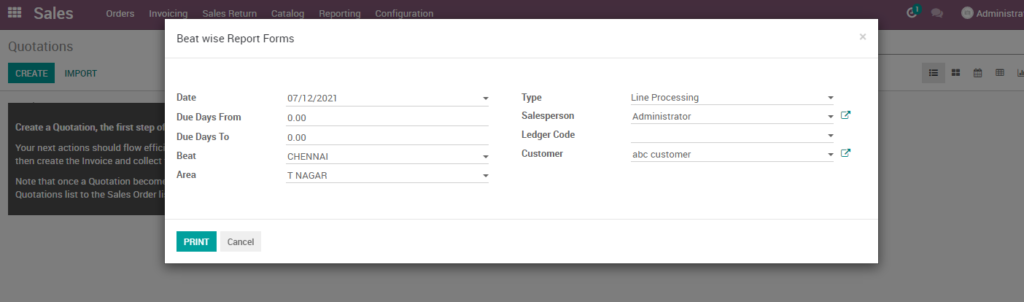
Field Description
- Date: Choose the start date from which the data has to be extracted (Mandatory)
- Agent: Select an agent to view data for the selected particular agent
- Vendor: Select a vendor to view data for the selected particular vendor
- Type: Select the Type to fetch data based on chosen Type
- Beat: Select a Beat to fetch the data for a particular Beat Location
- Area: Select an Area to fetch the data for a particular Area Location
- Sales Person: Select a Sales person to fetch the data for a Sales Person
- Customer: Select a Customer to view data for the selected particular Customer
- Show: Click on show button to view the report
-
Pingback: 10 Tips to Choose the Right ERP for Your Rice Mill Industry
