Compiere Material Management
Compiere Material Management procedures
Product UOM
The unit of measure is a standardized quantity of physical property, the customer manages products with four different UOM namely ‘Each’ (tin, bottle, sachets), Carton, Dozen and Pallet. The standard precision and costing precision are used to calculate the amounts in the UOM conversion.
Business Rules
- Pallet size for a shipment received by the customer from Supplier <> customer pallet size for post-VAS storage.
- Tracking in the system will be based on the lowest UOM, that is, EACH. For reports and online data entry, users can use a mix of UOM. For example, an invoice can show 4 CARTONS and 3 TINS.
UI /Report Layout
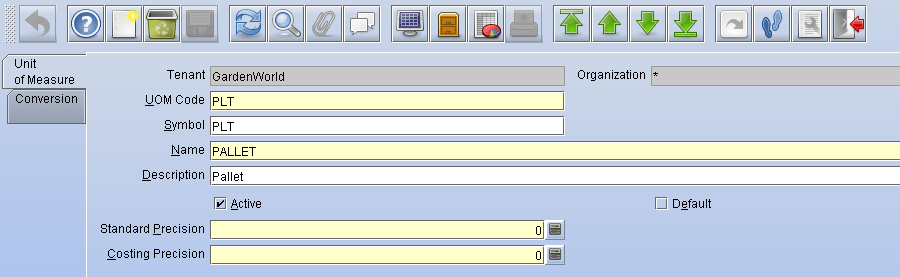
UOM Conversion
The UOM Conversion identifies a unique to and from Unit of Measure and conversion rate.
Business Rules
- Each product has a different conversion rate example one product will have 12 cartons in a pallet and another will have 24 etc.,
- Tin, bottle, sachets (smallest UOM) are the baseline UOM in the system
- Supplier pallet conversion is different from customer conversion
UI /Report Layout
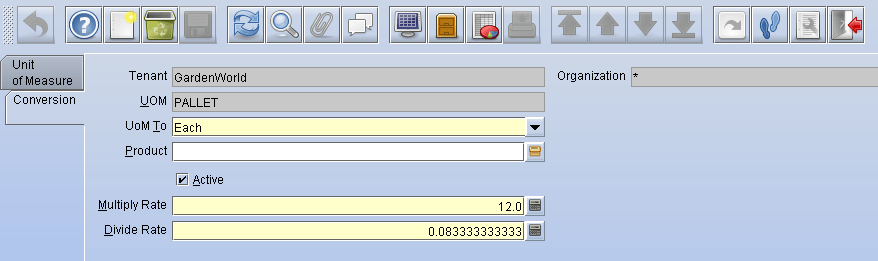
UOM Group
The UOM Group provides a utility to create the product UOM conversion for the products having related UOM. Example: Tin-Carton-Pallet when selecting a UOM group for the product, the individual product-specific UOM Conversions are created.
Business Rules
- Each product has a different conversion rate example one product will have 12 cartons in a pallet and another will have 24 etc.,
UI /Report Layout
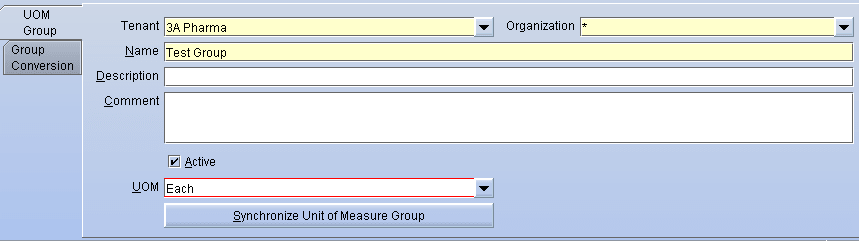
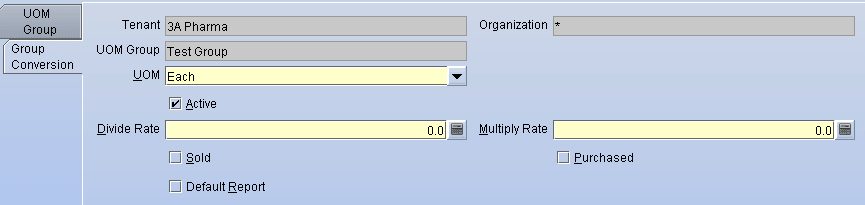
Lot Control
Customer material policy is FEFO (First Expiry First Out), the lot and expiration date of a product have been captured and stocked. The material movement will further happen based on a lot and expiry date. Lot control helps to define the creation of lot number by mentioning the start number, increment by, prefix and suffix.
Since customer uses Supplier lot number, automatic sequence number feature not required.
Business Rules
- The customer uses Supplier lot number
UI /Report Layout
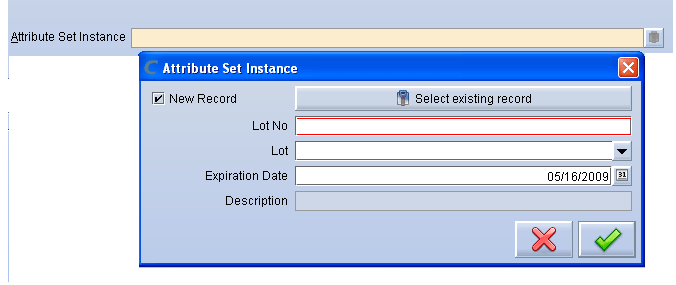
Define Attribute Set
Customer captures lot and expiry date of the product, the attribute set allows users to define the lot control, Shelf days and make the system mandatory to capture lot and expiry.
Business Rules
- Expiry date need to be mandatory
- Lot number need to be captured for all products
UI /Report Layout
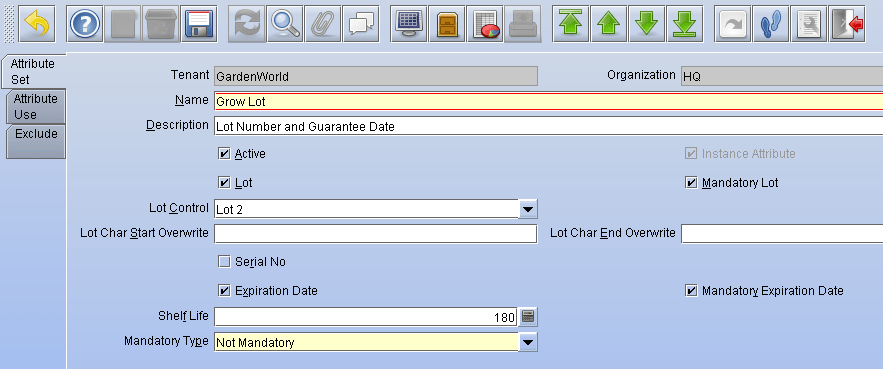
Product category
The product Category allows you to define different groups of products. These groups can be used in generating Price Lists, defining margins and for easily assigning different accounting parameters for products. Customers groups their products by brand.
Business Rules
- Product brand considered as a product category
UI /Report Layout
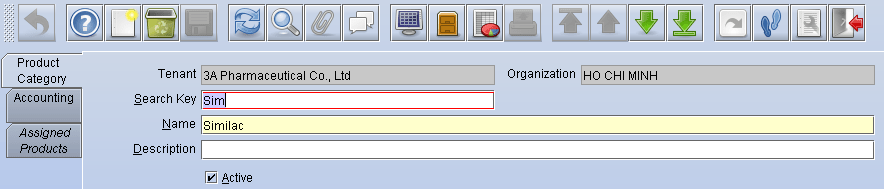
Product Division
The customer manages their product hierarchy for generating business intelligence reports. Product division allows you to define the different divisions of a product example PND, Up to Age, Pharma, etc. Each product will map to one of the defined divisions.
UI /Report Layout
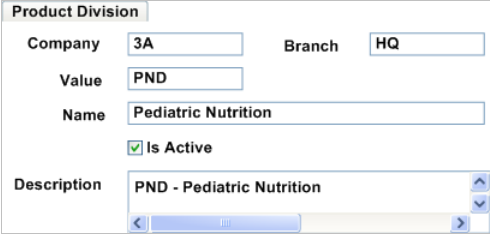
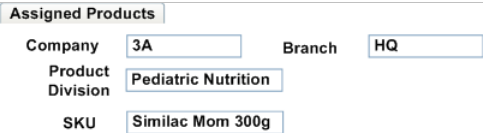
Product Franchise
The customer manages their product hierarchy for generating business intelligence reports. The product franchise allows you to define different franchises of a product example Pre-Natal, Infant, etc. Each product will map to one of the defined franchises.
UI /Report Layout
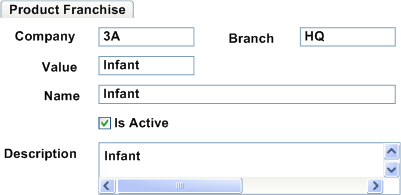
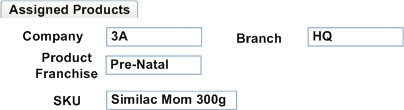
Product Stage
The customer manages their product hierarchy for generating business intelligence reports. The product stage allows you to define the different stages of a product example stage1, stage2, etc. Each product will map to one of the defined stages.
UI /Report Layout
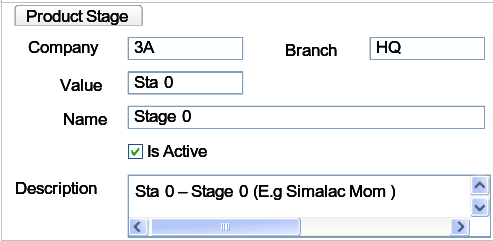
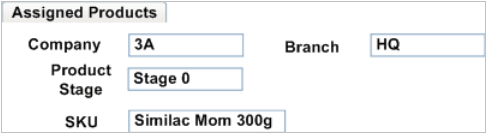
Product Line
The customer manages their product hierarchy for generating business intelligence reports. The product line allows you to define different lines of a product example Simalac Mom300g, Simalac Mom 700g etc. Each product will map to one of the defined product lines.
Business Rules
- Product Line is used to performing Phase In / Phase-Out analysis.
UI /Report Layout
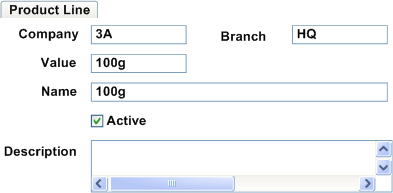
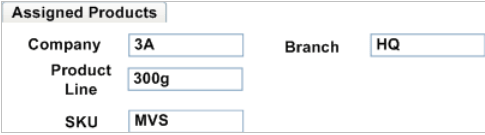
Product State
The customer manages their product life cycle in three different states namely Phase In, Stable and Phase Out. The product state allows you to define the different states and will be associated with the product in the product master.
UI /Report Layout
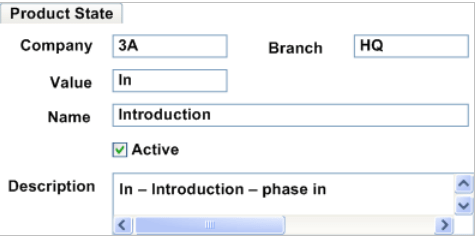
Product Rank
Customer products are classified into three different rankings A, B, and C based on the movement of the product.
Business Rules
- Material movement policy is based on product expiry and product rank A, B and C
- Product rank will be applied Nationwide
- ABC Classification is applied to SKU at Stable state
UI /Report Layout
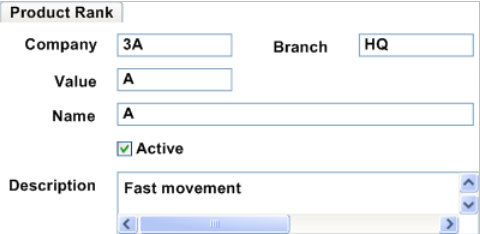
Manage Product
Manage product allows you to create or update product for trade. The product attributes such as division, franchise, brand, stage, product line, rank, product state, tax category, UOM, price is associated with the product. Also, it allows you to define the vendor code, barcode (Tin & Carton), weight, volume, market position (mid-tier, IQ), AC Neilsen, Product nature (Powder, liquid), government registration number, minimum order quantity, replenish quantity and shelf life.
Business Rules
- The product name should be stored in English as well as Vietnamese using English alphabets
- Need to view product master report (helps to print product master)
- Government registration SKU history need to be tracked
UI /Report Layout
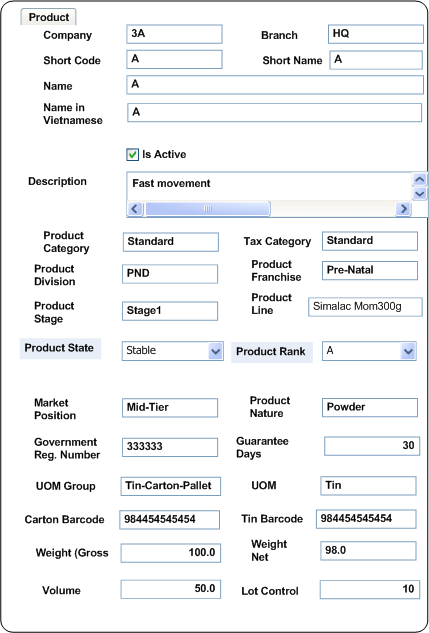
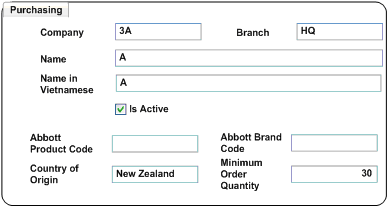
Discontinue Product (Fully)
Customers will mark the product as “Discontinue” to stop sales and purchase for any customers.
Business Rules
- The system will show the discontinued products in the product info screen
- User will decide the transaction for discontinued
UI /Report Layout
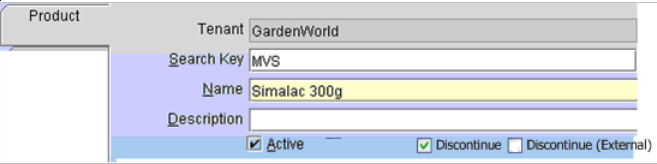
Deactivate Product
Customers will mark the product as inactive if the vendor stopped or new product replaced.
Business Rules
- The system should restrict the inactive products for further transactions
- Need to view the historical information of inactive products
- The system should not allow to deactivating the products having any open transactions
- The system should not allow to deactivating the products in stock
UI /Report Layout
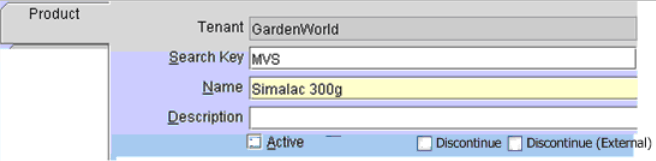
Pricelist Management
Pricelist (also called customer discount) has a selling and purchase list. The customer has a different price list for different customers. The price list version is managed to keep track of price change history. Currently, the active version is used for transactions. Discount can be applied to the pricelist version using pricelist discount schema.
Define pricelist
This allows the user to define various pricelists for purchase and sale. Price lists determine currency and tax treatment. The customer has purchase and selling price list. It manages a different selling price lists for different customers.
Business Rules
- Need to track the pricelist versions
- The different pricelist will be configured for different customers
- Pricelists are not inclusive of tax
- Selling pricelist, it will be maintained by IM Business Analyst
- Purchasing pricelist, it will be maintained by Plan Team directly
UI /Report Layout
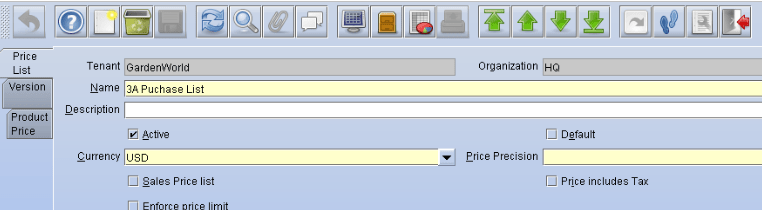
Define Pricelist version
Pricelist version allows the user to recalculate the pricelist from the base price list with a discount. The active pricelist version based on the validity is used for transactions.
Business Rules
- Need to track the version history
- Need to have category based price recalculation
UI /Report Layout
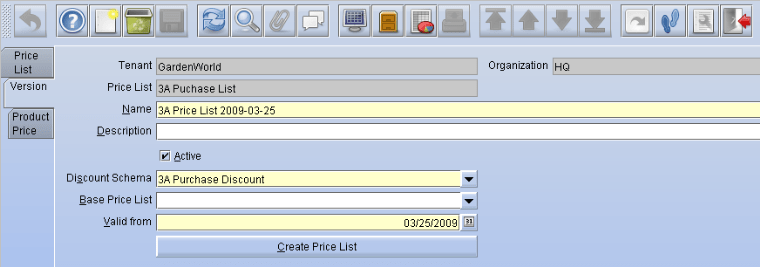
Define Pricelist schema
The customer has different pricelist discounts for different customers. The price list discount schema allows user to define the discount percentage.
UI /Report Layout
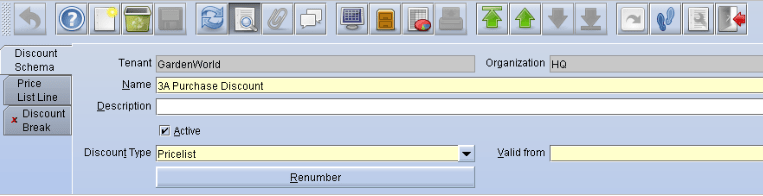
Manage Master Plan
Managing the mater plan is used to perform the VAS more effectively to avoid the out of stock situation. Every week have a master plan for that week to perform the VAS. The master plan has a plan list.
Business Rules
- Need to have a weekly master plan
- The plan has quantity in terms of tins
Material move policy is FIFO (new Inbound shipments) and Requirement (ad hoc requirements for campaigns, or special instructions) - Receipt reference is traceable
- The system will provide the option to generate a plan list for Incoming shipments based FIFO and ABC. This process should consider non labeled goods.
Physical Inventory
Physical inventory used to create, change, or delete Stock. This allows you to generate inventory count lists. These counts can then be processed to update the actual inventory with the new counts.
For Inventory Difference, the loss or gain of inventory is booked to the Warehouse Difference Account defined for this Accounting Schema. For Charge a field for selecting a specific Charge is displayed. This allows you to account for specific differences in inventory due to shrinkage or damage. It also allows you to move items out of inventory for internal use and account for them properly.
Business Rules
- The excess count will handle outside the system
- Physical Inventory will be managed outside the system
- Setting Opening Inventory (the system will post the relevant Account)
- Inventory Move will be done manually
- Destruction of goods (the system will post the relevant Account)
UI /Report Layout
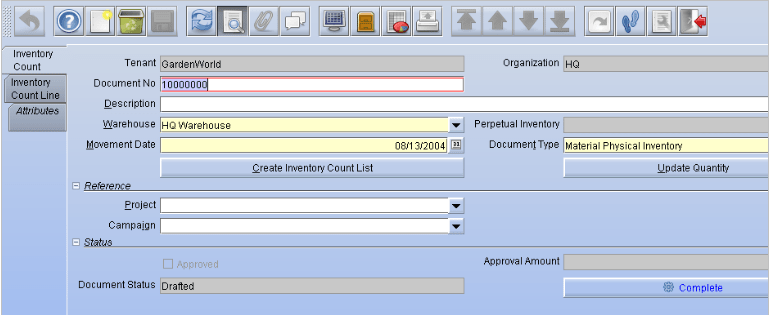
Inventory Move
Inventory move help to create movement ticket, print movement ticket, create confirmation and process movement after confirmation.
Business Rules
- User can manually select the lot or by system suggestion :
- The system suggested movement from Hold to VAS will follow FIFO rule (by GRN Date)
- Material movement policy is FEFO :
- Material movement policy is FEFO (for system suggestion) for all other movements unless the user overrides and choose lot manually
- The different document will be generated for different movement types :
- Internal warehouse movement – movement ticket
- Movement between warehouses (branch transfer ) – Picking List + Lenh Dieu Dong / Internal Transfer Note/Internal Invoice
- Others: movement from quarantine to damage: Movement ticket from Quarantine to damage warehouse (ACT)
- Shipment movement: The system will capture the movement of which shipment, contract number, and order reference to track stock damaged or missing because of insurance, supplier, forwarder or customer mistakes.
UI /Report Layout
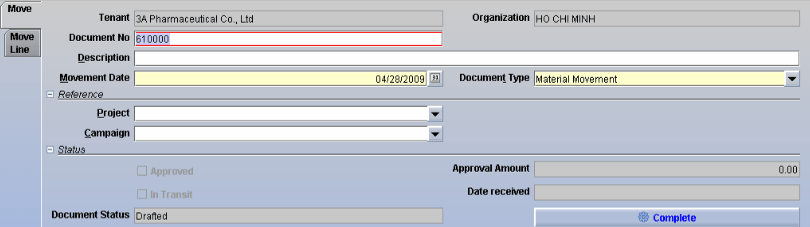
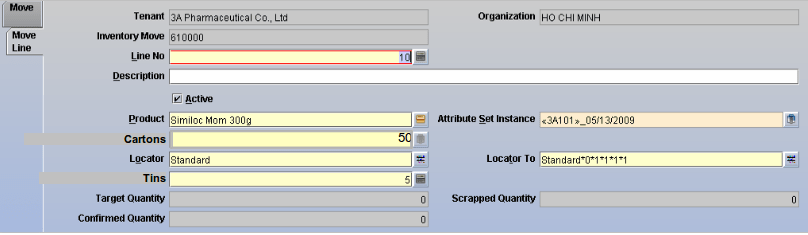
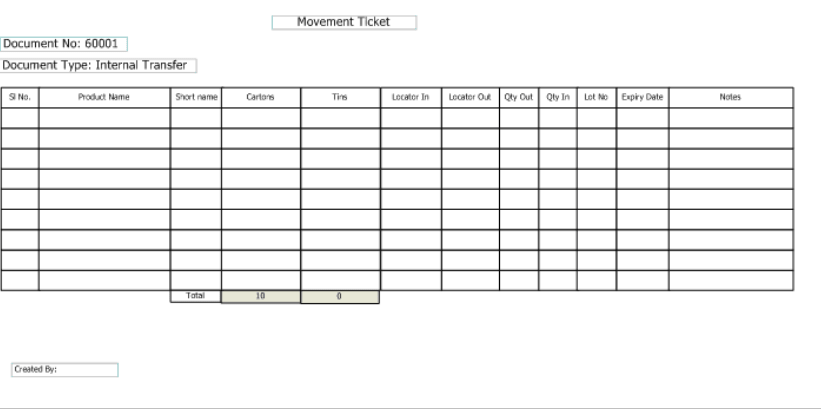
Move Confirmation
Move confirmation help to confirm the movement before processing the actual transaction. The system will generate the move to confirm if the movement, receipt and shipment documents indicate ‘require confirmation’. The confirmation required document can only processed to adjust inventory after processing the move confirmation.
Business Rules
- Movement document can be processed after confirmation :
- On first completion system will generate Confirmation record and status will be “In Progress”
- Next step to confirm the movement or adjust the stock in the Movement
- Finally, complete the Movement
UI /Report Layout
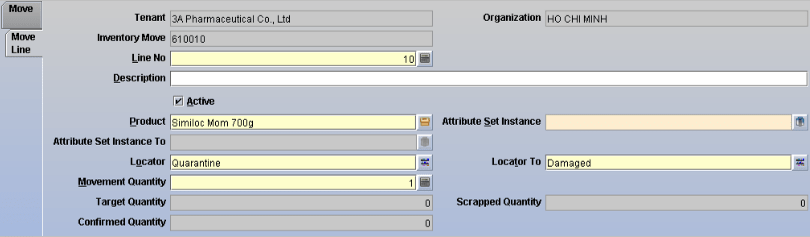

Internal Transfer
The customer performs internal transfers to move stock between suspense, Damage, Hold, Available (AV), Reverse Log, Quarantine and In transit.
Business Rules
- Internal transfer by manual lot selection
- Internal transfer by the system using material policy FEFO
- Internal transfer document has different document sequence to branch movement
- User can move any stock from one locator to another locator at any instance
- Documents generated/printed for internal transfer is different from branch movement
UI /Report Layout
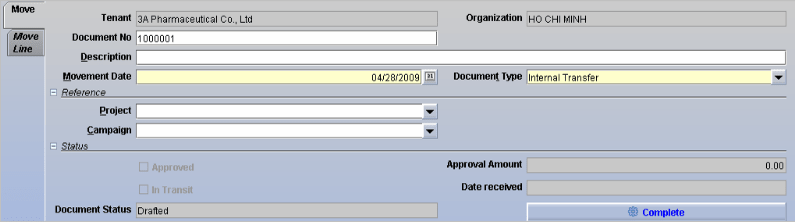
Branch Transfer
This helps to move stock from one branch to another branch using the picklist generated by the system. Manual override can be possible if any variance in the actual picking.
Business Rules
- The virtual warehouse will be maintained in both source and destination branch
- Partial Movement between branches to be handled manually
- Synchronization to take care to zero Virtual warehouse
- Branch Transfer and Internal transfer different document sequence number and windows
- Movement ticket number to be unique to branches
- Selection of LOT can be manual (user decides specific LOT) or system suggested (FEFO)
UI /Report Layout
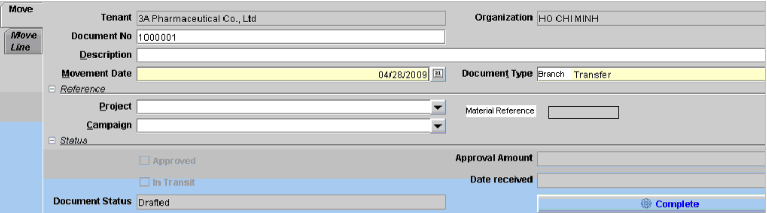
Consignment Order
The consignment process in the customer consists of 4 steps namely Consignment fill up, Consignment Issue, Consignment Invoice and Consignment return. The salesperson/customer request will be recorded in the system and issued after proper confirmation.
Business Rules
- There 2 types of consignment cash van and others
- Cash van has due for 1 week, but it can be overwritten longer or shorter depends on the situation, others will be filled by the user
- The notice will be sent to salesperson/customer to close the consignment based on due date by viewing the report
- Inventory move will be generated from consignment order
- Movement and Sales Order should have a consignment order reference
- Need to capture the borrower name
- Consignment move will have Material Reference
UI /Report Layout
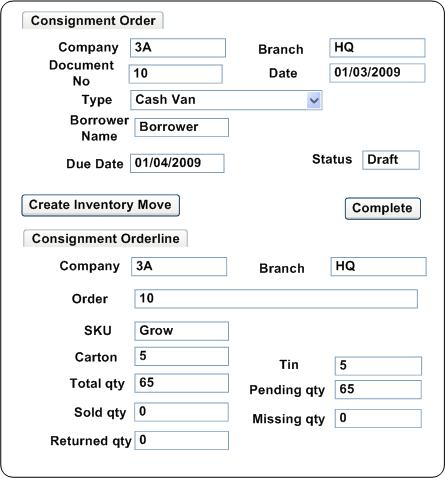
Consignment Process Steps :
Step 1: Borrower request to borrow goods after all approval
Step 2: Order processing will record the details
Step 3: IDM creates inventory move for mentioned SKU (Here system will suggest the lot and expiry)
Step 4: The order processor will print the internal invoice from the Inventory move.
Consignment Settlement
Consignment return takes place when the salesperson/customer settles the consignment order by returning the goods, replenish and provide the details of goods sold/missing.
The customer has two special cases for consignment settlement:
1. The cash van team can borrow for customers’ testing. When they return to the company, it will have correct lot and expired date but empty tins. In this case, the company will receive stock back and wait for accounting approval to move to the damage warehouse.
2. Customer service can borrow to exchange stock for customers in case customers complain about product quantity. So, when they return stock to the company, not an expired date of these products will not match with the consignment stock.
In this case, the accounting will solve as customers exchange the same products and the same price.
No financial impact, only update inventory.
Business Rules
- For consignment delivery, the stock will be reduced from Borrow location
- Consignment replenishment is handled by closing the existing consignment. A new consignment order will be placed for replenishment. (pick fresh LOT from the available warehouse. Previous consignment LOT will be moved back to AV for immediate sales – see point 4 on Consignment Return).
- For consignment sale, an invoice will be raised against ‘standard’ customer or DNA customers (depend on SM).
- Consignment return will be moved to available or damaged based on the quality of materials.
- Consignment missing will be decided by management to charge a salesperson/customer or to move the missing quantity to the missing locator or sell to the borrower.
UI /Report Layout
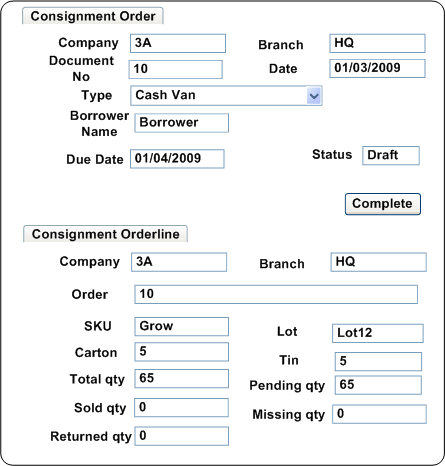
Manage Fleet
The managing fleet is used to allocate the trucks for delivery orders based on its capacity and route. Also, it helps to track the delivery orders associated with it. The capacity of the truck will be determined by a carton of the product. The total volume of the truck has been captured along with its registration number, provider and driver.
Business Rules
- Need to capture the volume of the truck
- The truck volume will be defined by Carton
UI /Report Layout
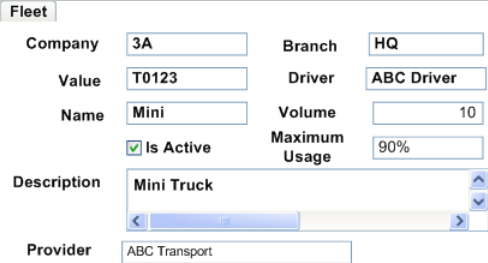
Manage Route
The managing route is used to group the delivery orders.
Business Rules
- The route will be mapped to customer drop ship address
UI /Report Layout
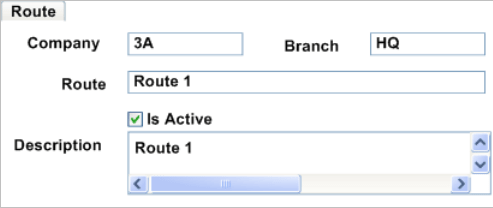
Generate Transport Manifest
This process is used to generate the transport manifest from delivery orders. Delivery orders are grouped by routes that can be filtered by the customer type. This allows users to select one or more or all delivery orders yet to ship. It also lists all the trucks available in the system and allows users to deselect the truck which is not currently available due to breakdown or occupied.
Business Rules
- The report should have route, weight, carton, and number of drops, including customer ship-to address
- 1 Manifest (unique manifest number) to be printed per truck
- Actual loading will be updated manually
- Transport manifest has no link with Invoice print
- The system will generate all DO belong to one route for user to choose manually to update transport manifest. Also, allow choosing DO from another route if the truckload is not full
- The volume will have the total number of Cartons in DO
UI /Report Layout
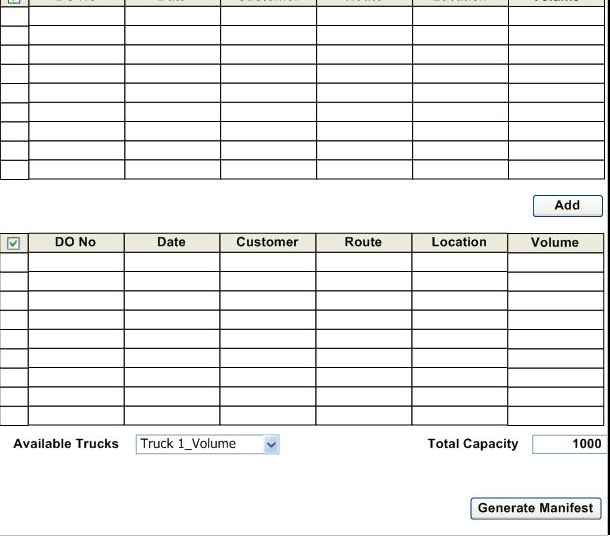
Manage Transport Manifest
Managing transport manifest is used to update the actual loading and to process the manifest after delivery.
Business Rules
- DA, Supermarket and general trade have separate manifest
- Need to track the manifest status
- One manifest for one truck
- The manifest line should have DO
UI /Report Layout
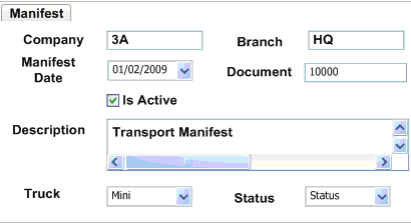
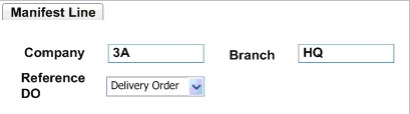
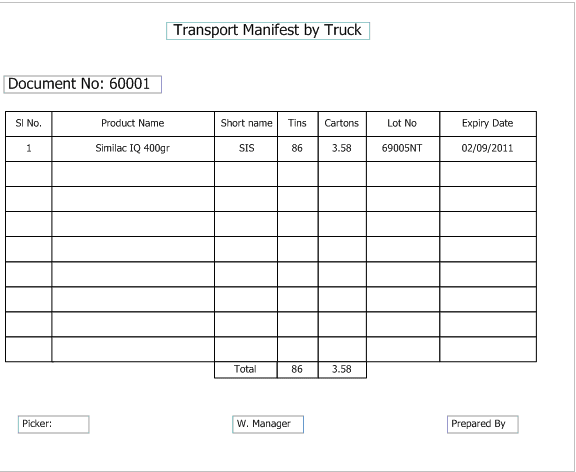
Manage Product Type
The customer manages their product hierarchy for generating business intelligence reports. The product franchise allows you to define different franchises of a product example Pre-Natal, Infant, etc. Each product will map to one of the defining franchises.
Manage Production
This SR is used to maintain the Production, Production Plan and Production Line details. Data on this screen will be from user key-in. This SR contains three tabs.
1. Production
2. Production Plan
3. Production Line
Production is used to maintain Production details. The production Plan is used to maintain the Production Plan details. Each Production can have one or more Production Plans. Each Production Plan can have one or more Production Lines. Production Line is used to maintaining the production line details.
Business Rules
Production Tab :
- Production tab will have Name, Description, Active, Movement Date, Create / Post Production fields
- All the fields in the Production Tab are read-only in HQ and editable in Branches
- Other than “Name” fields are optional fields. “Name” field is a mandatory field. The name should be unique
- Once records created in Production Plan tab, Packages are increased and Product inventory is decreased in chosen locator using “Create/Post Production” Process button
Production Plan Tab :
- Production Plan tab will have Production Name, Line No, Product, Active, Production Quantity, Locator, Description fields.
- All the fields in the Production Plan Tab are read-only in HQ and editable in Branches
- The system allows creating multiple production plans for each production
- The user wants to create the packages then choose the product BOM in the Product field
- User key in the number of packages to be produced
- User chose the locator in which the packages to be produced
- The system does not allow to create records with Expiry Product BOM
- The system does not allow to save with negative quantity
- Allow only Product BOM in Production Plan tab
Production Line Tab :
- Production Line tab will have Production Plan, Line No, Product, Active, Movement Quantity, Locator and description fields.
- All the fields in the Production Line Tab are read-only in HQ and editable in Branches.
- The system allows creating multiple production lines for each production plan.
- Once the User process the “Create/Post Production” button in the Production Tab, the System increases the packages and decreases the Configured SKU based on User key in Production Quantity from the chosen locator.
Unpack Packages
This SR is used to unpack the packaged products.
Business Rules
- The system allows unpacking the packaged products while the user process the Unpack function
- While process with Unpack function, system Increases the SKU and decreases the Packages in the storage of chosen Locator
- Unpack function allow only for Hold Warehouse Type Locators
Reports
Transaction Detail Report
This report displays the details of a product(s) and their Movement. You select a Movement Type (e.g. Shipment, Material Receipt, Physical Inventory), to and from Movement Date, Product Category, Product, Locator, Lot and Lot No. This report will also display Attribute and Lot data.
Business Rules
- The display fields should be configurable
- Ability to print the report
- Ability to export the report in CSV format
UI /Report Layout
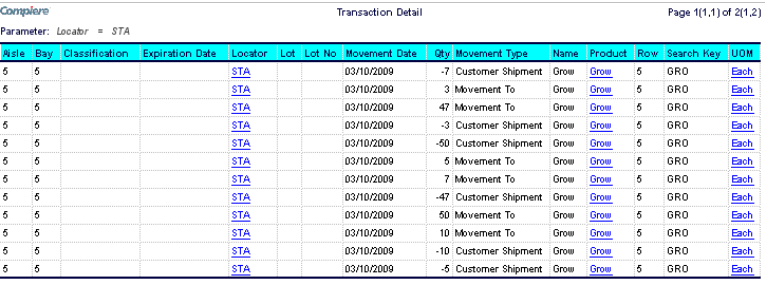
Replenish Report
This report displays all Products that should be ordered based on the Replenishment Rules defined for each product. Use this report when creating your Purchase Orders. You may select a Warehouse and Business Partner.
The report will list the Product, Current Vendor, Maximum and Minimum Quantities, Minimum Order Qty, On Hand and Reserved Qty, as well as the Qty to Order. If a Product has a Replenishment rule of Manual it will not appear on this report. You may also generate a Requisition, Purchase Order, or Inventory Move for the products on this report.
Business Rules
- The display fields should be configurable
- Ability to print the report
- Ability to export the report in CSV format
UI /Report Layout
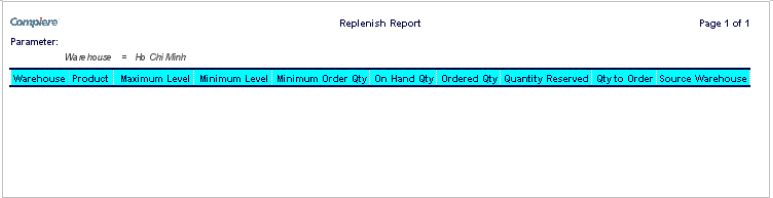
Storage Detail
This report displays Storage information for a Product(s). You may select a Warehouse, Locator, Product Category, Product, Lot, and Lot No. The report will list details including the Available, Ordered, and Reserved Qty along with Lot, Serial No, and Attribute Instance data.
Business Rules
- The display fields should be configurable
- Ability to print the report
- Ability to export the report in CSV format
UI /Report Layout

Master Inventory Report
This report provides complete inventory information in the warehouse.
Business Rules
- The display fields should be configurable
- Ability to print the report
- Ability to export the report in CSV format
- In all reports, all SKU will be considered as rows and not a column
UI /Report Layout
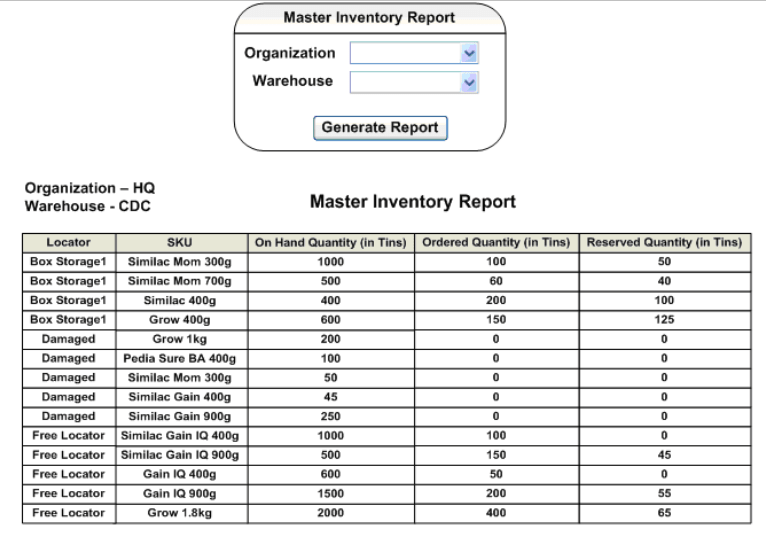
VAS Report
This report provides VAS detail which will help to identify any mismatch before and after VAS. Users can generate this report by the VAS movement date.
Business Rules
- Ability to print the report
UI /Report Layout
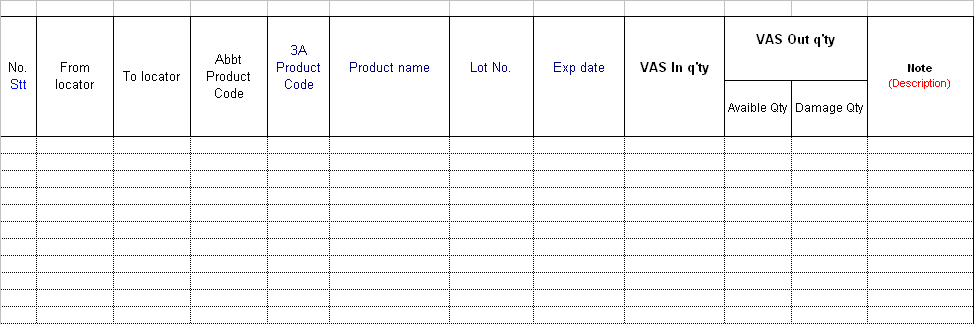
Consignment Order Report
This report provides open consignment details that help to trace consignment due, open consignment. It will list the consignment date, salesperson/customer, due date, SKU, lot, total quantity and pending quantity.
Business Rules
- The display fields should be configurable
- Ability to print the report
- Ability to export the report in CSV format
UI /Report Layout
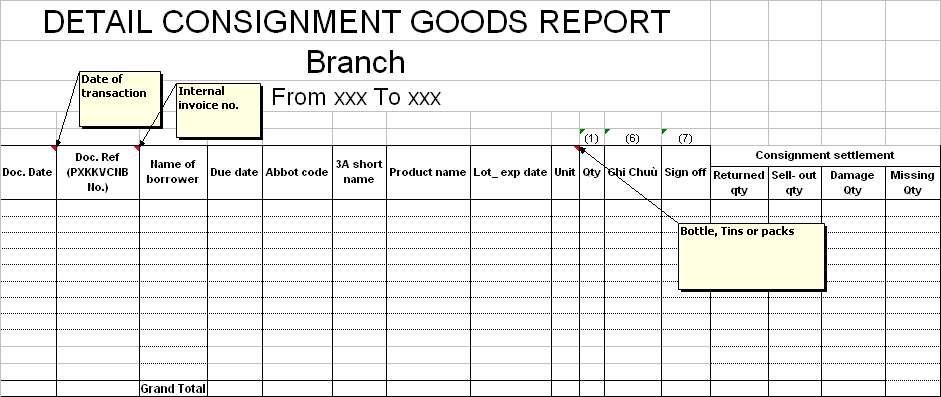
ITEM MASTER REPORT
To list the item master report from the mapping fields and constant values based on the template.
Business Rules
- This report is a table-based report with a default header and list of columns
- The Report Header, Column Header, and Rows should follow the default NGERP font and size
- The report should display the records based on the attached template
- The new options “N” and “E” should be added in the reference list for the Product Master’s Classification field in NGERP
- For column ISSTOL in the report show the value from product’s classification; if A, then show A, if B then show B, if C then show C, if other than A, B, C use A
- For column IIID, if product’s IsActive=’N’ then show 1 else 0
- For column DIID, if product’s IsActive=’N’ then show 1 else 0
- For column NIID, if the product’s state is “PI” then show 1 else 0
- For column SAMPL, if Product’s state is “SA” then show 1 else 0
- For column PCONVF, if Purchase UOM is equal to Stock UOM, then the PUR_STOCK_CONV factor should be set to 1. If these 2 are different, then the conversion should be based on the UOM Conversion table’s DivideByRate.
- For column SCONVF, if Selling UOM is equal to Stock UOM, then the SELL_STOCK_CONV factor should be set to 1. If these 2 different then the conversion should be based on the UOM conversion table’s DivideByRate.
The column LPROD should be shown in the format of 1-6-3-3-3. Value to be shown from the Supplier Product Code. - The column D56PROD should show the Supplier Product Code in the format of 1-6-3-3-3
- 1 = The 1st character of Supplier Product Code
- 6 = The next 6 characters of Supplier Product Code
- 3 = The next 3 characters of Supplier Product Code
- 3 = The next 3 characters of Supplier Product Code
- 3 = The next 3 characters of Supplier Product Code
- The column IDESC should show the Product English Name, upper case
- The column ISCST should show the Price Standard from the “Standard Cost Price List” price list to be created by a customer for this purpose. All the products will have the price defined in this price list
- The column AVGSP should show the price standard from “Nutrico Selling Price List”
For purchase UOM, Stock UOM, Sell UOM displays the UOM code - All other mappings for all fields are available in the Item Master Template attached below.
MANAGE ITEM CONSTANT VIEW
The SR is to create constant value for Supplier fields. These constant values will help when generating the Item Master Report for Supplier.
Business Rules
- All the columns that will have constant value should be maintained as an Oracle view (not needed to create these columns in Product Master)
- These columns will be shown in the Item Master Report
- These columns need not be added in the Product Master table
- The following are the fields that need to be managed as Constant view in NGERP
Master Price List Change Report
This report lists the changes made from all fields of “Price List”, ”Version” and “Product Price” tab from Price List screen in a specific period of time.
Business Rules
- This report should be available ONLY in HQ
- This Report is a form-based report with header and footer based on format given
- User should be able to export the report in EXCEL and PDF format
- Parameters for the report :
- Region – Optional parameter
- Updated Date – Mandatory
- Price List drop-down box – Optional parameter and it will have the values “Sales Price List”, ”Purchase Price List” and ”Blank”
- If User chooses “Sales Price List” then only records related to Sales Price List will be shown
- If User chooses “Purchase Price List”, then only records related to the Purchase Price List will be shown
- If User chooses Blank Option, then all (sales Price List and Purchase Price list) records will be shown
- This report should not show NTA Price List changes details
Master Product Change Report
This report lists the changes made in each field of the “Product” and “Price” tab from Product Screen in a specific period of time.
Business Rules
- This report should be available ONLY in HQ
- User should be able to generate the report using Updated Date parameter (Between From Date and To Date) and it is mandatory
- This Report is a form-based report with header and footer based on format given
- User should be able to export the report in EXCEL and PDF format
- This report should not show the NTA Product / Price list changes
STOCK ON HAND REPORT
Stock on Hand Report displays the Inventory on hand on a daily basis. This report is used to identify the exact lot, quantity and inventory status of each product in hand. This report is useful to plan the Supply of materials by Suppliers to customers.
Business Rules
- User should be able to generate the report from the system based on format given
- This report is a retro report with as of date parameter
- The report does not have any preprinted format to print, and it is a simple table-based report to extract
- The report will be generated on a daily basis
- Ability to export in XLS format with exact decimal values as mentioned in the template
- We need to display all the inventory records from the warehouse for this buffer table
- The system should export only those products that are Active in the system
- Data for 17 Columns (total 33 Columns) needs to be displayed as in the new requirements of the Full-DRP model. See column G for more details. Other fields will remain in the report with either blank or 0 values.
- For Column AFFIUSER, the user id should be the login name in the NGERP system. In case we need to extract it automatically then it should be default as “SuperUser” or “System”
- In the report, if products have the same Lot No in different locations or locators in the same status, we need to sum it up and show as one row
- For column LLOT, for new products without stock, the value to be populated is “BLANK”
- For the column OHACT (On Hand Actual), OHPLN (On Hand Planning), and OHFIN (On Hand Financial) the following is the logic to be used to populate
- OHACT (On Hand Actual) – Include Warehouse Type “Available for Sales” and
“In Transit” (exclude locator HCM ITS XHO and CDC ITS CDC) - OHPLN (On-Hand Planning) – On-hand Actual + Hold WH (all locators)
- OHFIN (On Hand Financial) – Include stock from all Warehouse Types
- For new products, the value of OHACT, OHPLN, and OHFIN should be 0
- For new products, the column LEXDT (expiry date) should have defaulted to “99991231”
- For the column “IMENDT” (Lot Effective Date), the date should be populated based on the Lot Creation Date (from either M_Lot or M_AttributeSetInstance, needs to be confirmed)
- For column “LSTS” the default value should be “A”.
- Sorting order is based on the Key Field Column in the Gold On Hand Excel sheet.
INVENTORY TRANSACTION REPORT
Inventory Transaction Report helps to display the Inventory Transaction like Purchase and Sales on a daily basis in the NGERP system.
Business Rules
- User should be able to generate the report for a specific date
- The only parameter for this report is the date parameter
- The report does not have any pre-printed format to print, and it is a simple table-based report to extract
- The report should have the ability to export in XLS format
- Required data for 15 fields (total 30 fields) between based on new requirements of the Full-DRP model. See column E for more details. Other fields will remain in the report with either blank or 0 values
- Only completed (‘CO’,’CL’) transactions should be considered for the export. Both Material Receipt and AR Invoices
- The transactions should be displayed in the report based on the Material Receipt “MovementDate” or AR Invoice “DateInvoiced”
- The column AFF_INS_USER should be populated as a login user ID in NGERP. In case we need to extract it automatically then it should be default as “SuperUser” or “System”
- The report should be generated at company level and the following attachment contains the format and rules to generate the report (as attached in UI Layout)
