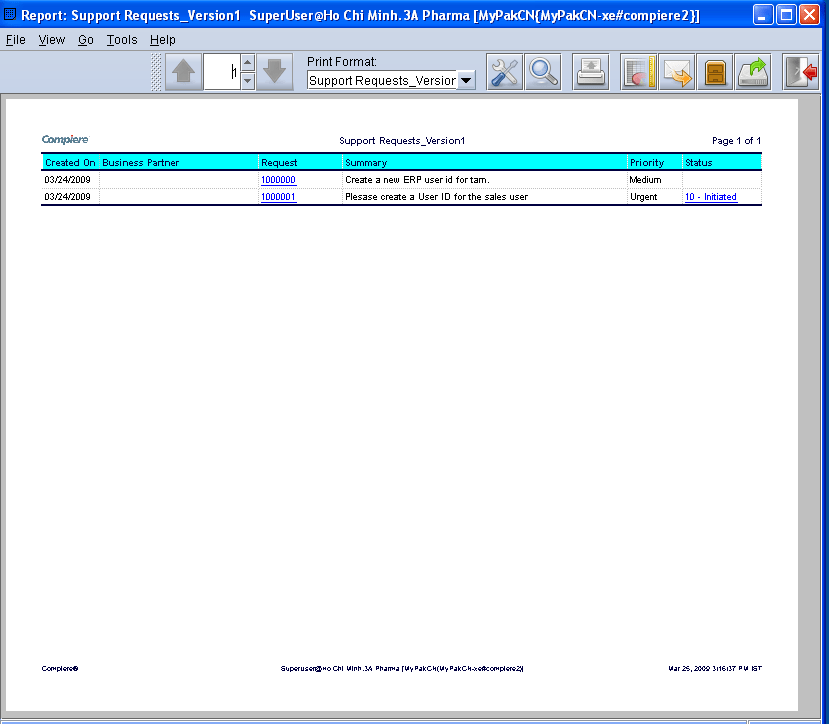System Admin
System Security Setup
Overview
Manage all ERP Roles, Access and Users based on Requests.
Note :
When assigning a user to a role, it should be based on the principle of “Least Privilege”.
- Also, we should not allow a user to be assigned to Role+ (i.e. pre-determined role privileges + additional user privilege). We will only allow the user to be assigned to Role-.
For unlocking an account, Supervisor/TL should be “Approve To Unlock” Lock and unlock is part of ADS.
Define User
Manage all ERP Users based on Request
Business Rules
- User should be ADS (Active Directory Services), user
- Synchronization of ADS users and ERP Users to be done Manually
- Password should not be stored in the ERP Database
- User should be created/updated based on support request for traceability
- The password should be checked for its strength like a combination of Alpha Numeric, Special characters. It should have minimum of 6 characters
- Once in 30 days, the user should be alerted to change the password
- Notifications upon change to be emailed based on the Email ID stored for the user in ERP
Note: Password Management is done via ADS as ERP will not store passwords
UI /Report Layout
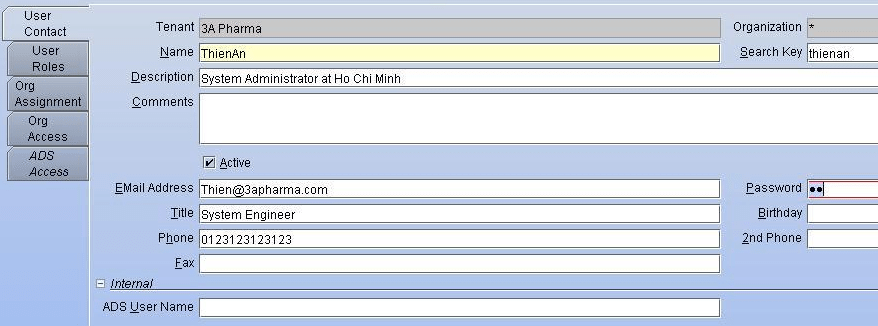
Define Role
Access Control Privileges are primarily managed using Roles. The first level of Security is Roles. One User can have Multiple Roles.
Business Rules
- Role to User relationship is many to many.
- Roles are created/updated based on requests
- Branch Access will be restricted based on Role
- Role-based Permissions will be at the Screen Level (window) – Visible, Read Only, Read/Write
- Role-based access control with user-level overrides should be possible.
- Users will switch Roles to perform tasks based on Privileges assigned
UI /Report Layout
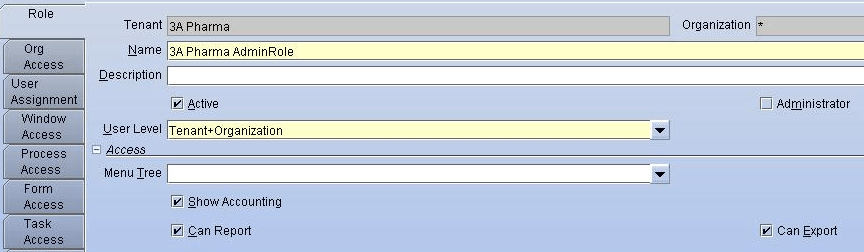
Define Role Access
Assign Privileges to Role, which could be based on the process the user can perform.
Business Rules
- Branch Access will be restricted based on Role
- Role-based Permissions will be at the Screen Level (window) – Visible, Read Only, Read/Write
- Role Privileges can be overridden at the user level (only to reduce role privileges (Role-), not to add (Role+))
- Restrict Accounting Posting for Certain Account codes to Certain Roles/Users
- Role Privileges are based on ERP and no information related to Privilege be managed in ADS
- Same like ERP ADS will manage only user Authentication of BI Users. Privileges will be managed within BI Solution
UI /Report Layout

Login Authentication
Authenticate Users based on Userid and Password, form-based authentication using Single sign-on via ADS
Setup second password that is only used on ERP system in ADS and same way have a separate password for BI
Business Rules
- Authentication will be done through ADS
- The authorization will be based on ERP Role (Including Branch access)
UI /Report Layout
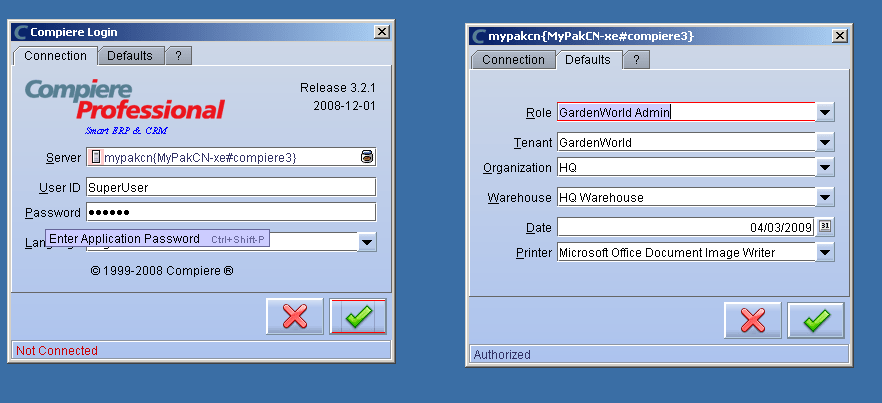
Note: Date field will not be Displayed
Forgot password
Retrieve User Password
Business Rules
- Password details are fetched from ADS
- Password Notifications to User will be sent to Email ID configured in ERP
- All Forgot Password Request will be Logged and Traced
UI /Report Layout
N/A – As its through ADS (TBD)
Alert Processor
Define system conditions based on which system can alert the configured user
Business Rules
- Alert Conditions are based on SQL
- List of Recipients (users of ERP) can be configured per alert
- The system will send email notifications to configured Recipients based on Email ID configured
UI /Report Layout
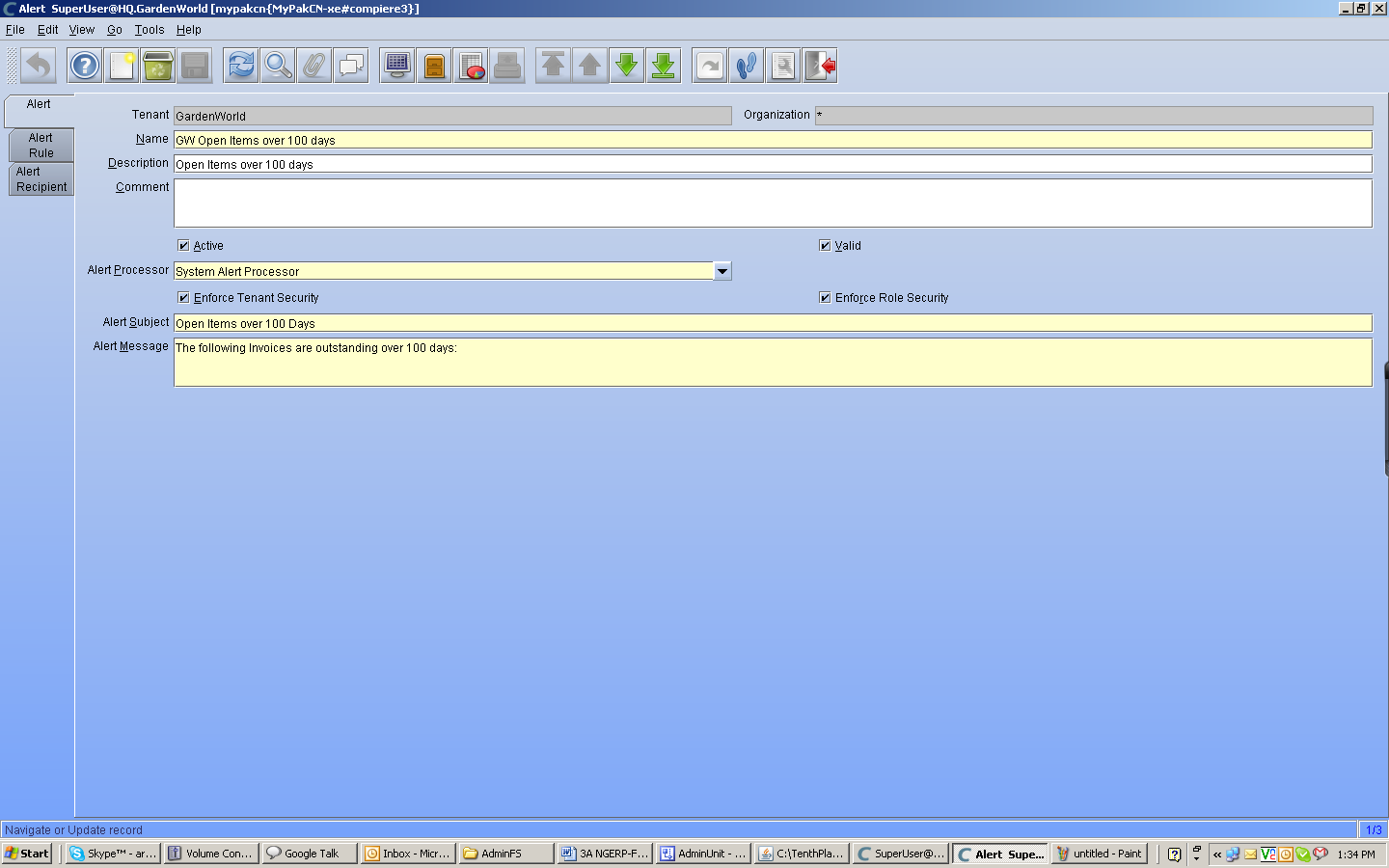
Integrate with ADS
Single Sign-on for User Authentication to be done using ADS, ERP Will be integrated with ADS to perform Authentication
Business Rules
- Synchronization of Users in ERP and ADS to be done Manually
- ADS Connection Details to be configured in the System
- System to Skip Regular ERP Authentication Process and Use ADS for Authentication
- User Passwords are Managed only in ADS and not in ERP
UI /Report Layout

Lock/Unlock
For Security Reasons Users ID will be locked upon Repeated Login Failure within a defined duration. The same will be released upon Admin Review
Business Rules
- User Locking will be Done in ADS
- Admin will review ADS to Unlock Users
- Admin to Notify Information back to Users
Data Migration
Extract, Transform and Load data from existing MTS into NGERP. Plan for 3 rounds of migration (ETL) testing to filter out exceptions (missing in MTS, incorrect/erroneous in MTS, non-MTS data, manual data mapping, duplications etc) and data type incompatibility.
Note: Refer Migration.Doc for further details regarding Migration
Transform Legacy data
The purpose is to Extract & Transform the Existing Data (from MTS) to match new Requirements to facilitate Migration. Such as Change Customer Code, Avoid Duplicates, Synch up with Cognos
Business Rules
- This is out of the System to be done Manually by Customer Team along with TPT Team
Import Business Partner
Import all existing Customers and Salesmen into NGERP. Vendor Details to be Migrated Manually
Business Rules
- Extracted Source Data to be a CSV File (Comma-separated Values)
- Extracted Source Data will be validated for Formatting by System
- Review of Imported Data in Staging to be done Manually
- Records Imported from Source to Staging Statistics to be provided
- Check for Duplicates based on Name, Location, Tax ID
- If same Partner Name Different Location then the same will be considered as additional Location for the Partner (For eg., Shipping Address, Invoice Address)
- Default Values if Any to be defined while specifying the Loader Format
- Manually Admin should Map Source Column to Staging Table Column through column position
- Source file to be available in local or network disk for User Selection
- User should initiate Movement of Data from Staging to Live
- The system should manage the Relationship
Note: Staging Data will be Single Row wherein Live Structure will be based on Relationship
UI /Report Layout
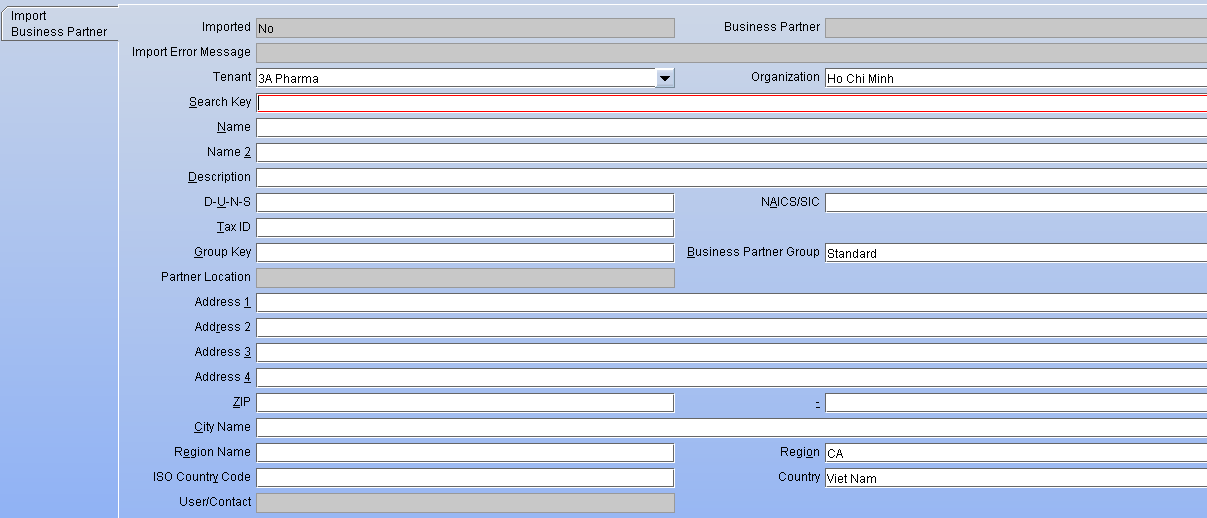
Import Products
Import Product (SKU) from Existing MTS into NGERP to be done manually. Import through system will be used only if required
Business Rules
- Extracted Source Data to be a CSV File (Comma-separated Values)
- Extracted Source Data will be validated for Formatting by System
- Review of Imported Data in Staging to be done Manually
- Records Imported from Source to Staging Statistics to be provided
- Check for Duplicates based on SKU Short Code, Name, Abbott Code
- Default Values if Any to be defined while specifying the Loader Format (such as Product Pricelist )
- Manually Admin should Map Source Column to Staging Table Column through column position
- Source file to be available in local or network disk for User Selection
- User should initiate Movement of Data from Staging to Live
- The system should manage the Relationship
Note: Staging Data will be Single Row wherein Live Structure will be based on Relationship
UI /Report Layout
Import Invoice
Used to Import Open Invoices from the Existing System (MTS) into NGERP
Business Rules
- Extracted Source Data to be a CSV File (Comma-separated Values)
- Extracted Source Data will be validated for Formatting by System
- Review of Imported Data in Staging to be done Manually
- Records Imported from Source to Staging Statistics to be provided
- Check for Duplicates based on Invoice Number and SKU
- Same Invoice Number different SKU will be Considered as SKU Line
- Total Invoice Price to be accumulated against single Standard Product for the ease of Import
- Every Individual Invoice of the Customer will be Imported as a separate Invoice to Trace Aging
- Default Values if Any to be defined while specifying the Loader Format
- Manually Admin should Map Source Column to Staging Table Column through column position
- Source file to be available in local or network disk for User Selection
- User should initiate Movement of Data from Staging to Live
- The system should manage the Relationship
Note: Staging Data will be Single Row wherein Live Structure will be based on Relationship
UI /Report Layout
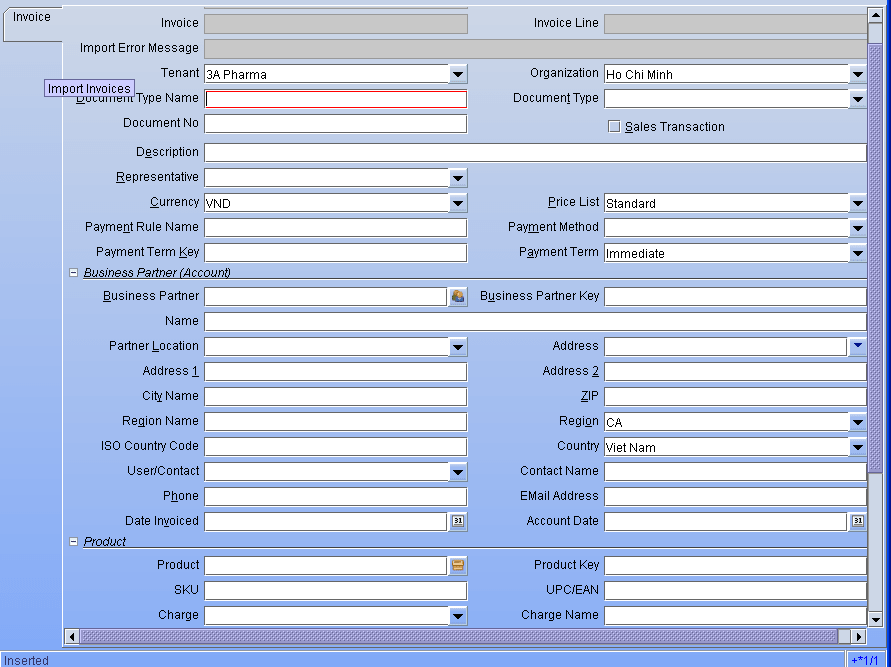
Import Journals
Set Opening Balance from Existing Accounting Details into NGERP
Business Rules
- Extracted Source Data to be a CSV File (Comma-separated Values)
- Extracted Source Data will be validated for Formatting by System
- Review of Imported Data in Staging to be done Manually
- Records Imported from Source to Staging Statistics to be provided
- Check for Duplicates based on Same Account Code (Credit, Debit), Same Amount, Same Date
- Manually Ensure that Opening balance is not inclusive of the Open Transactions
- To Avoid Double entry for the same transaction
- Default Values if Any to be defined while specifying the Loader Format
- Manually Admin should Map Source Column to Staging Table Column through column position
- Source file to be available in local or network disk for User Selection
- User should initiate Movement of Data from Staging to Live
Note: Staging Data will be Single Row wherein Live Structure will be based on Relationship
UI /Report Layout
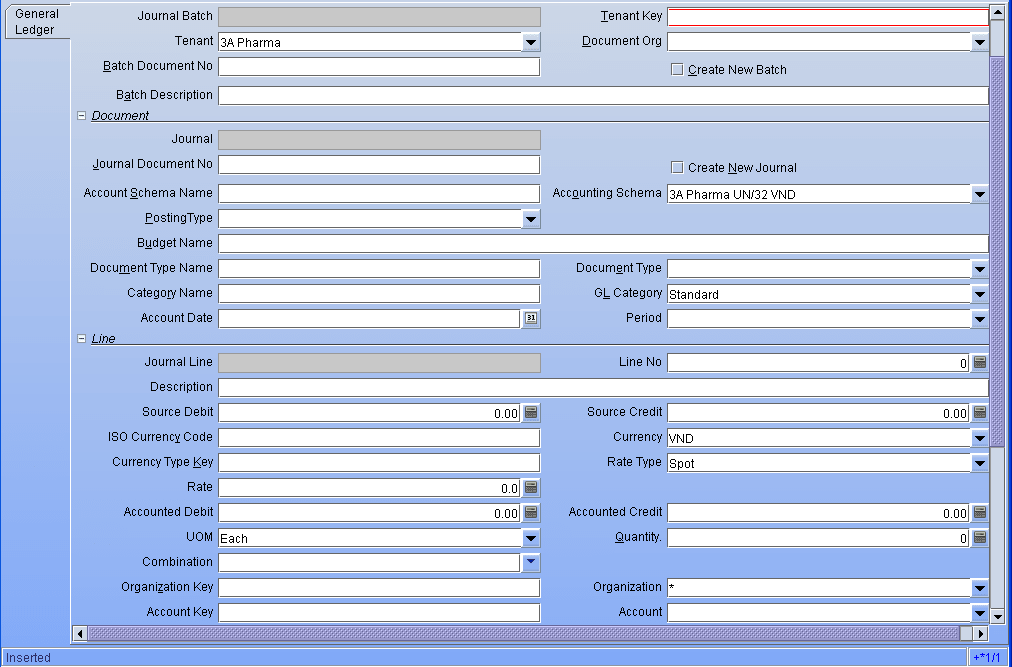
Import Inventory
To Import Current Stock on Hand into NGERP
Business Rules
- Extracted Source Data to be a CSV File (Comma-separated Values)
- Extracted Source Data will be validated for Formatting by System
- Review of Imported Data in Staging to be done Manually
- Records Imported from Source to Staging Statistics to be provided
- Check for Duplicates based on Same Lot Number, SKU, and Locator
- Manually do a stock check and provide Locator wise current stock on hand
- Default Values if Any to be defined while specifying the Loader Format
- Manually Admin should Map Source Column to Staging Table Column through column position
- Source file to be available in local or network disk for User Selection
- User should initiate Movement of Data from Staging to Live
Note: Staging Data will be Single Row wherein Live Structure will be based on Relationship
UI /Report Layout
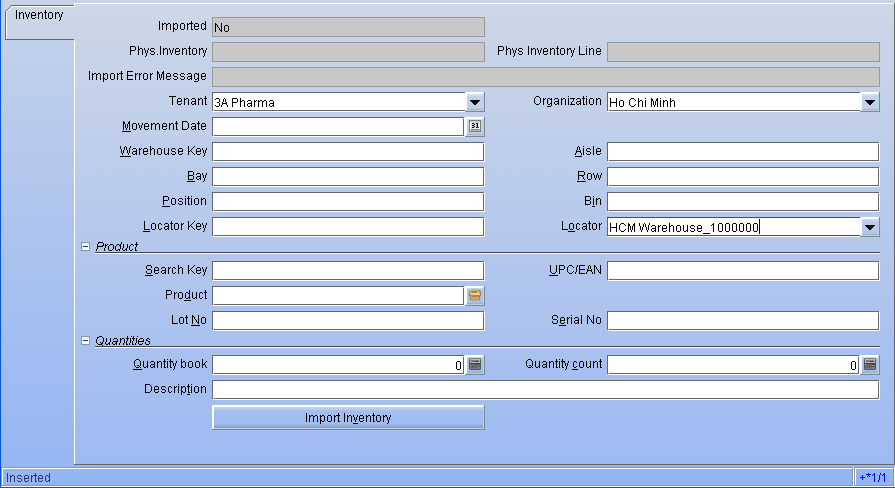
Import Payment
Import Unallocated Payments from Existing System into NGERP
Business Rules
- Extracted Source Data to be a CSV File (Comma-separated Values)
- Extracted Source Data will be validated for Formatting by System
- Review of Imported Data in Staging to be done Manually
- Records Imported from Source to Staging Statistics to be provided
- Check for Duplicates based on Same Customer, Same Amount, Same Date
- Manually Ensure that Opening balance is not inclusive of the Open Payments ( To Avoid Double entry for the same transaction )
- Default Values if Any to be defined while specifying the Loader Format
- Manually Admin should Map Source Column to Staging Table Column through column position
- Source file to be available in local or network disk for User Selection
- User should initiate Movement of Data from Staging to Live
- The system should Reflect the same as Open Payments ready for Allocation
Note: Staging Data will be Single Row wherein Live Structure will be based on Relationship
UI /Report Layout
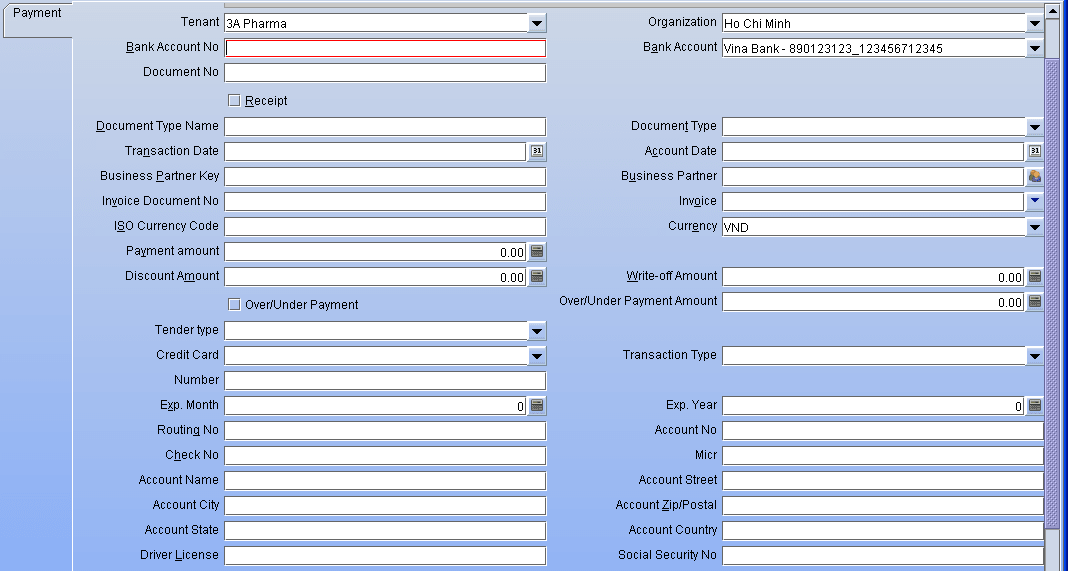
Data Synchronization
Offline Process to enable Synchronization of Data between Branches, DA into Staging for BI & Dashboard
Note: Location refers to the location of the database servers in each branch
In SFTP transfer, we need to create a folder for files to be (a) Transferred; (b) to be loaded; (c) archived after loading.
Able to handle delays. For example, Region 1 to 7 successfully uploaded files to System HQ. But Region 8 has not uploaded due to network down or electrical supply cut. The system has to track the data upload status (completed, pending) for manual follow-up.
Upload of data based on “Business Date”, not system (or wall clock) date.
Job Dependencies if any to be handled via customized code
Scheduler
Schedule Process execution Time and Trace Execution Log
Business Rules
- Job Dependencies will be handled through the Code (Process A is complete or not)
- The system will stop the execution of the Processes based on the Predecessor’s Success/Failure
- Job Scheduling and Sequence to be handled by System Admin ( For eg., Customer to be Synchronized prior to Invoice Synchronization )
- System Admin to define the Number of Days to Hold the execution Log for Verification
- Configured Recipients will receive Notification based on Execution Failures/success
- Scheduled Jobs Can Exclude Nonworking Days
- Local Machine Time Settings will be used for Execution Time (a snapshot will be indicated as Business Date, not local machine time.)
- Time zone settings across all Branches and DA’s to be maintained in Synch to avoid schedule Issues
UI /Report Layout
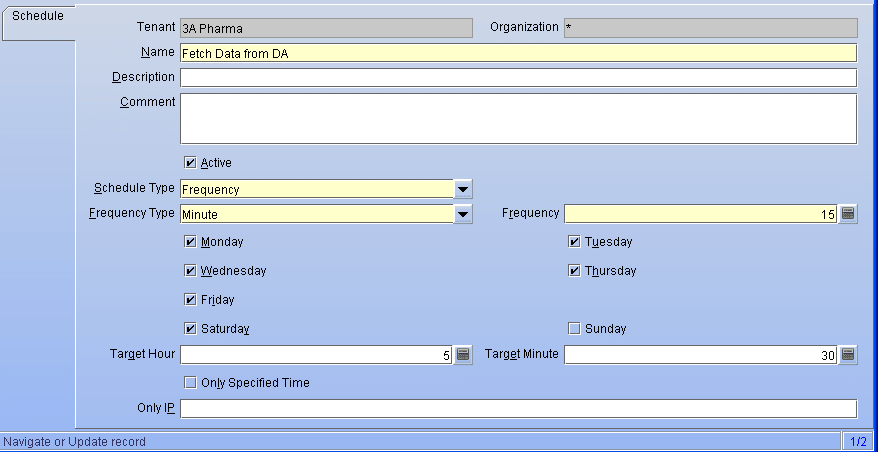
Extract Sales
Extract End of Day Sales Orders from Branch ERP
Business Rules
- All Order Types to be extracted
- Document Sequence of Every Branch to be managed uniquely with Prefix to avoid conflicts
- All Order, Order Line, and tax details to be extracted
- Extracted File to be converted to CSV File
- All orders irrespective of the Status (Void, Complete, In Progress, Reverse, Draft) to be Extracted
- Upon Extraction, Timestamp to be maintained for future extraction reference
- All Rows to have Created and Updated Timestamp
- Rows which has Created or Updated timestamp greater than Last Extraction Timestamp will be extracted based on a schedule (Just the Delta)
- Created Timestamp and Updated Timestamp will be used to mark the extracted record as New or Update
- Extractions will be Scheduled at Branch Level, Time zone across all branches to remain the same (Customer will setup all NGERP servers to synchronize date/time to a central server)
Extract Invoice
Extract Invoice Details from All Branches for Synchronization
Business Rules
- All Invoice Types (AR, AP, Expense, Credit/Debit Memo) to be extracted
- Document Sequence of Every Branch to be managed uniquely with Prefix to avoid conflicts
- All Invoice, Invoice line, and tax details to be extracted
- Extracted File to be converted to CSV File
- All Invoice irrespective of the Status (Void, Complete, In Progress, Reverse, Draft) to be Extracted
- Upon Extraction, Timestamp to be maintained for future extraction reference
- All Rows to have Created and Updated Timestamp
- Rows which has Created or Updated timestamp greater than Last Extraction Timestamp will be extracted based on a schedule (Just the Delta)
- Created Timestamp and Updated Timestamp will be used to mark the extracted record as New or Update
- Extractions will be Scheduled at Branch Level, Time zone across all branches to remain the same
Extract Inventory
Extract Inventory Details of every branch
Business Rules
- Inventory Details irrespective of Status (Hold, VAS, etc.,) will be extracted
- All Rows will be extracted irrespective of the timestamp
- Every Row will represent unique values of Location, Quantity, Status of the SKU along with Lot Number and Expiration Date
- Extractions will be Scheduled at Branch Level, Time zone across all branches to remain the same
Extract Customer
Extract Customer Details from every branch
Business Rules
- All Active, Inactive customers to be extracted
- All Customer Contact Users to be extracted
- Customer Code to be managed Unique to every region/province but while customer switches Region/Province the code will lose its relevance, this code is only to maintain unique customer code across all Regions.
- Extracted File to be converted to CSV File
- Upon Extraction, Timestamp to be maintained for future extraction reference
- All Rows to have Created and Updated Timestamp
- Rows which has Created or Updated timestamp greater than Last Extraction Timestamp will be extracted based on a schedule (Just the Delta)
- Created Timestamp and Updated Timestamp will be used to mark the extracted record as New or Update
- Extractions will be Scheduled at Branch Level, Time zone across all branches to remain the same
- All Customer Master Update will happen in HQ Database and the same will be pushed to all Branches at EOD or on Demand Manually
Note: Users from 3 Major Zones will be allowed access for this operation in HQ Database
Extract Salesmen
Extract Salesmen Details for every branch
Business Rules
- All Active, Inactive Salesmen to be extracted
- All Salesmen, Customer History will also be extracted
- Salesmen Code to be managed Unique to every region/province but while salesmen switch Region/Province the code will lose its relevance, this code is only to maintain unique salesmen code across all Regions.
Extracted File to be converted to CSV File - Upon Extraction, Timestamp to be maintained for future extraction reference
- All Rows to have Created and Updated Timestamp
- Rows which has Created or Updated timestamp greater than Last Extraction Timestamp will be extracted based on a schedule (Just the Delta)
- Created Timestamp and Updated Timestamp will be used to mark the extracted record as New or Update
- Extractions will be Scheduled at Branch Level, Time zone across all branches to remain the same
- All Salesmen Master Update will happen in HQ Database and the same will be pushed to all Branches at EOD or on Demand Manually
- Note: Users from 3 Major Zones will be allowed access for this operation in HQ Database
Extract Product
Extract Product Details from every branch
Business Rules
- All Active, Inactive Products to be extracted
- All Product Transaction History, attribute set, price, costing details will also be extracted
- Product Short Code to be managed Unique
- Extracted File to be converted to CSV File
- Upon Extraction, Timestamp to be maintained for future extraction reference
- All Rows to have Created and Updated Timestamp
- Rows which has Created or Updated timestamp greater than Last Extraction Timestamp will be extracted based on a schedule (Just the Delta)
- Created Timestamp and Updated Timestamp will be used to mark the extracted record as New or Update
- Extractions will be Scheduled at Branch Level, Time zone across all branches to remain the same Product update is always pushed from HQ to Branches.
Extract Price List
Extract Pricelist details
Business Rules
- All Pricelist versions to be extracted
- All Discount Schema associated with the price list will also be extracted
- Extracted File to be converted to CSV File
- Upon Extraction, Timestamp to be maintained for future extraction reference
- All Rows to have Created and Updated Timestamp
- Rows which has Created or Updated timestamp greater than Last Extraction Timestamp will be extracted based on a schedule (Just the Delta)
- Created Timestamp and Updated Timestamp will be used to mark the extracted record as New or Update
- Rows which has Created or Updated timestamp greater than Last Extraction Timestamp will be extracted based on a schedule (Just the Delta)
- Extractions will be Scheduled at Branch Level, Time zone across all branches to remain the same
- Pricelist and Discount schema update are always pushed from HQ to all branches
Extract Accounting
Not Applicable as No Accounting Transactions will be posted in Branches. All accounting happens only after Synchronization of data from different branches in the HQ Database Instance
Transform
The process helps in Transformation of Extracted Source data according to destination structure and rules
Business Rules
- Should be executable Manually on Demand as well as automated via Schedule
Transfer
Transfer the Extracted and Transformed file to a relevant file server over SFTP
Business Rules
- Should be executable Manually on Demand as well as automated via Schedule
- File Server to be available
- Upon Failure system shall email configured authority
- Connectivity Mode SFTP
- SFTP User to have Read/Write privileges on the Server
- File Name to be “Branch/DA ID” + “Entity Name” + “Datetimestamp”.csv
Storage Location to be always based on value configured in Synchronization Location - Storage Location to be one per every Branch and DA (Branch Name, DA Name should be equivalent to the Folder Name)
UI /Report Layout

Load
Load all the Extracted Data into staging prior to synchronization
Business Rules
- Should be executable Manually on Demand as well as automated via Schedule
- File Server to be available
- Upon Failure to connect to file server system shall email configured authority
- Every Branch will have its own Location in fileserver to fetch documents from
- Download and store file into specified location should be under environment variable of the system “SYNCHRONIZATION HOME”
- All downloaded files contents to be loaded into appropriate entity based staging table
- Once Loaded remove file from a remote location
- Refer: All Import Rules of Data Migration Activity
Note: Any duplicated keys / ID errors during loading should have exceptions reports. Need to be able to allow system admin to isolate problem records, and continue the rest of loading.
Synchronize Sales
Synchronize Sales Data in Staging
Business Rules
- Rows are Created are updated based on Marking done at the time of Extraction
- All Dependent Process, Triggers, and Attributes to be updated accordingly
- Same Process to be invoked based on Schedule as well as Manual
- Referenced Columns will be mapped using Short Code for Synchronization ( For eg., For Customer or Product ID referred in Order or Invoice or any Transaction then Short Code/ Search Key of Customer and Product will be extracted along with ID value )
- Successfully Synchronized Data to be removed from the staging
Note: Any duplicated keys / ID errors during synchronization should have exceptions reports. Need to be able to allow system admin to isolate problem records, and continue the rest of synchronization.
Synchronize Invoice
Synchronize Invoice in Staging
Business Rules
- Rows are Created are updated based on Marking done at the time of Extraction
- All Dependent Process, Triggers, and Attributes to be updated accordingly
- Same Process to be invoked based on Schedule as well as Manual
- Referenced Columns will be mapped using Short Code for Synchronization ( For eg., For Customer or Product ID referred in Order or Invoice or any Transaction then Short Code/ Search Key of Customer and Product will be extracted along with ID value
- Successfully Synchronized Data to be removed from the staging
Synchronize Inventory
Synchronize Inventory from Branch to HQ
Business Rules
- Rows are Created are updated based on Marking done at the time of Extraction
- All Dependent Process, Triggers, and Attributes to be updated accordingly
- Same Process to be invoked based on Schedule as well as Manual
- Referenced Columns will be mapped using Short Code for Synchronization ( For eg., For Customer or Product ID referred in Order or Invoice or any Transaction then Short Code/ Search Key of Customer and Product will be extracted along with ID value )
- Successfully Synchronized Data to be removed from the staging
- Virtual Warehouse and Locator Balance to be Reconciled upon Synchronization for internal branch transfer
Synchronize Customer
Synchronize Customer Details from HQ to Branches
Business Rules
- All Customer Information is created in Zones, in Staging Database
- Customer Synchronization will be from Staging to Branches
- Rows are Created are updated based on Marking done at the time of Extraction
- All Dependent Process, Triggers, and Attributes to be updated accordingly
- Same Process to be invoked based on Schedule as well as Manual
- Referenced Columns will be mapped using Short Code for Synchronization ( For eg., For Customer or Product ID referred in Order or Invoice or any Transaction then Short Code/ Search Key of Customer and Product will be extracted along with ID value )
- Successfully Synchronized Data to be removed from the staging
Synchronize Salesmen
Synchronize Salesmen from HQ to Branches
Business Rules
- All Salesmen Information is created in Zones, in Staging Database
- Salesmen Synchronization will be from Staging to Branches
- Rows are Created are updated based on Marking done at the time of Extraction
- All Dependent Process, Triggers, and Attributes to be updated accordingly
- Same Process to be invoked based on Schedule as well as Manual
- Referenced Columns will be mapped using Short Code for Synchronization ( For eg., For Customer or Product ID referred in Order or Invoice or any Transaction then Short Code/ Search Key of Customer and Product will be extracted along with ID value
- Successfully Synchronized Data to be removed from the staging
Synchronize Product
Synchronize Product Details from HQ to Branches
Business Rules
- Product Details are created and updated only in HQ and the same will be Synchronized in Branches
- Rows are Created are updated based on Marking done at the time of Extraction
- All Dependent Process, Triggers, and Attributes to be updated accordingly
- Same Process to be invoked based on Schedule as well as Manual
- Referenced Columns will be mapped using Short Code for Synchronization ( For eg., For Customer or Product ID referred in Order or Invoice or any Transaction then Short Code/ Search Key of Customer and Product will be extracted along with ID value )
- Successfully Synchronized Data to be removed from the staging
Synchronize Pricelist
Pricelist information will be synchronized from HQ to Branch
Business Rules
- Rows are Created are updated based on Marking done at the time of Extraction
- All Dependent Process, Triggers, and Attributes to be updated accordingly
- Same Process to be invoked based on Schedule as well as Manual
- Referenced Columns will be mapped using Short Code for Synchronization ( For eg., For Customer or Product ID referred in Order or Invoice or any Transaction then Short Code/ Search Key of Customer and Product will be extracted along with ID value )
- Successfully Synchronized Data to be removed from the staging
Synchronize Accounting
Synchronize Accounting from all Branches Transaction into HQ Accounting. Accounting is Centralized only in HQ all other branches to log the Transactions alone and not accounting
Business Rules
- All Invoice, Payment and other Transactions such as Expense Invoice will be created in Branch and the same will be synchronized in the HQ Database end of day
- Accounting Posting happens only in HQ Database
- The sequence of Posting will work based on the transaction timestamp to ensure the books tally and reflect the real-time of transaction
Data Warehouse
Daily Snapshots of All Customer Branches and DA’s Sell-out, Inventory and AR/Aging details to be made available for Business Analysis and Reporting. Data Warehouse will contain everyday snapshot (Only Entities related to Sell-out, Inventory, AR/Aging) of Staging Database
Daily Snapshot Compiere
The process to extract daily snapshots of the HQ Compiere Database (Master Database as indicated in page 9 block diagram?). Snapshot will contain primarily the Sellout and Inventory (and AR/Aging) Data. The snapshot will be moved to Data Warehouse for Reporting through Business Intelligence Dashboard
Business Rules
- All Tables related to Sellout and Inventory to be extracted by Data warehouse Script (Order, Invoice, Shipment, Storage, Customer, Salesmen, Product)
- With all required Attributes (Same will be listed in the Entity Relationship Diagram)
- Notify User Based on Configuration available in Scheduled Job
Daily Snapshot MTS
The process to extract a daily snapshot of the MTS Database. The snapshot will contain primarily the Sellout and Inventory Data. The snapshot will be moved to Data Warehouse for Reporting through Business Intelligence Dashboard. From DA’s only required data will be extracted.
Business Rules
- A script running in DA Environment should extract only the required Sellout and Inventory Data (Order, Invoice, Shipment, Storage, Customer, Salesmen, Product)
- From HQ Database Data Warehouse Extraction Script to move all contents of MTS instance to Data Warehouse as filtering happens in every DA Instance
- Notify User Based on Configuration available in Scheduled Job
Define Data Structure DW
This will be made available as part of the Entity-Relationship Diagram along with System Architecture Design
Request Management
Request Management Helps to keep track of all Requests and activities performed on those requests.
Request Type
Manage Various Request Types in an Enterprise. Request Types are used for processing and categorizing requests. Options are Create User, Create Role also this helps to trace the various activities performed
Business Rules
- Tolerance for Creation of User 1 Day
- Tolerance for Role Creation or Update 1 Day
UI /Report Layout
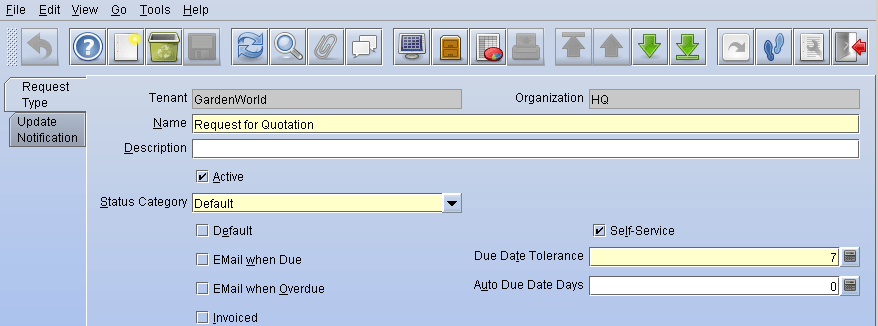
Request
To Raise a Request and assign it to the appropriate user, Update and Track History of the Request
Business Rules
- Notifications are based on Tolerance Associated with Request Type
- History of All Request Life cycle to be logged and Traced
UI /Report Layout
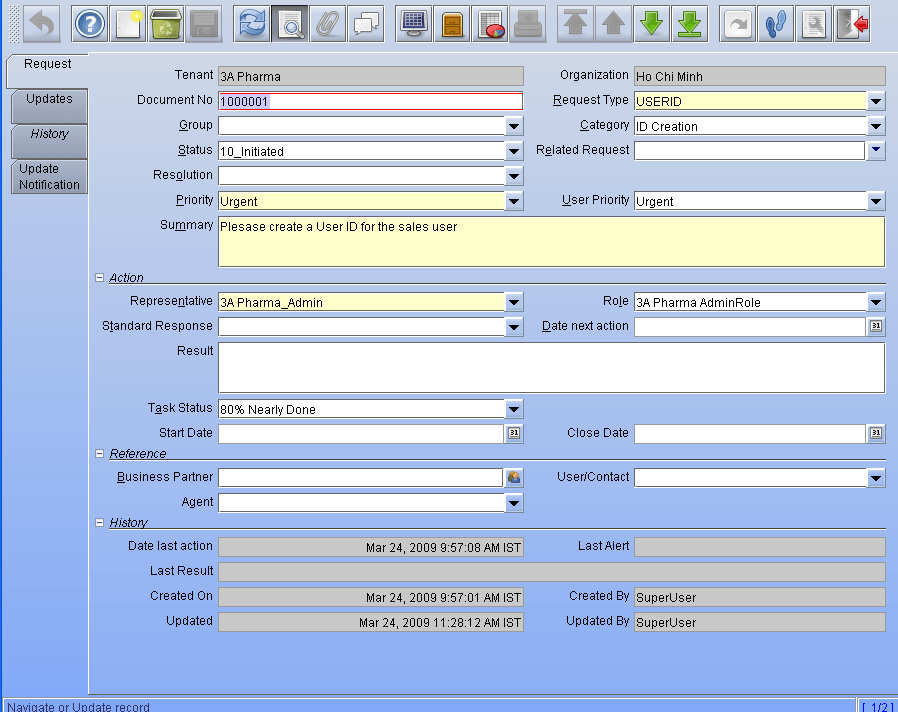
Reporting
All Audit Logs based on Audit Policies and all Scheduled Job Execution Logs
Change Audit
List all the Various Changes user has performed
Business Rules
Changes to be tracked with the following details
- Changed Column
- Old Value, New Value
- Who and When
UI /Report Layout
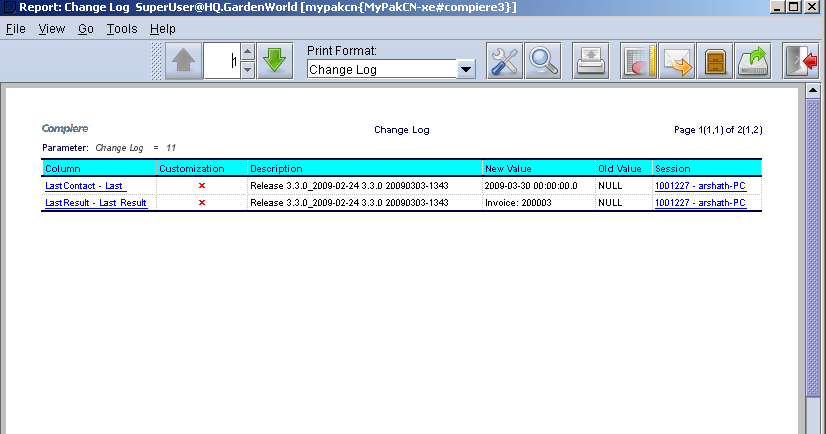
Session Audit
Review User Session and activities performed specifically to session and IP address from which the user has logged in.
Business Rules
Capture the following details
- Logged in Duration
- User Name
-
IP Address/Host Name
UI /Report Layout

Process Audit
Audit All Processes offline and Online, manual and Automatic
Business Rules
Capture the following details
- Process Name
- Execution Date/Time
- Executed By
UI /Report Layout

Data access audit
Review all Data accessed by Table
Business Rules
Capture the following details
- User
- Session
- Table
- Records Accessed
UI /Report Layout
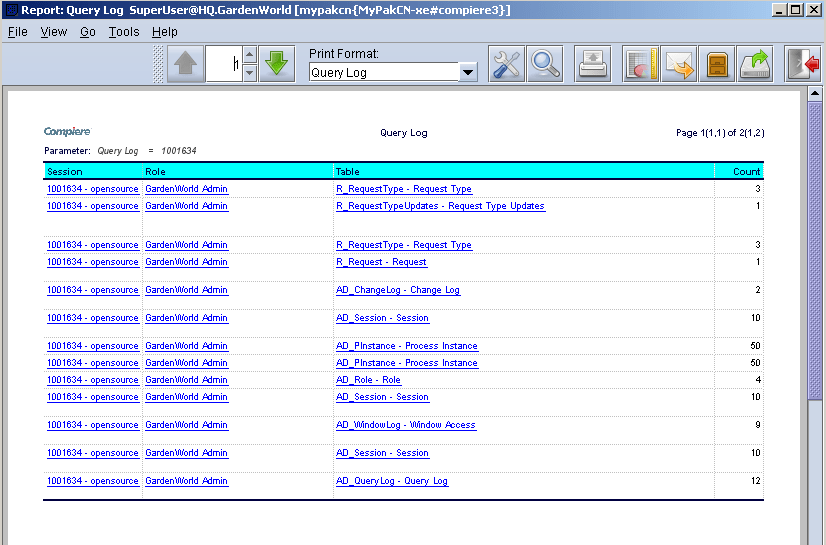
Request Details
View All Request irrespective of Status
Business Rules
Capture following details
- Create On
- Request ID
- Description
- Priority & Status
UI /Report Layout