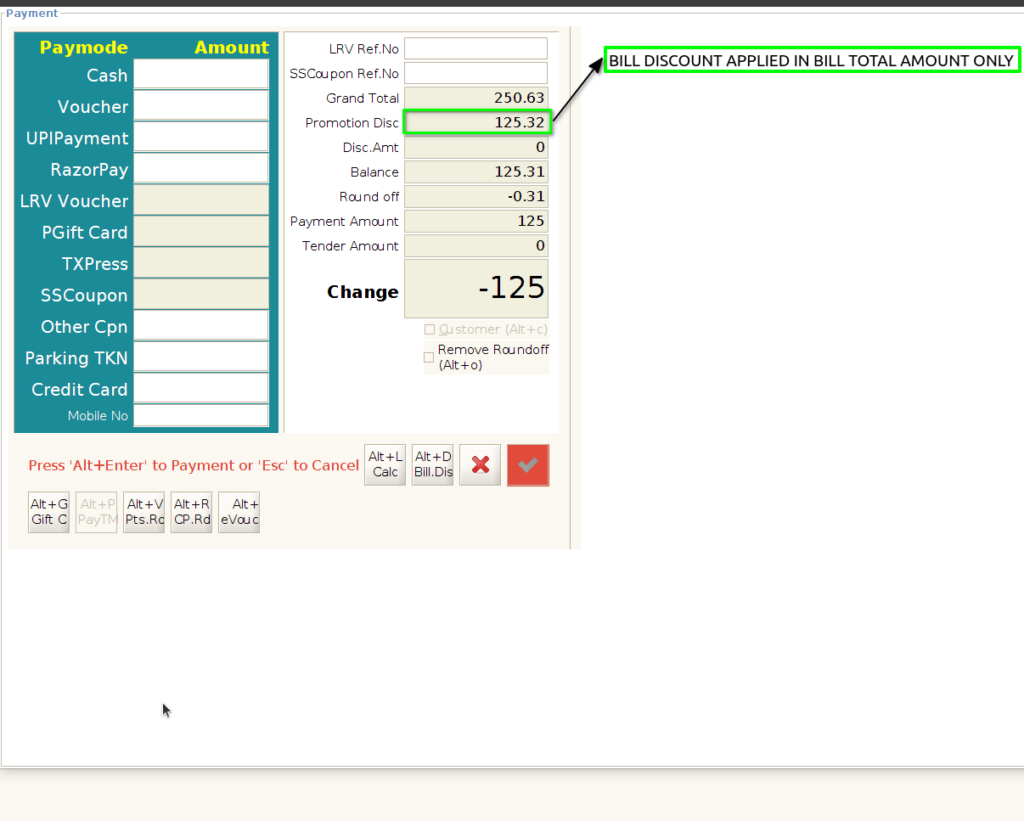TO CREATE A APPLY BILL WISE BY ATTRIBUTE PROMOTION BASED ON PRICE
This promotion applies when a bill contains items with specific attributes (e.g., Brand, Category, Color, etc.), and total price of those attribute-based items crosses a defined limit.
The discount or benefit is given only on those items, not the entire bill.
USER ACCESS
WHO CAN ACCESS
- Cashier
- Purchase manager
- Manager
- Admin
WHAT USER CAN DO
- Configure which attribute (e.g., Brand = “X”, Category = “Footwear”) is eligible
- Set minimum total price (e.g., ₹2000 worth of Footwear) to trigger the promotion
- Define reward type: discount %, amount off, or free item
- Set validity period, outlets, and customer group filters
PRE-REQUISITE ACTIVITIES
- Attribute values (e.g., Brand, Category) should be correctly mapped in the Product Master
- Validate price mapping of items (MRP/Sale Price)
- Define promotion logic in system configuration
- Test on POS or billing screen with sample bill before go-live
- Ensure cashier/user roles are allowed to override or apply promotion
BUSINESS RULES
- Only items matching the attribute condition are considered for total price check
- If item prices are altered (e.g., manual discount), system should re-evaluate promotion
- Promotion should not stack with other conflicting or overlapping attribute-based offers
- Minimum amount condition is exclusive of taxes and other charges
- In case of return/refund, system should reverse the benefit accordingly
USER INTERFACE
Step 1 : Select ‘POS Promotion’ in Menu -> Sales Management -> POS Promotion or Search POS Promotion in Lookup.
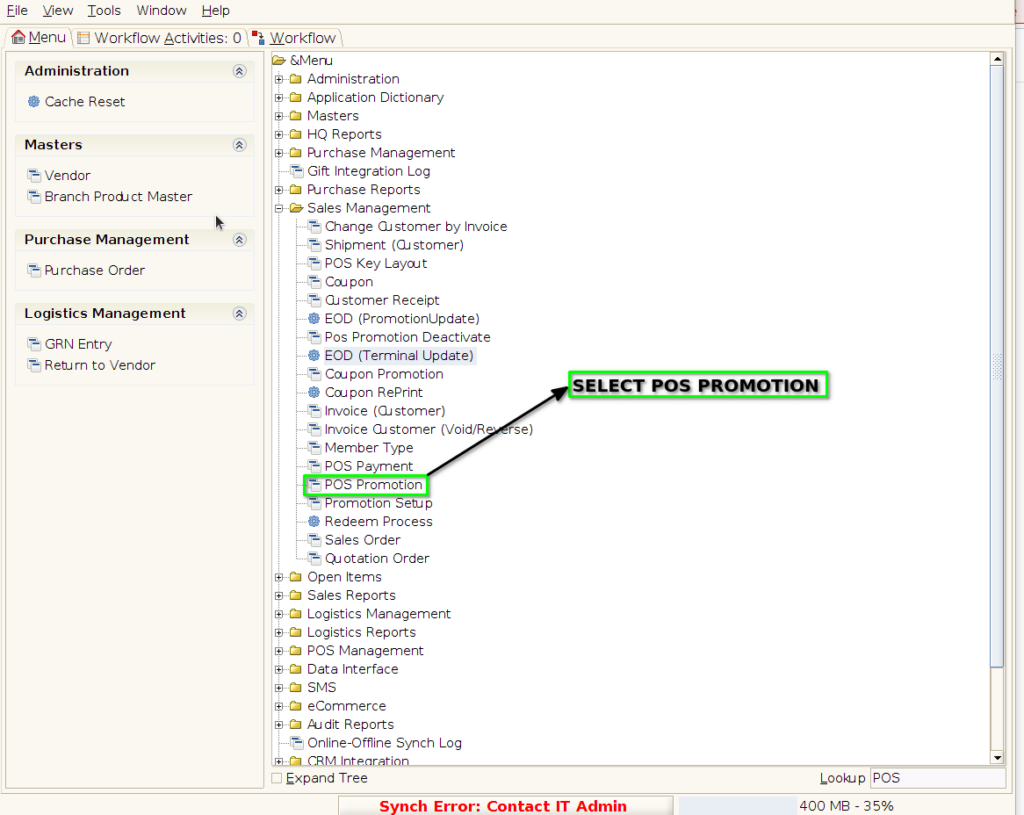
PROMOTION TAB
Step 2 : To create new promotion Document
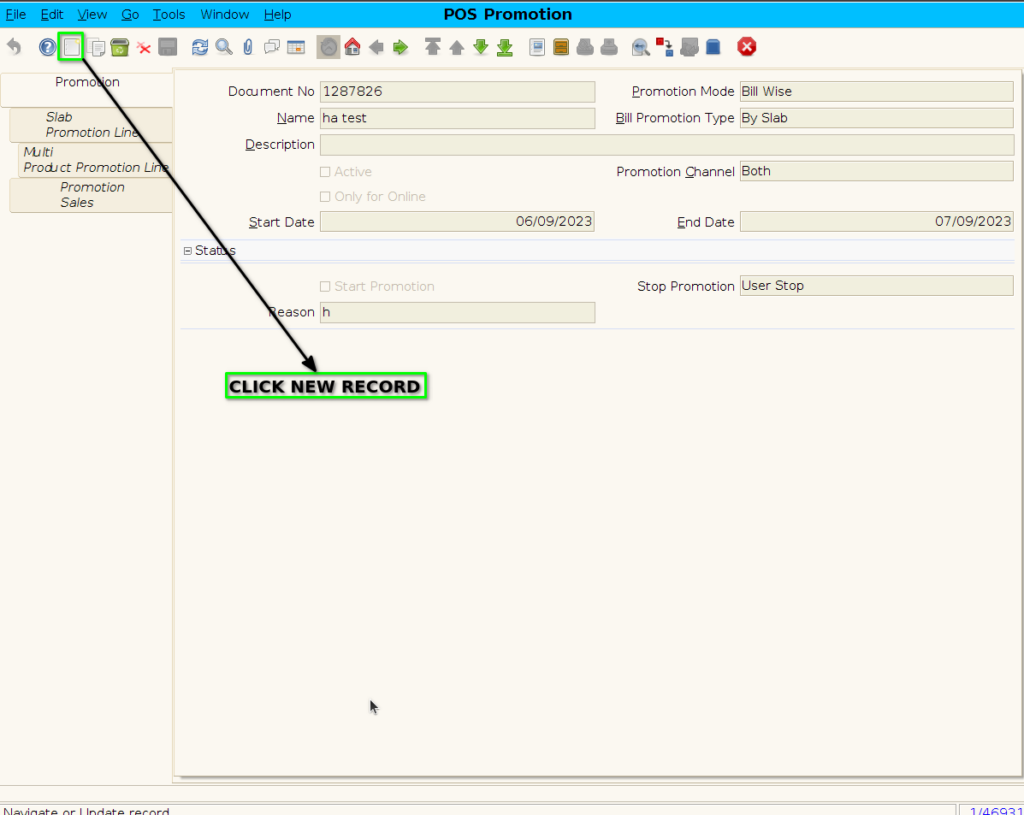
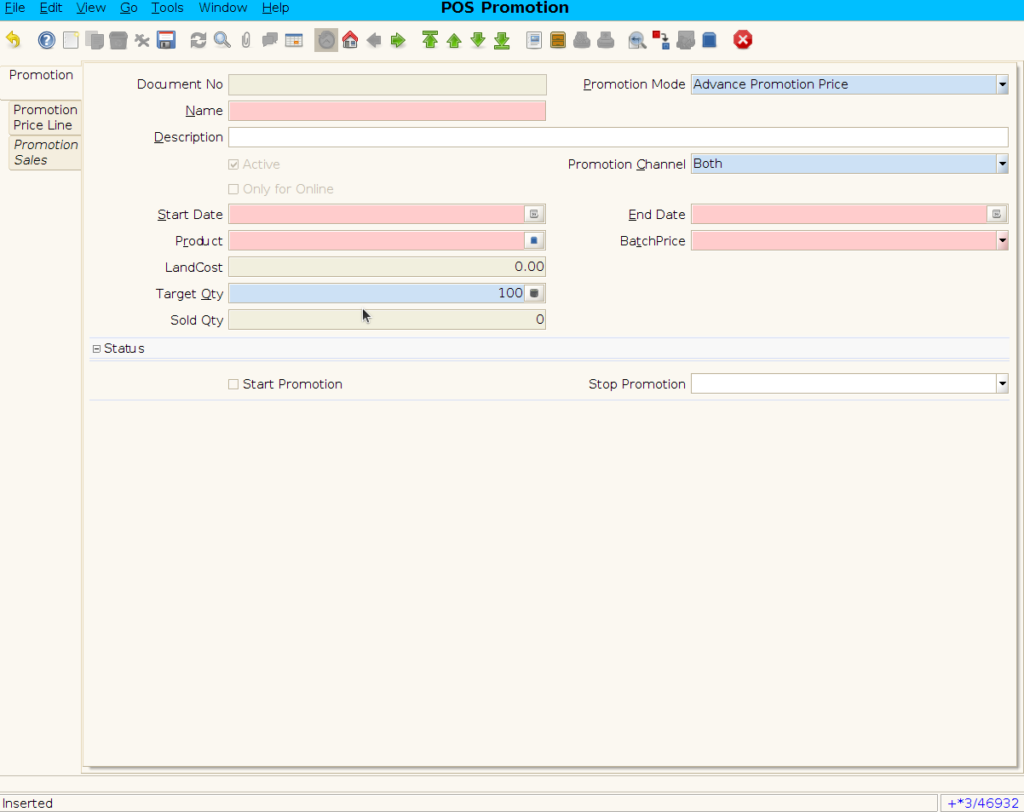
Step 3 : Enter Promotion details by following steps ;
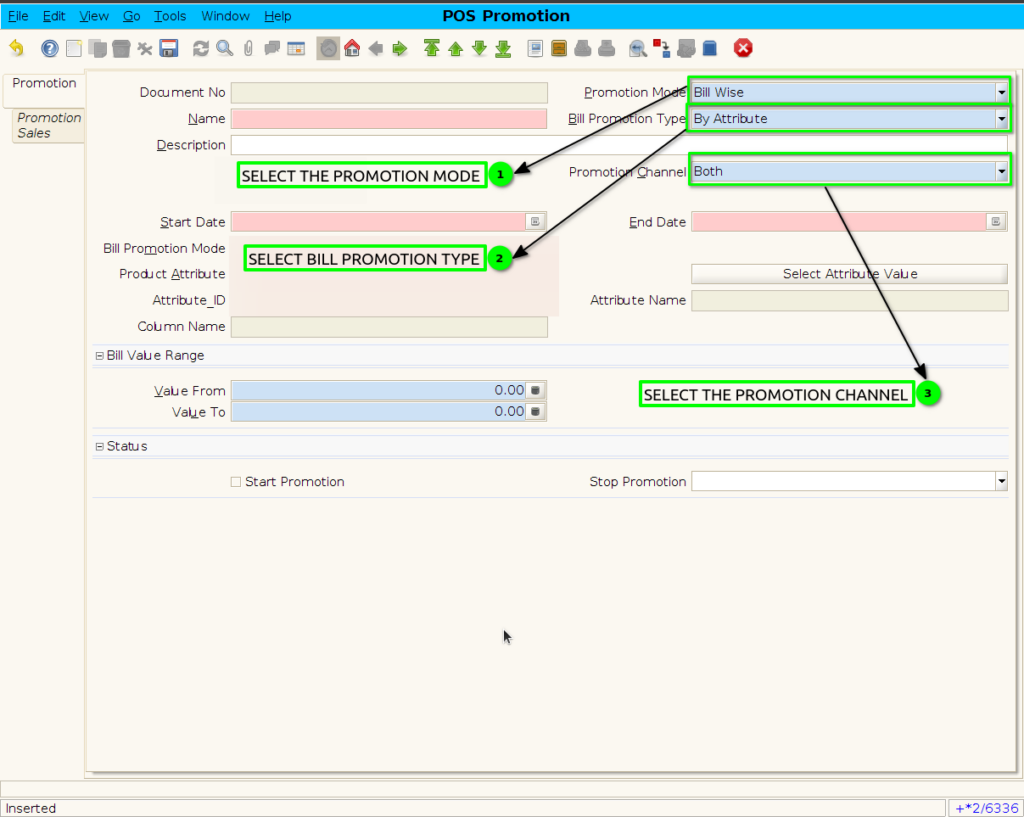
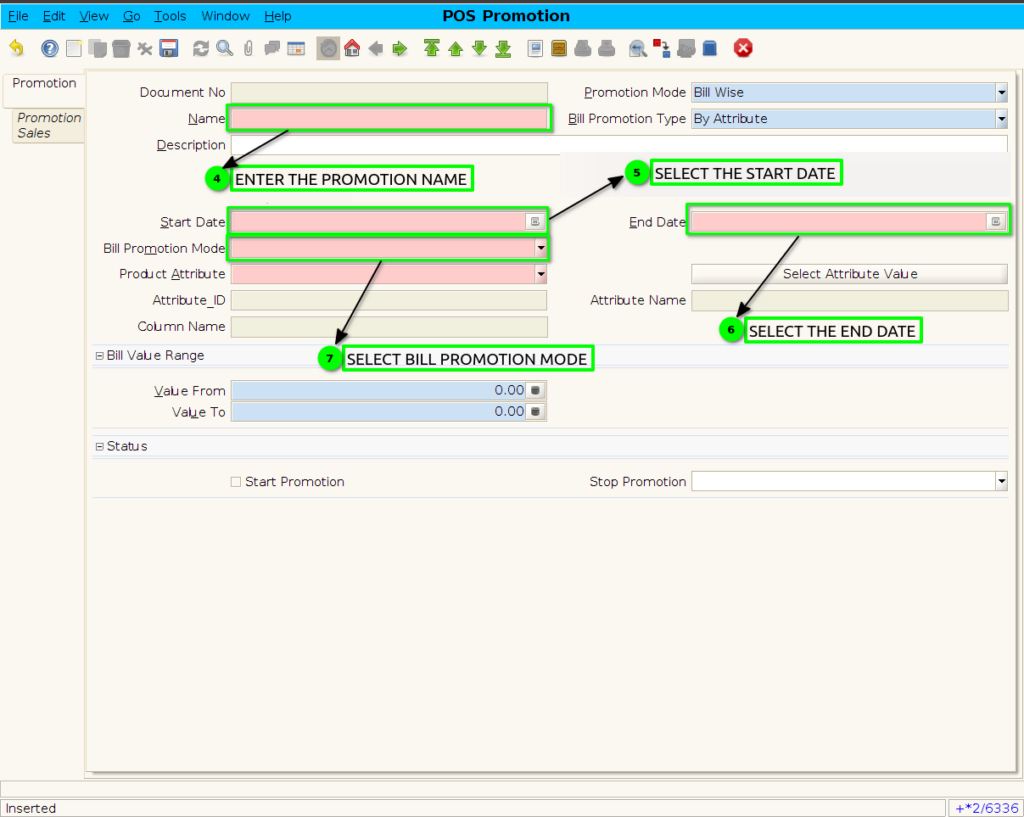
Step 4 : Promotion to set product attribute
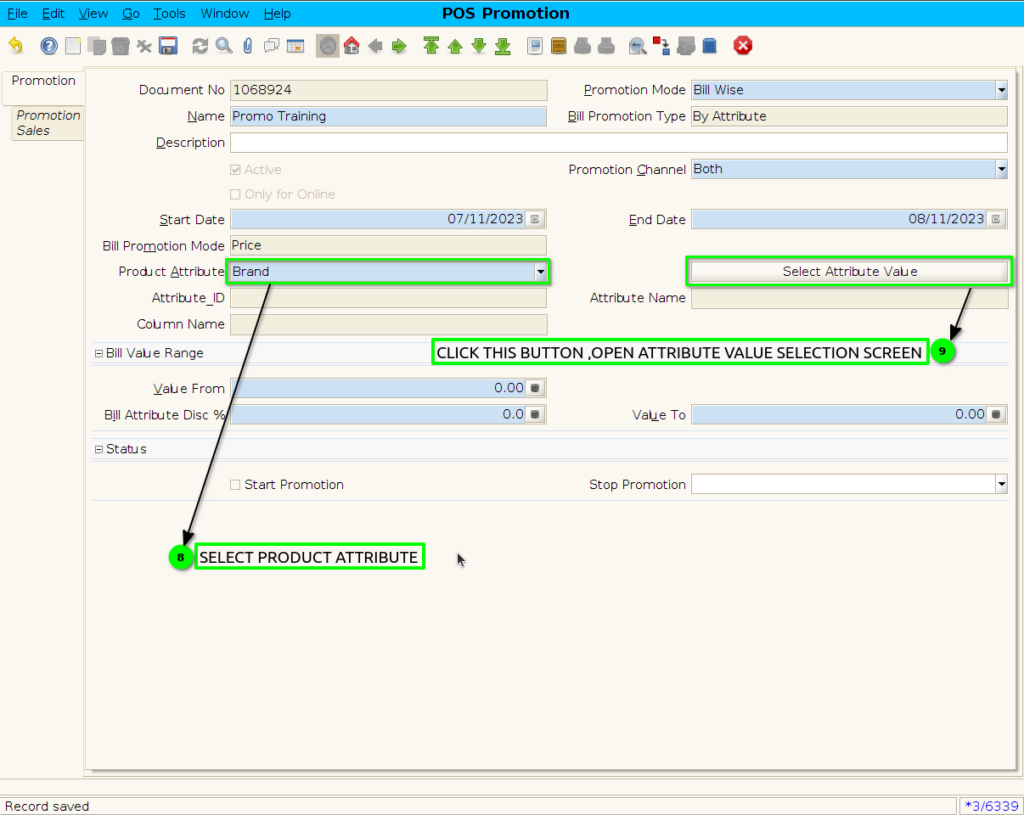
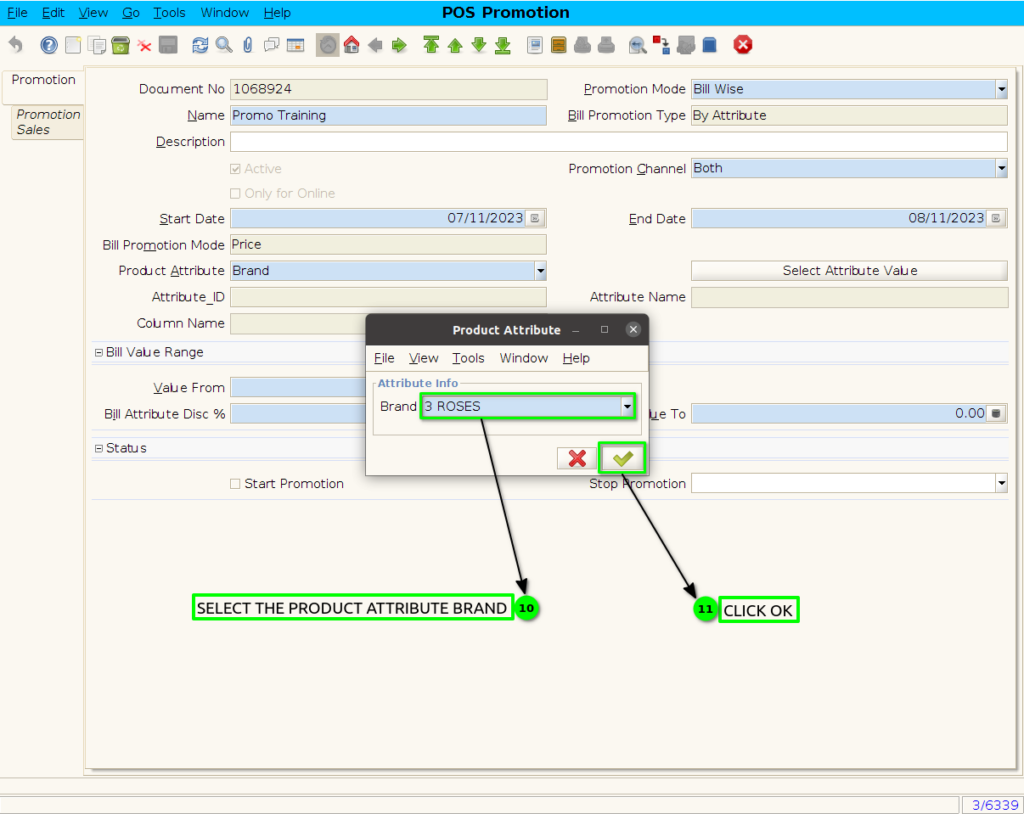
Step 5 : Set bill value range and Discount percentage
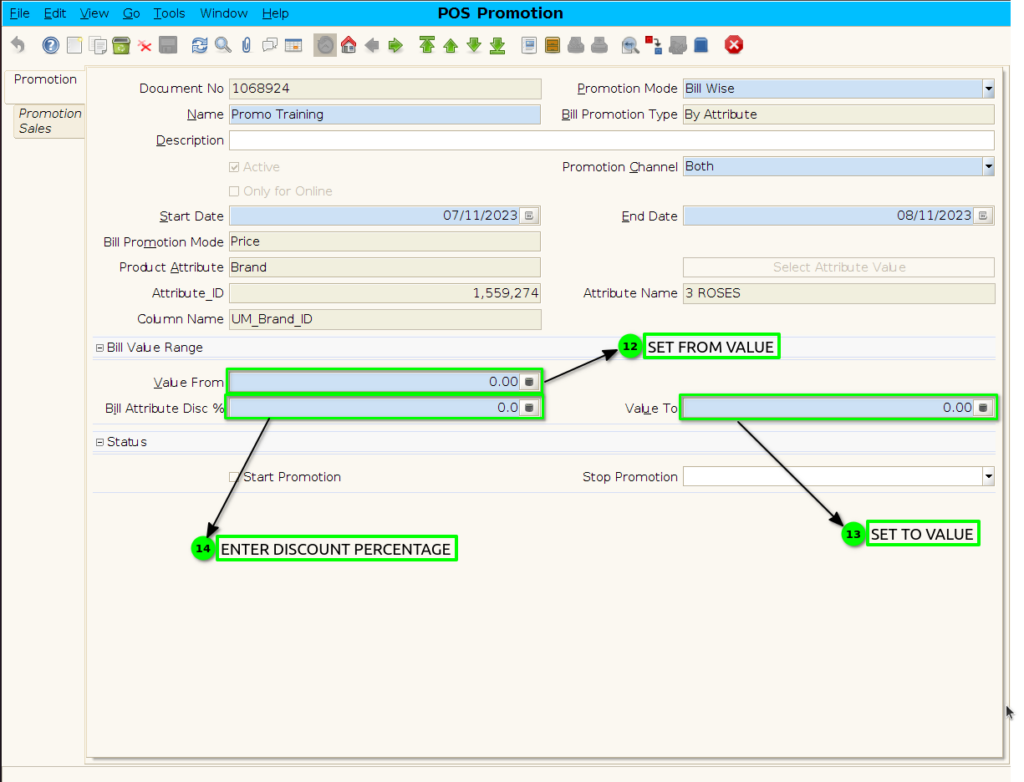
Step 6 : click the checkbox to Start the promotion and save the promotion.
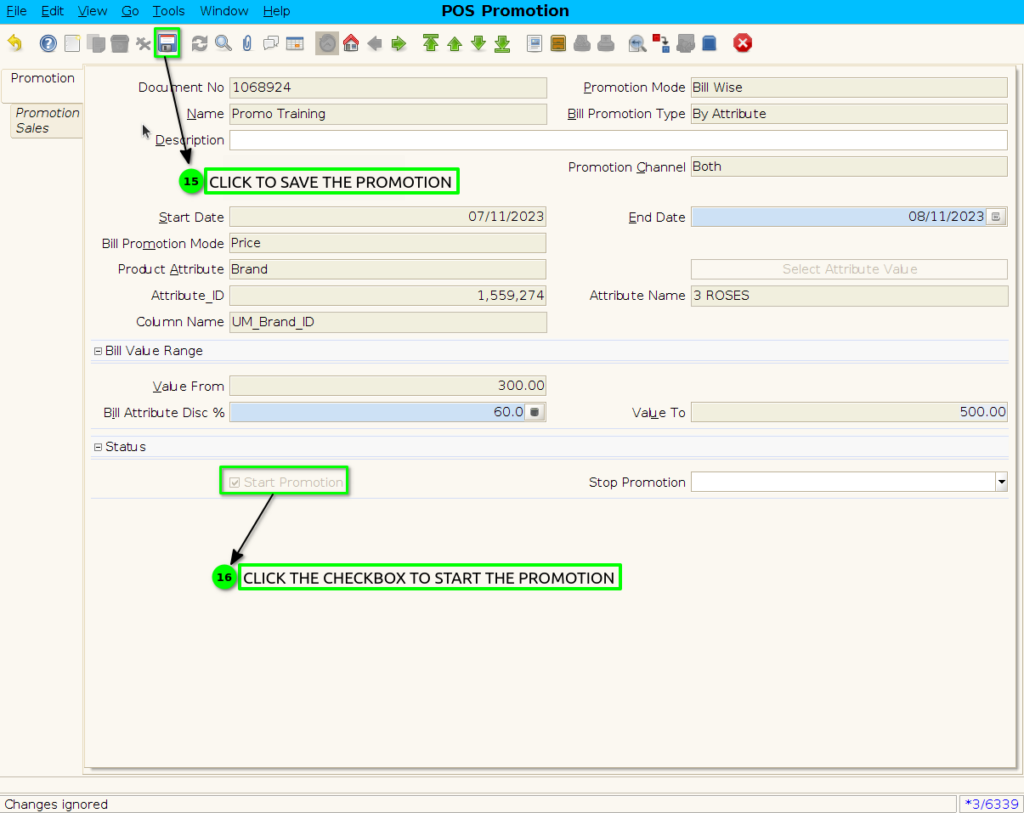
Step 7 : Scanned Bill Wise (By Attribute)Price Promotion product in POS ,promotion discount is not applied for pos scanned product
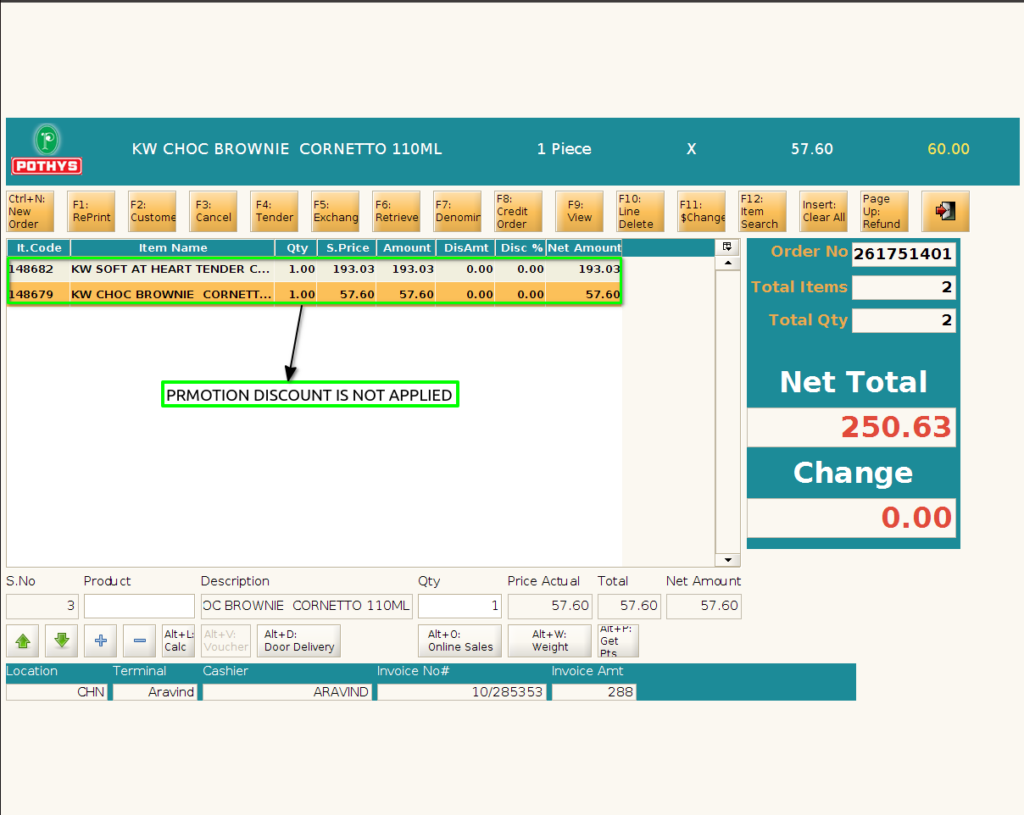
Step 8 : Bill wise promotion applied in Bill Grand total value