Odoo Helpdesk Master Management
Helpdesk Team
Overview
Helpdesk Team helps users to define support team who are responsible for handling support tickets against the products/services delivered to customer.
Process Flow
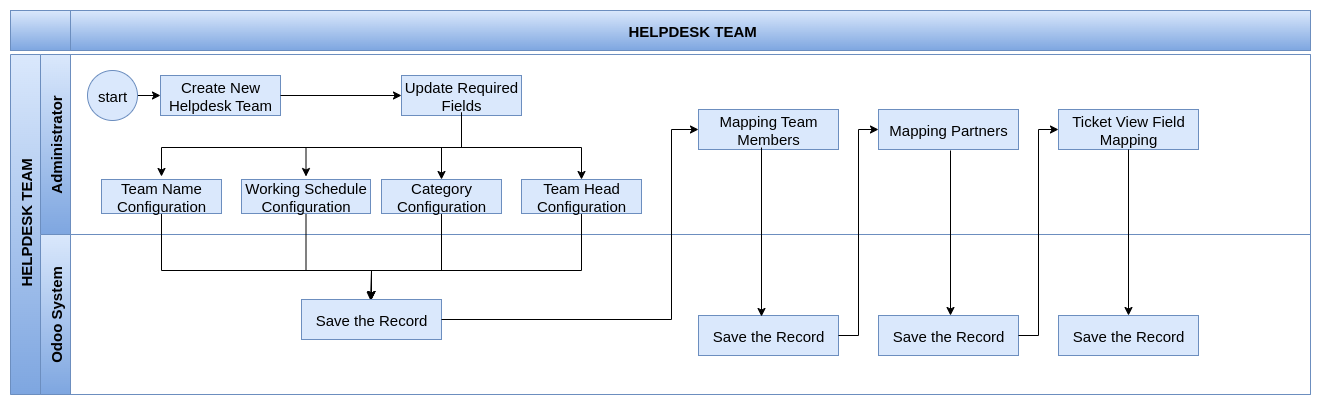
Business Rules
- Name of the Team to be defined which unique for the company
- Each Team will have their own Email Alias which is unique for each team. This Email ID will act as a support email for a team.
- Each Team will have their own team head. By default ticket will be assigned to this person while receiving email to the associated team email
Team Head – Head of the team, Tickets will be assigned automatically to this person when ticket email received for this team
Team Members – Member of the team, Tickets will be assigned by the team who handle tickets
Partner – List of Customer Mappings for which the Helpdesk team provide support
Screenshot
Helpdesk Team
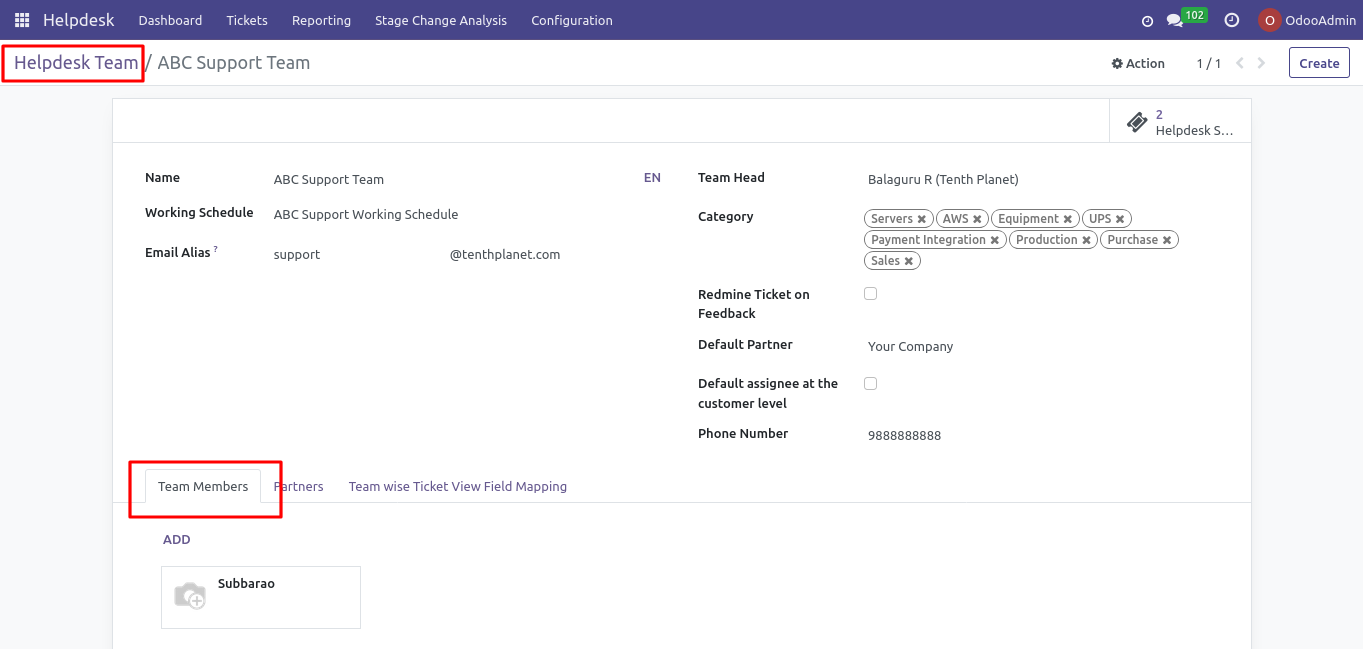
Helpdesk Team – With Customer Mapping
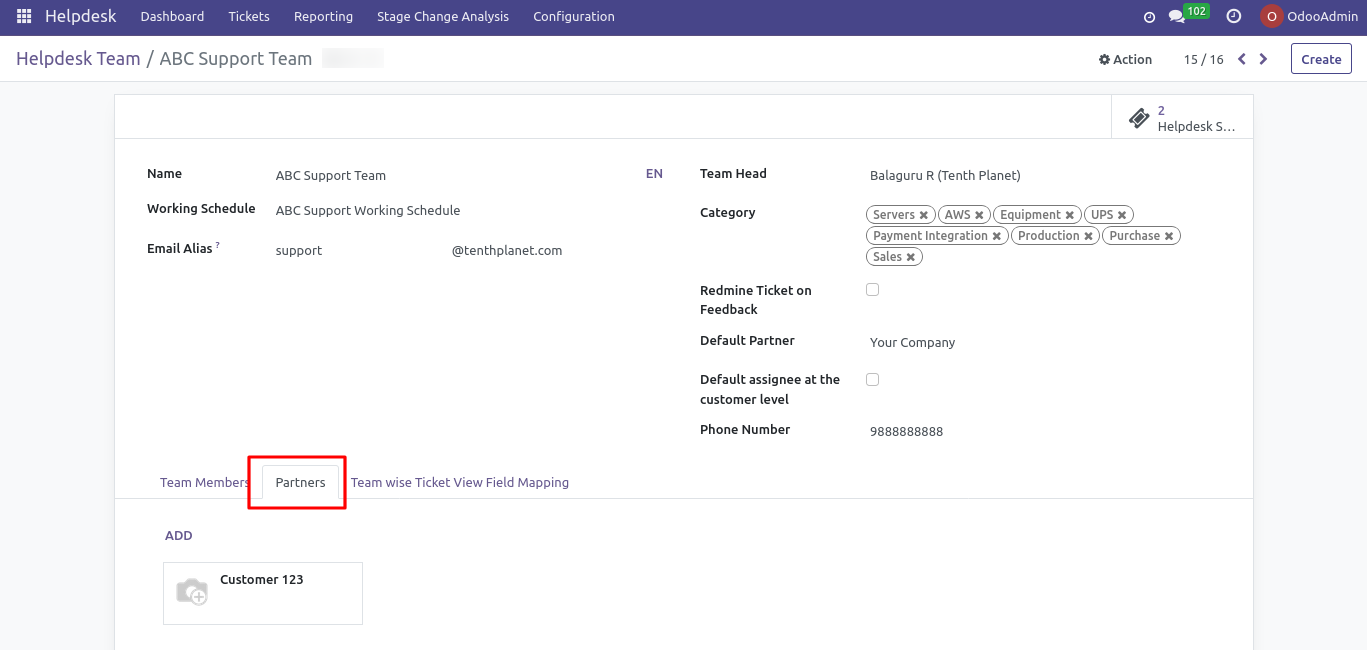
Helpdesk Team – With Field Mapping
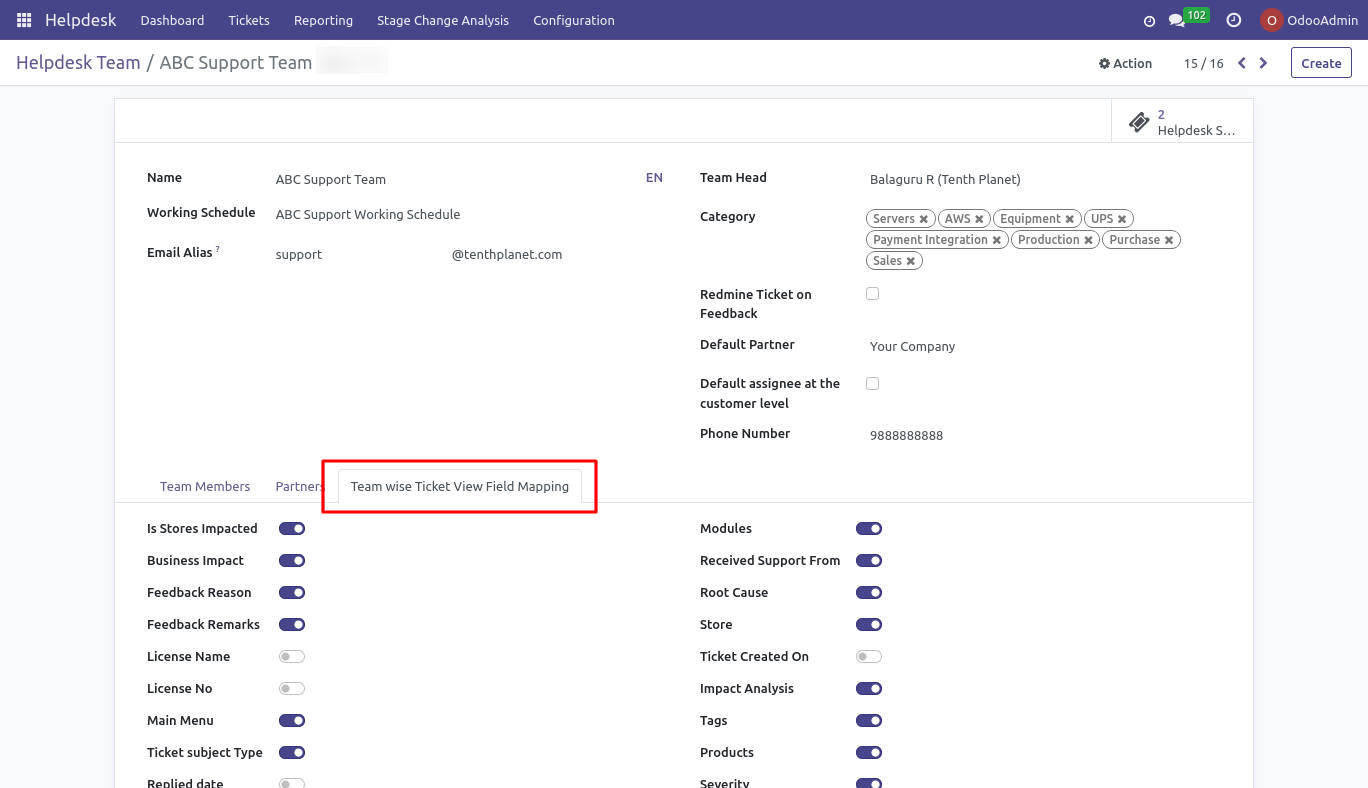
Helpdesk – Stages
Overview
Helpdesk Stages helps user to define the Stages applicable to track the Helpdesk Tickets from Submission to resolution
Process Flow
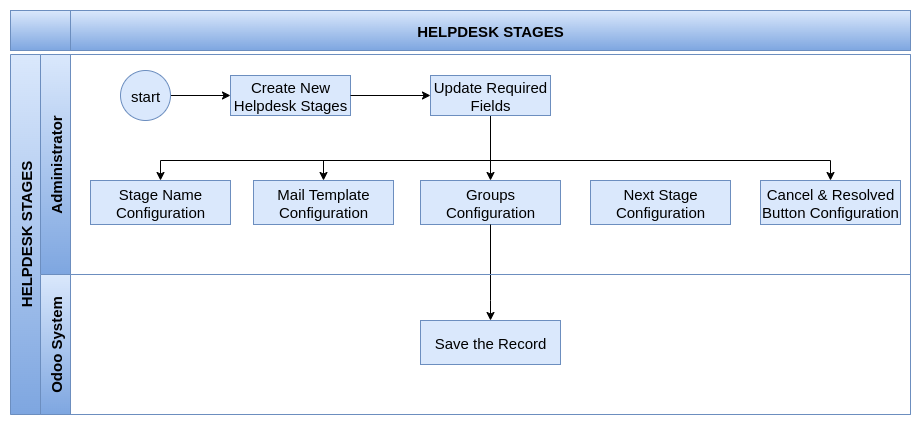
Business Rules
- Name of the Stages to be defined which unique for the company
- The email template is used to send notifications to the customer when a ticket reaches this stage.
- Each stage is linked to one or more user groups responsible for handling tickets in that stage.
- Each stage defines the next stage(s) to which a ticket can move from the current stage.
- Each stage can specify whether the “Cancel” and “Resolved” action buttons are visible or hidden.
Screenshot
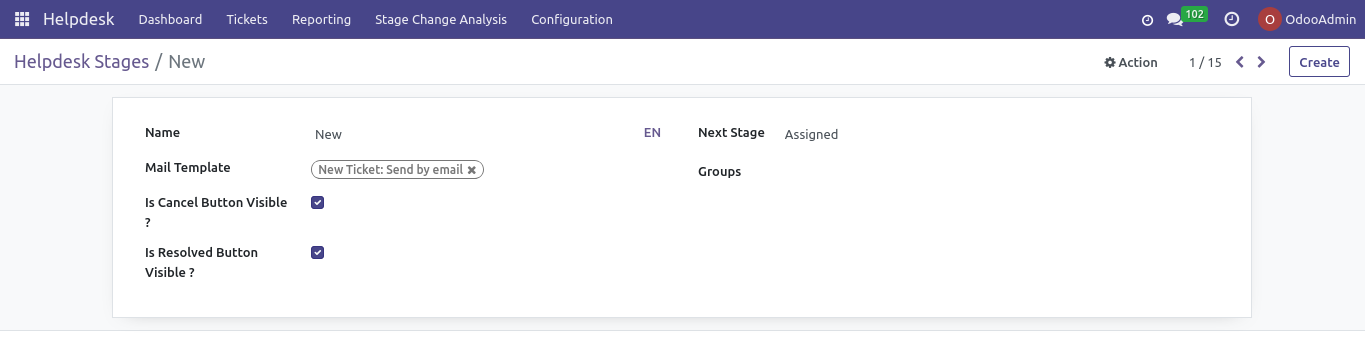
Helpdesk Working Schedule
Overview
Helpdesk Working Schedule defines support teams working time and their availability to provide support to the tickets assigned for them
Process Flow
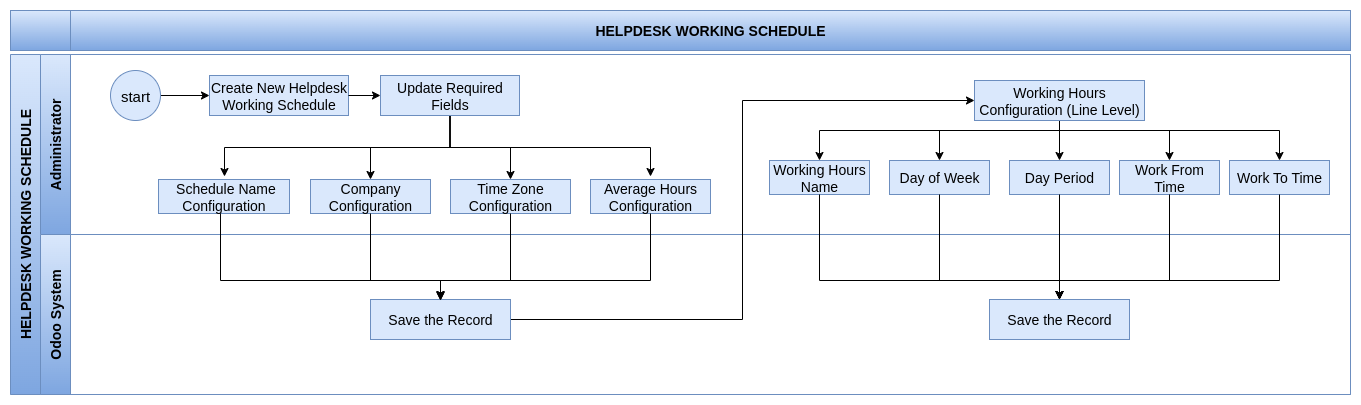
Business Rules
- Name of the Working Schedule to be defined which unique for the company
- Tickets received after working hours will be handled when the next working hours starts
- The timezone is used to define the time zone in which the Support Users will work.
- Average work hours are automatically calculated based on the working hours defined in this calendar.
- Name of the working hours to be defined multiple work periods within the same day
- Day is used to specifies the day of the week the working session applies
- Period Defines whether the session is in the “Morning”, “Afternoon”, or another named time block.
- Work From and Work To are define the start and end hours of a working time within a day.
Screenshot
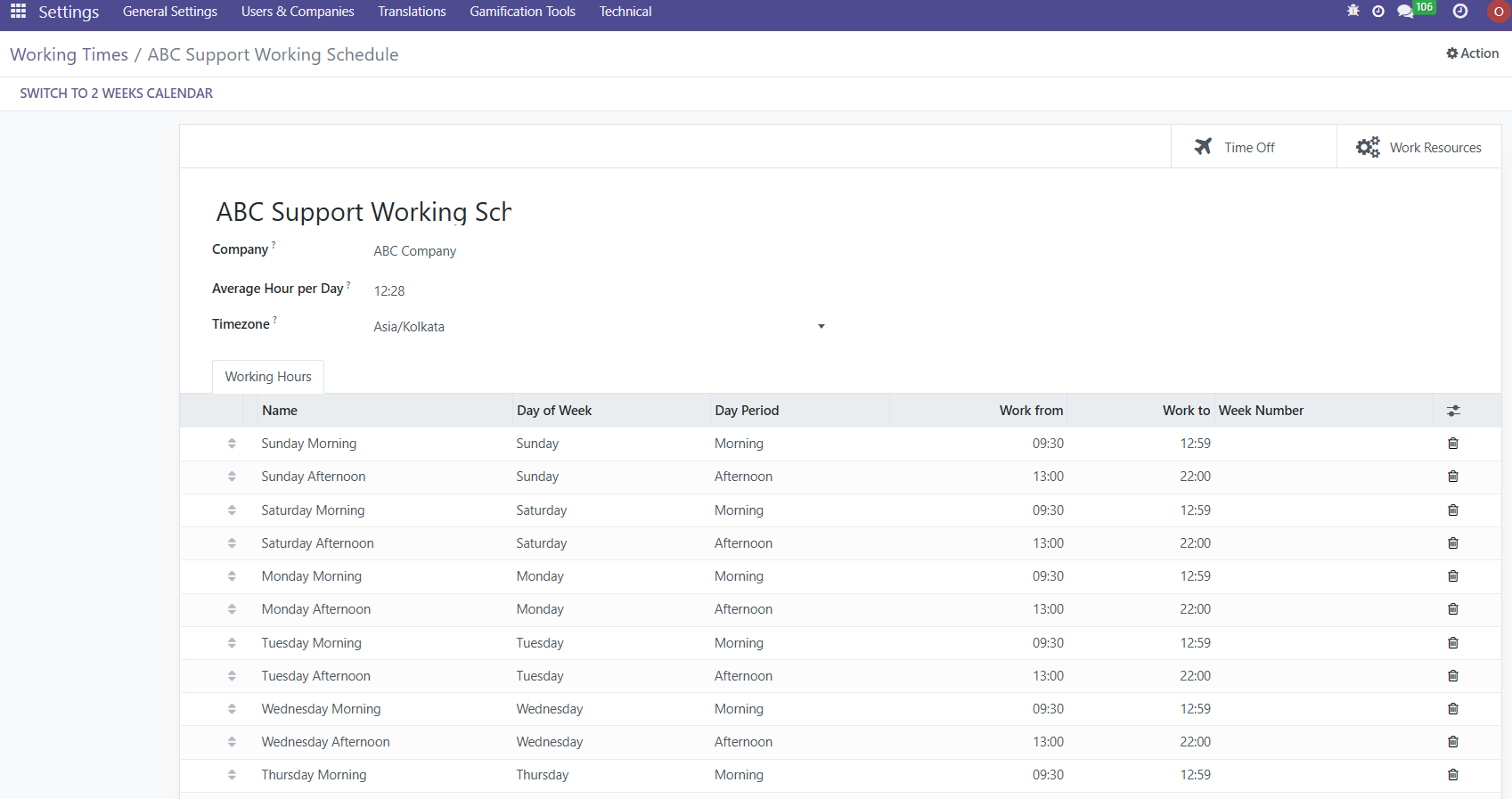
Helpdesk SLA Policies
Overview:
SLA Policies defines response and resolution timeframes for helpdesk tickets based on priority or category.
Process Flow
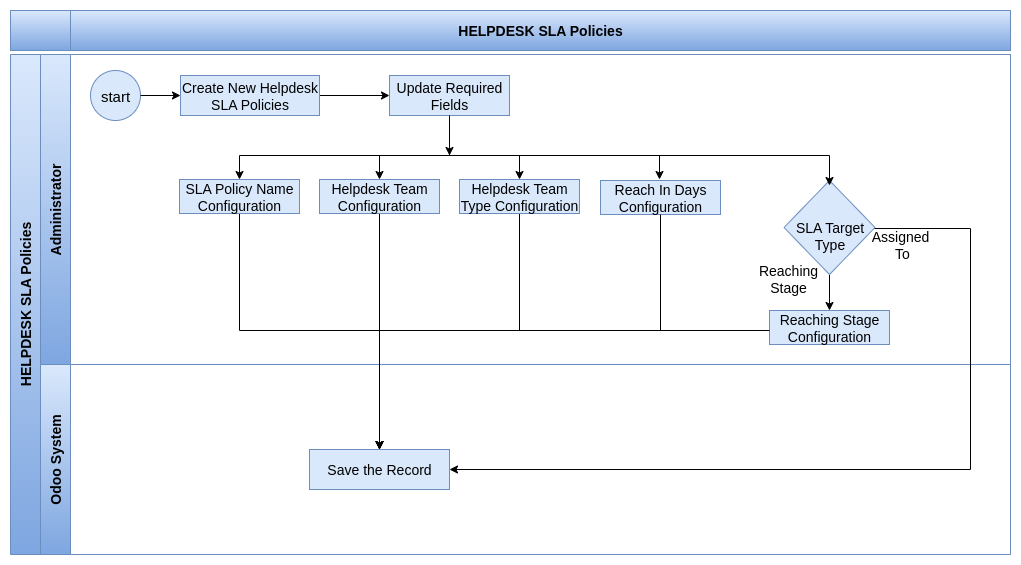
Business Rules
- The name of the SLA policies to be defined, which is unique based on the team
- The team defined in the SLA policy is the only team to which that policy is applicable.
- SLA can be applied in the ticket based on configured team type, priority, and type of ticket
- The SLA is completed when the ticket reaches a specific stage within the defined reaching stage and reaching time in the policy (If the SLA target type Is reaching stage)
- The SLA is completed when the ticket assigned to the user (If the SLA target type Is Assigned To)
Screenshot
Helpdesk SLA Policies Tree View
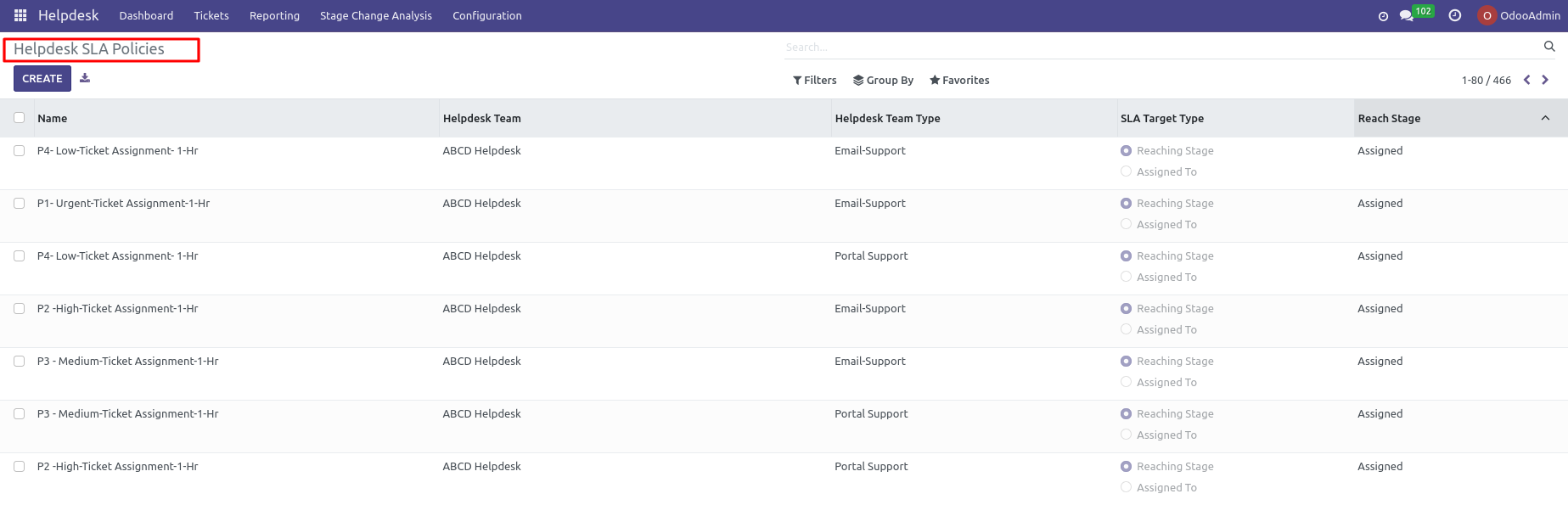
Helpdesk SLA Policies Form View
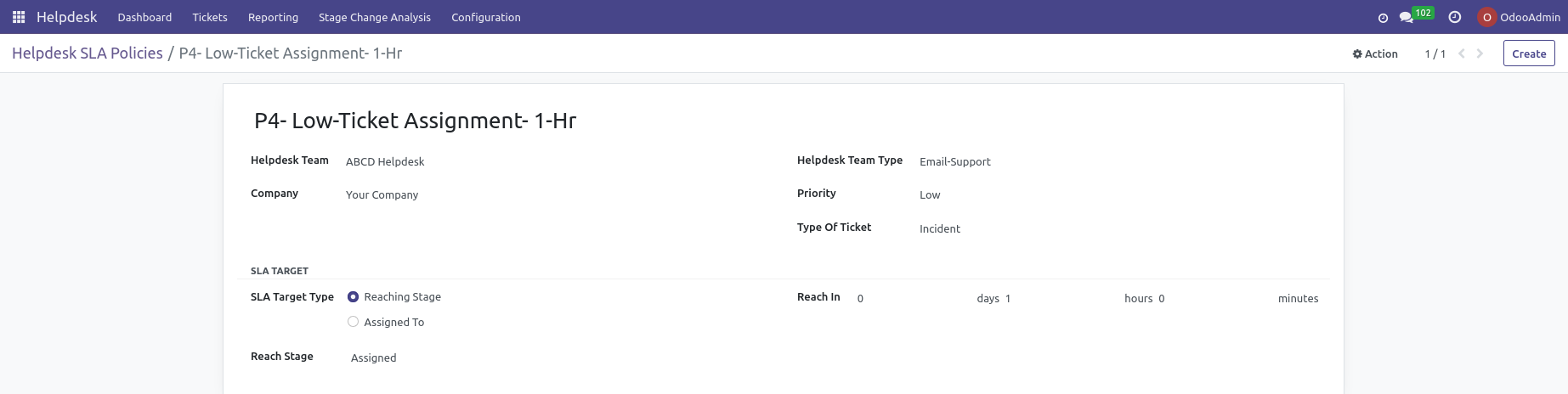
Helpdesk Categories and SubCategories
Overview
Helpdesk categories are used to organize support tickets based on their type, topic, or department And helpdesk subcategories provide a more detailed classification within each main category.
Process Flow
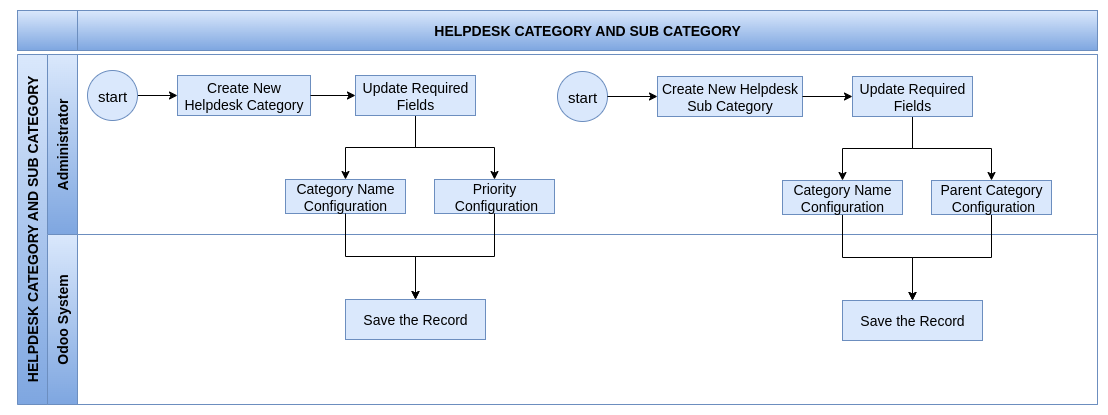
Business Rules
- Name of the Category to be defined which unique for the company
- Each category has an associated priority, so when categories selected in the helpdesk ticket the priority is automatically assigned based on the selected category
- Name of the Sub Category to be defined which unique for the company
- Each subcategory is associated with a parent category to selection in the helpdesk ticket based on the selected category.
Screenshot
Helpdesk Categories

Helpdesk Sub Categories

Helpdesk Ticket Support Types
Overview
Helpdesk ticket types define the mode or channel through which support is requested, such as Email Support, Phone Support, or Portal Support.
Process Flow
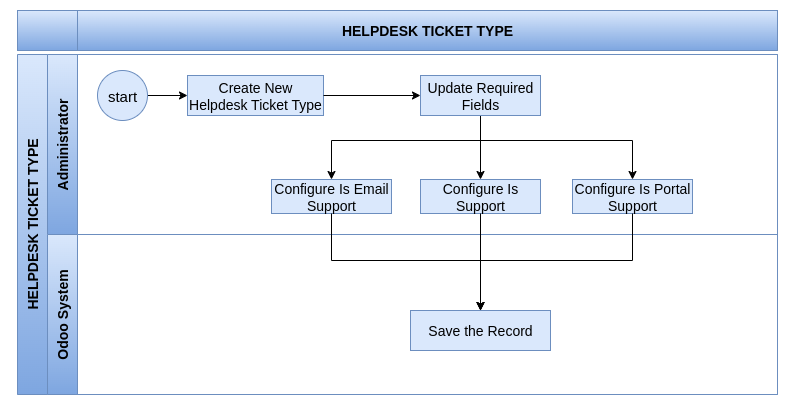
Business Rules
- Name of the Ticket Type to be defined which unique for the company
- Each ticket type has to specify whether it is email support, phone support, or portal support.
- The ticket type specifically indicates whether the ticket was generated through email, phone, or portal support.
Screenshot
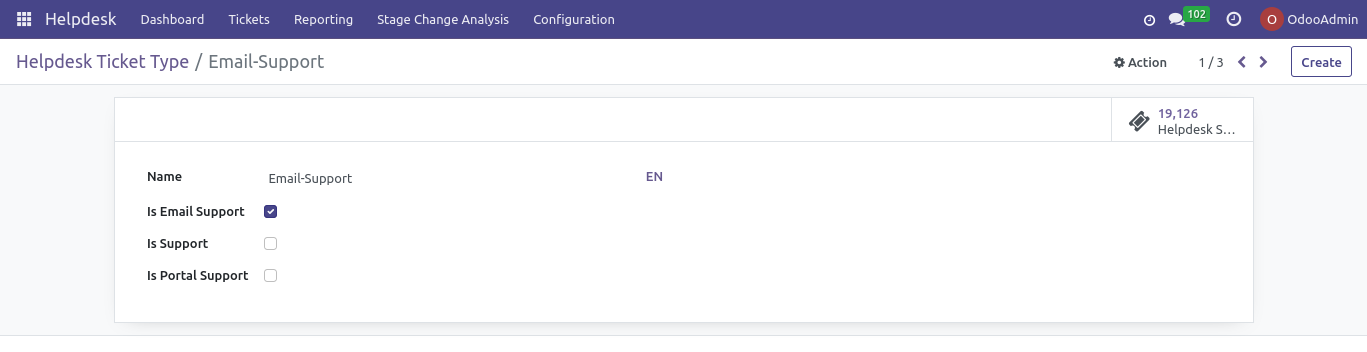
Helpdesk Ticket Priorities
Overview
Helpdesk Ticket priorities indicate the urgency and impact of a support request, helping teams manage workloads and respond appropriately. Common priority levels include Low, Medium, High, and Urgent.
Process Flow
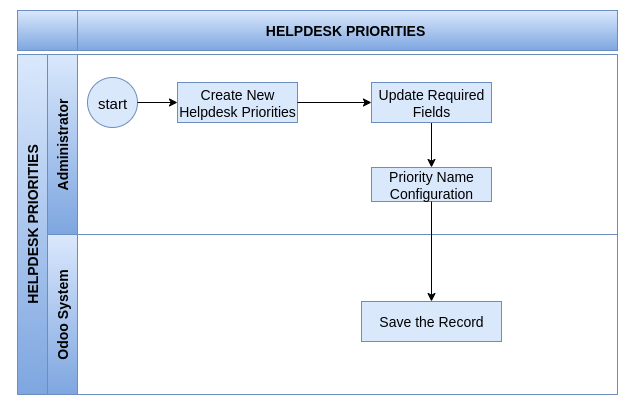
Business Rules
- Name of the Priorities to be defined which unique for the company
- Priorities are used to configured in SLA Policies and Categories
Screenshot
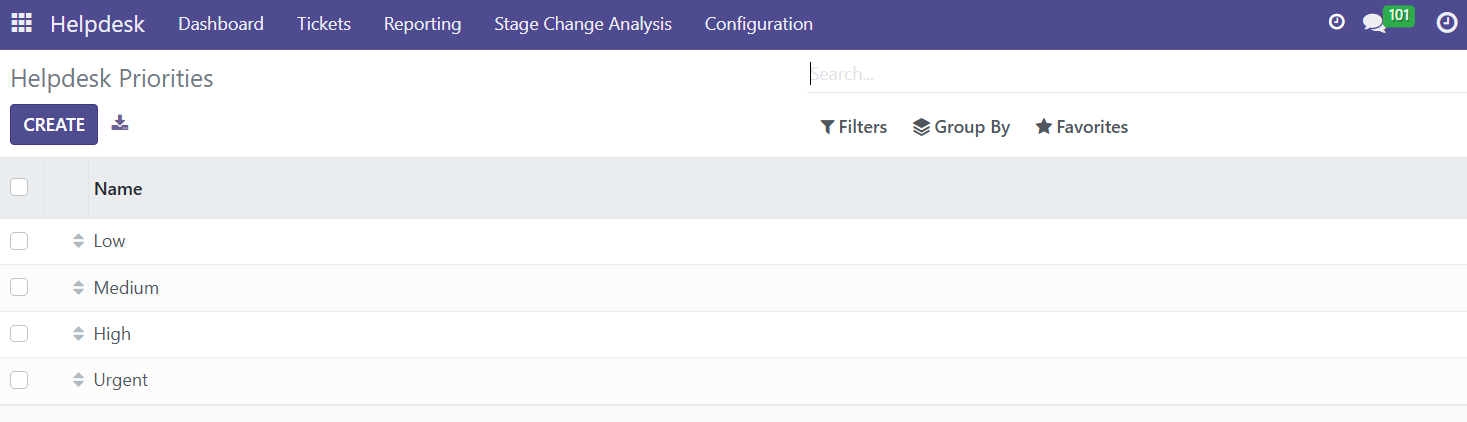
Helpdesk Ticket Main Menu and Modules
Overview
The Helpdesk Ticket main menu and modules define which ticket has been raised against specific menus and modules based on the product for tracking purposes.
Process Flow
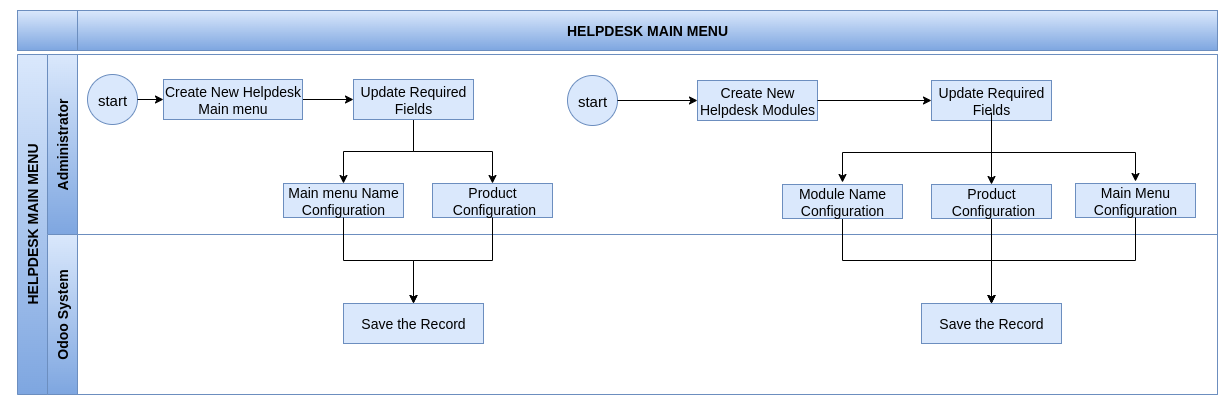
Business Rules
- Name of the Main menu to be defined which unique for the company
- Products are configured in the each Main menu. The relevant main menu is loaded for selection based on the product chosen in the ticket.
- Name of the Modules to be defined which unique for the company
- Products and related Main menu are configured in the each Modules. The relevant modules is loaded for selection based on the product and Main menu chosen in the ticket.
Screenshot
Main Menu
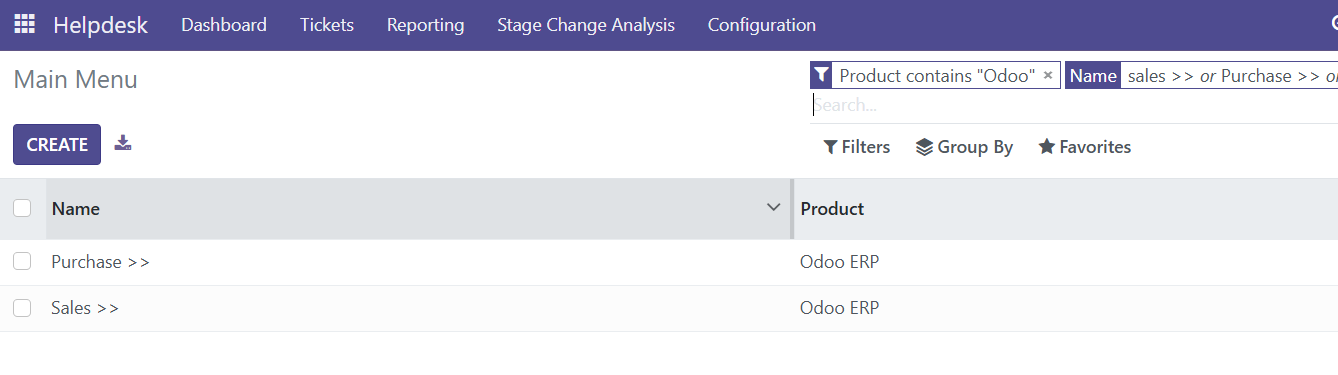
Custom Modules
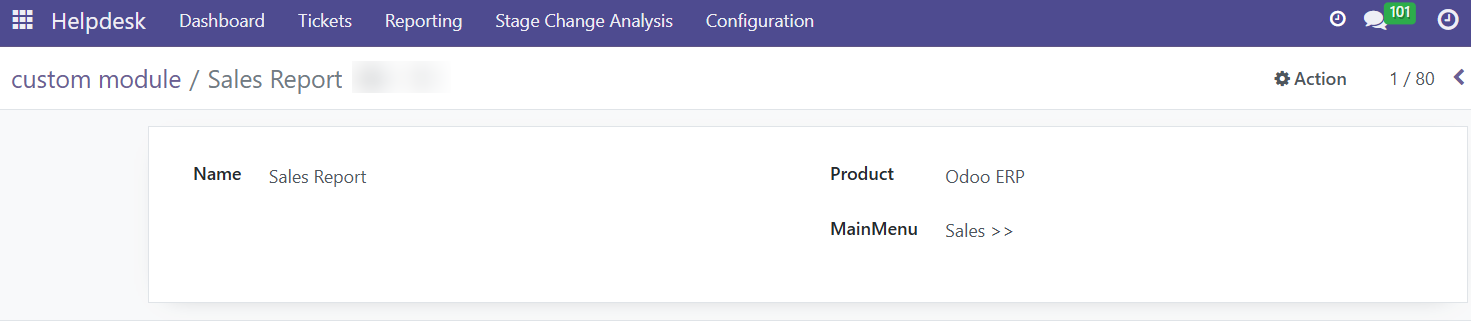
Helpdesk Classification Type and Issue Classification
Overview
Helpdesk classification type by team organizes tickets according to the responsible support team, such as IT HelpDesk, Legal Services Team, or CRM Helpdesk.
Process Flow
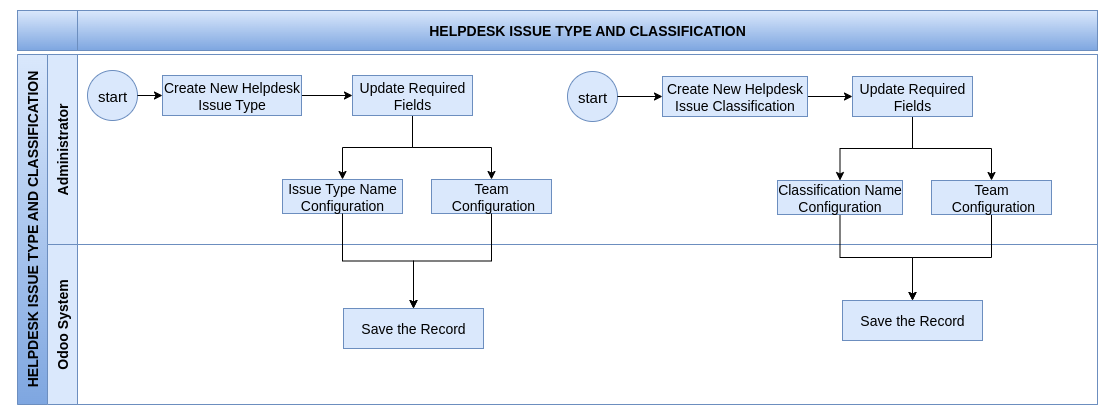
Business Rules
- Name of the Classification type to be defined which unique for the team
- Each Classification type has an associated team, So the Classification type is loaded based on team in the helpdesk ticket
- Name of the Issue classification to be defined which unique for the company
- Each Issue Classification has an associated team, So the Issue Classification is loaded based on team in the helpdesk ticket
Screenshot
Helpdesk Issue Type
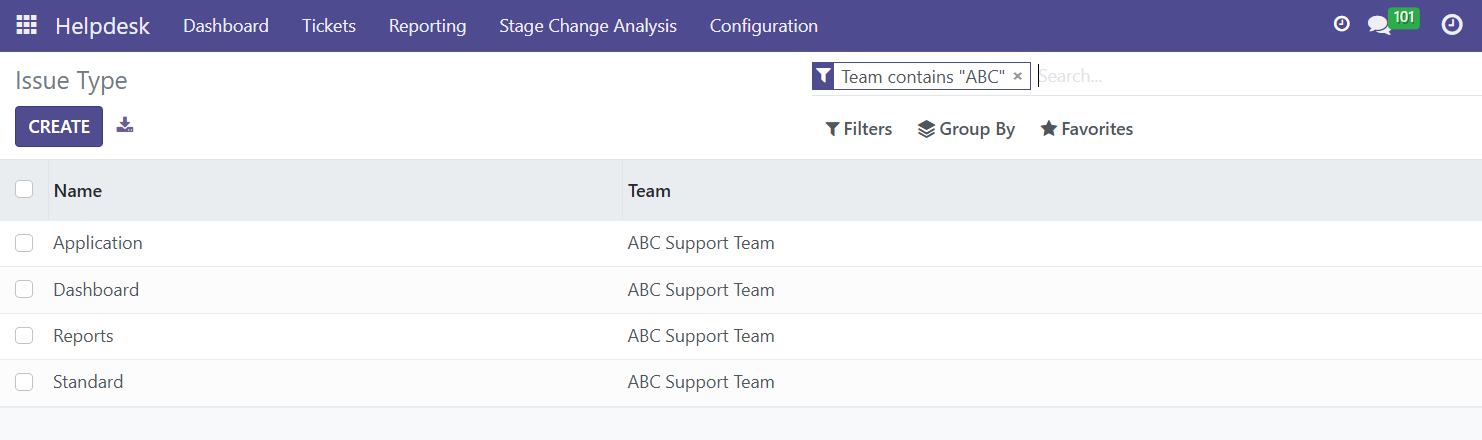
Helpdesk Issue Classification
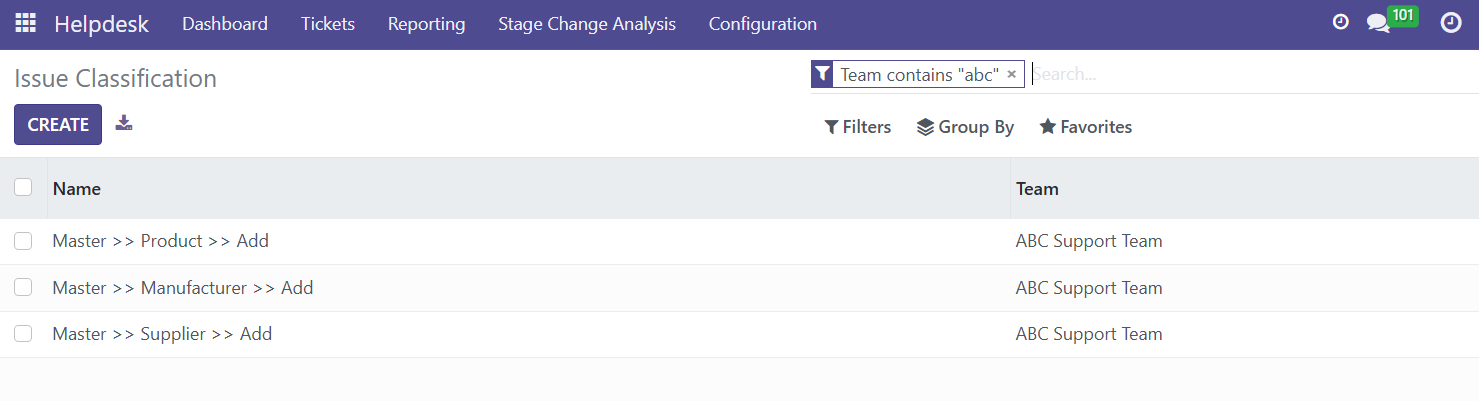
Helpdesk Subject Type
Overview
Helpdesk subject types define the specific topics or issues handled by each team, allowing for better ticket categorization and routing. A Helpdesk checklist is a predefined list of tasks to ensure consistent and thorough handling of specific processes.
Process Flow
Helpdesk Subject Type
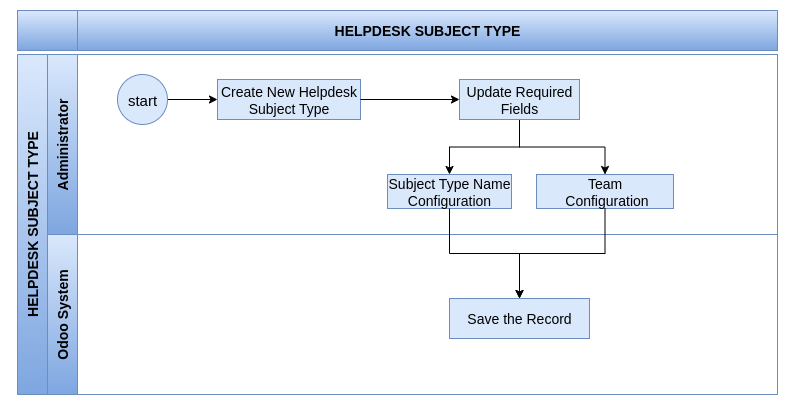
Helpdesk Checklists
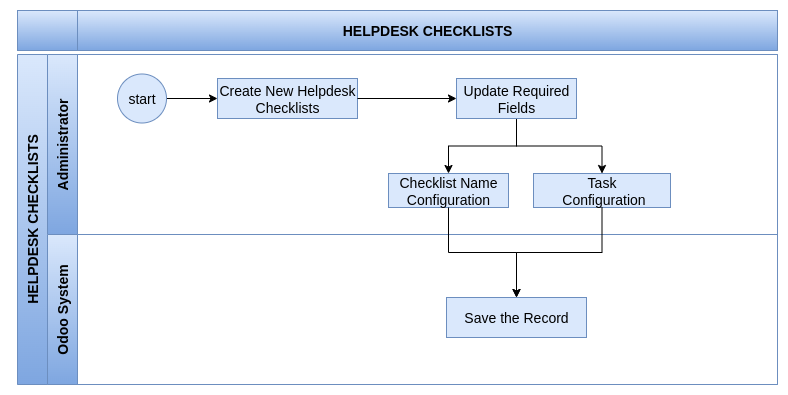
Business Rules
- Name of the subject type to be defined which unique for the team
- Each Subject type has an associated team, So the Subject type is loaded based on team in the helpdesk ticket
- Name of the checklists to be defined which unique for the company
- Each Checklists has an multiple tasks are created and these tasks are loaded in the helpdesk ticket
Screenshot
Helpdesk Subject Type
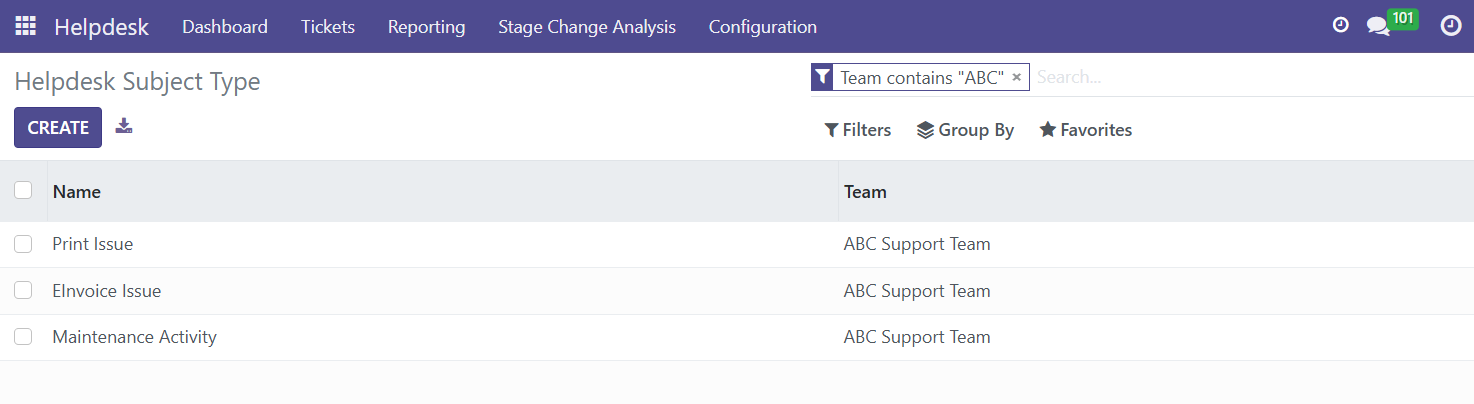
Helpdesk Checklists
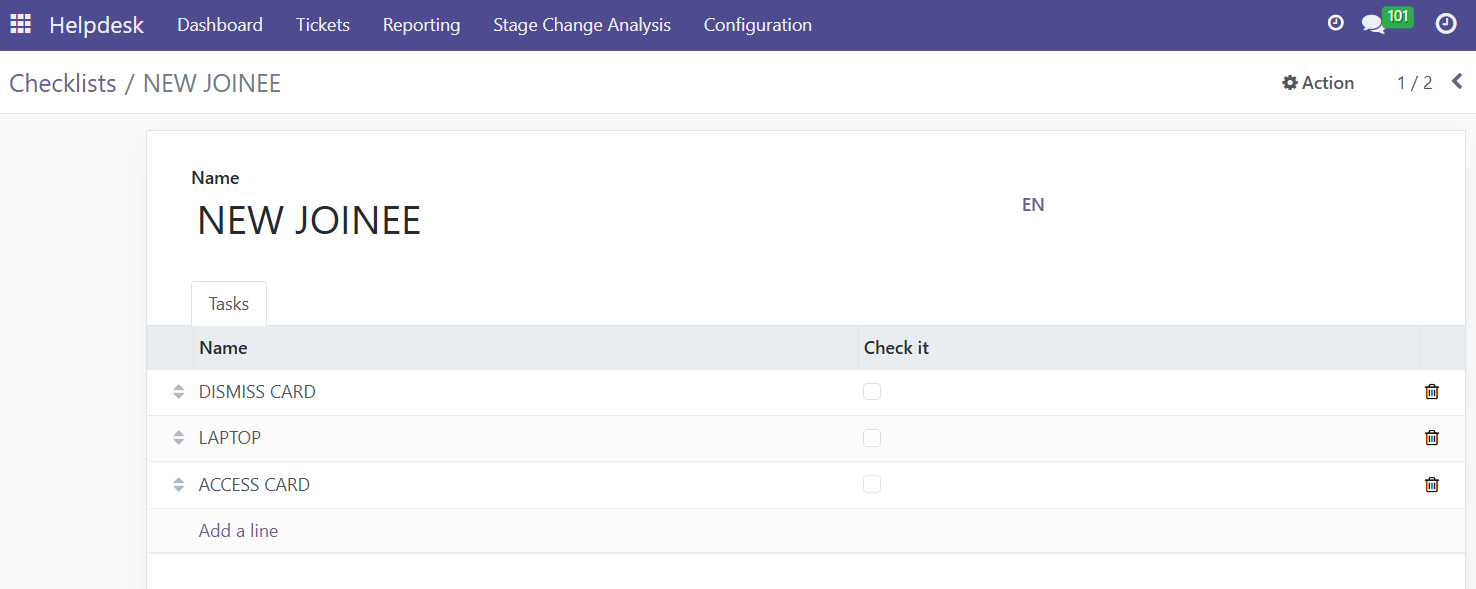
Helpdesk Business Impacts
Overview
Helpdesk Business impact refers to the extent to which an issue affects an organization’s operations, revenue, or service delivery.
Process Flow
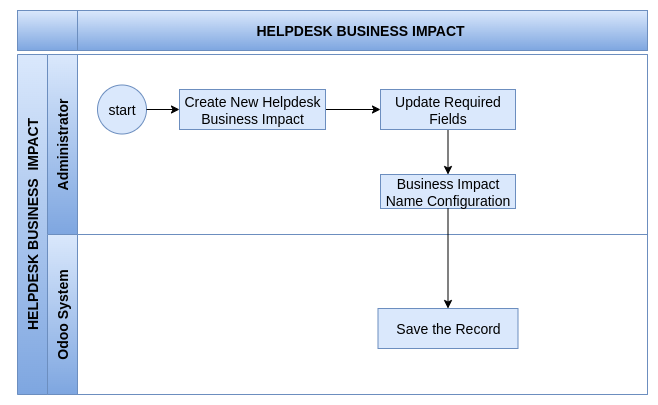
Business Rules
- Name of the business impact to be defined which unique for the company
- Business impacts are reflected in the Help Desk tickets, which should be used to select and prioritize tickets based on their impact
Screenshot
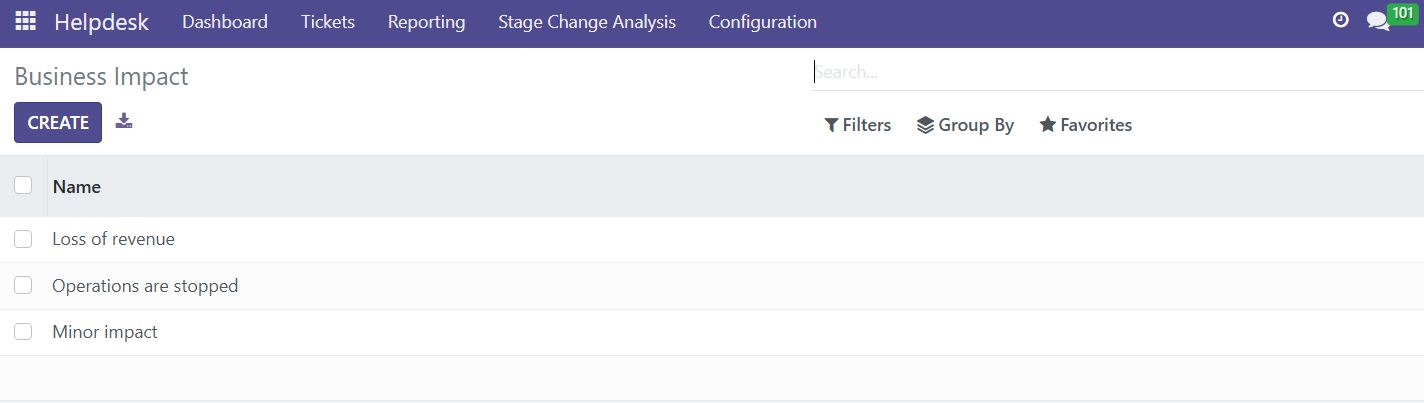
Helpdesk Root Cause
Overview
Helpdesk Root cause refers to the underlying reason an issue occurred. Identifying the root cause helps prevent recurrence, improve systems, and enhance service quality.
Process Flow
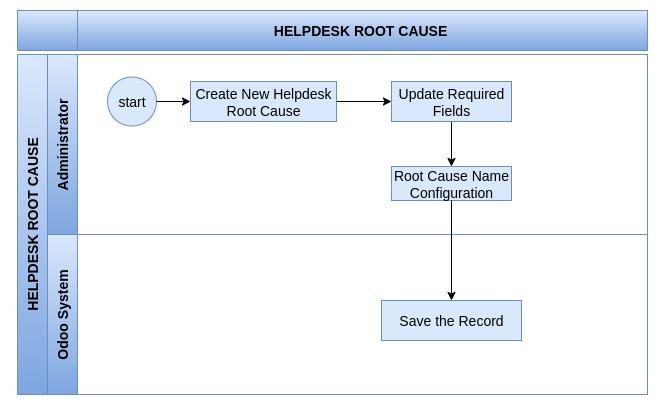
Business Rules
- Name of the Root Cause to be defined which unique for the company
- Root Cause are reflected in the Help Desk tickets, which should be used to select tickets based on their issue
Screenshot
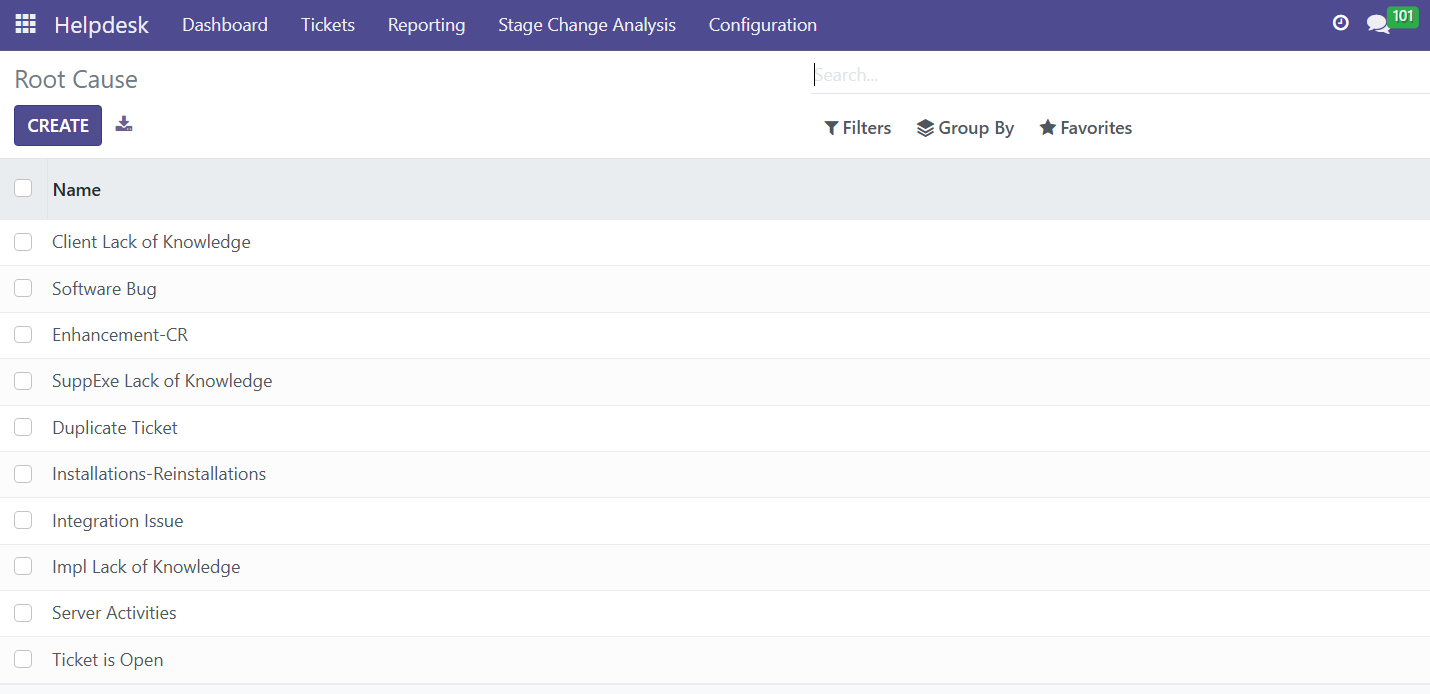
Helpdesk Licenses
Overview
A license is a legal agreement provided by a company to a customer, granting the right to use the software under specific terms and conditions.
Process Flow
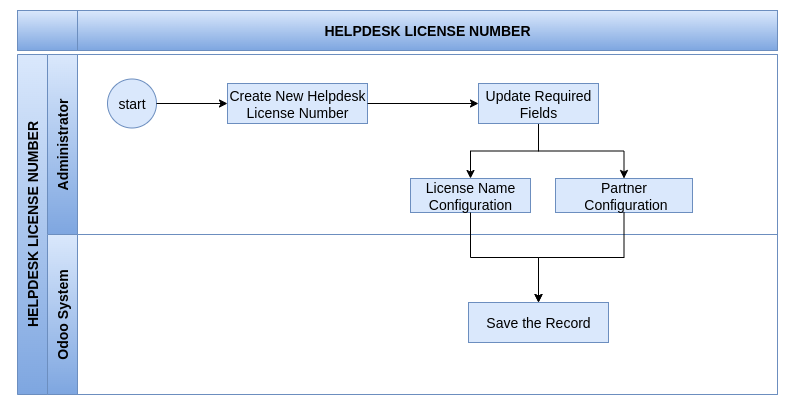
Business Rules
- Name of the License Number to be defined which unique for the company
- License numbers are created and assigned to partners, and are loaded into Help Desk tickets based on the selected partner.
Screenshot

Odoo Helpdesk Ticket Management For Email Support
Overview
Helpdesk Tickets represent customer queries, issues, or service requests submitted to the support team via email.
Process Flow
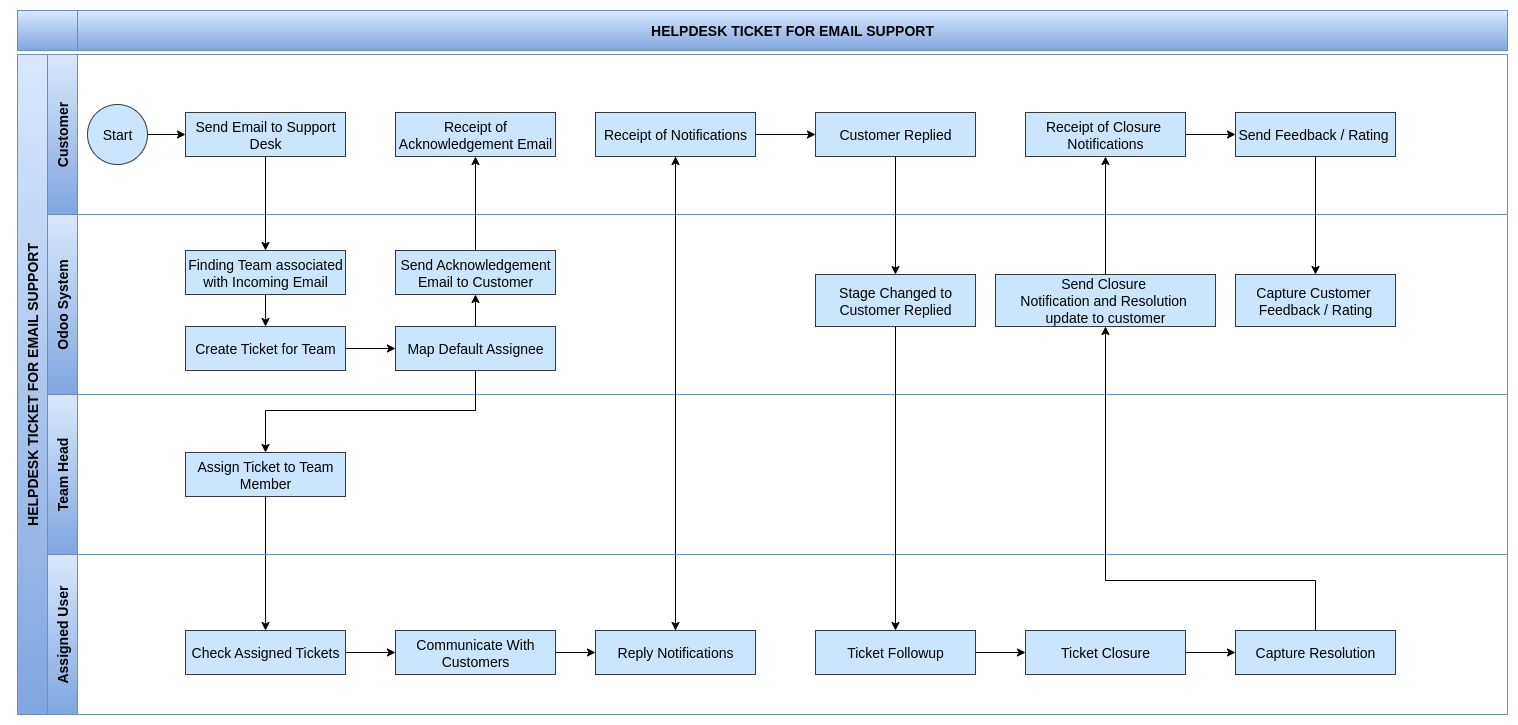
Business Rules
- Customer Support requests received via email must automatically generate a corresponding support ticket in the ticketing system.
- The subject line of the email must be automatically assigned as the subject of the support ticket upon creation.
- For support requests received via email, the ticket tracker must be set to “Email Support” by default.
- The responsible team and team leader must be automatically assigned according to the predefined configuration of the support team’s email configuration
- The “From” and “CC” fields of the received email must be automatically captured and recorded in the corresponding support ticket.
- The age of a ticket must be calculated from the moment of its creation and displayed in the helpdesk system in days, hours, minutes, and seconds.
- The helpdesk system must capture logs of all customer and staff email replies, as well as any changes made to ticket fields by helpdesk users. These logs must be visible within the helpdesk ticket history.
- SLA policies are automatically assigned to tickets when the ticket matches configured criteria such as group, group type, priority, and ticket type defined in the SLA policies.
- The assigned SLA policy tag color changes to red when the ticket has not yet reached the configured stage within the specified time in the SLA policy, and changes to green once the ticket reaches the stage within the configured time.
- Required fields (e.g., subject, tracker, category , subcategory and priority) must be filled before submission
- Each ticket Must follow SLA Policies based on Policy Configuration
- Team Head auto assigned based on helpdesk team in the ticket
- The responsible team, team leader, partner, and assigned user will be assigned automatically based on the default assignee and predefined configuration
- The partner and default user can be assigned according to the team-level setup.
Helpdesk Ticket

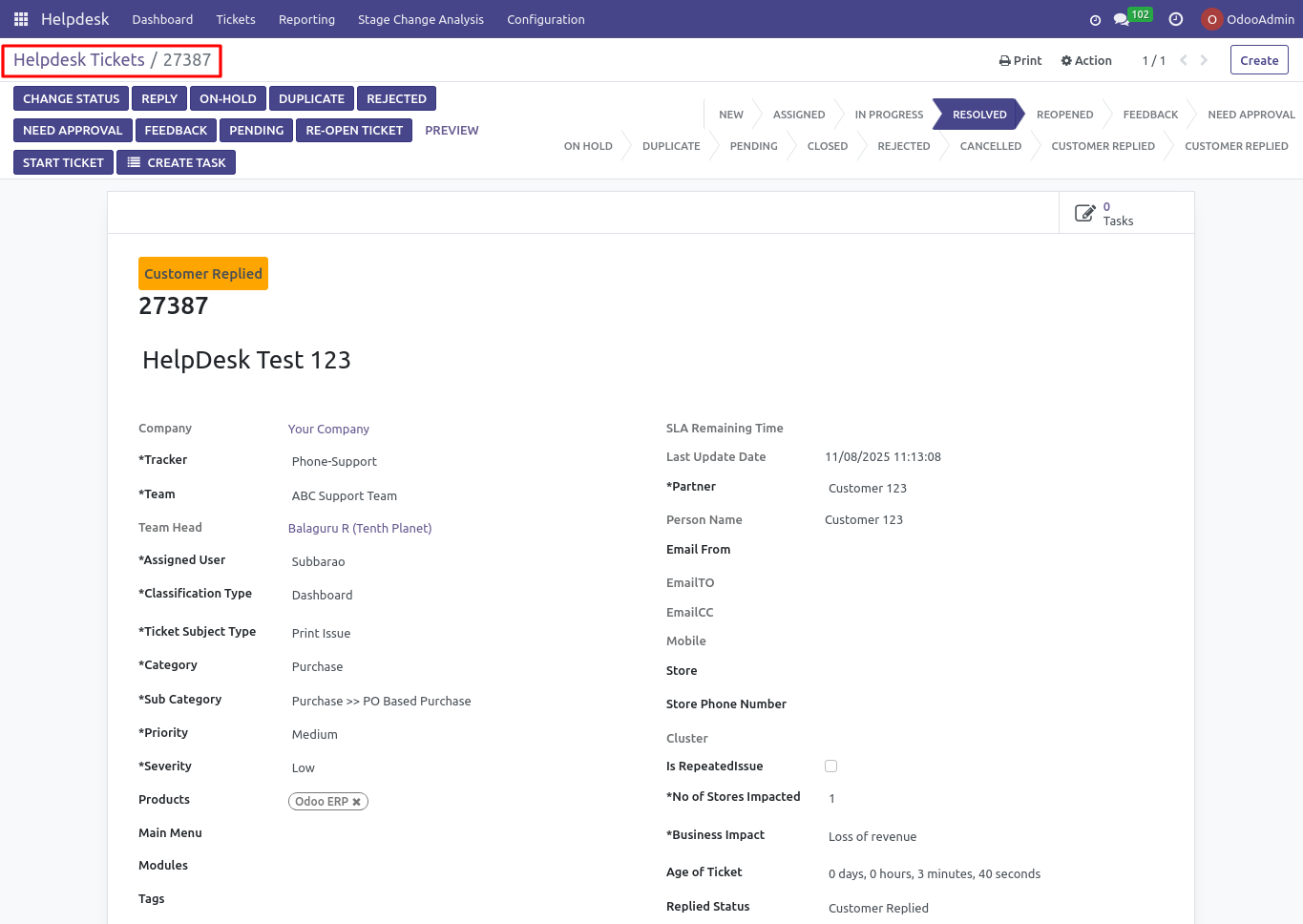
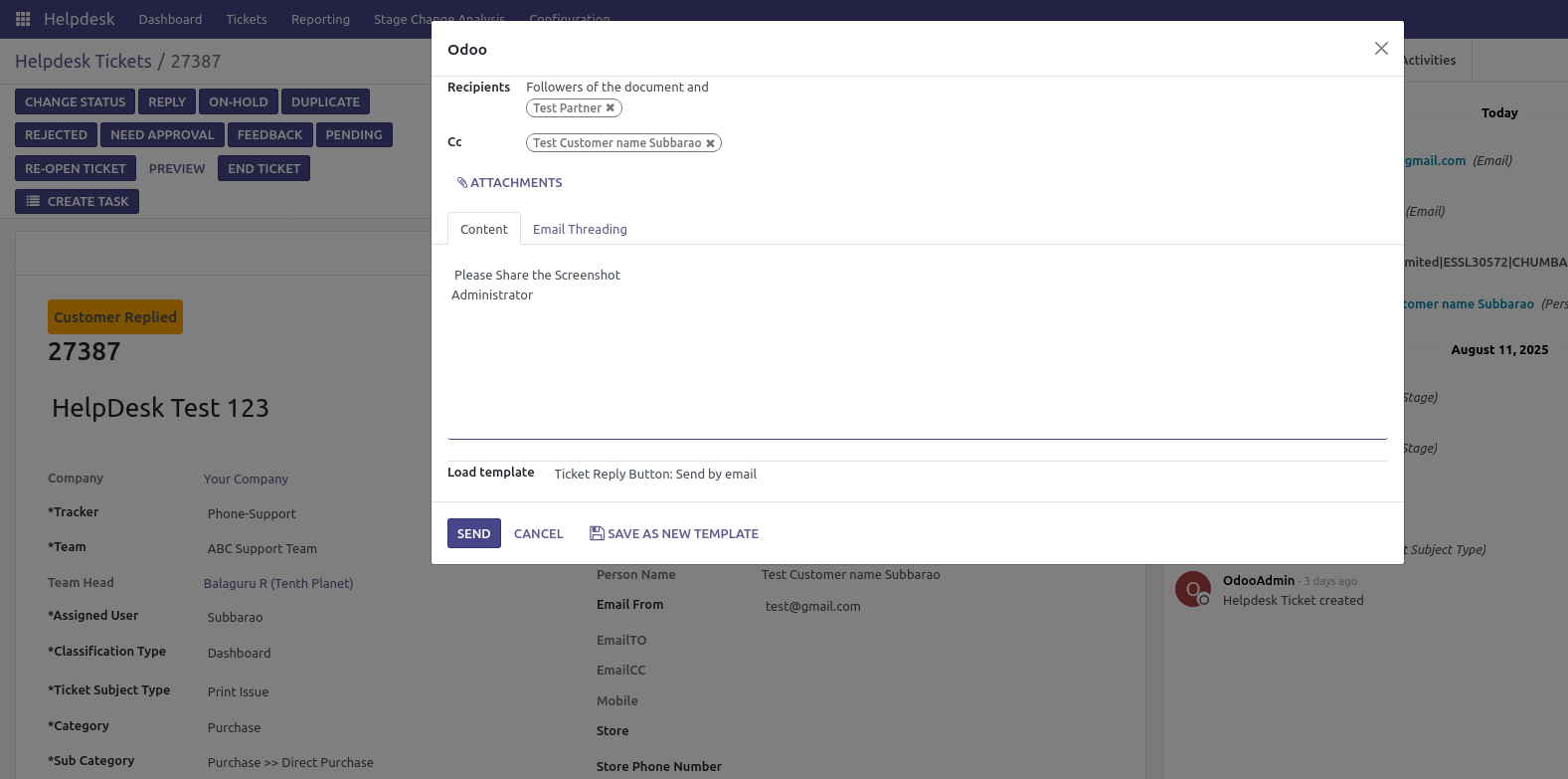
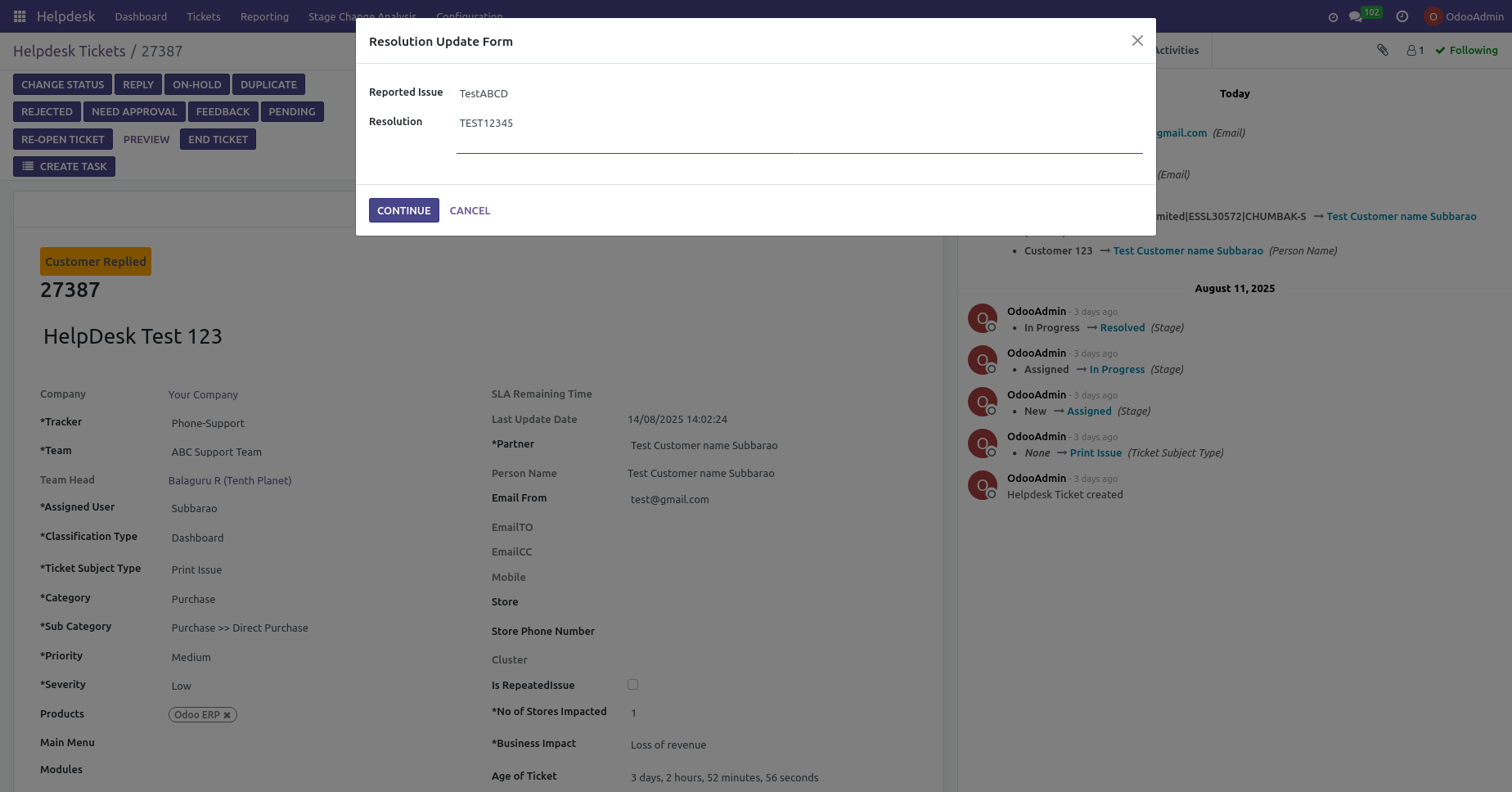
Helpdesk Ticket Log Notes
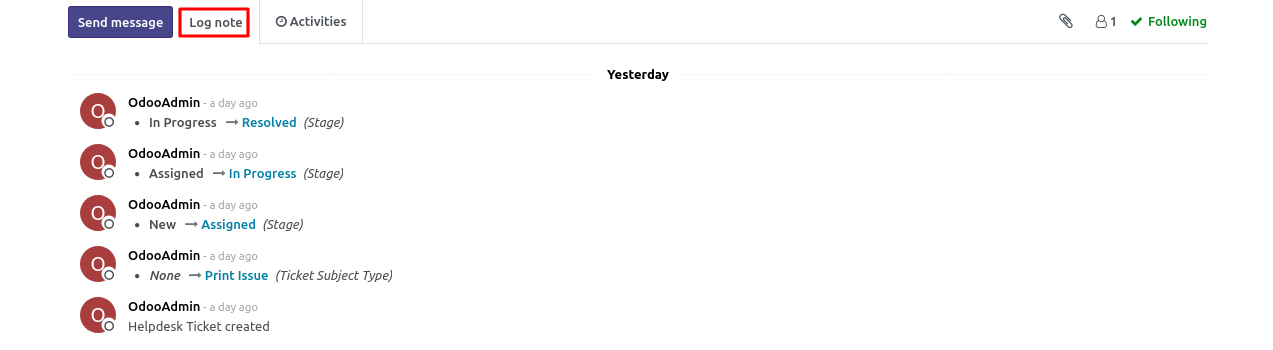
Helpdesk Ticket Dashboard
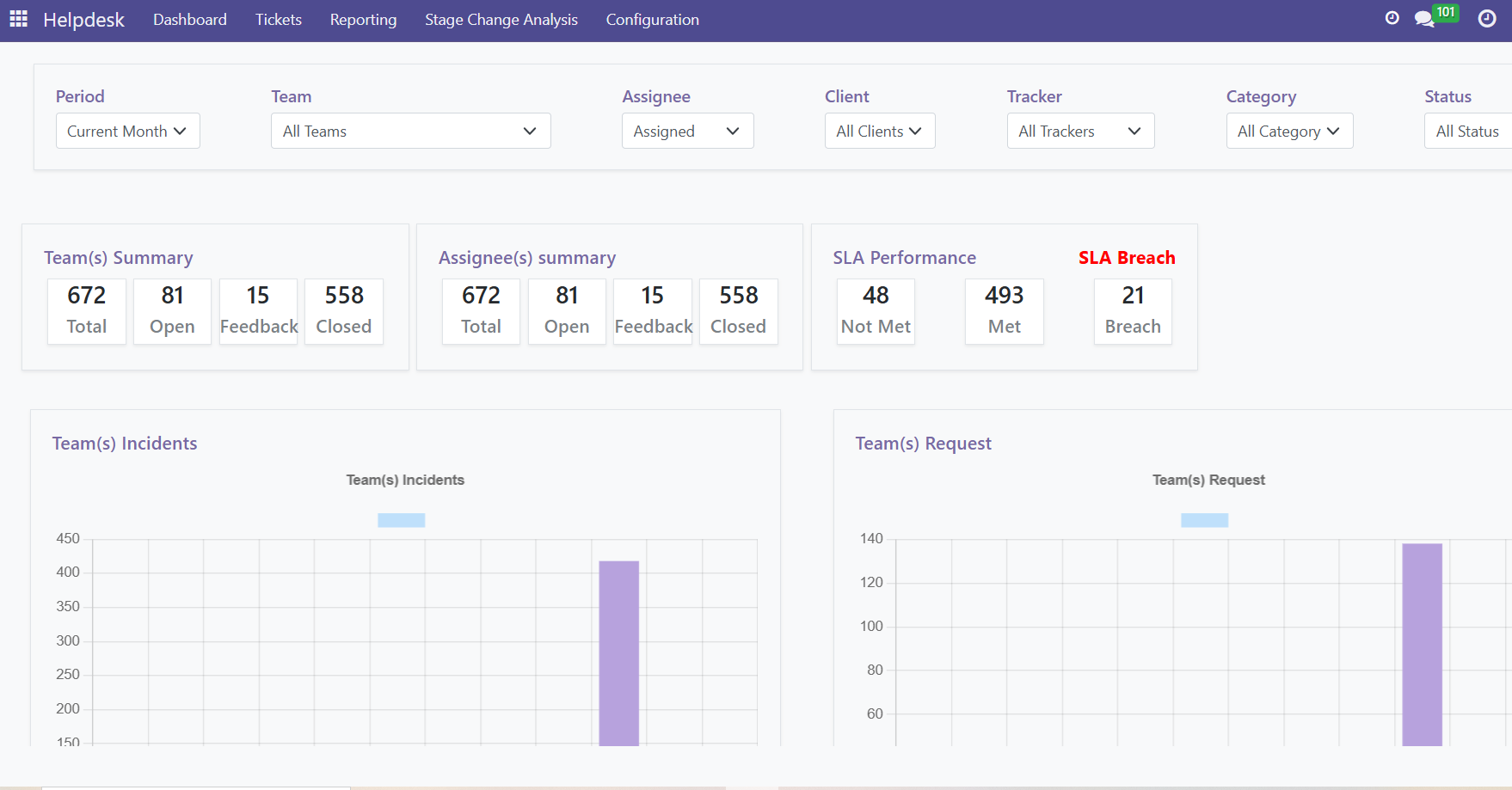
Odoo Helpdesk Ticket Management For Phone Support
Overview
Helpdesk Tickets represent customer queries, issues, or service requests submitted to the support team via Phone.
Process Flow
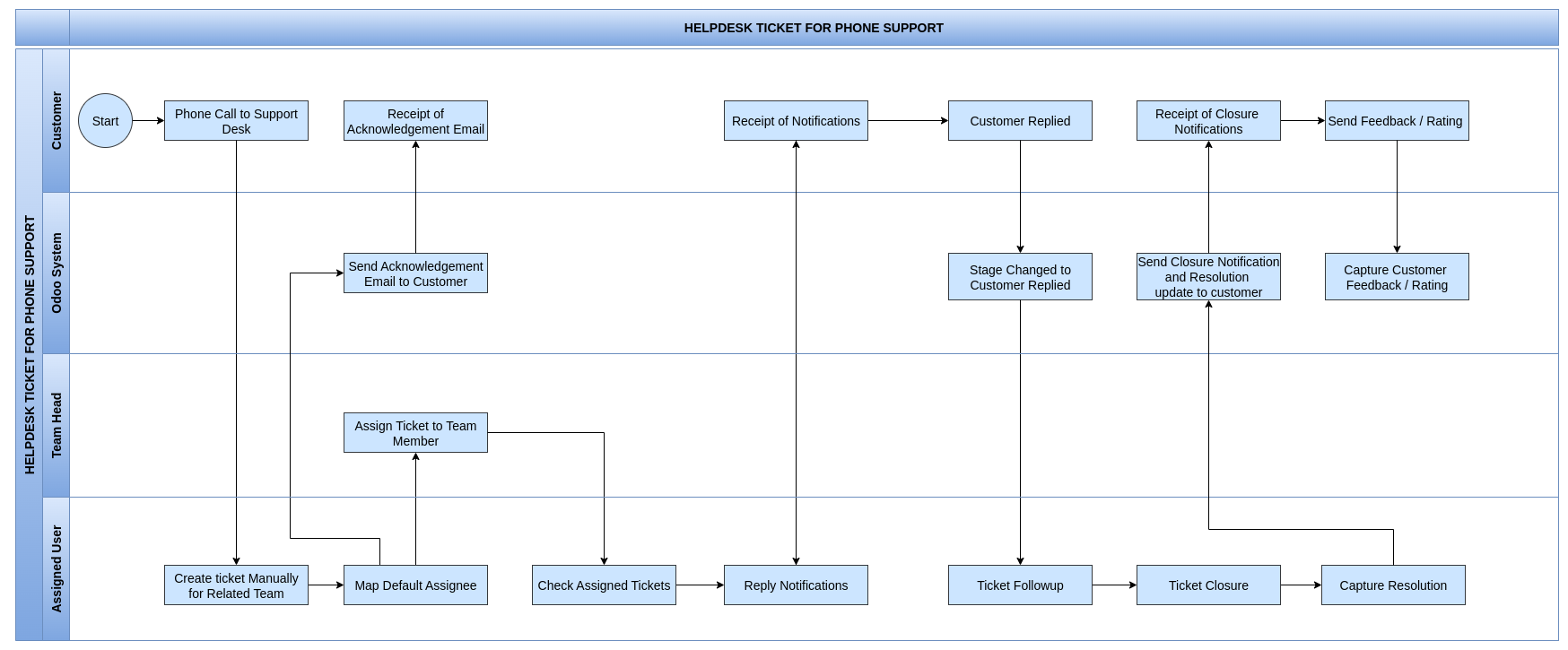
Business Rules
- Customer Support requests received via phone call create new ticket manually.
- who is the assignee person and team member also mapped in the helpdesk support team.
- Once all ticket-related details are entered, an acknowledgment receipt will be sent to the customer.
- The assignee sends the reply notification directly to the customer’s email
- When the customer replies, the ticket status changes to ‘Customer Reply,’ and the assignee will follow up on the ticket.
- After the ticket is resolved, a closure notification will be sent to the customer.
- The customer will verify whether the resolution meets their expectations and will submit feedback along with ratings
- When a customer requests support, a helpdesk ticket will be created with that request as the subject.
- Support requests received via phone should have the ticket tracker set to ‘Phone Support’.
- For phone support, the responsible team, team head, and assigned user must be selected manually, as this process is not automated.
- You can add the requester email manually in the corresponding email field.
- The age of a ticket must be calculated from the moment of its creation and displayed in the helpdesk system in days, hours, minutes, and seconds.
- The service level of the ticket (SLA) will be automatically assigned based on predefined SLA policies, when the ticket matches configured criteria such as group, group type, priority, and ticket type defined in the SLA policies.
- The helpdesk system must capture logs of all customer and staff email replies, as well as any changes made to ticket fields by helpdesk users. These logs must be visible within the helpdesk ticket history.
- The assigned SLA policy tag color changes to red when the ticket has not yet reached the configured stage within the specified time in the SLA policy, and changes to green once the ticket reaches the stage within the configured time.
- Required fields (e.g., subject, tracker, category , subcategory and priority) must be filled before submission
- Each ticket Must follow SLA Policies based on Policy Configuration
- Team Head auto assigned based on helpdesk team in the ticket
Odoo Helpdesk Ticket Management For Portal Support
Overview
Helpdesk Tickets represent customer queries, issues, or service requests submitted to the support team via Portal.
Process Flow
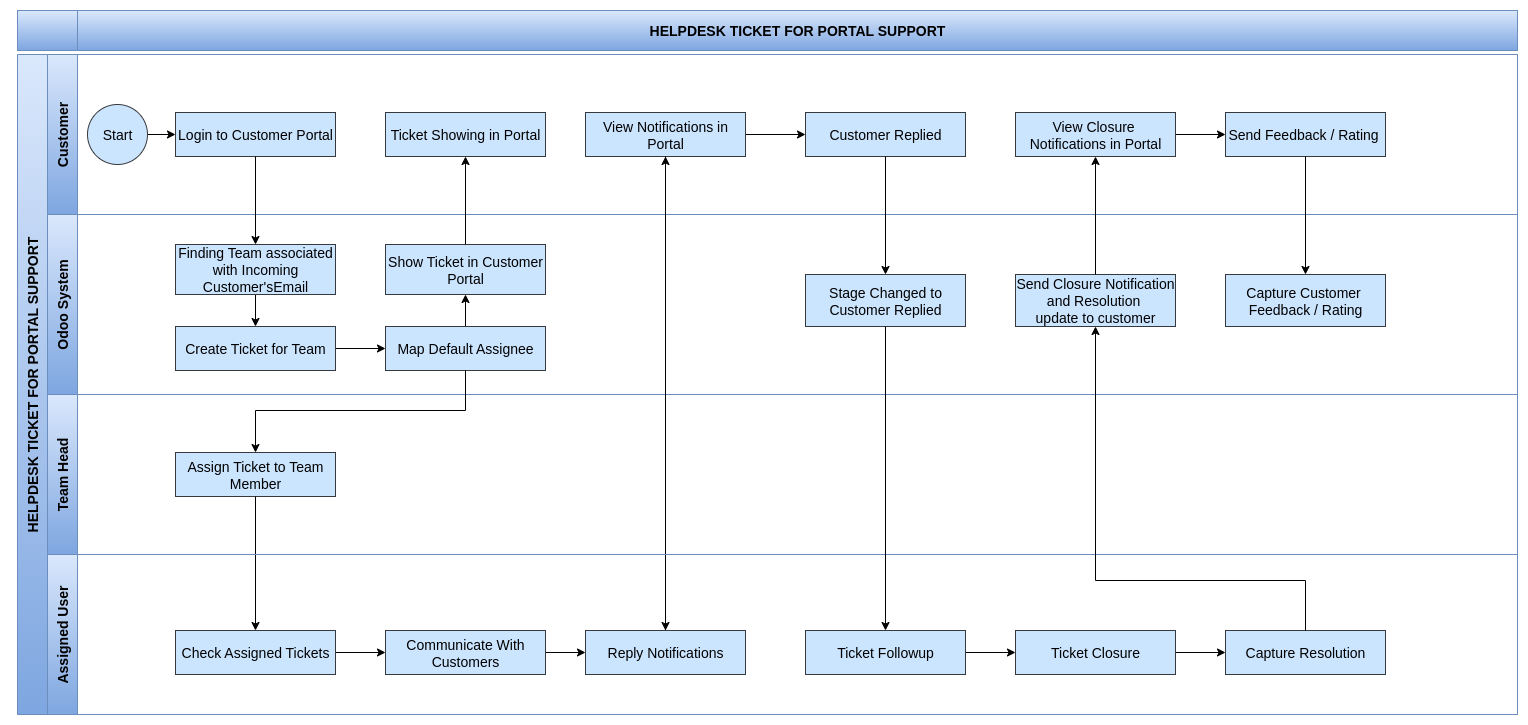
Business Rules
- The Odoo system will receive emails sent by customers for support requests.
- The Odoo system automatically determines the appropriate team from the incoming customer email and creates a ticket assigned to that team.
- The ticket will be mapped to the default assignee and its details will be displayed in the customer portal.
- The Odoo system automatically assigns the support ticket to the responsible Assignee user. Assignees can log in to review and handle tickets assigned according to the request subject
- The Odoo system will capture customer details in the support ticket. If any doubts or clarifications arise, communication can be made via email or phone, and the ticket will be resolved accordingly.
- For phone support, the responsible team, team head, and assigned user must be selected manually, as this process is not automated.
- You can add the requester email manually in the corresponding email field.
- The age of a ticket must be calculated from the moment of its creation and displayed in the helpdesk system in days, hours, minutes, and seconds.
- The service level of the ticket (SLA) will be automatically assigned based on predefined SLA policies, when the ticket matches configured criteria such as group, group type, priority, and ticket type defined in the SLA policies.
- The helpdesk system must capture logs of all customer and staff email replies, as well as any changes made to ticket fields by helpdesk users. These logs must be visible within the helpdesk ticket history.
- The assigned SLA policy tag color changes to red when the ticket has not yet reached the configured stage within the specified time in the SLA policy, and changes to green once the ticket reaches the stage within the configured time.
- Required fields (e.g., subject, tracker, category , subcategory and priority) must be filled before submission
- Each ticket Must follow SLA Policies based on Policy Configuration
- Team Head auto assigned based on helpdesk team in the ticket
- The assignee sends the reply notification directly to the customer’s email
- When the customer replies, the ticket status changes to ‘Customer Reply,’ and the assignee will follow up on the ticket.
- After the ticket is resolved, a closure notification will be sent to the customer.
- The customer will verify whether the resolution meets their expectations and will submit feedback along with ratings.
Odoo Helpdesk Feedback Ticket Integration with Redmine Portal
Overview
Helpdesk ticket feedback from Odoo is sent to the Redmine portal via an API call. A corresponding Redmine ticket is created, and after creation, the issue ID, link, and relevant details are returned and stored in Odoo for reference.
Process Flow
Redmine Ticket
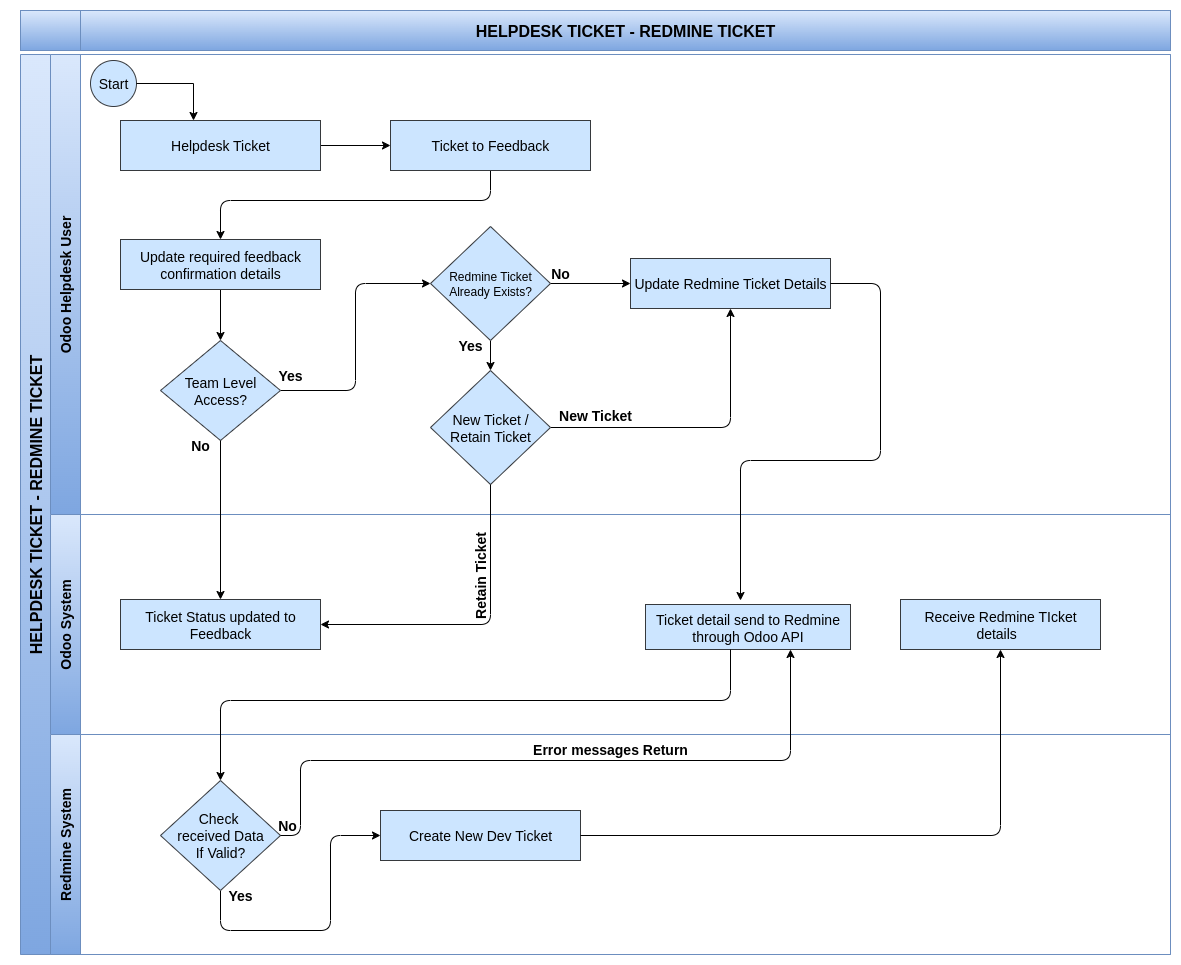
Scheduled Actions
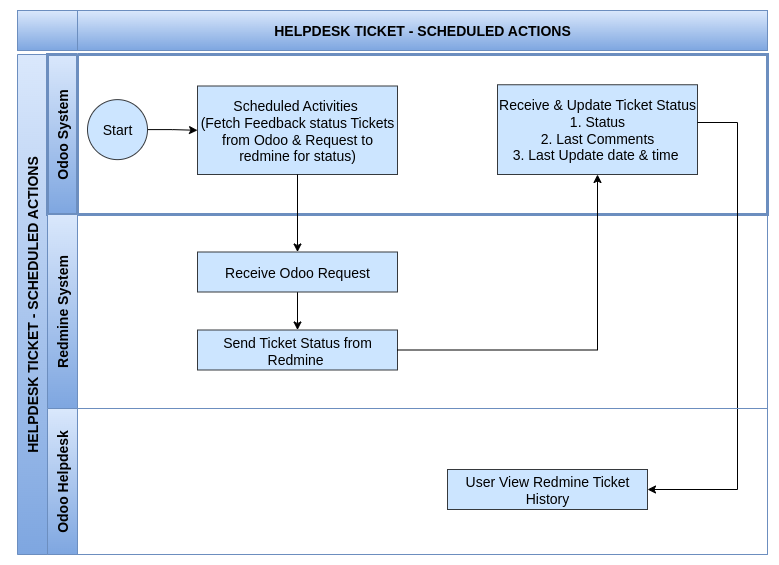
Business Rules
- A button is available in Odoo to create a Helpdesk Feedback Ticket to Redmine portal.
- Before the integration with redmine, you must configure the Redmine portal details, including the API key, and the POST and GET method URLs.
- When the user clicks the Helpdesk Feedback Ticket button, a popup form appears prompting the user to fill in ticket details. Once submitted, a Redmine ticket is created via the API.
- You can upload multiple attachments in various formats such as: .csv, .xlsx, .pdf, .jpg, .jpeg, .docx, .xml.
- The popup form for creating a Redmine ticket from Odoo includes the following input fields: Subject, Project, Tracker, Version Number, Description,Attachments and etc..
- If invalid or mismatched data is sent from Odoo during the Redmine ticket creation process, Redmine will validate the input against its master data. Any validation errors encountered will be returned in real time and displayed on the Odoo interface.
- A log will be maintained in Odoo to record the reasons for Redmine ticket creation failures, including validation errors or data mismatches.
- After creating a Redmine ticket, tracking the field like Redmine status, last updated date/time, latest notes/comments, and portal URL from the Odoo Helpdesk.
- The portal URL should be clickable to redirect directly to the ticket, allowing users to view and edit it.
- Redmine portal changes will be captured every 1 hour and 30 minutes, with the option to customize the interval as needed. Ticket details from Redmine will be automatically fetched into Odoo Helpdesk tickets.
- If a single Helpdesk ticket in Odoo is linked to multiple Redmine tickets, the details of all associated Redmine tickets will be automatically fetched into Odoo at customizable time intervals.
- Redmine ticket creation from Odoo to the Redmine portal can be restricted based on the team.
- We can track the age of tickets and create and latest updated status.
