Go to Human Resource → Click on Configuration → Select Salary Rules
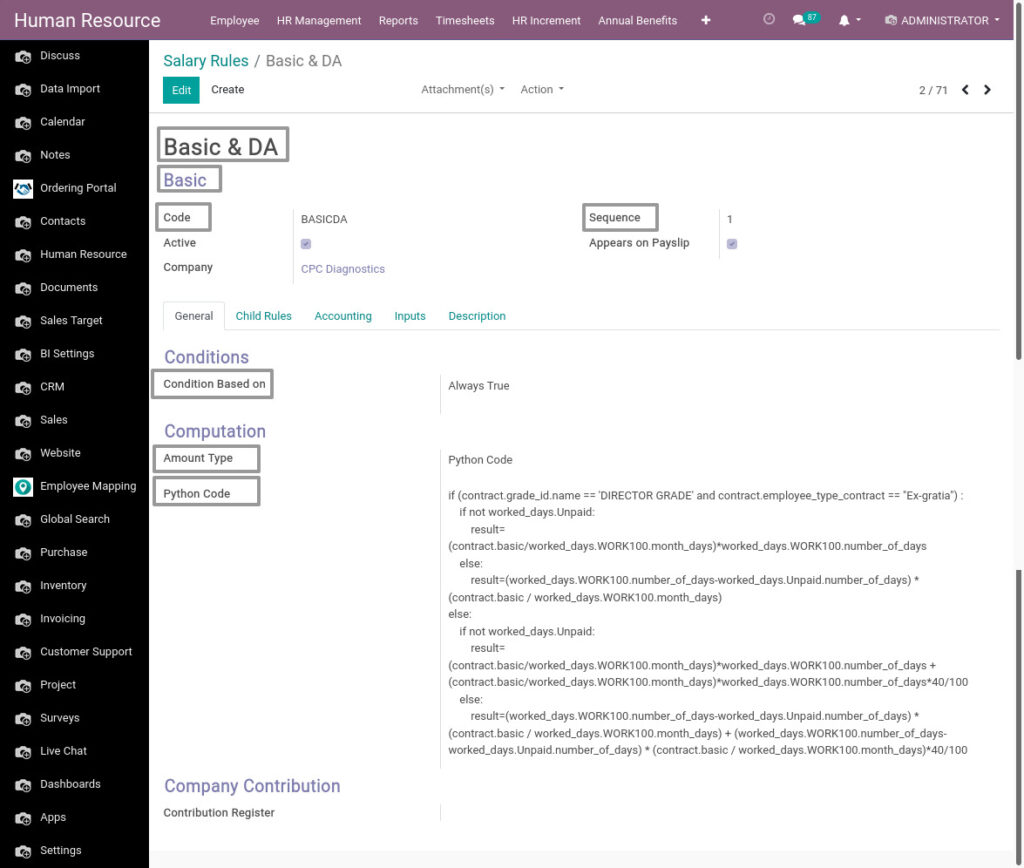
Field Description
- Basic & DA – Enter the name for salary rule
- Basic – Select the category
- Code – Enter the code for salary rule
- Sequence – Enter the sequence
- Conditions Based On – Select the condition for salary rule
- Amount Type – Select the amount type for salary rule computation
- Python Code – Enter the python code for salary rule
2. Salary Rule Categories in Odoo Payroll
Salary Rule Categories are categorize the salary rule like basic, allowance, deduction, gross, net, company contribution, etc
Go to Human Resource → Click on Configuration → Select Salary Rule Categories
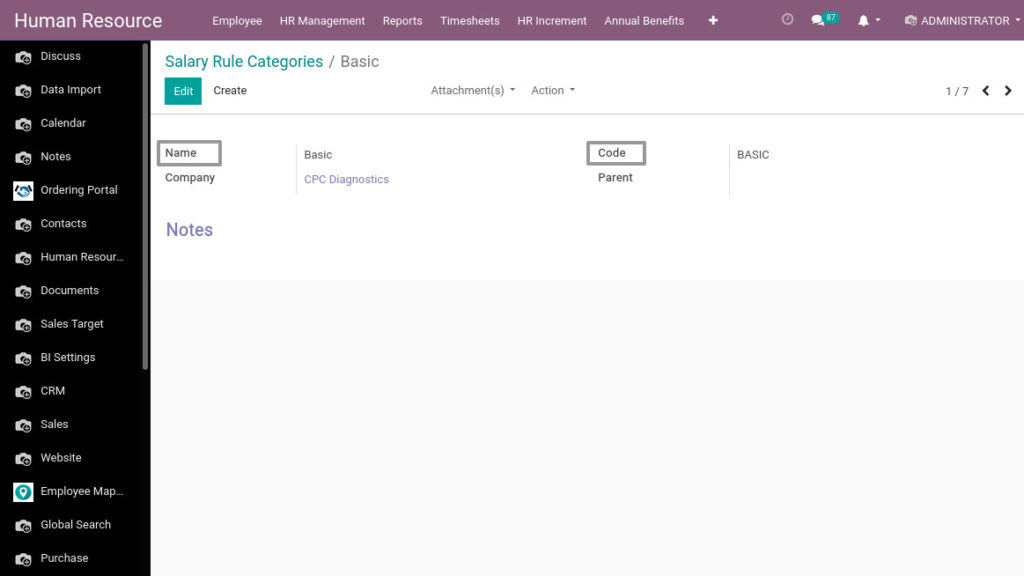
Field Description
- Name – Enter the name for salary rule category
- Code – Enter the code for salary rule category
3. Manage Salary Structure in Odoo Payroll
A salary structure is a detailed description or total salary package. Salary structure is very essential for computing the salary of each employee in the company.
Go to Human Resource → Click on Configuration → Select Salary Structure
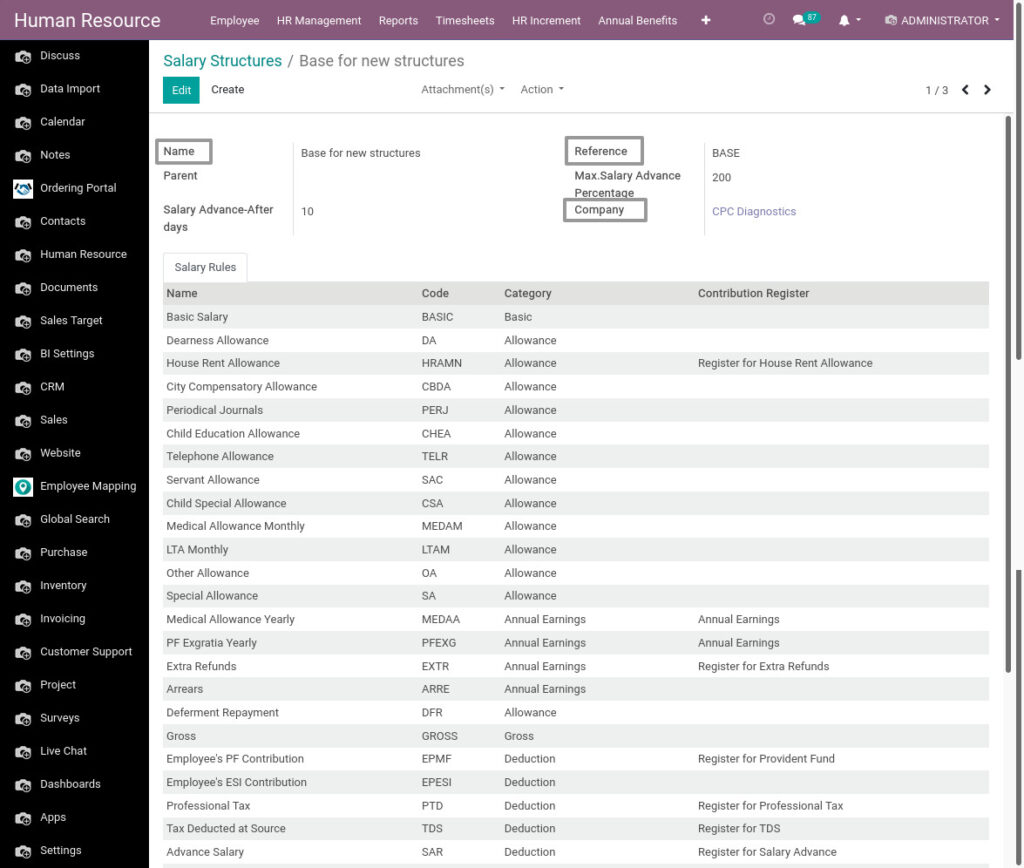
Field Description
- Name – Enter the name for salary rule category
- Reference – Enter the reference for salary structure
4. Manage Employee Payslip in Odoo Payroll
A payslip is a document issued by a company to an employee. It contains a detailed description of the employee’s salary components.
Go to Human Resource → Click on Payroll → Select Employee Payslip
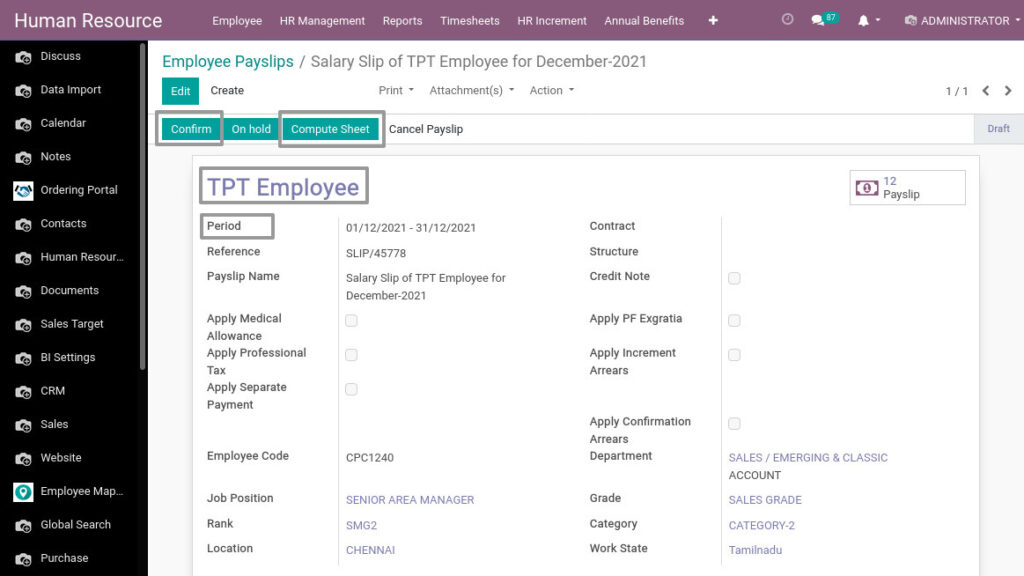
Field Description
- TPT Employee – Select the employee
- Period – Select the period for payslip
- Compute Sheet – Click Compute Sheet button to calculate salary for employee
- Confirm – Click Confirm button to confirm the payslip
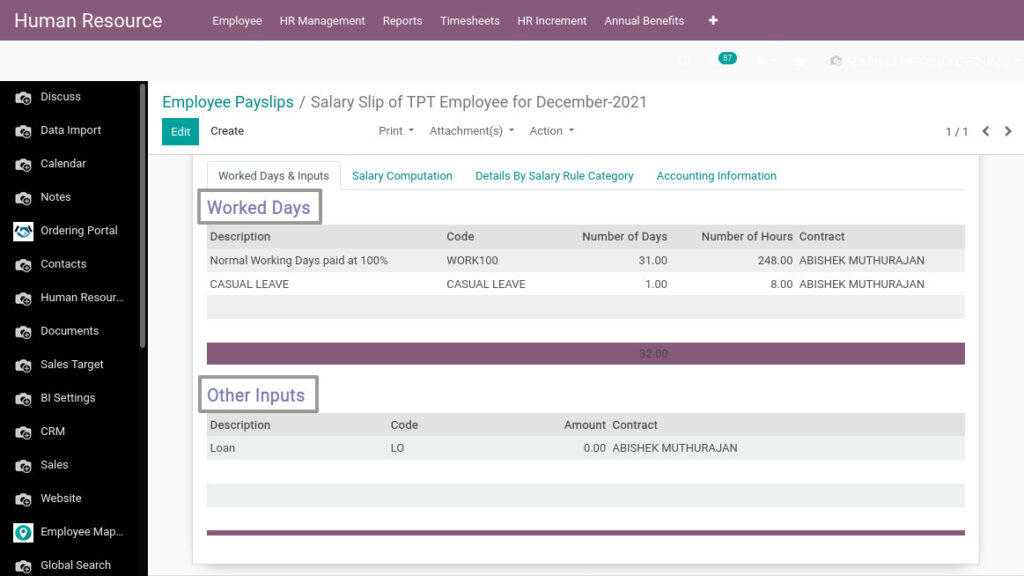
Field Description
- Worked Days – Show employees working days and leaves
- Other Inputs – Show employees loan and deduction
5. Manage Employee Payslip Batches in Odoo Payroll
We can generate payslip for a batch of employees at a time. It’s like a register which holds payslips of various employees.
Go to Human Resource → Click on Payroll → Select Employee Payslip Batches
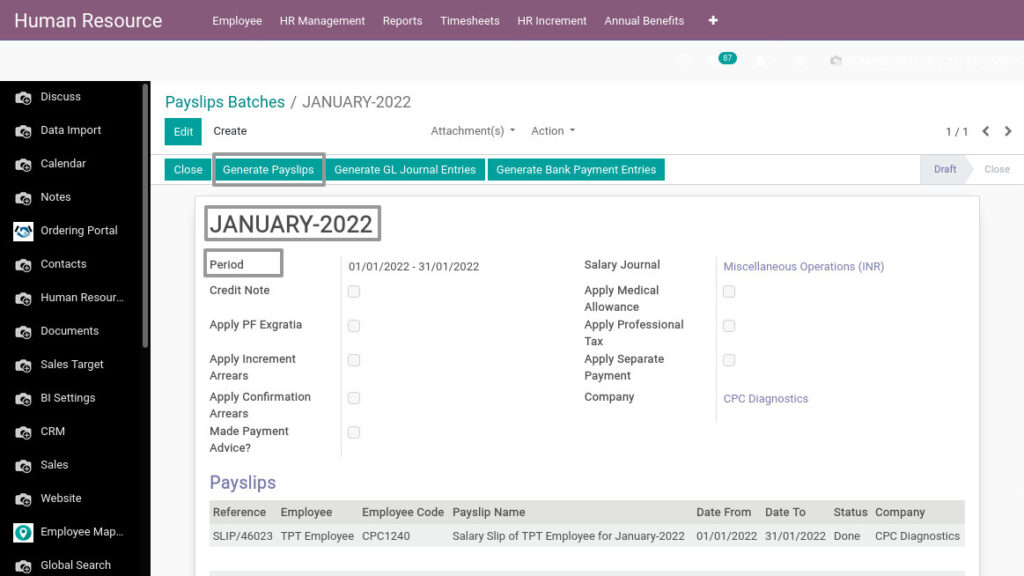
Field Description
- Name – Enter the name for payslip batch
- Period – Select the period for payslip batch
- Generate Payslip – Click the Generate payslip button to generate the payslip for employees
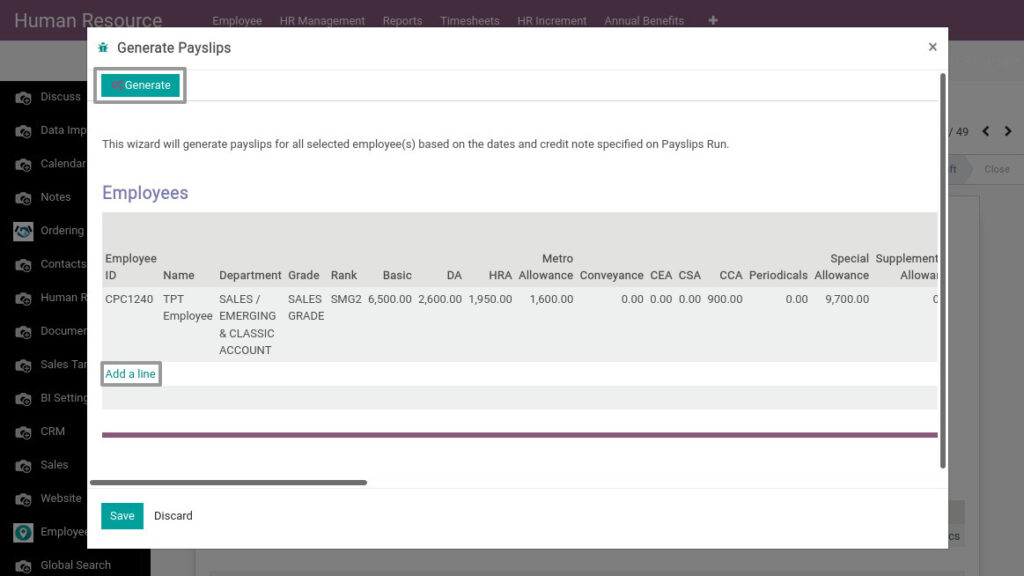
Field Description
- Generate – Click the Generate button to add the selected employees to the payslip batch
- Add a line – Click Add a line to add an employee’s
6. Manage Contribution Registers in Odoo Payroll
Contribution registers are the records that store details of the employer’s contribution to employee insurance, PF, pensions, allowance, and deductions.
Go to Human Resource → Click On Payroll → Click on Contribution Registry Report
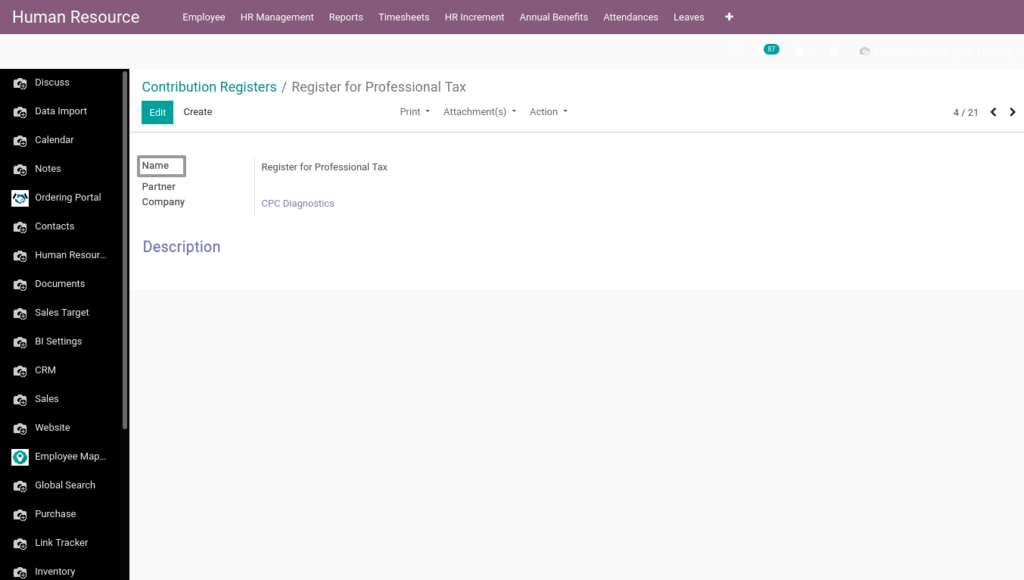
Field Description
- Name – Enter the name
7. Manage Retirement Parameter Configuration in Odoo Payroll
Retirement is the withdrawal from occupation or from one’s active working life. Create the retirement parameter for employees.
Go to Human Resource → Click On HR Management → Click on Retirement Parameter Configuration
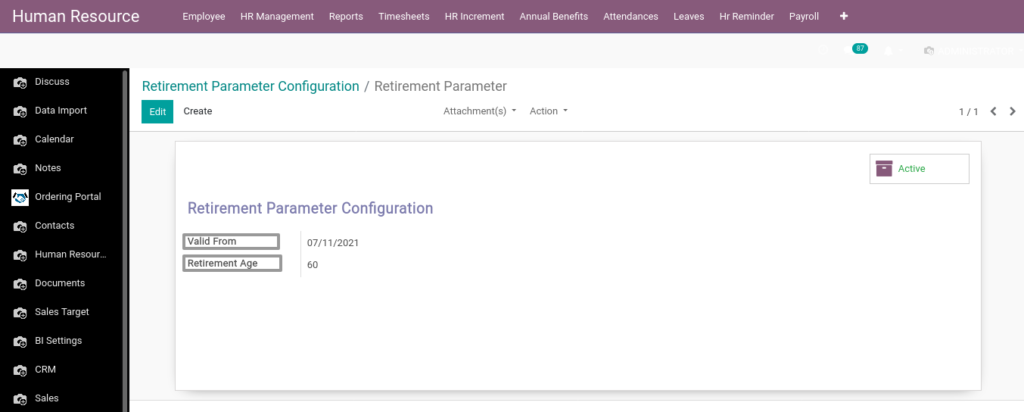
Field Description
- Valid From – Select the date
- Retirement Age – Enter the retirement age
8. Manage Settlement Request in Odoo Payroll
Settlement is a letter written to request payment of final salary. One may require this letter when he/she is resigning from his/her job in order to get the remaining salary.
Go to Human Resource → Click On Payroll Management → Click on Settlement Request
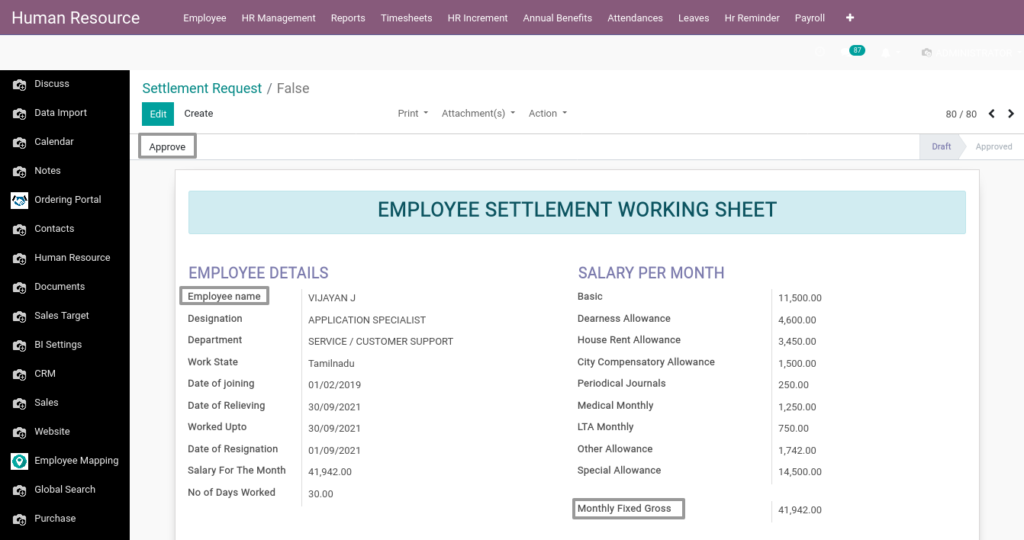
Field Description
- Approve – Click Approve button after Complete the sheet
- Employee Name – Select the Employee Name
Note : Monthly fixed gross amount automatically loads while select the employee
