ERP team will issue Sales Orders, Delivery Notes and Invoices through this module. Promotions and discounts will also be given under this module. All the 3A Promotion activities will be launched via a Campaign Program.
Manage Sales Order
Order processing team manages the sales activities through this service request.
It involves ATP Verification, Promotions, Duplicate Order Checking and Credit Limit checking to complete the sales Order.
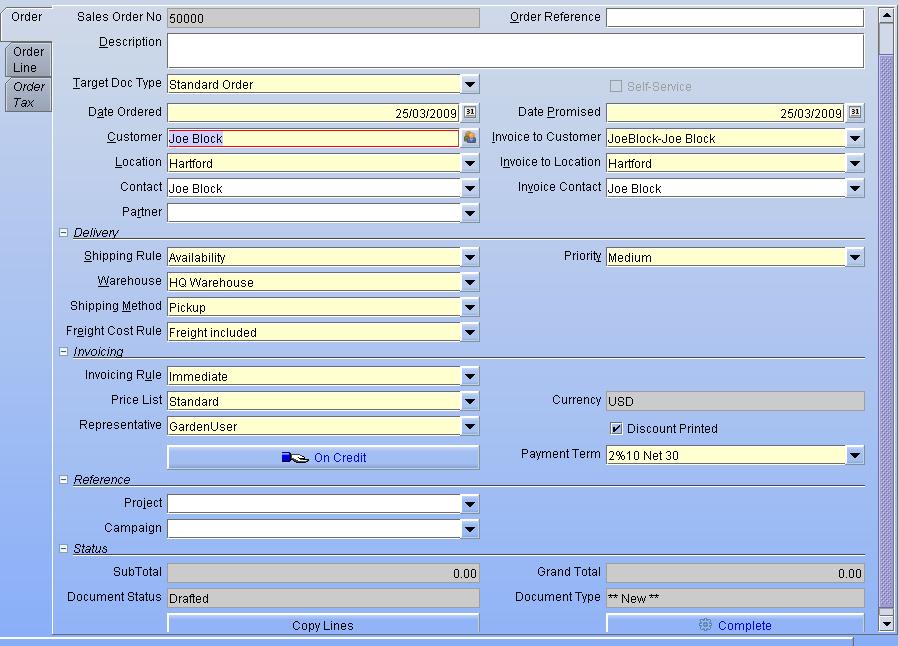
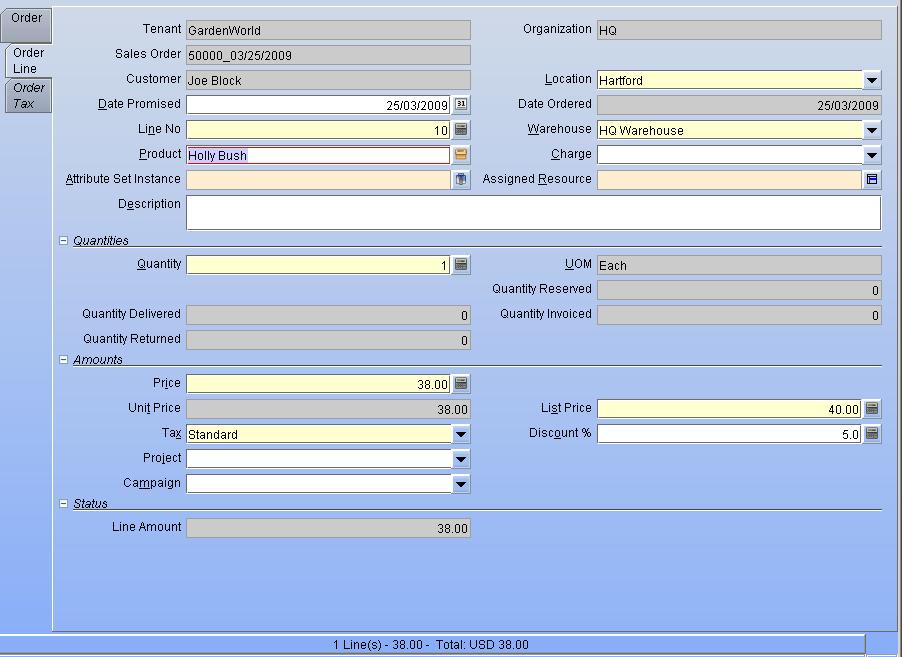
Business Rules:
- Currency should be in VND.
- If a new Customer, Sales Order will be done only after the Customer is created by the Customer Care / Admin team.
- Price List will be a Read Only field.
- Price should be taken from the date sales order is been entered irrespective of the price hike happened from the next day, even though Sales Order is completed the next day.
- For Example, the Sales Order is created on 30th March and completed on 1st Apr. If the Price changes from 1st Apr, still the old price only should be applied to the Sales Order. The new price will come into effect only for the new sales orders entered from 1st April.
- For Duplicate Orders, Credit Check, ATP, Promotions – please see respective Service Requests.
- Void, Close and Reactivate can be performed based on the needs.
- The system should record insufficient quantity as a backorder for forecasting future demand.
- There is no petty cash maintained.
- Discounts will be entered and marked for posting and printing.
- Only the marked line should get posted in the invoice as ‘selling expense’.
Staff Sales Order
3A has the policy of selling products to their staff if the product is in good quality but with minor issues like wrong labeling which cannot be sold to the market. While giving this the staffs get more discounts.
Business Rules:
- Staff discounts are given based on the staff price list chosen.
- Stock will be reduced from the Staff Locator only.
- There are no additional validations that will be performed like ATP check, credit check, Duplicate Order Check.
- For staff sales, Sales Man and Customer will be virtual.
- Order Type will be ‘Staff Order’.
Customizations:
- Document type based warehouse restriction.
- 90 days backdated validation for Order date.
- Request date update based on Order date+3 days.
- Campaigns validation based on order date range.
- Auto-generation of DO and Invoice for Metro and Consignment Order.
- Customer Credits verification on Sales order processing.
- Separate document types like Promotion Order, Non-Register Promotion Order, Gift Order, Display Order and Sponsor Order.
- Re-Price Order from SO screen itself.
- Duplicate Order verification.
- Unfulfilled quantity capture incase of less stock.
- Negative stock restriction.
- Multi-User error restriction.
Metro Order
In this order, Sales and Shipment will be done in one branch and Invoice; Payment will be done in another branch. Before the Sales are happening stock will be moved from the available locator to the Metro Locator. In Sales and Shipment, the stock will be reduced only from the Metro Locator. Other things are common as in Manage Sales Order Service Request.
Business Rules:
- Stock will be moved from available locator to Metro locator before sales are performed.
- During Sales, Stock will be reduced from the Metro Locator.
- The system should reconcile the transactions of both branches.
- The sales order will be registered after metro acceptance.
- Other rules apply the same as in the Manage Sales Order.
Consignment Type Order
Sales Person will request to raise Sales Order for the consignment sold quantity. Here stock will be reduced from the borrow locator. Standard customers will be used for orders. Shipment, Invoice will be completed during the order processing. Payment will be done as a normal order.
Business Rules:
- Shipment and Invoice will be generated when the sales order is processed.
- Stock will be reduced from the Borrow Locator.
- No Credit Check, ATP, Duplicate Order check will be performed.
- Standard Customer will be used for this type of order.
- Payment will be done as a normal process.
Order Tax
3A has different taxes applicable between different regions and SKUâ™s. 3A has the Price of the products that exclude tax. So the taxes are calculated for each Sales Order.
Business Rules:
- Tax should be calculated based on Tax Rate (%) defined.
- Tax info will be seen as Read Only.
Check Order Duplicates
Order Processor confirms the Sales whether any duplicate entries available for this order. If duplicate order is available then he decides to use the old order or the new order.
Business Rules:
- Current Order is duplicate if
- Old Sales Order product line item can be found in the current sales order product line item.
- Same order quantity (not invoiced quantity) for items found in both old and current sales orders.
- if the order is duplicated and in the state below,
- Complete, not yet picked Order processor checks with the customer and decide to update old sales order with sales information from the current sales order.
- Complete, Picked / Dispatched Order processor checks the customer and decides the additional items to be adjusted in the current sales order for the next delivery schedule. In this case, we cannot adjust the old order.
- If a duplicate entry is found, the system will through a popup saying the duplicated Sales Order No. Order Processor will take that Sales Order manually and verify it.
Process Sales Order
Order Processor processes the Sales order after entering all the required data. Before completing the Sales Order, the system should check for the validations as any duplicate order exist, Credit Limit available. If the validations are ok, then the Sales order should be processed.
Business Rules:
- Check any Duplicate Order Exist.
- Check the Available Credit Limit.
Check Customer Credit
Order Processor checks the credit available for the Customer before completing the Sales Order. If the credit limit is not available for the customer, System will throw a pop up notifying that. Then the Credit controller decides to proceed with the sales or stop it till the credit limit exceed.
Business Rules:
- Both Customer Credit Limit and Customer Aging should be checked.
- Failure Reasons are as follows.
- Current Credit Used + new Sales Order Credit is less than or equal to Total Credit Limit.
- Credit Age is greater than the Payment Term duration.
- The sales Order should be completed only when the Credit Status checkbox is ticked.
- Normal Sales Processor should not be allowed to complete the Sales Order if the Credit Limit fails. Only the Credit controller can update the Credit Status checkbox manually.
- If the Credit Limit is OK, the System should automatically set the credit status as Pass.
Create Sales Order with Promotion
Promotions are maintained at a master level only and the Order Processor will manually identify the promotions and key it in Sales Order. The system will not do any automation in terms of promotion.
Business Rules:
- Promotions are maintained only at the master level. The system will not do any automation in the promotion.
- Its human intelligence to manually apply for the promotions in sales.
- Campaign code will be chosen at the line level during promotions.
- For the discounts to be printed at the bottom, the User will specify the line items that need to print the discount.
- Discounts will be entered and marked for posting and printing.
- Only the marked line should get posted in the invoice as ‘selling expense’.
Sales Discount
There is two types of discounts applied in Sales. One is Price List based and another one is Payment Term based. The discounts to be given in Sales will be configured in the price list. Payment Term discount will be applied during payment.
Business Rules:
- Early Payment discount availed in Sales/Invoice will be handled in the Price List discount.
Quote Convert
The Quote Convert process uses an existing Quote or Proposal as the basis for a new Sales Order. The Quote or Proposal is preserved and optionally you can close the Quote or Proposal.
Generate PO from Sales Order
After completing sales orders, you can create one or more purchase orders for each sales order. A purchase order references always only one sales order (i.e. no consolidation of sales orders). The Organization of the Sales Order is used to create the Purchase Order. If a (default) PO document type is defined on the Organization level that is used instead of the document types defined on the Client level. POs are created for all sales order lines where the product has a current vendor, the vendor has a Vendor Price List with all Products on the most current Price List Version. The Unit of Measure is copied; PO and SO can have different currencies. Once the process is run, you need to synchronize the SO/PO manually (e.g. in case of additional lines and changed lines (product & quantity).
Order Batch Process
Based on the selection criteria, the orders are processed using the document action selected. Make sure that the document action is valid for the documented
ReOpen Order
The reopen order process is used to open the previously closed Order.
Reprice Order/Invoice
Reprice order/Invoice process is used to recalculate the price based on the latest price list version of an open order or invoice.
Sales SetUp
Distribution List
Distribution list contains business partners and a distribution quantity or ratio for creating Orders
Distribution Lists allow distributing products to a selected list of partners, and distribution line
can be based on Ratio, fixed quantity or both. If the ratio and quantity are not 0, the quantity is calculated based on the ratio, but with Quantity as a minimum.
Distribution Run
Distribution Run defines how Orders are created based on Distribution Lists also distribution run create Orders to distribute products to a selected list of partners.
Distribution Run Lines define Distribution List, the Product, and Quantities and the order amount is based on the greater of the minimums of the product or distribution list and the quantity based on the ratio.
Distribution Summary
Subscription Type
Subscription type is used to set the subscription type and renewal frequency.
The frequency type is used for calculating the date of the next event and it should be Day, Hour and Minute.
The frequency is used in conjunction with the frequency type in determining an event. Example: If the Frequency Type is Week and the Frequency is 2 – it is every two weeks.
Subscription
Subscription screen is used to define subscription of a Business Partner of a Product to renew and also
Optional Delivery Record for a Subscription Record of deliveries for a subscription

