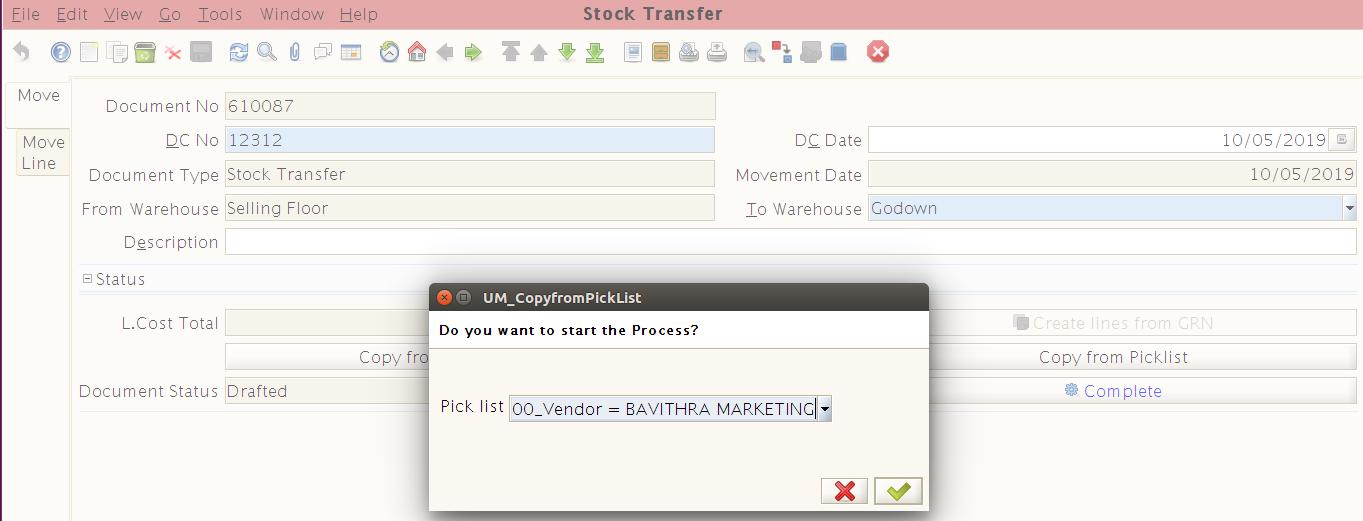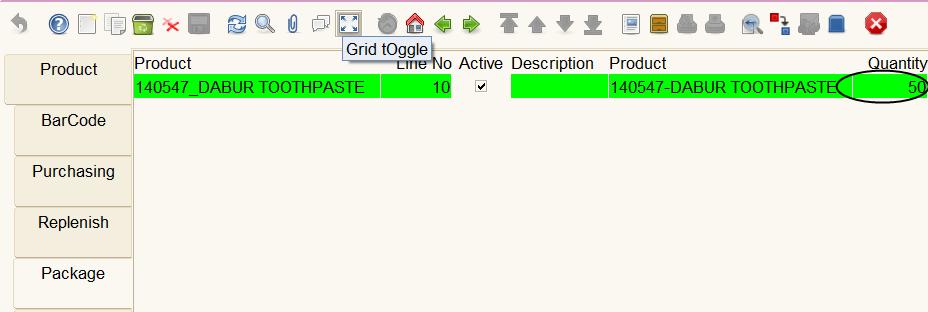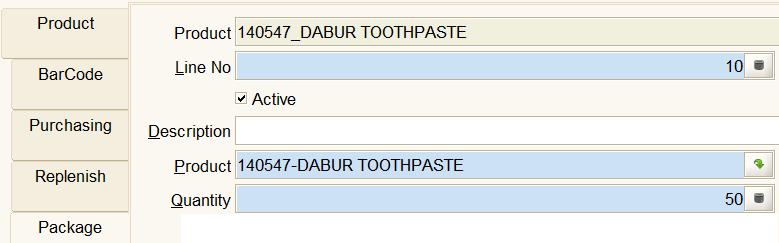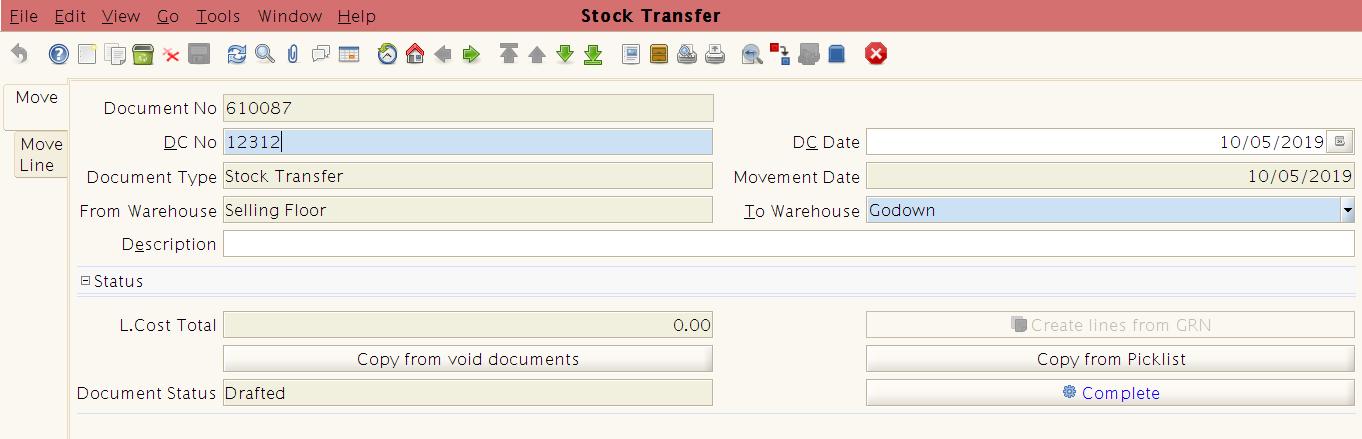Inventory Management
Retail ERP Point of Sale manages all types of inventory. You can track sales and stock on hand for a particular item. Advanced functionality includes the ability to track items by batches, group items e.g., sell as a kit, or purchase and sell in different units of measurements e.g. buy a case or sell as a 6 pack, handle weighing scale products. Or perhaps you need to track sales by units of measure* such as kilograms, meters or liters. Adjust stocks and transfer stock between warehouses.
Stock Take can be quickly and efficiently done using the HHT device-based application. This reduces an enormous amount of time and manual labor.
Product Management
Manage Products – The Product Window defines all products used by an organization. These products include those sold to customers, used in the manufacture of products sold to customers and products purchased by an organization. The Product Tab defines each product and identifies it for use in other transactions. The product screen is used for managing the product’s barcode, mapping vendors to the product, product batches.
We can configure different kinds of products like weighing scale products and normal products.
Business Rules
- Users should be able to map products with Brand, Department, Category, Sub-Category, Item Type, Merchandise, Manufacturer, Price, UOM and other product specific information.
- Users should also be able to map the product’s barcode, product’s batch.
- Users should also be able to create a bill of material products or package products by combining 2 products to produce a new product.
- The system should provide the option to users to create batches based on the product MRP.
- The system should be able to manage the GKM of the product during the GRN process.
- Users should be able to create Departments, Category, Sub-Category, Item Type, Merchandise, Manufacturer, and Classification for the products.
UI/Layout
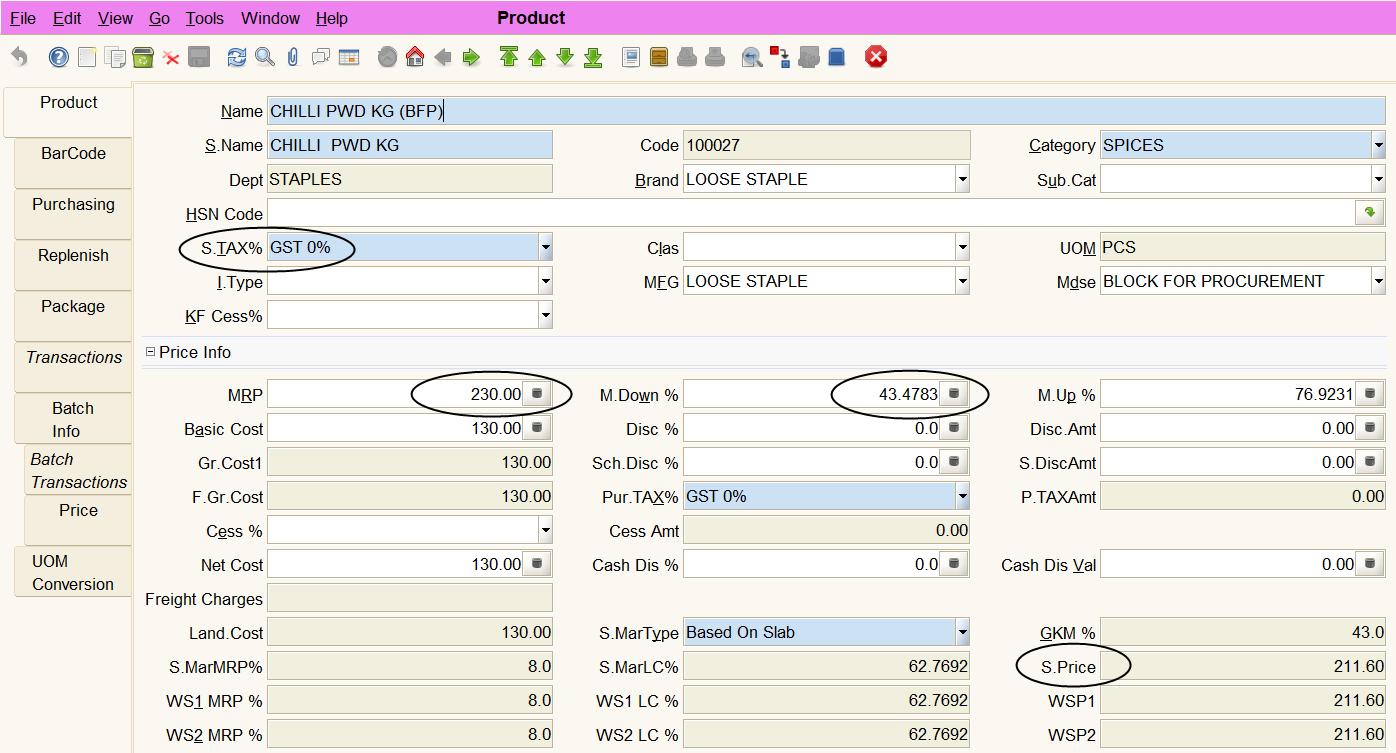
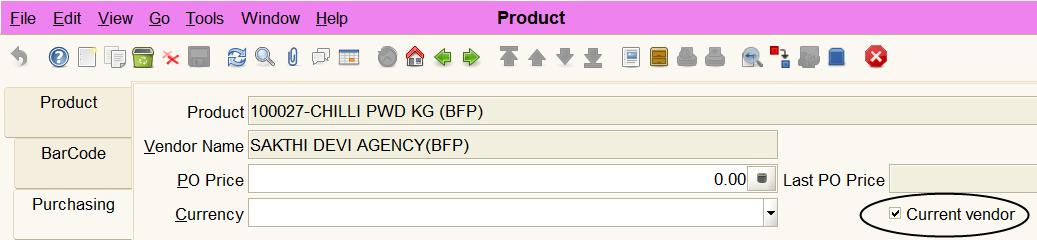
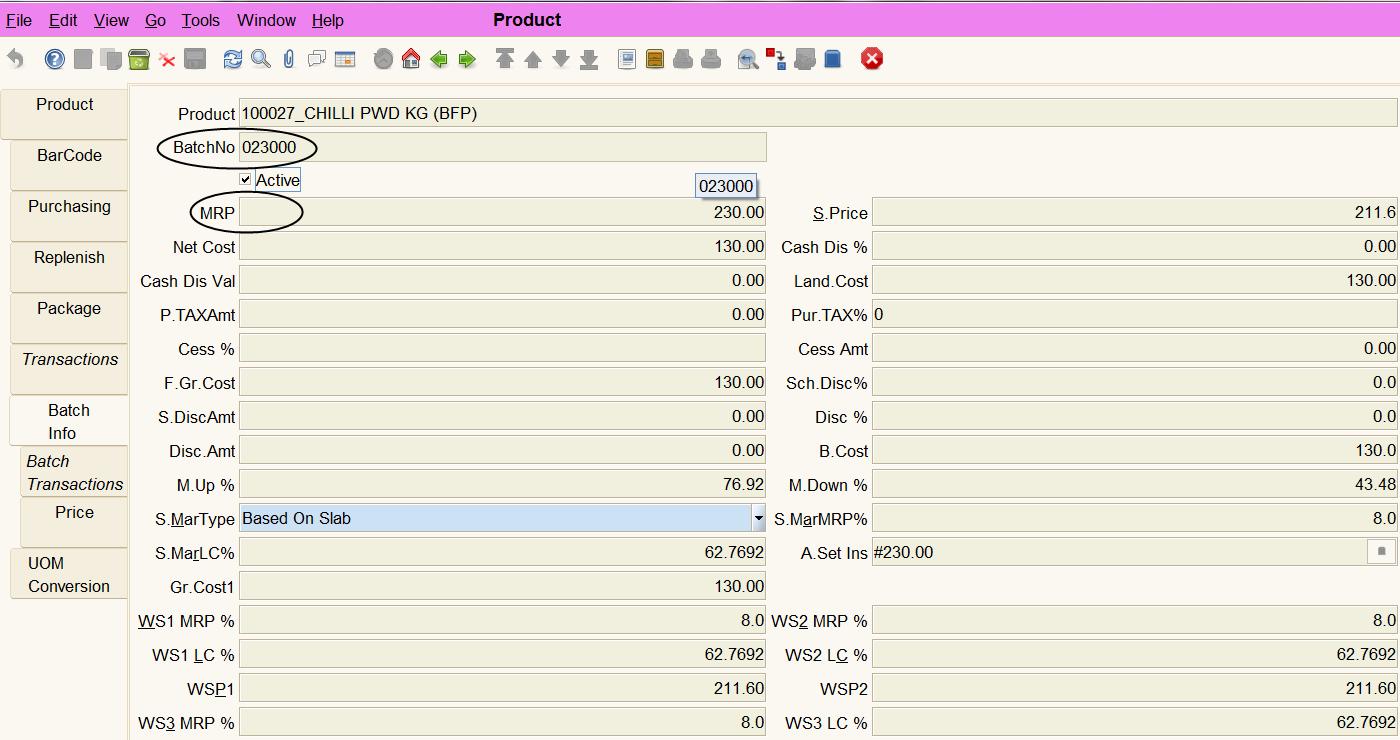
Manage Department, Category, Sub-Category
The Product Department allows you to define different groups of products, their category, and sub-category. These groups, categories, and sub-categories can be used in generating different reports and for easily identifying the sales or purchase value.
Business Rules
- Users should be able to create any number of Departments.
- Under each department, they should be able to configure multiple categories and under each category, there should be multiple sub-categories.
UI/Layout
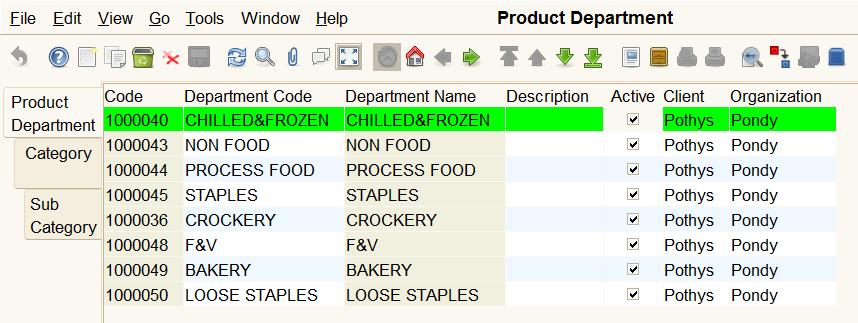
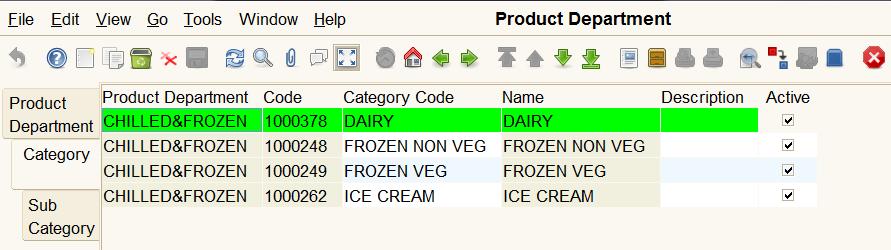
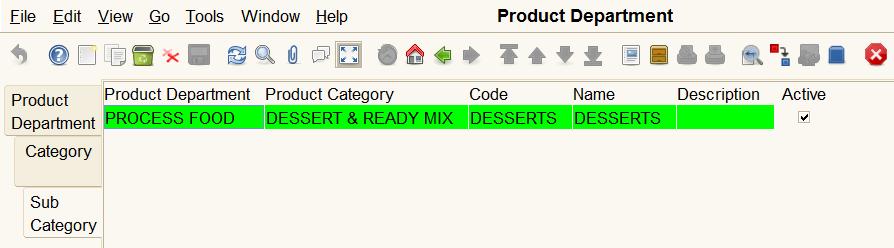
Manage Brand
The Product Brand allows you to define multiple product brands. These brands can be mapped to multiple products. Once the brand is mapped, brand-based sales or purchase of products can be easily fetched for business users/owners.
Business Rules
- Users should be able to create any number of Brands.
- Users should also be able to map one brand against one product.
- Users should be able to use the brand as a parameter in reports for generating reports.
UI/Layout
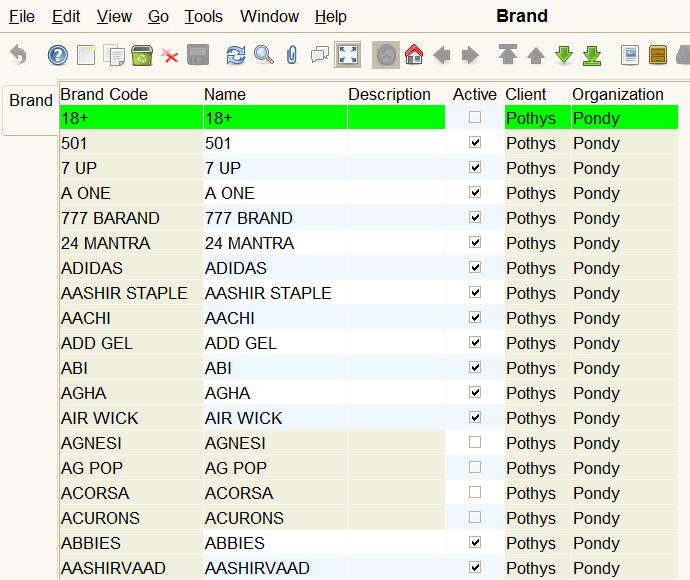
Multiple units of measurements; buy-in Cases and Pieces
It allows users to configure or create multiple units of measure. The default UOMs like kgs, grams, each, etc. are available by default.
Users can configure the UOM conversion for products between 2 units of measure. Once that is done users can buy using one UOM and sell using another UOM. But finally, the system will calculate the product stock based on the product’s base UOM.
Business Rules
- Users should be able to configure different UOMs using the Unit of Measure master.
- Users should be able to select the base UOM for a product in the product master.
- Users should be able to configure the conversion between 1 UOM to another UOM using the product master.
UI/Layout
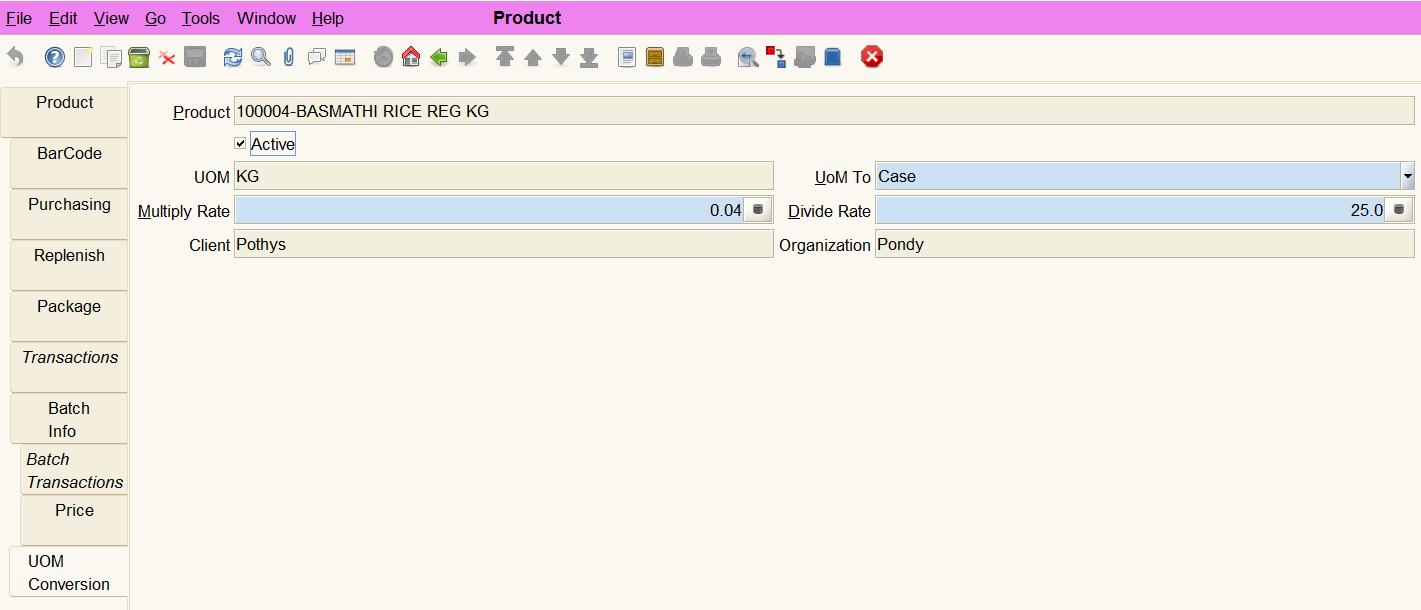
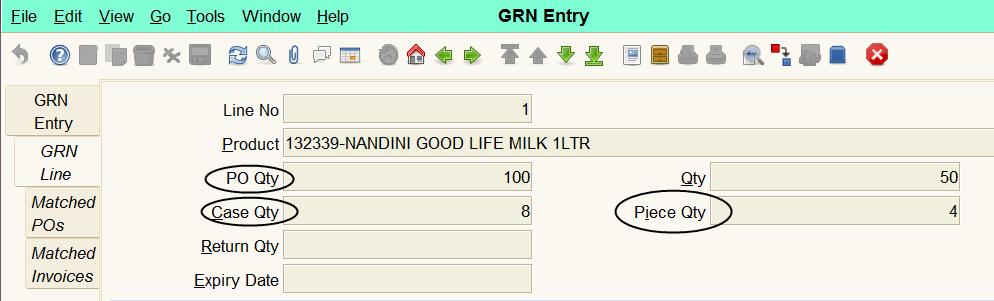
SET/Product Barcode Print
Users can use the barcode screen to print any number of products with any number of label counts. They can also store the list of products as a group for future printing if the same set of products is going to be printed repeatedly. The users can also choose the different lists of parameters that need to be printed as part of the sticker.
Business Rules
- Users should be able to create and save a group of products for barcode printing.
- Users should be able to select the type of sticker that needs to be printed.
- Users should be able to select the products in the “Barcode Line” tab and configure the required parameters that need to be printed.
- Users can also select the label count that needs to be printed.
- Once these labels are printed, the users can recall the same set of products using this screen and print the same number of labels as they are already saved.
UI/Layout
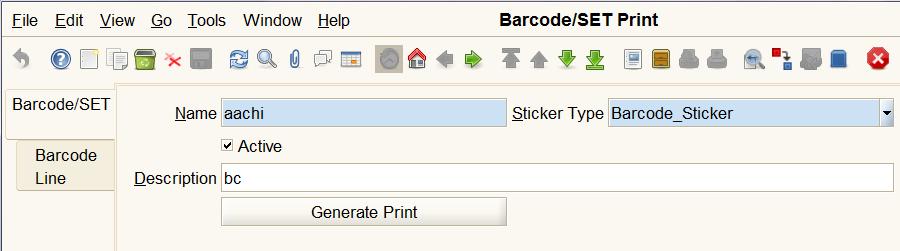
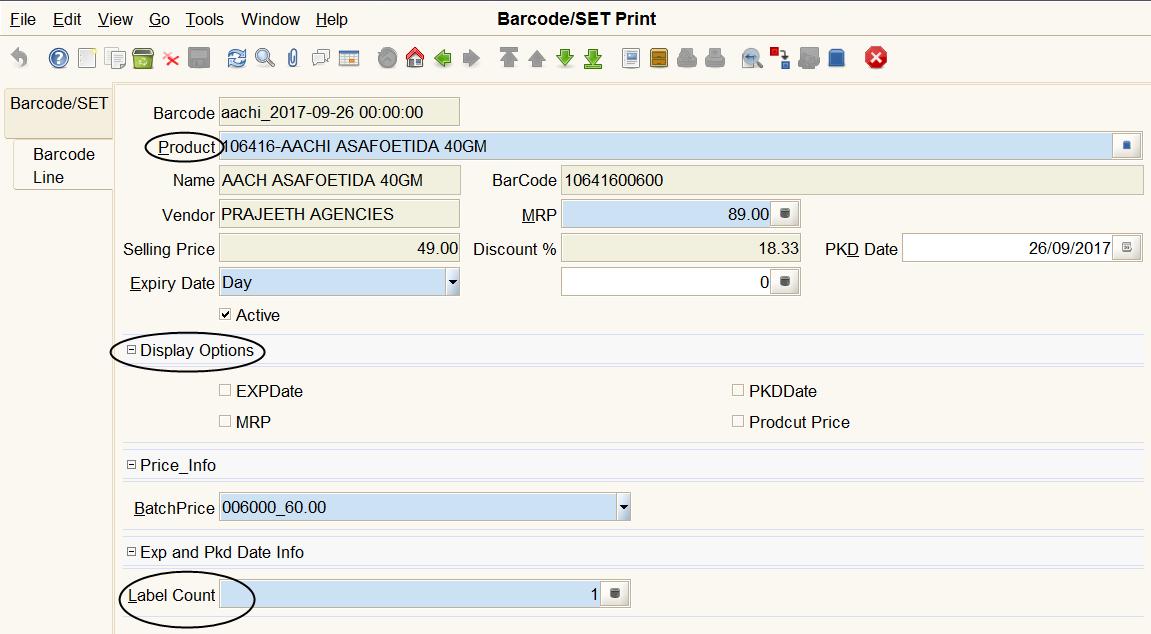
Batch Update Processes
Using Retail ERP users can do several different batch processes for managing their master data. These different batch update processes help the users to reduce their operations time and concentrate on their business process.
Business Rules
- Deactivate products in bulk (The system allows users to deactivate either a batch or a product in batches instead of one-by-one. Only when there is no stock available the users can either deactivate the product or a batch)
- Update Product Attributes in bulk (The system allows users to update the product attributes like Brand, Department, Category, Sub-Category, Merchandise, Classification, etc in batches. Users can filter a set of products based on different attributes and select the specific attribute/value that needs to be updated for those selected products. This process does the rest and updates the attributes for the selected products)
- Update Product GKM % in bulk (The system allows users to update the GKM for all products or a set of products selected based on different attribute filters. Users can set the markdown percentage that needs to be set for the selected products and update the same in product master)
- Update Product MRPs in bulk – Users can update the MRP of a product (non-batched products) based on the current selling and a fixed margin.
UI/Layout
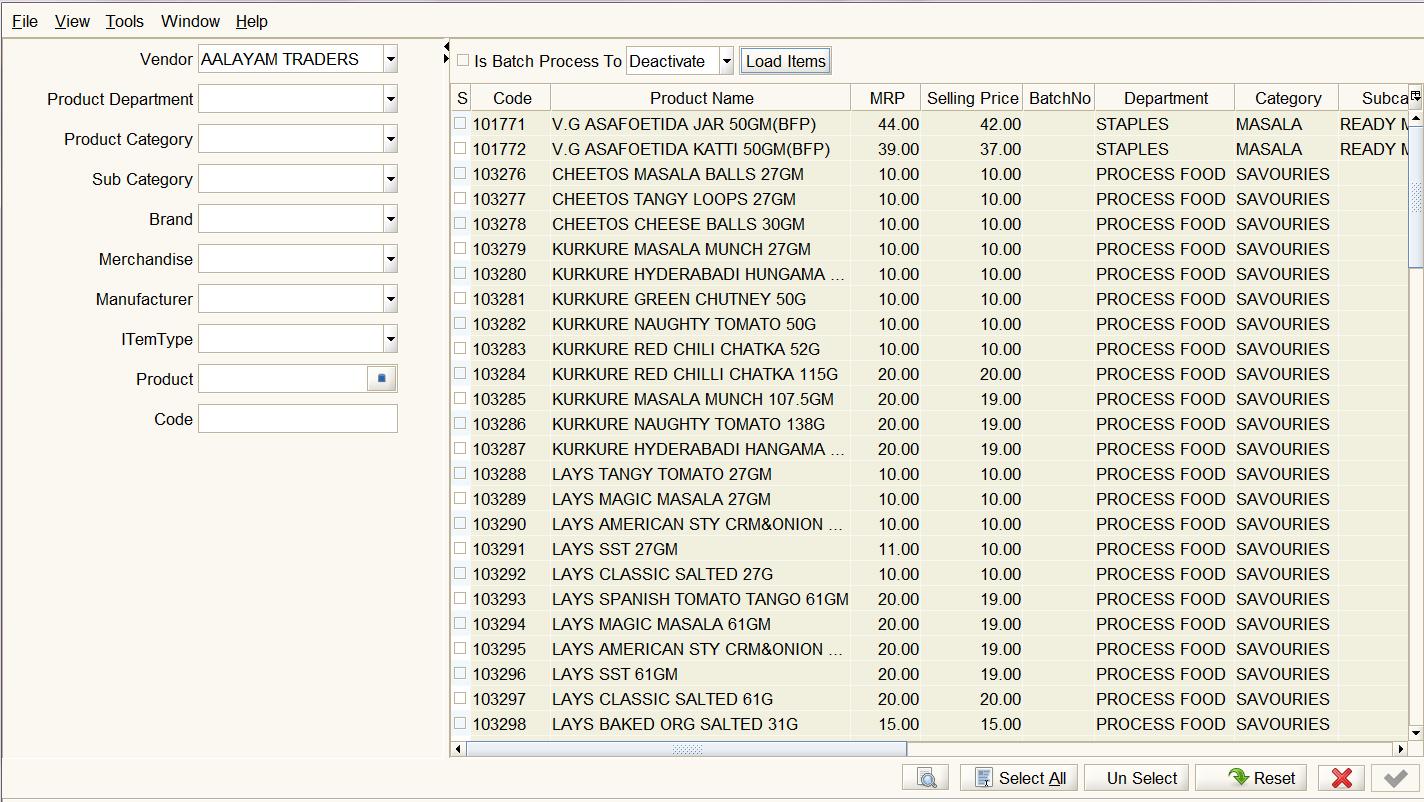
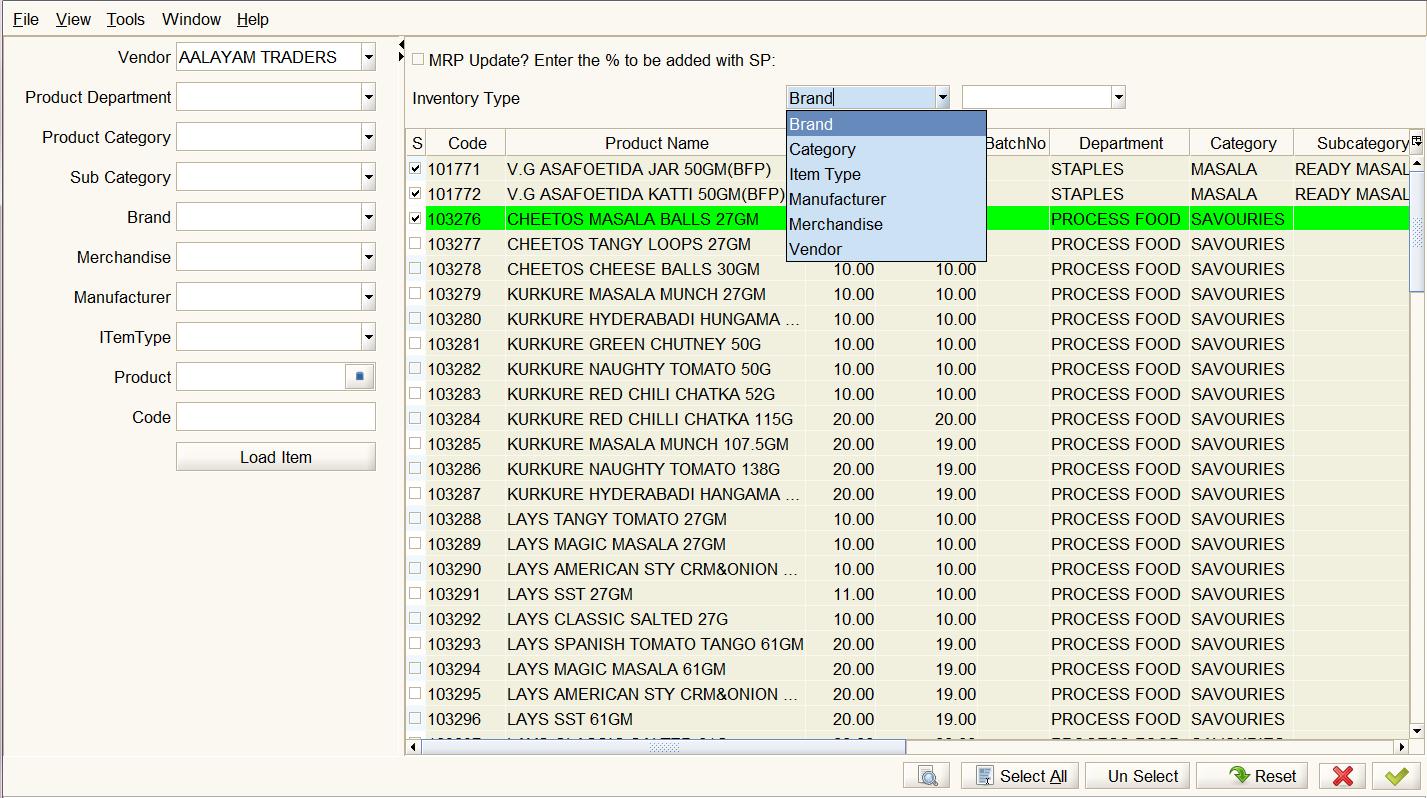
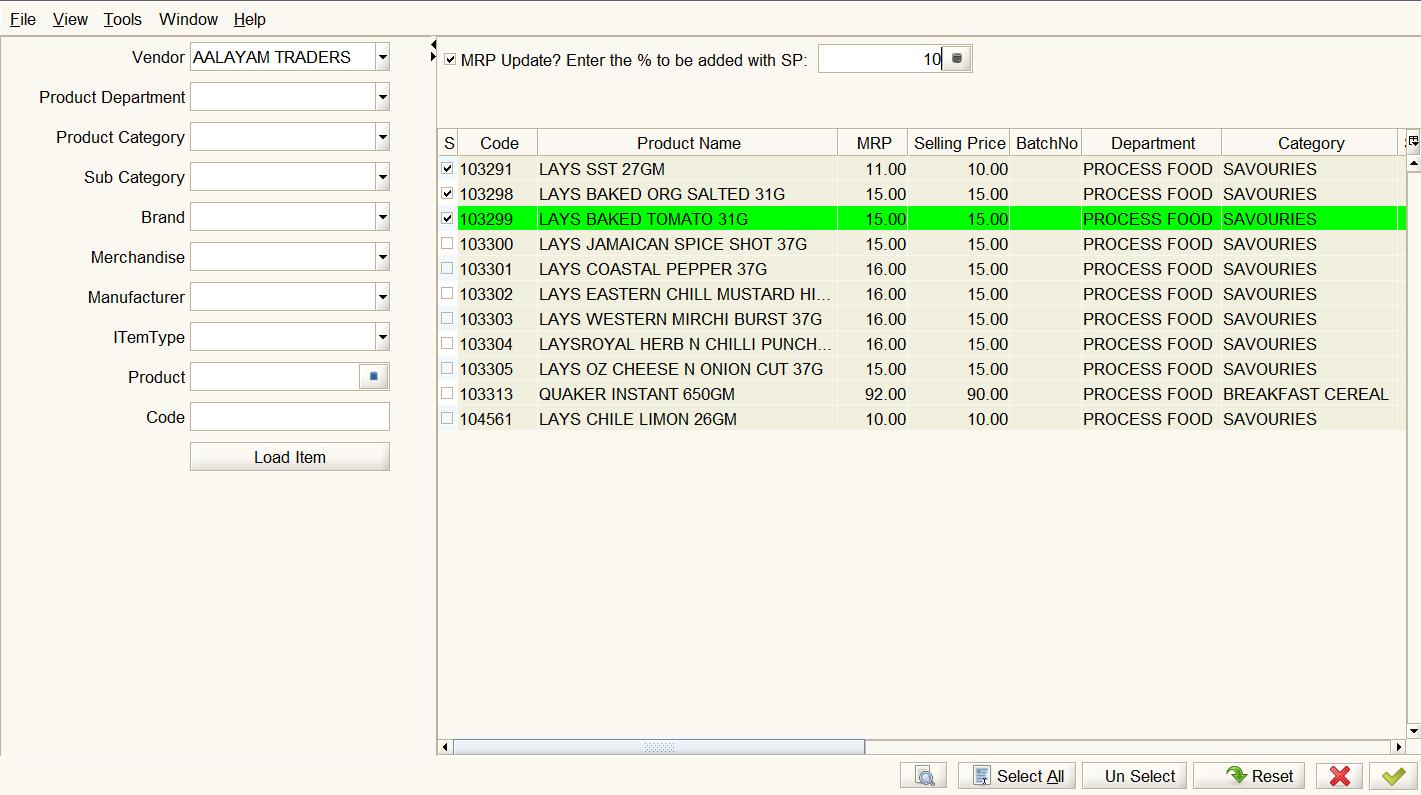
Produce packaged products
Users can produce packaged products which are a combination of different other products (for e.g., 3 biscuits packets combined together as a single product or rice bought from vendors in 100 kg bags converted into 1 kg packets of 100 qty). Packaging helps to convert one product into another.
Business Rules
The system should allow users to configure bill of material products for loose staples, weighing scale products.
Users can configure the different products that form another product in the product package tab and the qty that it requires to convert into that BOM product.
UI/Layout
Management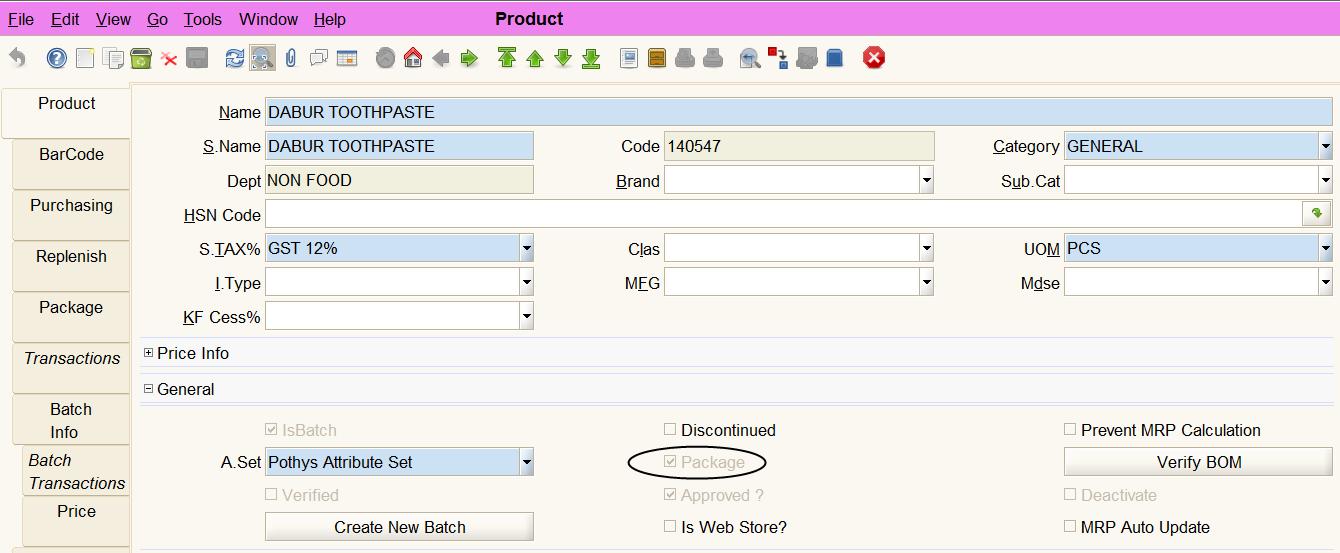
Real-Time Inventory Management
Retail ERP Point of Sale manages all types of inventory. You can track sales and stock on hand for a particular item. Advanced functionality includes the ability to track items by batches, group items e.g., sell as a kit, or purchase and sell in different units of measurements e.g. buy a case or sell as a 6 pack, handle weighing scale products. Or perhaps you need to track sales by units of measure* such as kilograms, meters or liters. Do cycle counting, adjust stocks and transfer stock between warehouses.
Opening Stock Update – As part of the inventory management module Retail ERP ERP & POS provides options for customers to update their stock. This could be their opening balance from a previous year or the stock from a different legacy application.
Business Rules
- Users will be able to update the opening stock using the physical inventory screen warehouse-wise, locator-wise quickly and easily
- The existing stock will be wiped-off completely and the new stock given via CSV, Excel will be updated into the system
- Setting the opening stock this way helps users to complete the process quickly and easily
UI/Layout
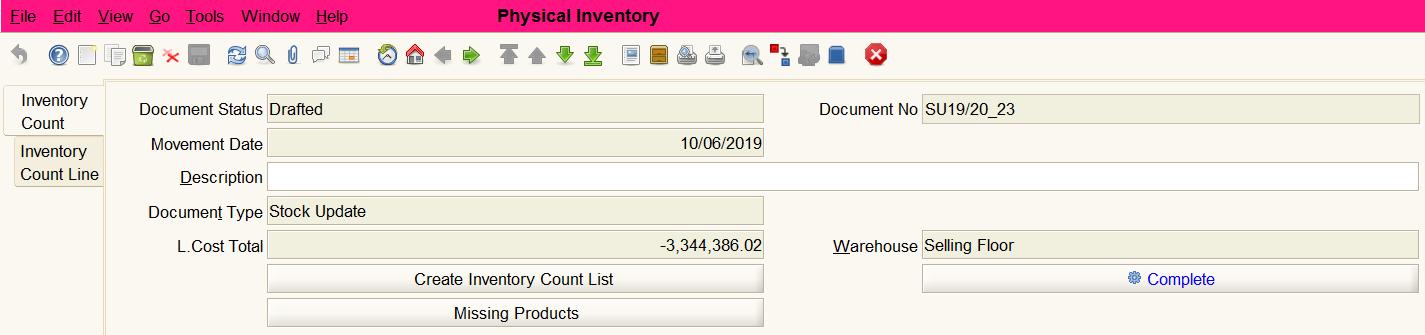
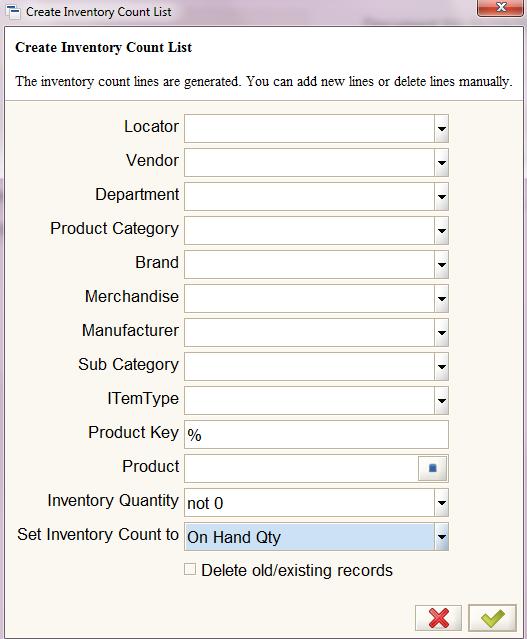
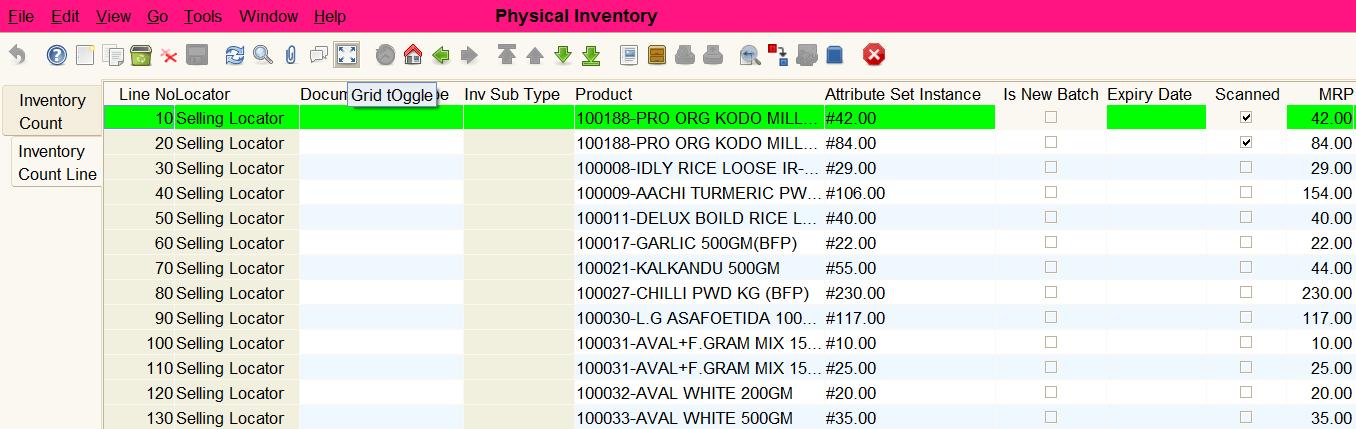
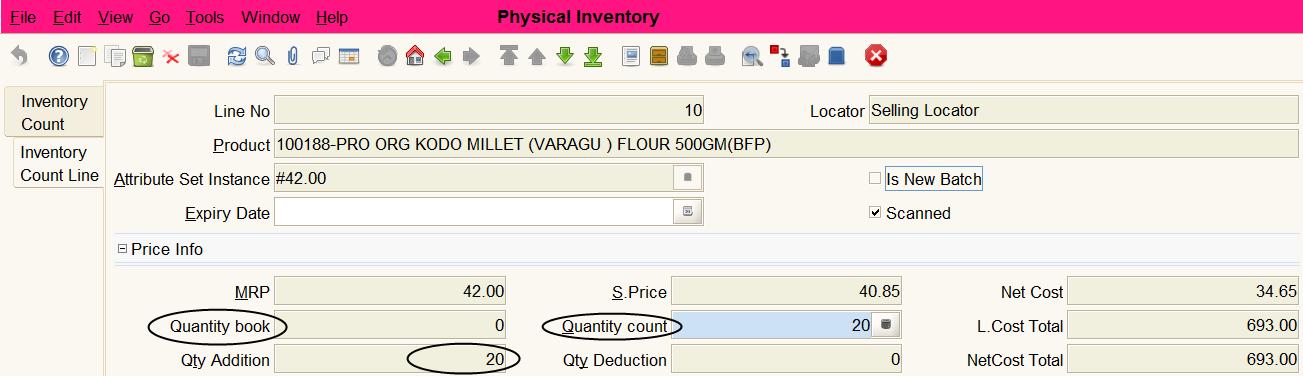
Cycle Counting and Product/Batch Stock Adjustment
The cycle counting process helps the users to do match physical stock vs system stock periodically for a specific department, category, sub-category, etc. and adjust the stock according to the physical. This helps the users to keep the stock accuracy level to a maximum.
Business Rules
- The Physical Inventory screen allows users to do cycle counting based on multiple product attributes.
- Based on the filter, the system creates different products and its batches with their existing book qty.
- Users can adjust to increase stock in one batch and decrease stock in another batch using the batch adjustment process.
UI/Layout
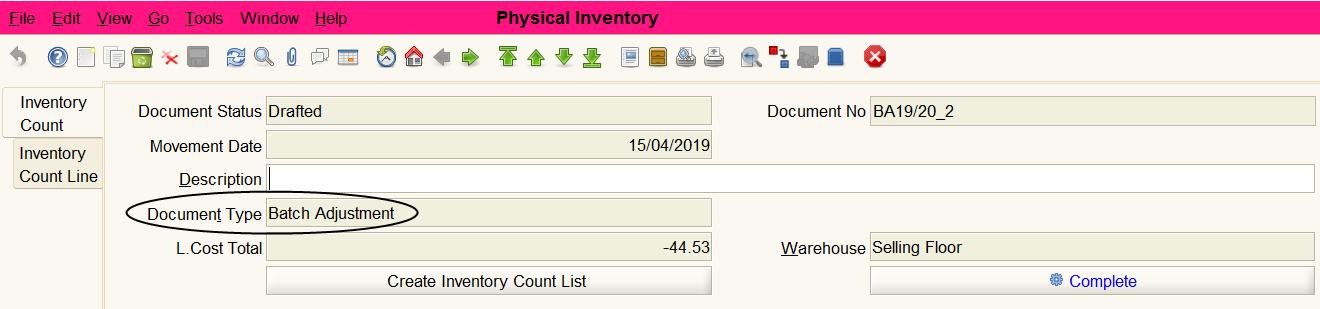
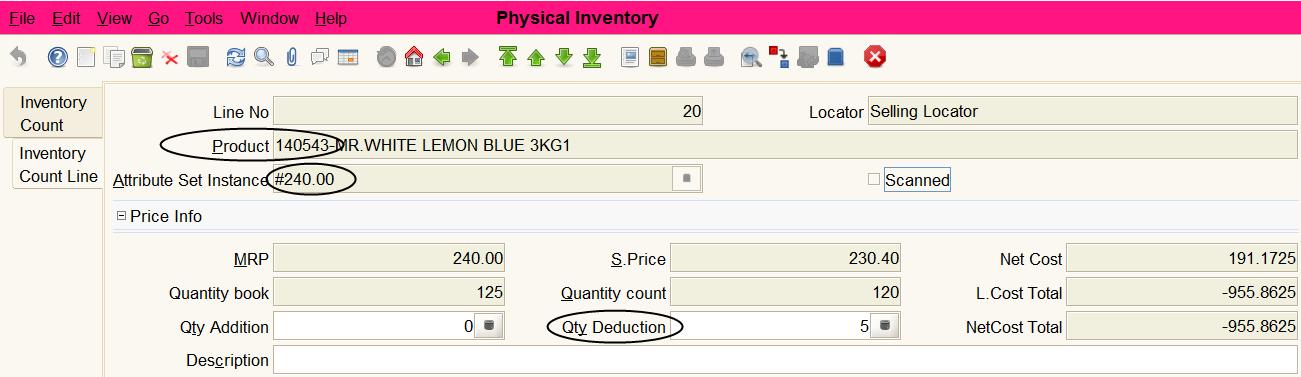
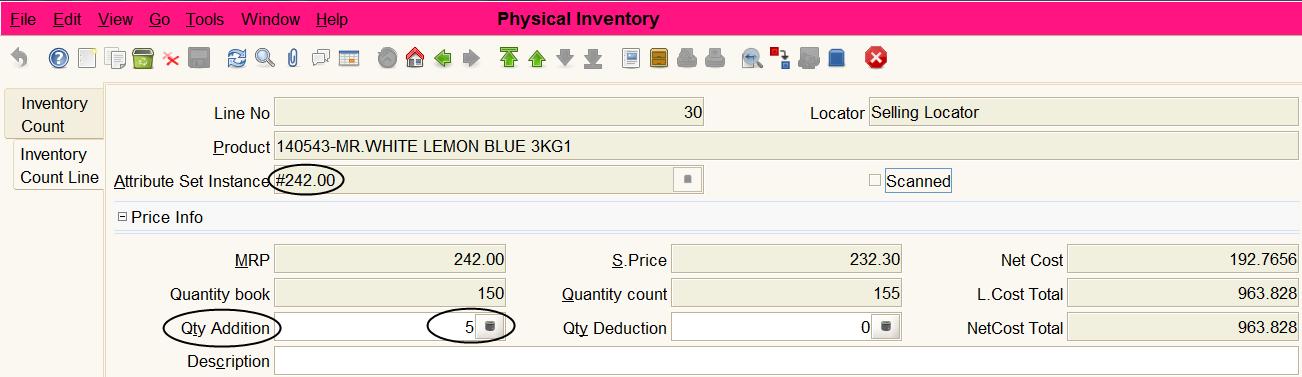
Stock Transfers
The stock transfer process in Retail ERP helps users to transfer stock from one location to another systematically and receive the stock accurately. As part of the stock transfer process, the users have to perform 2 steps. Step 1 is to process a stock transfer document from the source warehouse and transfer the stock to the in-transit warehouse. Step 2 is to process another stock transfer document at the destination warehouse to receive the stock from the in-transit warehouse.
Business Rules
- There are 2 different screens that can be used for stock transfer and stock received.
- Stock receive is used by the source warehouse users and stock receive is used by the destination warehouse users.
- Once a set of products is created as part of the stock transfer and processed, the same stock transfer document can be selected and used for receiving purposes in the stock receive screen.
- Printing the details of the stock transfer document helps the users manually verify and complete the whole process from source to destination.
UI/Layout
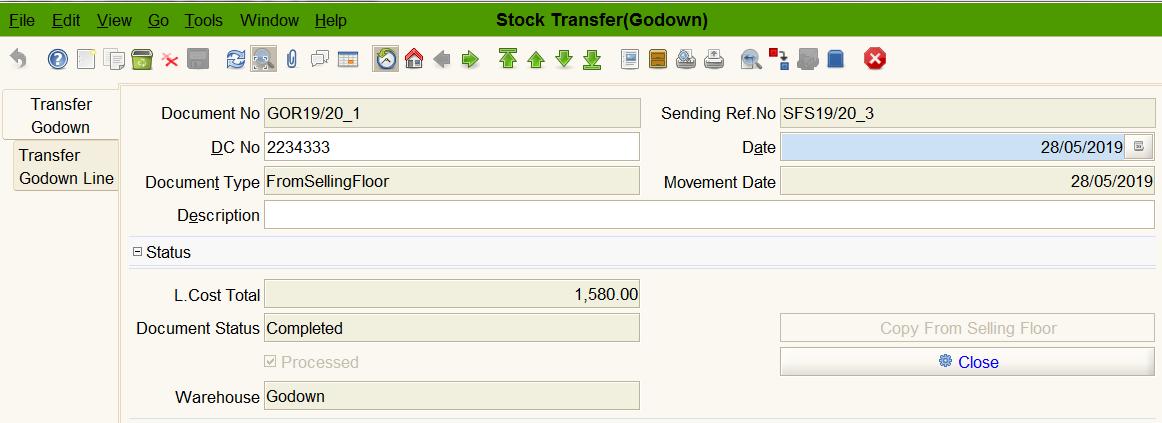
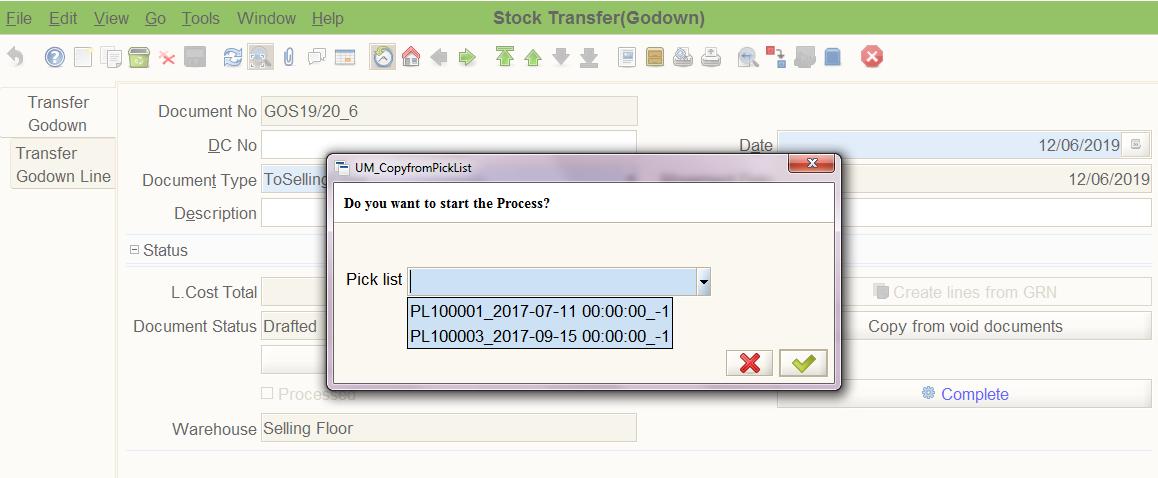
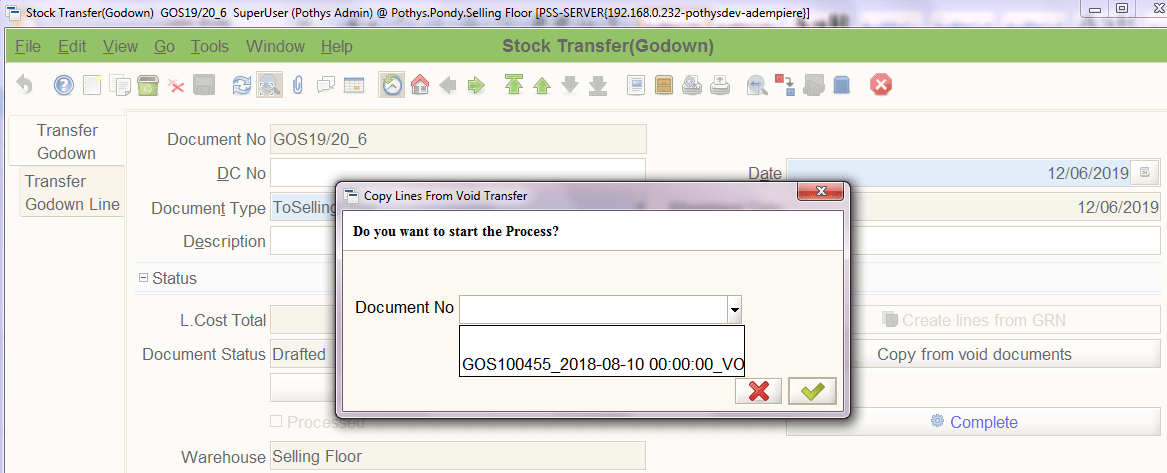
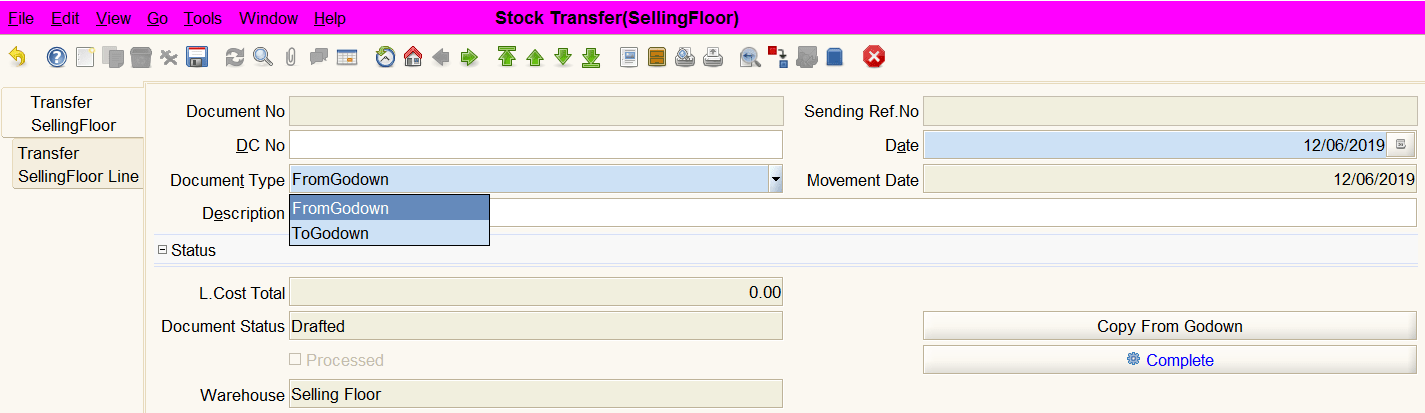
Inventory Movement Package
The inventory movement package option helps the users to move stock from one location to another based on a particular GRN document or Pick List document. For e.g., you do a Material Receipt from a vendor and process a GRN document. This stock needs to be moved from Warehouse to the Selling Floor. You can use the stock transfer screen and call upon the GRN document to move all the stock from that GRN to the Selling Floor via stock transfer.
In the same way, you do a Pick List for a set of products. Based on the Pick List document, you can move this stock from one location to another location using the Stock Transfer.
Business Rules
- Inventory Movement Package is a utility by which users can move stock from one location to another quickly and easily when there is just a transfer of document-based stock
- Manual product scanning work for users will be reduced when doing the stock transfer.
UI/Layout
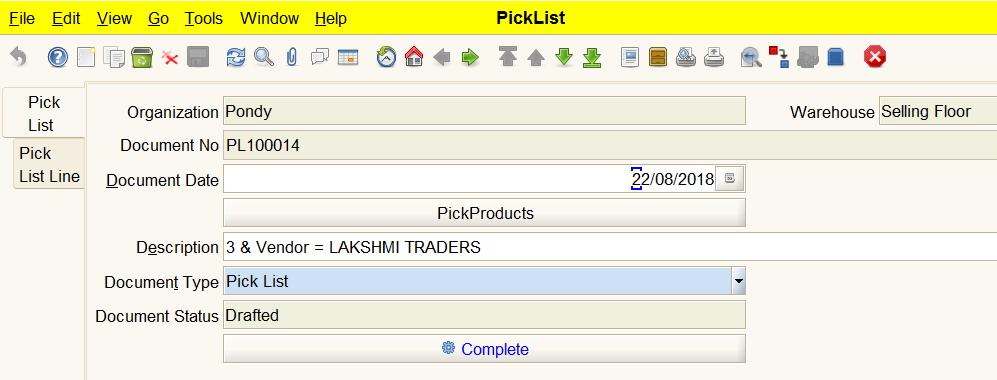

Integrated HHT based Stock Management
Retail ERP Hand-Held App-based Stock Management system helps users to receive stock from the vendor, do the stock transfer on the go and also do a stock take quickly and easily.
This App based stock management process is easy to use and makes all the stock related processes quicker and efficient.
Manual labor involving carrying product boxes to the desktop-based barcode scanner is not required anymore. It’s all wireless based app.
HHT based Stock Take
The HHT based stocktake app helps users to go each across Bay, Shelf, and Bin, scan the products and do the counting using the HHT and complete the stocktake process within 50% of the time taken while doing a manual counting.
Business Rules
- The system should allow users to create a stock take document and scan all their products quickly.
- The system should allow users to input the current physical stock batch-wise locator-wise into the stock take document.
- Users can convert the stock to take documents to physical inventory documents for updating the stock to match the physical stock.
UI/Layout
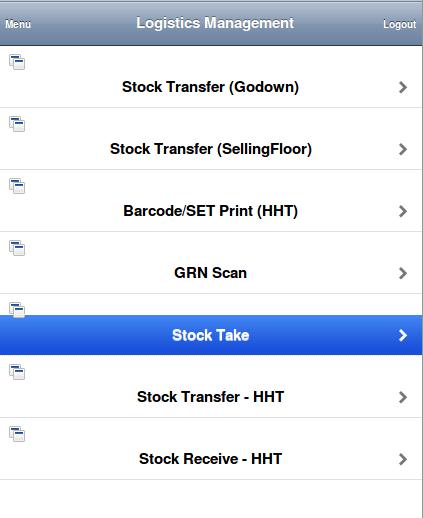
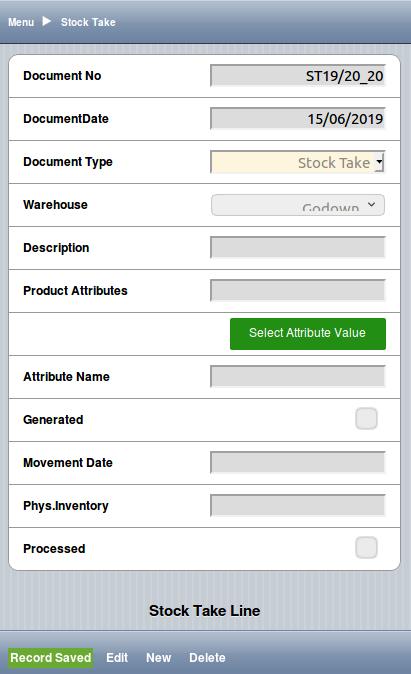
HHT based Barcode scanning/printing
HHT app in Retail ERP provides for barcode scanning/printing. Users can take their scanning devices with them on the selling floor or warehouse. They can scan the products or shelves where additional stickers need to be printed. The retail ERP app captures this information. Using this information in Retail ERP users can print the barcodes using the desktop app and stick it either in the product or on the shelves.
Business Rules
- Users can open the Barcode Scan screen for scanning the products
- Users should be able to scan the product either based on batch barcode or vendor/manufacturer barcode
- Users should be able to store these set of scanned barcodes/products for printing at a later time also
UI/Layout
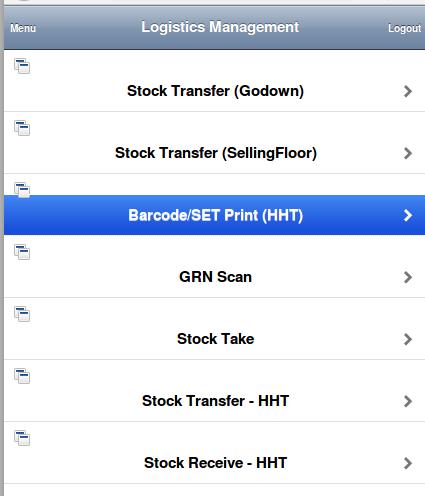
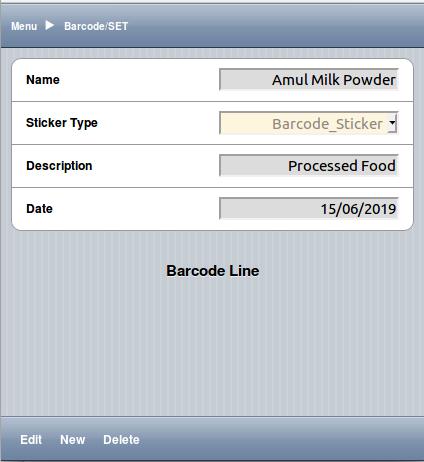
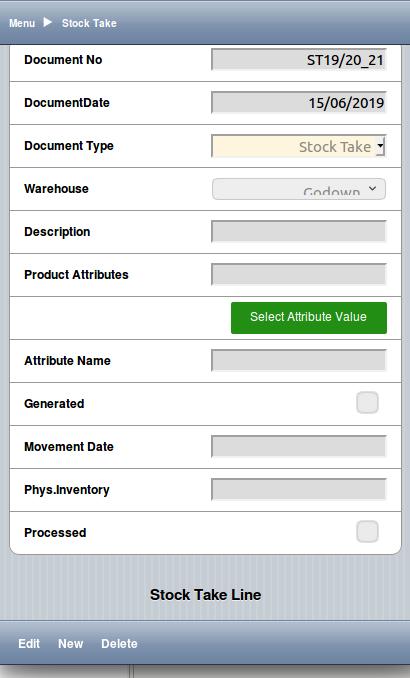
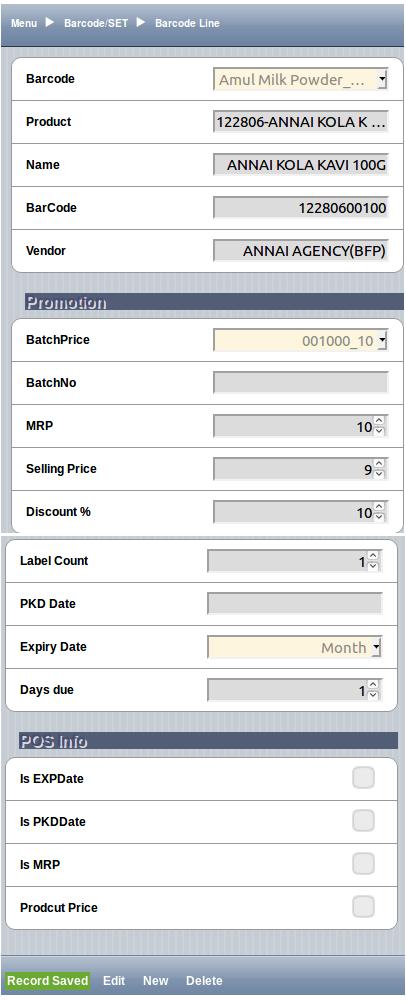
Pick List Management
The picklist management process helps warehouse users to lookup products based on different parameters and identify the products that need to be picked.
The stock for a specific product may be short compared to what is required in that warehouse. In this case, users can select that product for picking from another warehouse where stock is available.
This process helps users to do stock transfer easily and quickly reducing product scanning time.
Create Pick List for generating stock transfers
The picklist screen allows users to identify a list of products for stock transfer from one warehouse to another based on the currently available quantity.
This picklist can be reused in the stock transfer process for transferring product stock quickly without reentering the same set of products in the stock transfer screen manually.
Business Rules
- User should be able to open the stock transfer screen and use the “Pick Products” option to find out products that have less stock in specific warehouses
- User should be able to select the products based on different parameters associated with products
- The pick products should show the products along with its stock information for different warehouses
- The system should also suggest the product qty that needs to be picked based on different ordering type
UI/Layout
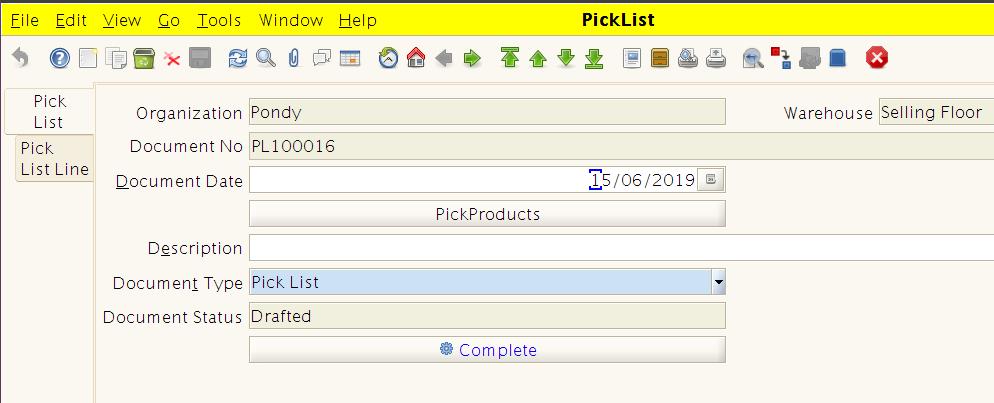

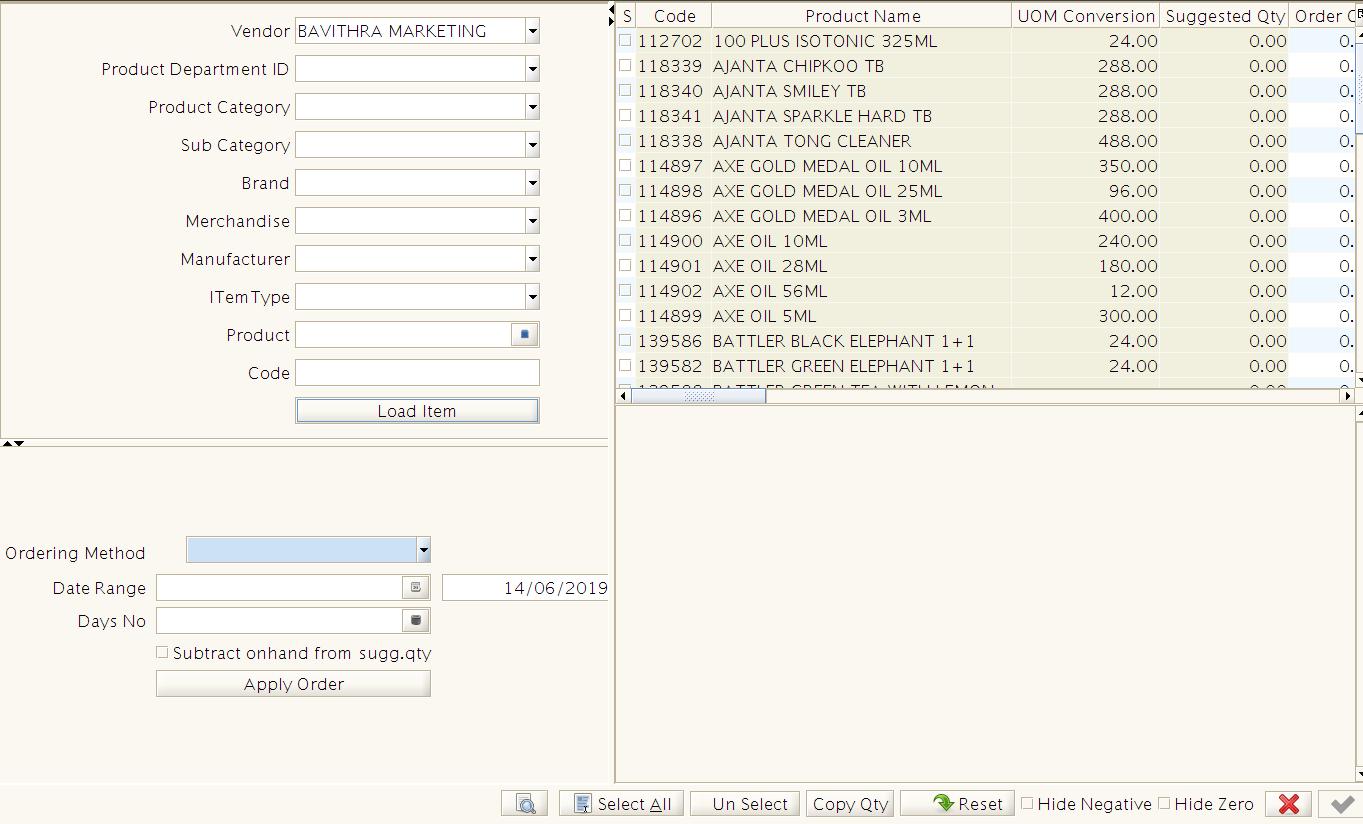
Copy products from the picklist
The stock transfer screen in Retail ERP allows users to copy a set of products from the picklist document for easy stock transfers.
Business Rules
- Users should be able to create a stock transfer document from either godown or selling floor
- Users should be able to select a specific picklist and copy all its lines into the current stock transfer document
- The system should copy all the product lines from the picklist selected into the stock transfer screen
UI/Layout