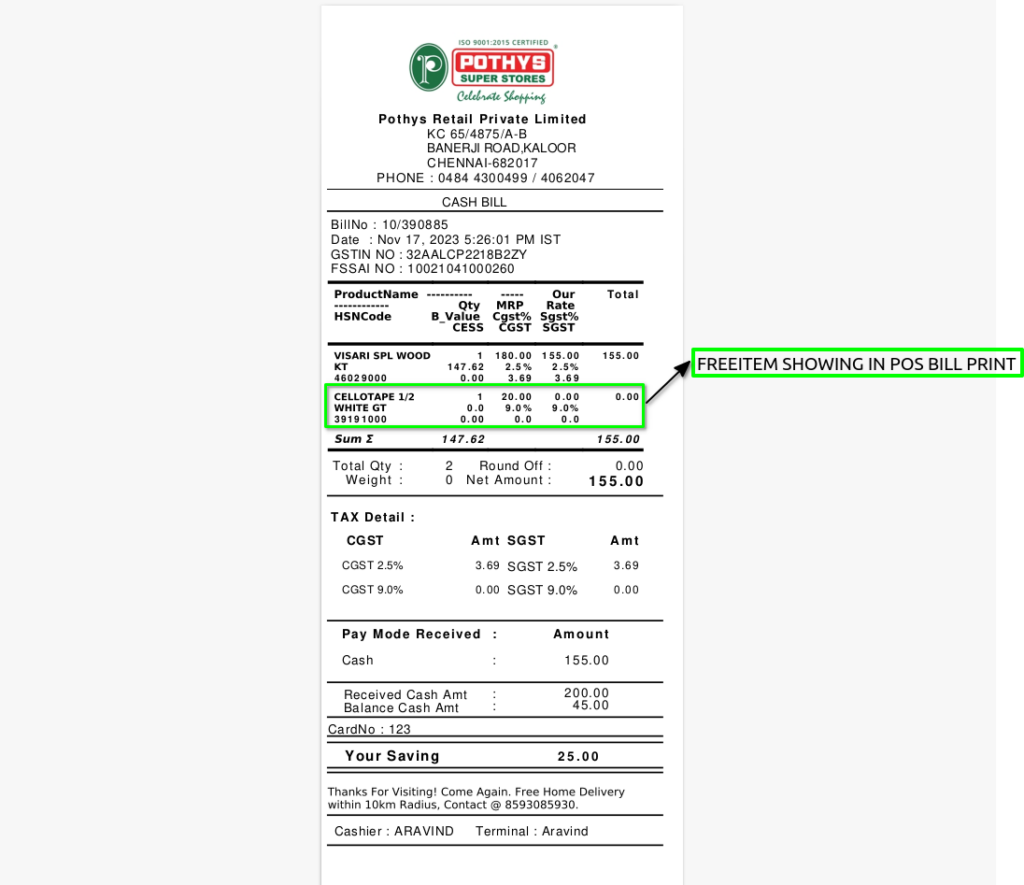To Create Bill wise promotion is applied in only bills and this promotion working in date range and bill value ,should not working in product wise, the slab promotion only one promotion only active,should no create another slab promotion.
USER ACCESS
WHO CAN ACCESS
- BackOffice
- Purchase
- Purchase manager
- Manager
- Pothys admin
WHAT USER CAN DO
- Create the promotion
- Select Promotion mode and Promotion Type
- Set date range of promotion
- Apply the promotion
- Start the promotions
- Stop the promotion (Manual or automatic)
PRE-REQUISITE ACTIVITIES
- Promotion mode
- Promotion type
- Name
- Promotion Channel
- Start date and End date
- Value From and Value To
- Multifreeitem Product
- Free Quantity
- free item Price
BUSINESS RULES
- Bill wise promotion only applied in bills .
- Bill wise (By slab) one promotion only activated.
- This promotion is create in pos promotion screen only.
USER INTERFACE
Step 1 : Select ‘POS Promotion’ in Menu -> Sales Management -> POS Promotion or Search POS Promotion in Lookup.
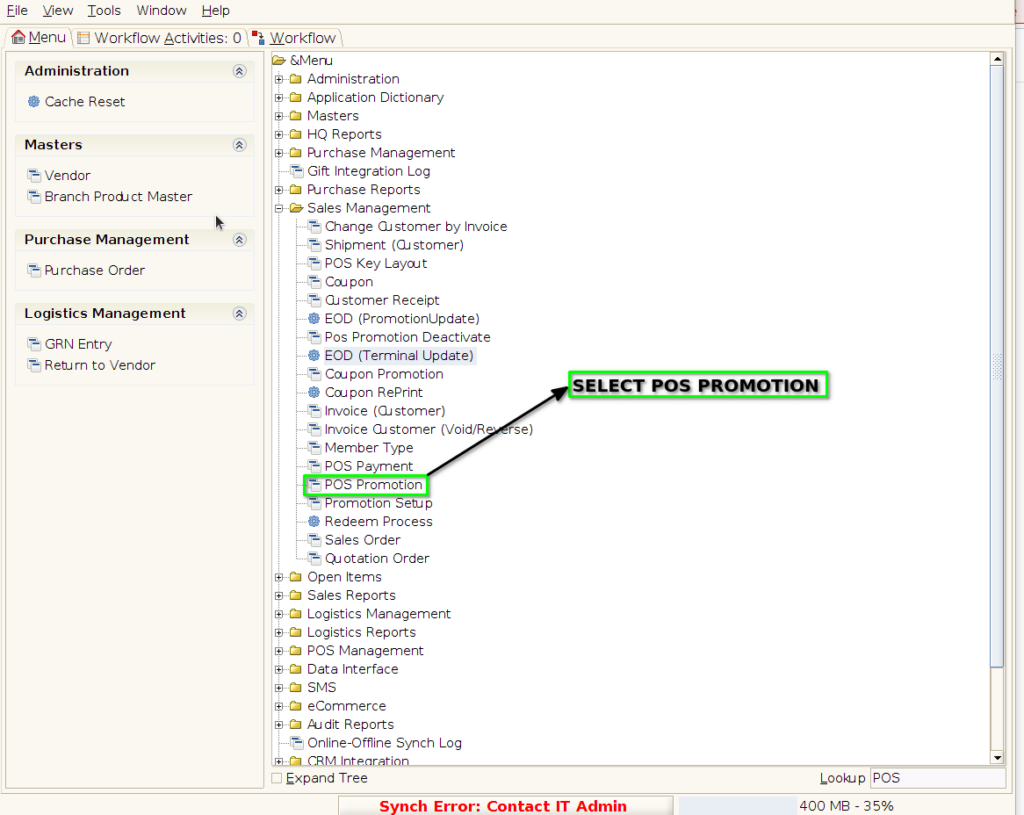
PROMOTION TAB
Step 2 : To create new promotion Document
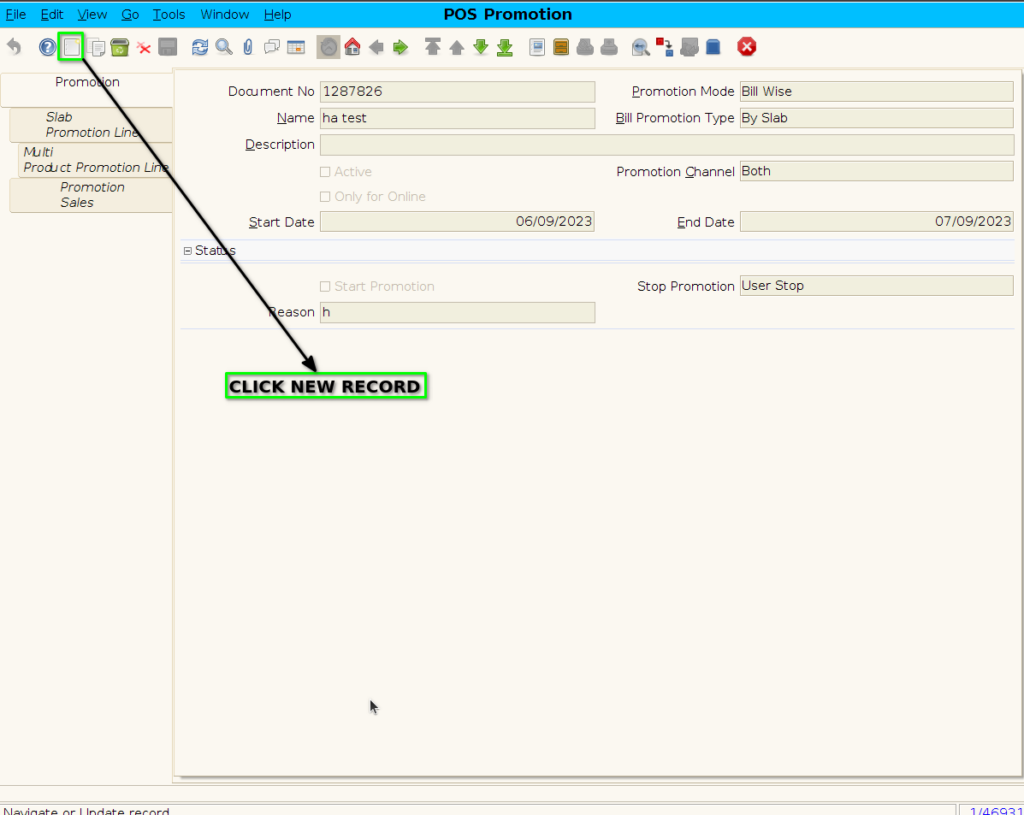
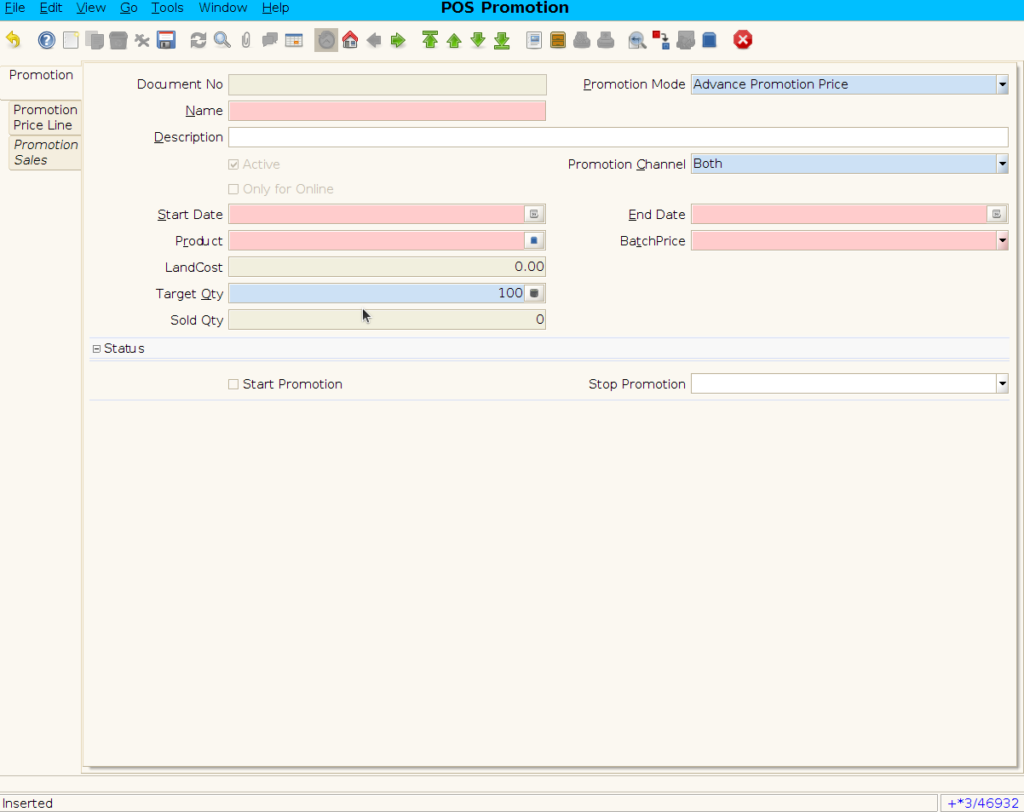
Step 3 : Enter Promotion details by following steps ;
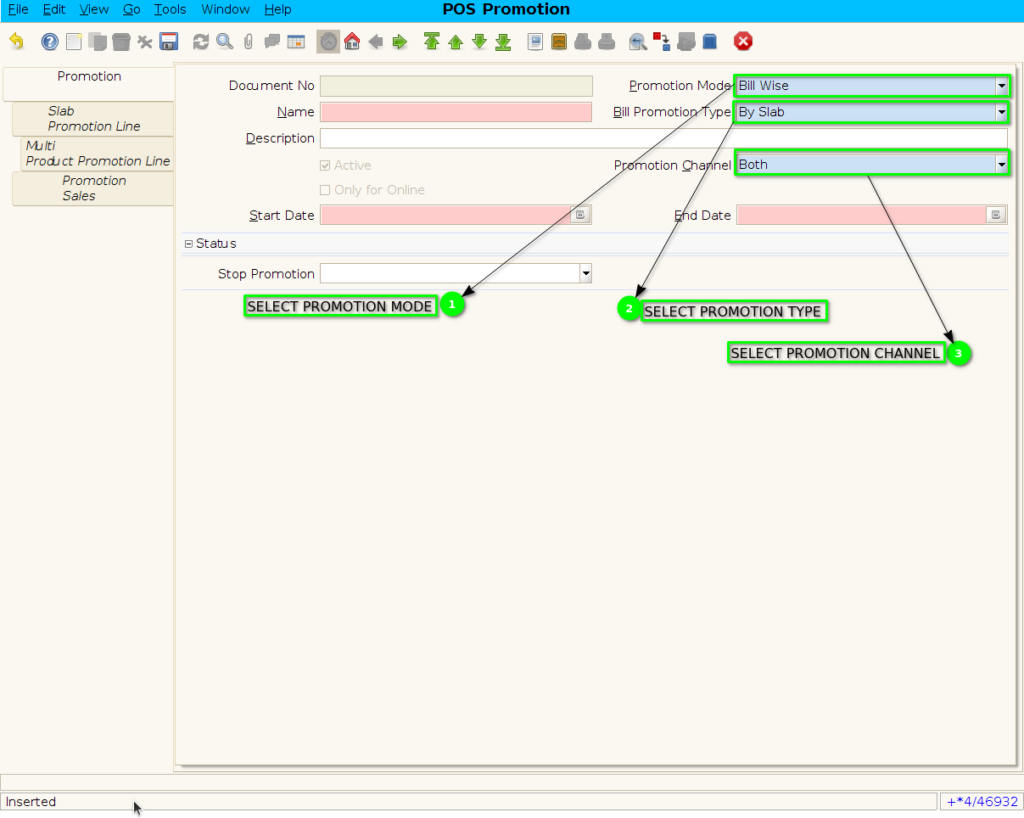
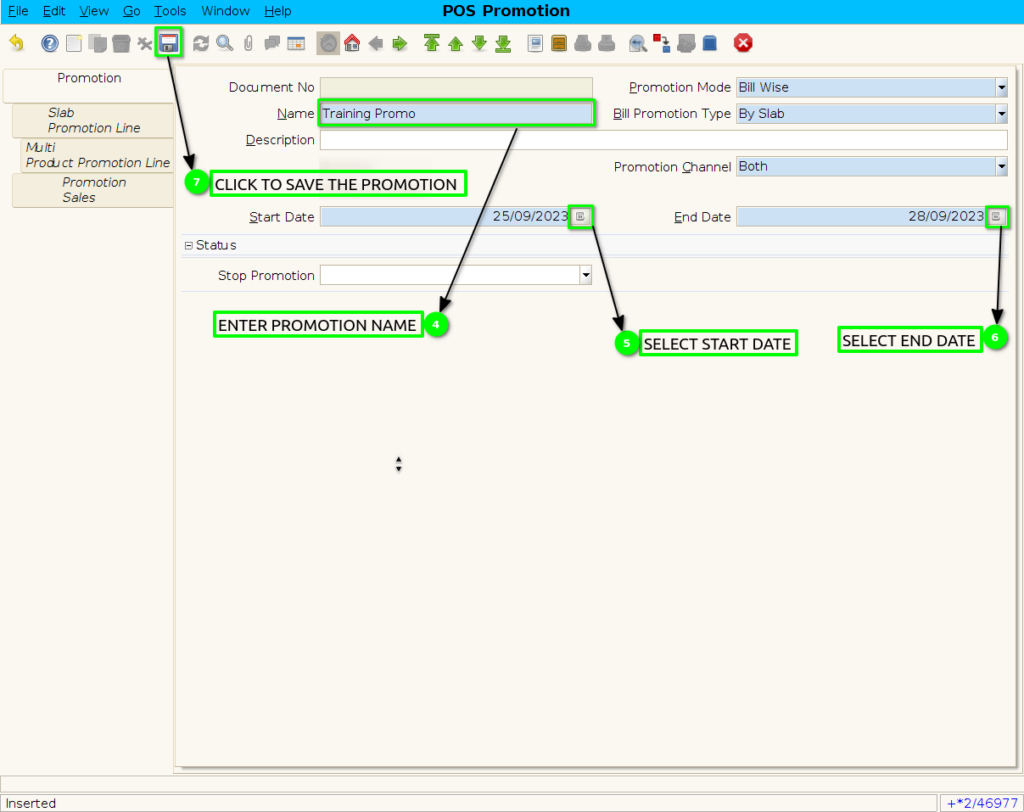
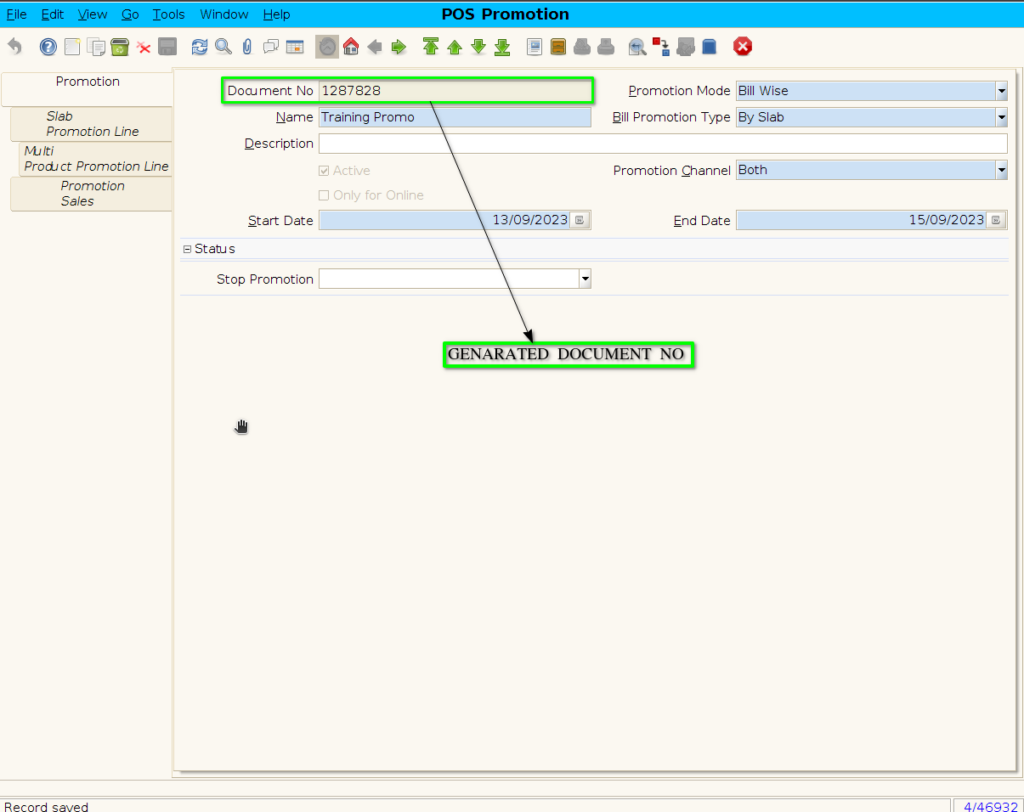
SLAB PROMOTION LINE TAB
Step 4 : Click to slab promotion line
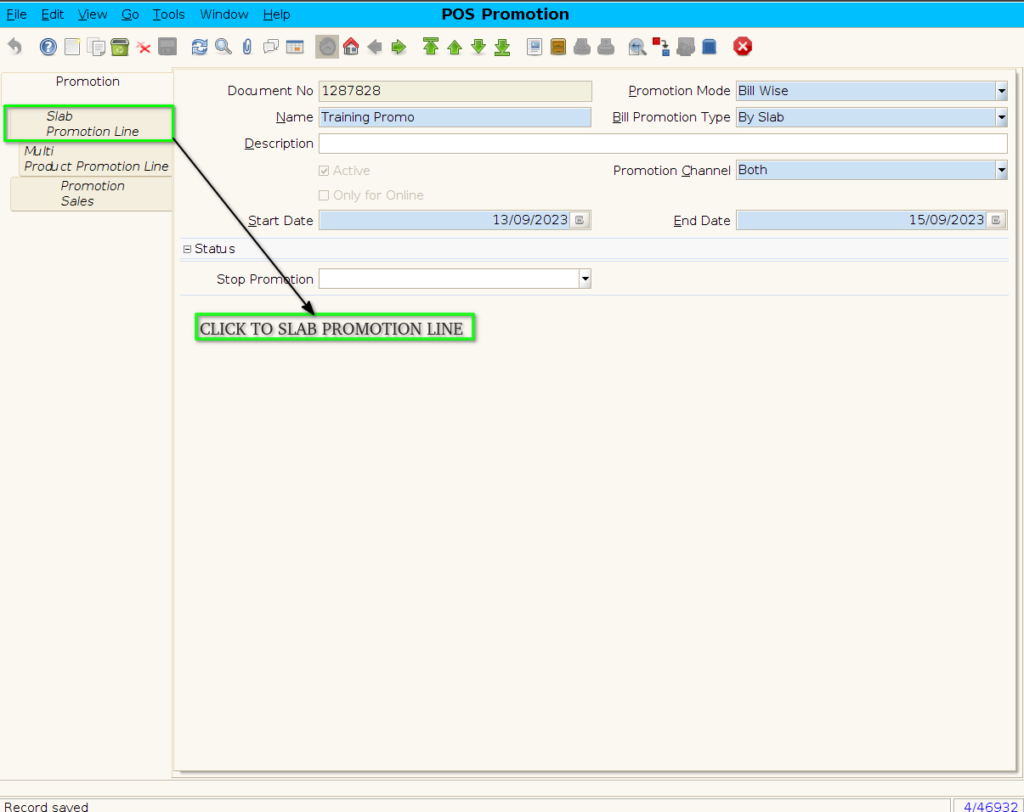
Step 5: To create new Slab Promotion line

Step 6 : To create Multifree Promotion By following steps
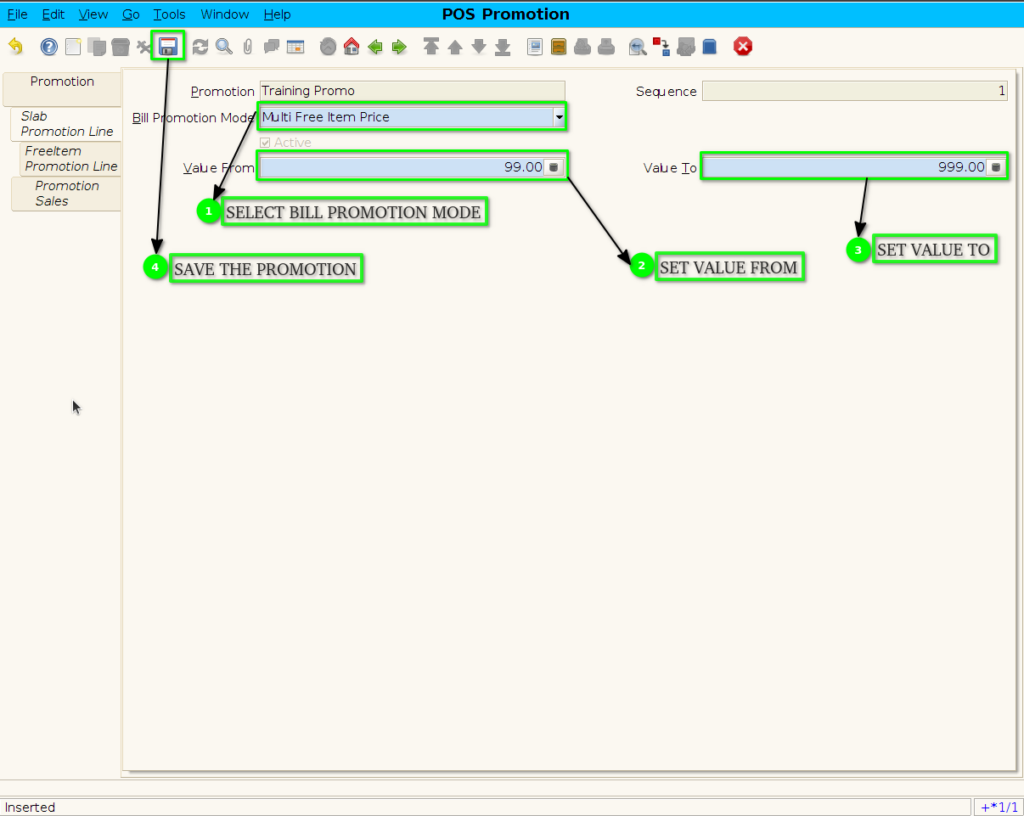
FREEITEM PROMOTION LINE TAB
Step 7: Click to freeitem Promotion line
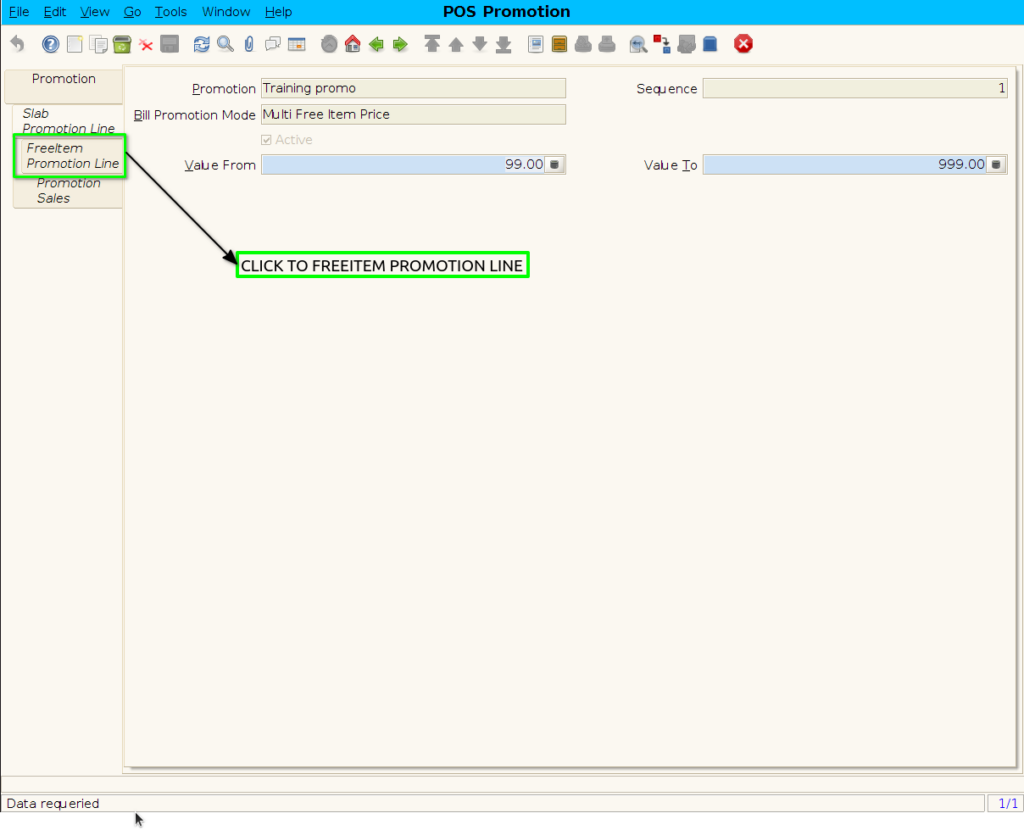
Step 8: Create new record to add the product in freeitem promotion line
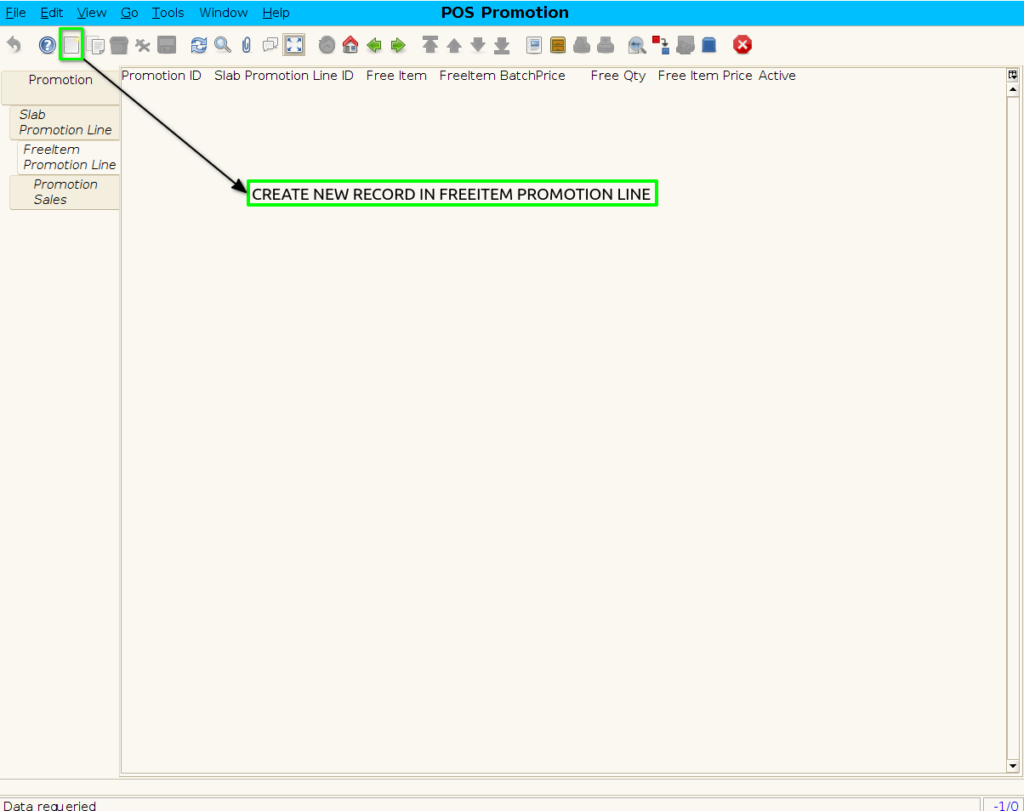
Step 9: Add Product in freeitem product line by following steps.
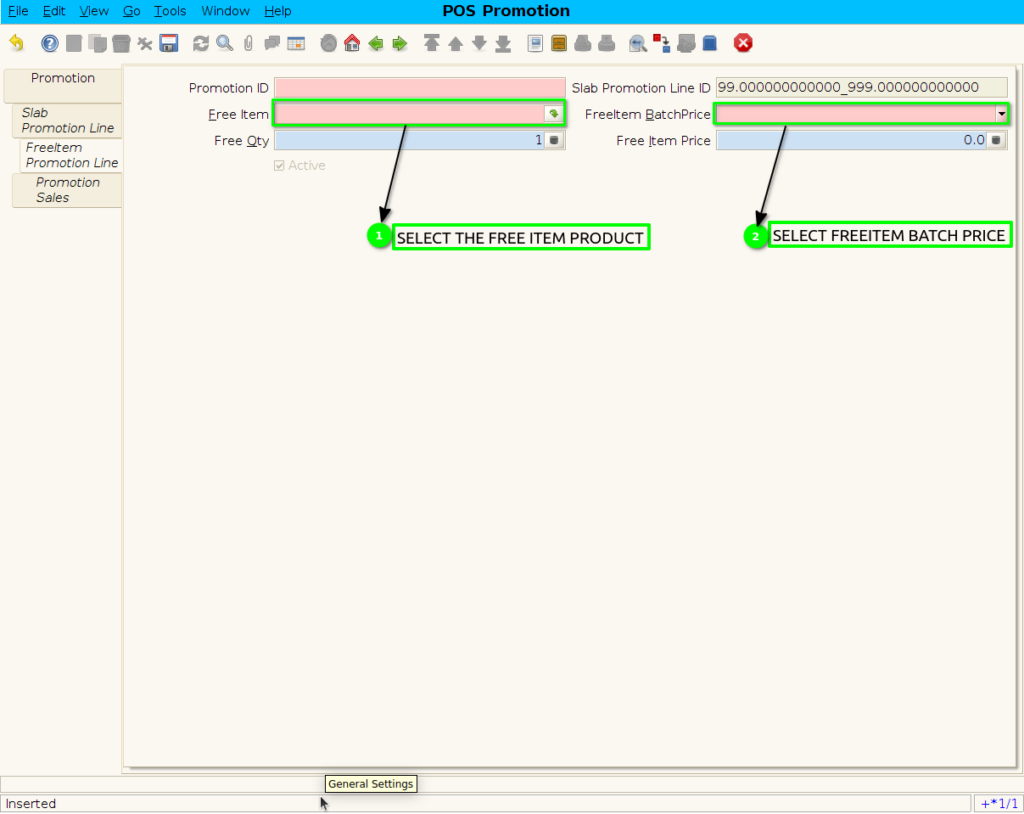
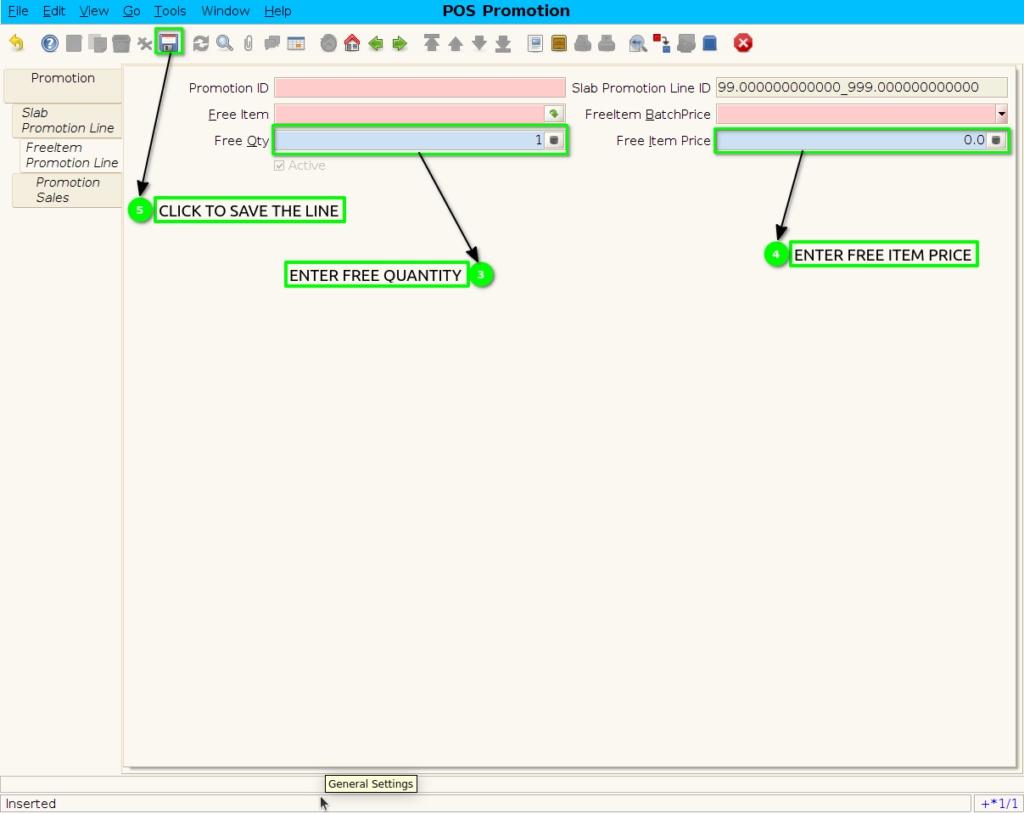
Step 10: Create multi Product in freeitem product line.
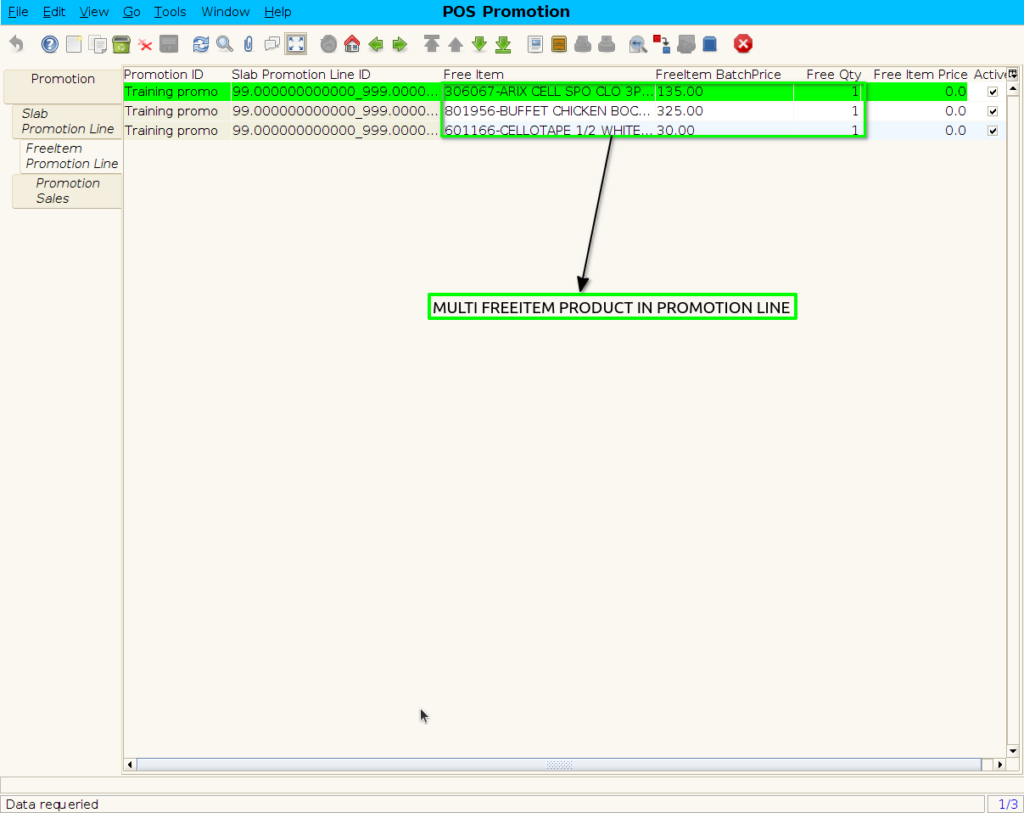
Step 11: Click promotion to promotion header
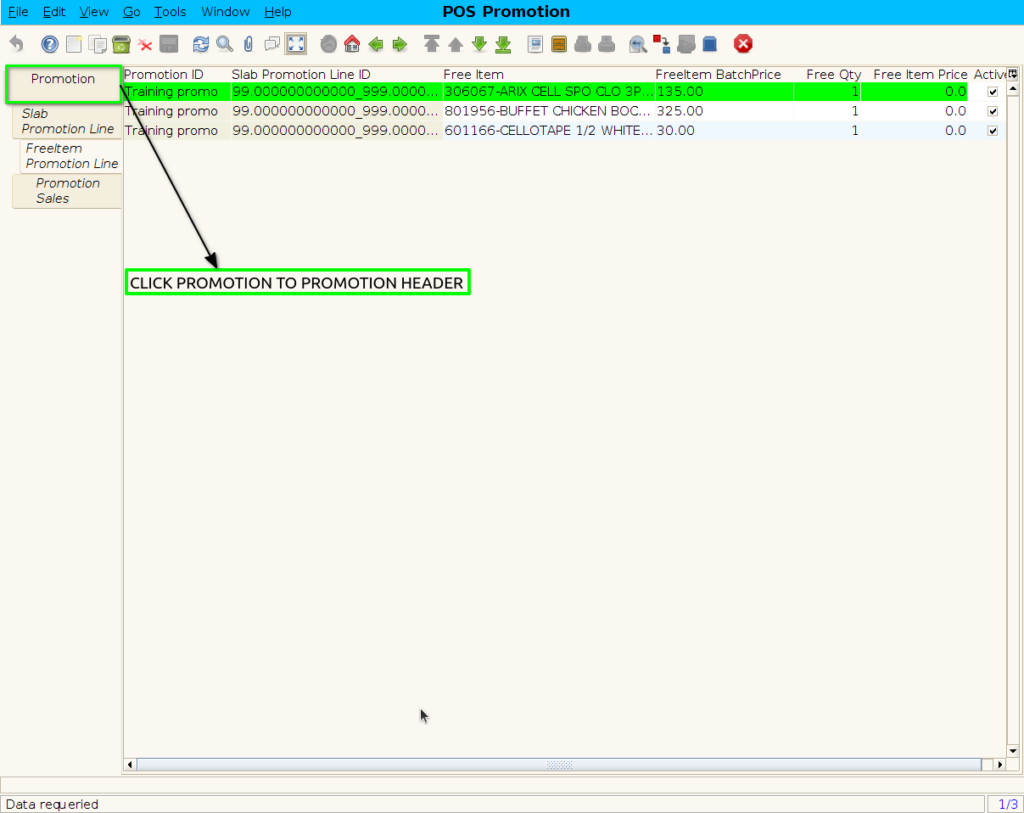
Step 12: Click the start Promotion checkbox ,will start the promotion
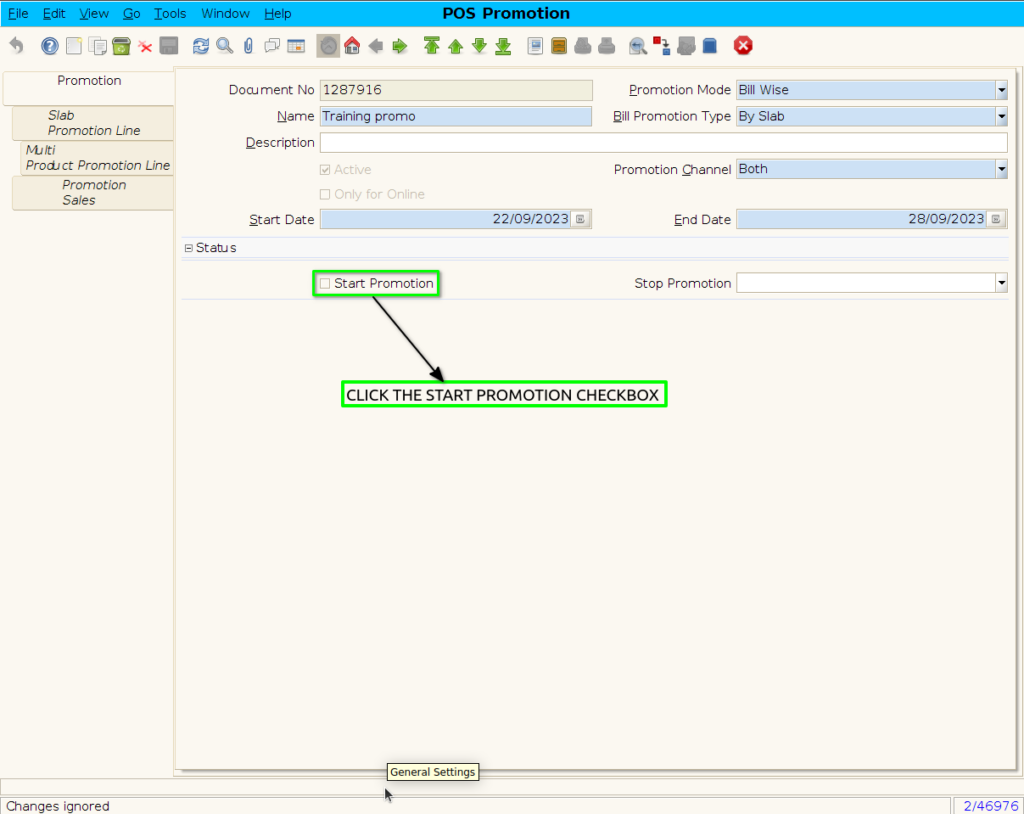
Step 13: Save to , Start the Promotion.
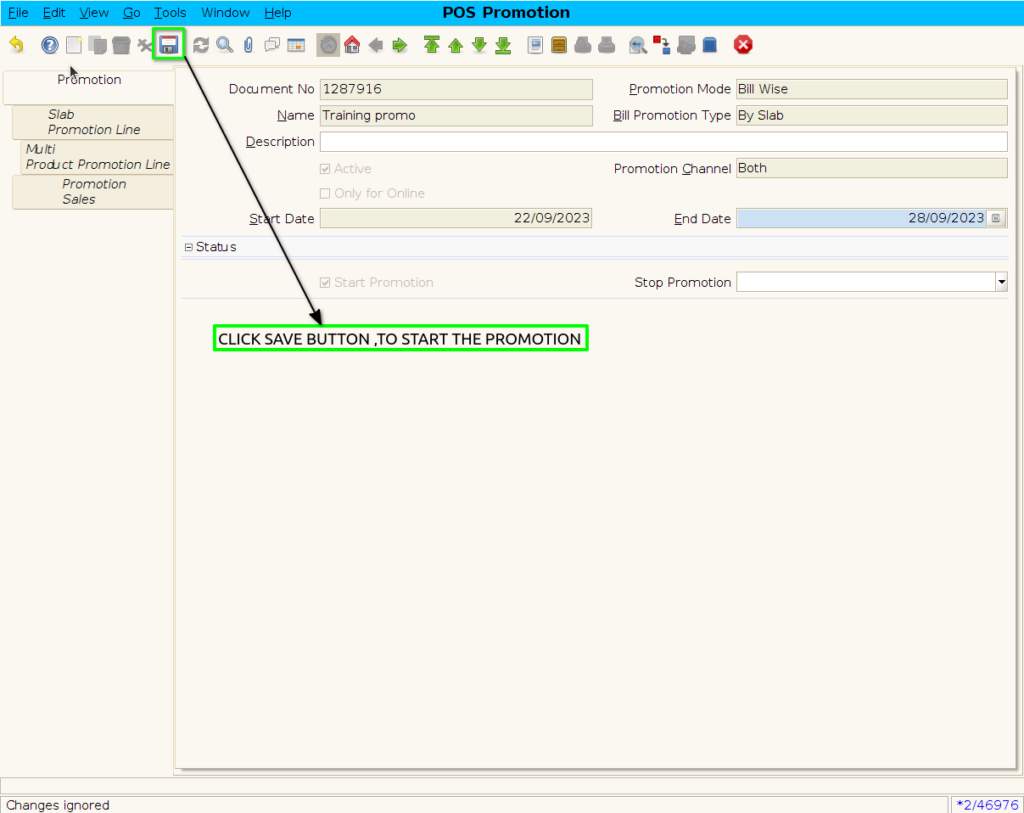
Step 14: When Stop the Promotion.

Step 15: Enter the reason of user stop promotion.
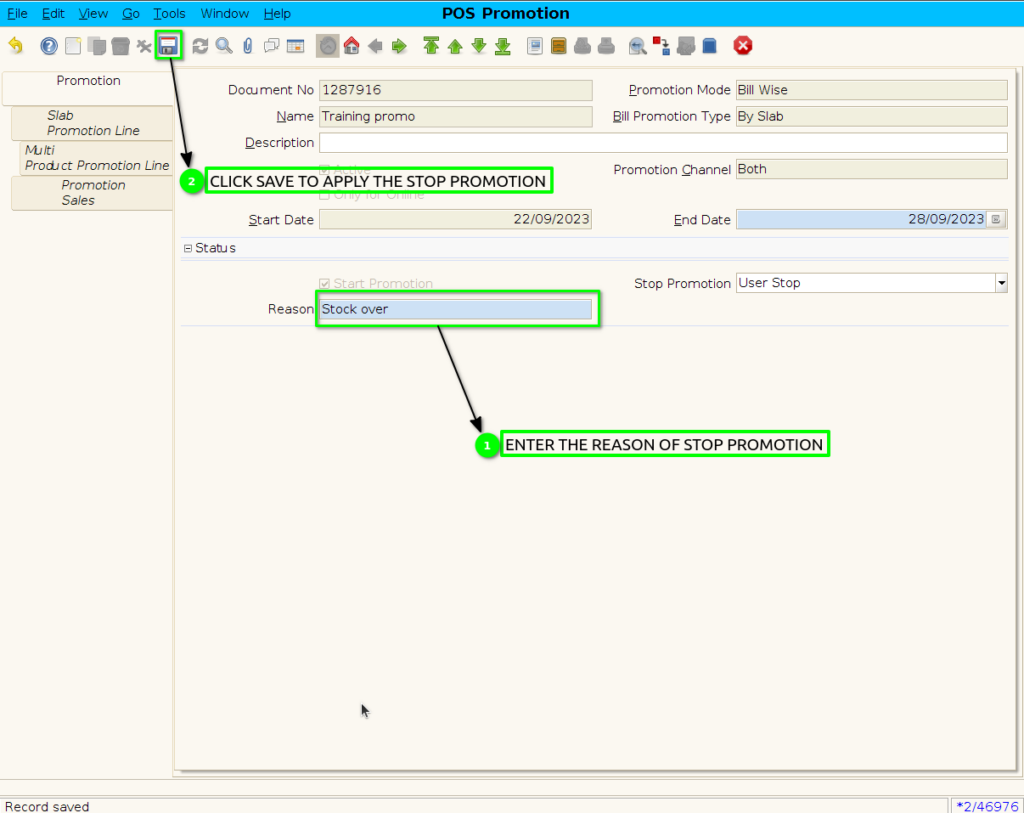
Step 16: Any Product scan in POS with Slab Multi Freeitem Promotion value limit
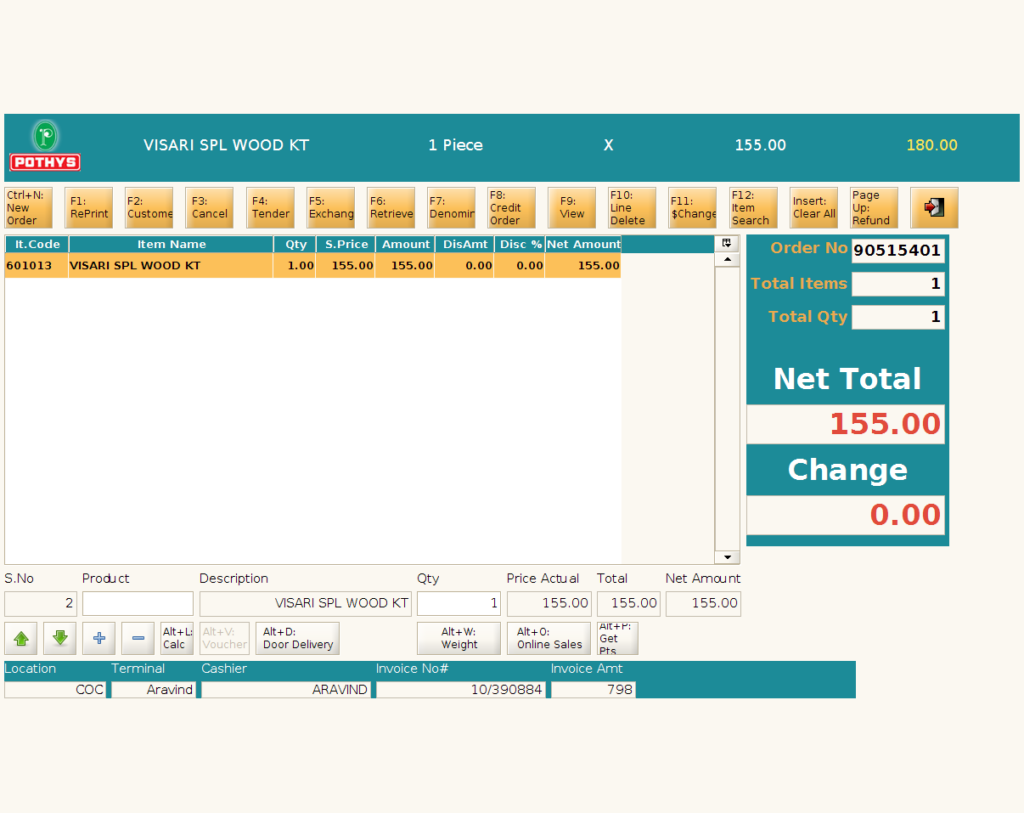
Step 17: Click F4 tender to open choose the multifreeitem option ,select only one freeitem then go to payment screen
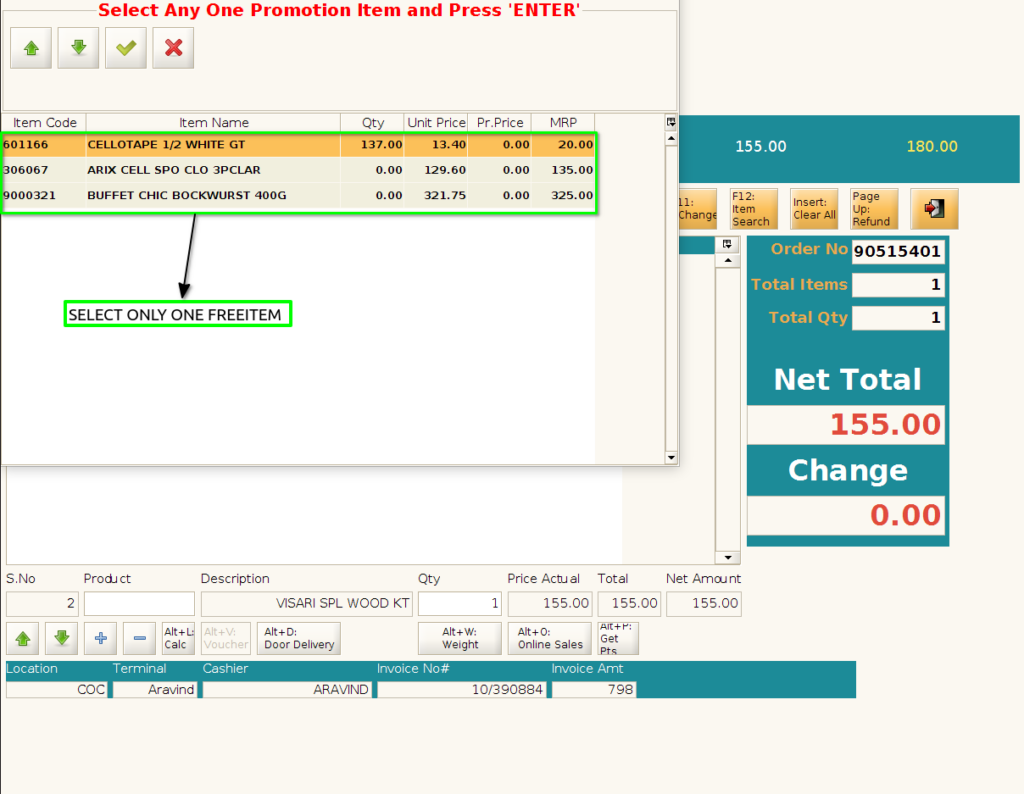
Step 18: Complete the payment ,printout of the POS bill print
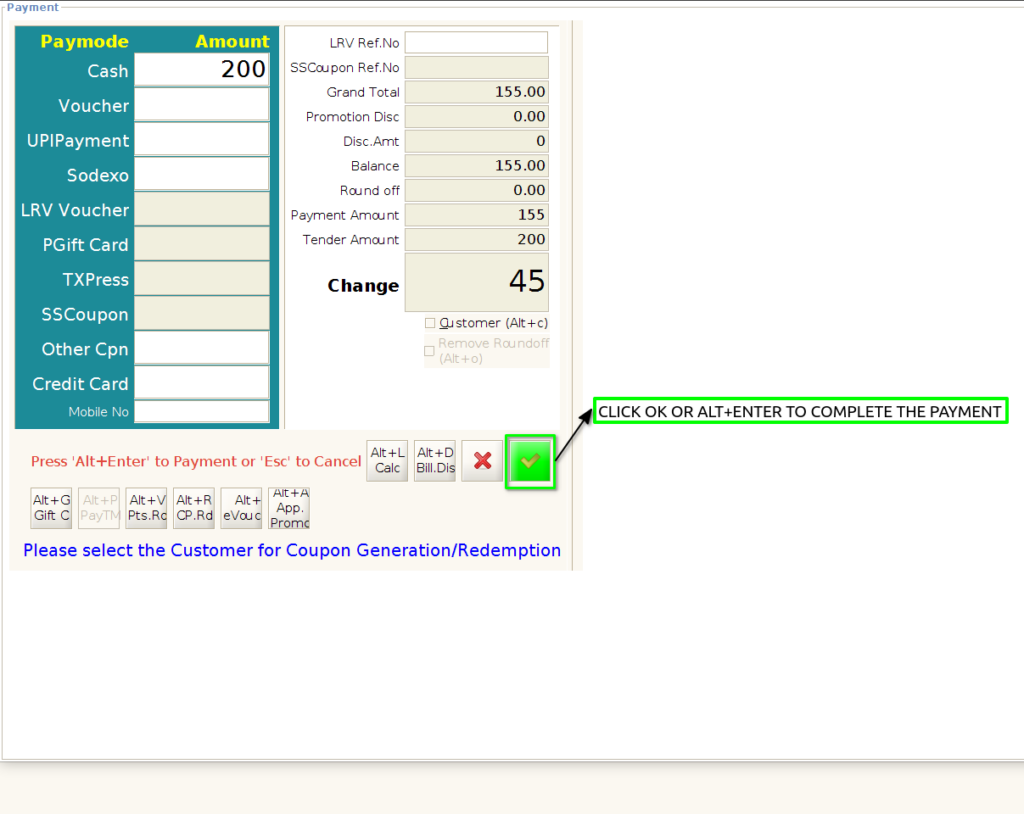
Step 19: Promotion Free Product is applied in Bill Only ,this free product showing in POS Bill print