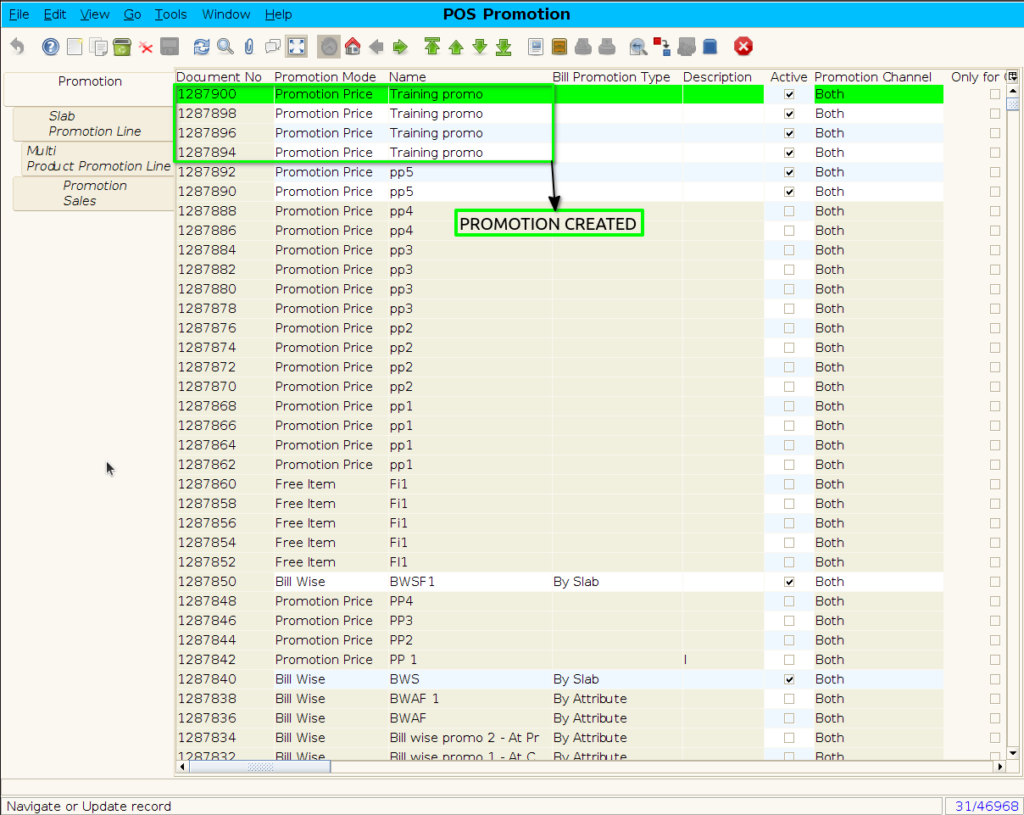BULK PROMOTION PRICE CREATE (PROMOTION SETUP)
Bulk Promotion Price Create refers to setting up price-based discounts or offers for multiple products at once using a bulk upload or configuration screen. This helps in managing large-scale promotions efficiently.
USER ACCESS
WHO CAN ACCESS
- BackOffice
- Purchase
- Purchase manager
- Manager
- Pothys admin
WHAT USER CAN DO
- Select multiple products or categories for the price promo
- Set promotional prices for a specific period (start & end date)
- Define branch-wise or region-wise price promotions
- Apply conditions like minimum quantity, customer type, etc.
PRE-REQUISITE ACTIVITIES
- Master data for Products, Pricing, Branches must be available
- User must have permission to access Promotion Setup
- Ensure proper tax and margin rules are configured
- Finalize promotion strategy (who gets what and when)
- Validate current price levels before promotion upload
- Prepare structured Excel file for bulk upload
BUSINESS RULES
- Promo price must be lower than MRP and above minimum margin
- Conflicting promotions must be flagged or blocked
- Only active items are allowed in promo setup
- Promo prices apply only within the defined date range
- Promotions can be created for specific branches or globally
- Price changes must reflect in POS and online systems instantly
- Audit logs should capture who created/edited the promo
USER INTERFACE
Step 1 : Select ‘Promotion setup’ in Menu -> Sales Management -> Promotion setup or Search Promotion setup in Lookup.
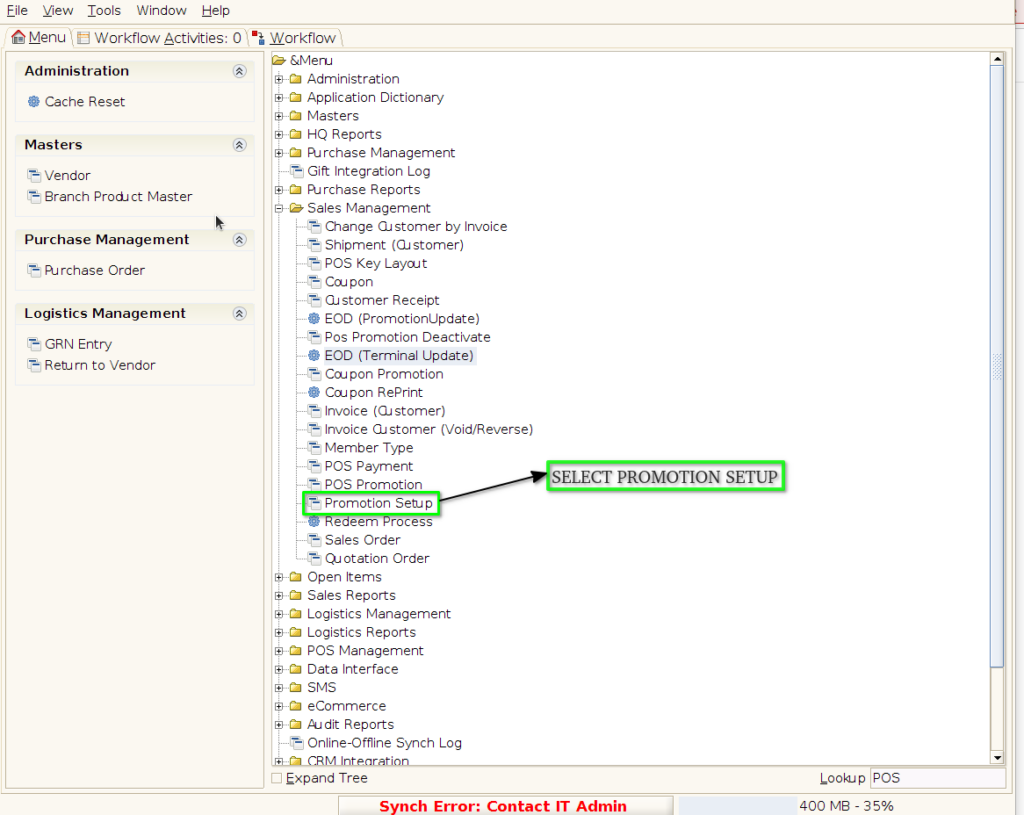
PROMOTION PRICE
Step 2 : To Create the promotion Price
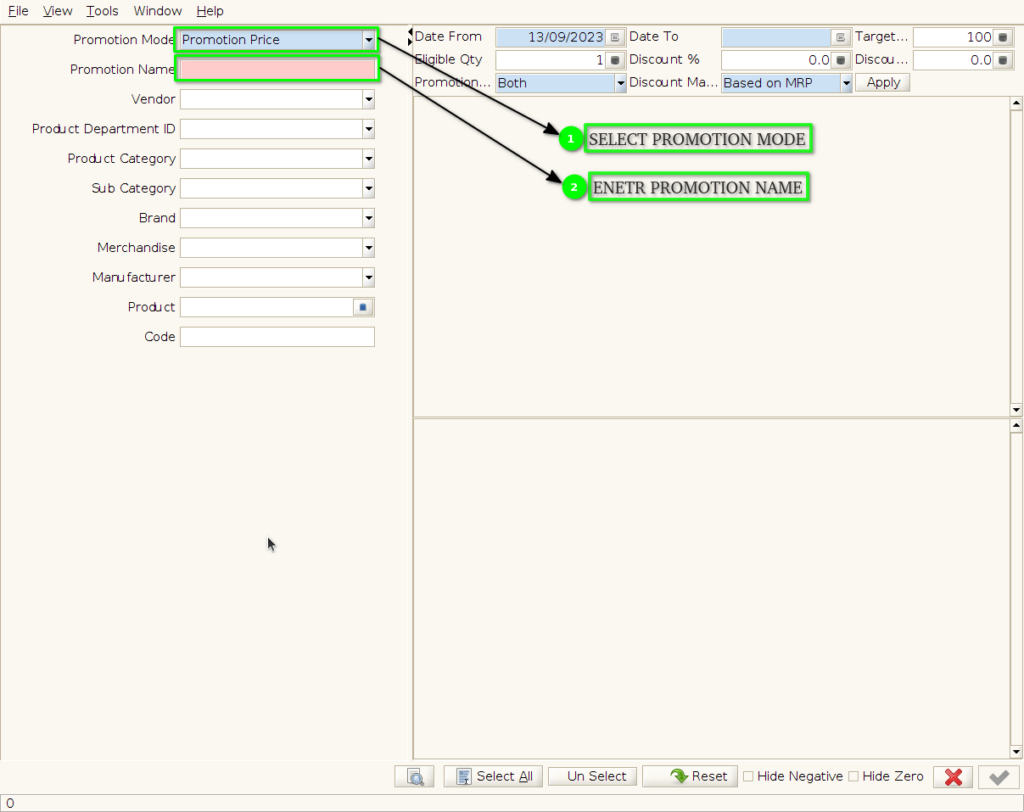
Step 3 : Search the product with parameter
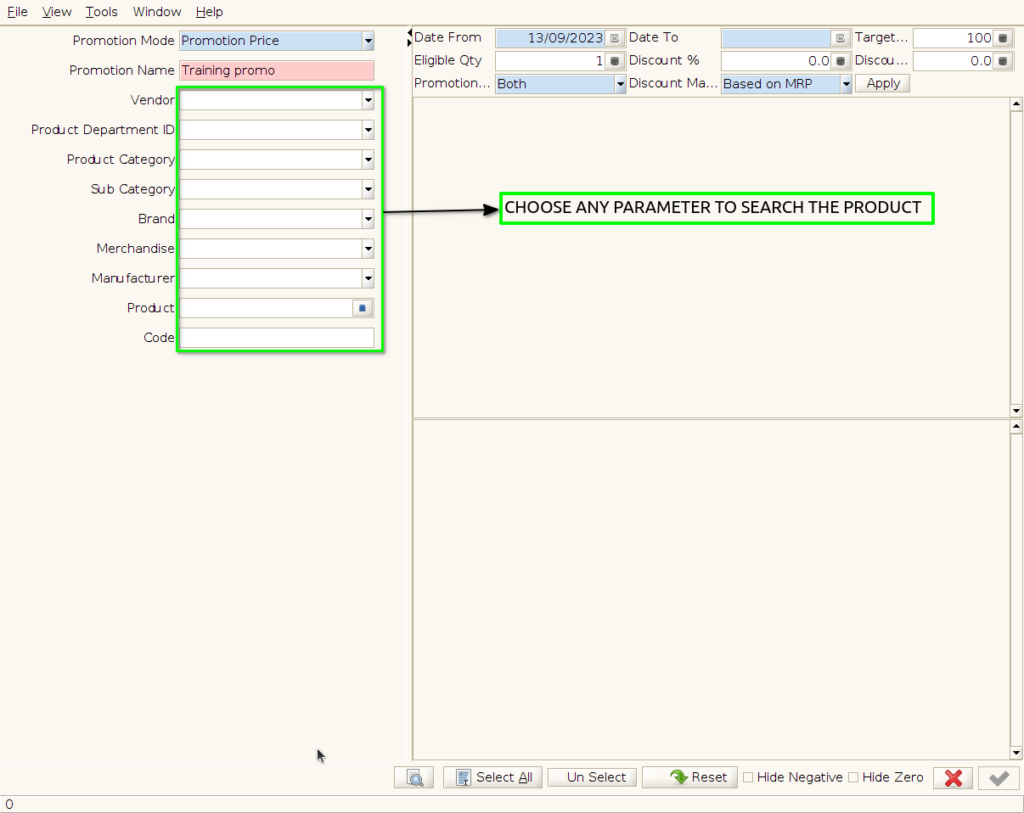
Step 4 : Select Product by following steps
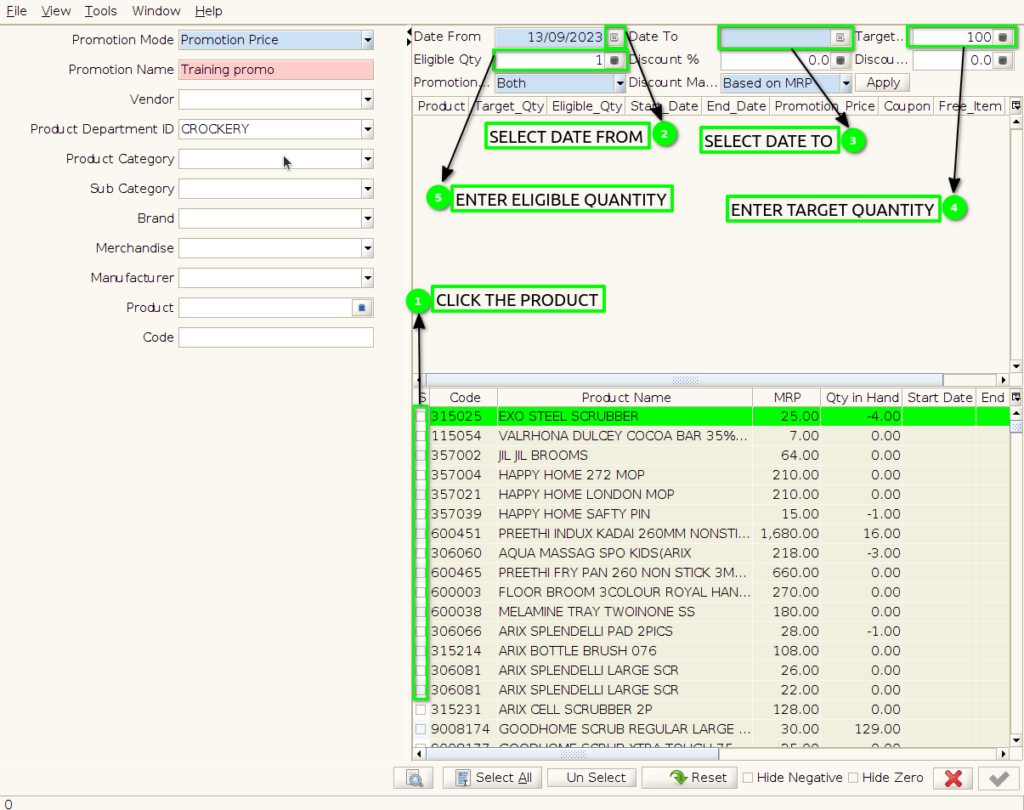
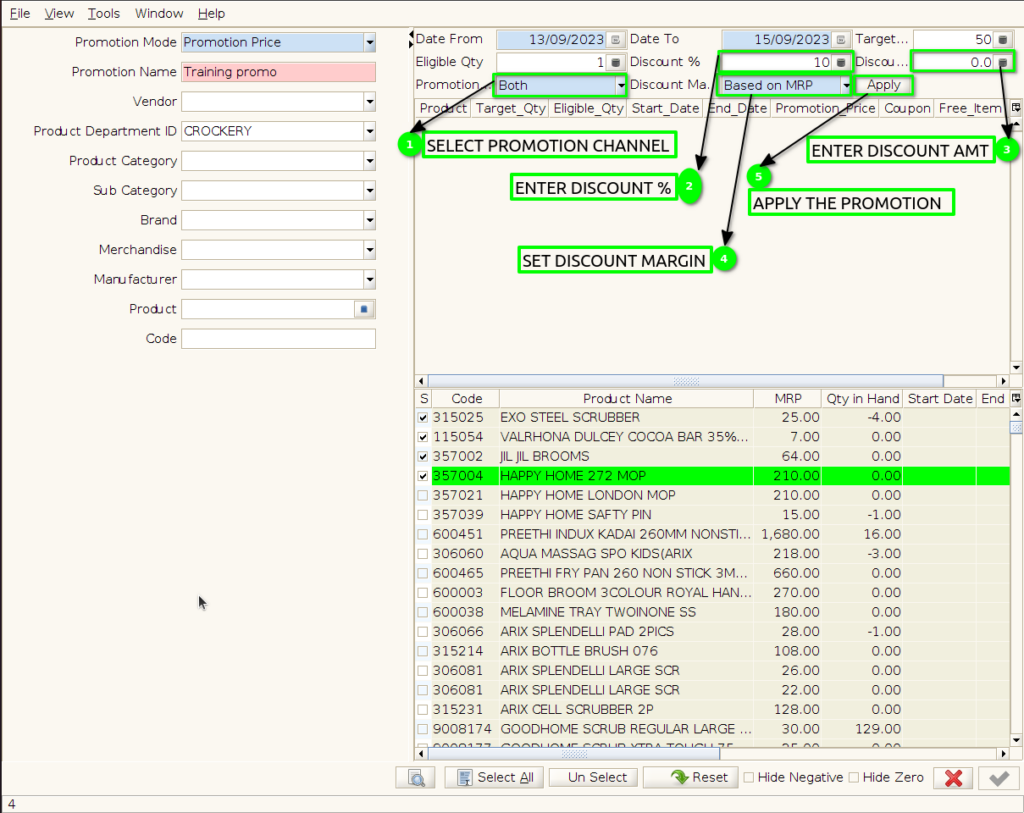
Step 5 : Click OK to create promotion.
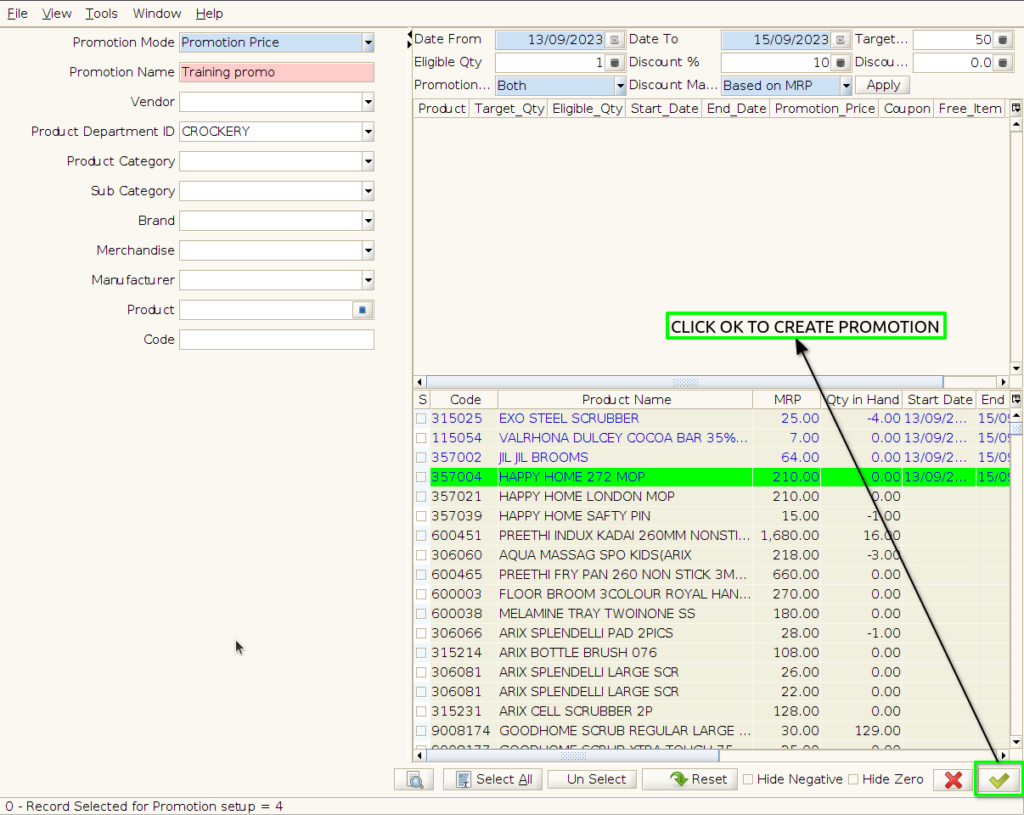
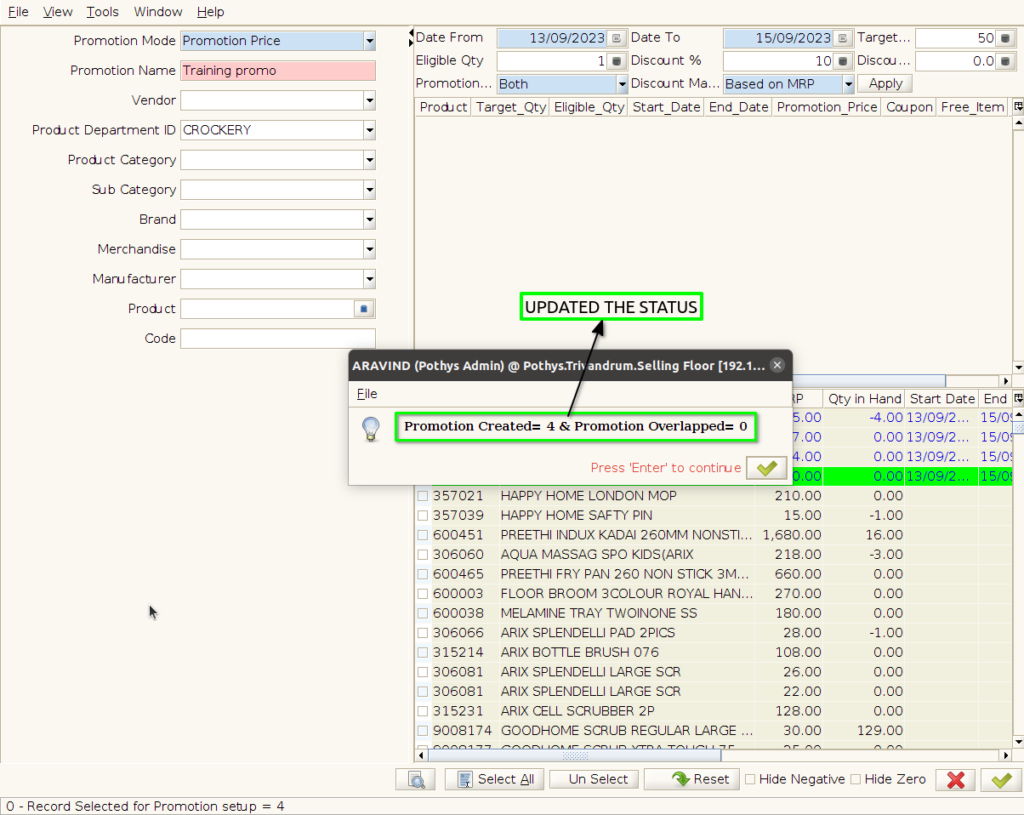
Step 6 : Created promotion showing in pos promotion screen