Odoo Payroll on Cloud : Reports
1. Employees Attrition Report from Odoo Payroll
Attrition is the departure of employees from the organization for any reason (voluntary or involuntary), including resignation, termination, death or retirement.
Go to Human Resource →Click on Reports → Select Employees Attrition Report
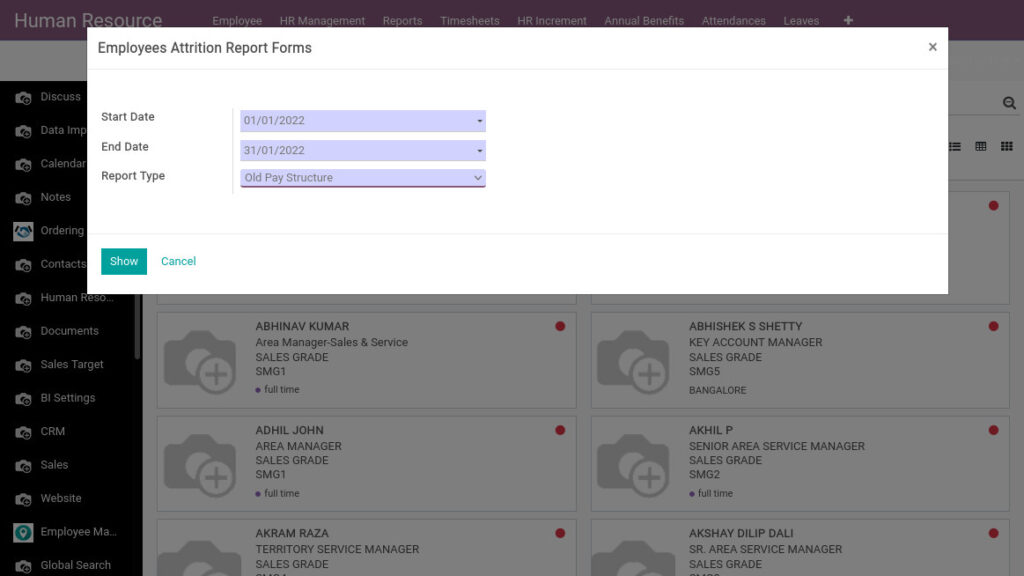
Field Description
- Start Date – Select the start date
- End Date – Select the end date
- Report Type – Select the report type
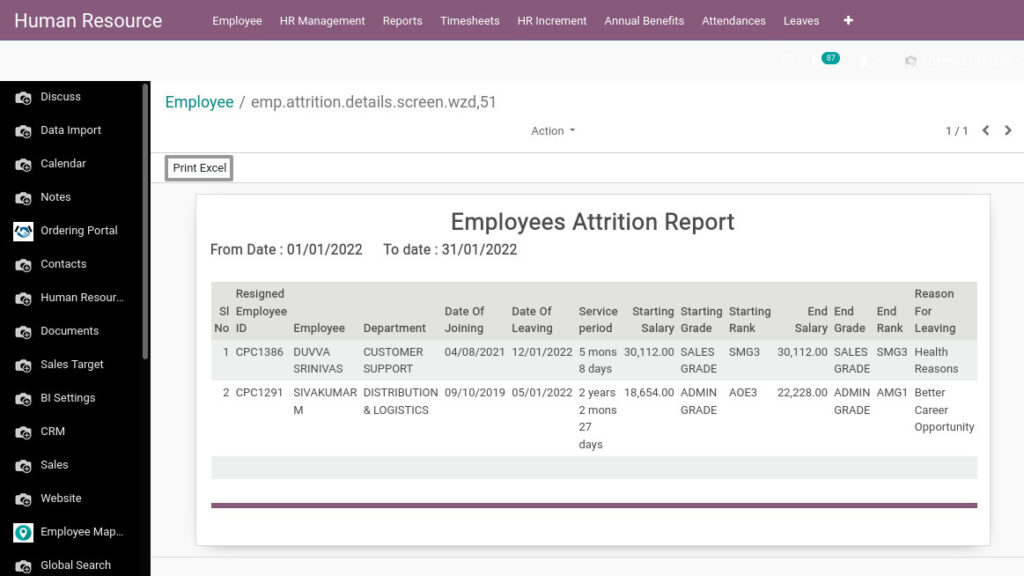
Field Description
- Print Excel – Click Print Excel button to generate Excel file
2. Employees Joining And Probationary Report from Odoo Payroll
Employees Joining And Probationary Report shows employees date of joining, location, department and their current status
Go to Human Resource →Click on Reports → Select Employees Joining and Probationary Report
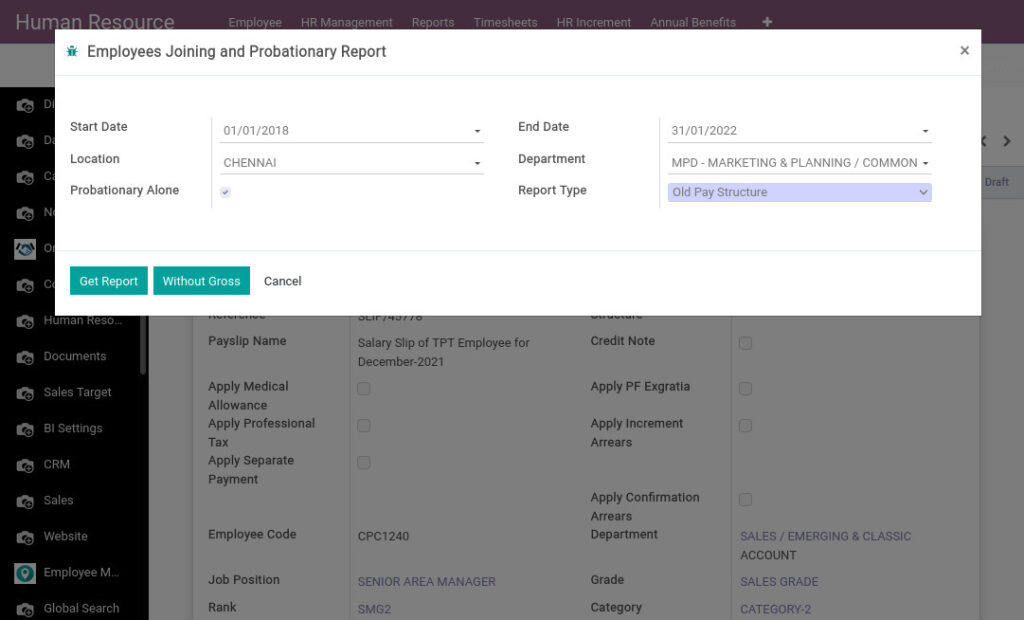
Field Description
- Start Date – Select the start date
- End Date – Select the end date
- Location – Select the location
- Department – Select the department
- Probationary Alone – Click the Probationary Alone checkbox to select probationary employees only
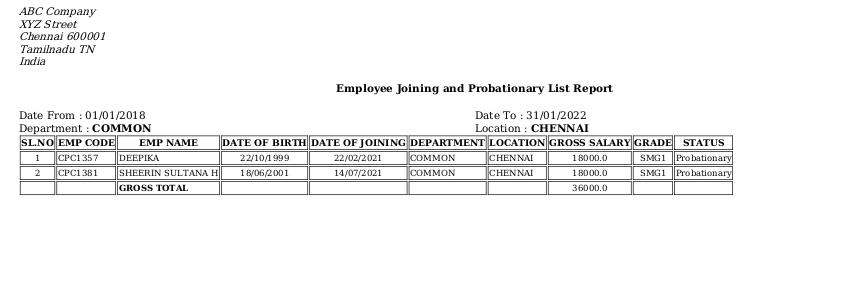
3. Employees Leaving Report from Odoo Payroll
Employee leaving report is the departure of employees from the organization for any reason, including resignation, termination.
Go to Human Resource →Click on Reports → Select Employees Leaving Report
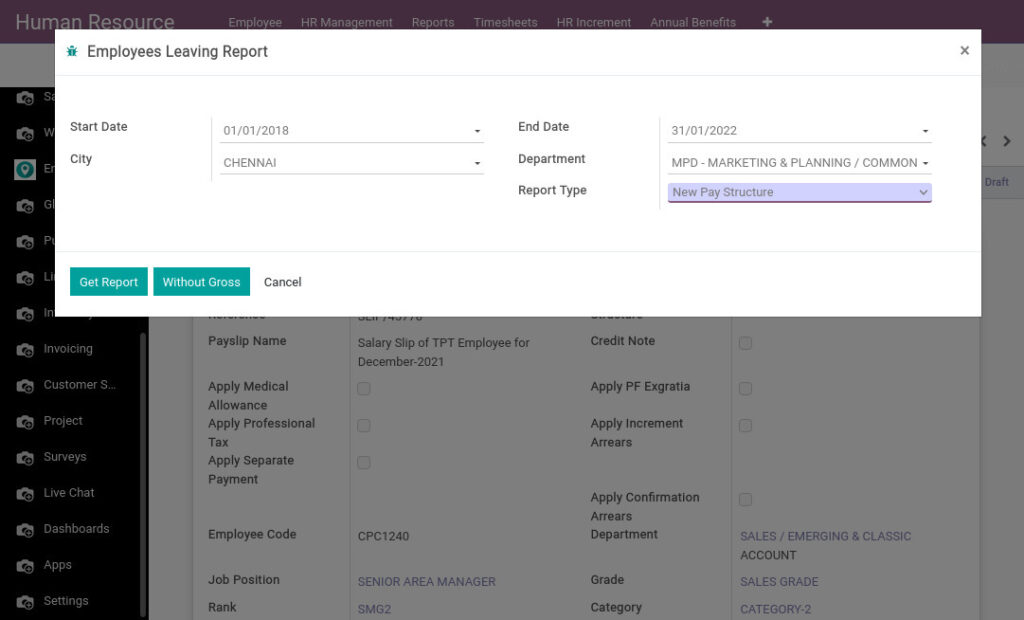
Field Description
- Start Date – Select the start date
- End Date – Select the end date
- City – Select the city
- Department – Select the department
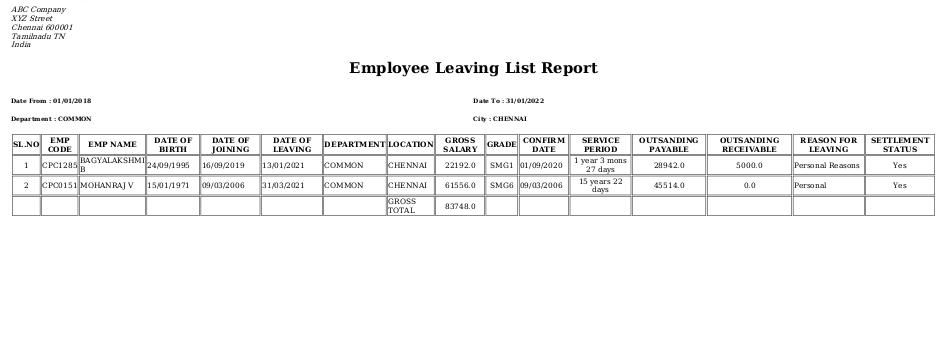
4. Employees Genderwise Report from Odoo Payroll
Employee data can be analyzed based on their gender. This report segregates the employee information based on their gender.
Go to Human Resource →Click on Reports → Select Employees Genderwise Report
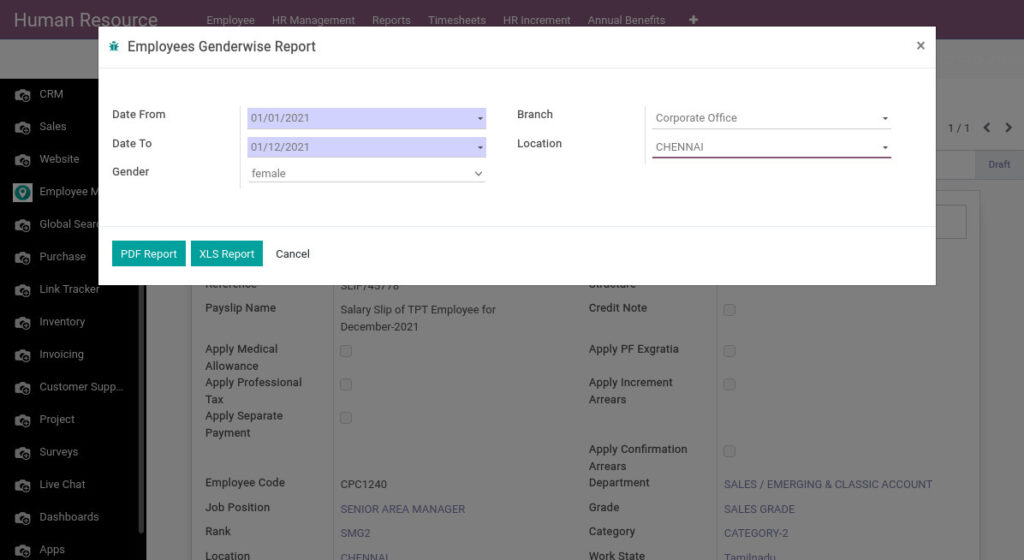
Field Description
- Date From – Select the date from of genderwise report
- Date To – Select the date to of genderwise report
- Branch – Select the branch
- Location – Select the location
- Gender – Select the gender
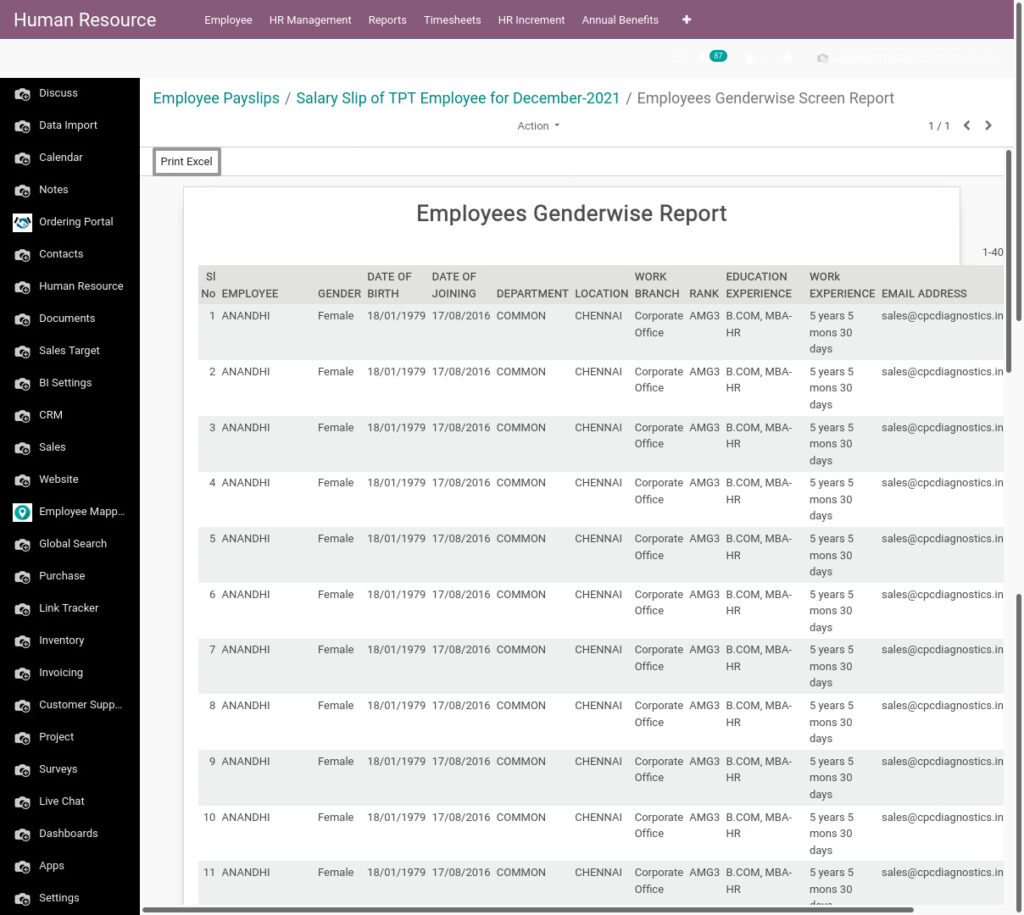
Field Description
- Print Excel – Click Print Excel button to generate Excel file
5. Employees Age Analysis Report from Odoo Payroll
Employee data can be analyzed based on their age . This report segregates the employee information based on their age.
Go to Human Resource →Click on Reports → Select Employees Age Analysis Report
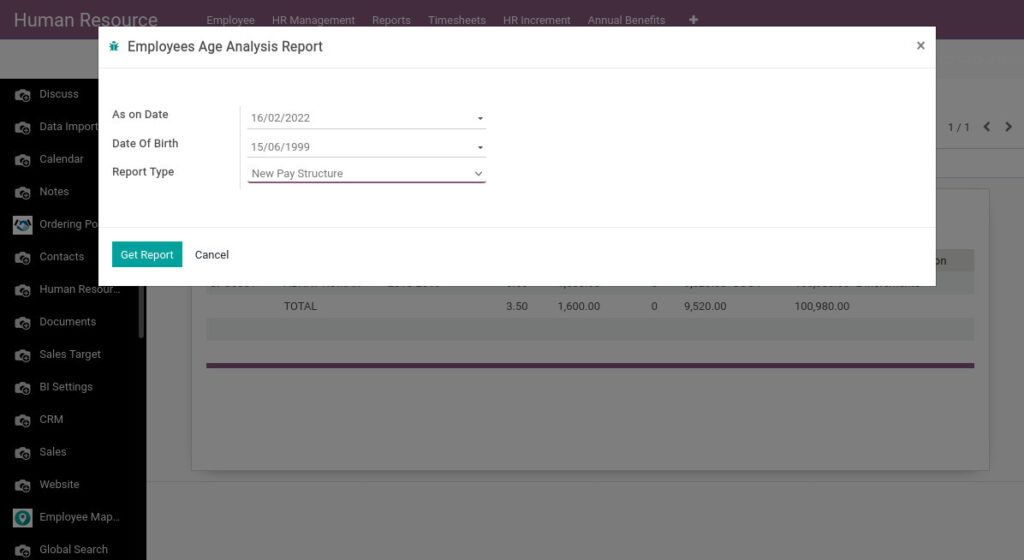
Field Description
- As on Date – Select the date
- Date of Birth – Select the date of birth
- Report Type – Select the report type
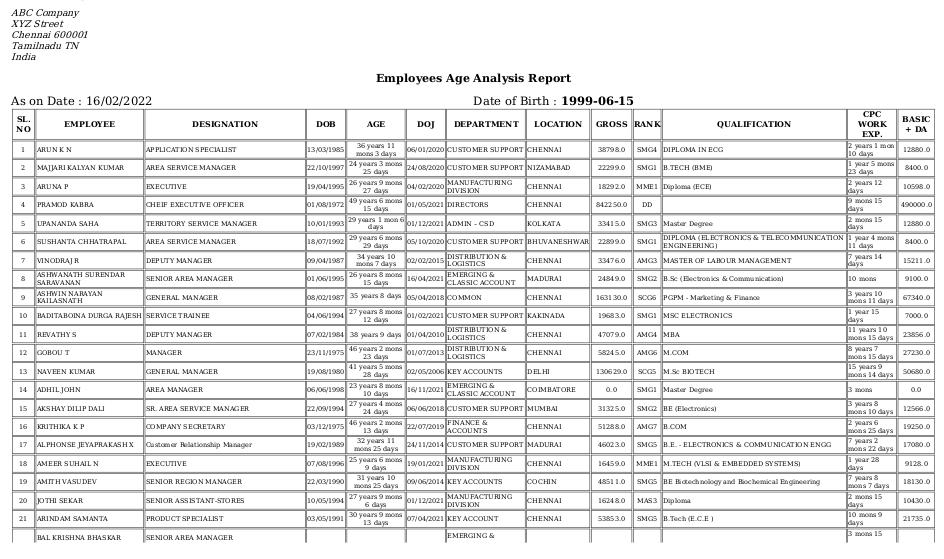
6. Employees Service Report from Odoo Payroll
Employee service report shows the total experience of the employee. It also shows the age, date of joining.
Go to Human Resource →Click on Reports → Select Employees Service Report
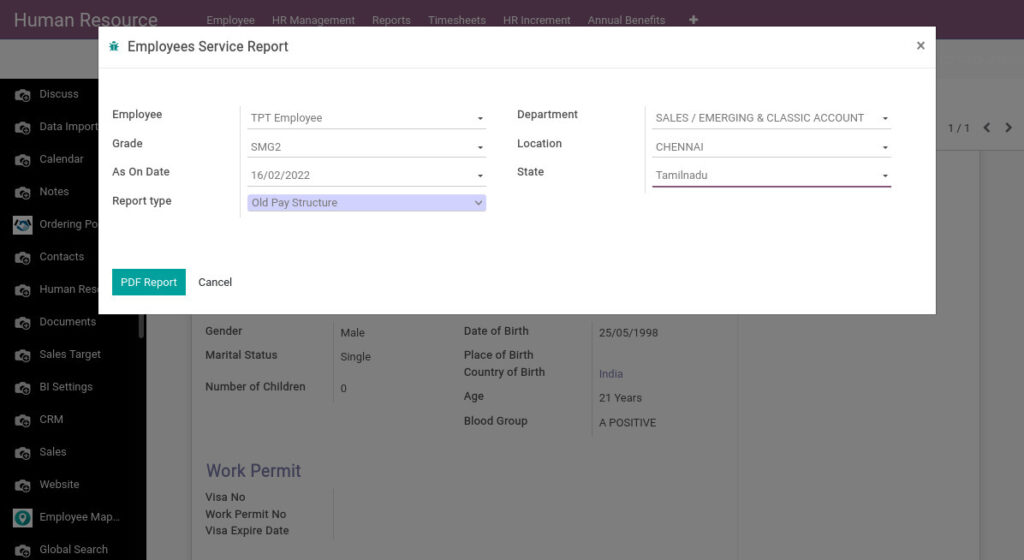
Field Description
- As on Date – Select the date
- Employee – Select the employee
- Department – Select the department
- Location – Select the location
- Grade – Select the grade
- State – Select the state
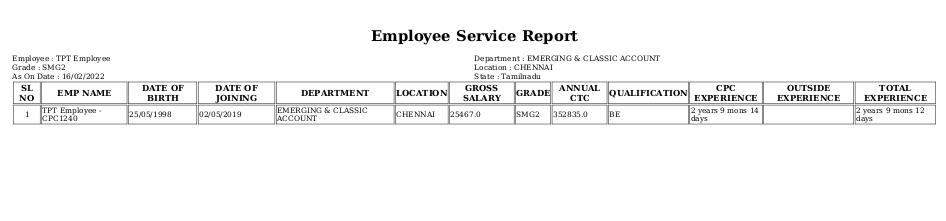
7. Employees Retirement Report from Odoo Payroll
This report shows the retirement date of the employee and their work experience
Go to Human Resource →Click on Reports → Select Employees Retirement Report
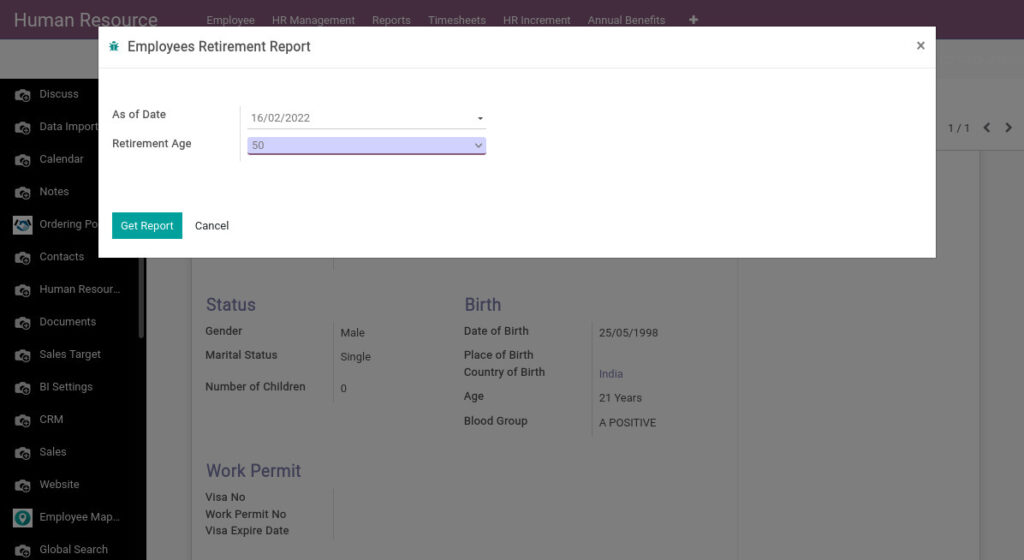
Field Description
- As of Date – Select the date
- Retirement Age – Select the retirement age

8. Employees Live Report from Odoo Payroll
Employee’s Live Report covers employees salary components, expenses, personal information, designation, grade and rank
Go to Human Resource →Click on Reports → Select Employees Live Report
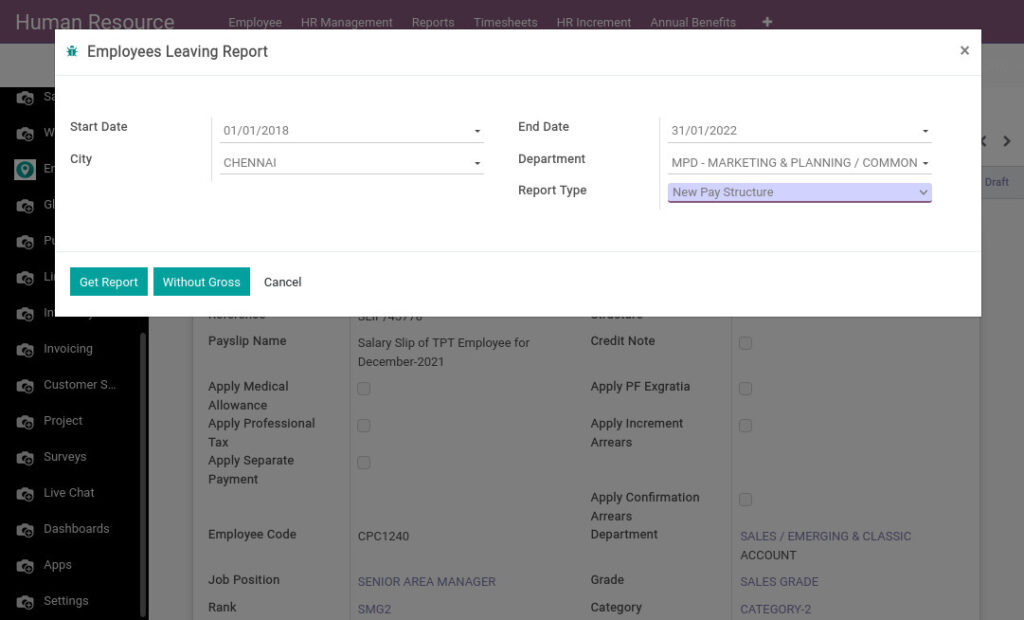
Field Description
- Employee – Select the employee
- Department – Select the department
- Report Type – Select the report type
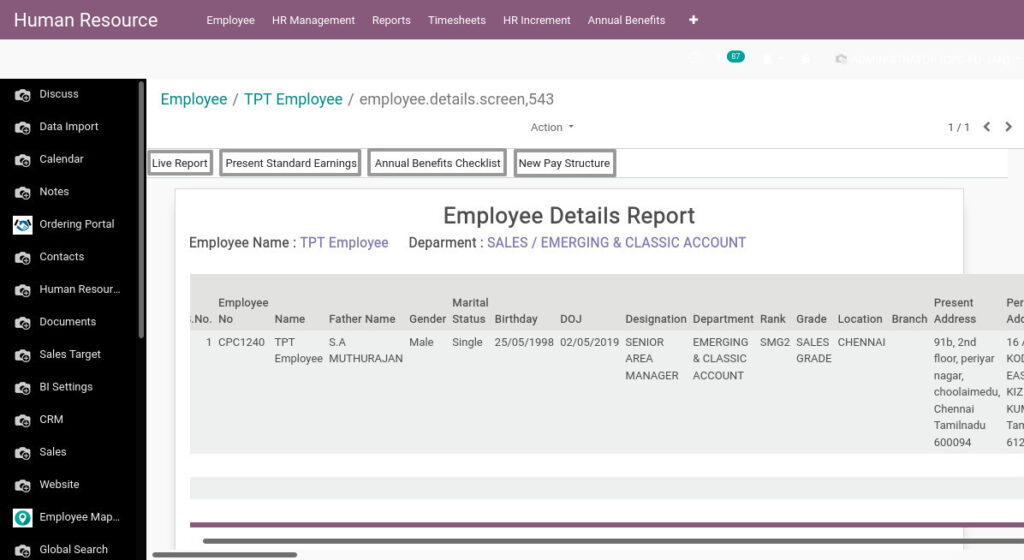
Field Description
- Live Report – Click Live Report button to print Excel file
- Present Standard Earnings – Click Present Standard Earnings button to print Excel file along with their present earnings
- Annual Benefits Checklist – Click Annual Benefits Checklist button to print an Excel file along with their annual benefits.
- New Pay Structure – Click New Pay Structure button to print Excel file along with payslip components
9. Employee Turnover Summary Report from Odoo Payroll
Employee turnover summary report is the overall report of the number of terminated employees among the active employee in an organization. It is the monthly analysis report of the terminated employees.
Go to Human Resource →Click on Reports → Select Employee Turnover Summary Report
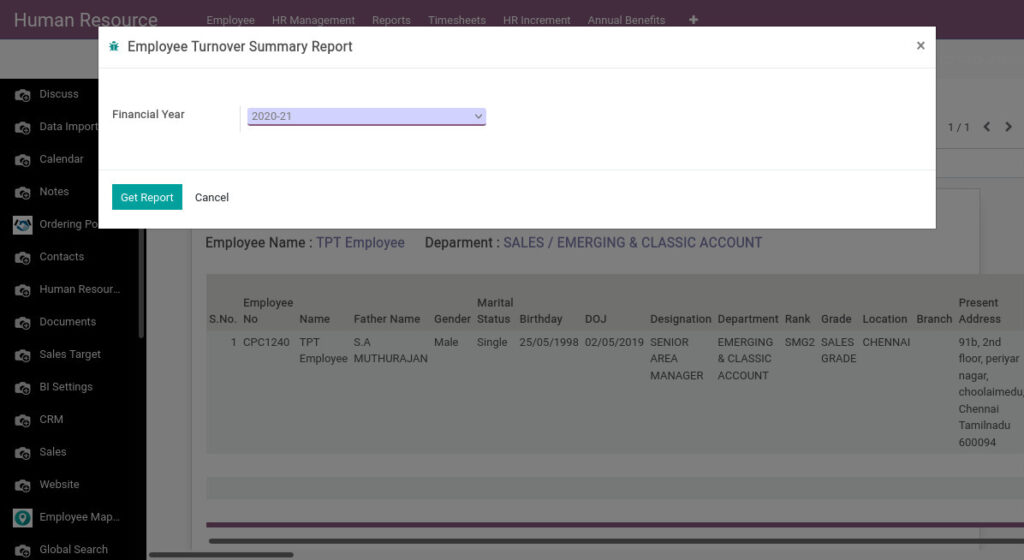
Field Description
- Financial Year – Select the financial year
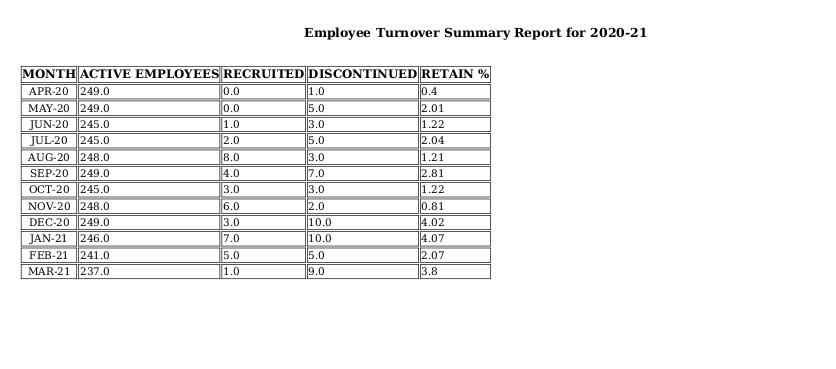
10. Employee Actual Cost Report (XLS) from Odoo Payroll
Employee Actual Cost refers to the expenditure incurred by an entity towards the services performed by the employees of such an entity.
Go to Human Resource →Click on Reports → Select Employee Actual Cost Report (XLS)
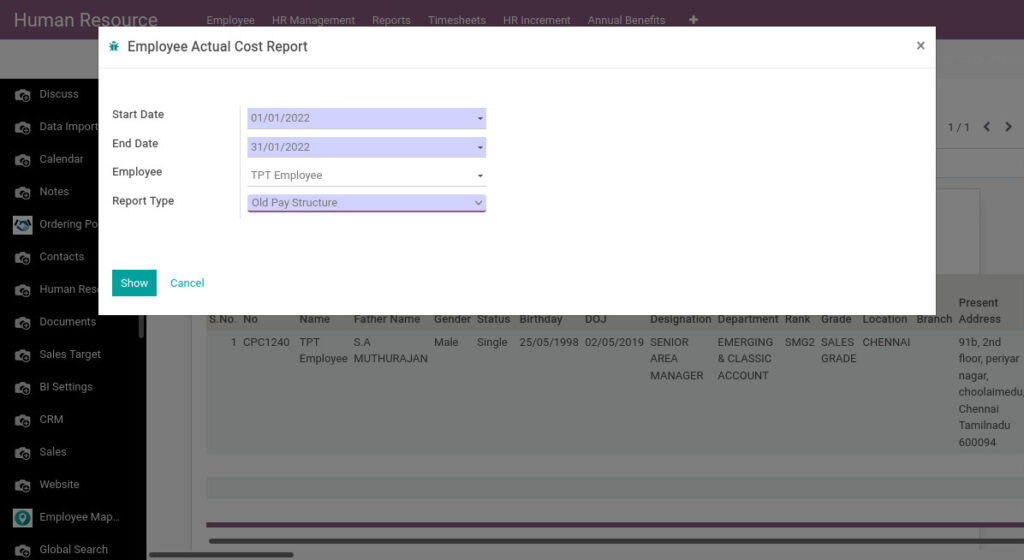
Field Description
- Start Date – Select the start date
- End Date – Select the end date
- Employee – Select the employee
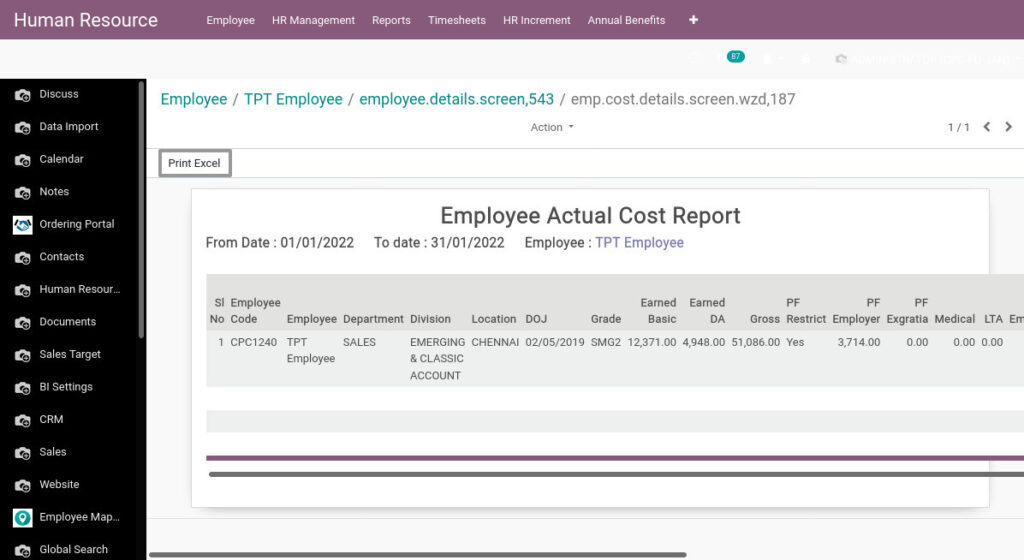
Field Description
- Print Excel – Click Print Excel button to generate Excel file
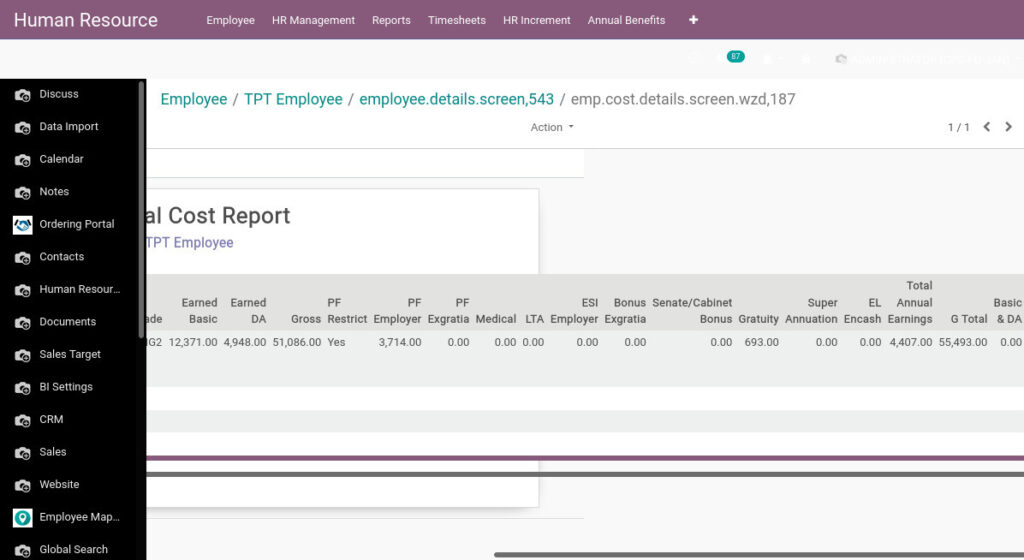
11. Employee History Report from Odoo Payroll
Employee History reports shows you a list of employees along with their information like old pay and new pay.
Go to Human Resource →Click on Reports → Select Employee History Report
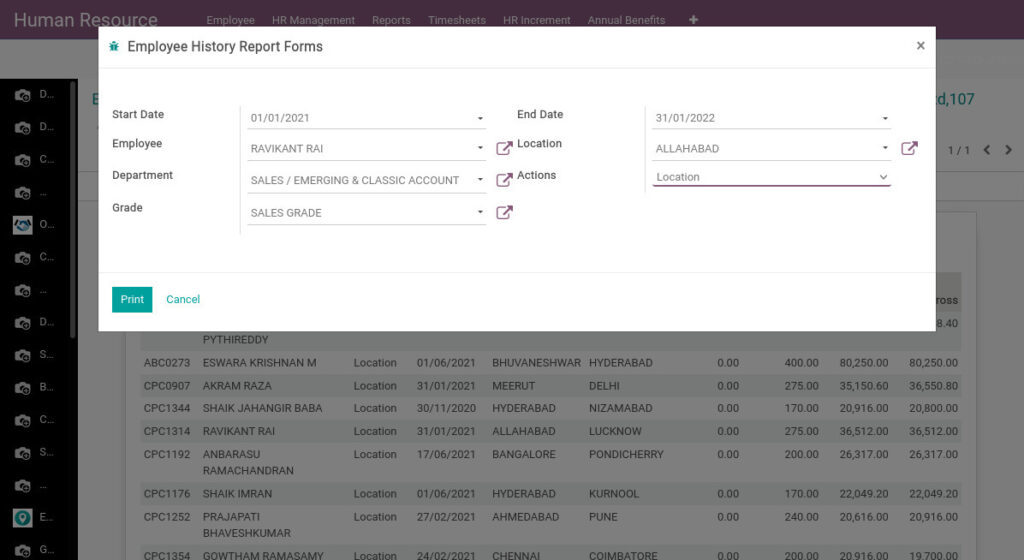
Field Description
- Start Date – Select the start date
- End Date – Select the end date
- Employee – Select the employee
- Location – Select the location
- Department – Select the department
- Actions – Select the actions
- Grade – Select the grade
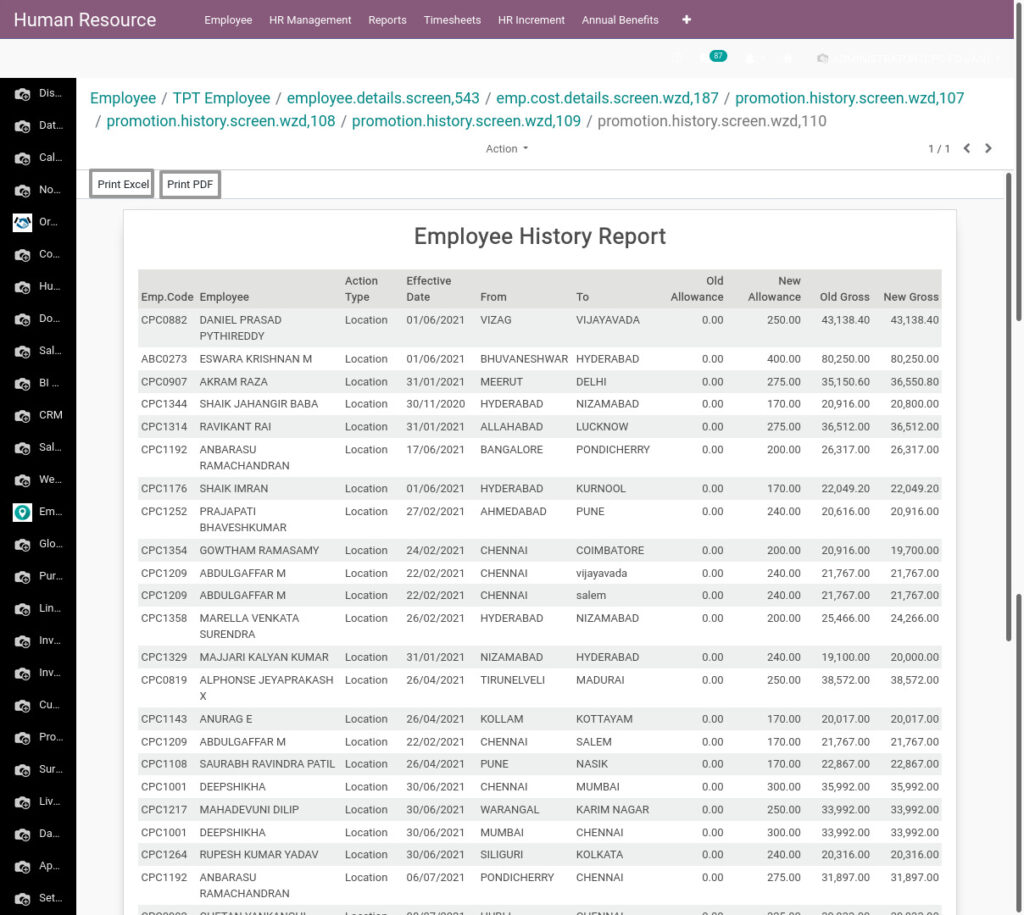
Field Description
- Print Excel – Click Print Excel button to generate Excel file
- Print PDF – Click Print PDF button to generate PDF
12. Increment And Promotion Report from Odoo Payroll
Increment and Promotion report represents a portion of what an employee earns in a year and differs from a bonus. Employee Promotion means the ascension of an employee to higher ranks. It involves an increase in salary, position.
Go to Human Resource →Click on Reports → Select Increment And Promotion Report
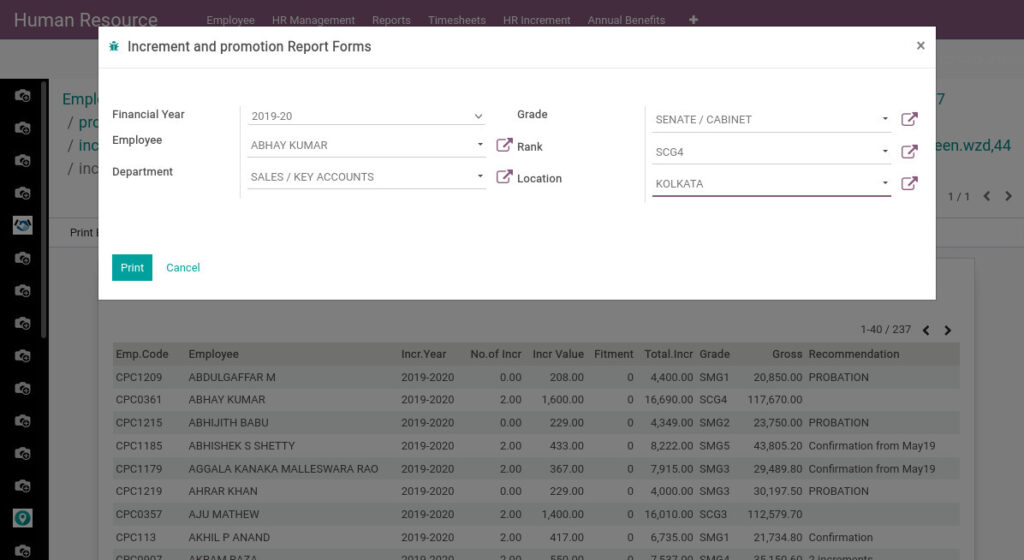
Field Description
- Financial Year – Select the financial year
- Grade – Select the grade
- Employee – Select the employee
- Location – Select the location
- Department – Select the department
- Rank – Select the rank
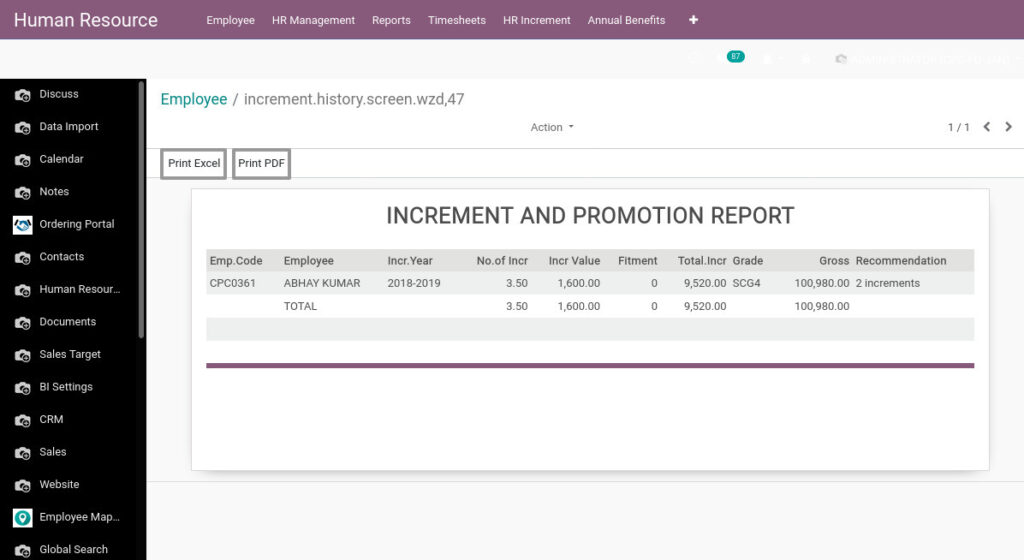
Field Description
- Print Excel – Click Print Excel button to generate Excel file
- Print PDF – Click Print PDF button to generate PDF
13. Employee Leave Balance Report from Odoo Payroll
Employee Leave Balance Report shows employee’s date of joining, casual leave, sick leave, earned leave, restricted holiday datas from the selected date
Go to Human Resource →Click on Reports → Select Employee Leave Balance Report
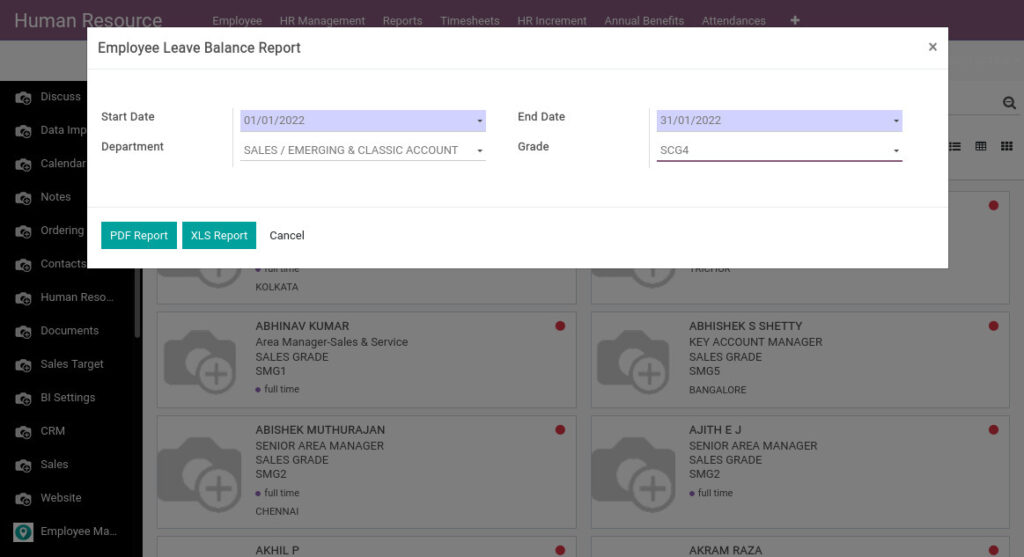
Field Description
- Start Date – Select the start date
- End Date – Select the end date
- Department – Select the department
- Grade – Select the grade
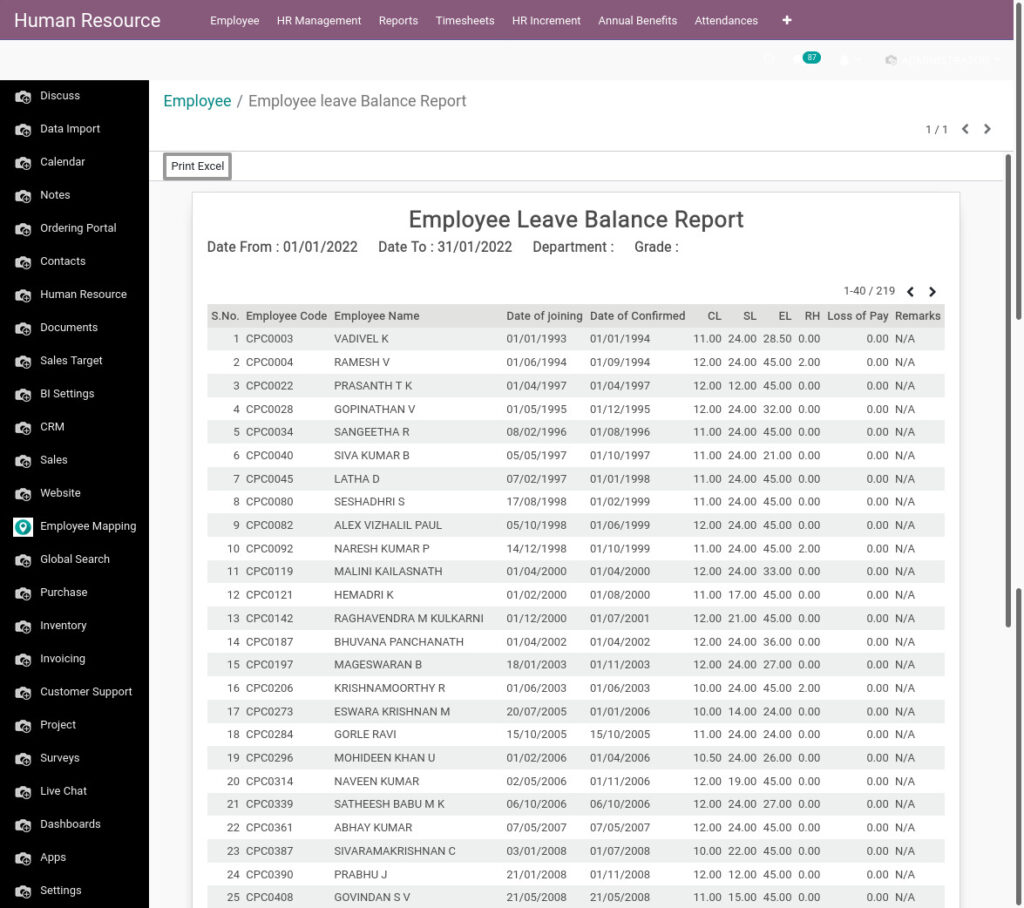
14. Leave Annual Register Report from Odoo Payroll
Leave Annual Register Report shows the total number of leaves taken by all employees based on the leave type
Go to Human Resource →Click on Reports → Select Leave Annual Register Report
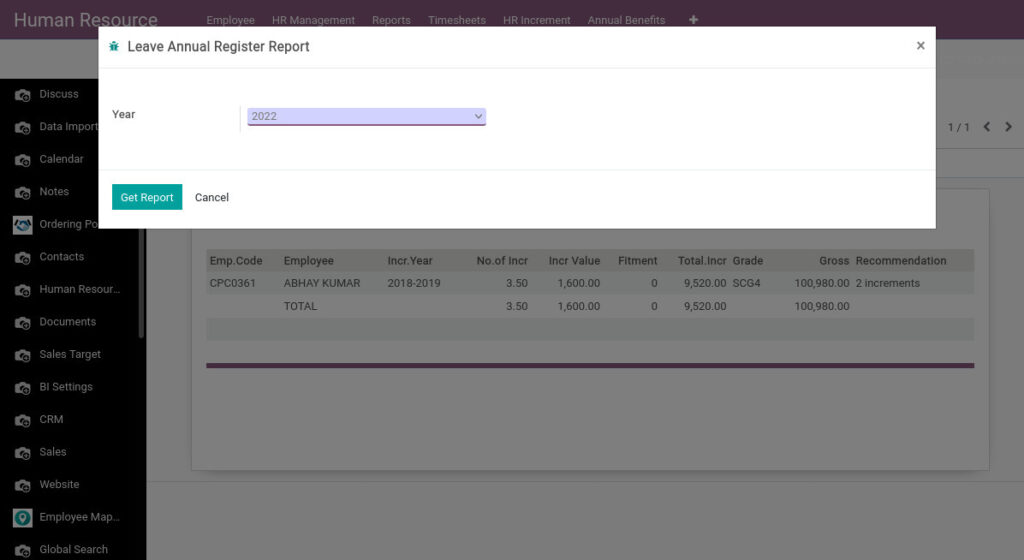
Field Description
- Year – Select the year
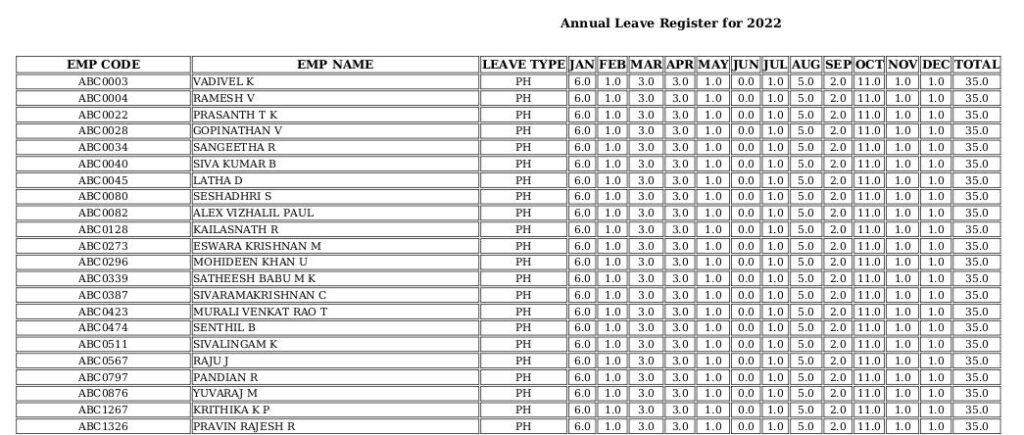
15. Leave Register Report from Odoo Payroll
Leave Register Report shows the datas of employees no.of.leaves, department, leave type for selected month
Go to Human Resource →Click on Reports → Select Leave Register Report
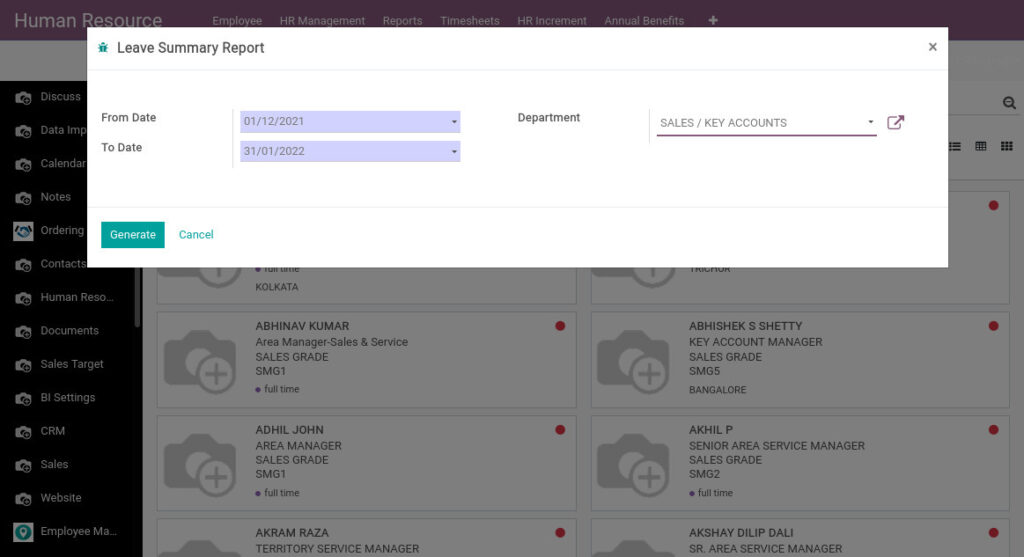
Field Description
- From Date – Select the from date
- To Date – Select the to date
- Department – Select the department
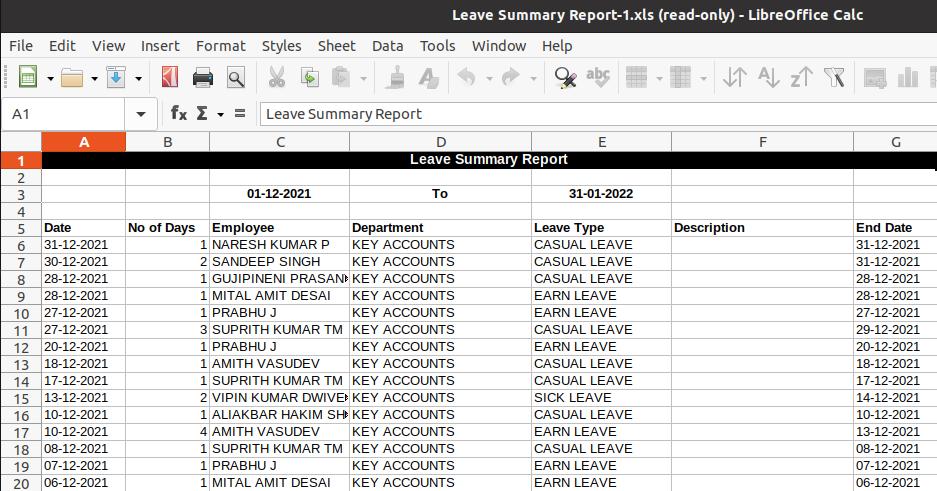
16. TA Bill Details For Period from Odoo Payroll
Traveling allowance or transport allowance covers the transportation expenses between a worker’s residence to their office. It also includes the price of tickets, hotel bills, meals, and other costs for the worker who travels for work.
Go to Human Resource →Click on Reports → Select TA Bill Details For Period
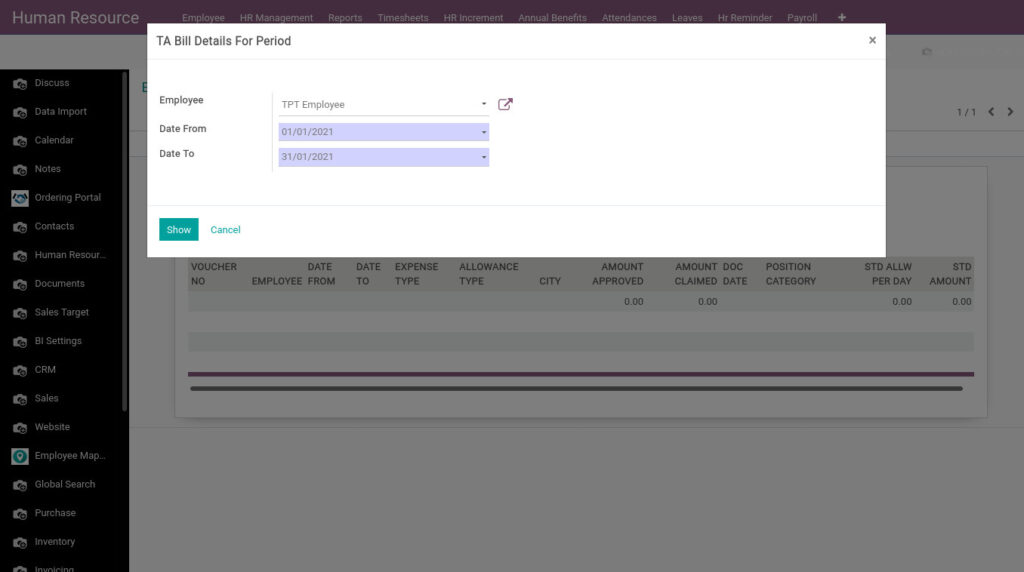
Field Description
- Date From – Select the date from of TA Bill details report
- Date To – Select the date to of TA Bill details report
- Employee – Select the employee
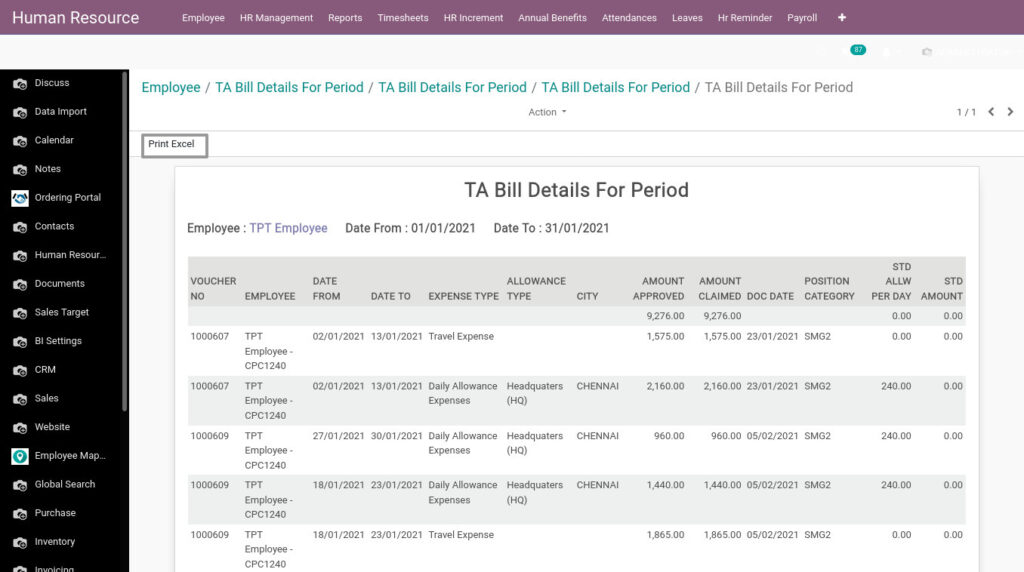
Field Description
- Print Excel – Click Print Excel button to generate Excel file
17. TA Bill Payment Advice Details from Odoo Payroll
It is a letter of communication that acknowledges the employer as to which outstanding invoices have been cleared by the employee and by what means. Therefore, a payment advice note can be very useful when it comes to matching payments to an invoice.
Go to Human Resource →Click on Reports → Select TA Bill Payment Advice Details
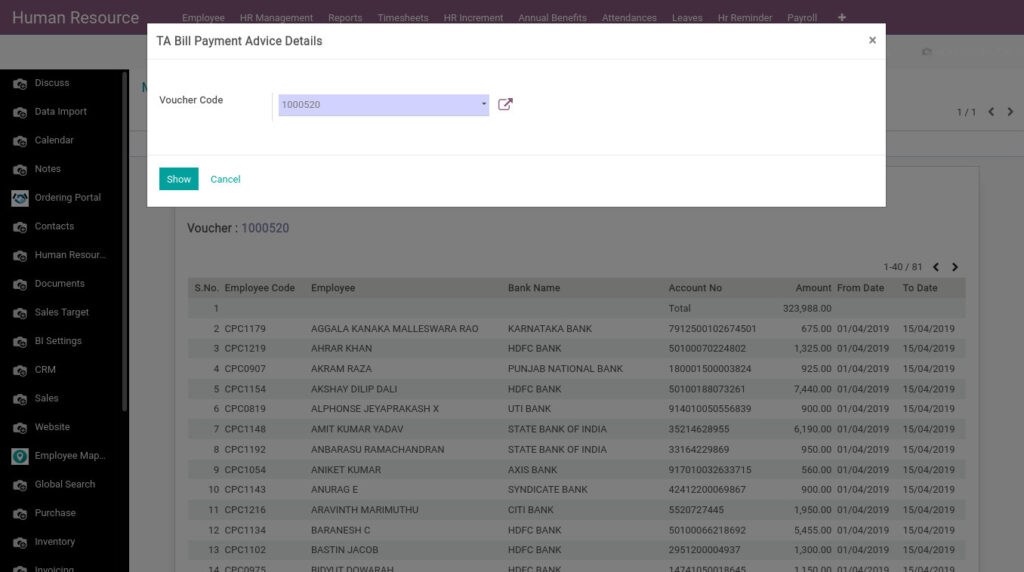
Field Description
- Voucher Code – Select the voucher code
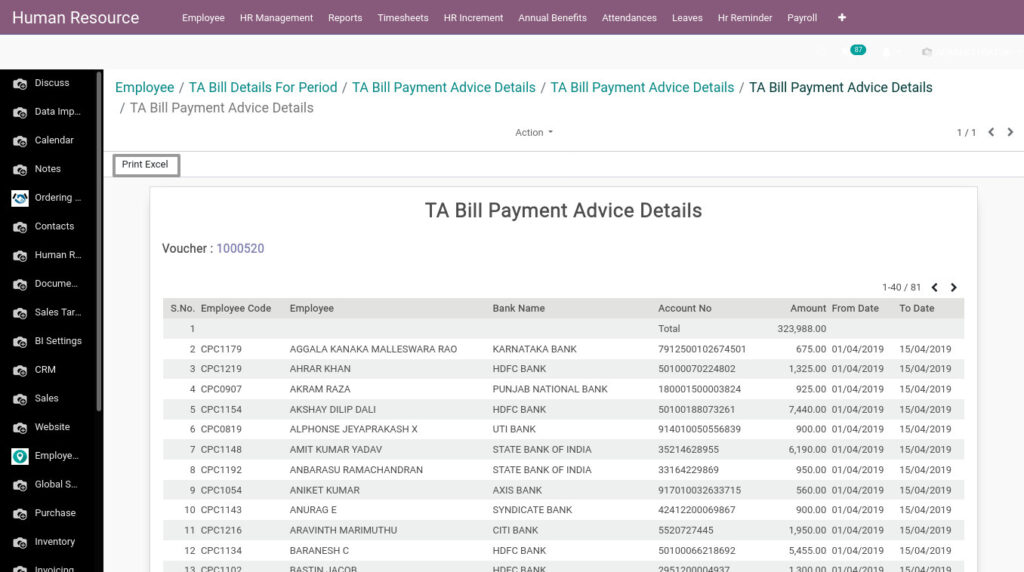
Field Description
- Print Excel – Click Print Excel button to generate Excel file
18. Multipurpose TA Bill Details from Odoo Payroll
Multipurpose TA Bill Details shows the employees applied for their expenses and this report shows the data of applied amount, disallowed amount.
Go to Human Resource →Click on Reports → Select Multipurpose TA Bill Details
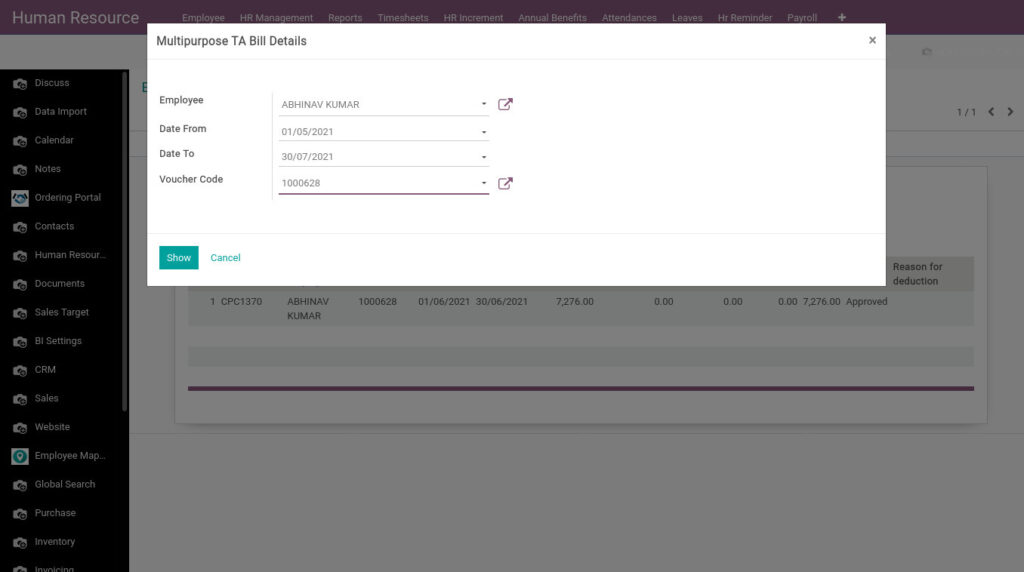
Field Description
- Date From – Select the date from
- Date To – Select the date to
- Employee – Select the employee
- Voucher Code – Select the voucher code
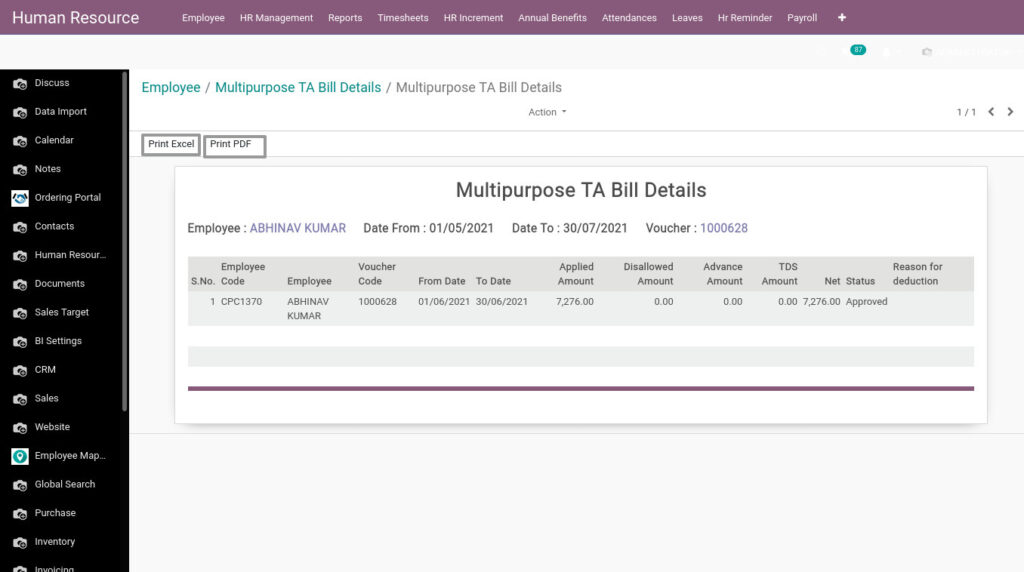
Field Description
- Print Excel – Click Print Excel button to generate Excel file
- Print PDF – Click Print PDF button to generate PDF
19. Divisionwise TA Bills Report (PDF & XLS) from Odoo Payroll
Divisionwise TA Bills Report shows allowances and expenses based on selected employee and date
Go to Human Resource →Click on Reports → Select Divisionwise TA Bills Report (PDF & XLS)
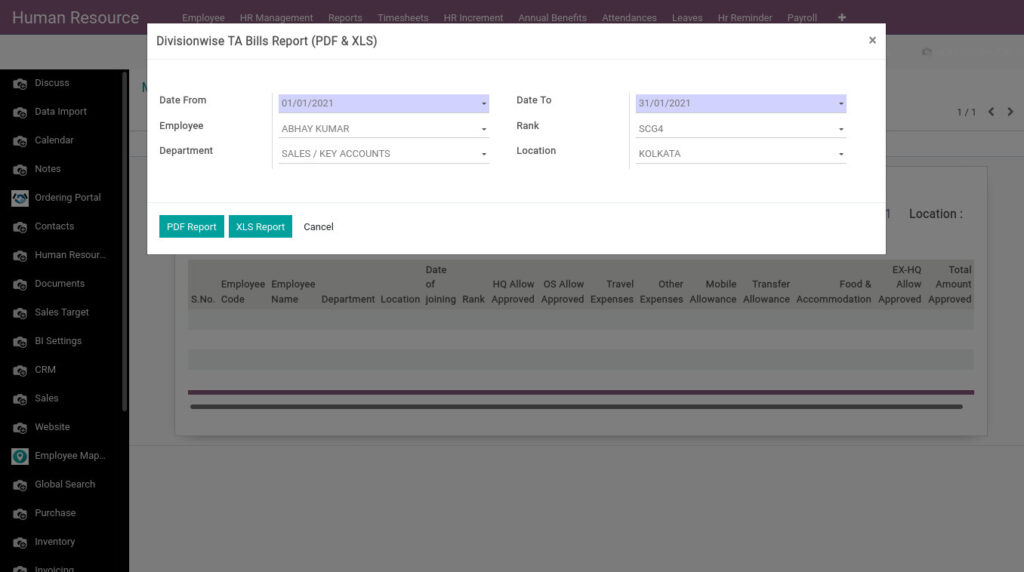
Field Description
- Date From – Select the date from
- Date To – Select the date to
- Employee – Select the employee
- Rank – Select the rank
- Department – Select the department
- Location – Select the location
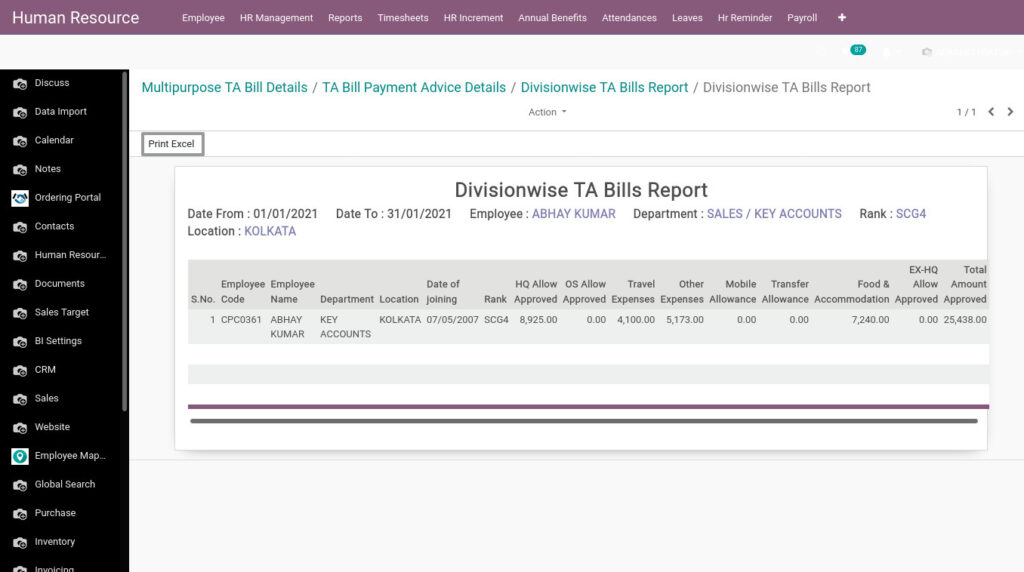
Field Description
- Print Excel – Click Print Excel button to generate Excel file
20. ESI Statement Report from Odoo Payroll
ESI Statement is a report which provides the details of the amounts contributed by employee’s and employer towards the ESI account during the given month.
Go to Human Resource →Click on Reports → Select ESI Statement Report
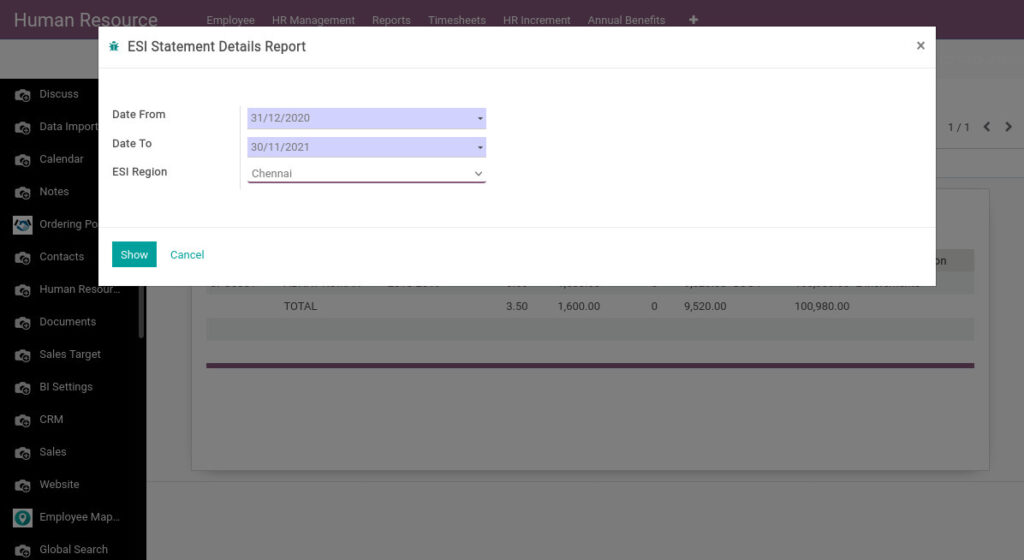
Field Description
- Date From – Select the date from of genderwise report
- Date To – Select the date to of genderwise report
- ESI Region – Select the ESI Region
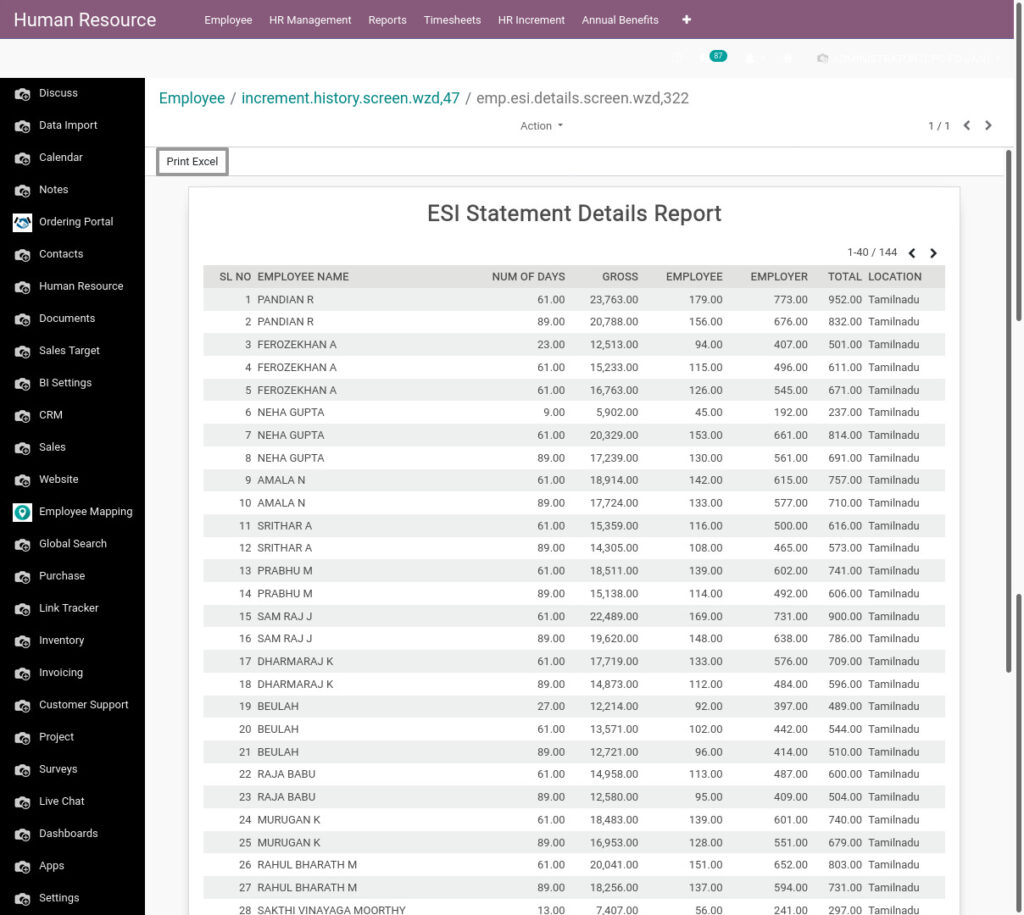
Field Description
- Print Excel – Click Print Excel button to generate Excel file
21. ESI Details Report from Odoo Payroll
ESI Details report gives the total deductions/contribution done for each employee.
Go to Human Resource →Click on Reports → Select ESI Details Report
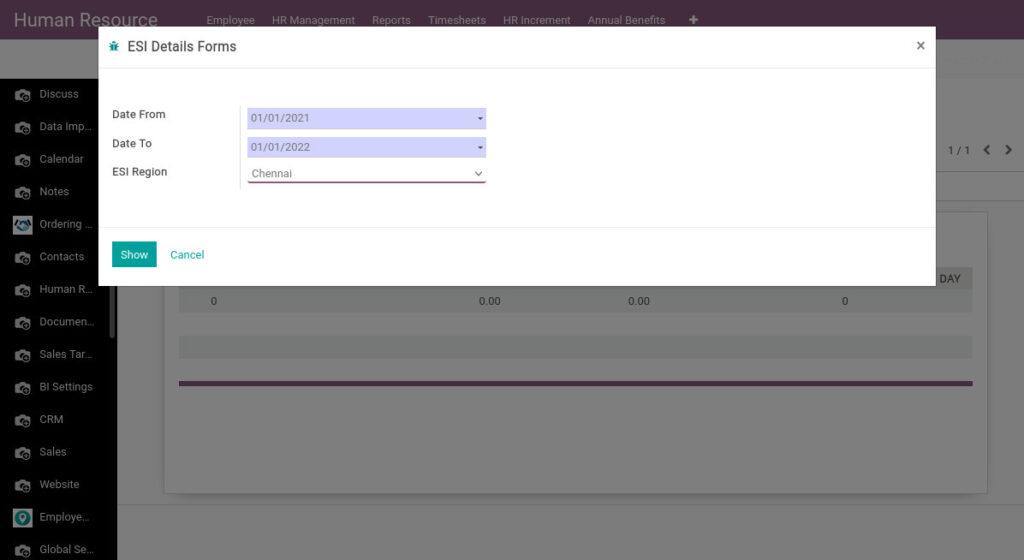
Field Description
- Date From – Select the date from
- Date To – Select the date to
- ESI Region – Select the ESI Region
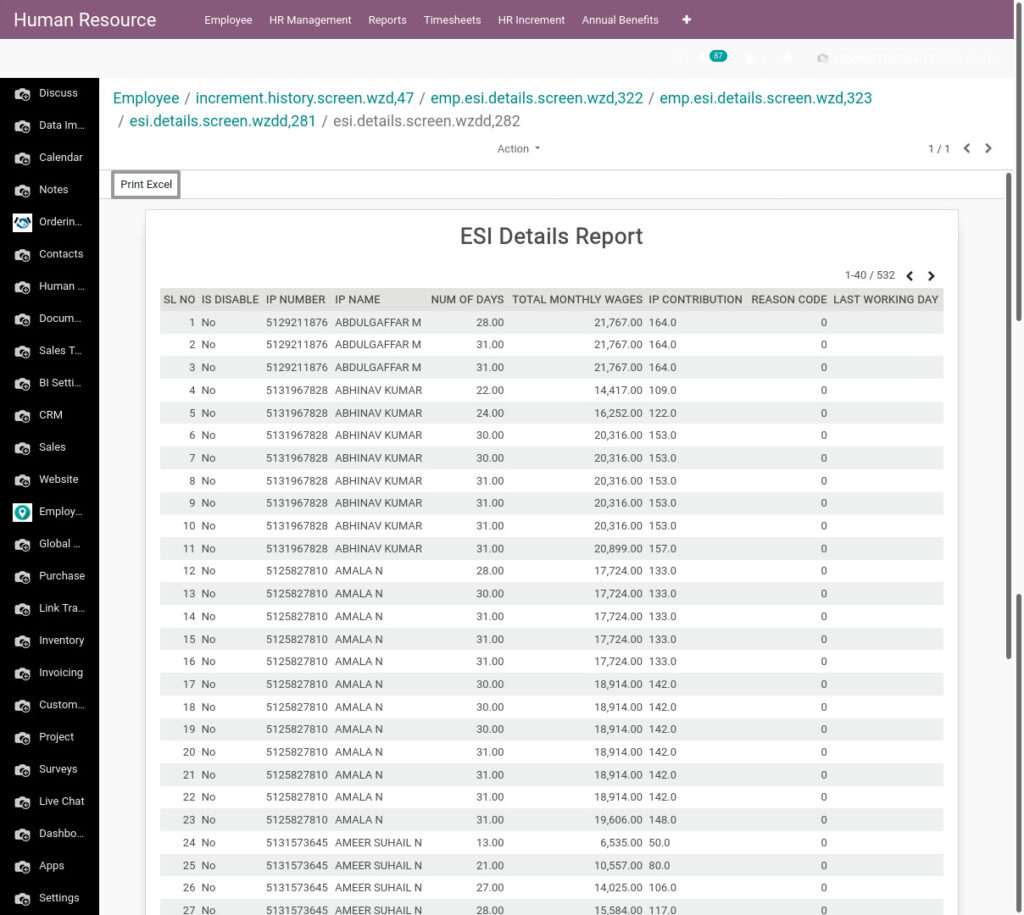
Field Description
- Print Excel – Click Print Excel button to generate Excel file
22. EPF Details Report from Odoo Payroll
EPF Details Report shows gross wages, EPF wages, EPS wages, EPF contribution, EPS contribution, employers share from the selected date
Go to Human Resource →Click on Reports → Select EPF Details Report
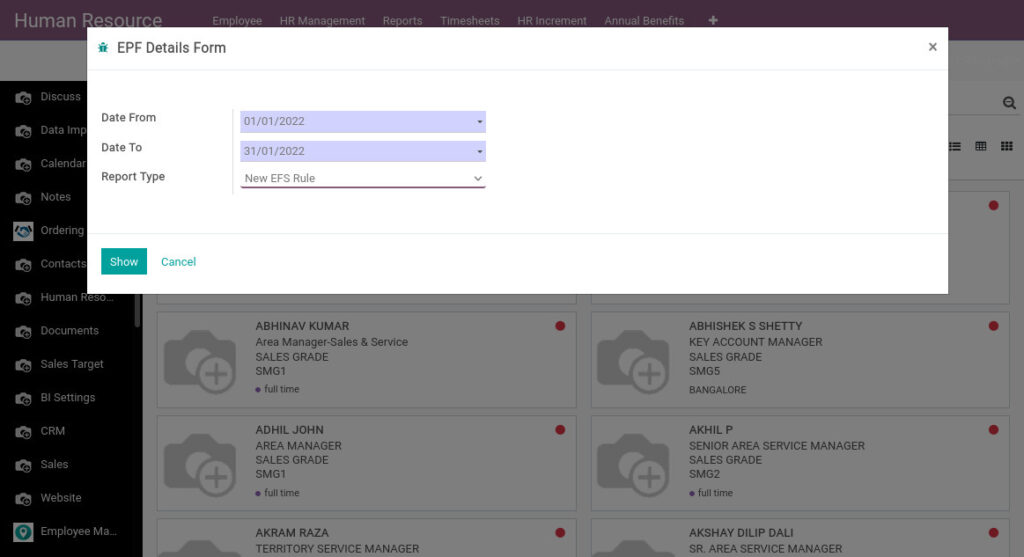
Field Description
- From Date – Select the from date
- To Date – Select the to date
- Report Type – Select the report type
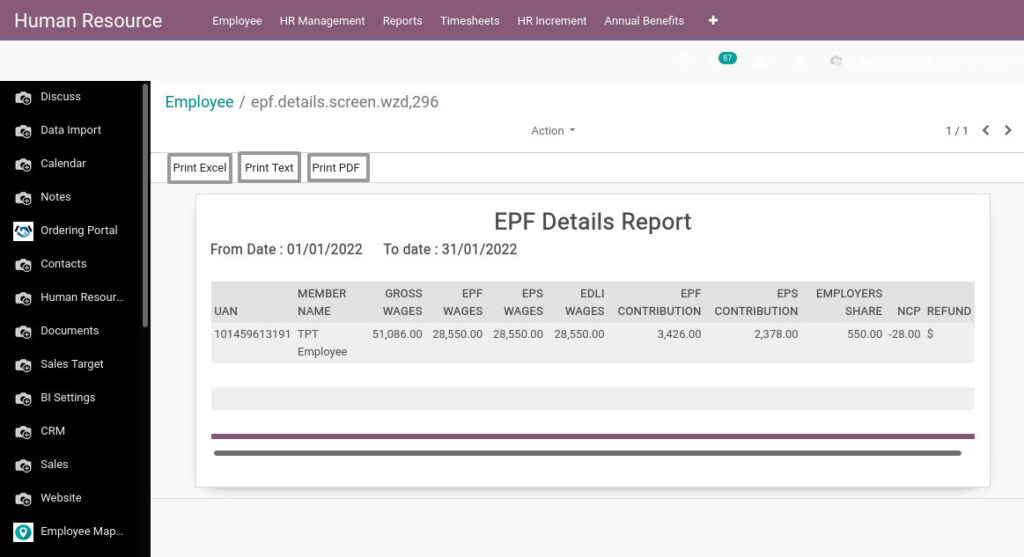
Field Description
- Print Excel – Click Print Excel button to generate Excel file
- Print PDF – Click Print PDF button to generate PDF
- Print Text – Click Print Text button to generate text file
23. Profession Tax Recovered from Odoo Payroll
Professional Tax Recovered report is deducted by the employer from the salaries of employees every month and remitted to the state
Go to Human Resource →Click on Reports → Select Profession Tax Recovered
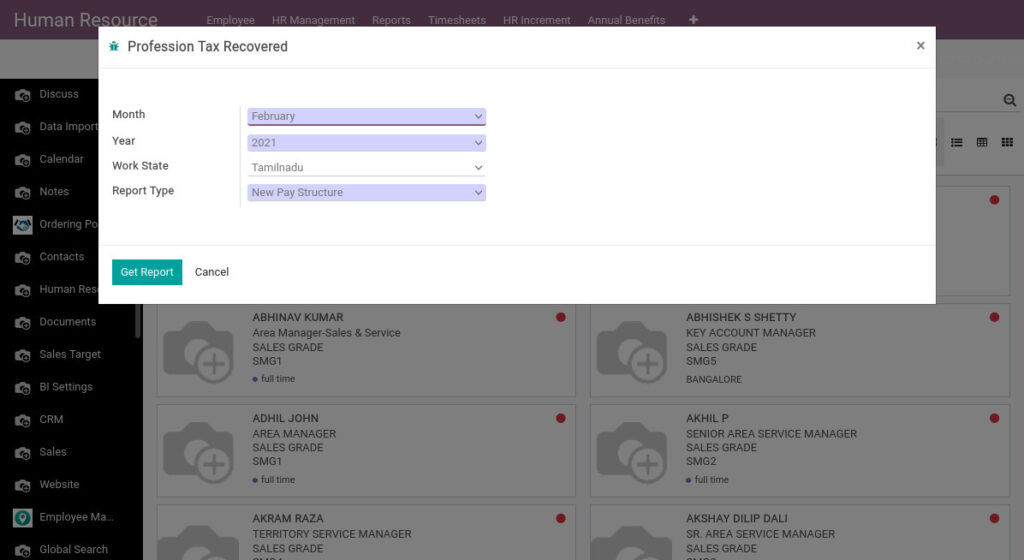
Field Description
- Month – Select the month
- Year – Select the year
- Work State – Select the work state
- Report Type – Select the report type
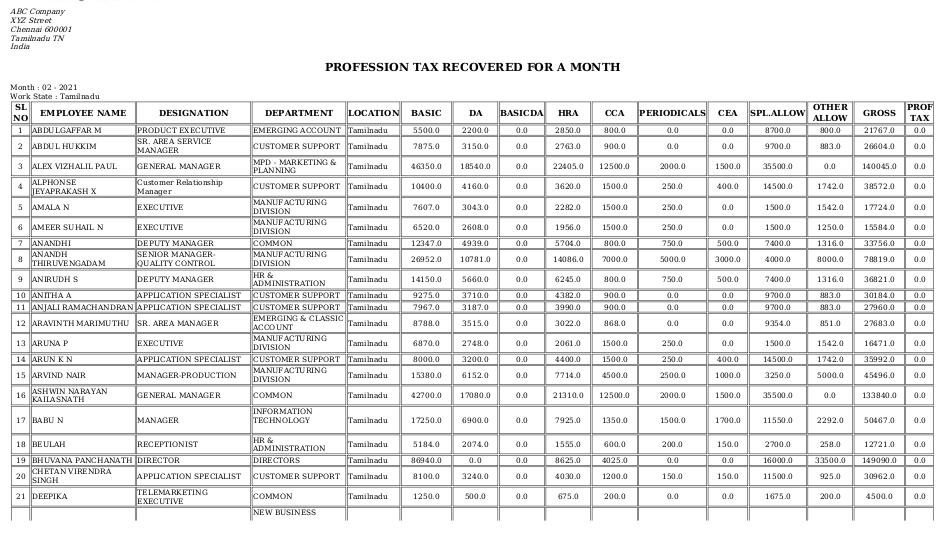
24. Professional Tax Estimation Report Details from Odoo Payroll
Professional Tax Estimation Report Details covers earned gross, fixed monthly gross, professional tax, joining date, employee status from the selected financial year
Go to Human Resource →Click on Reports → Select Professional Tax Estimation Report Details
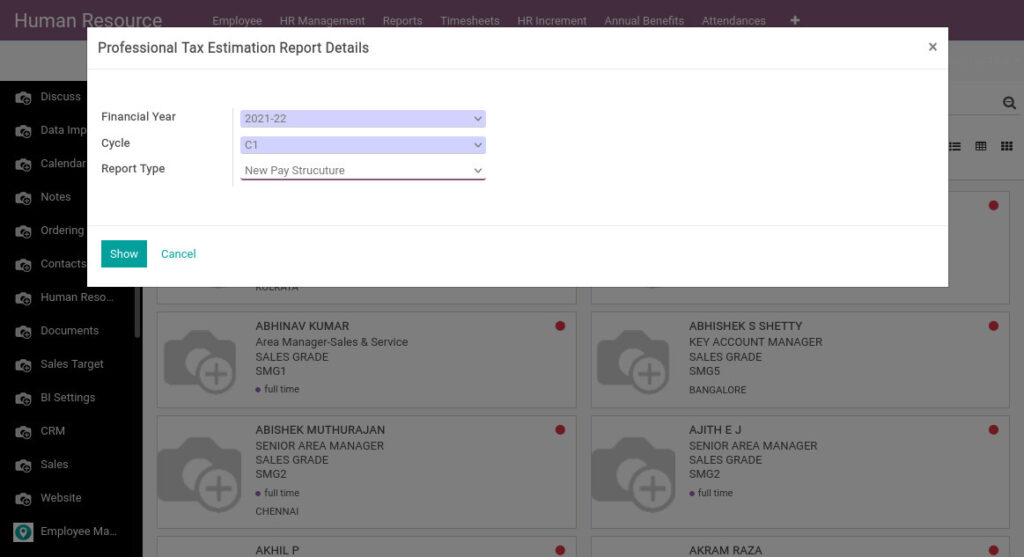
Field Description
- Financial Year – Select the financial year
- Cycle – Select the cycle
- Report Type – Select the report type
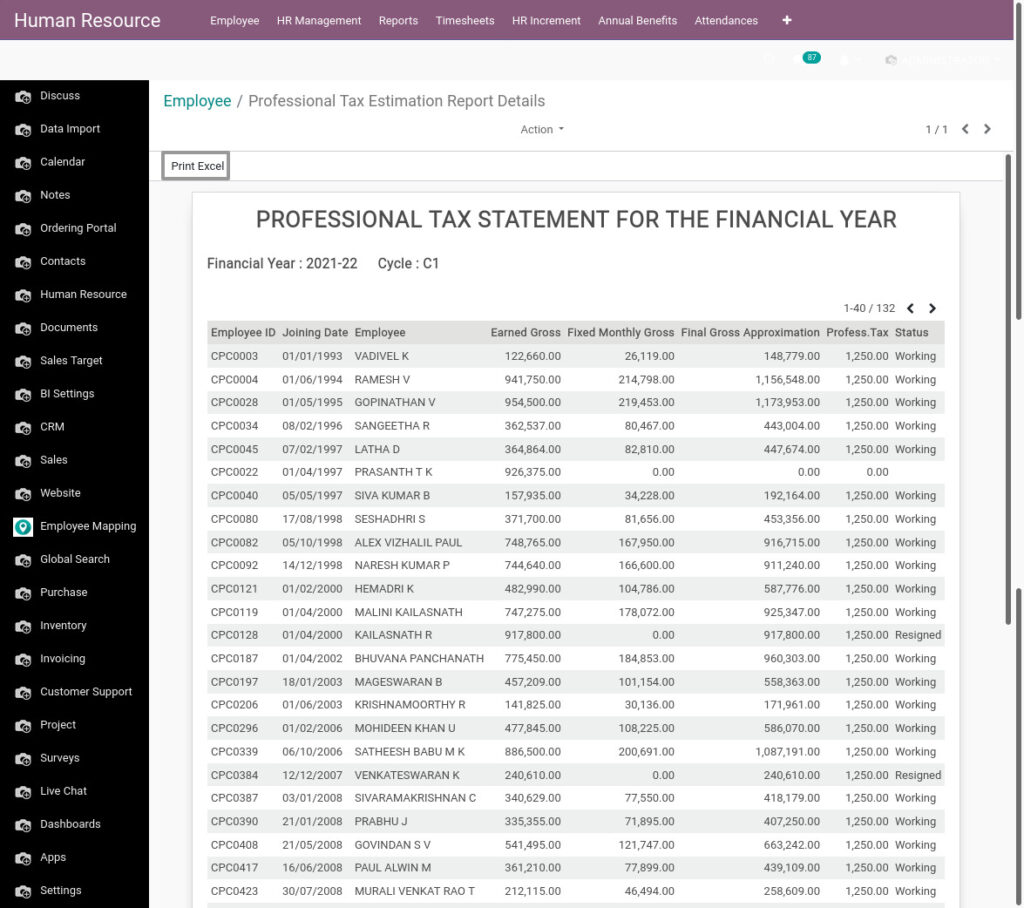
Field Description
- Print Excel – Click Print Excel button to generate Excel file
25. Professional Tax Form-3 Report from Odoo Payroll
Professional Tax Form-3 is applicable for individual and HUF who have income from profits and gains from business or profession.
Go to Human Resource →Click on Reports → Select Professional Tax Form-3 Report
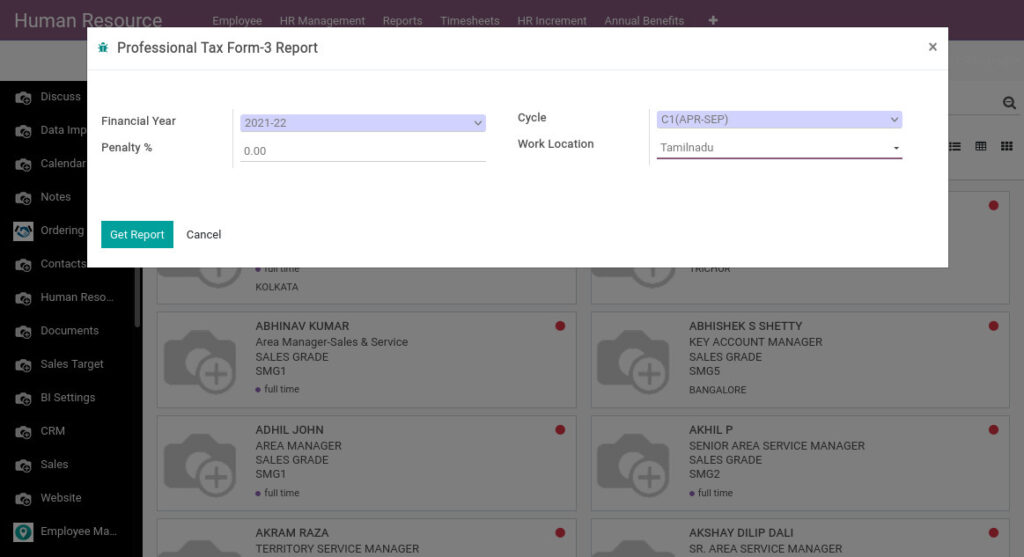
Field Description
- Financial Year – Select the financial year
- Cycle – Select the cycle
- Work Location – Select the work location
- Penalty % – Enter the penalty
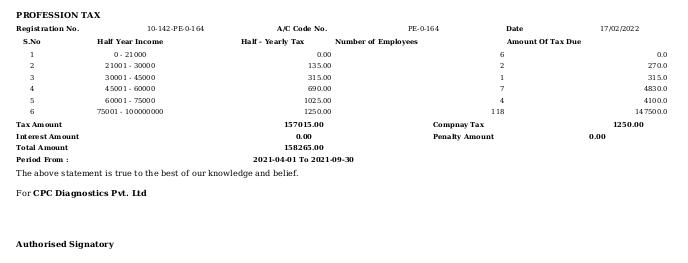
26. Muster Roll Report from Odoo Payroll
Muster Roll report refers to the list of workers working on a factory/work unit site for attendance management. It can also be referred to as an employee attendance register at the company.
Go to Human Resource →Click on Reports → Select Muster Roll Report
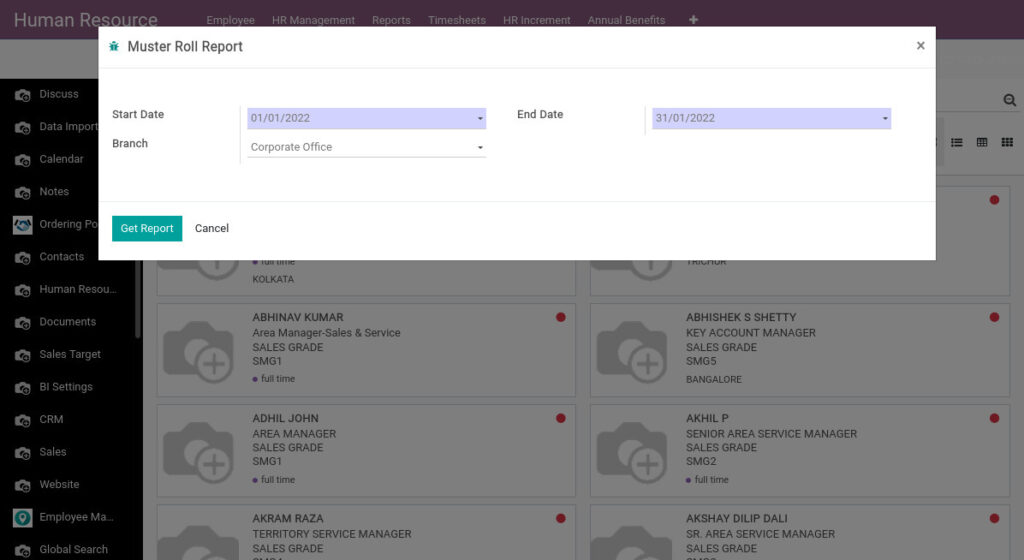
Field Description
- Start Date – Select the start date
- End Date – Select the end date
- Branch – Select the branch

27. Gratuity Calculation List from Odoo Payroll
Gratuity Calculation List shows the sum of money paid by an employer to an employee for services rendered in the company. But, gratuity is paid only to employees who complete five or more years with the company.
Go to Human Resource →Click on Reports → Select Gratuity Calculation List
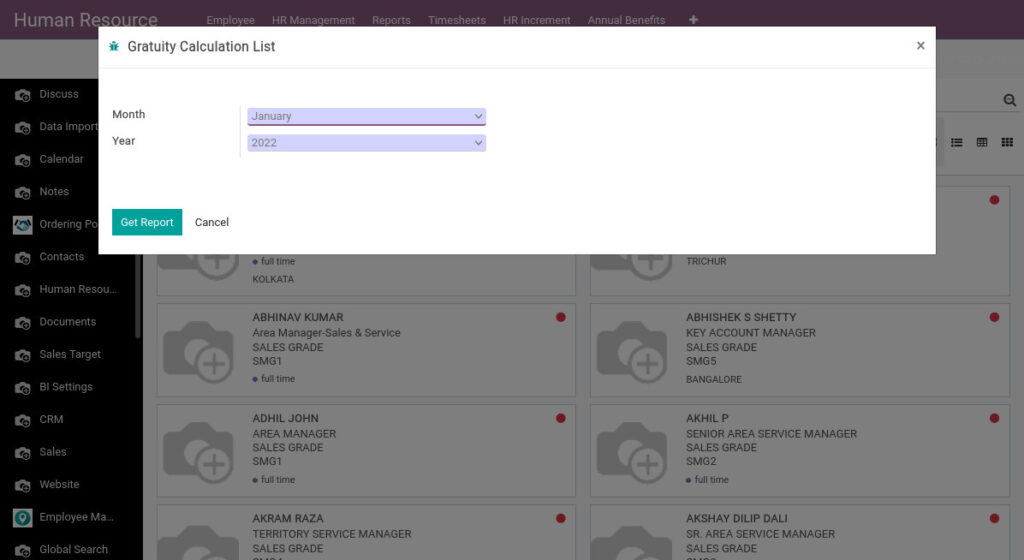
Field Description
- Month – Select the month
- Year – Select the year
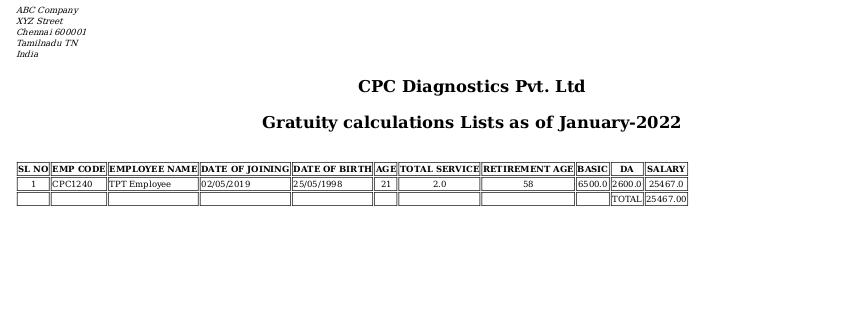
28. Gratuity Individual Report(PDF & XLS) from Odoo Payroll
Gratuity Individual Report gives the total years and months of service, round off years, gratuity and it’s done for each employee.
Go to Human Resource →Click on Reports → Select Gratuity Individual Report(PDF & XLS)
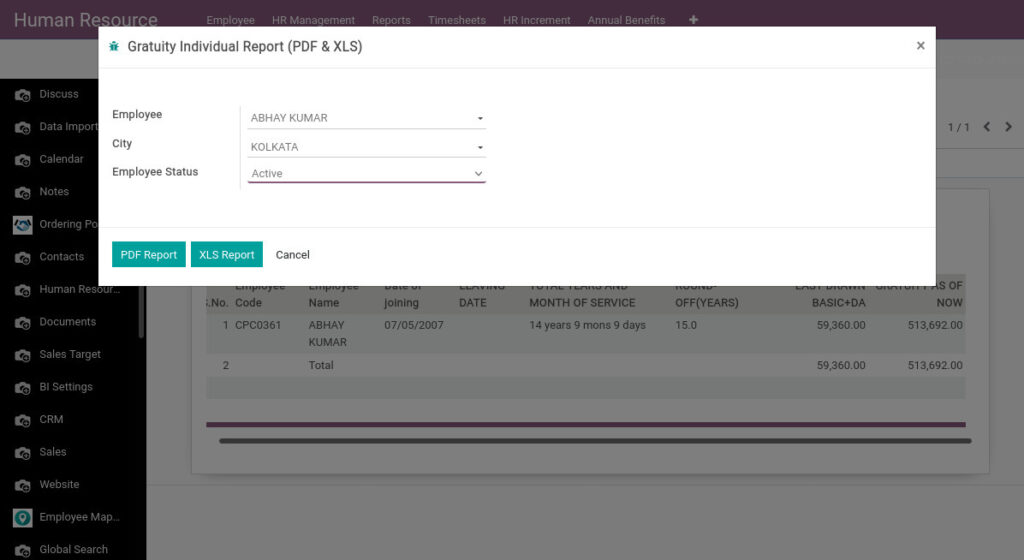
Field Description
- Employee – Select the month
- City – Select the year
- Employee Status – Select the employee status
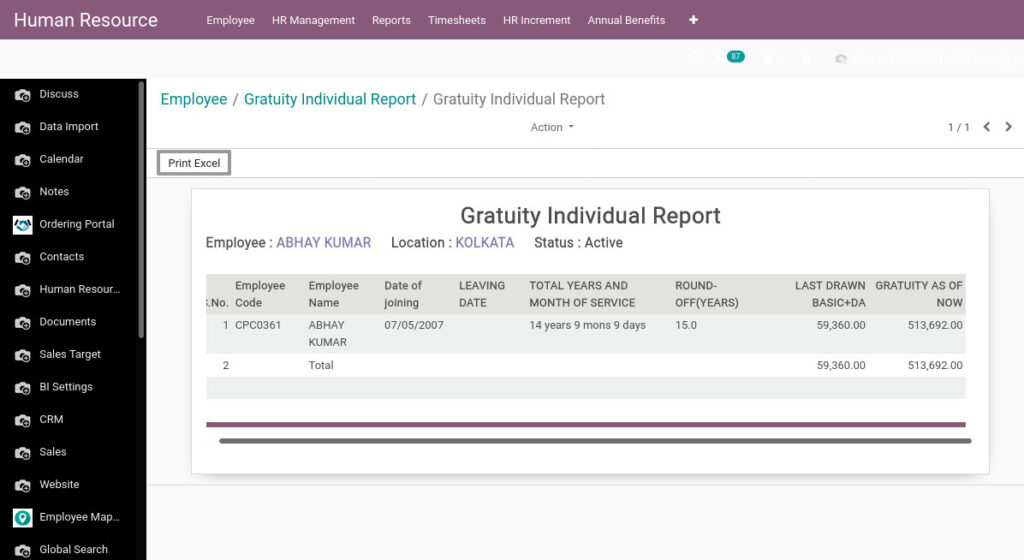
Field Description
- Print Excel – Click Print Excel button to generate Excel file
29. Wages Register Report from Odoo Payroll
Wages Register Report covers employee details, number of days worked, wage rate, salary components and time/date/place of payment.
Go to Human Resource →Click on Reports → Select Wages Register Report
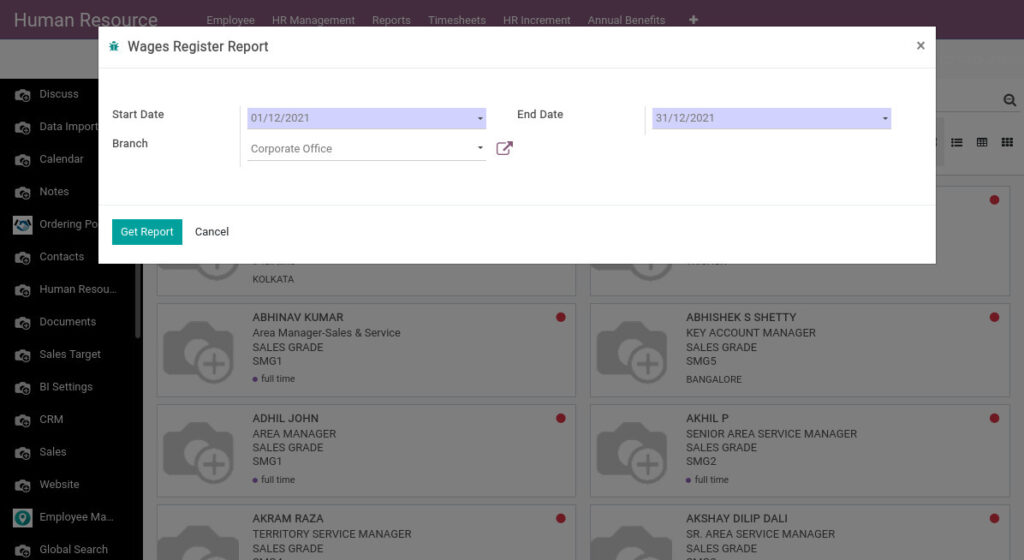
Field Description
- Start Date – Select the start date
- End Date – Select the end date
- Branch – Select the branch
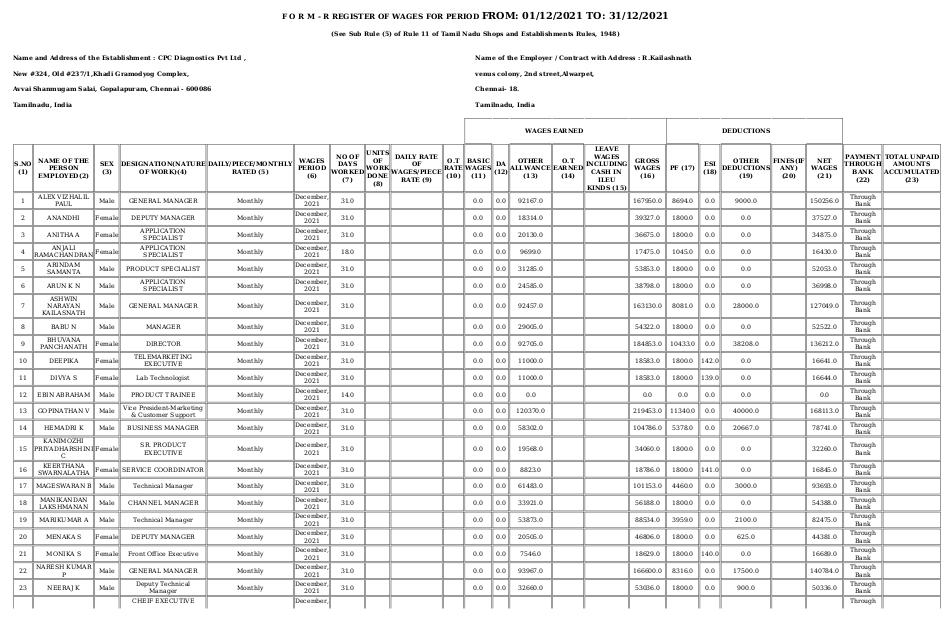
30. ESI Form-7 Register from Odoo Payroll
ESI Form-7 Register employees total working days for a month and their salary and ESI contribution shown in this report.
Go to Human Resource →Click on Reports → Select ESI Form-7 Register
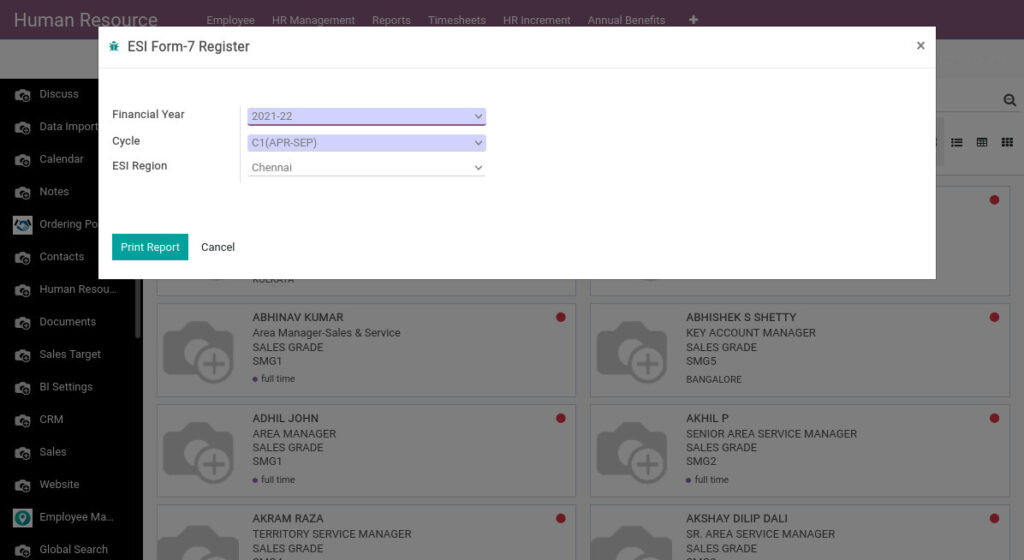
Field Description
- Financial Year – Select the financial year
- Cycle – Select the cycle
- ESI Region – Select the ESI Region
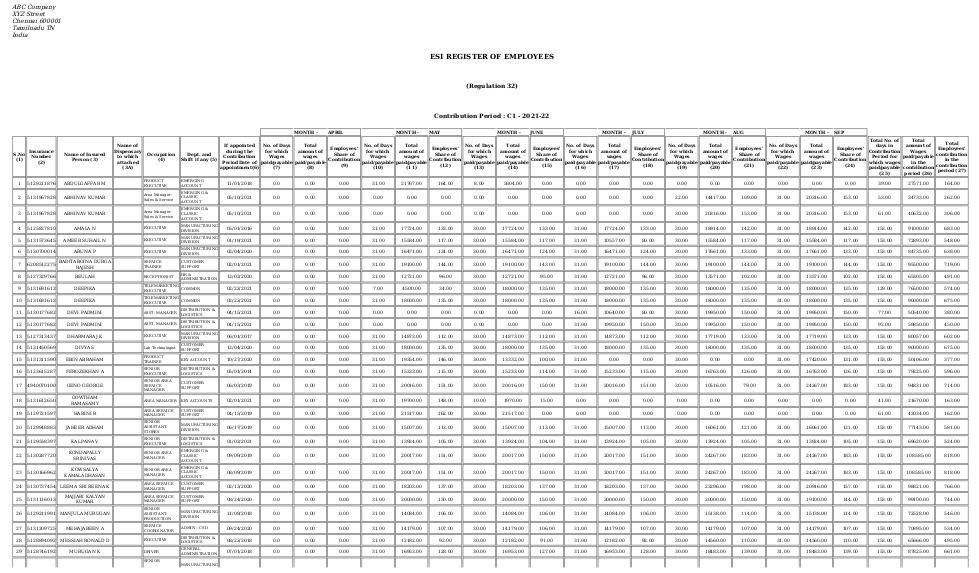
31. PF Form-12A Register from Odoo Payroll
PF Form 12A Register report that provides the details of the PF Payments made to the respective PF Accounts of the Employees during the given month.
Go to Human Resource →Click on Reports → Select PF Form-12A Register
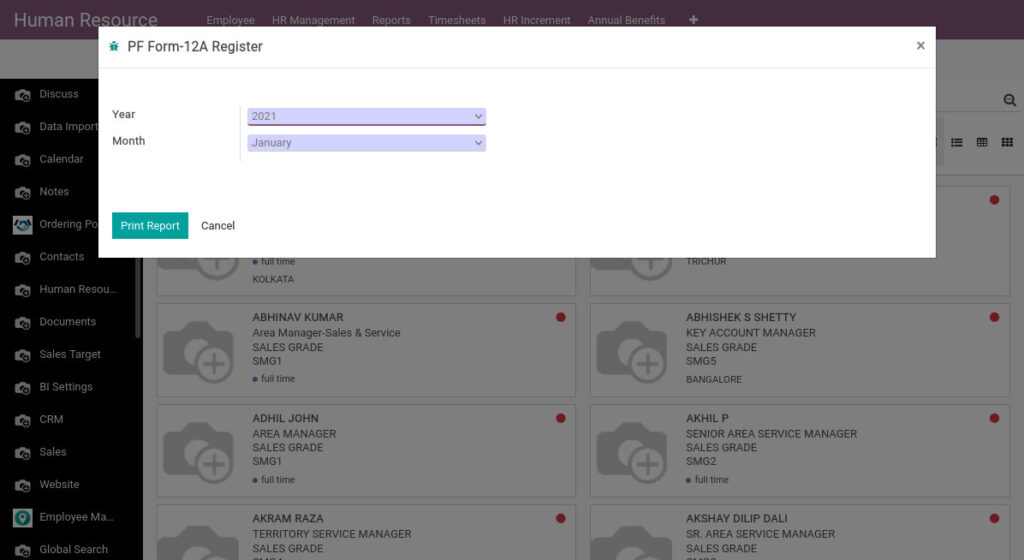
Field Description
- Month – Select the month
- Year – Select the year
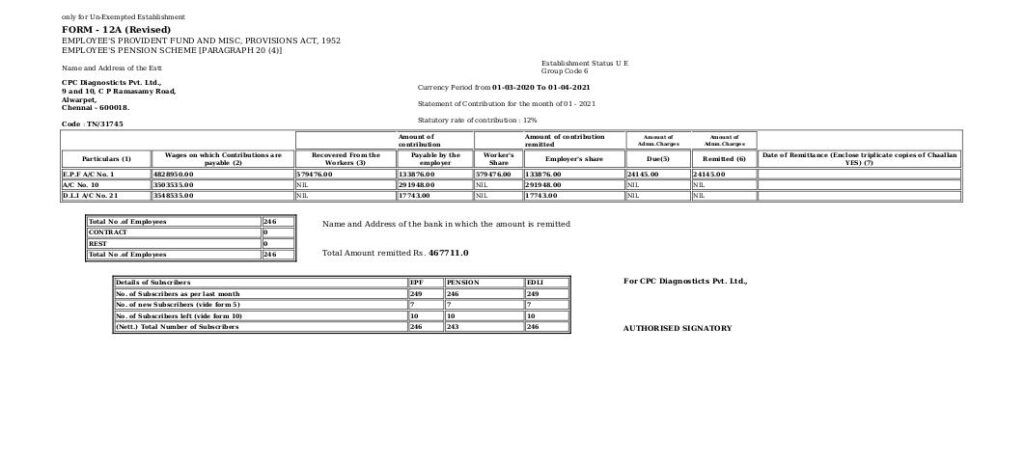
32. PF Challan Details Report from Odoo Payroll
PF Challan Details Report shows the data of account no1, account no 2, account no10, account no21, account no22, total wages based on monthwise
Go to Human Resource →Click on Reports → Select PF Challan Details Report
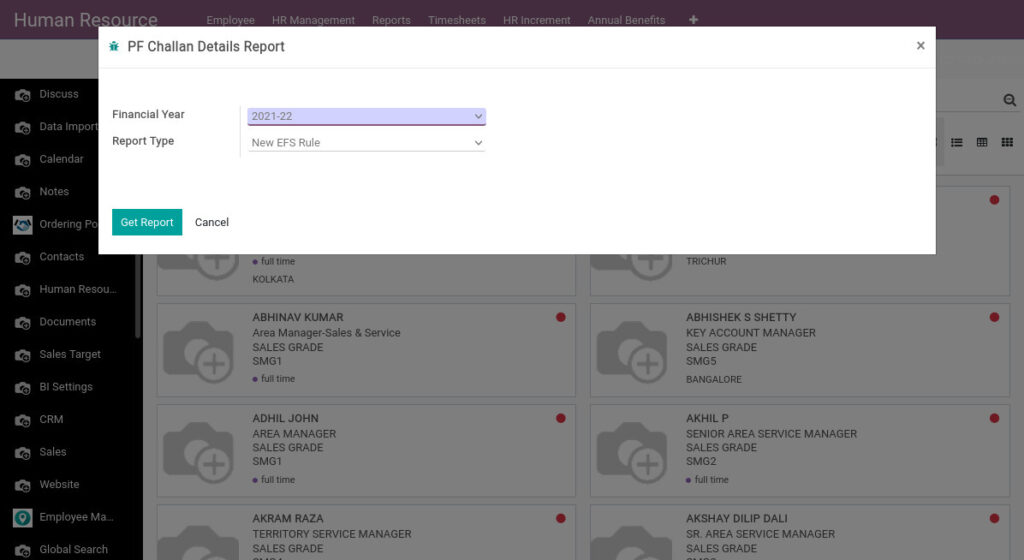
Field Description
- Financial Year – Select the financial year
- Report Type – Select the report type
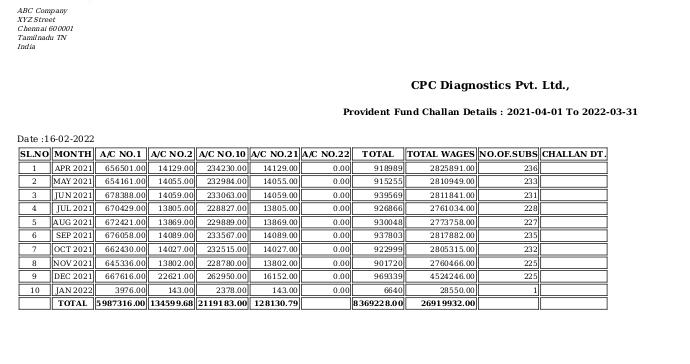
33. PF Form-10 Register from Odoo Payroll
PF Form 10 Register is a form that should be filled and submitted when claiming benefits under the Employee Pension Scheme (EPS). Every month a part of the overall PF contributions is segmented into the Employee Pension Scheme.
Go to Human Resource →Click on Reports → Select PF Form-10 Register
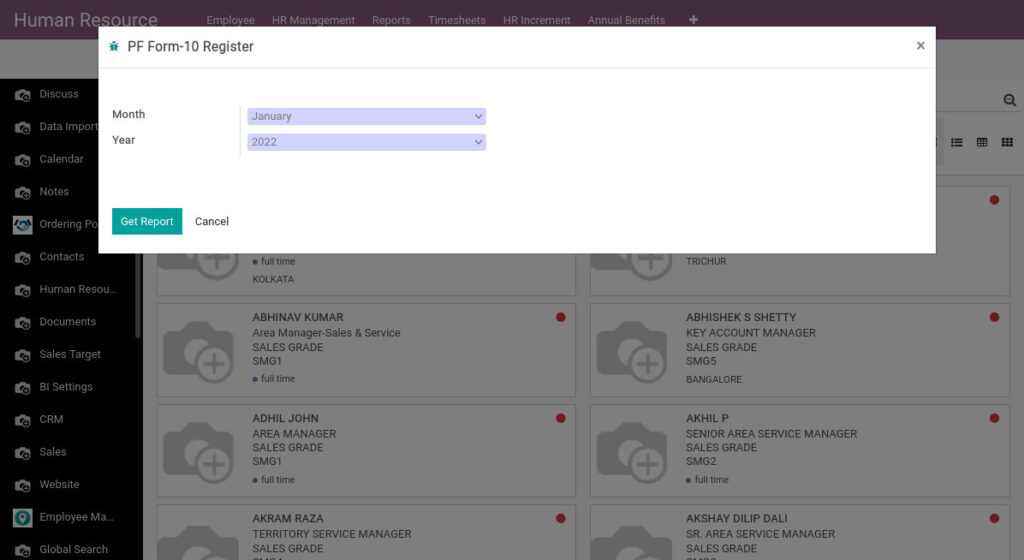
Field Description
- Month – Select the month
- Year – Select the year
34. PF Form-5 Register from Odoo Payroll
PF Form 5 Register is an integral component for companies registered under the Employees Provident Fund Scheme. It is basically a monthly report offering insight about new employees in a particular organisation.
Go to Human Resource →Click on Reports → Select PF Form-5 Register
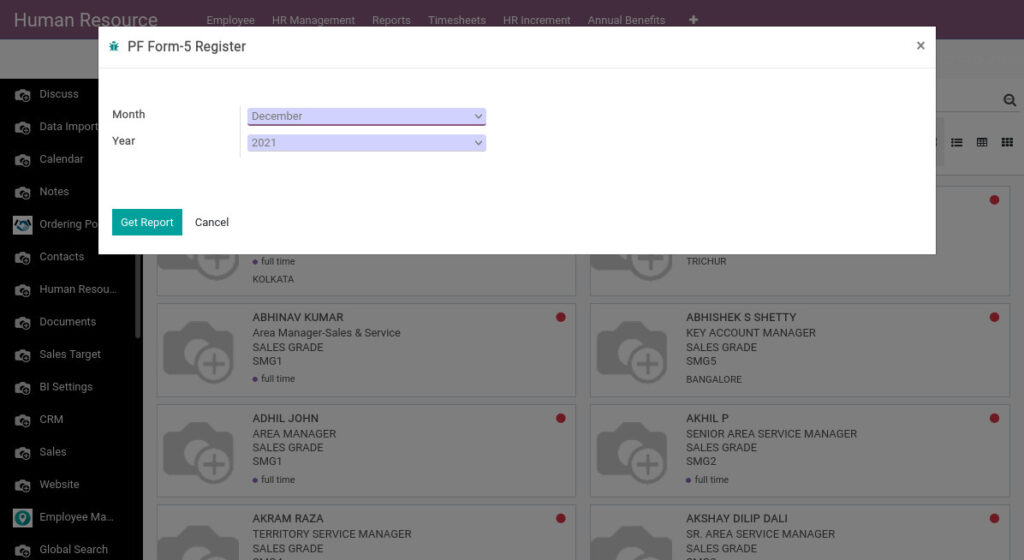
Field Description
- Month – Select the month
- Year – Select the year
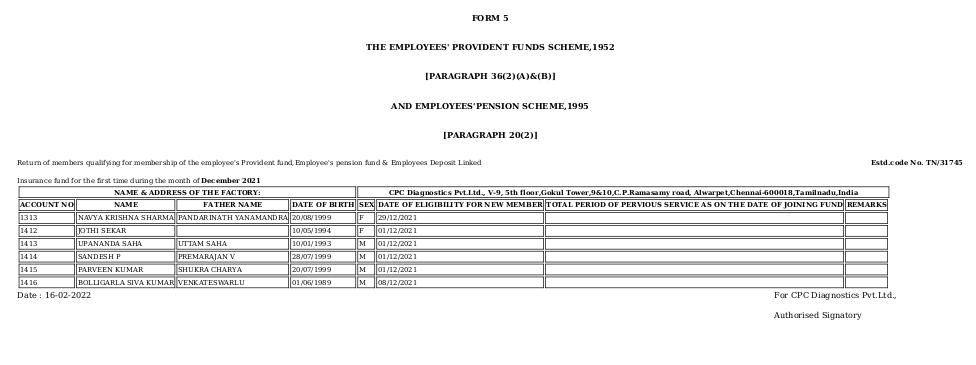
35. Salary Form 15 Report from Odoo Payroll
Each employer shall maintain a register with particulars of leave with wages. Employee wise leave credit, leave transaction details, and encashment particulars to be maintained for all employees for each and every leave year.
Go to Human Resource →Click on Reports → Select Salary Form 15 Report
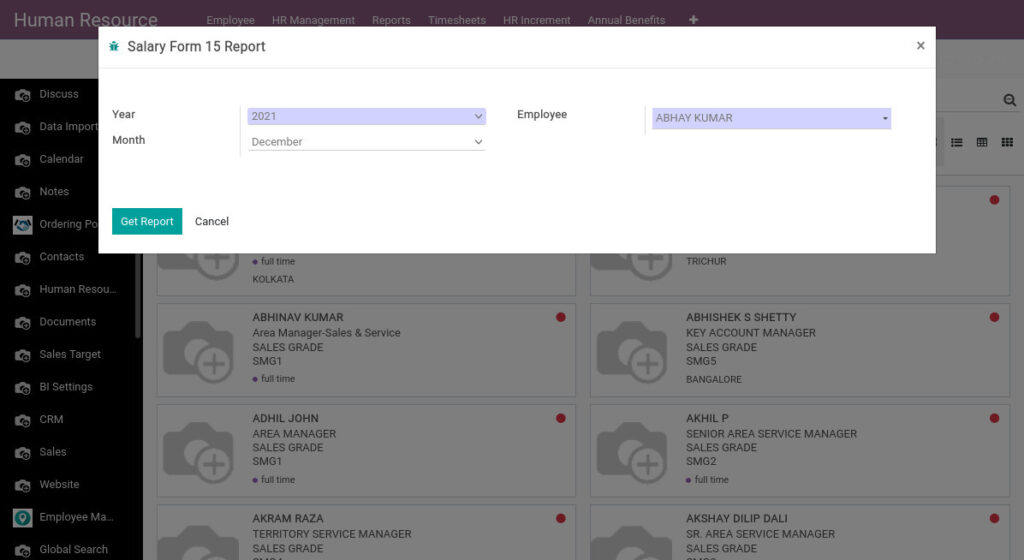
Field Description
- Month – Select the month
- Year – Select the year
- Employee – Select the employee
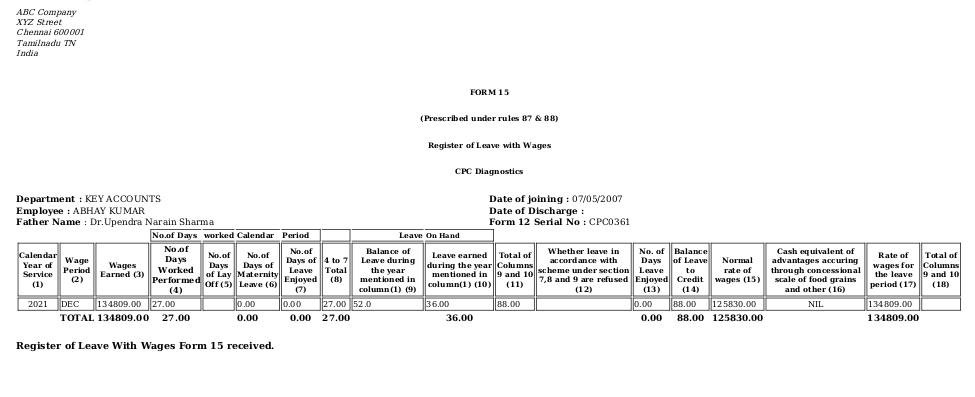
36. PF Form-6A Register from Odoo Payroll
PF Form 6A is the detailed Annual Statement of contribution towards the different PF Accounts for the given currency period.
Go to Human Resource →Click on Reports → Select PF Form-6A Register
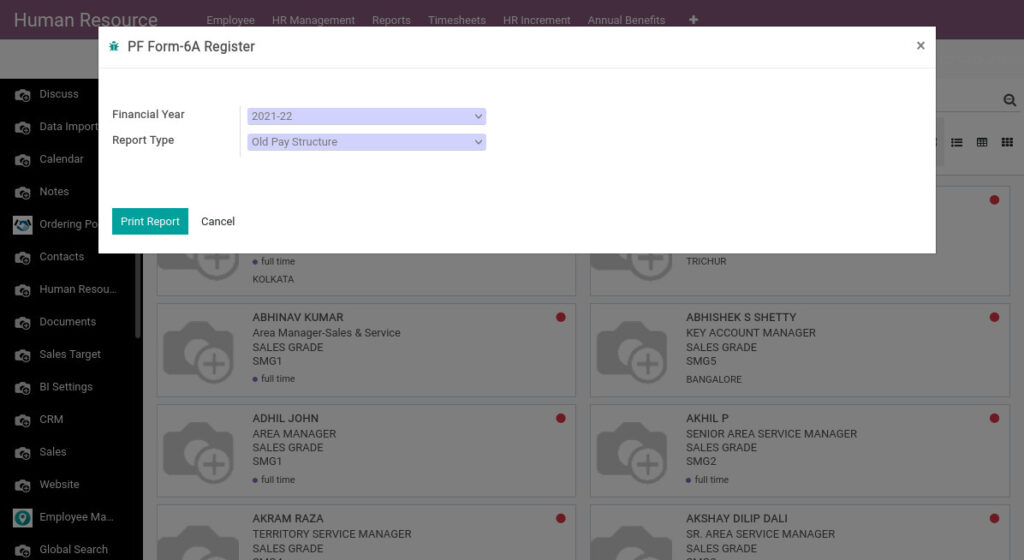
Field Description
- Financial Year – Select the financial year
- Report Type – Select the report type
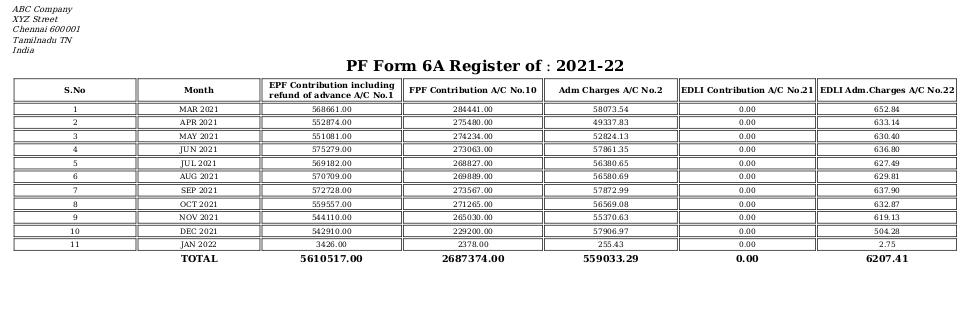
37. PF Account-Wise Report from Odoo Payroll
PF Account-Wise Report shows the contribution of wages, no of persons, employees account no 1 and employers account no 1 and 10.
Go to Human Resource →Click on Reports → Select PF Account-Wise Report
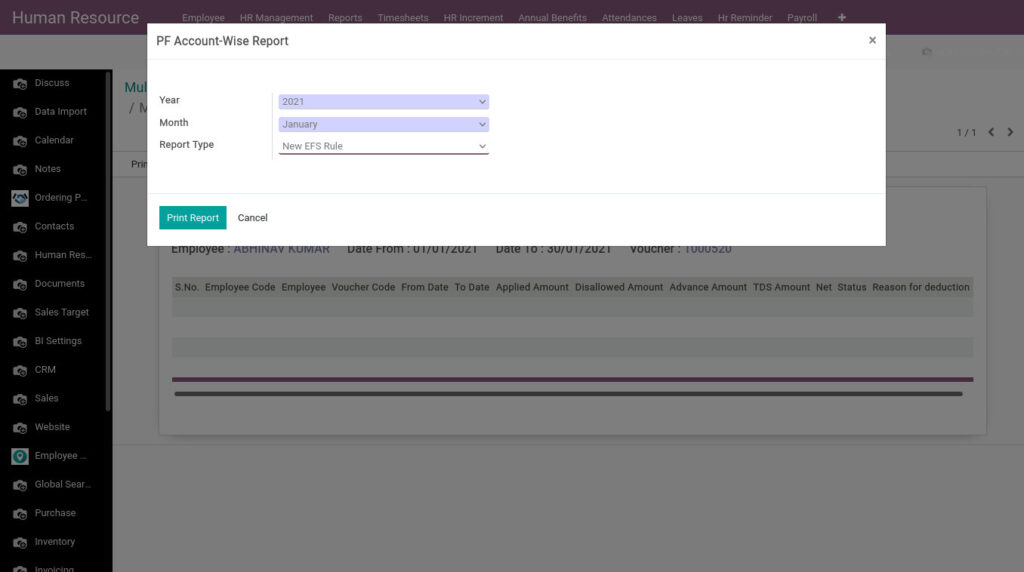
Field Description
- Month – Select the month
- Year – Select the year
- Report Type – Select the report type
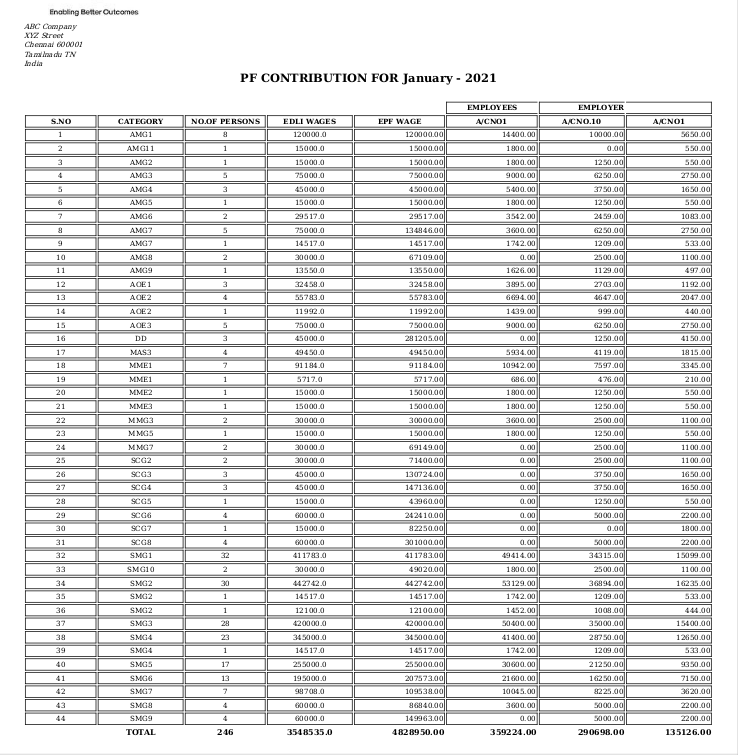
38. ESI Contribution Account Wise Report from Odoo Payroll
ESI Contribution Account Wise report gives the total deductions/contribution (employee and employer) done for each employee for a month.
Go to Human Resource →Click on Reports → Select ESI Contribution Account Wise Report
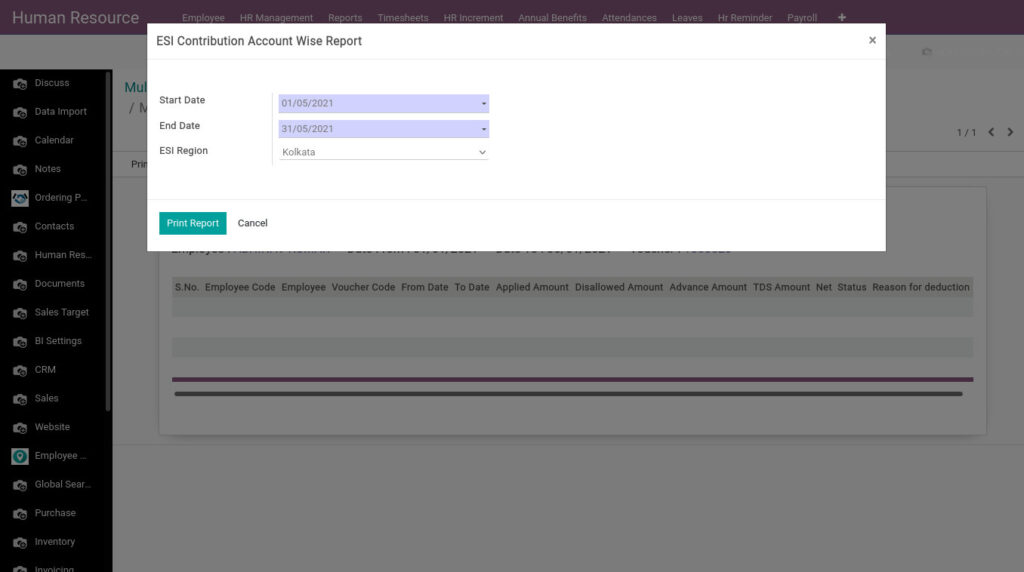
Field Description
- Start Date – Select the start date
- End Date – Select the end date
- ESI Region – Select the ESI Region
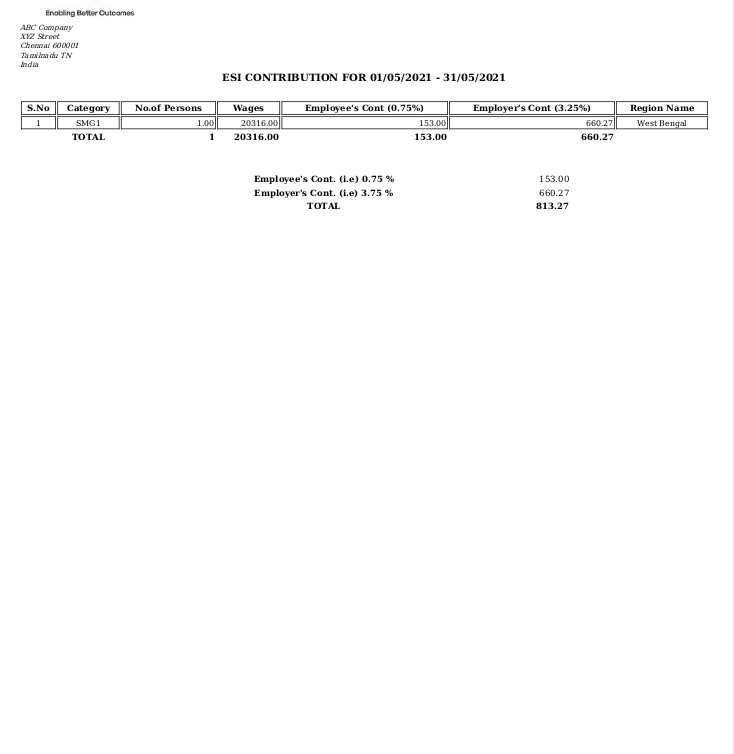
39. ESI Statement Not Eligible Report from Odoo Payroll
ESI Statement Not Eligible Report shows the not eligible employees list for ESI.
Go to Human Resource →Click on Reports → Select ESI Statement Not Eligible Report
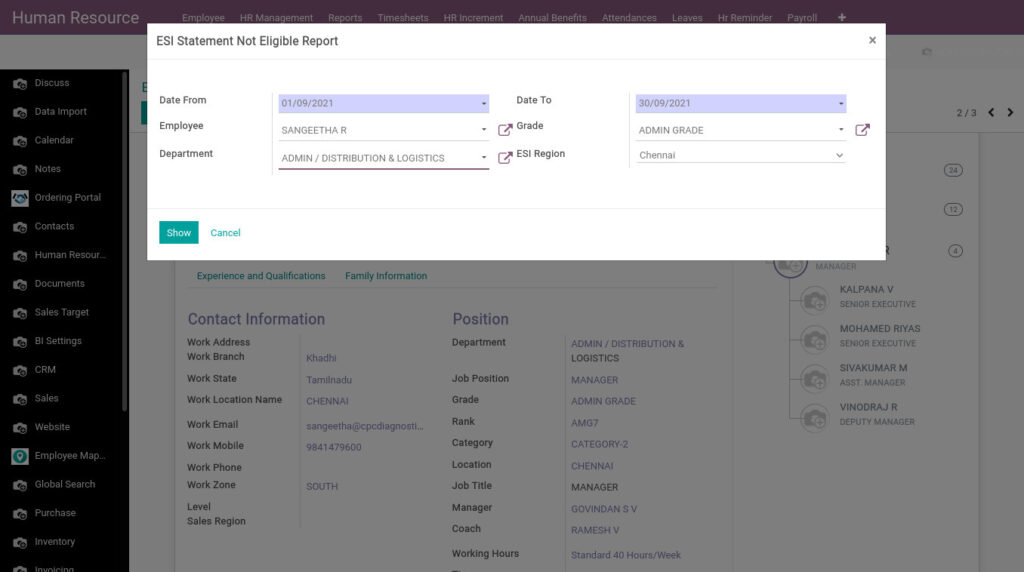
Field Description
- Date From – Select the date from
- Date To – Select the date to
- Employee – Select the employee
- Grade – Select the grade
- Department – Select the department
- ESI Region – Select the ESI Region
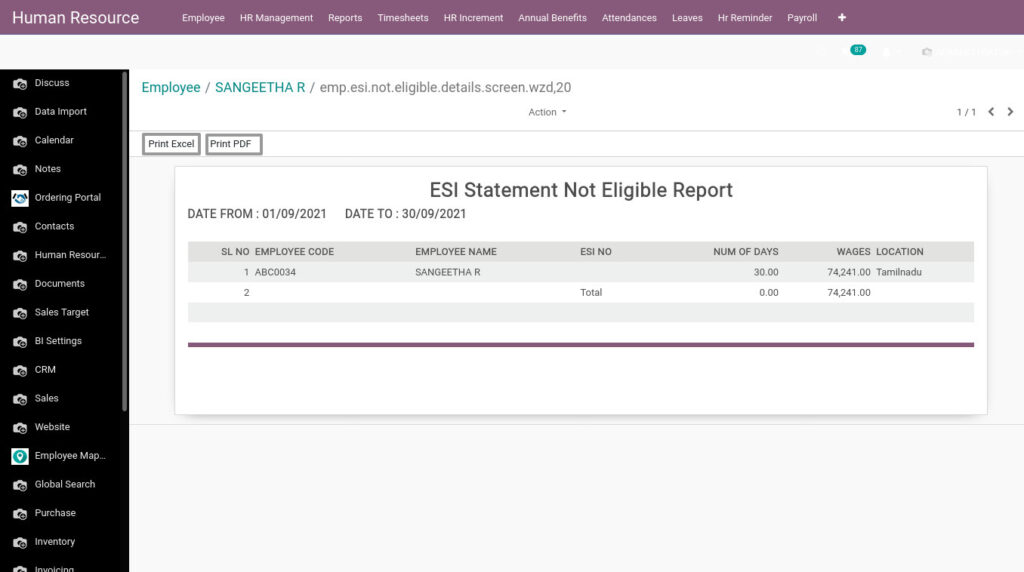
Field Description
- Print Excel – Click Print Excel button to generate Excel file
- Print PDF – Click Print PDF button to generate PDF
40. Basic Register Details Report from Odoo Payroll
Basic Register Details Report defines it’s about Employee salary details with or without DA.
Go to Human Resource → Click on Reports → Select Basic Register Details Report
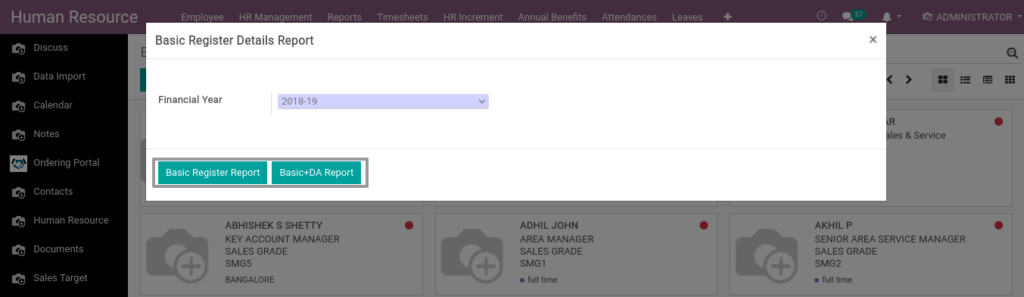
Field Description
- Financial year – Enter the year
- Basic Register Report – Click Basic Register Report, it shows Basic details without DA
- Basic DA Report – Click Basic DA Report, it shows Basic and DA details
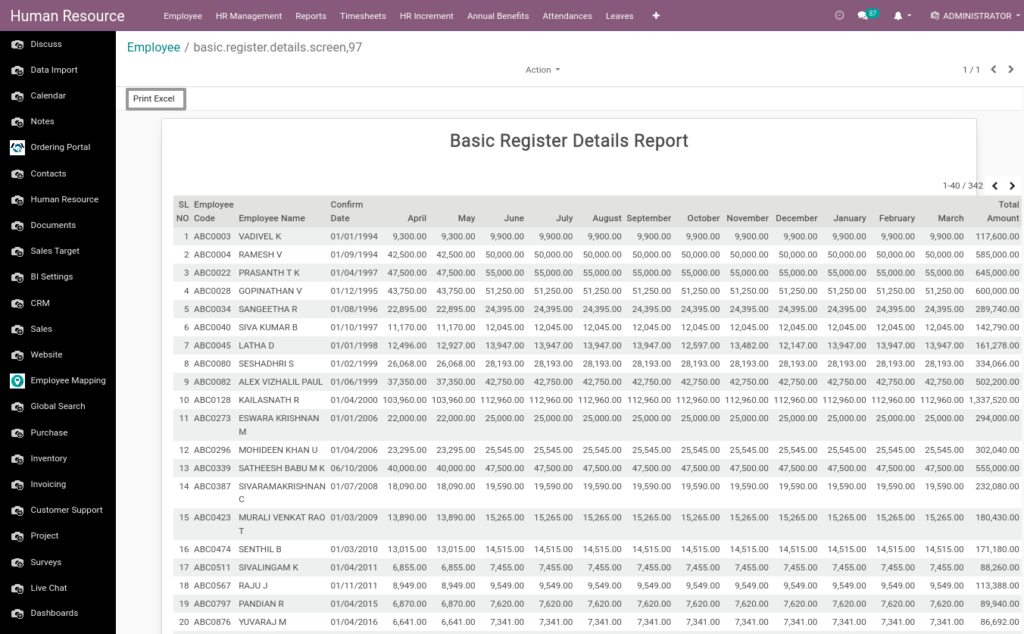
Field Description
- Print Excel – Click Print Excel to generate Excel file
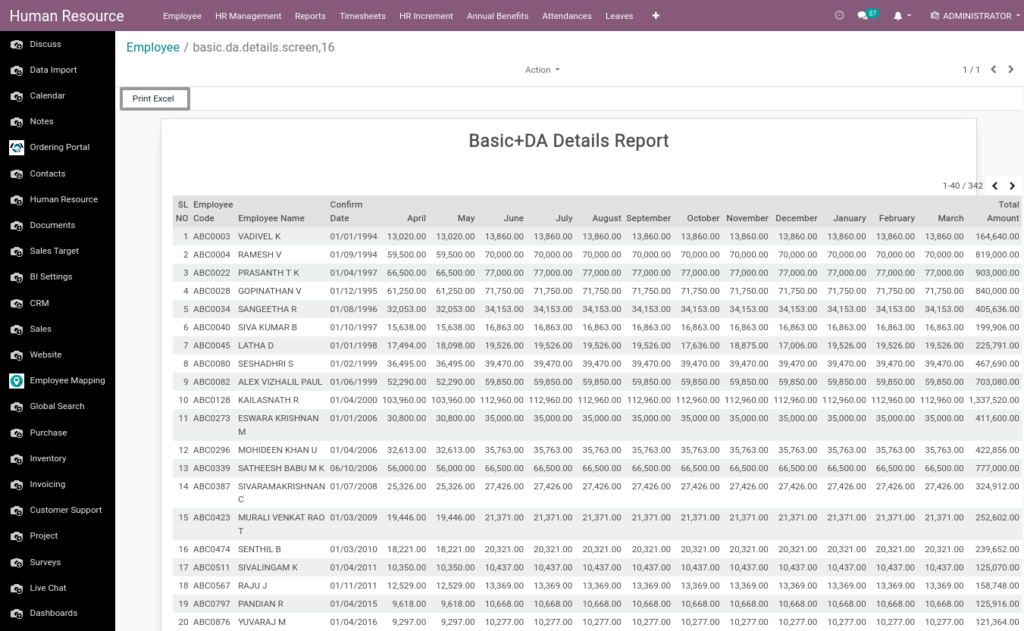
Field Description
- Print Excel – Click Print Excel to generate Excel file
41. Standard Earnings Report from Odoo Payroll
Standard Earnings Report defines about Employee Earnings based on Grade and Rank.
Go to Human Resource → Click on Reports → Select Standard Earnings Report
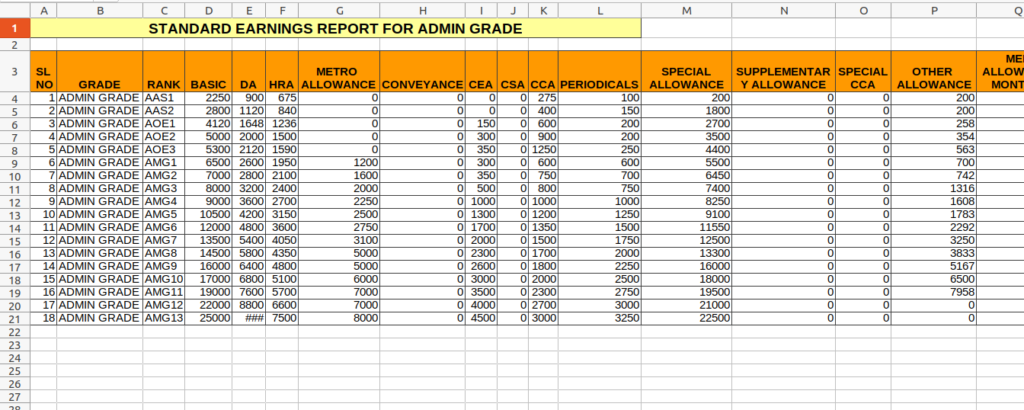
Field Description
- Grade – Select the Grade
- Location – Select the Location
- Rank – Select the Rank
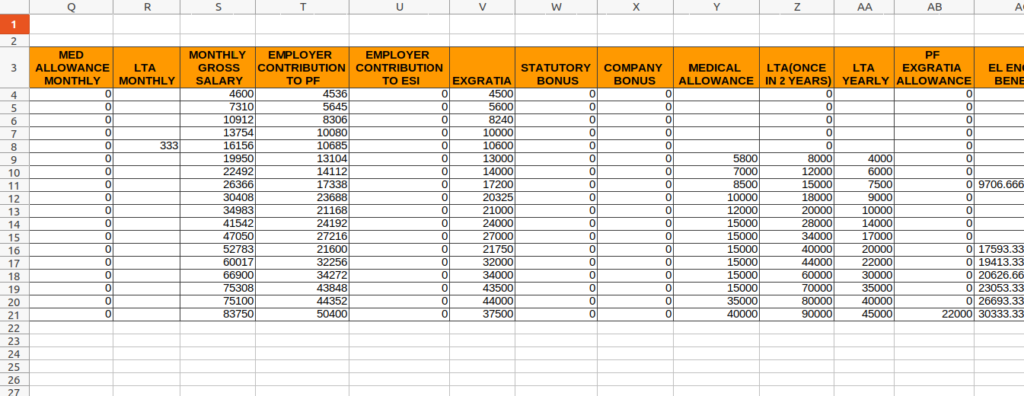
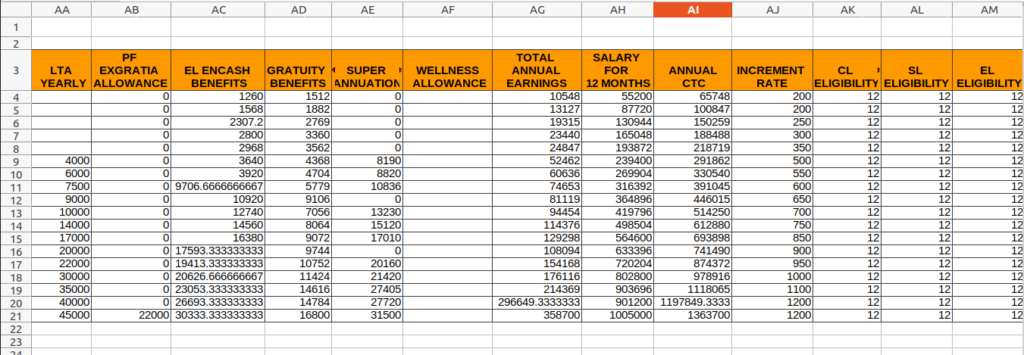
42. Salary / Earnings / Deductions Register (PDF) from Odoo Payroll
Salary / Earnings / Deductions Register defines about Employee salary details, earning details and Deductions details.
Go to Human Resource → Click on Reports → Select Salary / Earnings / Deductions Register (PDF)
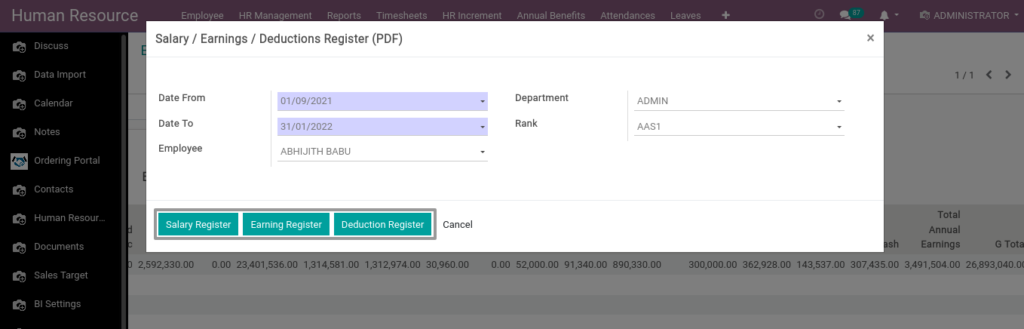
Field Description
- Date From – Select the from date
- Date To – Select the to date
- Department – Select the department
- Rank – Select the rank
- Employee – Select the employee
- Salary Register – Click salary register button for salary register pdf
- Earning Register – Click earning register button for earning register details
- Deduction Register – Click deduction register button for deduction register details
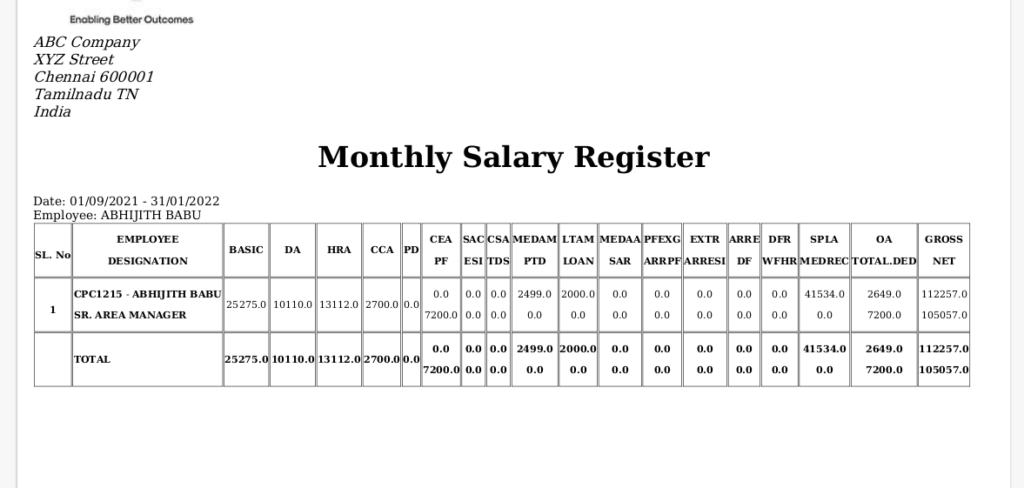
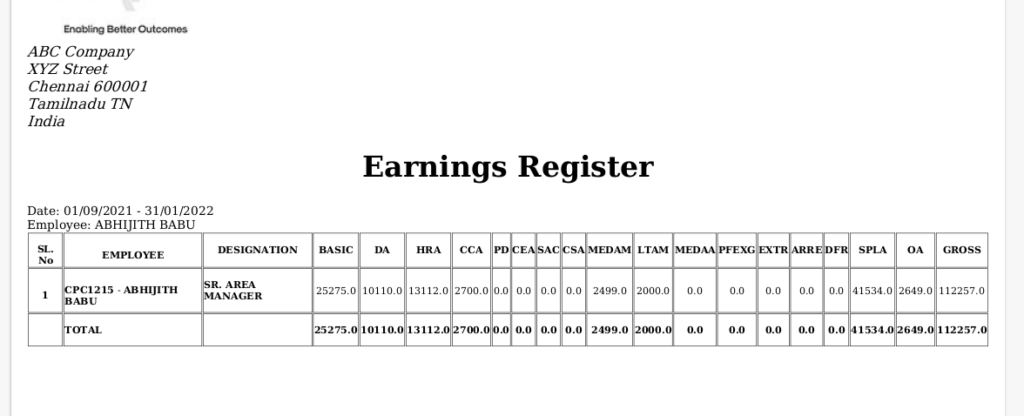
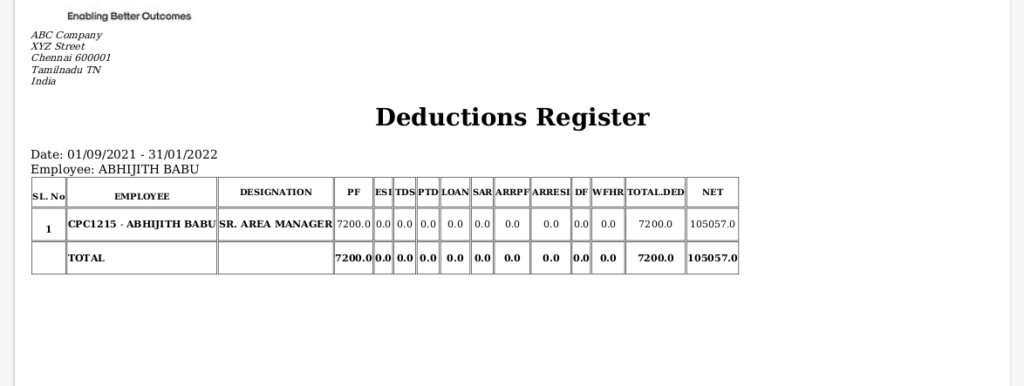
43. Departmentwise Actual Earnings (PDF & XLS) from Odoo Payroll
Departmentwise Actual Earnings report defines find how many total earnings in certain period from departmentwise.
Go to Human Resource → Click on Reports → Select Departmentwise Actual Earnings (PDF & XLS)
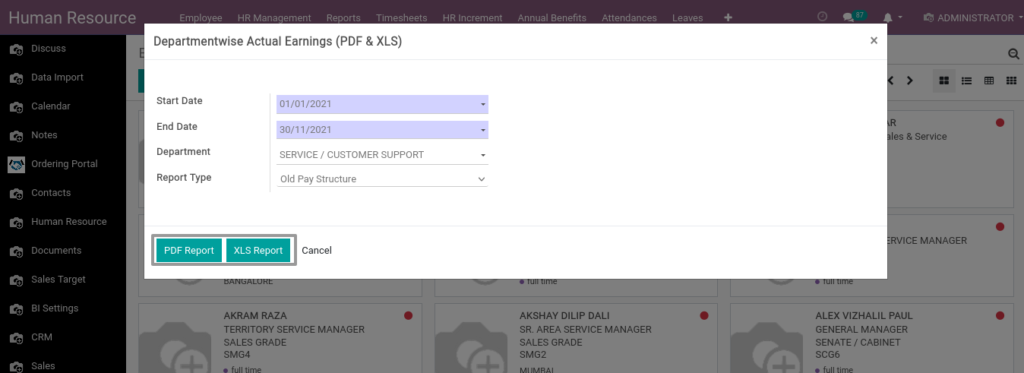
Field Description
- Start Date – Select the Start Date
- End Date – Select the End Date
- Department – Select the Department
- Report Type – Select the Report Type
- PDF Report – Click PDF Report for PDF format
- XLS Report – Click XLS Report for Excel format
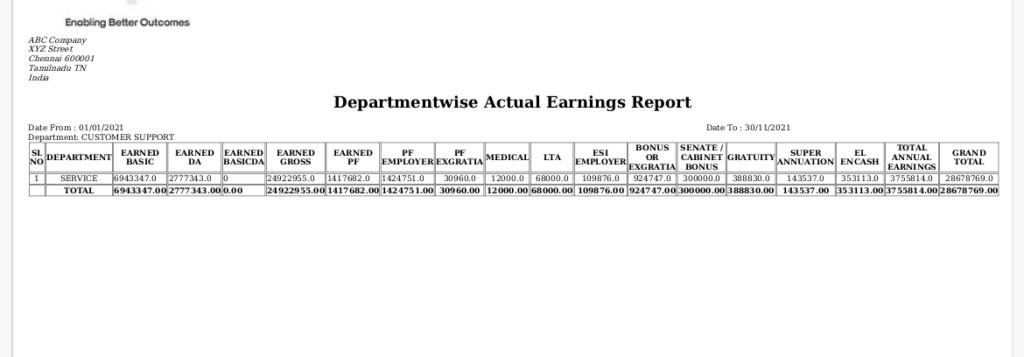
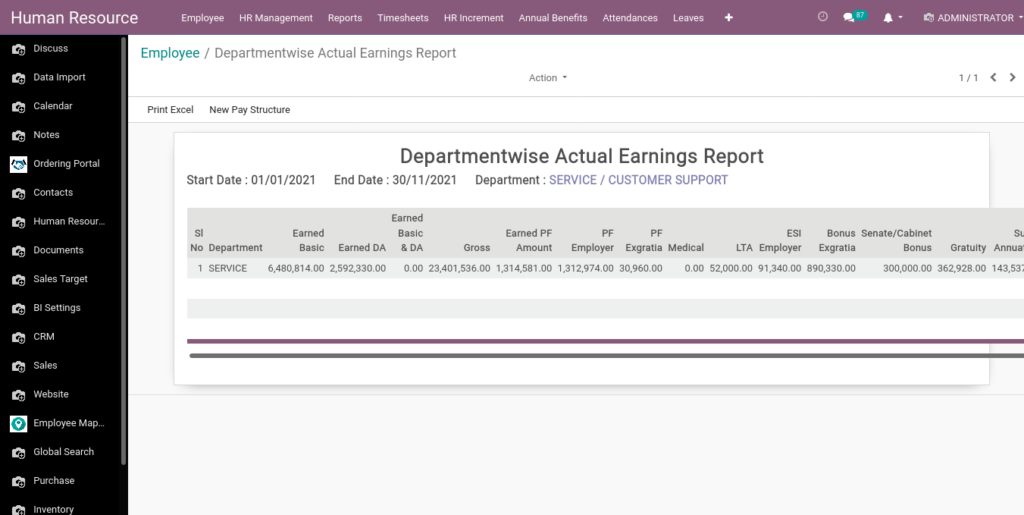
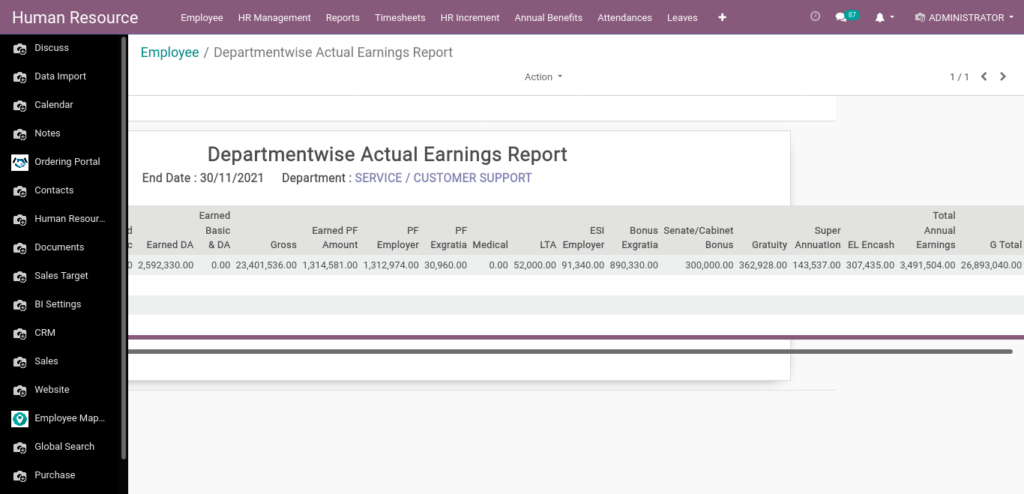
44. Payroll Monthly Statement (XLS) from Odoo Payroll
Its Shows Employee monthly Salary statement.
Go to Human Resource → Click on Reports → Select Payroll Monthly Statement (XLS)
Field Description
- Start Date – Select the Start Date
- End Date – Select the End Date
- Company – Select the Company
- Select Employees(Optional) – Select the Employee
- Export Excel – Click Export Excel for Excel format
45. Payment Advices Report from Odoo Payroll
The Payment Advice report is used to generate Payment Advice / Bank Transfer letters to transfer Salary Amount from a specific bank account to the respective bank accounts of the employees based on the Salary Payment voucher. For more details refer to Salary Payment section.
Go to Human Resource → Click on Reports → Select Payment Advices Report
Field Description
- Date From – Select the From Date
- Date To – Select the To Date
- Payment Mode – Select the Payment Mode
Field Description
- Print Excel – Click Print Excel to generate Excel file
46. Salary Component Details Report from Odoo Payroll
Salary Component Details Report defines how much of the salary for the employee based on department,Rank and Allowance(Basic&DA, Statutory Bonus,etc.)
Go to Human Resource → Click on Reports → Select Salary Component Details Report
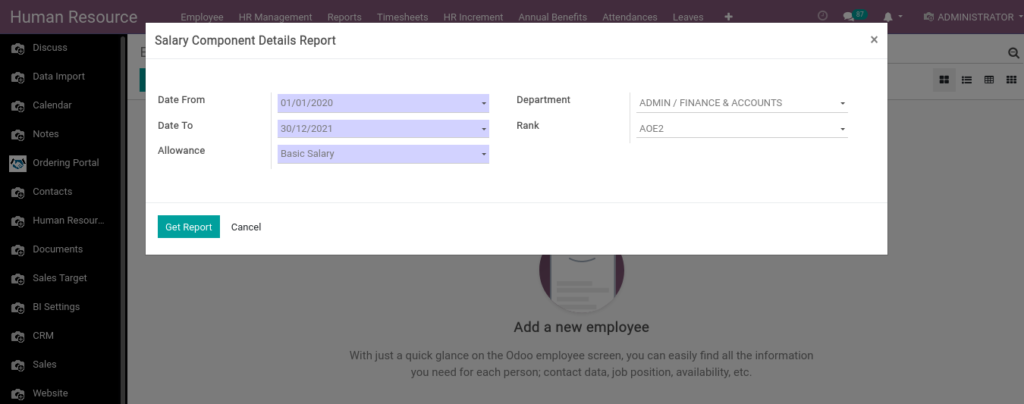
Field Description
- Date From – Select the From Date
- Date To – Select the To Date
- Department – Select the Department
- Rank – Select the Rank
- Allowance – Select the Allowance
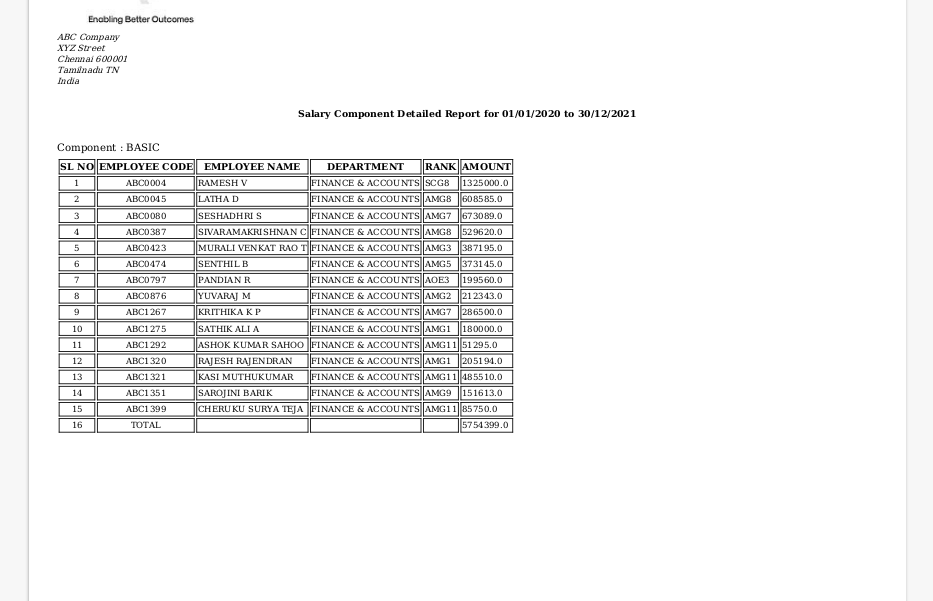
47. Bonus Details Report (PDF) from Odoo Payroll
Bonus Details Report defines find how much of the Bonus for the employee in certain period
Go to Human Resource → Click on Reports →Select Bonus Details Report (PDF)
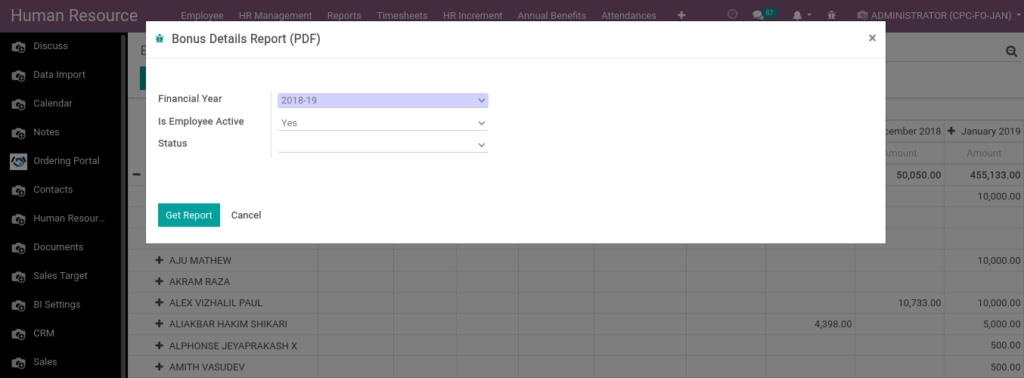
Field Description
- Financial Year – Select the Year
- Status – Select the Status
- Is Employee Active – Select Employee is Active or Not (Yes or No)
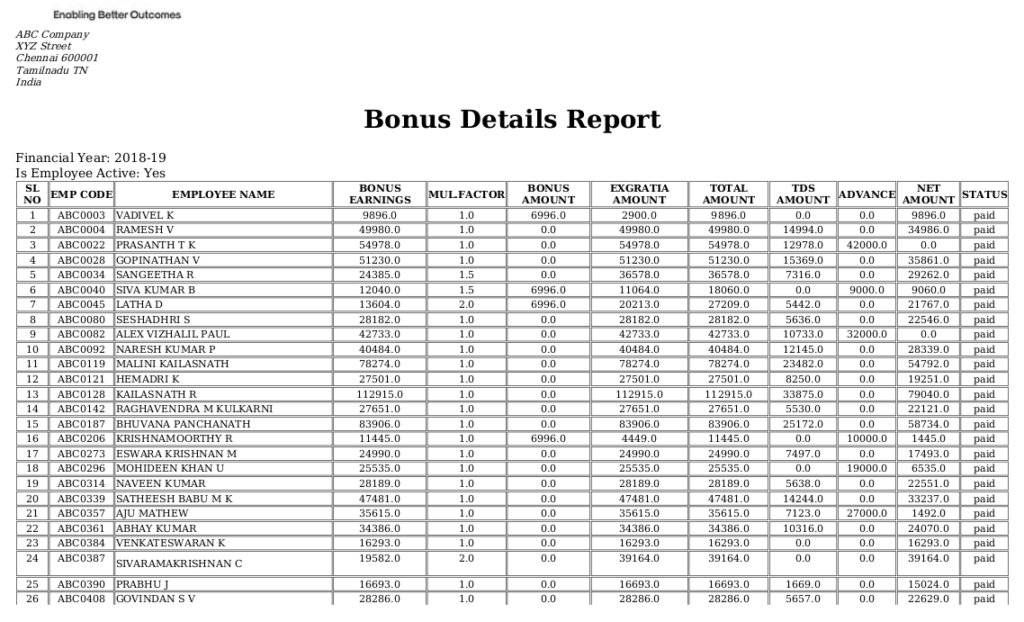
48. Bonus Details Report (XLS) from Odoo Payroll
Bonus Details Report defines find how much of the Bonus for the employee in certain period
Go to Human Resource → Click on Reports →Select Bonus Details Report (XLS)
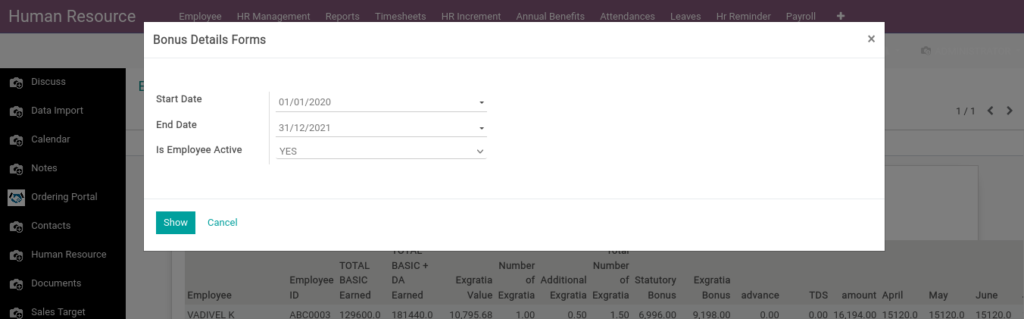
Field Description
- Start Date – Select the Start Date
- End Date – Select the End Date
- Is Employee Active – Select Employee is Active or Not (Yes or No)
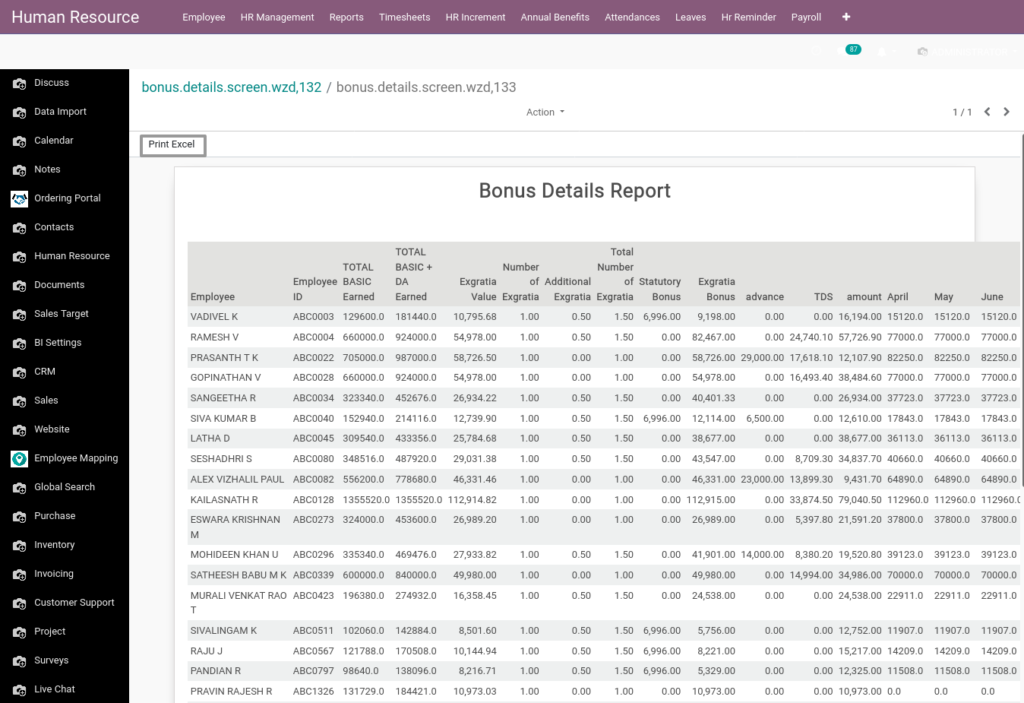
Field Description
- Print Excel – Click Print Excel to generate Excel file
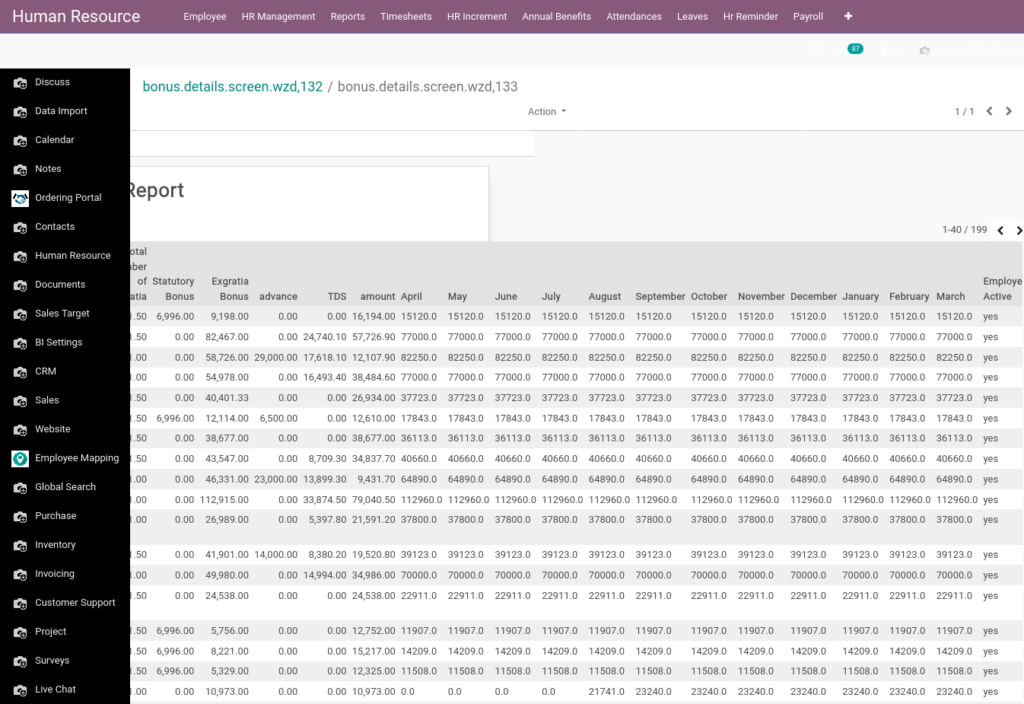
49. EL Encashment Report from Odoo Payroll
EL Encashment Report defines Leave encashment denotes an amount of money obtained in exchange for a period of leave not availed by an employee based on Per year.
Go to Human Resource → Click on Reports →Select EL Encashment Report
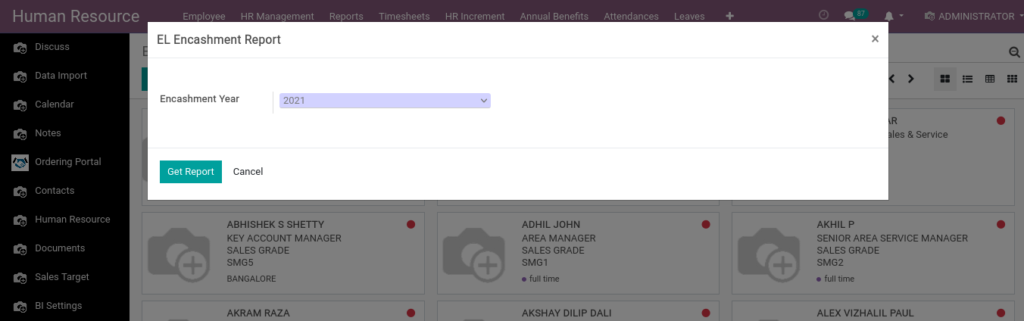
Field Description
- Encashment Year – Select the year
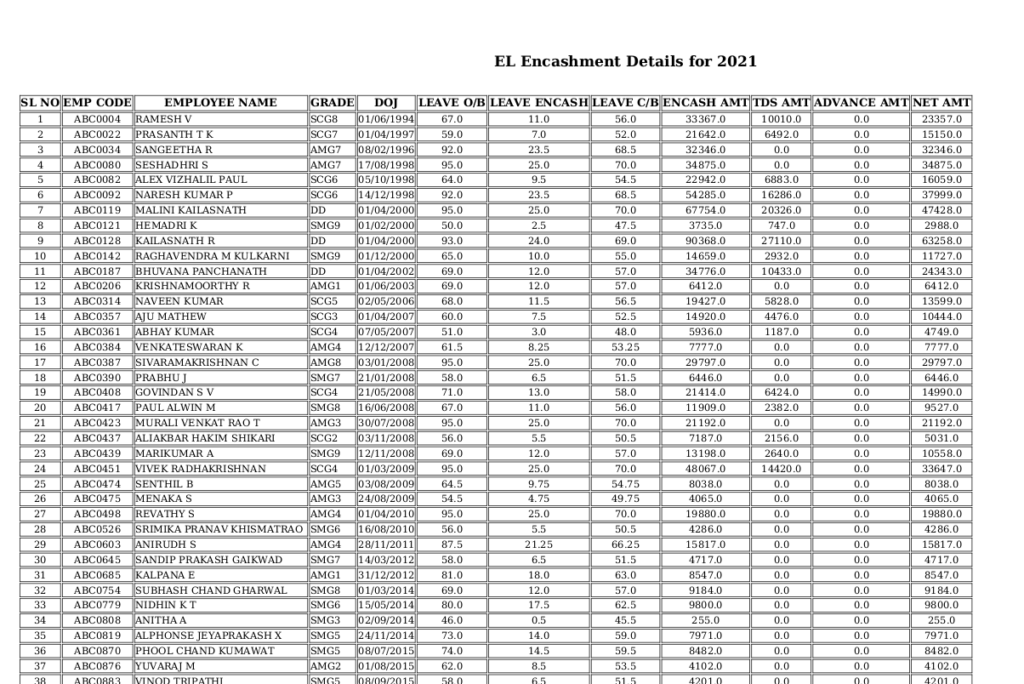
50. Increment Report from Odoo Payroll
Increment Report defines about shows salary, grade increment details of the employee based on per year.
Go to Human Resource → Click on Reports →Select Increment Report
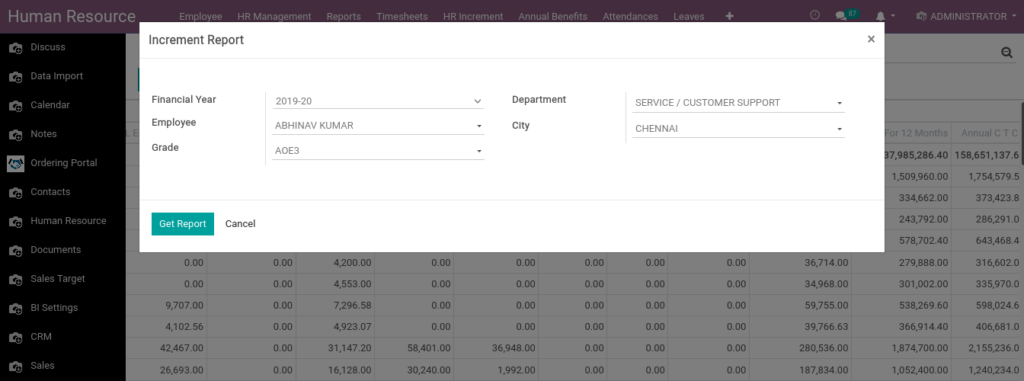
Field Description
- Financial Year – Select the year
- Employee – Select the Employee
- Grade – Select the Grade
- Department – Select the Department
- City – Select the City
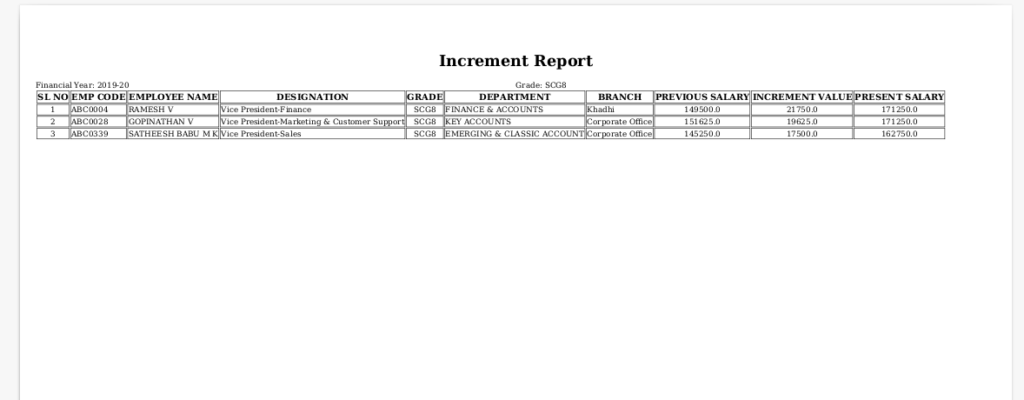
51. Increment Details Report from Odoo Payroll
Increment Details Report defines about shows salary, grade increment details of the employee based on per year.
Go to Human Resource → Click on Reports → Select Increment Details Report
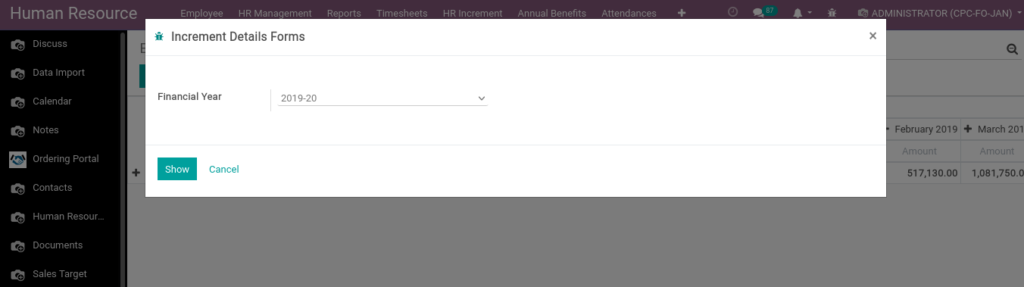
Field Description
- Financial Year – Select the year
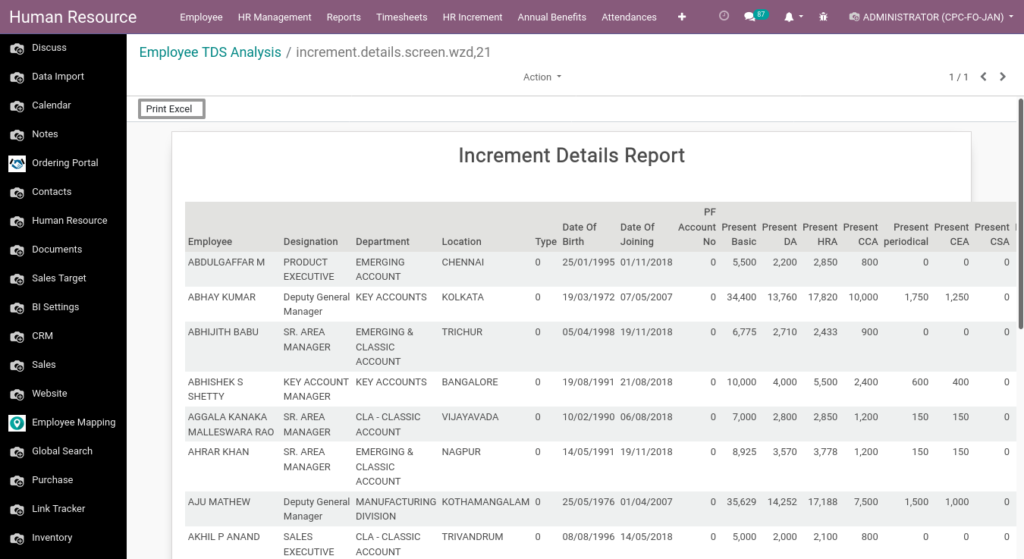
Field Description
- Print Excel – Click Print Excel to generate excel form
52. LTA Details Report from Odoo Payroll
LTA allows you to estimate movement among latent classes across shifting contexts, states, or developmental levels.
Go to Human Resource → Click on Reports →Select LTA Details Report
Field Description
- Payment Date From – Select the From Date
- Payment Date To – Select the To Date
- Block Period List – Select the Period of Year
- Department – Select the Department
- Employee – Select the Employee
- Rank – Select the Rank
- Location – Select the Location
Field Description
- Print Excel – Click Print Excel to generate excel form
53. Employee Analysis from Odoo Payroll
Its defines Employee details and salary details.
Go to Human Resource → Click on Payroll →Select Employee Analysis
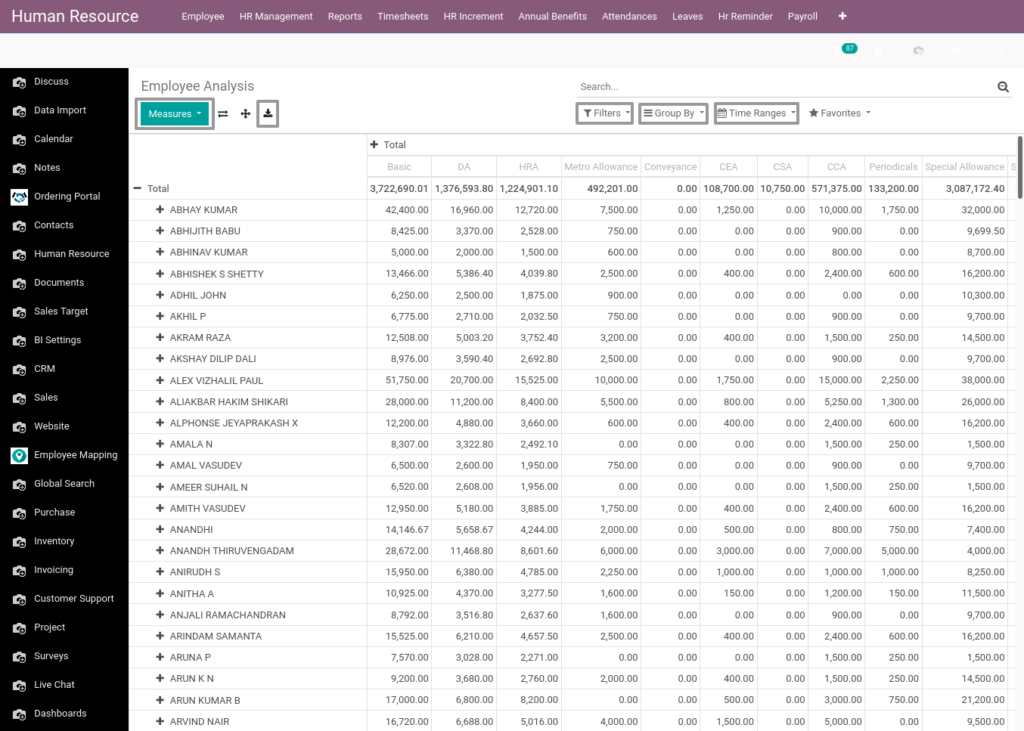
Field Description
- Measures – Click the Measures for Select Which fields Shows
- Download – Click Download to generate Excel file
- Filters – Click the Filters for view selective details
- Group By – Click the Filters for view selective details
- Time Ranges – Click the Time Ranges for view details from certain time
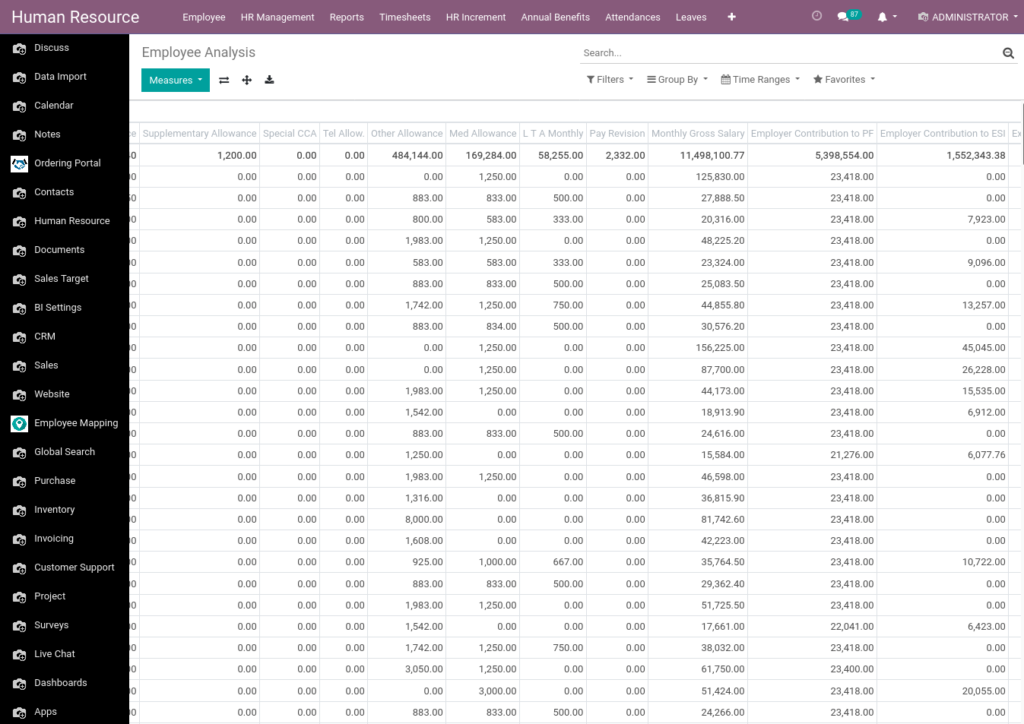
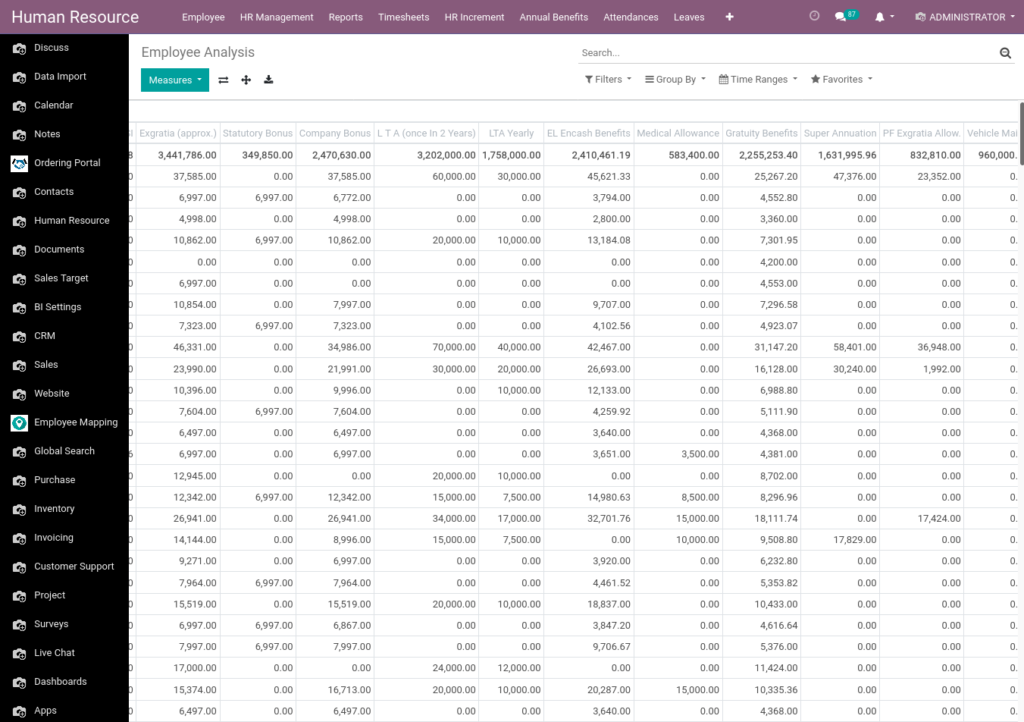
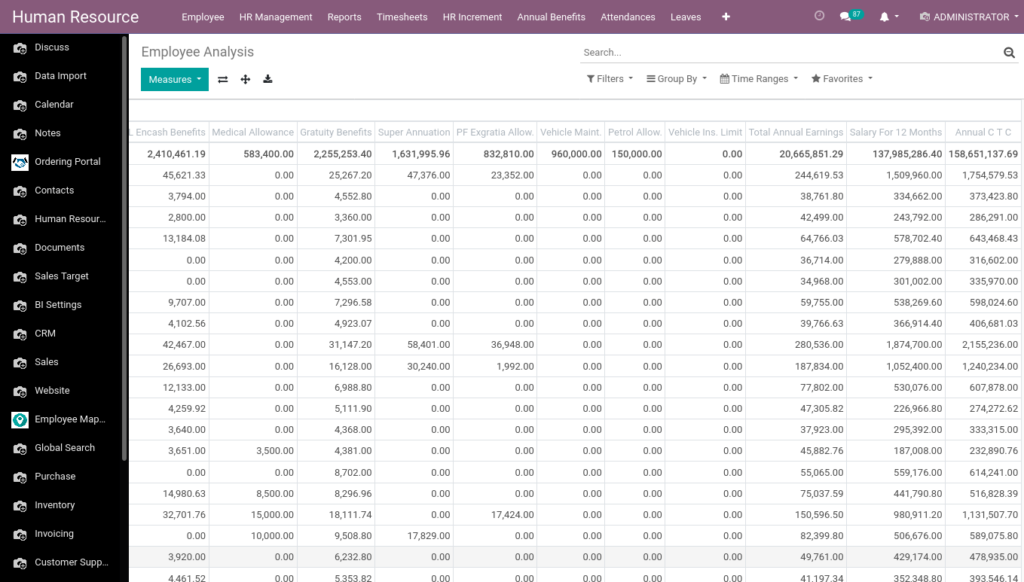
54. Employee Allowance Analysis from Odoo Payroll
In this Pivot View employees shows in rankwise
Go to Human Resource → Click on Payroll →Select Employee Allowance Analysis
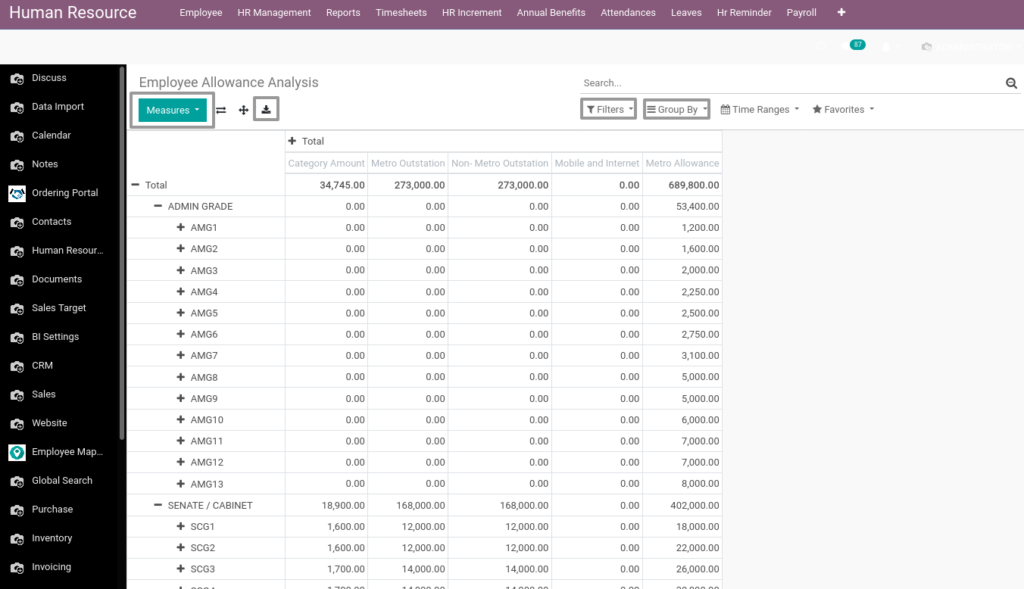
Field Description
- Measures – Click the Measures for Select Which fields Shows
- Download – Click Download for Excel Format
- Filters – Click the filters for view selective details
- Group By – Click the Group By for view selective details
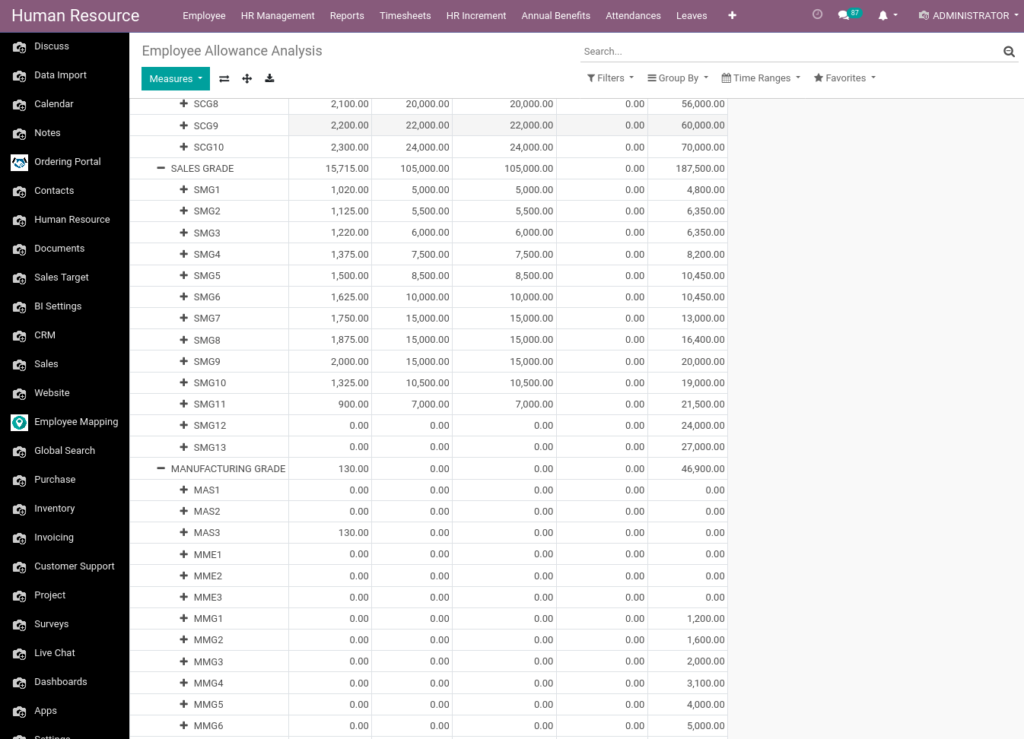
55. Employee Extra Refunds Analysis from Odoo Payroll
In this Pivot View defines find how much of amount extra Refunds for Employee
Go to Human Resource → Click on Payroll →Select Employee Extra Refunds Analysis
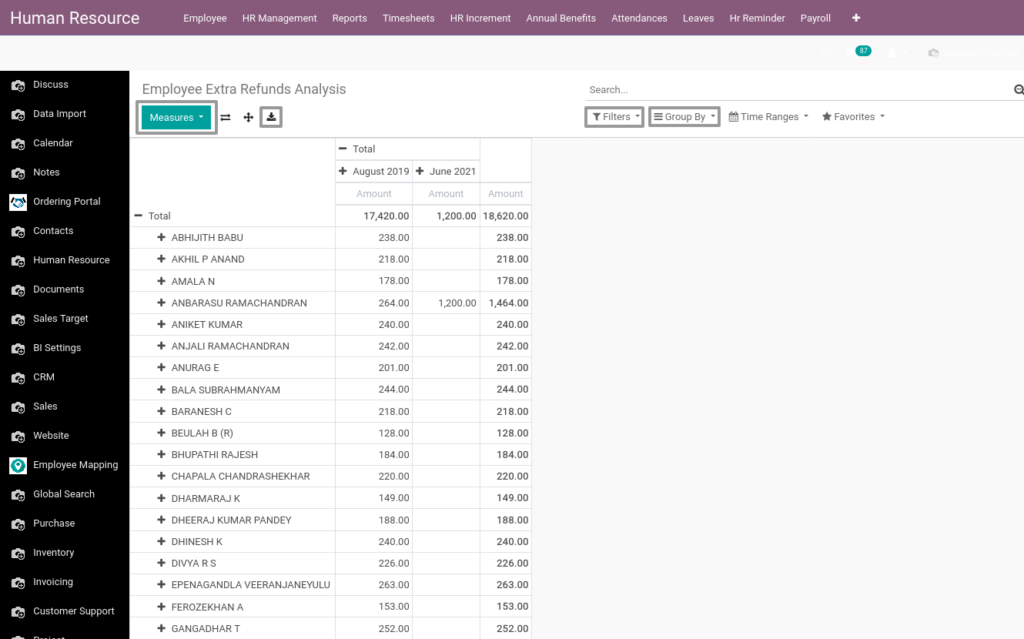
Field Description
- Measures – Click the Measures for Select Which fields Shows
- Download – Click Download for Excel Format
- Filters – Click the Filters for view selective details
- Group By – Click the Group By for view selective details
56. Employee TDS Analysis from Odoo Payroll
Its defines how much of TDS amount deducted from employee’s Salary for an year.
Go to Human Resource → Click on Payroll →Select Employee TDS Analysis
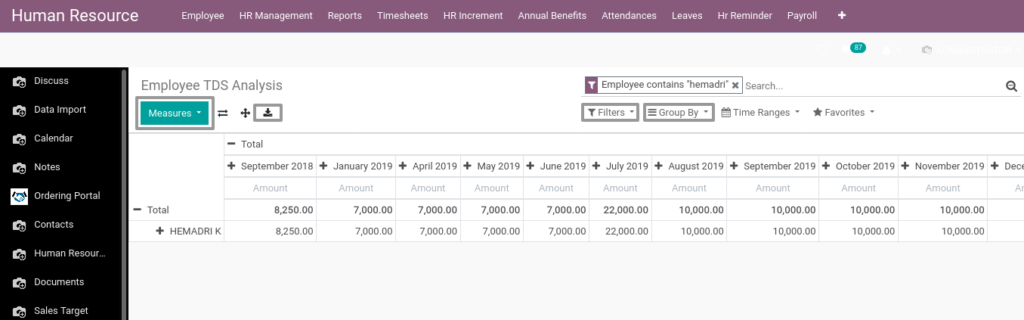
Field Description
- Measures – Click the Measures for Select Which fields Shows
- Download – Click Download for Excel Format
- Filters – Click the Filters for view selective details
- Group By – Click the Group By for view selective details
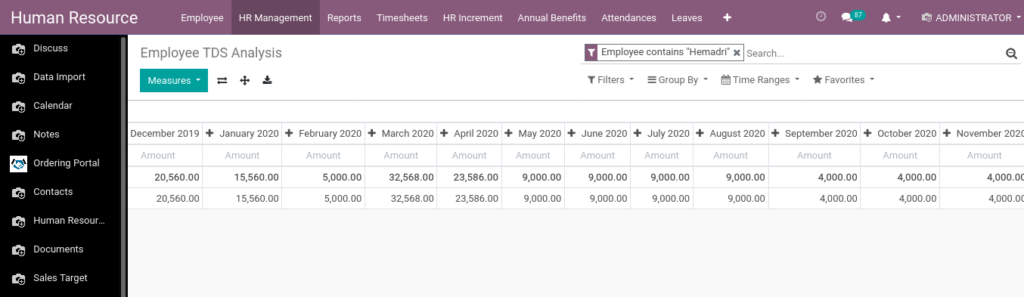
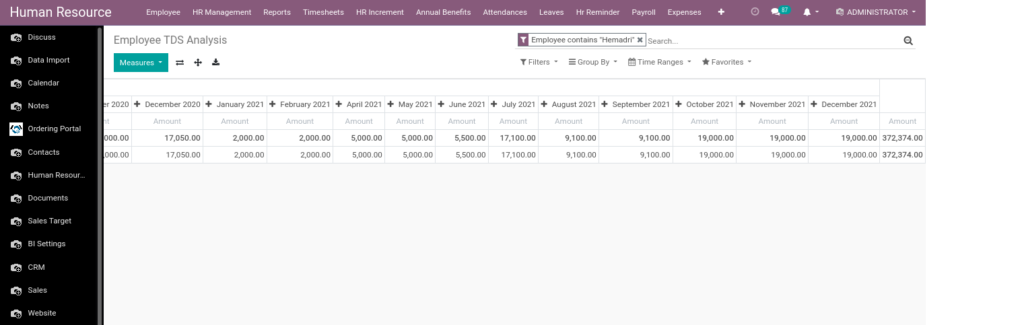
57. Payslip Analysis from Odoo Payroll
It shows their total wages earned for a set period.
Go to Human Resource → Click on Payroll → Select Payslip Analysis
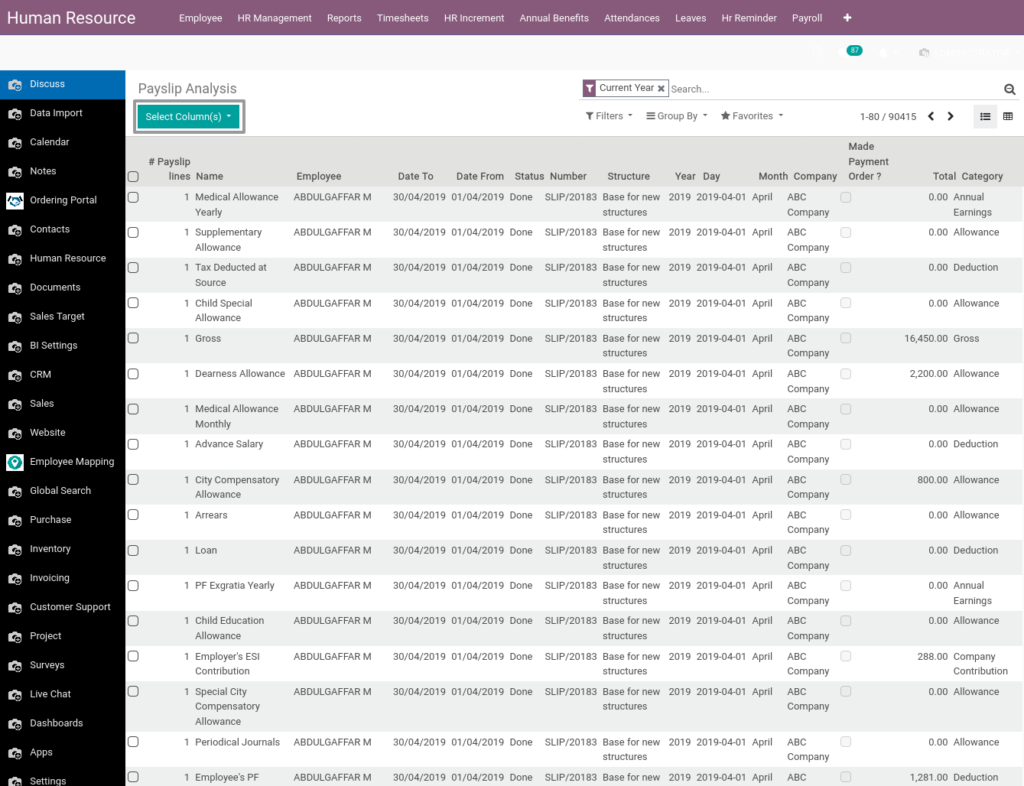
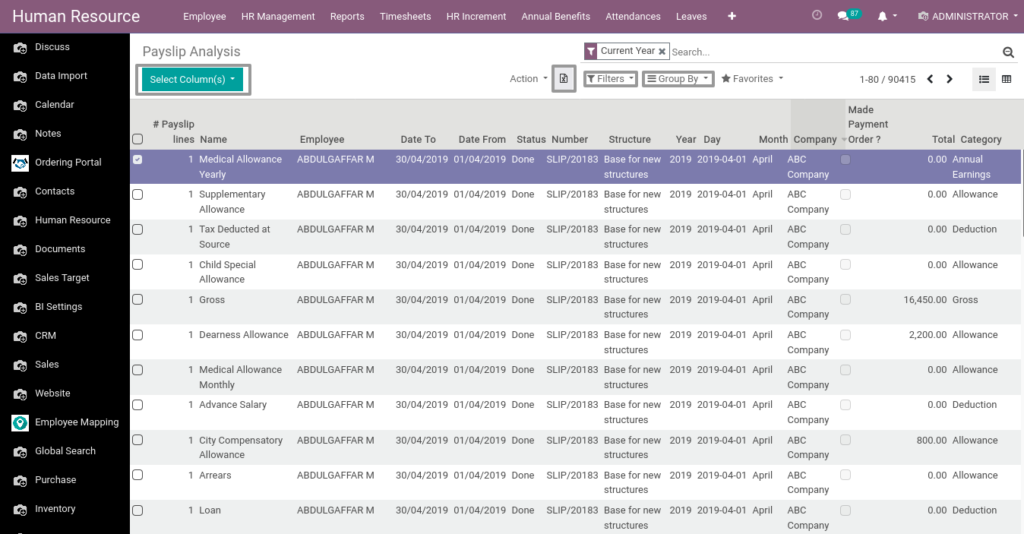
Field Description
- Select Columns – Click Select Columns After Click Export Xls for Excel Format
- Download – Click Download for Excel Format
- Filters – Click the filters for view selective details
- Group By – Click the Group By for view selective details
58. Loan Analysis from Odoo Payroll
It shows their total Loan amount for a set period.
Go to Human Resource → Click on Payroll → Select Loan Analysis
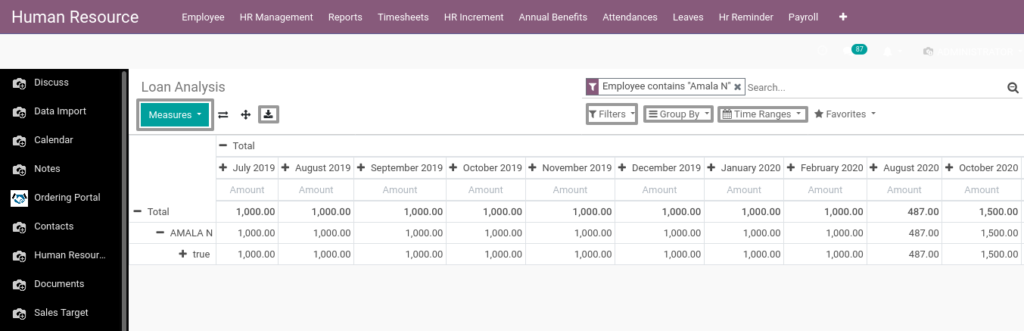
Field Description
- Measures – Click the Measures for Select Which fields Shows
- Download – Click Download for Excel Format
- Filters – Click the filters for view selective details
- Group By – Click the Group By for view selective details
- Time Ranges – Click the Time Ranges for view certain time details
59. Expense Analysis from Odoo Payroll
Expense analysis involves processing a small amount of relevant procurement data.It’s include Employees Travel Expense, food Expense also.
Go to Human Resource → Click on Payroll → Select Expense Analysis
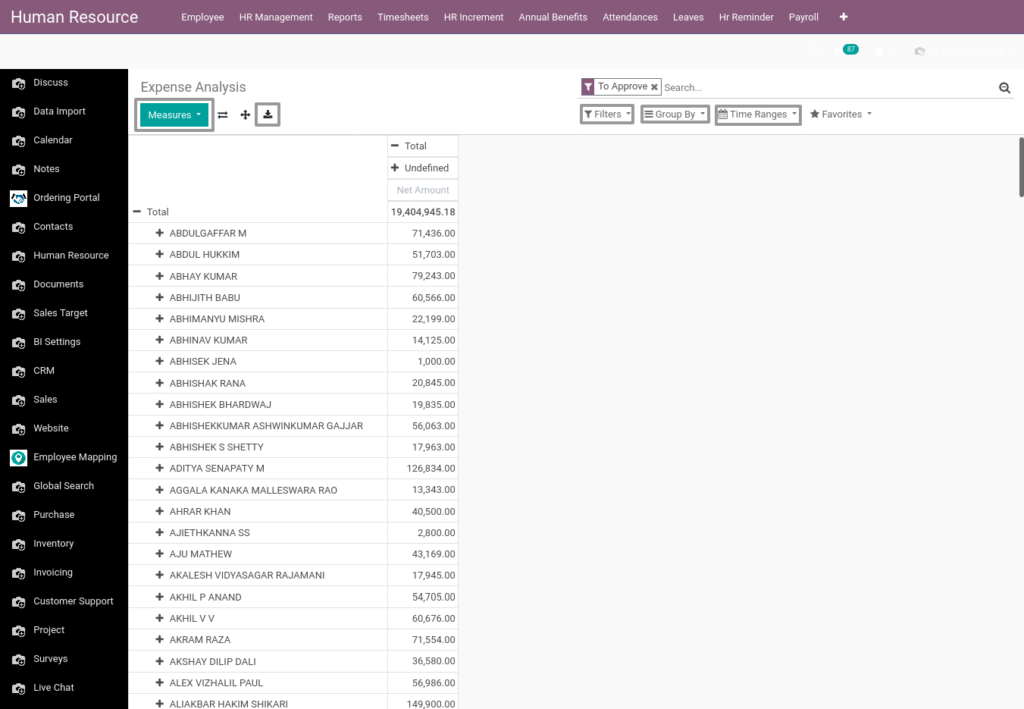
Field Description
- Measures – Click the Measures for Select Which fields Shows
- Download – Click Download for Excel Format
- Filters – Click the filters for view selective details
- Group By – Click the Group By for view selective details
- Time Ranges – Click the Time Ranges for view certain time details
60. Salary Advance Analysis from Odoo Payroll
A salary advance is when your employer agrees to give you a portion or entirely of a future paycheck before your usual payday. It defines Employee How much of amount get in Advance from Salary, Bonus amount, etc.
Go to Human Resource → Click on Payroll → Select Salary Advance Analysis
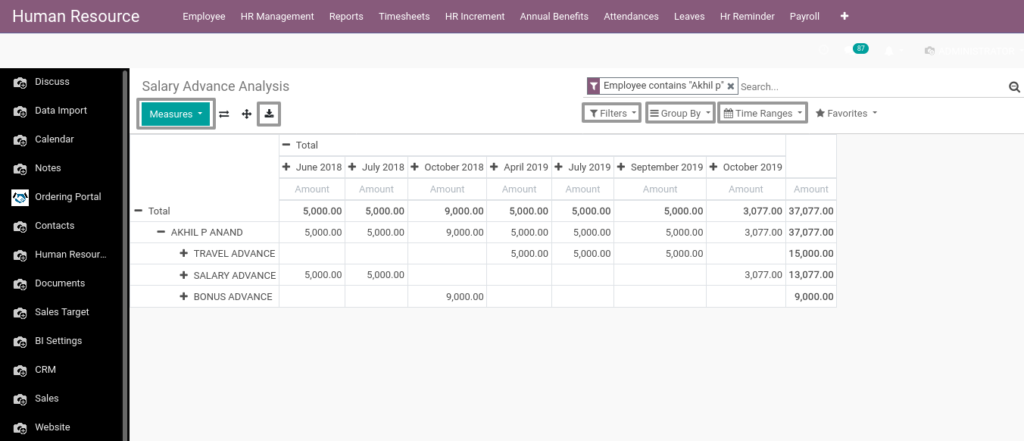
Field Description
- Measures – Click the Measures for Select Which fields Shows
- Download – Click Download for Excel Format
- Filters – Click the filters for view selective details
- Group By – Click the Group By for view selective details
- Time Ranges – Click the Time Ranges for view certain time details
61. Leave Encashment Analysis from Odoo Payroll
Leave encashment refers to an amount of money received in exchange for a period of leave not availed by an employee.
Go to Human Resource → Click on Payroll → Select Leave Encashment Analysis
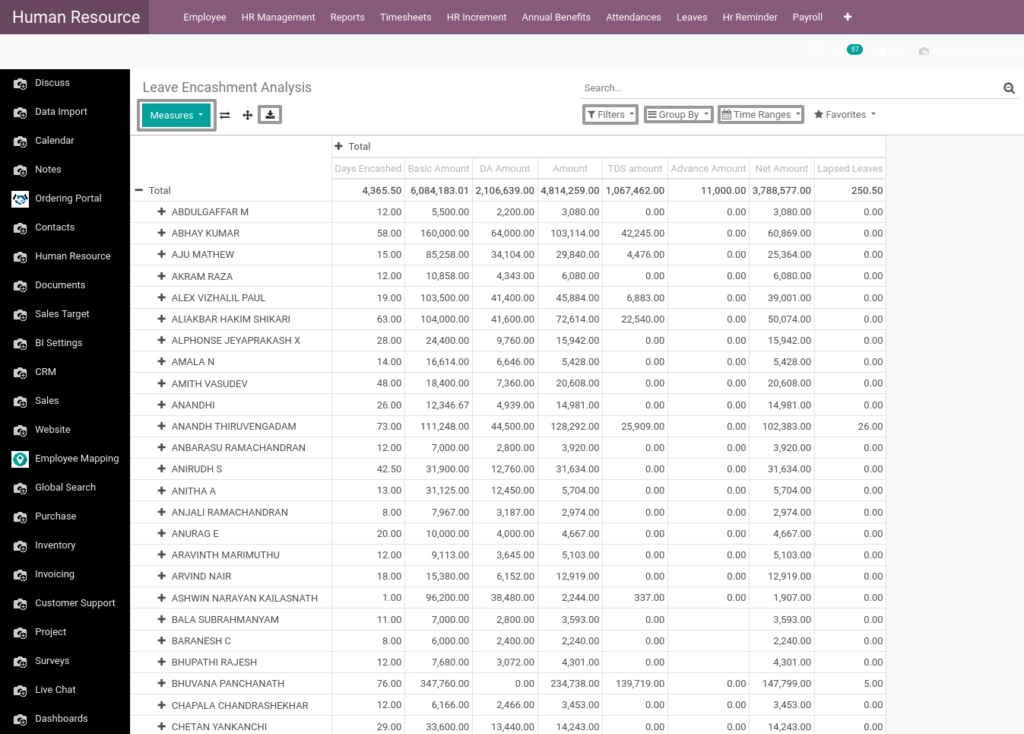
Field Description
- Measures – Click the Measures for Select Which fields Shows
- Download – Click Download for Excel Format
- Filters – Click the filters for view selective details
- Group By – Click the Group By for view selective details
- Time Ranges – Click the Time Ranges for view certain time details
62. LTA Analysis from Odoo Payroll
This Pivot view shows Employee How much Spend to Leave Travel Allowance details for an year
Go to Human Resource → Click on Payroll → Select LTA Analysis
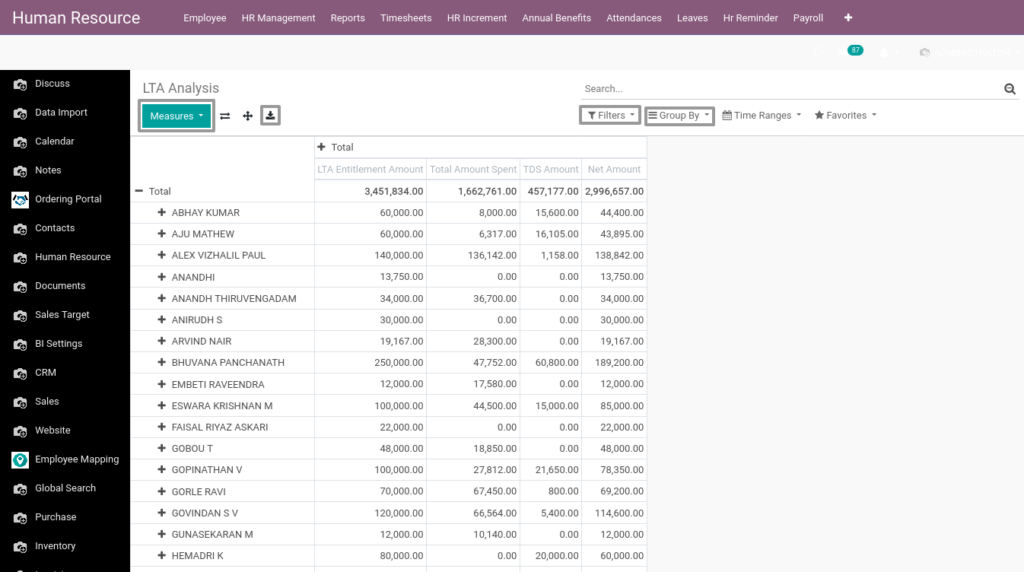
Field Description
- Measures – Click the Measures for Select Which fields Shows
- Download – Click Download for Excel Format
- Filters – Click the filters for view selective details
- Group By – Click the Group By for view selective details
- Time Ranges – Click the Time Ranges for view details from certain time
63. Resignation Analysis from Odoo Payroll
This Pivot View shows How many employees are resigned from the company per year.
Go to Human Resource → Click on Payroll → Select Resignation Analysis
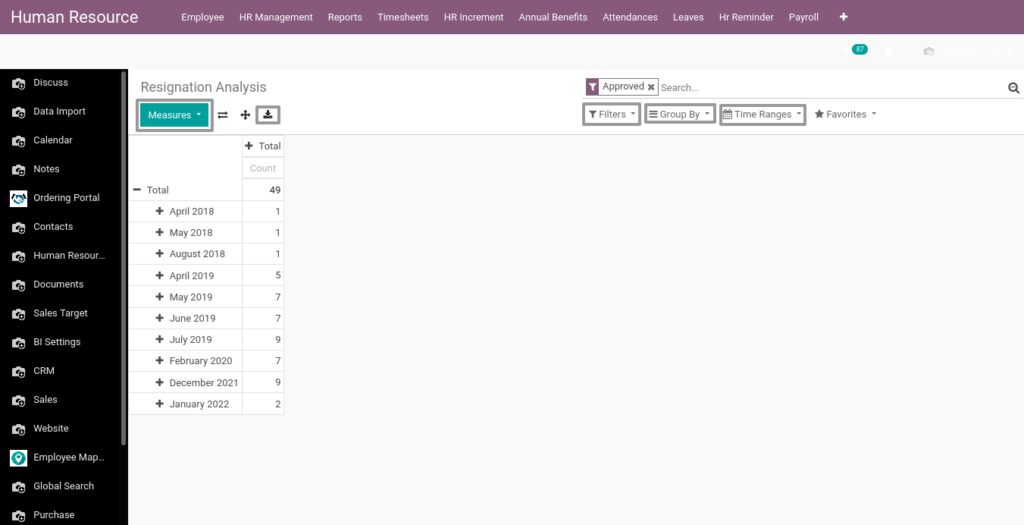
Field Description
- Measures – Click the Measures for Select Which fields Shows
- Download – Click Download for Excel Format
- Filters – Click the filters for view selective details
- Group By – Click the Group By for view selective details
- Time Ranges – Click the Time Ranges for view details from certain time
64. Payslip Report from Odoo Payroll
It shows employee’s total wages earned for a set period.
Go to Human Resource → Click on Payroll → Select Payslip Report
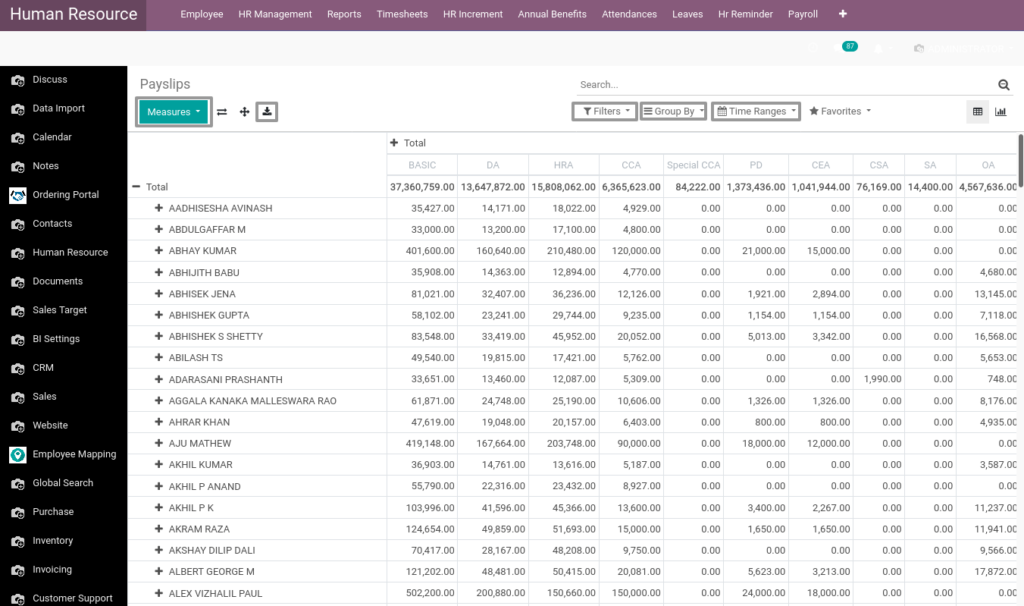
Field Description
- Measures – Click the Measures for Select Which fields Shows
- Download – Click Download for Excel Format
- Filters – Click the filters for view selective details
- Group By – Click the Group By for view selective details
- Time Ranges – Click the Time Ranges for view details from certain time
65. Leave Summary Report from Odoo Payroll
This report shows Employees how many days take leave and which type of the leaves they take.
Go to Human Resource → Click on Payroll → Select Leave Summary Report
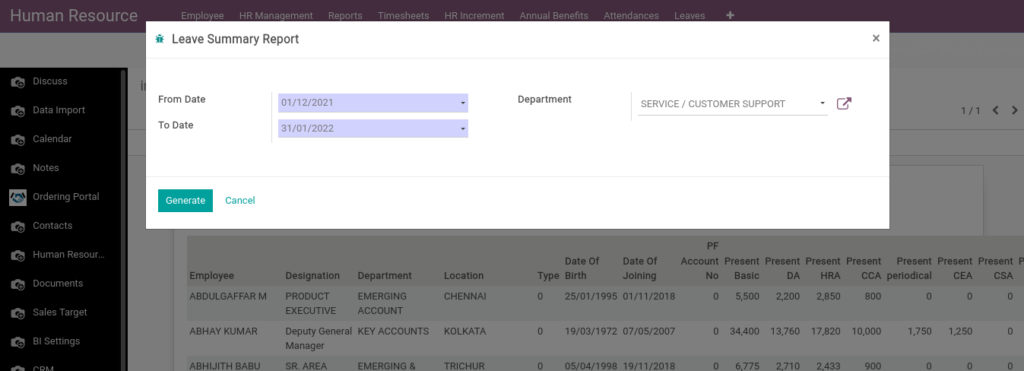
Field Description
- Date From – Select the From Date
- Date To – Select the To Date
- Department – Select the Department
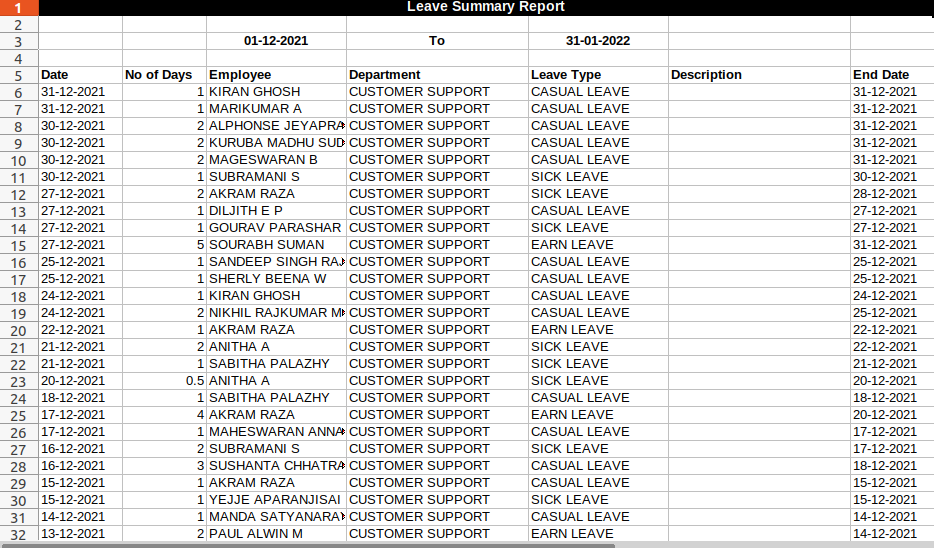
66. Loan & Salary Ledger Report from Odoo Payroll
Loan & Salary Ledger Report it defines Employee loan details, loan amount, Loan from date and which type of Loan salary advance, Bonus advance and Travel advance etc.
Go to Human Resource → Click on Reports → Select Loan & Salary Ledger Report
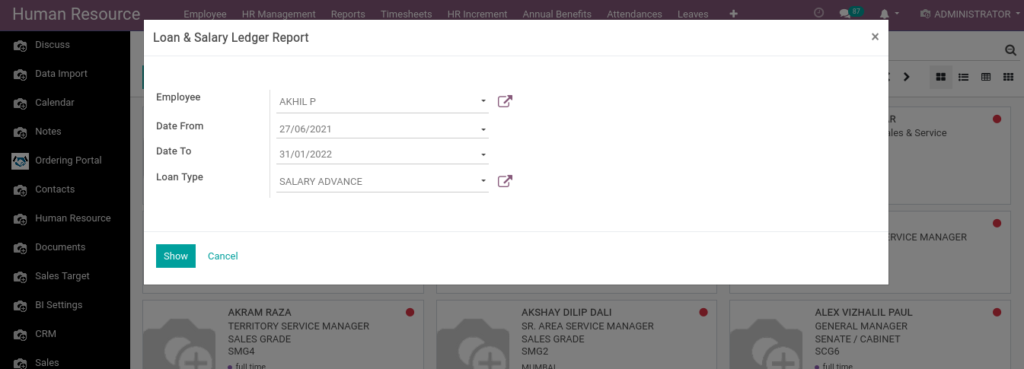
Field Description
- Employee – Select the Employee Name
- Date From – Select the From Date
- Date To – Select the To Date
- Loan Type – Select the Loan Type
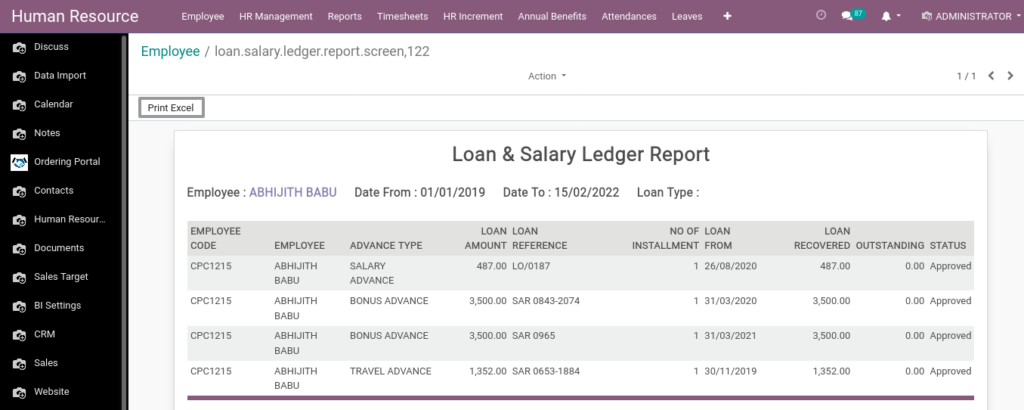
Field Description
- Print Excel – Click Print Excel to generate Excel file
67. Locationwise Employees Report from Odoo Payroll
Locationwise Employees Report shows locationwise employees data from the selected location in the parameter.
Go to Human Resource → Click on Reports → Select Locationwise Employees Report
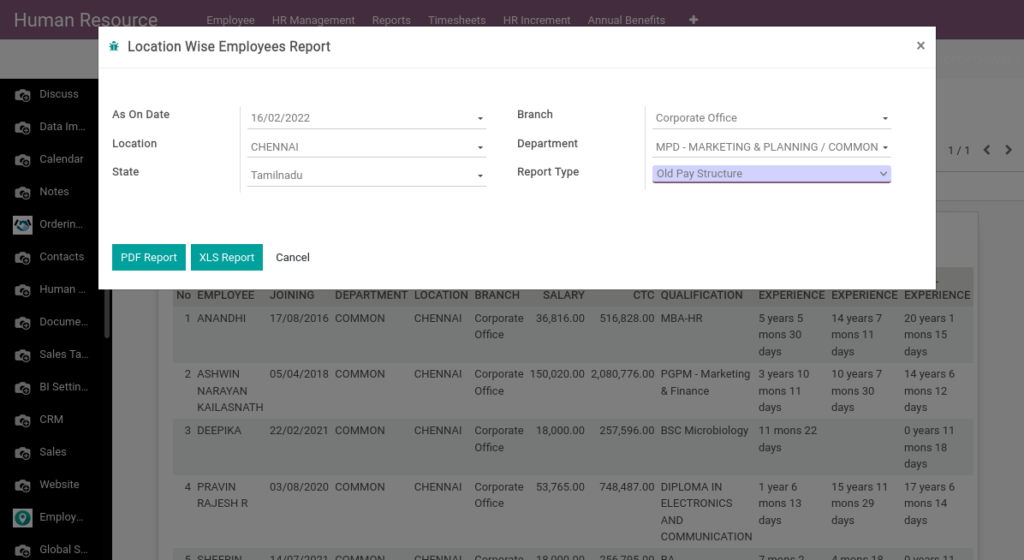
Field Description
- As on Date – Select the date
- Branch – Select the branch
- Location – Select the location
- Department – Select the department
- State – Select the state
- Report Type – Select the report type
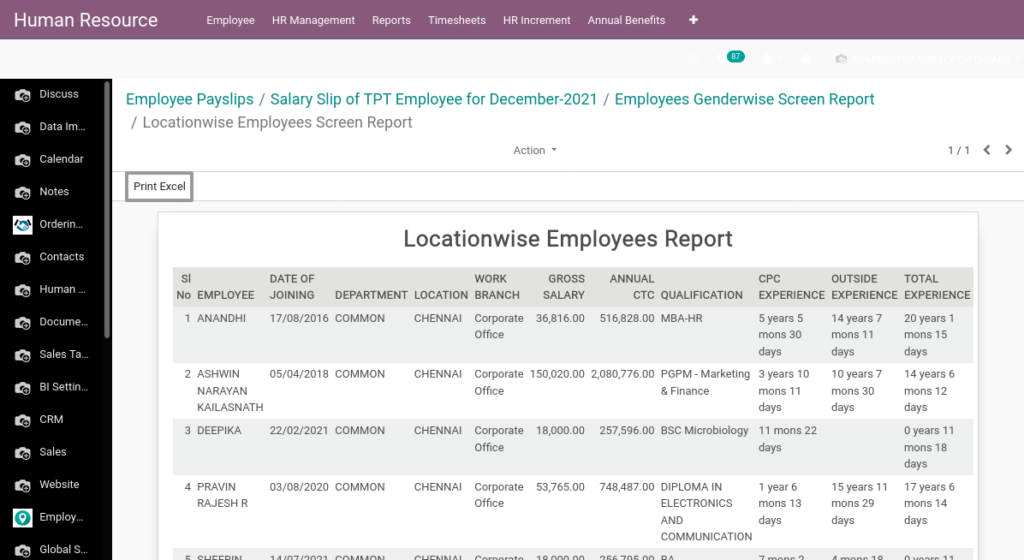
Field Description
- Print Excel – Click Print Excel to generate Excel file
