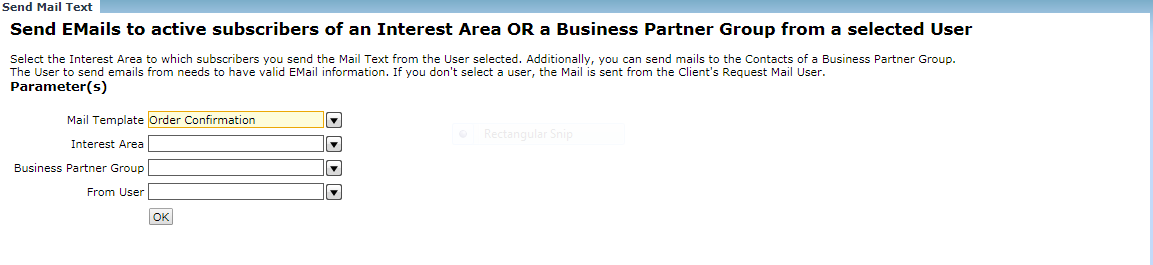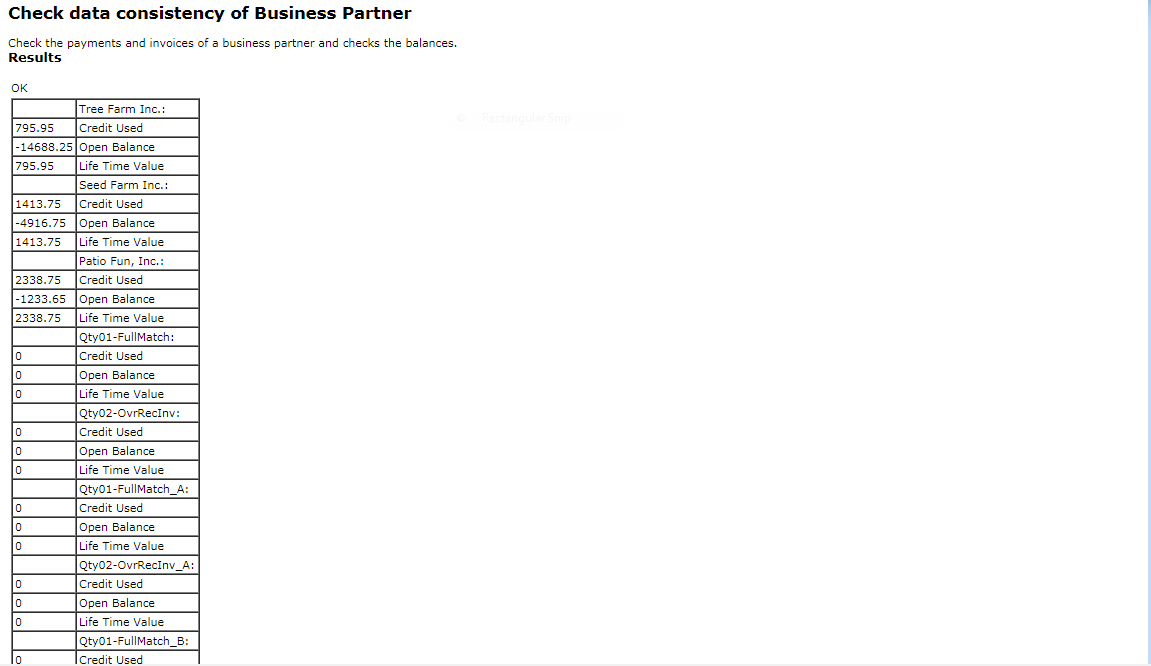Compiere Business Partner Setup
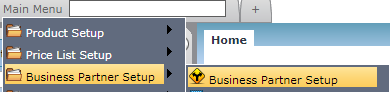
Main Menu--> Business Partner Setup Folder--> Business Partner Setup. Business Partner Setup--> Work Flow
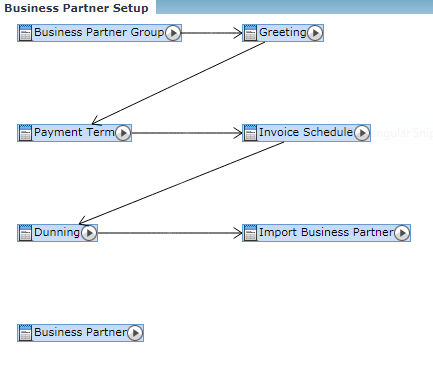
Business Partner Group
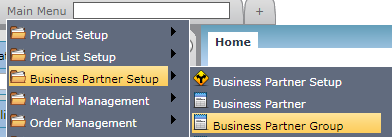
Main Menu-->Business Partner Setup-->Business Partner Group
The roles you assign to a business partner group reflect the functions it has and the business transactions in which it is likely to be involved. A group of organizations associated.
Use business partner groups to group business partners into logical groups. These groups can then have standardized :
- Price list
- Dunning schema
- Accounts
Business Partner Group Search
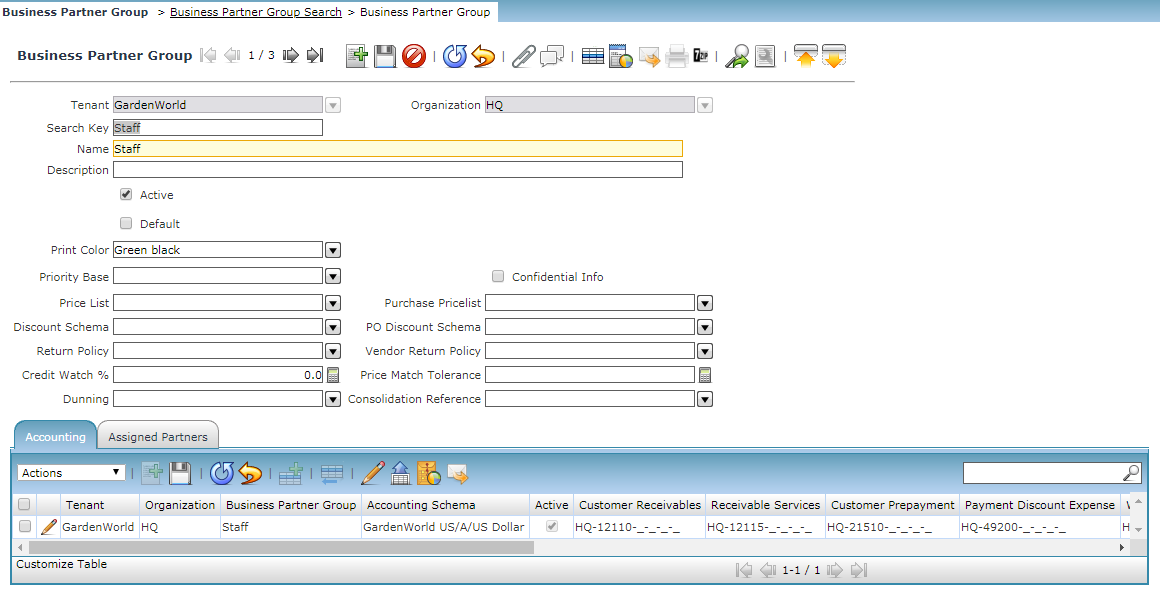
Business Partner Group Search. Select the Tenant Garden world and key in the Search the Business Partner search window is displayed at the bottom.
Add New Business Partner Group
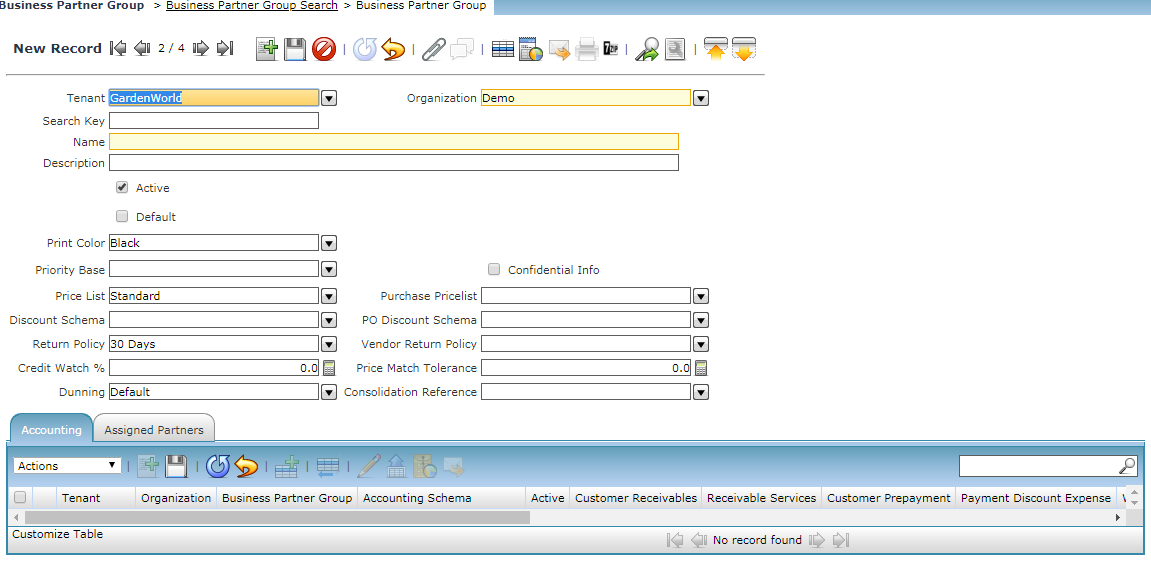
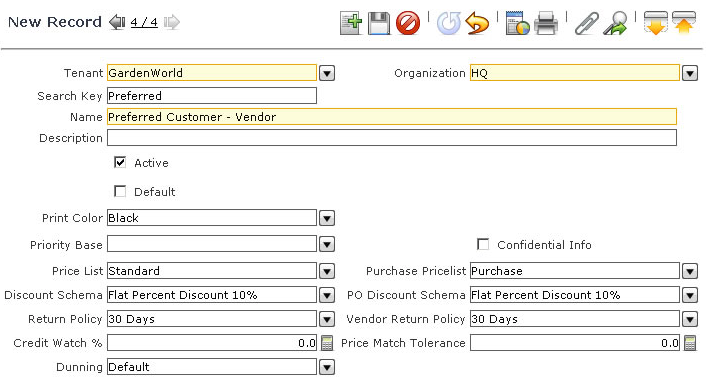
- Click on Add New Button to add the new Business Partner Group. Enter the Name and the description of the group. We can also check the group to be active or the default group.
- Select a Print Color specifies the color used when displaying the business partners.
- Select confidential info the members of this group can enter confidential information in web requests.
- Select a Price List to be used for members of this group for Sales Orders and Invoices.
- Select a Discount Schema to be used for members of this group for Sales Orders and Invoices. Here it defaults to the Flat 10 % discount.
- Select a Purchase Price List to be used for members of this group for Purchase Orders and Invoices. Here it defaults to the purchase.
- Select a PO Discount Schema to be used for members of this group for Purchase Orders and Invoices.
- Credit Watch % to represent the percentage of available credit that can be used before a business partner moves from credit ok to credit watch.
- Define the Price Match Tolerance to represent the percentage of the difference between the purchase order price and the invoice price. e.g. if we set the Amount Tolerance to 5 and the Percentage Tolerance to 10%, the Receipt is generated for 99$ and the invoice is for 105. The invoice discrepancy is 6. The match does not occur because the invoicing discrepancy falls outside of one of the tolerances, the amount tolerance of 5.00.
- Return Policy is defined in the return policy Master screen. It is defined as per the Tenant Garden World Return accepted after 30 days of purchase. Will detail more when we discuss the Return Policy.
- A Business Partner also has a “Bank Account” and “Withholding” capabilities.
CLICK ON SAVE BUTTON to SAVE ALL RECORDS
Main Menu-->Business Partner Setup--> Business Partner
Business Partners defined by the tenant Garden World are vendors, employees, and the end customers. Business Partner is mapped to the Business partner group. This is to differentiate between the vendors, agents and the manufacturers in the garden world.
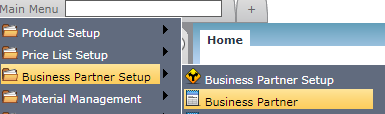
Business Partner Search
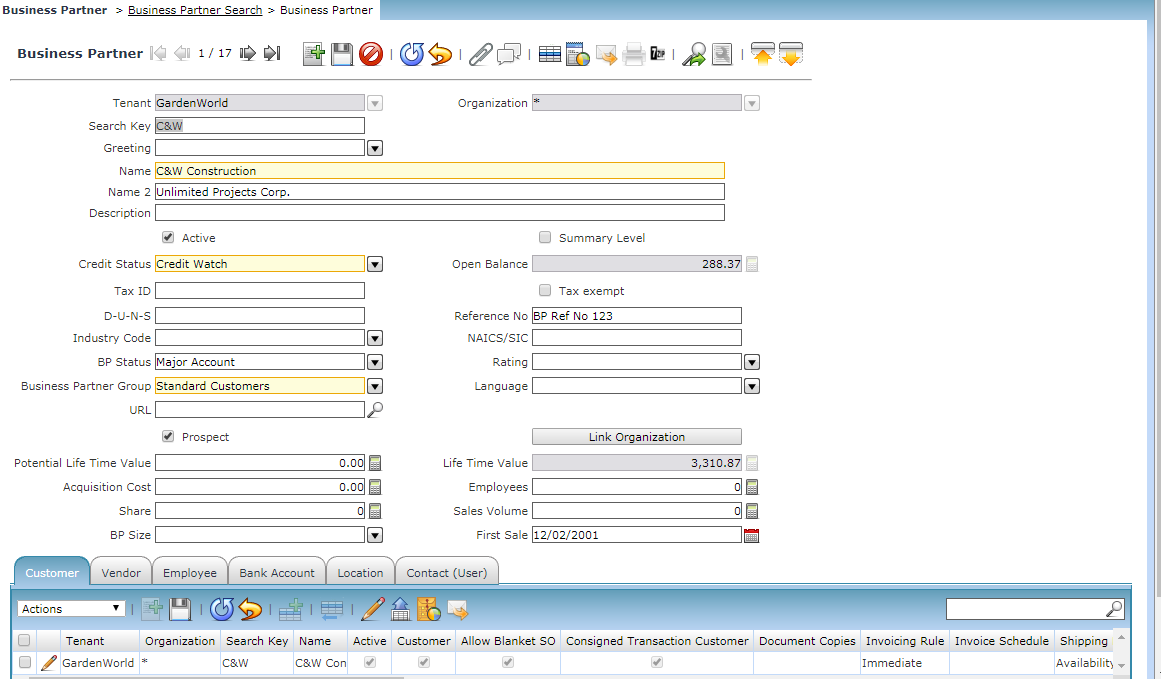
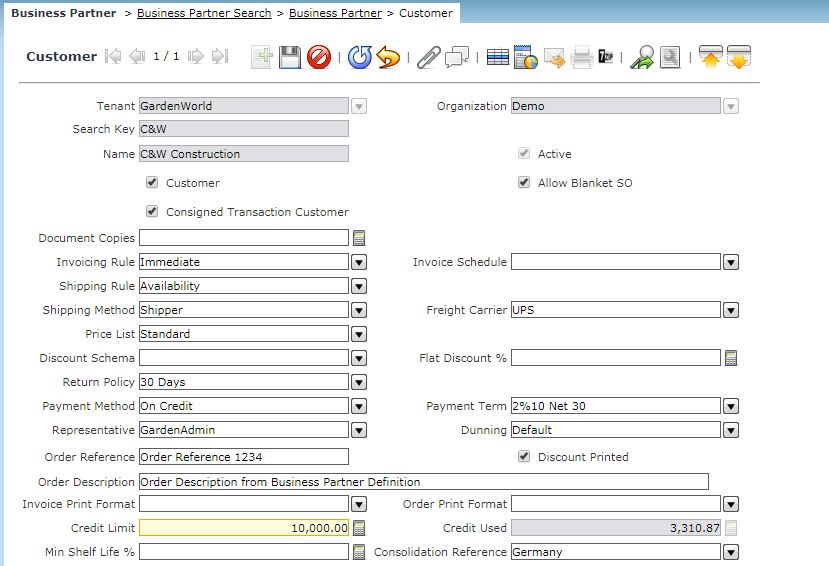
Various customer terms including credit limit, shipping method, return policy, order description, payment terms, discount needs to be defined in the window
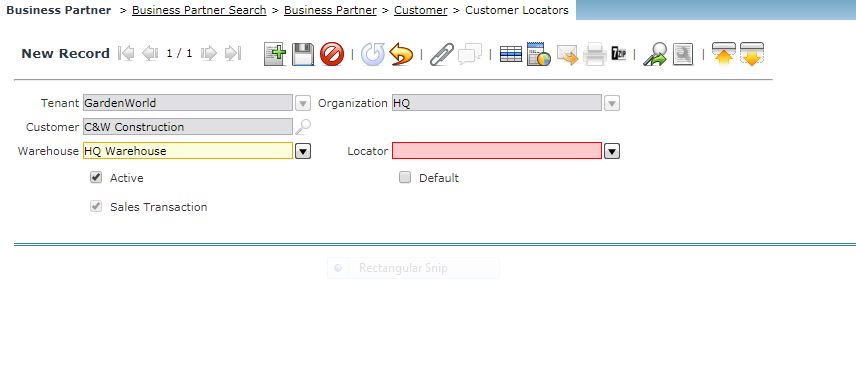
The warehouse & locator needs to be defined
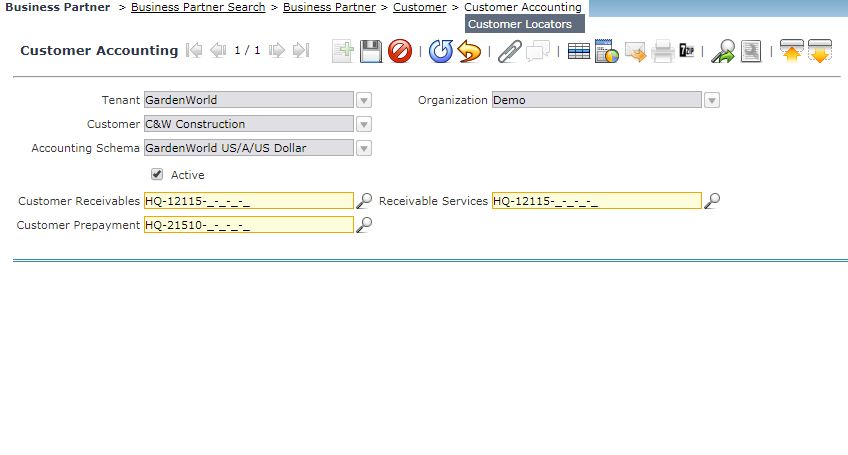
The customer accounting including Customer Prepayment & customer receivables accounting code needs to defined in this sub-tab
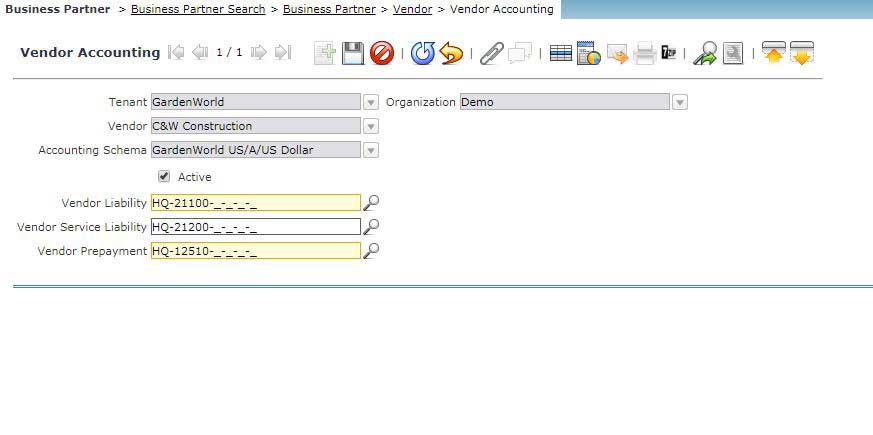
The vendor liability, prepayment, etc needs to be defined in this sub-tab
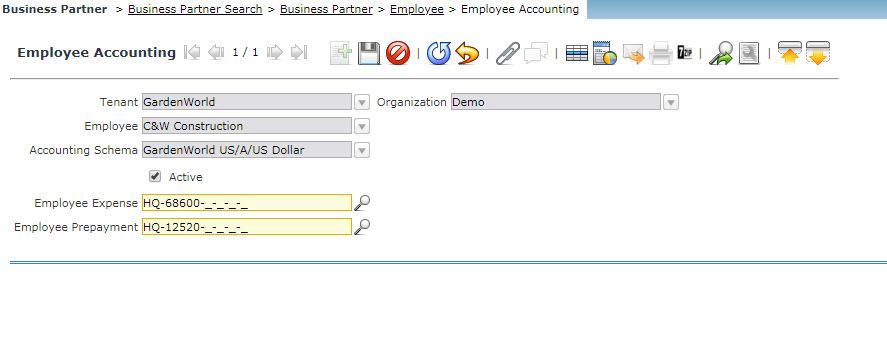
The employee prepayment, expenses need to be defined in this accounting sub-tab
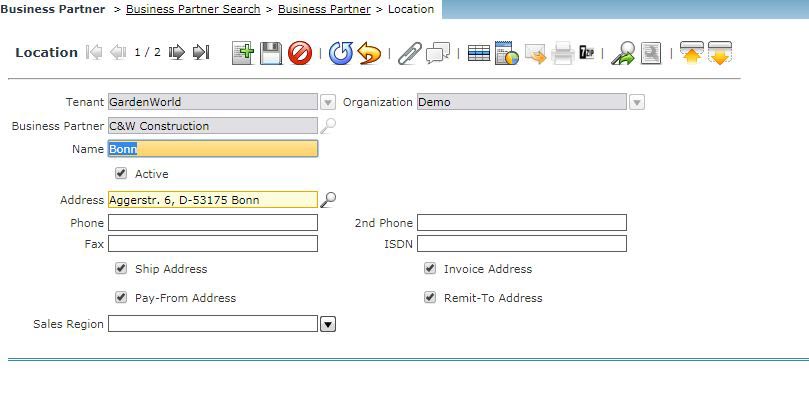
The Name, address details, Ship To & Invoice to address needs to be defined here
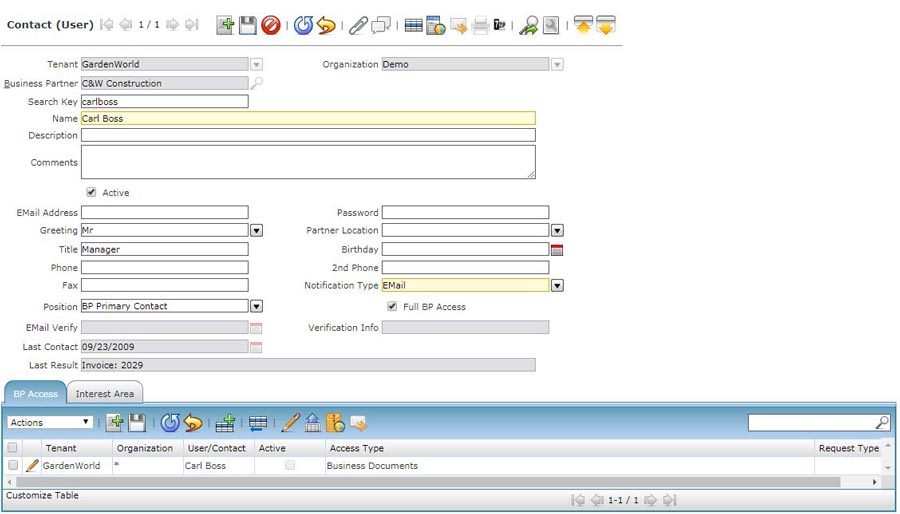
The contact person, his email ID for sending emails and other features needs to be defined in this sub-tab
Search the Respective Business Partner for the Tenant Garden World and the business partner details are displayed below
Add New Business Partner
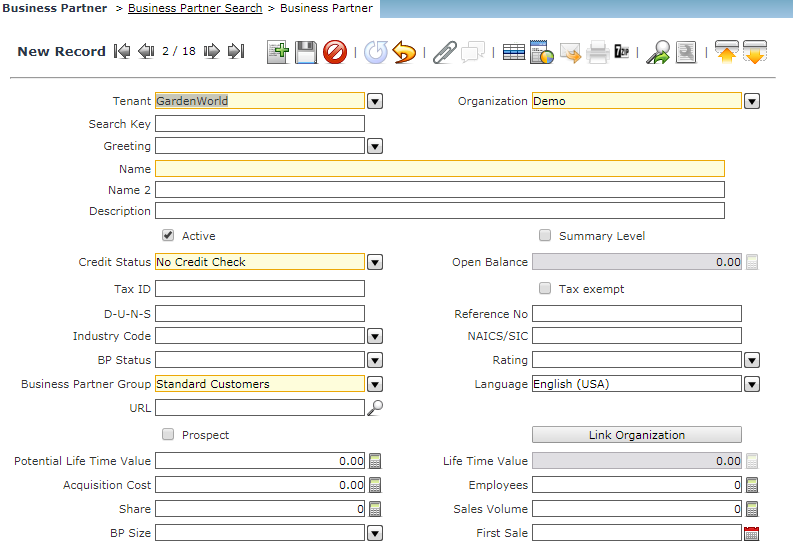
- Click on Add New Button to add the new business partner.
- Select the Tenant Garden World and the Organization and define the Name, Select the Credit Status and Business Partner Group from the dropdown.
CLICK ON SAVE BUTTON to SAVE ALL RECORDS
Business Partner Info
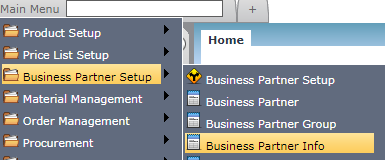
Main Menu-->Business Partner Setup-->Business Partner Info
Business Partner Info Search
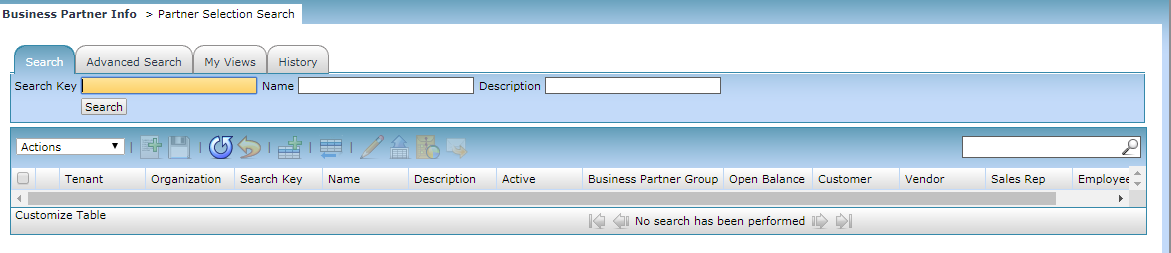
Click on Partner selection Search to search the list. The Search window displays whether the BP is active or not, the opening balance, the vendor details, etc.
Add New Business Partner Info
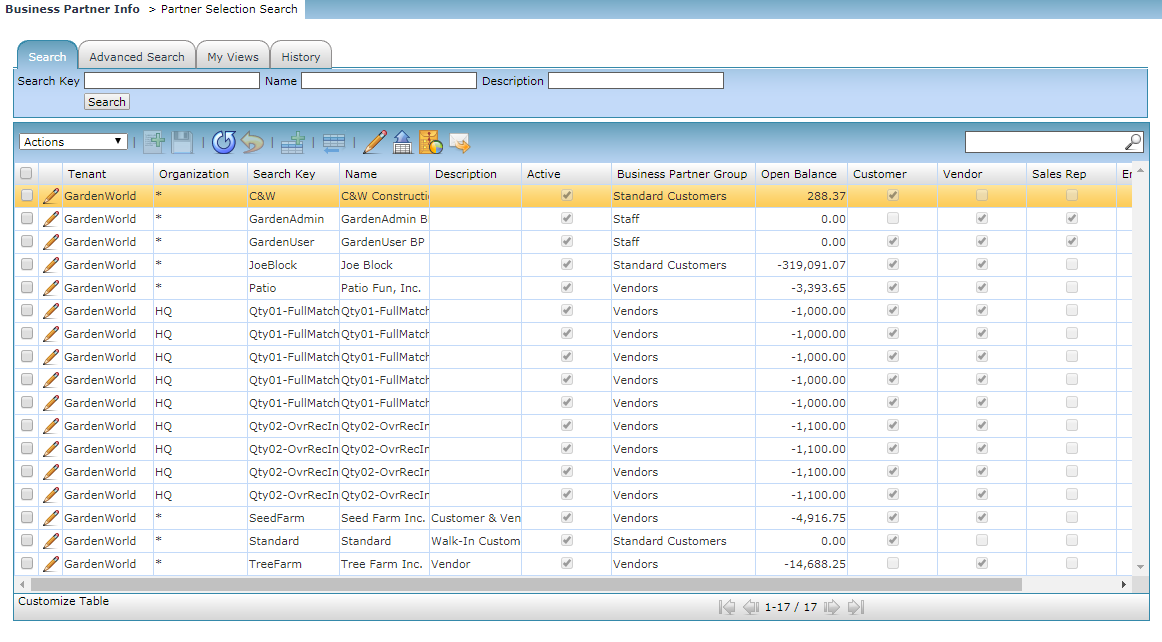
Click On Add New Button to add the New Business Process Info. Business Process Group and the Opening balance of the Business Process Group info will be displayed.
CLICK ON SAVE BUTTON to SAVE ALL RECORDS
Greetings
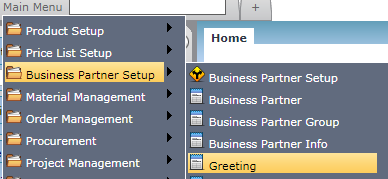
Main Menu--> Business Partner Setup --> Greeting
Greeting Search
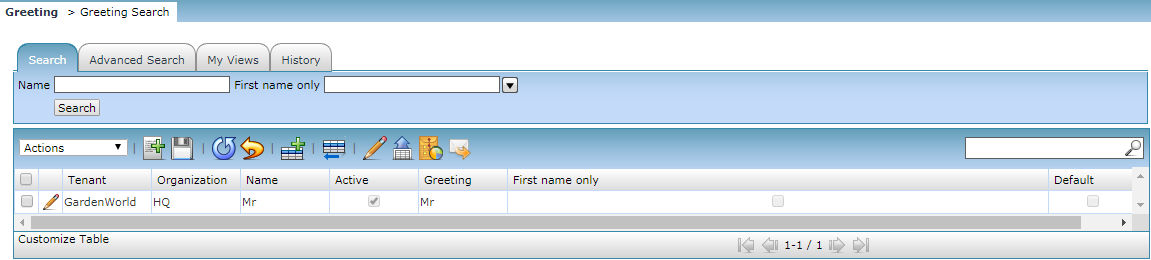
Search the Greetings by the name or the First name only and click on the search button.
Add New Greeting
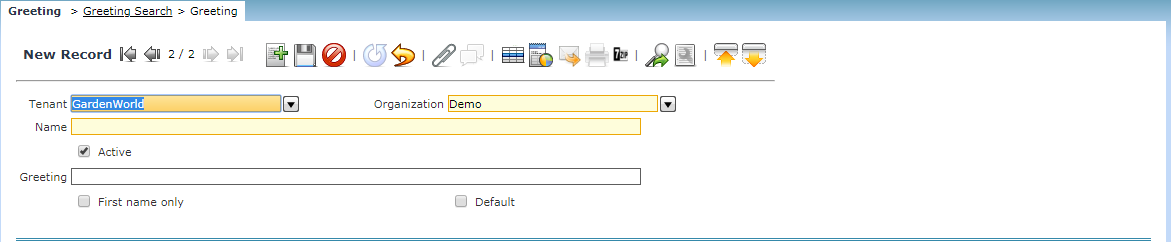
Define the Name and the Greeting message while creating the new greeting. If required check the first name as default. Note: Check the Active Checkbox to make the record active.
CLICK ON SAVE BUTTON to SAVE ALL RECORDS
Industry Code
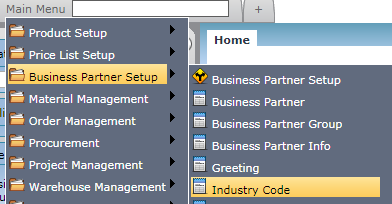
Main Menu--> Business Partner Setup --> Industry Code.
Industry Code Search
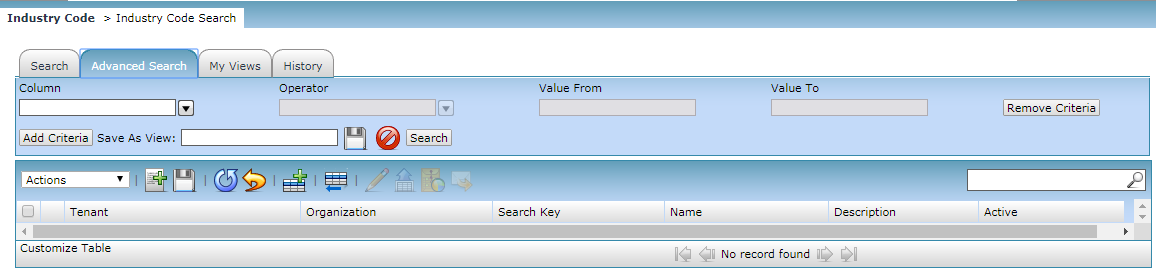
Define Relevant Industry Code and click on the Search button to list.
CLICK ON SAVE BUTTON to SAVE ALL RECORDS
Create New Industry Code
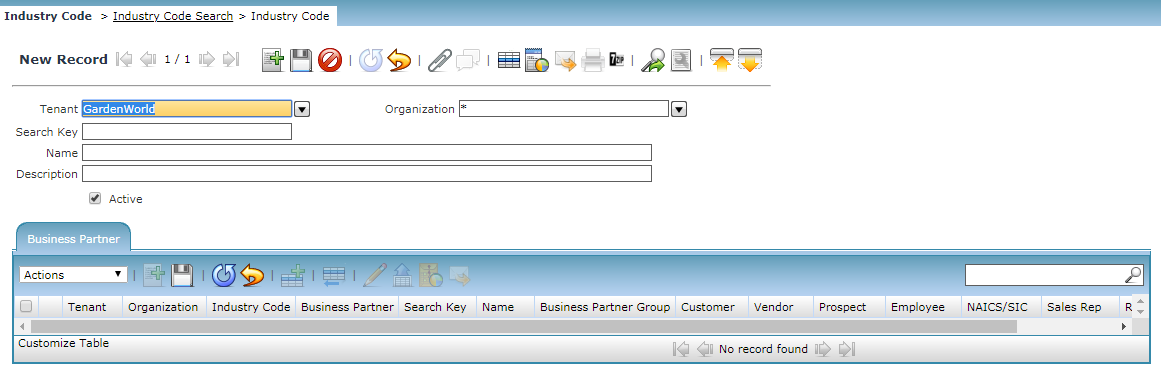
Payment Term
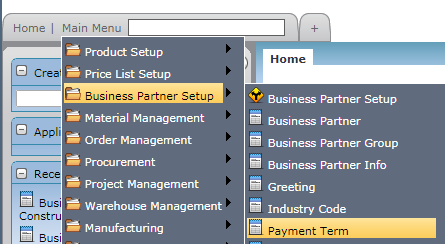
Main Menu--> Business Partner Setup --> Payment Term
The Payment Term Tab defines the different payment terms that you offer to your Business Partners when paying invoices and also those terms which your Vendors offer you for payment of your invoices. On the standard invoice, the Name and the Document Note of the Payment Term are printed.
Payment Term Search
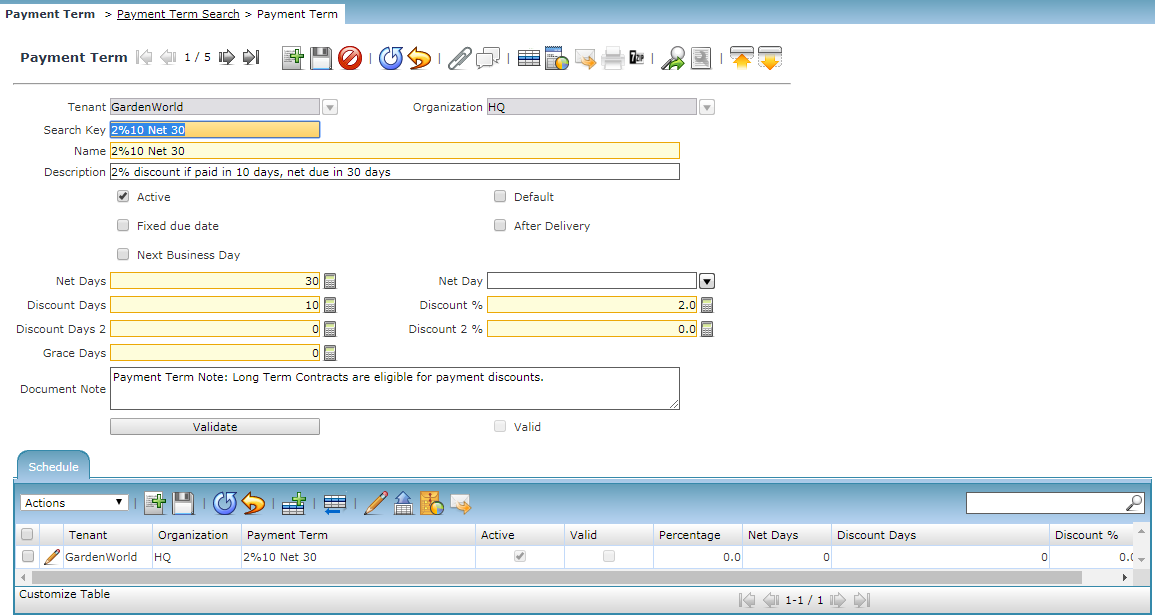
Select the Tenant Garden World and Organization Head Quarter or the branch office and the name.
Fixed Due Date: Payment is due on a fixed date
After Delivery Due after delivery rather than after invoicing
Fixed date payment terms are used when the due date for the payment is on a fixed date.
Add New Payment Term
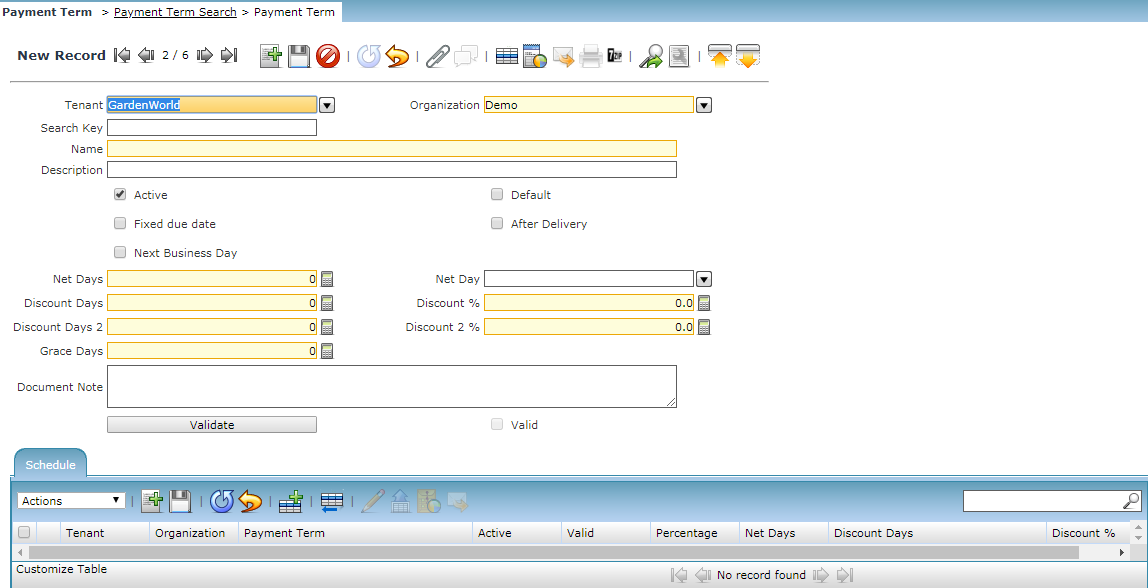
- Click on Add New Button to add the New Payment terms.
- Select the Tenant Garden World and Organization Head Quarter or the branch office.
- Define the Net days, Discount days, Net and discount percentage. Grace days for the repayment.
CLICK ON SAVE BUTTON to SAVE ALL RECORDS
Sales Rep Info
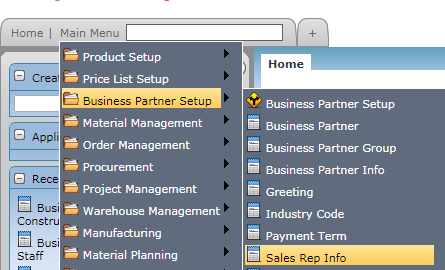
Main Menu--> Business Partner Setup --> Sales Rep Info
Sales Rep Info Search
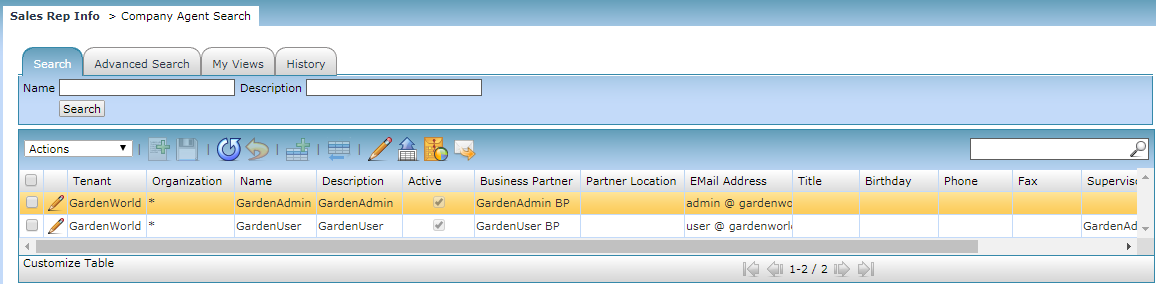
Specify the name and click on the search button. The complete sales rep info window opens up with the details.
Add New Sales Rep Info
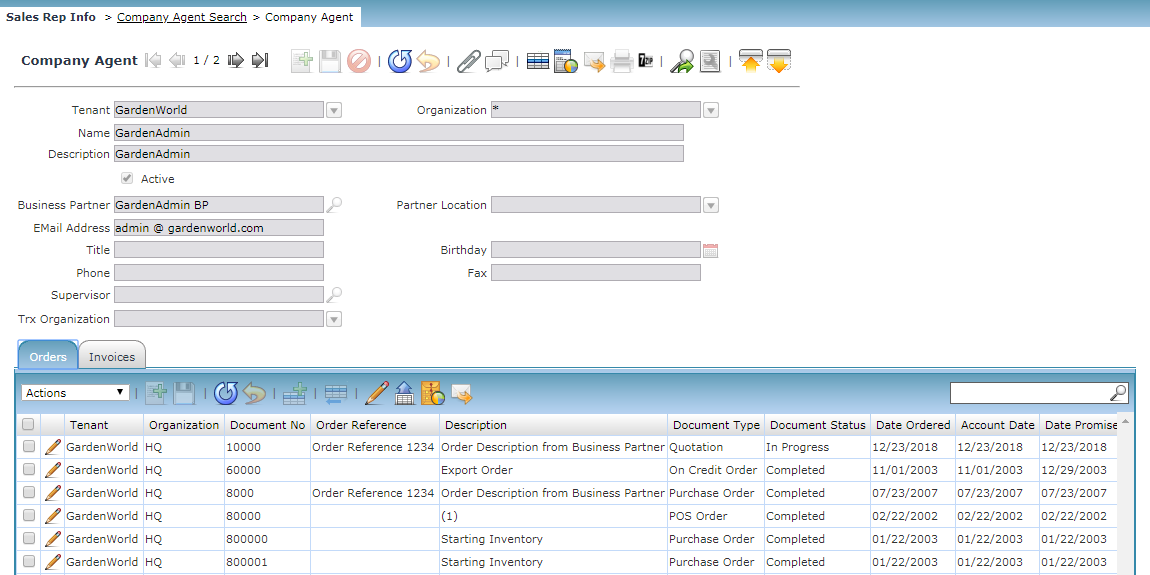
CLICK ON SAVE BUTTON to SAVE ALL RECORDS
Skill
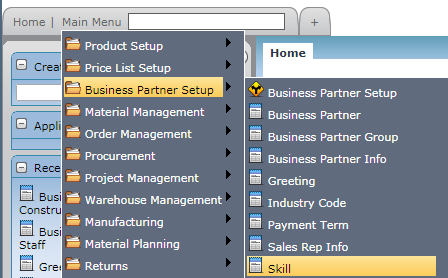
Main Menu--> Business Partner Setup --> Skill
Skill Search
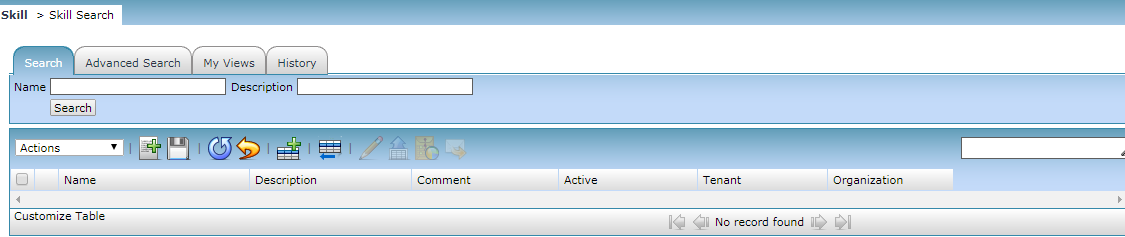
Add New Skill
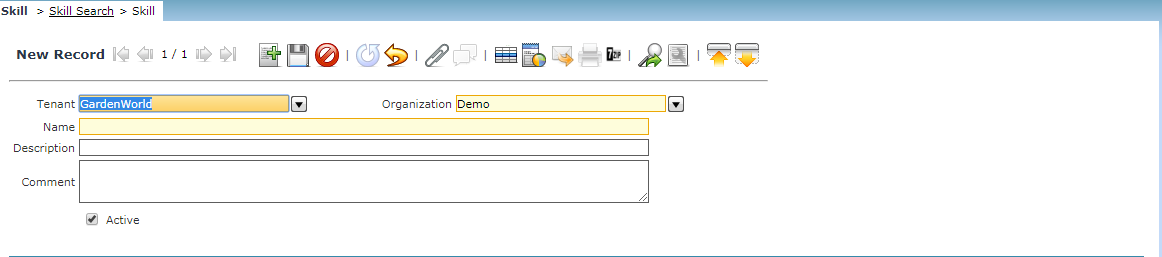
Click On Add New Button to add the New Skill. Key in the Name and the Description Tab.
CLICK ON SAVE BUTTON to SAVE ALL RECORDS
Invoice Schedule
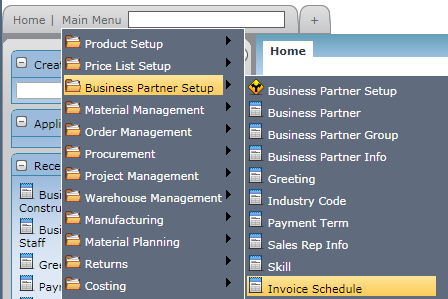
Main Menu--> Business Partner Setup --> Invoice Schedule
An invoice schedule consists of the invoice dates and the amounts that are used for the creation of invoices
Invoice Schedule Search
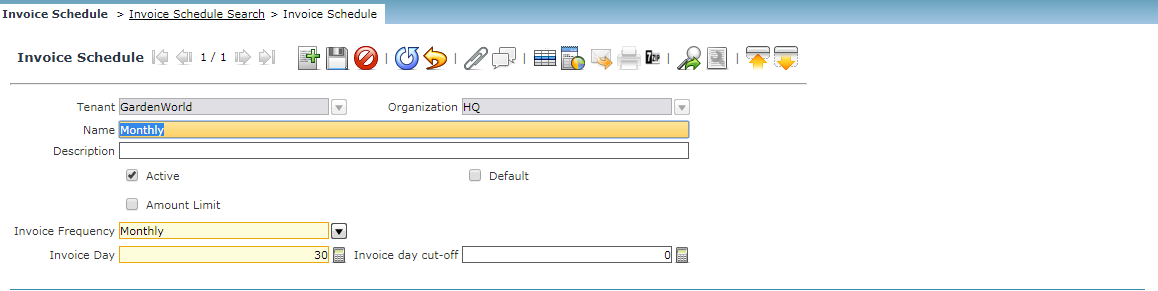
Add New Invoice Schedule

Define the Invoice frequency. Check if Required Default.
CLICK ON SAVE BUTTON to SAVE ALL RECORDS
Interest Area
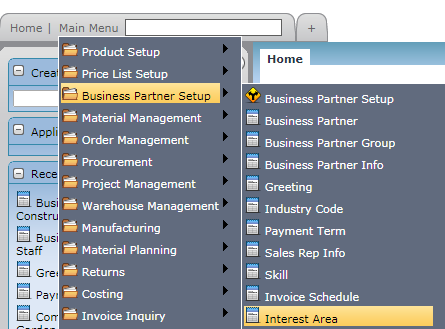
Main Menu--> Business Partner Setup --> Interest Area
Interest Area Search
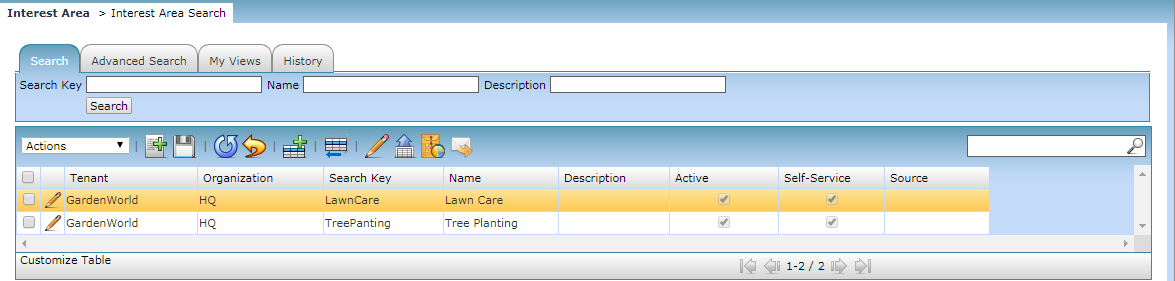
Add New Interest Area
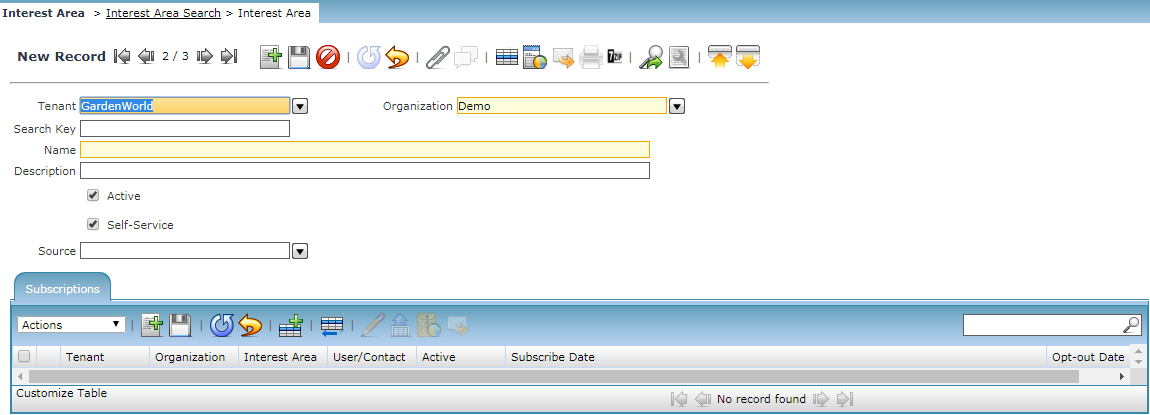
Add a new Interest Areas. Select the Drop Down to define the source through Customer Referral or Direct Contact etc.
CLICK ON SAVE BUTTON to SAVE ALL RECORDS
Main Template
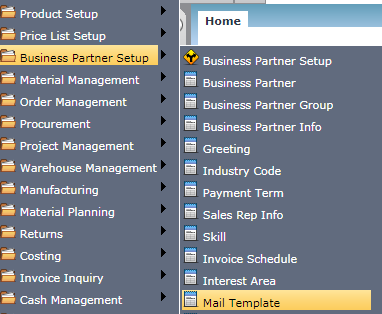
Main Menu--> Business Partner Setup --> Payment Term
Search and create a Main Template
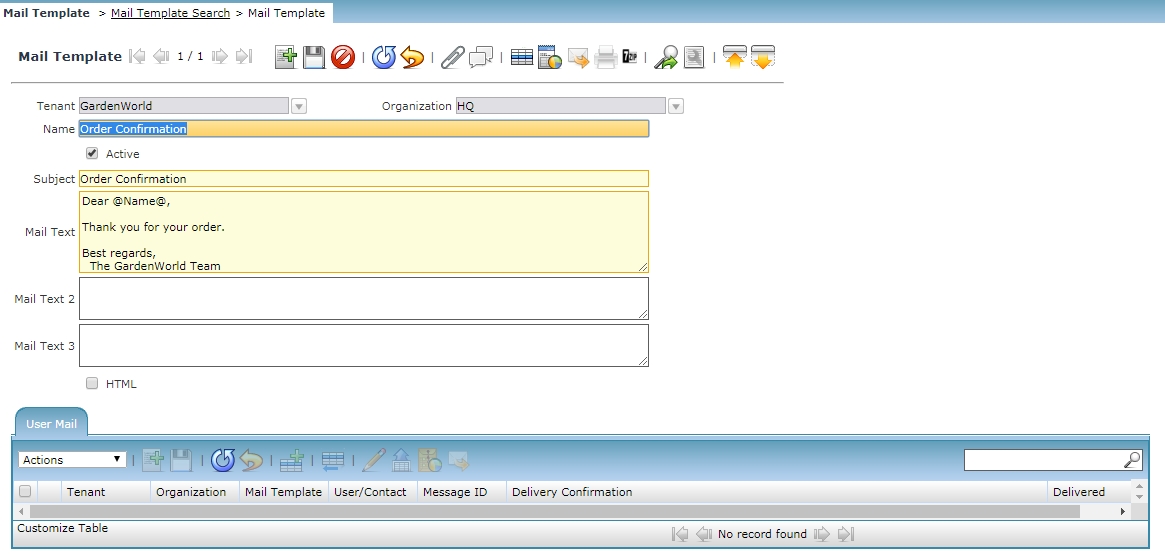
Customers can define the Main Template which will be the default template according to the business process terms.
CLICK ON SAVE BUTTON to SAVE ALL RECORDS
Dunning
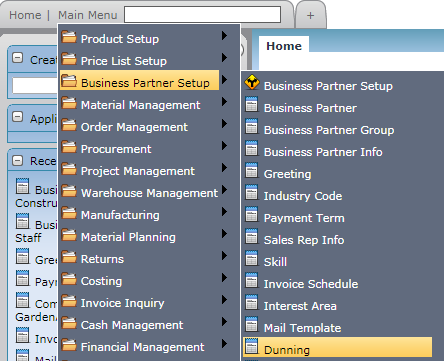
Main Menu--> Business Partner Setup --> Dunning
Dunning Search
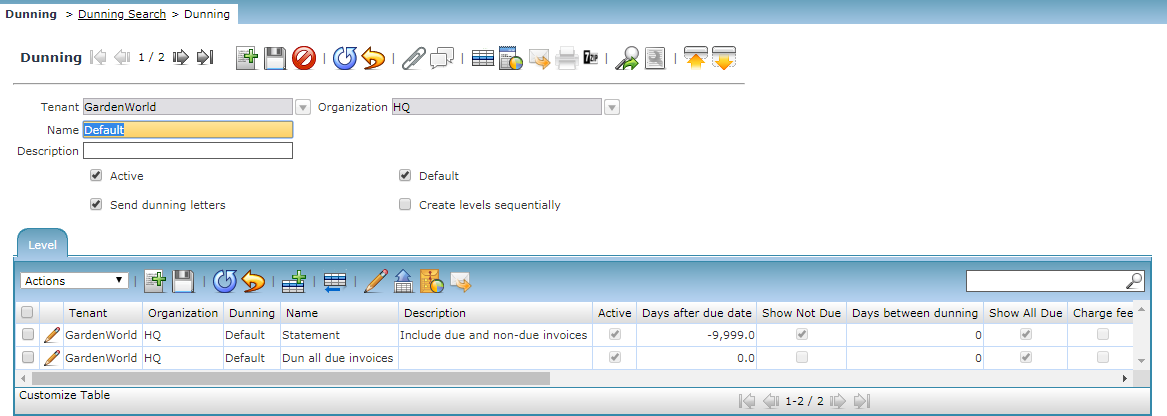
Dunning is similar to reminder notice to our business partners for their overdue/open items or outstanding balances.
Add New Dunning
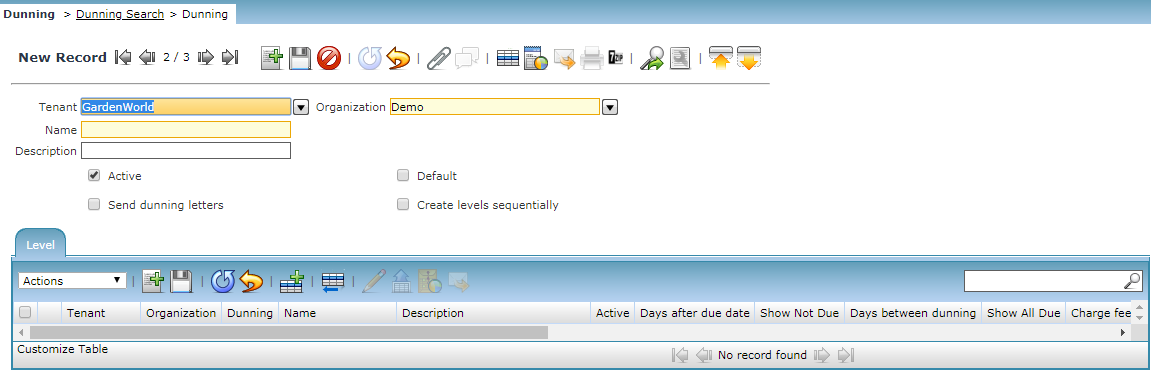
Define the days after Due date and the Days between dunning.
CLICK ON SAVE BUTTON to SAVE ALL RECORDS
Counter Document
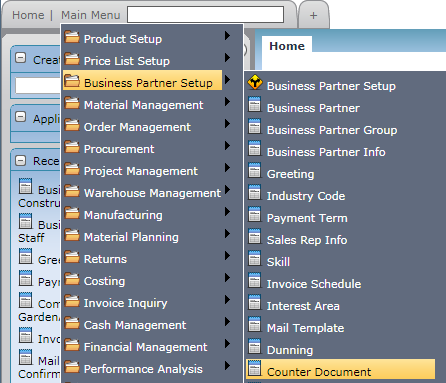
Main Menu--> Business Partner Setup --> Counter Document
Add new and Search Counter Document
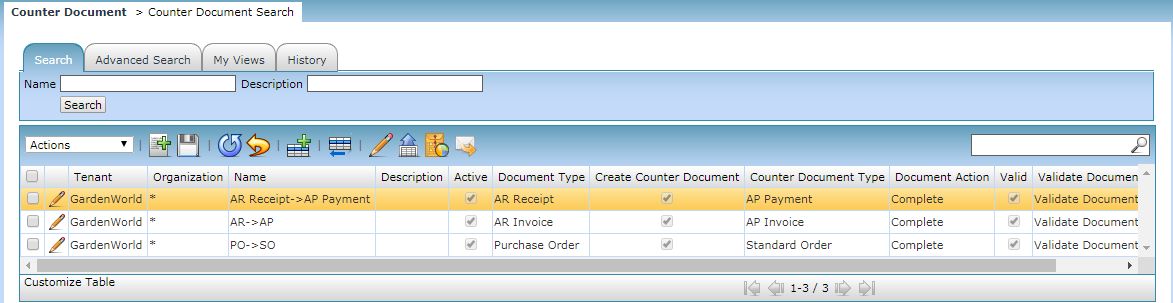
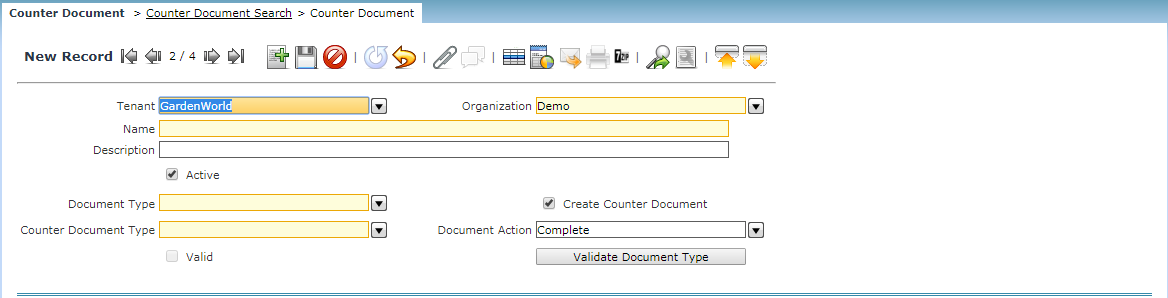
Create Counter Document If selected, create a specified counter document. If not selected, no counter document is created for the document type.
CLICK ON SAVE BUTTON to SAVE ALL RECORDS
Business Partner Size
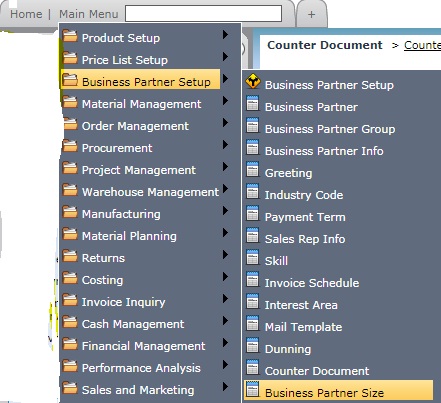
Main Menu--> Business Partner Setup --> Business Partner Size
Search and Create Business Partner Size
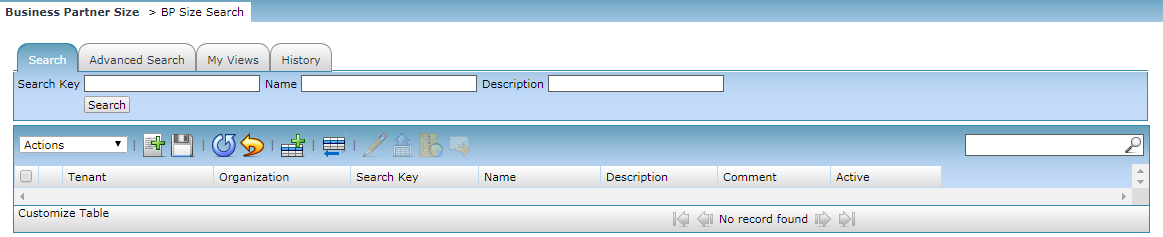
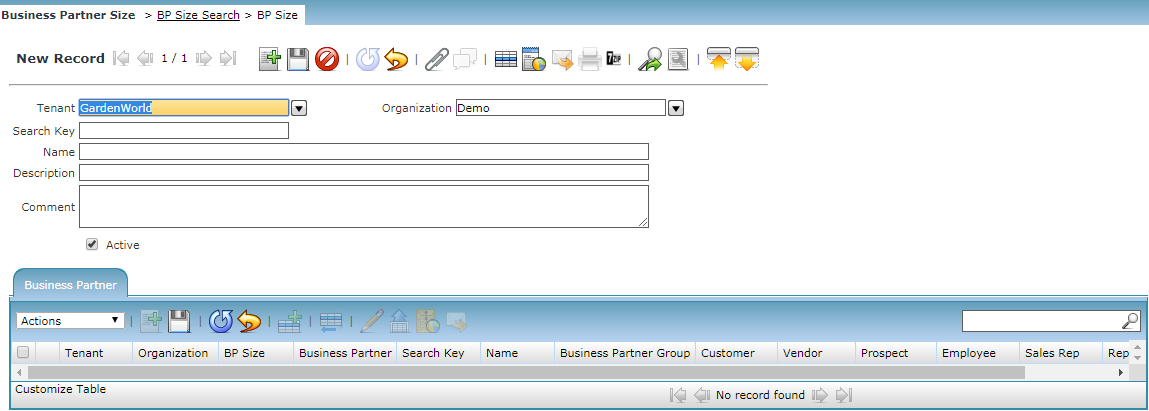
Define the Name and the description to create the new business partner size.
CLICK ON SAVE BUTTON to SAVE ALL RECORDS
Business Partner Status
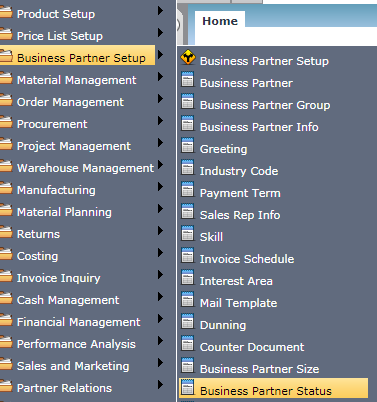
Main Menu--> Business Partner Setup --> Business Process Status.
Business Partner Status Search and Add New Status.
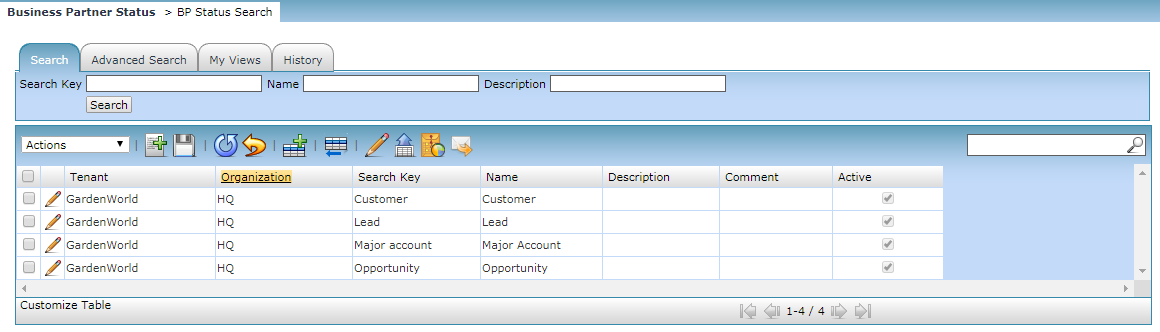
Click on Add New button to create a New BP status.
CLICK ON SAVE BUTTON to SAVE ALL RECORDS
Vendor Details
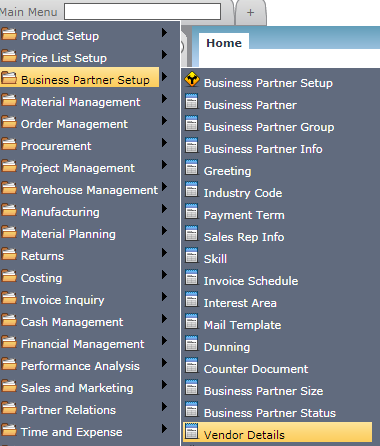
Main Menu--> Business Partner Setup --> Vendor Details
Add new Vendor and Search Vendor
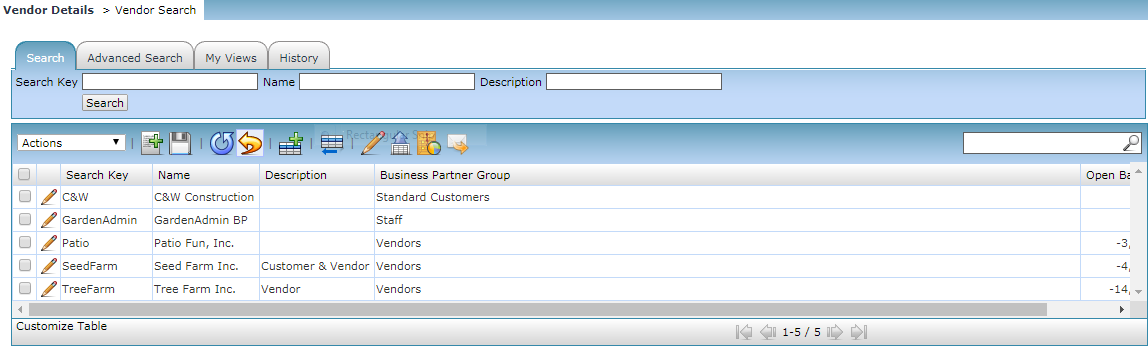
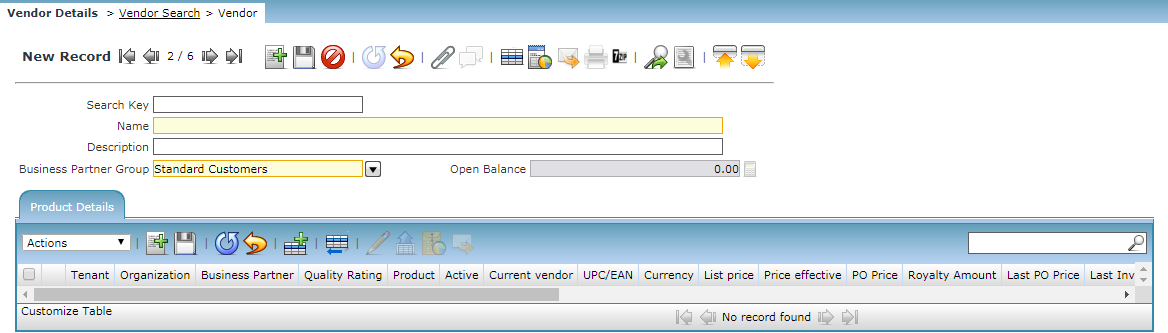
CLICK ON SAVE BUTTON to SAVE ALL RECORDS
Validate Business Partner
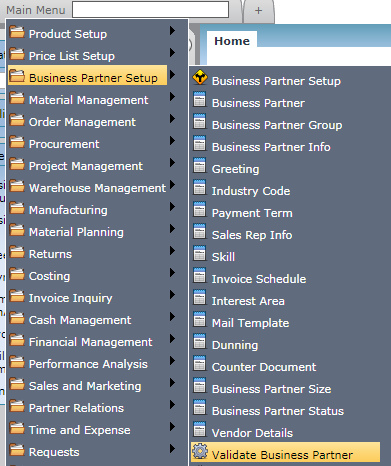
Main Menu--> Business Partner Setup --> Validate Business Partner
Validate Business Partner Status Search and Result

Organization Ownership Business Partner and Result
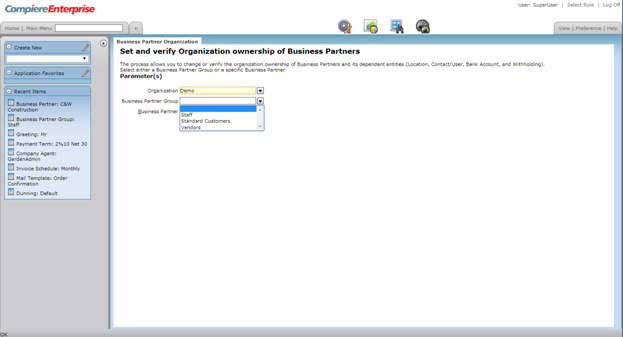
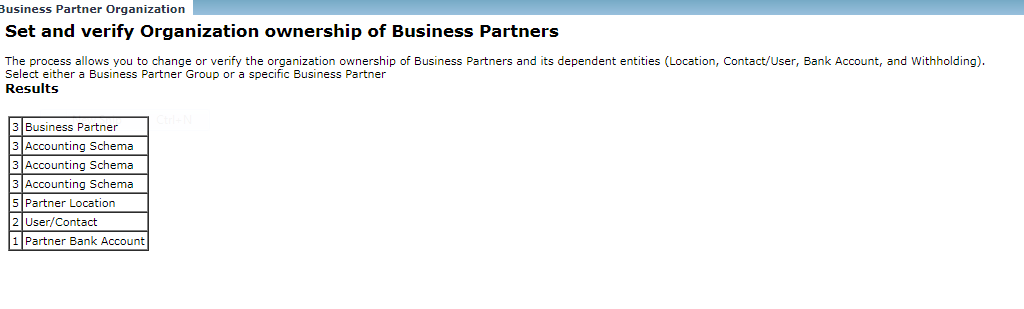
Unlink the Business Partner Organization
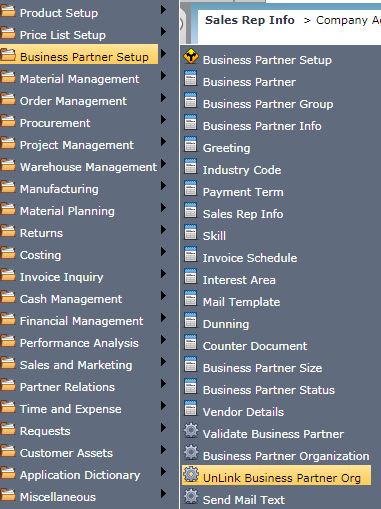
Main Menu--> Business Partner Setup --> Unlink Business Partner Org

Send Mail Text
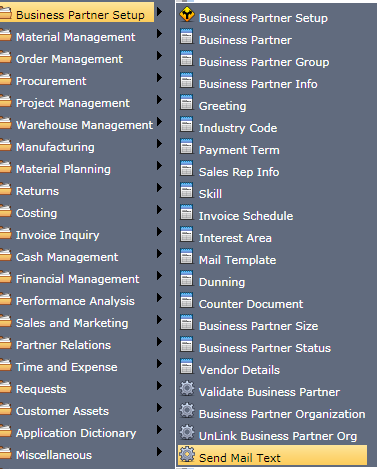
Main Menu--> Business Partner Setup --> Send Mail Text