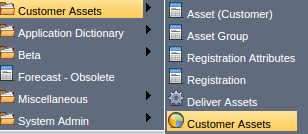How to manage Customer Assets in Compiere ERP
Customer Assets in Compiere ERP
Essentially, assets are products and are treated like products in every sense.
Asset related products are bought and sold just like the services or other items but the accounting is managed differently so that the cost of the asset product is capitalized rather than an expense. The accounting of the assets is controlled by the Asset Group for the capital portion and by the Product Category for the product expenses and revenue. These two windows are the starting point for managing assets for Garden World.
For eg consider the garden world may use the equipment for rental and have in the system several “products” that relate to the physical equipment such as the actual equipment (which is the asset) and products used to rent the equipment by the hour or day or week or month.
Asset Groups
The Product Category and Asset Group are linked on the Product Category page, so the Assets groups are the first window to use when defining Assets.
![]()
Main Menu --> Customer Assets --> Asset Group
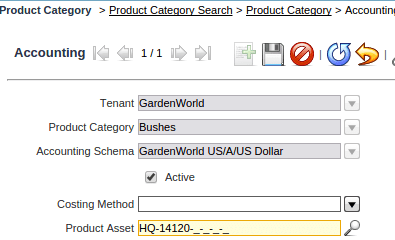
Defining of the Asset Group to the Product Category. Each Asset Group defines specific accounting elements to use so the groups should be set up according to the asset reporting structure in the corporate financial statements.
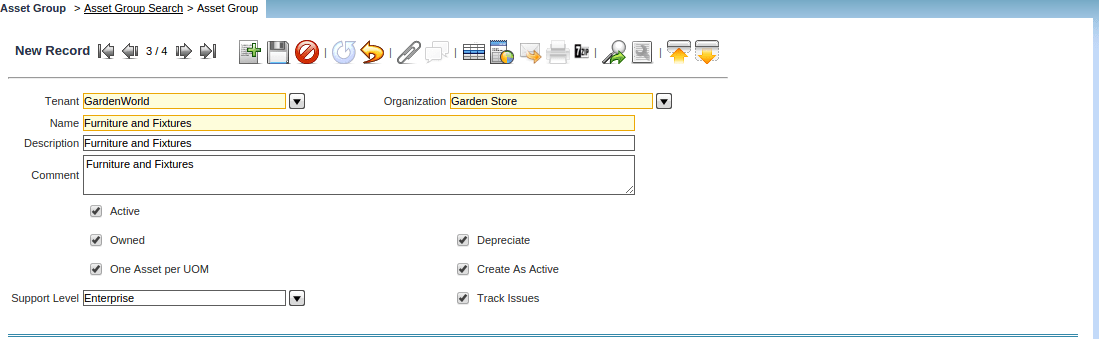
Defining the New Asset Group Land and Building, Furniture, and Fixtures, Equipment are the Asset Groups Defined. If the Asset group has a depreciation value then we can depreciate the Asset Group.
Registration Attributes
Define the individual values for the Asset Registration.
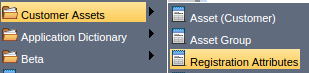
Main Menu --> Customer Assets --> Registration Attributes
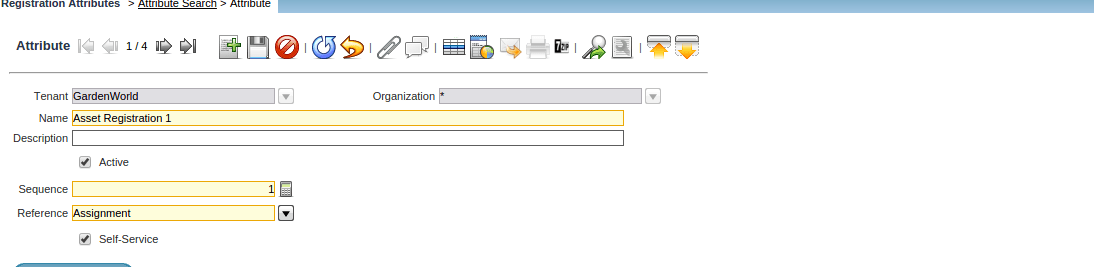
Creating a Registration Attribute and assigning the sequence and reference for the Attribute.
Asset User Registration
User Registration of an Asset
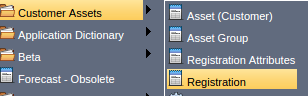
Main Menu --> Customer Assets --> Registration
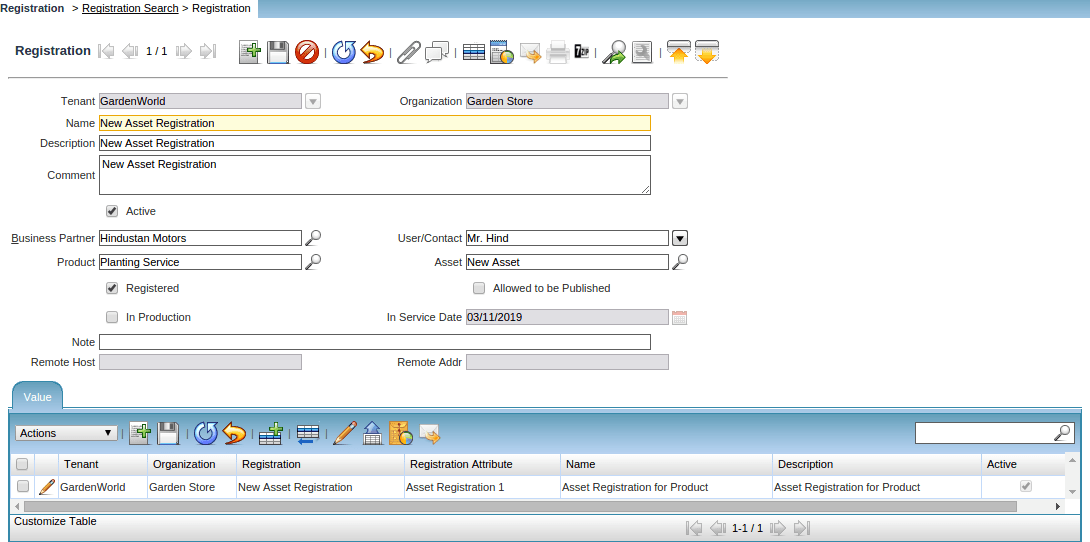
New User Registration and Assigning the Value for the registration.
Asset Customer
![]()
Main Menu --> Customer Assets --> Asset Customer
An asset is either created by purchasing or by delivering a product. An asset can be used internally or be a customer asset.
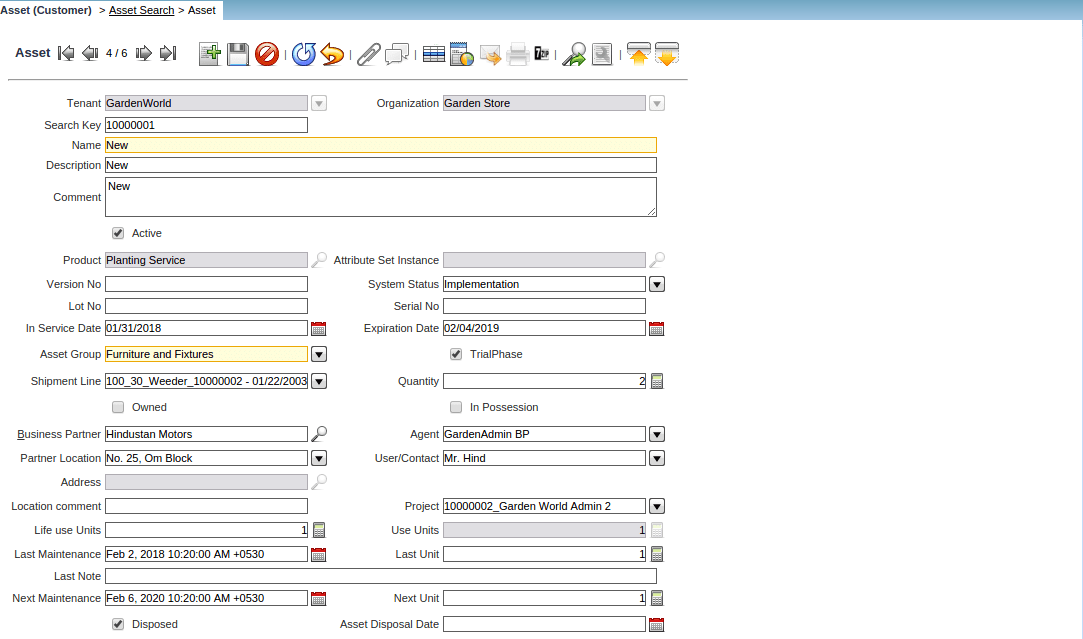
Creating a New Asset Customer, Select the product that needs to be assigned and selects the Asset group this new customer asset will belong to and assign the business partner and the last maintenance date and the Next maintenance Scheduled date for the asset. If the Asset is to be disposed of, please check the Disposed of the checkbox.
Customer Assets Report