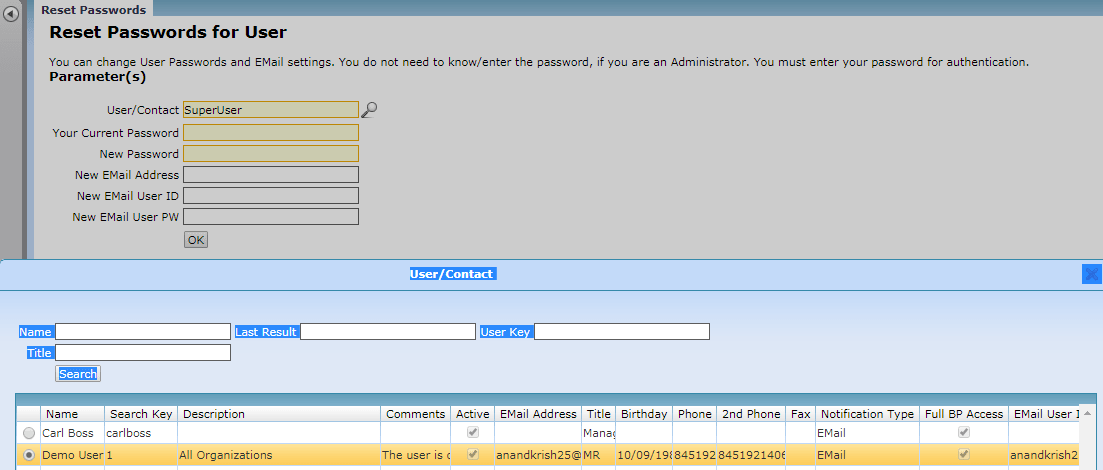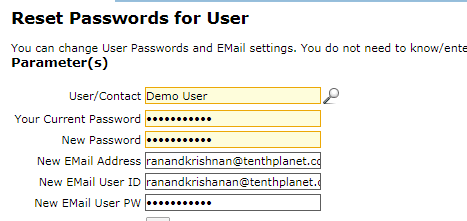Compiere System Admin
User & Roles
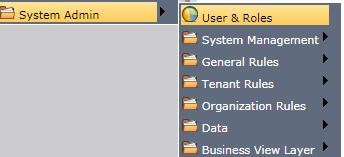
System Admin--> User and Roles


The export option is there if necessary send email option to the user is available
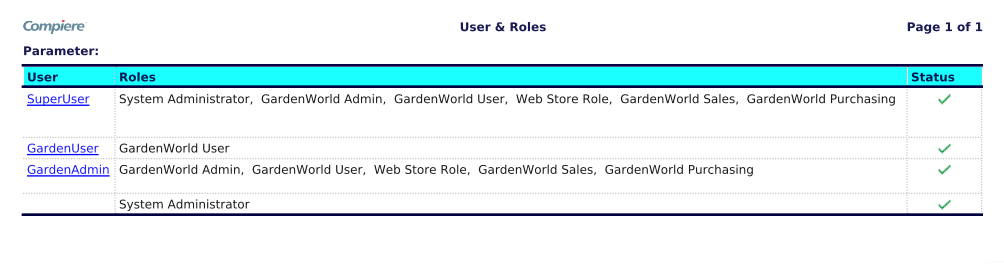
Output in PDF.
System Management
The Garden world Role controls access to windows, tasks, and reports. Users can have one or multiple roles. Basically, there are four kinds of generic role types. One type is the System Admin. With this role, you can only see system-level records like UOM’s and document types. The System Administrator Role may not be changed. You can add new ‘System Administrator Roles’, but you cannot modify the one that is defined when the system is created.

System Admin--> System Management--> Concurrent Sessions
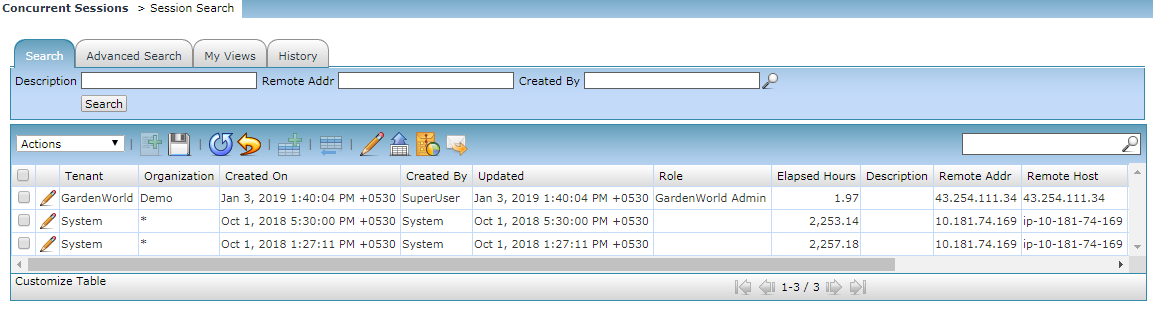
Manage concurrent sessions
Online or Web Sessions
End Sessions
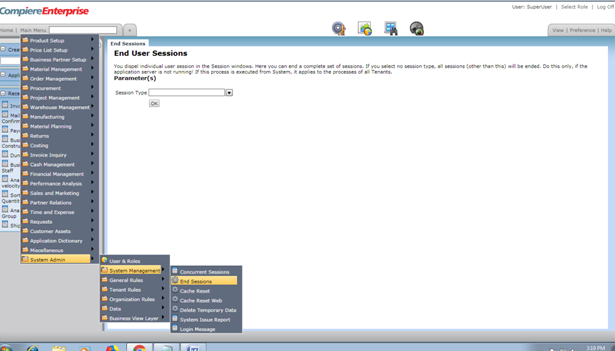
System Admin--> System Management-->End Sessions.
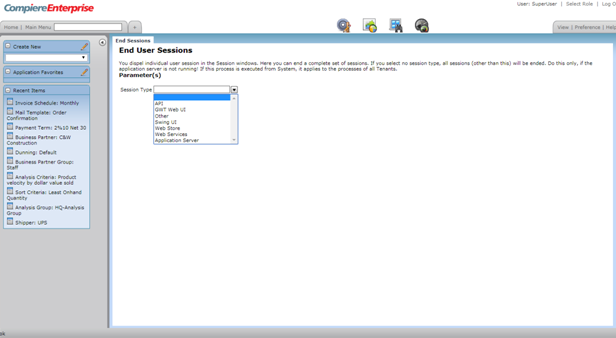
End the user sessions in the Garden world.
Cache Reset

System Admin-->System Management--> Cache Reset
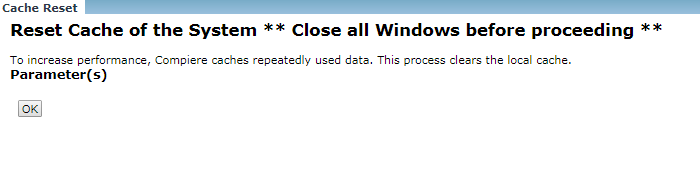
Cache Reset Web
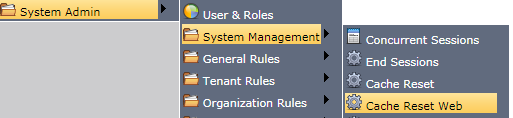
System Management-->Cache Reset Web.

Delete Temporary Data
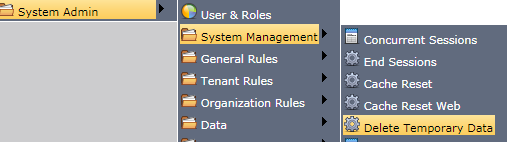
System Admin--> System Management--> Delete Temporary Data
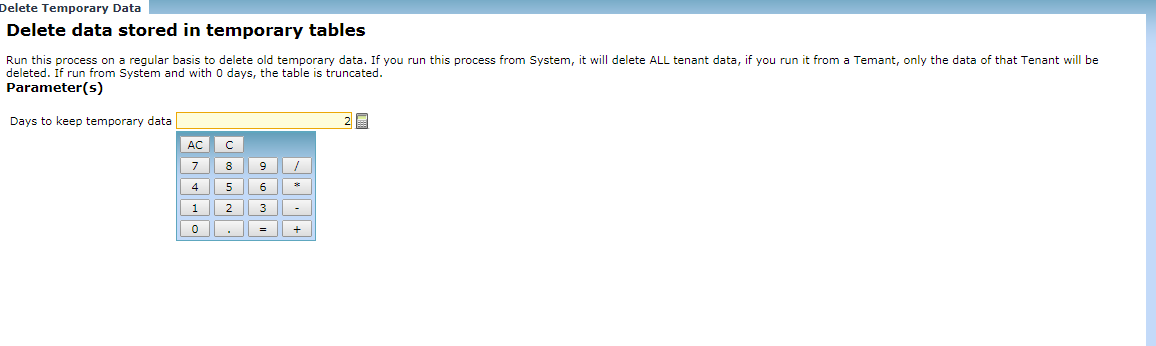
System Issue Report
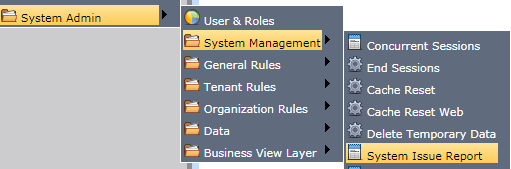
System Admin--> System Management-->System Issue Report
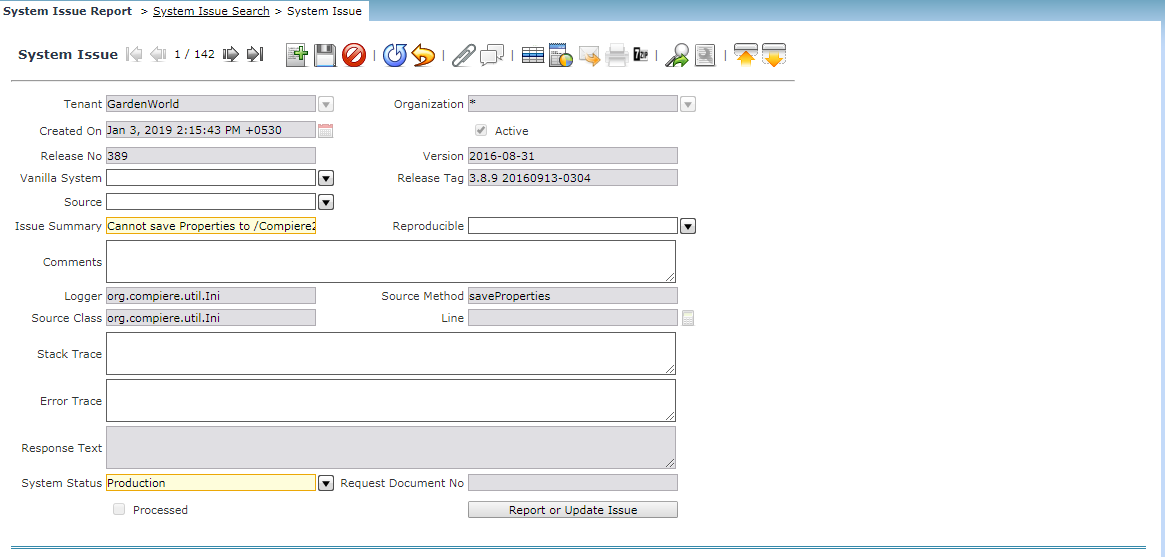
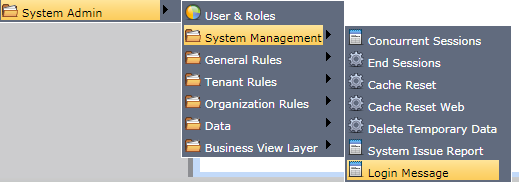
System Admin--> System Management--> Login Message
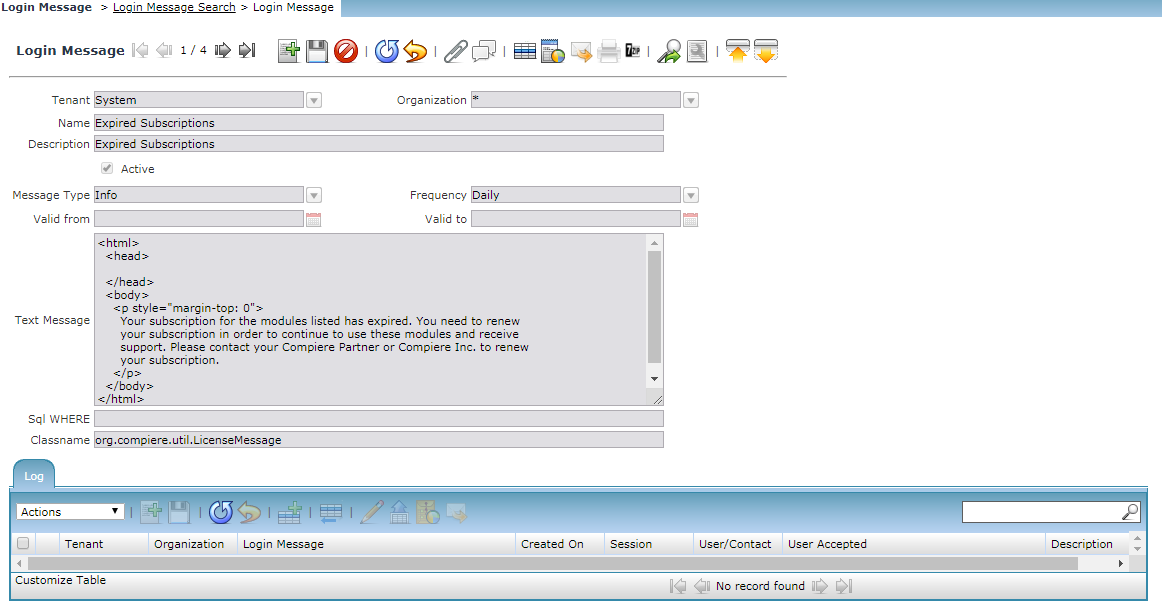
A login message is displayed after the user is identified. The Created On field indicates the date that this record was created in Garden World.
User/Contact: The User identifies a unique user in the system. This could be an internal user or a business partner contact.
Translation Import /Export

System Admin --> General Rules--> System Rules--> Translation Import/Export
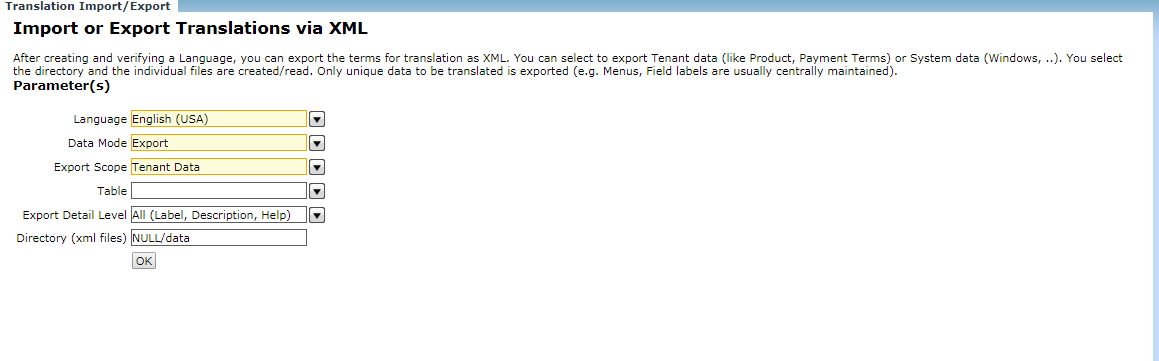
General Rules
Menu

System Admin --> General Rules--> System Rules--> Menu
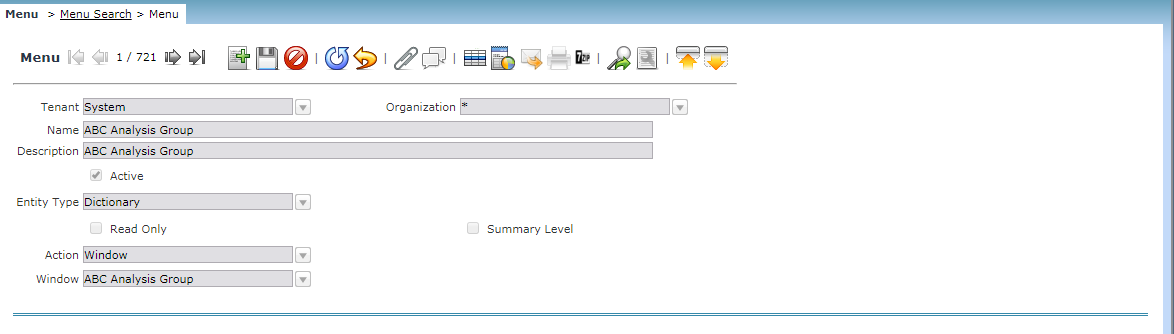
The Menu Window defines the Menu which will display in the Garden World. It is for System Admin use only. The menu items that each user will see depend upon the security defined on this screen.
Tree

System Admin--> General Rules --> System Rules--> Tree
Add and Search New Tree
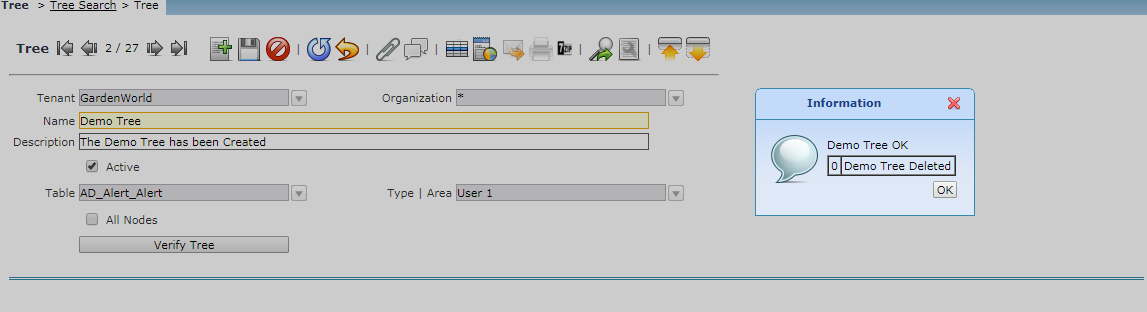

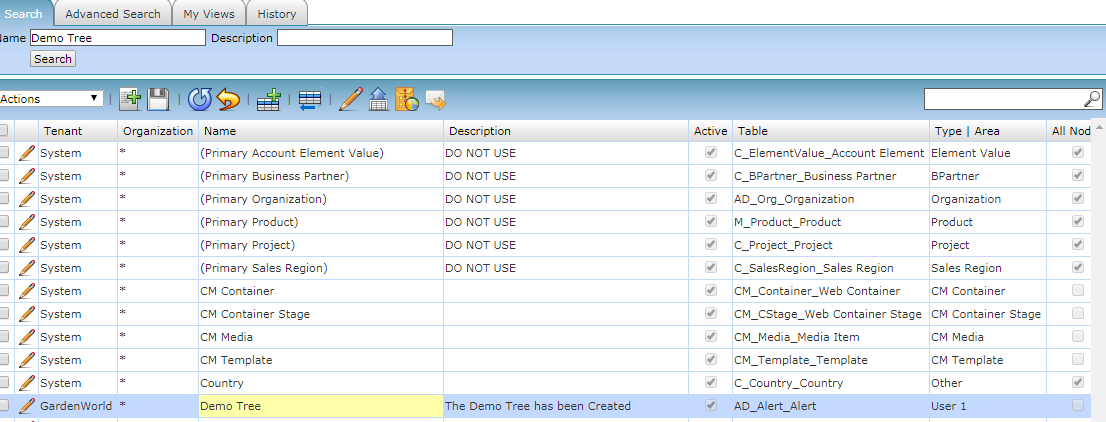
The Newly created Demo tree is visible and Active in the Garden World Tree list.
Tree Maintenance
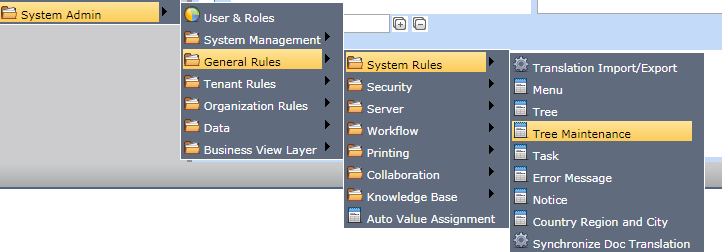
System Admin--> General Rules--> System Rules--> Tree Maintenance
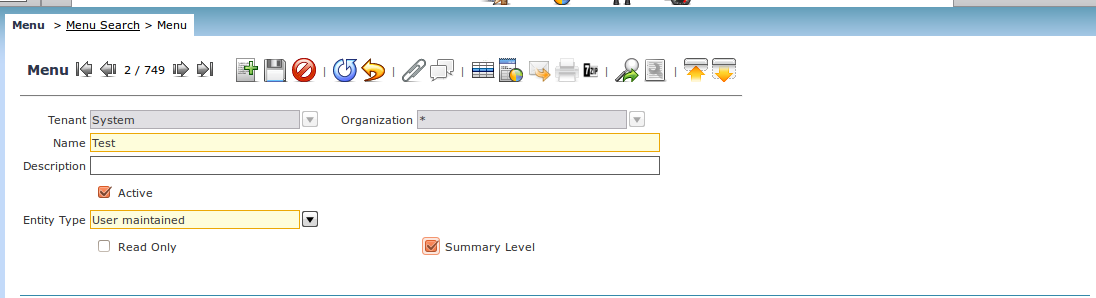
Menu Tab Add the New Node in the Menu Tab.

The New node will get displayed.
Task
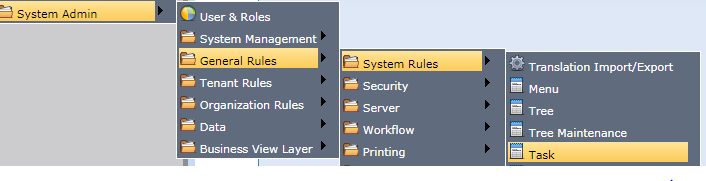
System Admin--> General Rules--> System Rules--> Task
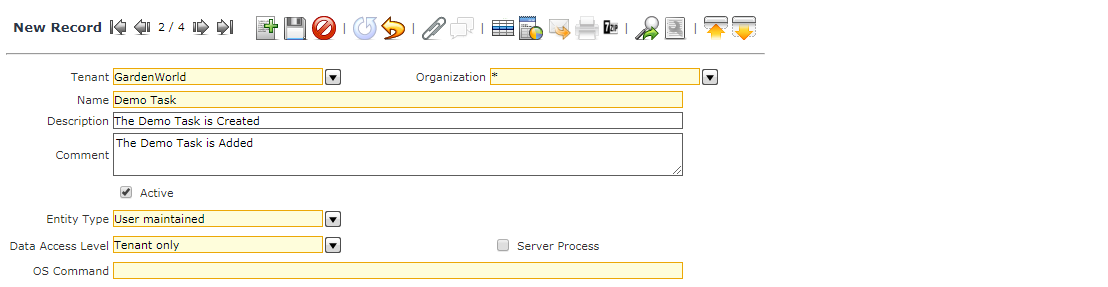
Add New Task. Tasks window defines the different tasks used in workflows and the access level for those tasks.
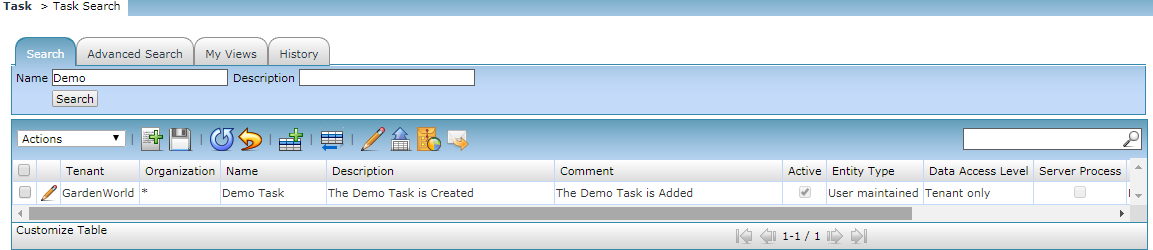
The Added new task is displayed in the Search Window.
Error Message
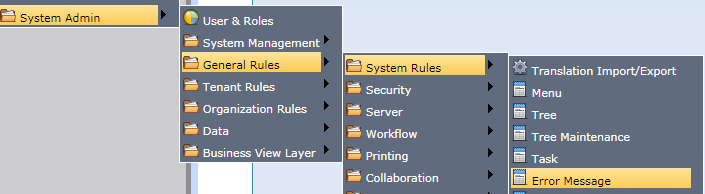
System Admin--> General Rules--> System Rules--> Error Message
The Error Message Window displays all error messages generated. This is for System Admin use only. The records must be manually deleted on this screen.
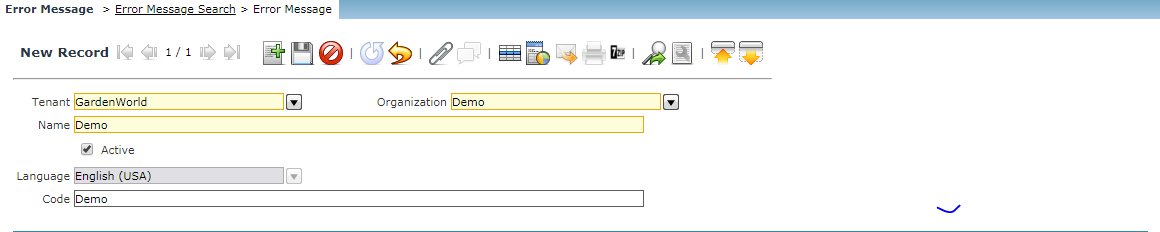
Add New Error Message

Search the added error message using the search window.
Country, Region, and City
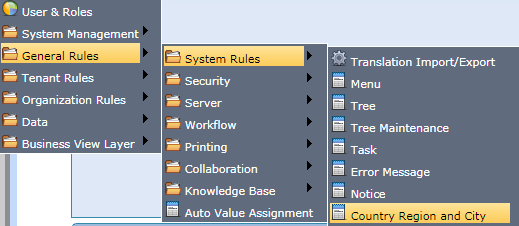
General Rules--> System Rules-->Country Region and City
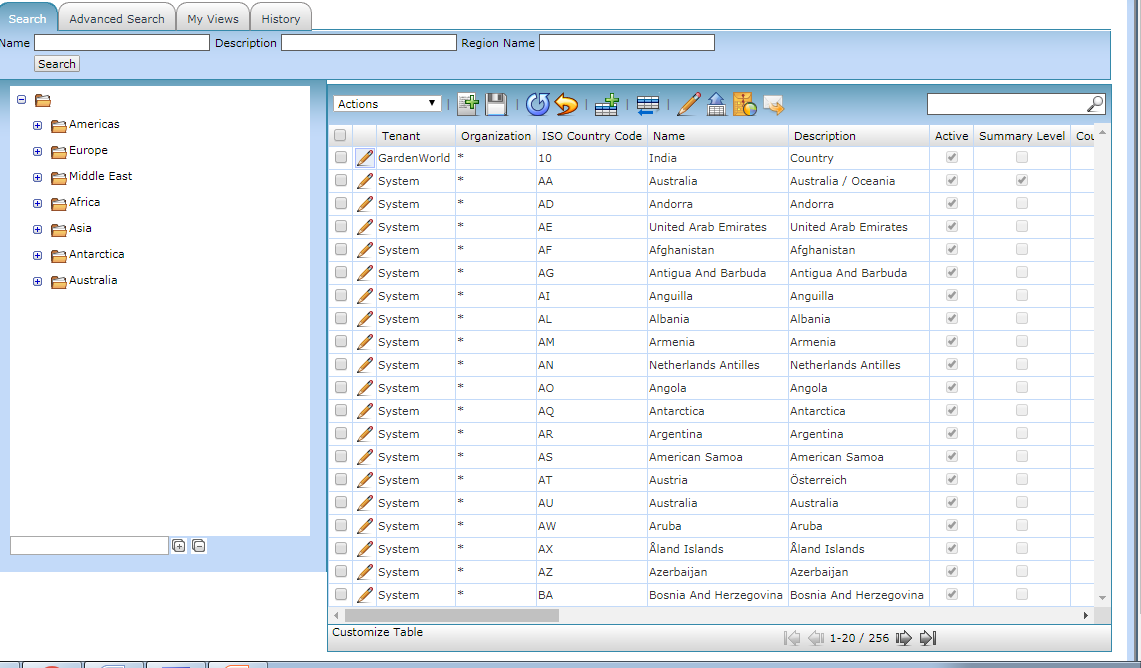
Add a new country and Search for the countries on the above screen. New Country India with Country Code 10 has been added and reflected in the search list.
Tenant Rules

Main Menu-->System Admin--> Tenant Rules--> Initial Tenant Setup
Tenant Set Up Workflow. The tenant will have the Organization and then create a role and the user is mapped to the Tenant.
Position, Position Category, Web Store.
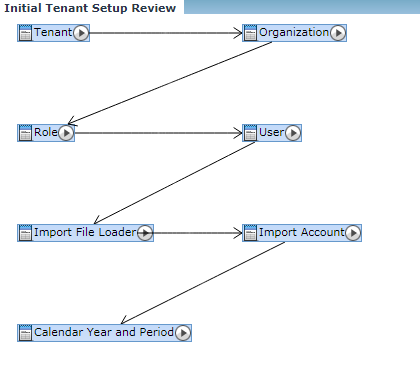
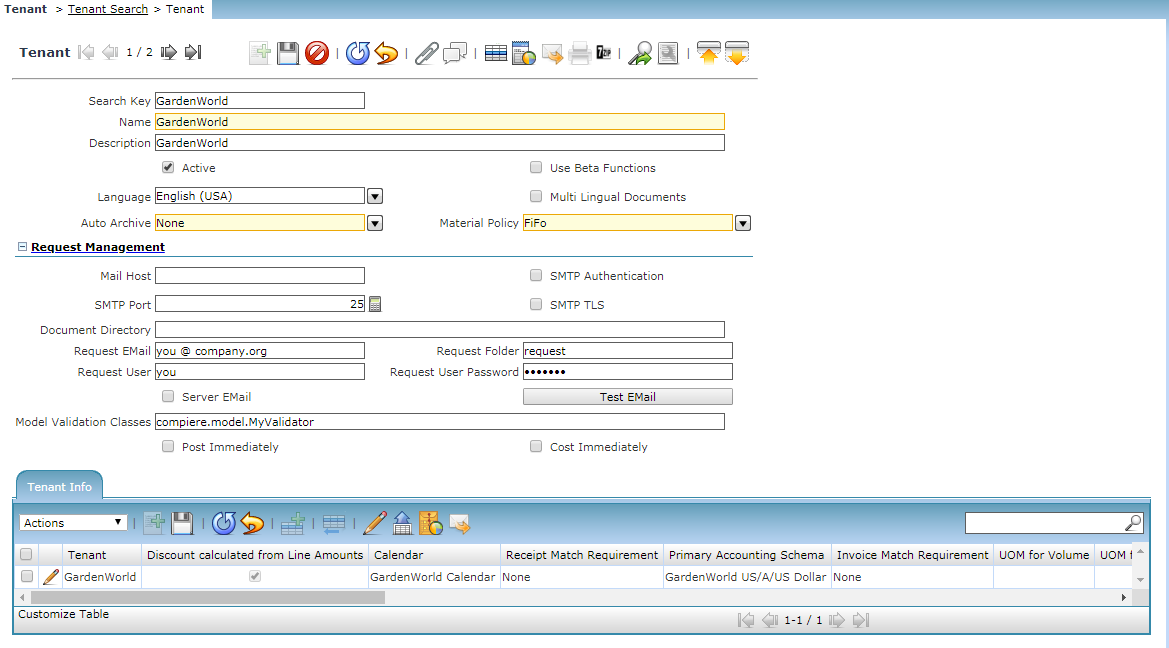
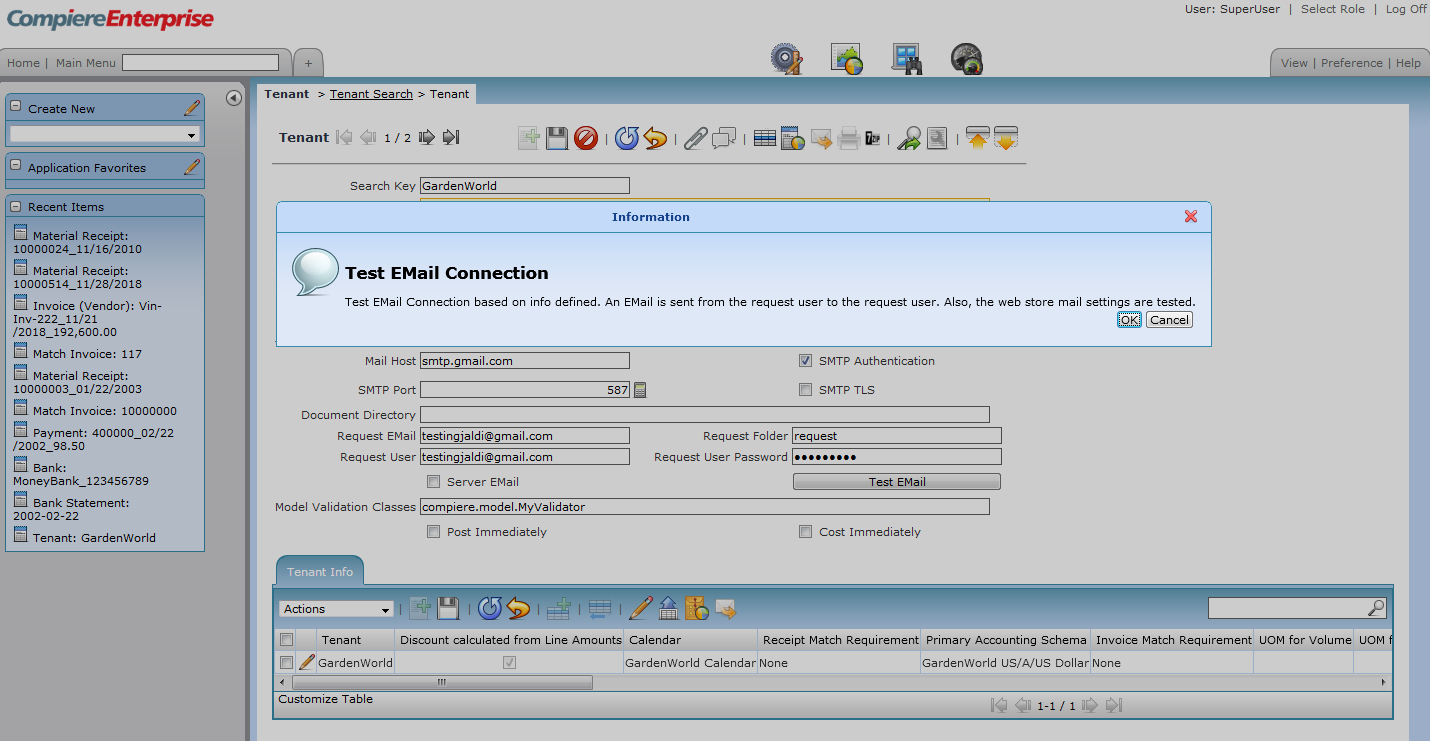
The Tenant is the highest level of an independent business entity. Each Tenant will have one or more Organizations reporting to it.
Select a Material Policy of either LIFO (Last in First Out) or FIFO (First in First Out) to represent the policy to use for Costing.
Tenant Garden world has the feature of Auto Archive. Documents/Reports[External Documents] are used to collect multiple data files together into a single file for easier portability and storage, or simply to compress files to use less storage space.
Select the SMTP Authentication checkbox if your mail server requires SMTP authorization. Enter the Request Folder to specify the E-mail folder to be used when reading E-mails. The Request E-mail is the address used to send automated E-mails from or receive mails from an automated process.
Multi-Lingual Documents: Will be defined Later.
Tenant Position
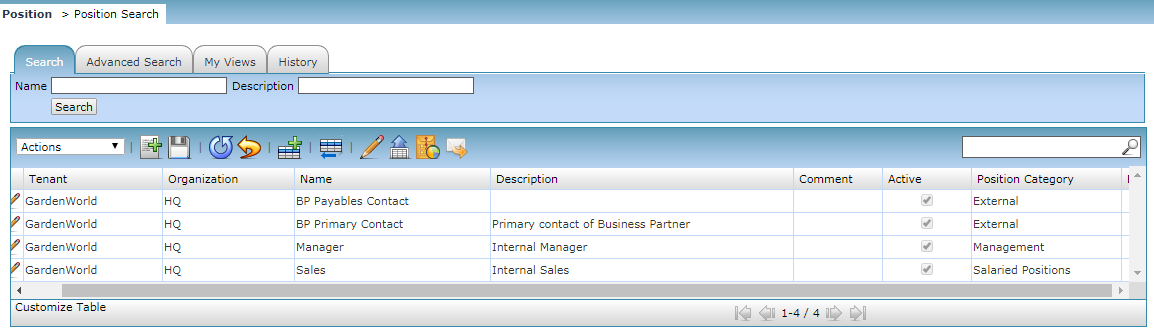
The above is the screen where you maintain the Job Positions
Maintain internal (employee) or external positions. Add a new position by clicking the Add Button. Select position Category as External, Hourly Wage, Management, Salaried Positions.
Web Store
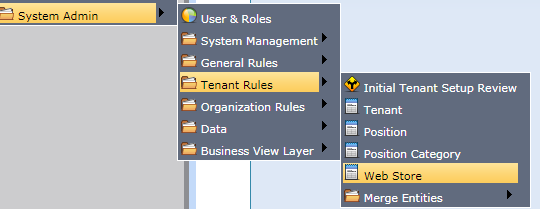
Main Menu-->System Admin--> Tenant Rules --> Web Store
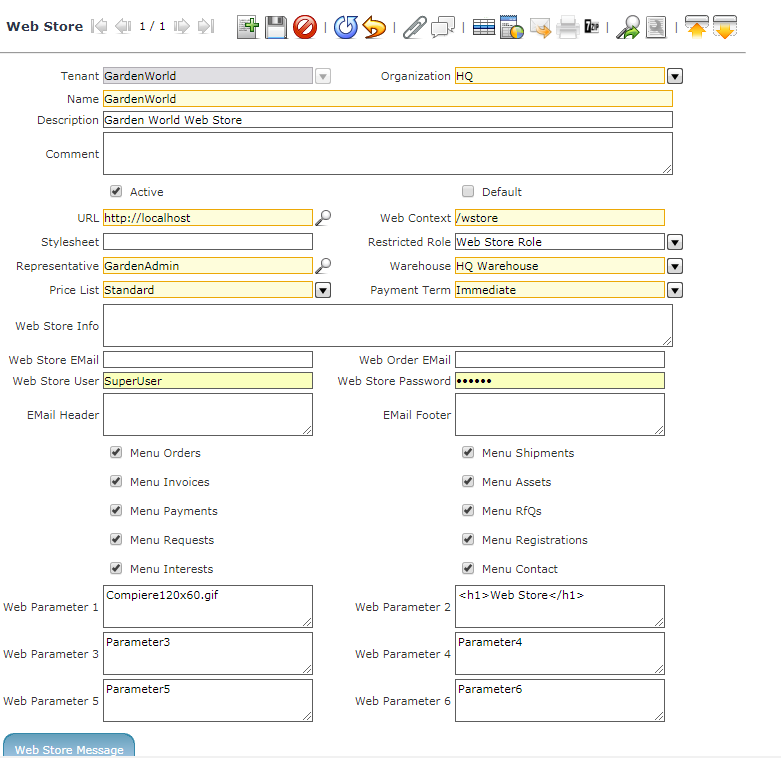
Organization Rules
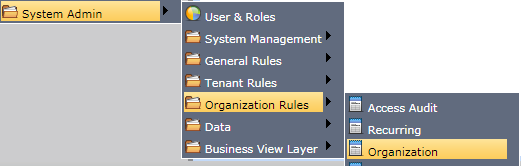
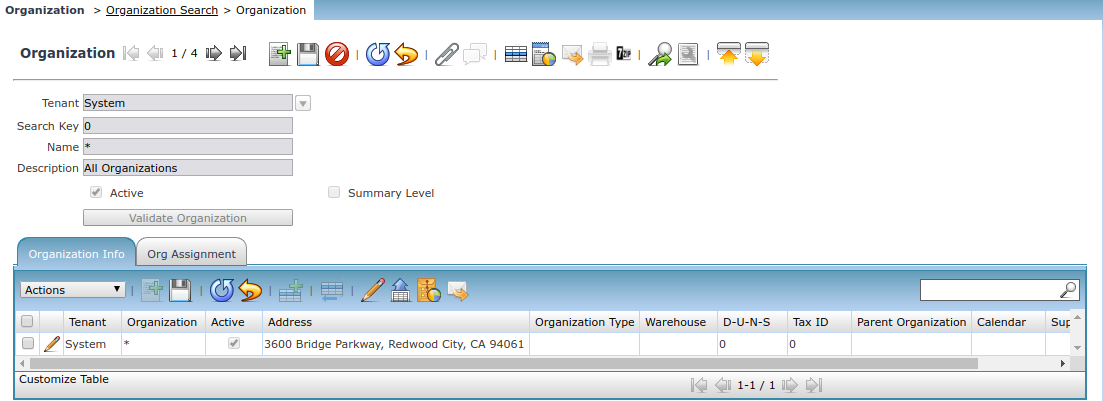
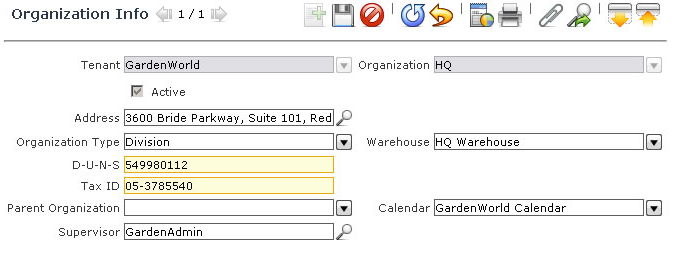
The Organization is the place where you define and maintain the different Organizations. The Organization can also be a Business Partner. The organization consists of three tabs. The Parent record is the Organization record. The organization is defined as a tree structure for the tenant Garden world.
Key in the Address, City and select the warehouse and the organization type from the drop-down which is reflected from the defined warehouse and the organization type screen.
Select the Supervisor eg Super User /Garden admin using the magnifying glass search icon.
Select the Calendar from the drop-down, which is reflected from the master calendar menu set for the tenant Garden world.
Type in the Tax ID [a unique identification number in accounting terms defined as TIN for every organization].
DUNS: A unique Identification Number for the Tenant Garden World is defined. This number defines the Garden World activity of the business and the company’s financial health.
User

Main Menu-->System Admin--> General Rules-->Security--> User
To create a New user login to the User Menu in the Tenant Garden World.
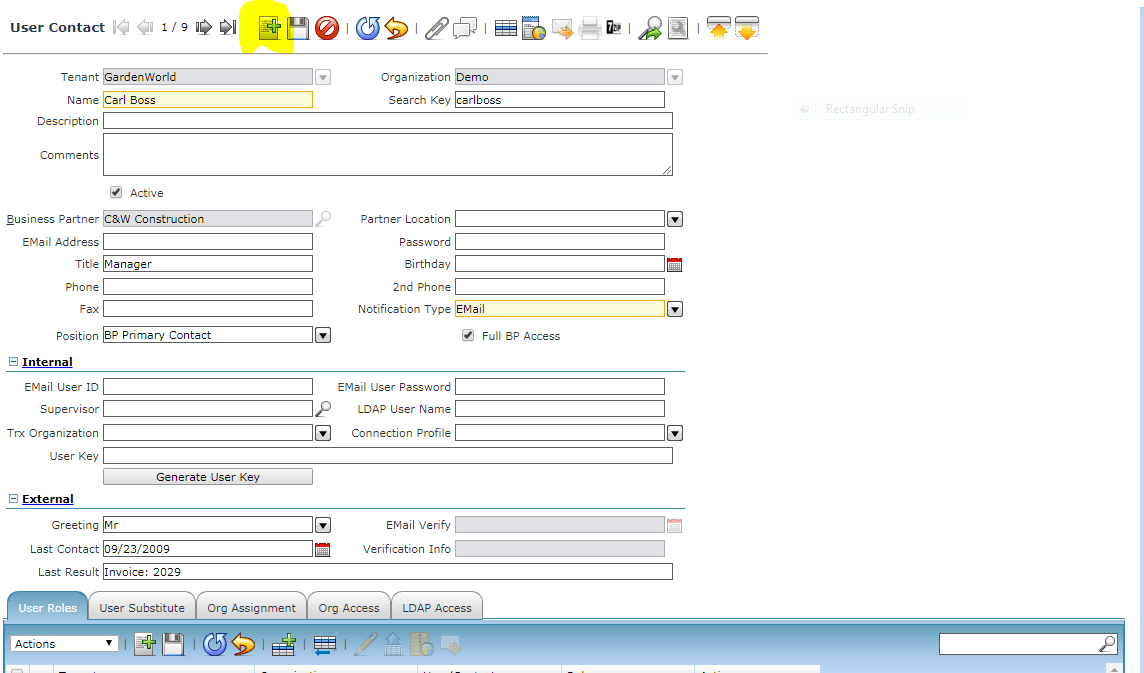
Click on the Add Button to add the new user.
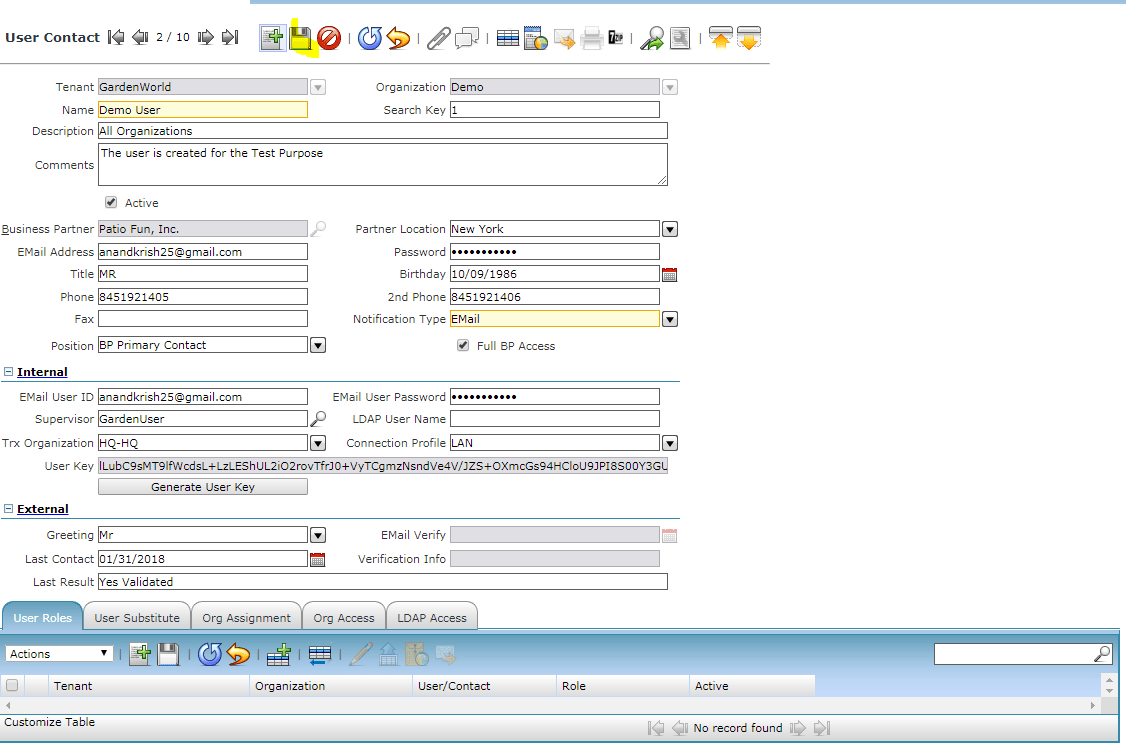
The Add New window Opens. Select the Valid Tenant Name Garden World and the Valid Organization.
Type in the user name, the description for the user and the comments. In order to make the user valid in the application ensure that the Active checkbox is checked.
Please MAP the user to the respective business partner by selecting the zoom Icon and select the proffered Location by selecting the drop-down option. Key in the Respective email address and the password and select the supervisor if required by selecting the Zoom icon.
Internal: the Internal section defines the fields and parameters used for Internal Users of Compiere. An Email address can be entered as well as a Supervisor (for escalation purposes). LDAP is a protocol that is used for access Active Directory object, user authentication, authorization. LDAP is also used to store your credentials in a network security system and retrieve it with your password and decrypted User key giving you access to the service. The user key is used to authenticate web service requests.
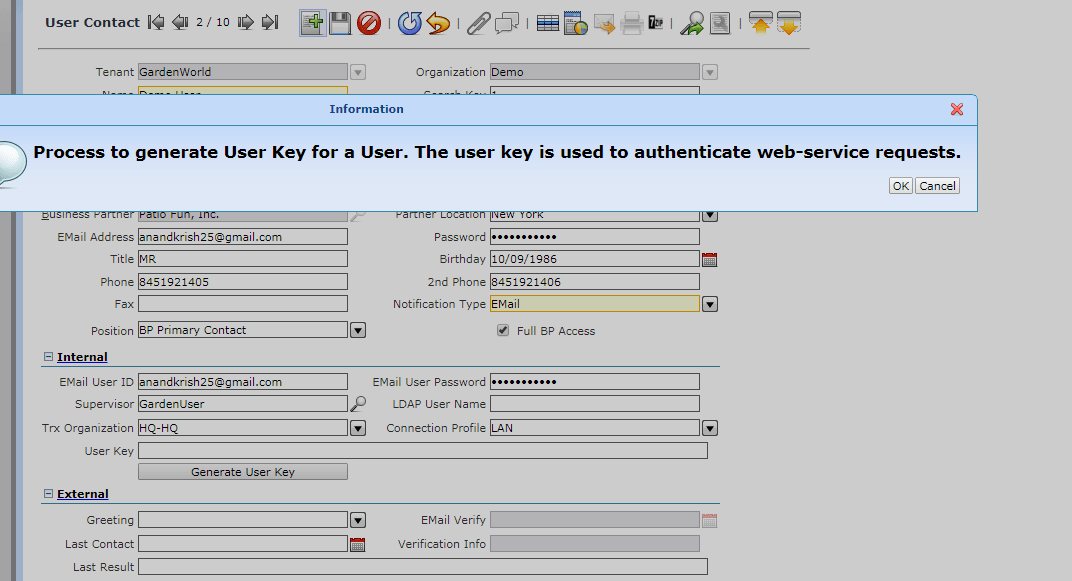
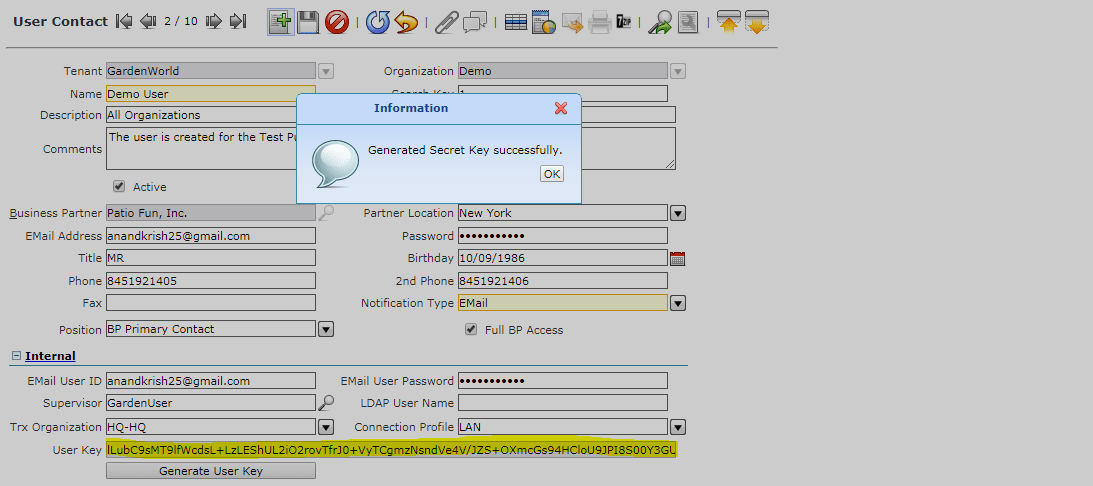
Once the User has been Created Assign the Role to the user

Click on the User Role at the bottom of the Screen and click add new button to assign
Role
The Role controls access to windows, tasks, and reports. Users can have one or multiple roles assigned.
Main Menu--> General Rules--> Security--> Role
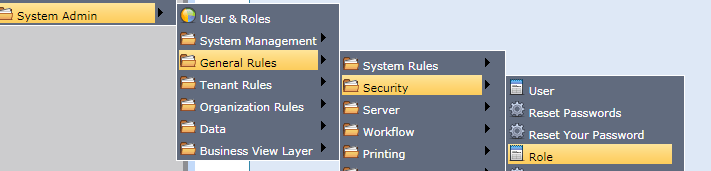
Role Search Window
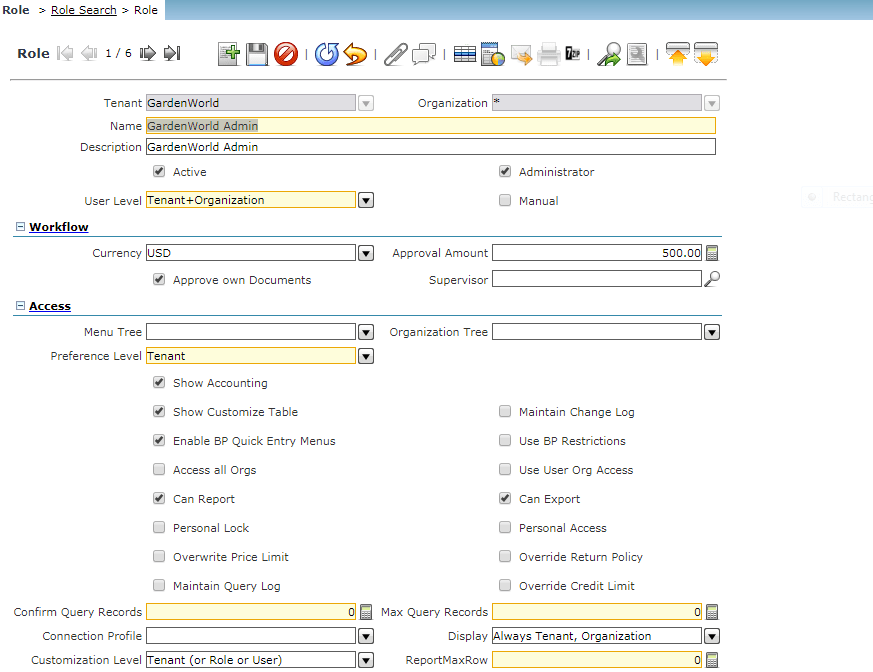
Create a New Role
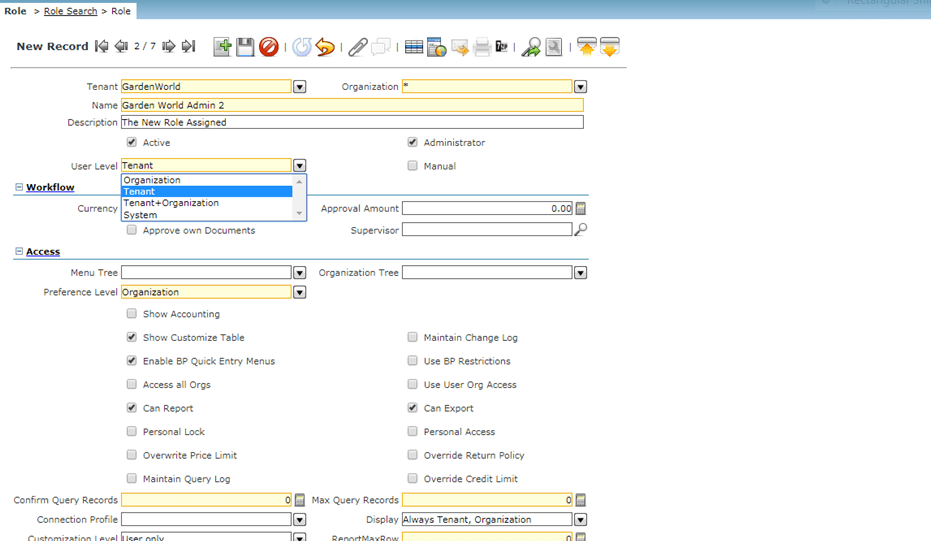
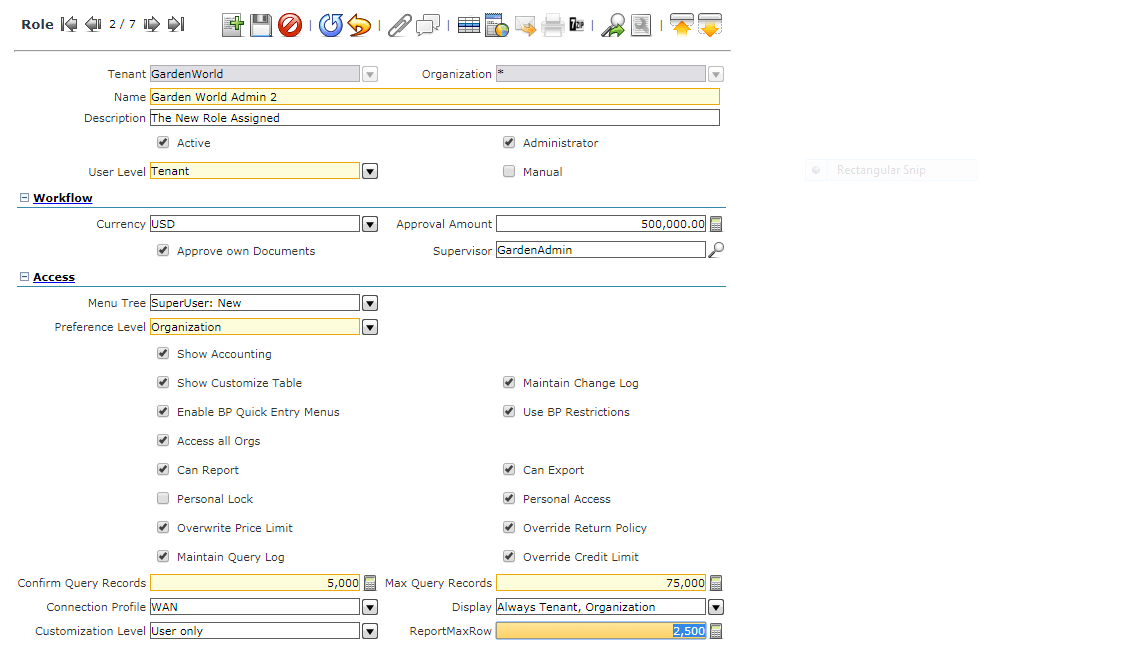
Click on Active Checkbox to make the New Role Active.
Define the User Level for the role Tenant, Tenant, and organization, System. Four types of roles are defined in the Garden world.
System Administrator: This Role will be able to see system-level records. You can add a new system administrator role but cannot modify the one that is defined once when the system is created
SuperUser: The next type of role is Super User. Super Users are required for all phases. Superuser gets all roles in the system. Superuser is also the key user in the organization and is restricted to only a few high-level users.
Tenant Administrator: Tenant Administrators can set up data and enter transactions.
Tenant User: Tenant user is restricted to transaction entry only.
if Manual is selected, this Role will not be updated during Migration. If the Manual checkbox is not selected, access is automatically defined based on the User Level defined. In addition, when Migration is performed, access is defined for any new Windows, Processes, Forms, Workflows, and Tasks.
Approval Amount: Select the respective currency and the approved amount for the role. The users assigned to this particular role will be responsible for approving limitless or equal.
Approve Own Documents: User Assigned for this role can approve their own documents.
Overwrite Price Limit: The users assigned to this role can enter the Prices in the sales order or the invoice which is less than the limit price defined. Mostly this will be applicable for the superuser to change.
Maintain Change Log: Maintains the Audit Logs done by the user in this role.
Show Accounting: If the created role show having the Accounting access then click on show accounting access.
If the role needs to lock the records then check Personal lock so that no other roles can view the records.
Select the Override Return Policy checkbox to allow the user to override if the policy time frame is exceeded. This access is also restricted to the Key user of the organization eg Inventory head, Sales head
Select the Override Credit Limit checkbox to provide access to a user to override the credit limit set at the business partner level. This access is also restricted to the Key User Accounts Head.
Select the Can Export checkbox, the user assigned to this role will be able to export the records.
Click on Save Button to Save all records
New Created Role Login
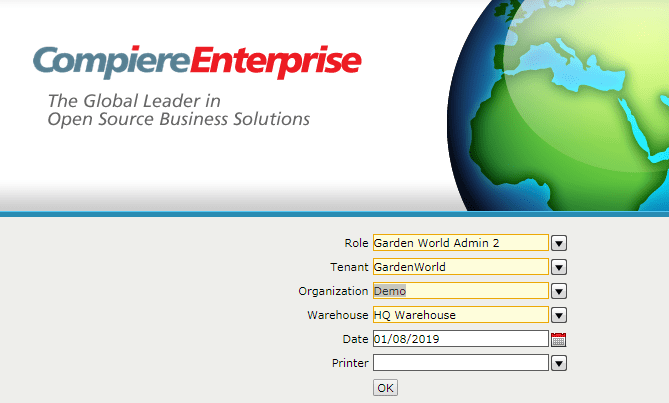
Since the Role is Checked with the Account Menu, the role is able to visualize the Account.
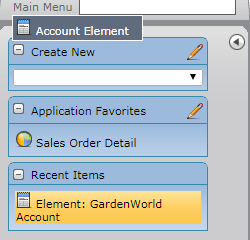
User Assignment for the New Role Created. The user is a superuser.

Assigning Multiple users for the same Role Garden world Admin 2.
Click on Add New button to select the Multiple users.
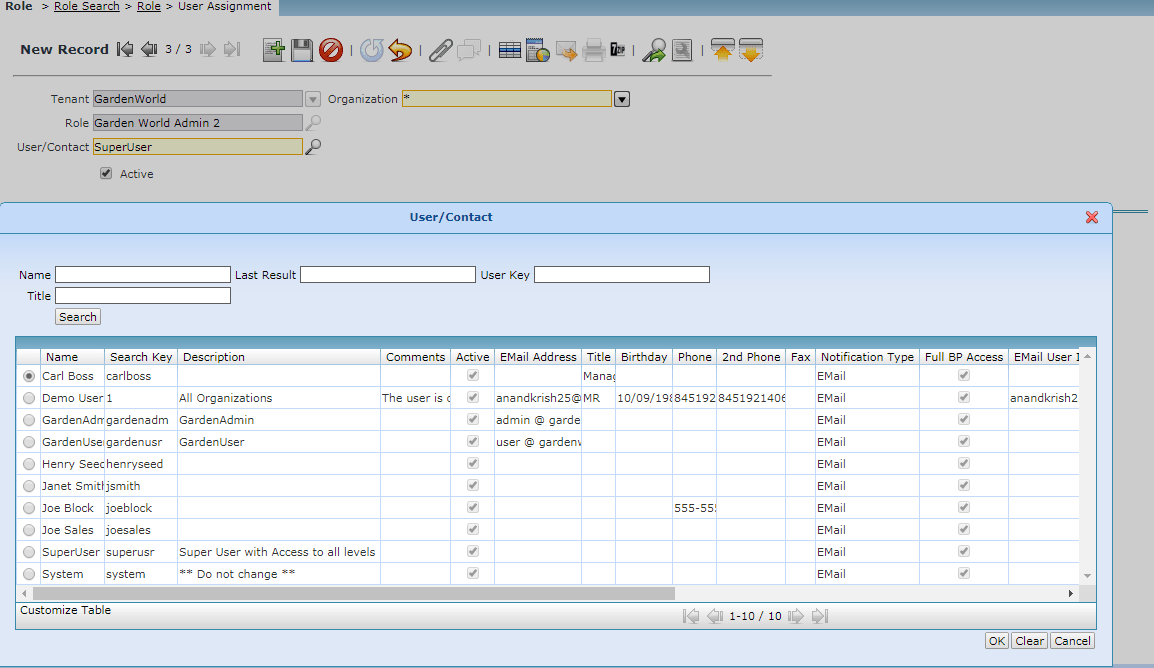

Window Access
Click on the window access tab to give access to this role. Users assigned to this role will have access to all these menus.
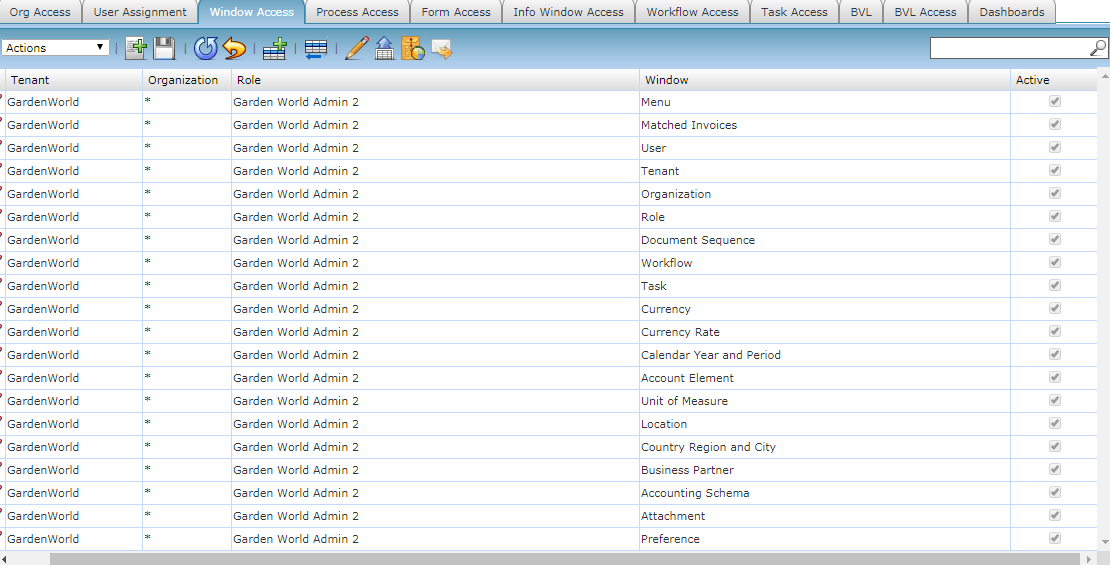
Process Access
The Process Access Tab defines the Processes and type of access that this Role is granted.
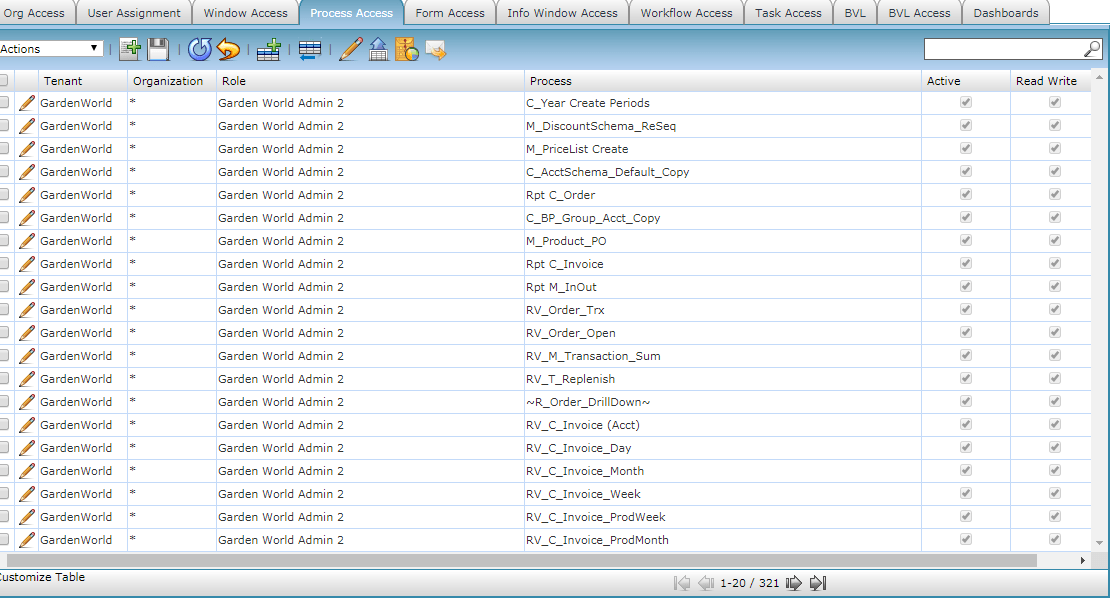
Form Access
The Form Access Tab defines the Forms and type of access that this Role is granted.
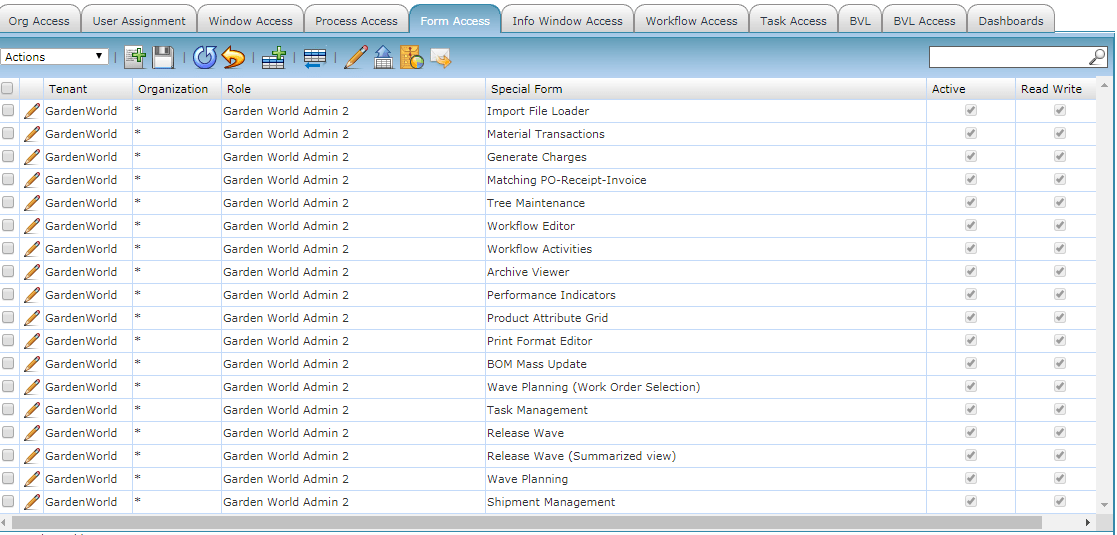
Info Window Access
Provide access to Info Windows
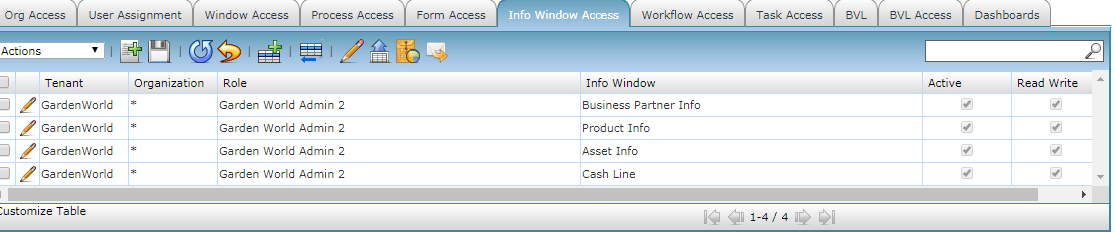
Work Flow Access
Provide Work Flow Access to the role. A Workflow represents an approach to a simple flow of tasks in a specific business context.
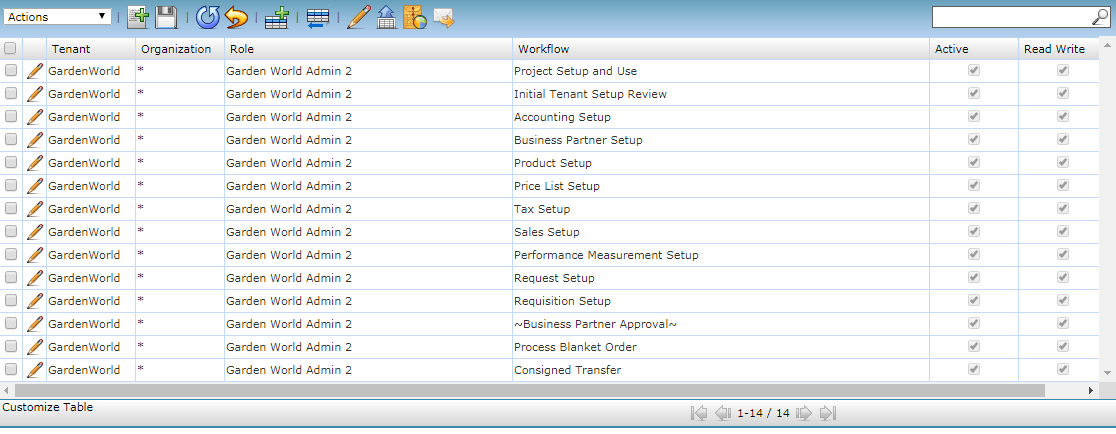
Task Access
The tasks to be performed by this specific role Data Export, Data transfer.

DashBoard
Assign DashBoard to the role. The dashboard screen has already been explained in the previous Dashboard menu screen.

User Substitute
We can substitute the user.

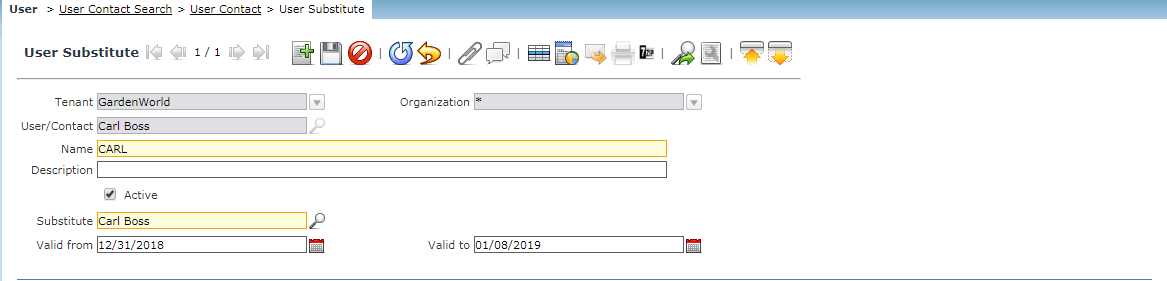
User Carl Boss has been substituted to Carl and the system allows you to mention the valid from and the valid to date.
Organization Assignment
Assign the user to the Organization. A single user can be mapped to Multiple Organizations.
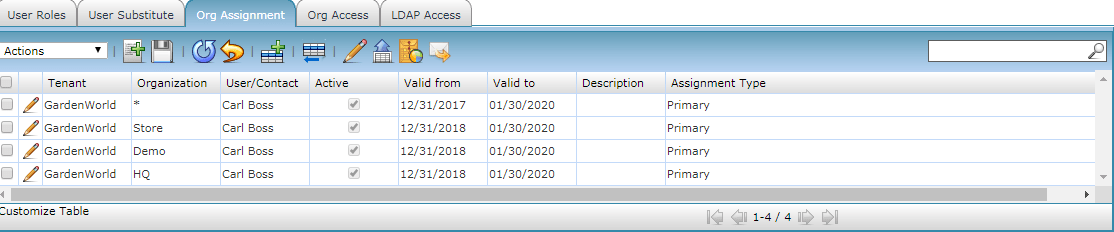
Organization Access
Organization Access for the specific User.
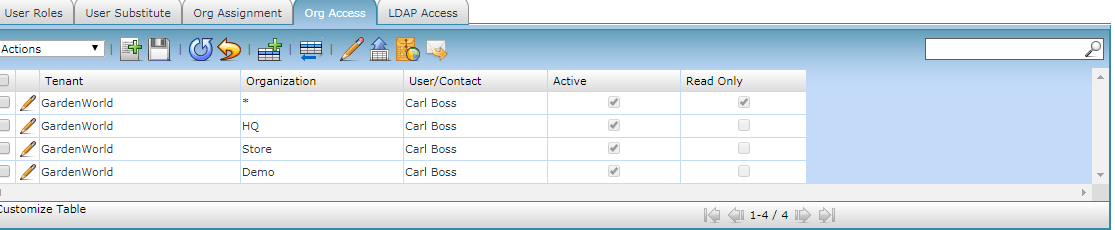
Reset User Password
Select the user and reset the password by keying in the current password and the new email address.