Create Weighing Products (Fruits and Vegetables)
Step 1: Access the Products Menu
- Log in to your backend with Manager privileges
- Navigate to Inventory → Products → Product Master
Step 2: Create a New Product
- Click the Create button
- Fill in the basic information:
- Product Name: Enter the name of your product
- Category: Select or create a product category
- HSN Code: Harmonized System of Nomenclature: A unique code that is globally accepted to identify the products and the rate of tax
- Brand: Assign brand details
- To Weight with Scale: Enable To Weight with Scale
Step 3: Configure Product Details
- General Information tab:
- Internal Reference: Unique SKU or product code
- Barcode: If using barcode scanning set Barcode start with ‘W’ with product code (W……NNNNNN)
- Sales Price: Default selling price
- Tracking: Set as No Tracking for weighing products
- Purchase tab:
- Vendor: Add preferred suppliers
- Purchase Price: Default buying price from vendor
- Lead Time: Supplier delivery time
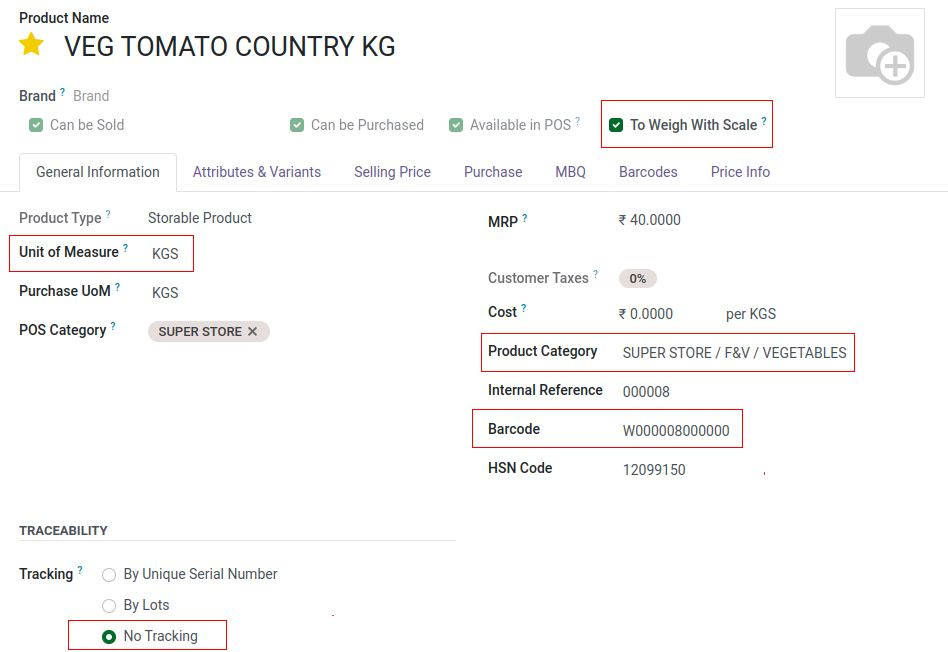
Step 4: Set up Selling Price
- Selling Price tab:
- Price List: Add preferred price list
- Computation: Select Fixed or formula based
- Lead Time: Supplier delivery time
- Formula Based pop up:
- Based on: Set as Product cost
- Discount : Set up Mark up % by applying ‘-‘ sign

Step 5: Add Product Images
- Drag and drop product images in the image area
- Set a main image that will appear in eCommerce
Step 6: Save the Product
- Click Save to create the product
- For storable products, you may need to:
- Create initial inventory (Update Quantity)
- Set reordering rules
Additional Options
- eCommerce: Configure online store details
- POS: Set Point of Sale specific settings
Tips
- Use the duplicate button to quickly create similar products
- Import products in bulk via the Import feature
- Set up product templates for items with many variants
