Map Vendor & Basic Cost
Step 1: Access the Products Menu
- Log in to your backend with Manager privileges
- Navigate to Inventory → Products → Product Master
Step 2: Create a New Product
- Click the Create button
- Fill in the basic information:
- Product Name: Enter the name of your product
- MRP: Enter MRP value
- Category: Select or create a product category
- Barcode: Enter EAN Code or Barcode of the product
- HSN Code: Harmonized System of Nomenclature: A unique code that is globally accepted to identify the products and the rate of tax
- Brand: Assign brand details
- Tracking: Set as By Lots
- Click the Purchasetab:
- Click Add a Line.
- Select the Vendor (Supplier name).
- Enter the Price – This is your Basic cost.
- And, Click Save.
Step 3: Configure Product Details
- General Information tab:
- Internal Reference: Unique SKU or product code
- UOM: Set Unit of measure as Pcs or Units
- POS Category: Set POS Category specific to the product category
- Purchase tab:
- Vendor: Add preferred suppliers
- Purchase Price: Default buying price from vendor
- Lead Time: Supplier delivery time
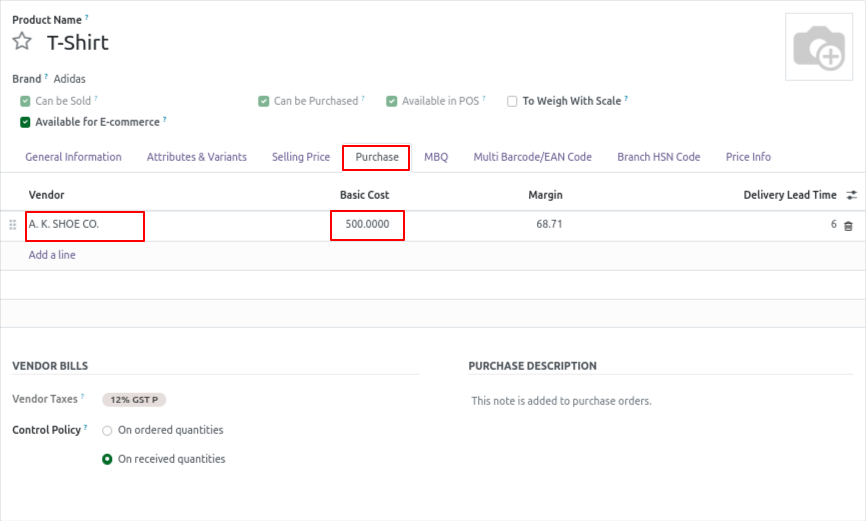
Step 4: Save the Product
- Click Save to create the product
- For storable products, you may need to:
- Create initial inventory (Update Quantity)
- Set reordering rules
