Scan / Search Products Point Of Sale (POS)
Step 1 : Open POS Session
- Go to Point of Sale Module
- Click Point of Sale → Dashboard to view all configured POS terminals.
- Click New Session or Open Session.
Step 2 : Scan a Product (Barcode Method)
- Ensure the barcode scanner is connected and working.
- If Scan the product will automatically be added to the order lines.
- To search for products using external codes (like Product code), prefix the code with a forward slash (/) and type it into the search field.
Step 3: Search for Product (Manual Method)
- On the PoS screen, locate the search bar (usually at the top).
- Type the Product name, Product Code, or barcode into the search bar.
- A list of matching products will appear.
- Click on the correct product to add it to the order.
Scan a Product
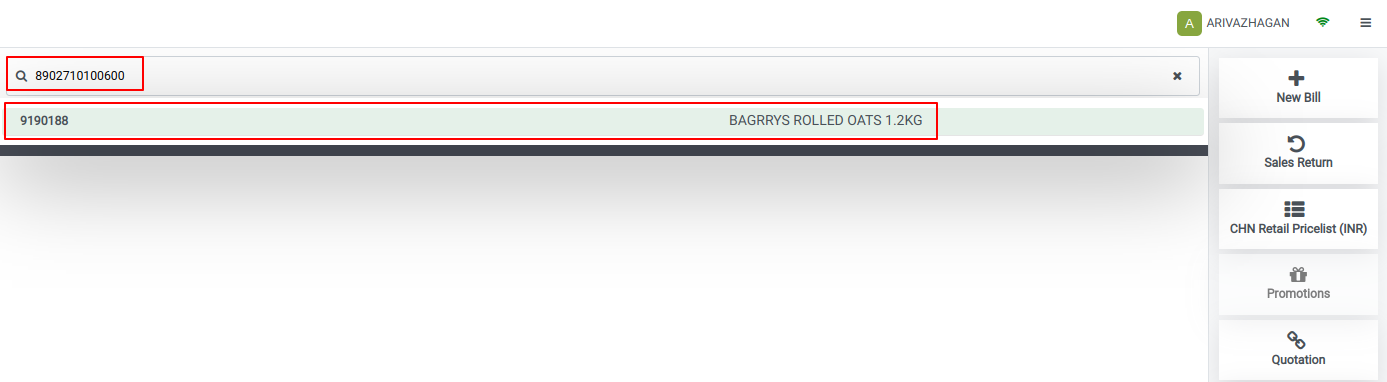
Search Product(Product Code)

Search Product Using forward Slash(‘/’)

