Point Of Sale (POS) Terminal Setup
Step 1 : Create or Configure a POS
- Go to Point of Sale from the main dashboard.
- Click Point of Sale → Configuration → Settings.
- Click Create a New Shop or choose an existing one.
Key Fields:
- Point of Sale Name: Give a name (e.g., “Terminal 1”).
- Operation Type: Link to a Sales Operation (usually “POS Orders”).
- Company: Ensure it’s assigned correctly if you use multi-company setup.
Step 2 : Set POS Configuration Options
- Pricing:
- Choose a Pricelist for product pricing.
- Enable multi-pricelist if needed
- Payment Methods: Select or create available payment options (Cash, Card, etc.).
- Inventory Settings:
- Select a stock location where POS will take inventory.
- Choose delivery policies and stock update behaviour.
- Accounting: Set up taxes, and invoice options.
- Dynamic Tax : Enable the ability to apply multiple taxes dynamically per product or order directly from the POS terminal.
- Multi Barcode : Different packaging types have unique barcodes for the same item.
- POS terminal by selecting a Terminal Type:
- Bill Only – Allows access only to billing (order taking) without payment functionality.
- Pay Only – Used to access bills created else where and handle payment processing only.
- Bill & Pay – Full access to both billing and payment features in one terminal.
Step 3 : Configure Payment Methods
- Go to Point of Sale → Configuration → Payment Methods
- Click Create
- Set up each method (e.g., Cash, Bank, Credit Card)
Create a POS Terminal or choose an existing one

After Click New Shop
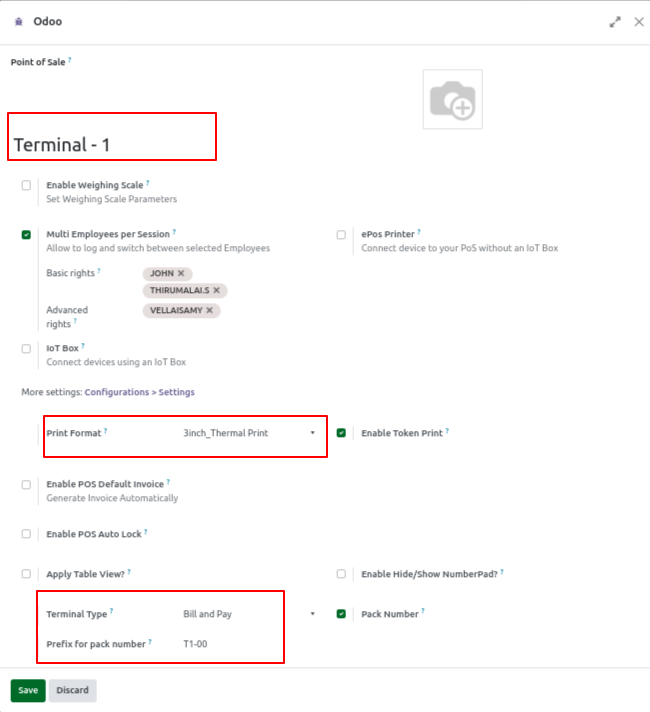
After Save POS Terminal
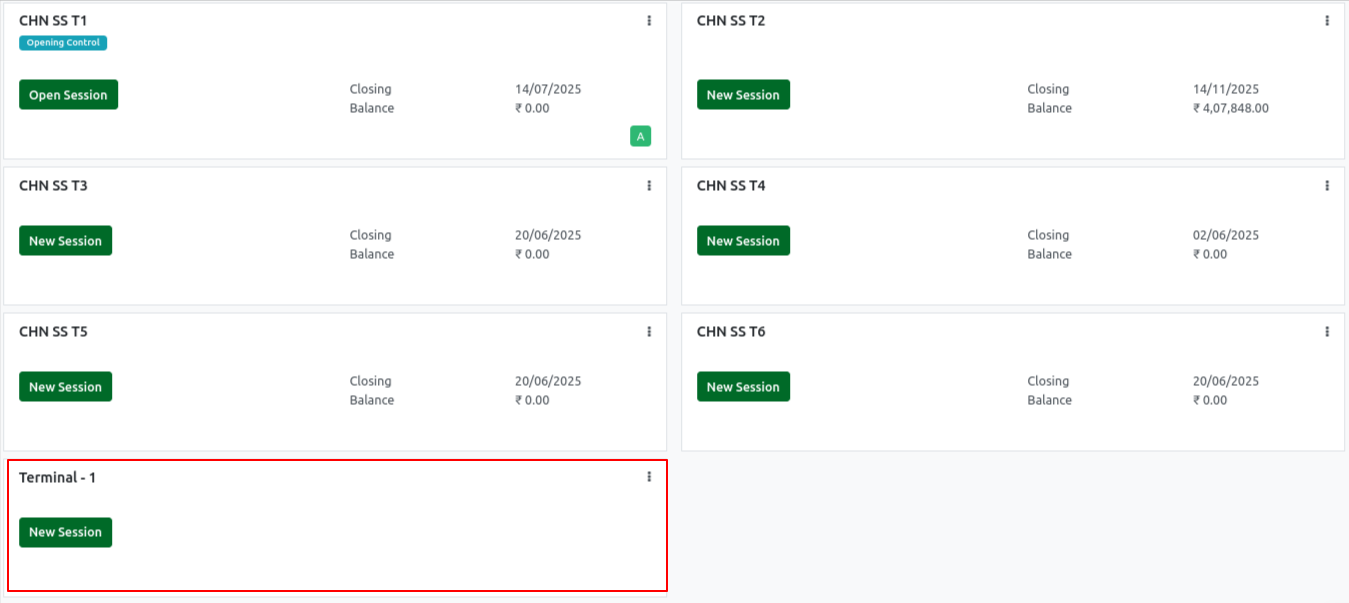
Point of Sale -> Configuration -> Settings (To search Pricing)
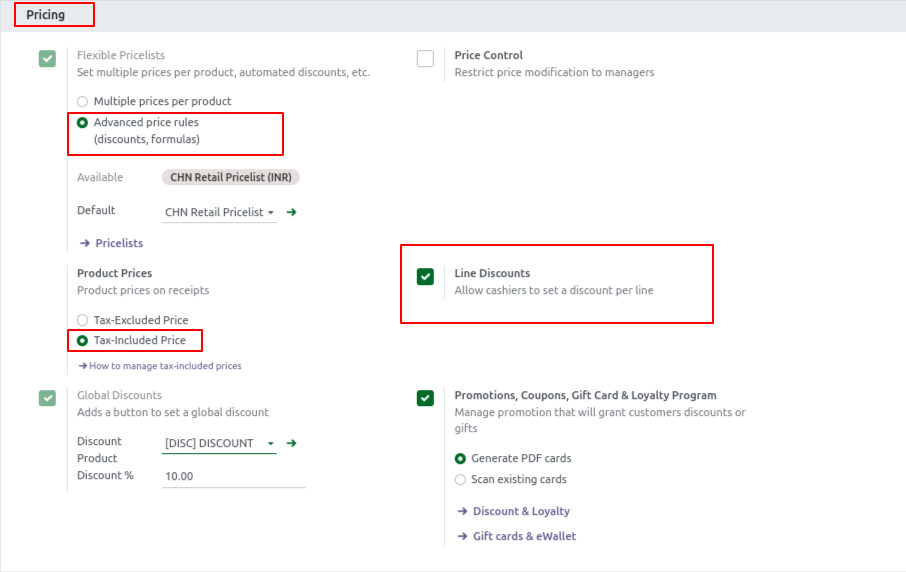
Access Right For POS & Order Type
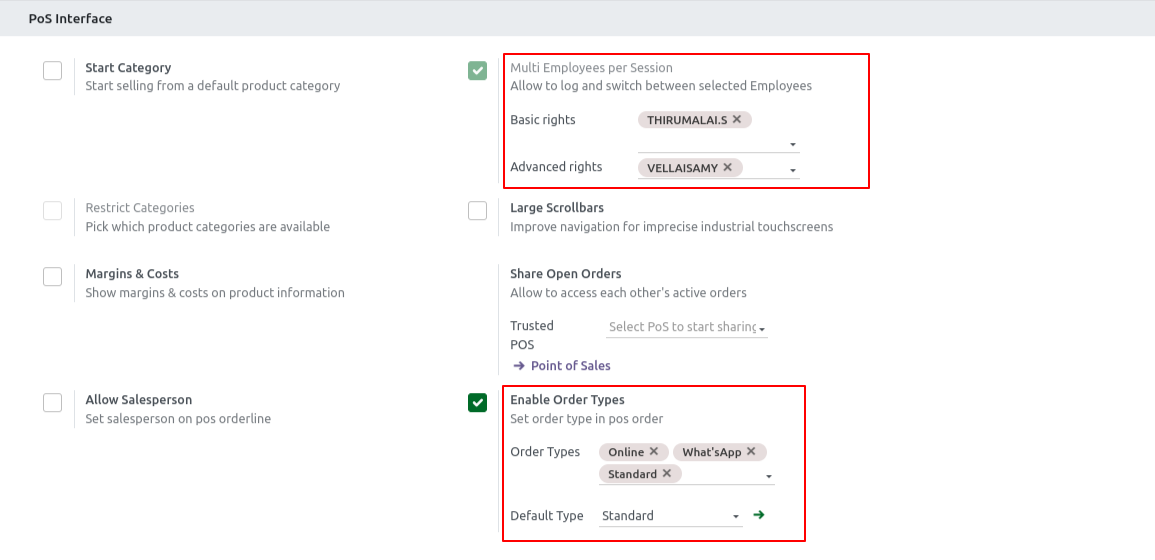
POS Receipt Custom Features
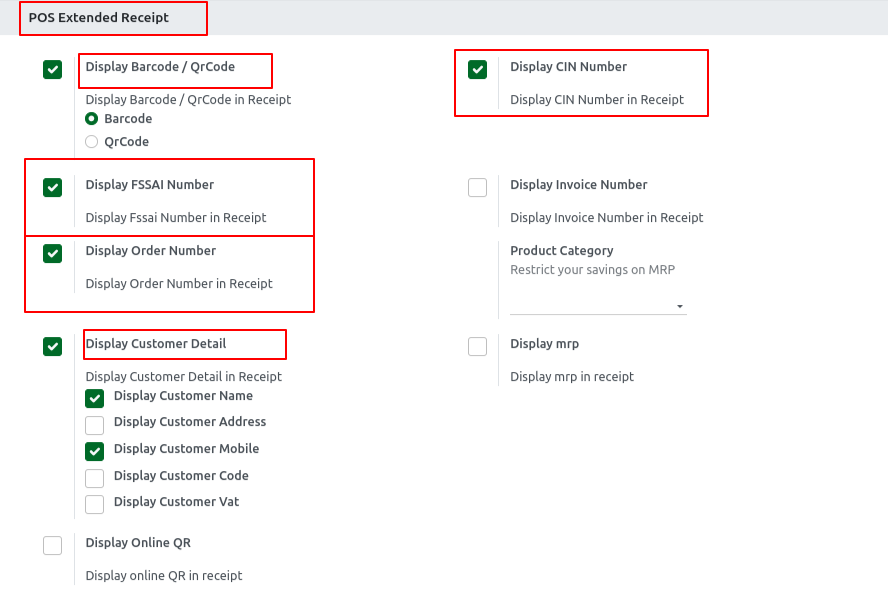
Payment Configuration
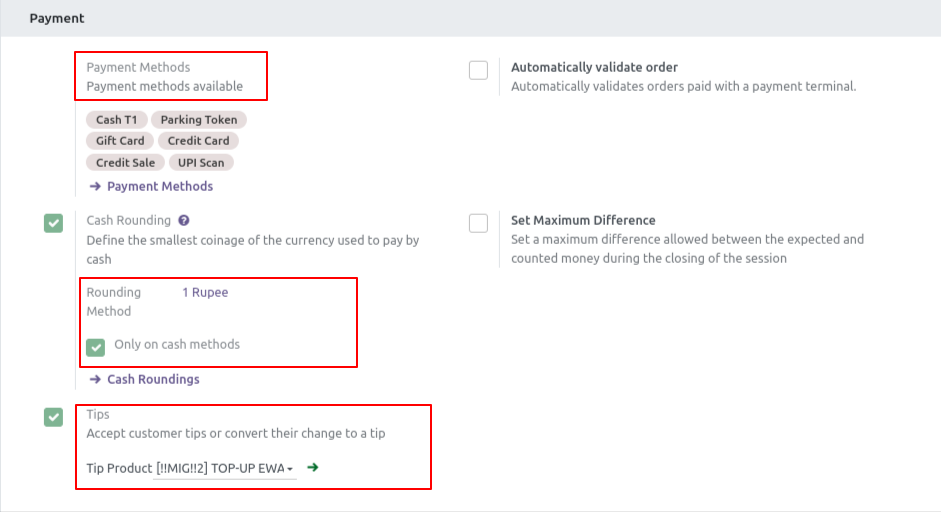
Enable Dynamic Tax Configuration
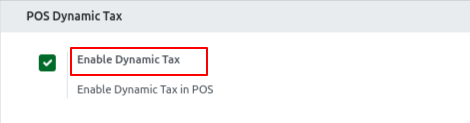
Search & Shortcut Setting For Custom Features
– ‘Use /’ for Product code search
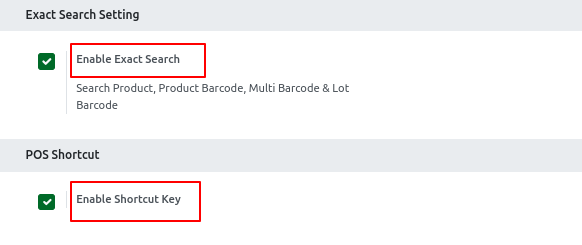
Step 4 : Save the Configuration:
- After setting everything as needed, click the “Save” button (top-left corner).
- This saves the configuration only for that specific POS terminal.
Tips :
- POS terminals are independently configurable. Each terminal has its own config record.
