Appointment Management in Odoo 18
The Appointments module in Odoo is a self-service scheduling tool that allows customers to book appointments online with minimal administrative effort. It integrates seamlessly with other Odoo apps like CRM, Calendar and Employees, making it ideal for businesses that provide services, consultations or meetings. Appointments can be configured based on users or resources (e.g., meeting rooms, equipment), and the system automatically manages availability, confirmations and reminders
Features
- Allows customers to book appointments online based on real-time availability
- Appointments can be scheduled based on either users or physical resources
- Supports capacity management for resources (e.g., number of people per room)
- Offers pre-booking time limits to control how far in advance customers can book
- Includes scheduling windows to define when appointments can be made
- Provides cancellation rules, including time limits and error messages with contact info
- Supports three assignment methods (Pick user/resource then time, Select time then user/resource and Select time then auto-assign)
- Flexible weekly scheduling with multiple time slots per day
- Allows enabling manual confirmation for appointments
- Integrated with CRM to automatically create opportunities from appointments
- Enables custom questions during booking to collect client-specific info
- Offers frontend display settings (e.g., user images, descriptions)
- Includes timezone and location management for user/resource-based appointments
- Supports email/SMS reminders before the appointment
- Allows guests to be added to an appointment booking
- Supports custom intro and confirmation messages to enhance client communication
- Easy publishing to website with a toggle switch for public availability
- Appointment information is logged in the CRM chatter for traceability
- Auto-links to calendars and employee schedules for real-time visibility
Key Benefits
- Automates scheduling to reduce manual effort and avoid booking conflicts
- Enhances customer experience by enabling easy online booking anytime
- Integrates with CRM to create opportunities automatically from appointments
- Sends reminders and notifications to minimize no-shows and cancellations
Appointments Management Workflow

Appointments Master Management
- Reminders
- Resources
- Resource Time Off
- Appointment Invitations
Reminders
Overview
In Odoo Appointments, Reminders send automated notifications to customers before their scheduled appointments. They can be customized for timing, message content, and communication method (email / SMS). Default reminder settings can be applied to new appointment types to ensure timely customer notifications and reduce no-shows.
Process Flow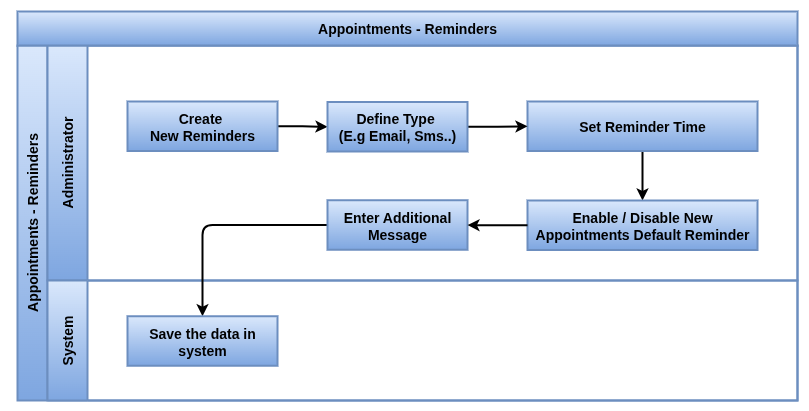
Business Rules / Features
- Reminders must be set before the appointment time
- Notifications can be sent via email or SMS, based on configuration
- Custom messages can be added to reminders
- Reminders are configurable per appointment type
- Default reminder settings can be applied to new appointments automatically
Screenshot
Reminders Tree View

Reminders Form View

Resources
Overview
Resources in Odoo Appointments are assets like rooms or equipment with set capacities and time zones. They can be linked to handle larger demands and descriptions help inform customers during booking.
Process Flow

Business Rules / Features
- The Resources Name is mandatory
- Capacity must be clearly set to reflect the resource’s capability
- Timezone must correspond to the actual operating hours of the resource
- Linked Resources are only honored if auto-assign is enabled for the appointment type
- Resources must be available within defined opening hours
- Description is shown to customers during booking
Screenshot
Resources Tree View

Resources Form View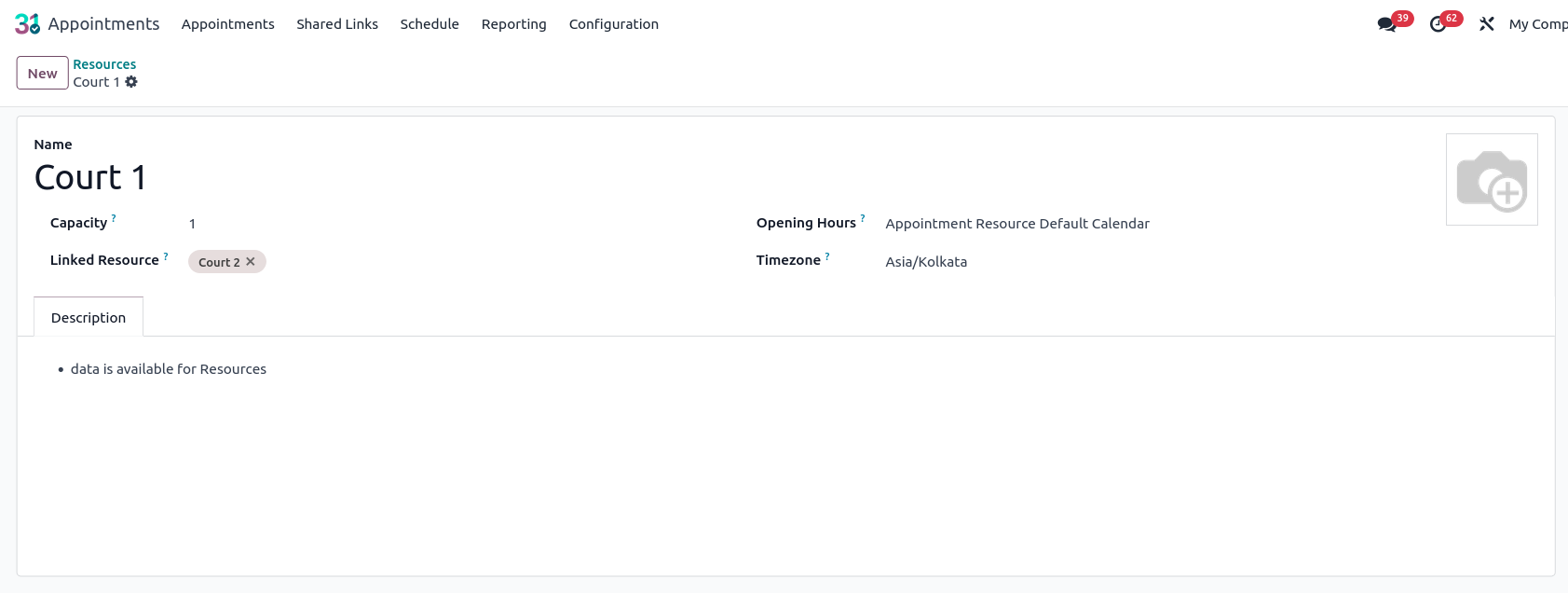
Resource Time Off
Overview
In Odoo, the Appointments module allows scheduling of meetings and services with available resources (e.g., staff, rooms, equipment). To avoid conflicts, Resources (people or assets) can have Time Off entries recorded. These entries block the resource from being scheduled during specific time frames.
A Resource Time Off is essentially a calendar block that marks when a resource is unavailable for appointments.
Process Flow
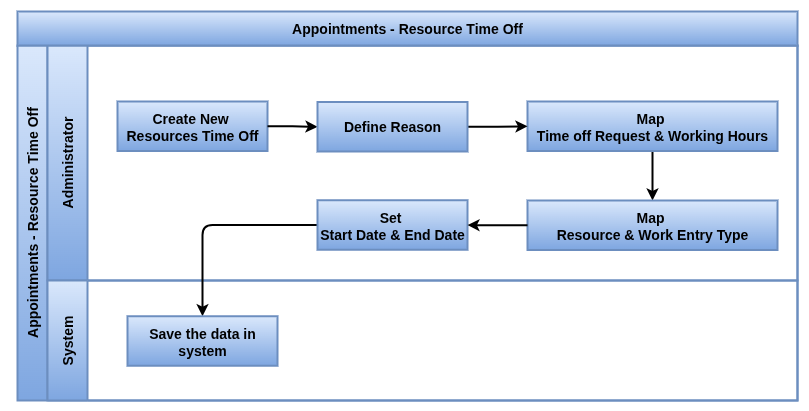
Business Rules / Features
- Reason, Start Date, and End Date are mandatory fields
- Resource is empty, this is a generic time off for the company
- Resource is Set, the time off is only for this resource
- Time off must not overlap with existing appointments
- Time Off created for single or multiple days
Screenshot
Resource Time Off Tree View

Resource Time Off Form View
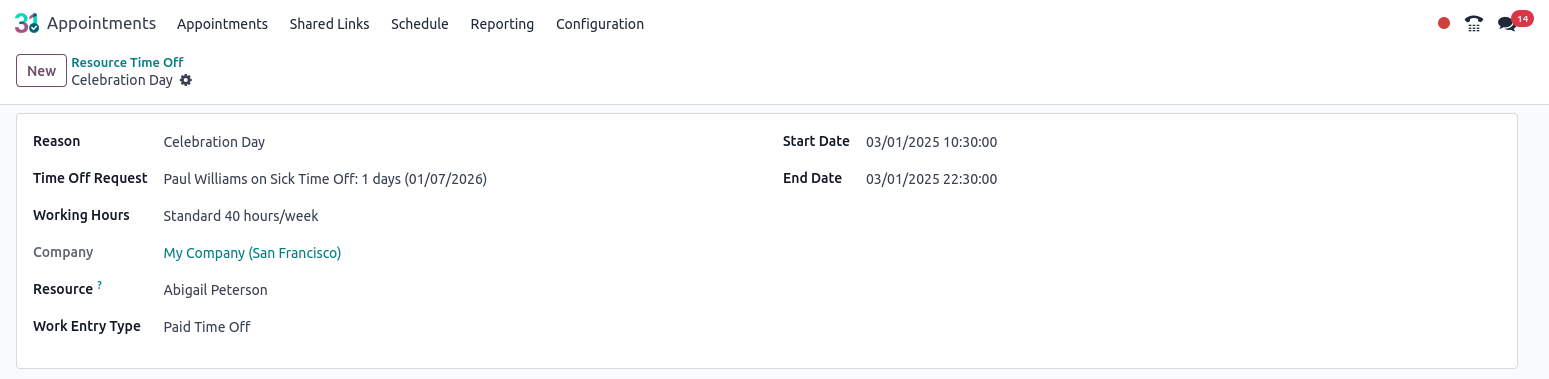
Appointment Invitations
Overview
The Appointment Invitations feature in Odoo allows users to create, manage, and share scheduled appointments with clients or employees. From the Appointment Invitations menu, users can create new invitations by specifying appointment types, availability, and settings for reminders, cancellation rules, and messaging. Appointments can be published on the website or shared directly via links, and any booked appointment is automatically tracked within the system.
Process Flow
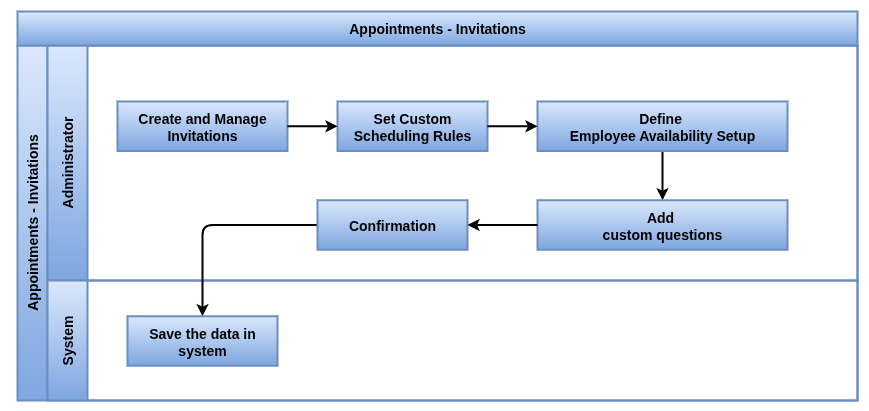
Business Rules / Features
- View and manage all appointment invitations from a central menu
- Create invitations by selecting an appointment type and configuring settings
- Option to create CRM opportunities linked to appointments and assigned employees
- Set scheduling rules: time, location, timezone, reminders and cancellation limits
- Define employee availability with “From” and “To” date ranges
- Add custom questions for customers during online booking
- Configure confirmation and introduction messages
- Publish appointments on the website or keep them private
- Share booking links with employees or customers
- Track all booked appointments under the Appointments submenu
- Manage employee availability and reminders per invitation
- Fully integrated with CRM, calendar and website modules
Screenshot
Appointment Invitations View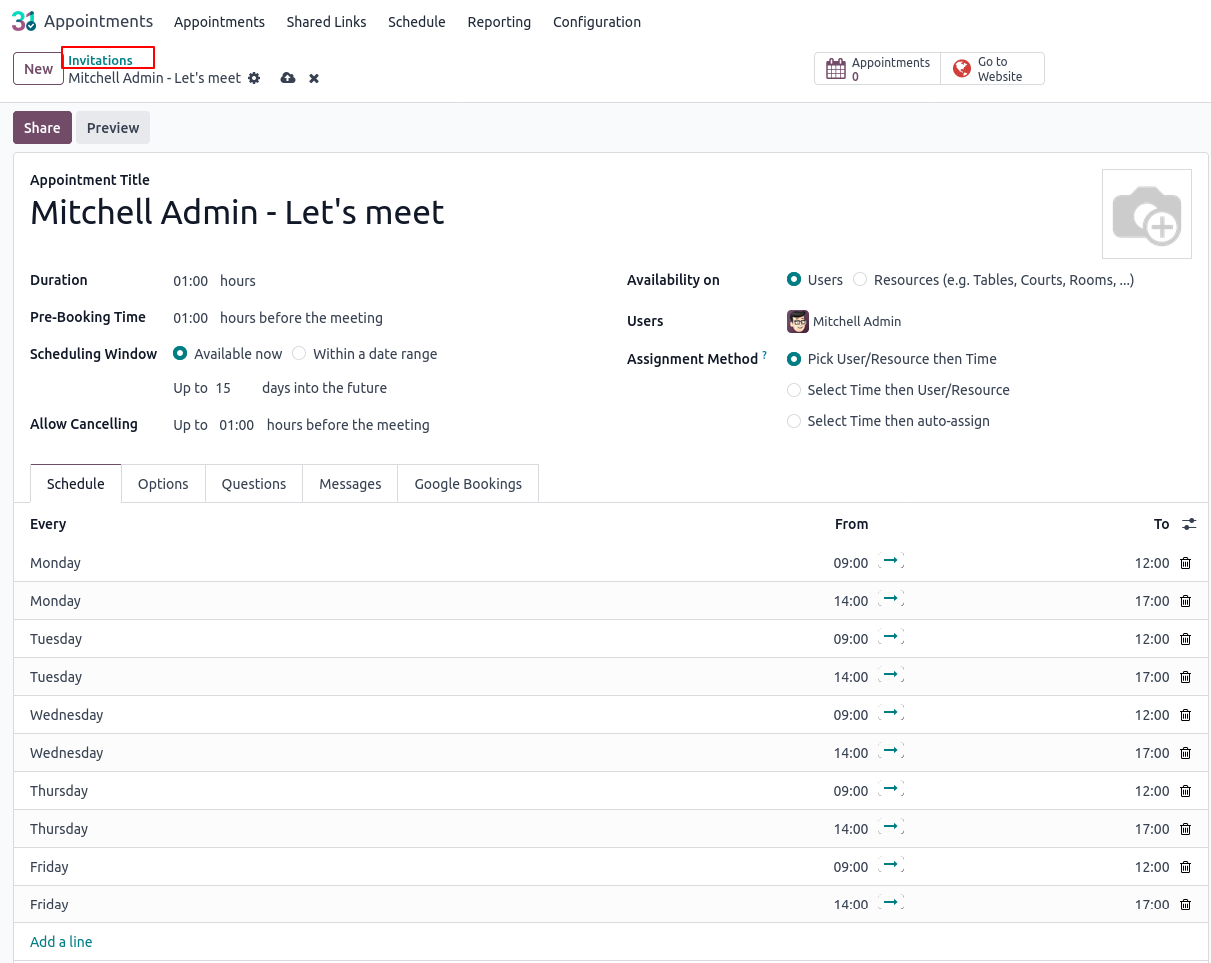
Appointments Management
- Appointments – Creation & Publishing
- Share Link Creation
- Online Appointment Booking ( Resources / Users)
- Schedule Bookings ( Resources / Staff)
- Create opportunities from appointments
Appointments Creation & Publishing
Overview
In Odoo, before customers can book appointments, businesses must create Appointments that define the nature of each appointment. This configuration includes details such as duration, booking restrictions, availability, assigned users or resources, scheduling rules, notifications and customer interaction settings. The appointment type controls how and when customers can book, who is assigned and what options are available during the booking process.
Once an appointment type is fully configured and ready for customers to book, it must be published to make it visible on the website.
Process Flow

Business Rules / Features
- The form requires an Appointment Title and a Duration to be defined for each appointment type
- The Pre-Booking Time field sets how far in advance customers must book the appointment
- The Scheduling Window field allows configuration for either open-ended booking (Available Now) or a fixed Date Range
- The Allow Cancelling field restricts cancellations within a specified time before the appointment start time
- The Based On selection lets users choose whether the appointment is assigned to Users (staff) or Resources (rooms, equipment)
- When Resources are selected, the Manage Capacities option allows limiting participant numbers based on resource capacity
- The Assignment Method field defines how customers book (Pick User/Resource then Time , Select Time then User/Resource and Select Time then Auto-Assign)
- The Schedule tab allows defining weekly recurring time slots using day, from and to fields
- Multiple availability slots can be added for the same day to reflect working hours and breaks
- The Manual Confirmation checkbox enables approval-based appointment validation before it’s confirmed
- The Create Opportunities checkbox (visible only if CRM is installed) links each appointment to a new CRM opportunity
- The Reminders field lets users configure pre-appointment notifications via email, SMS or other supported methods
- The Allow Guests checkbox enables customers to add additional attendees during the booking process
- The Questions tab allows adding custom fields to gather additional information from the customer
- Each question can be marked as Mandatory to ensure customer input before submission
- The Introduction Message field in the Messages tab lets users provide a brief description or agenda for the appointment
- The Confirmation Message field shows a follow-up message to customers after booking (e.g., parking info or instructions)
- The Front-End Display setting can show pictures of users/resources on the website booking page
- The Location and Timezone fields auto-fill based on the user or resource selected but can be manually edited
- The Location defaults to “Online Meeting” with a video conference link for user-based appointments but can be changed
- Click the ‘Go to Website’ button in the appointment to publish it on the website
Screenshots
Appointments Kanban View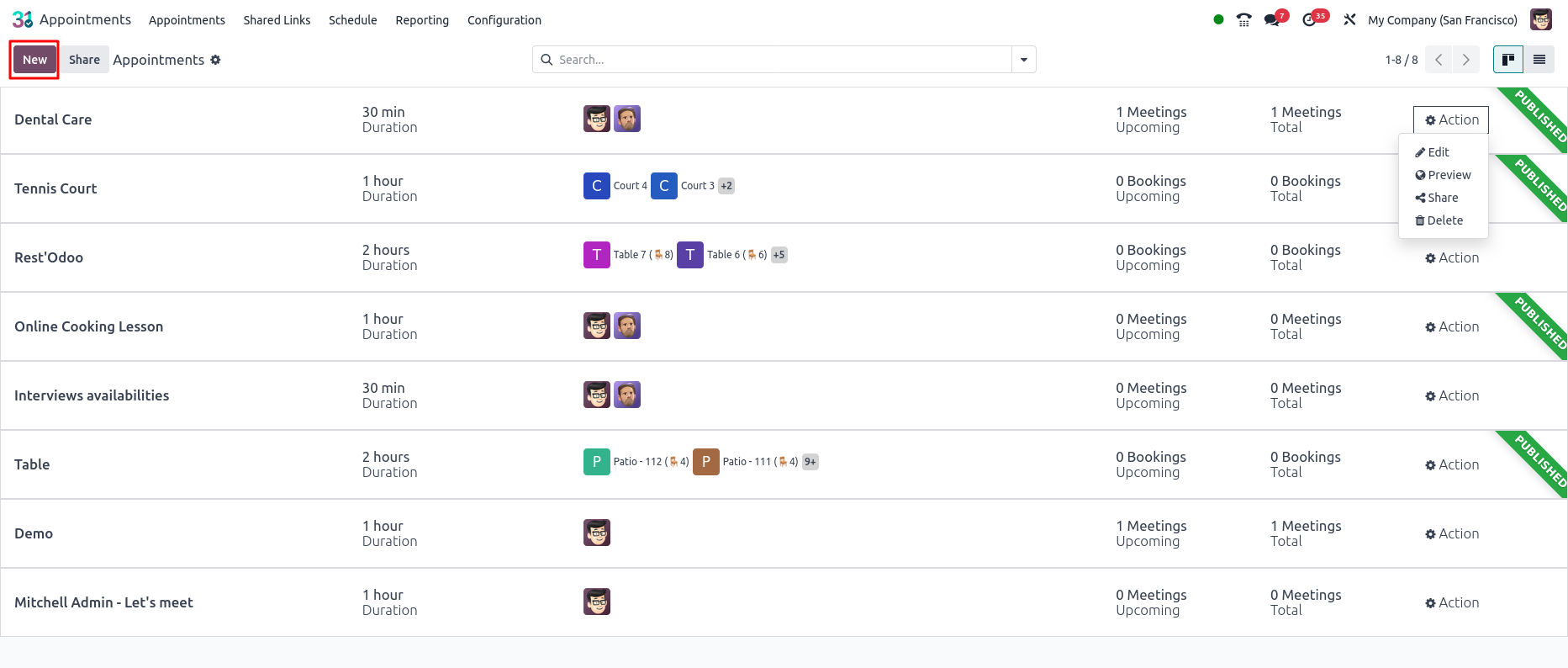
Appointments Form View
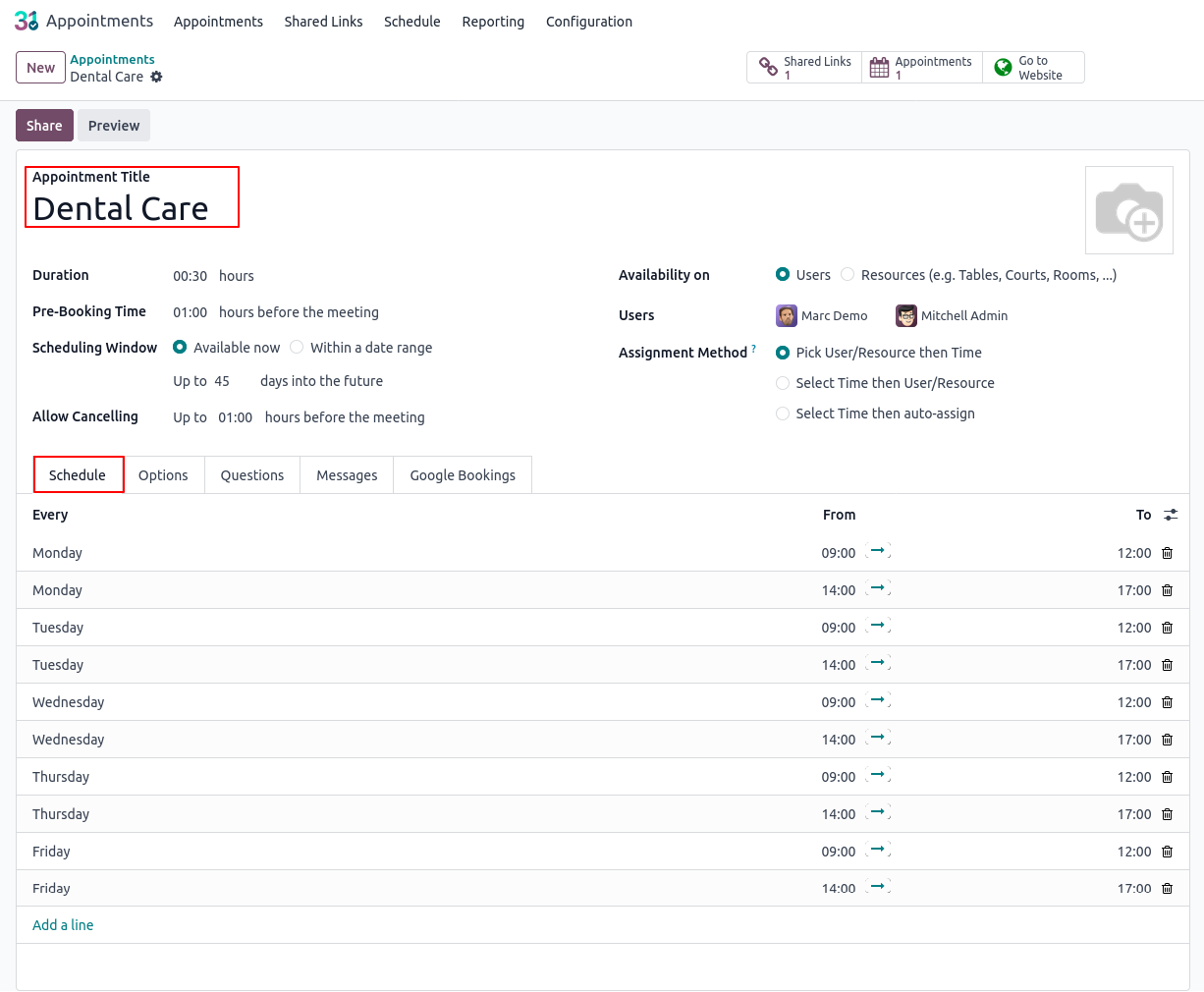
Appointment Published View

Appointment Unpublished View
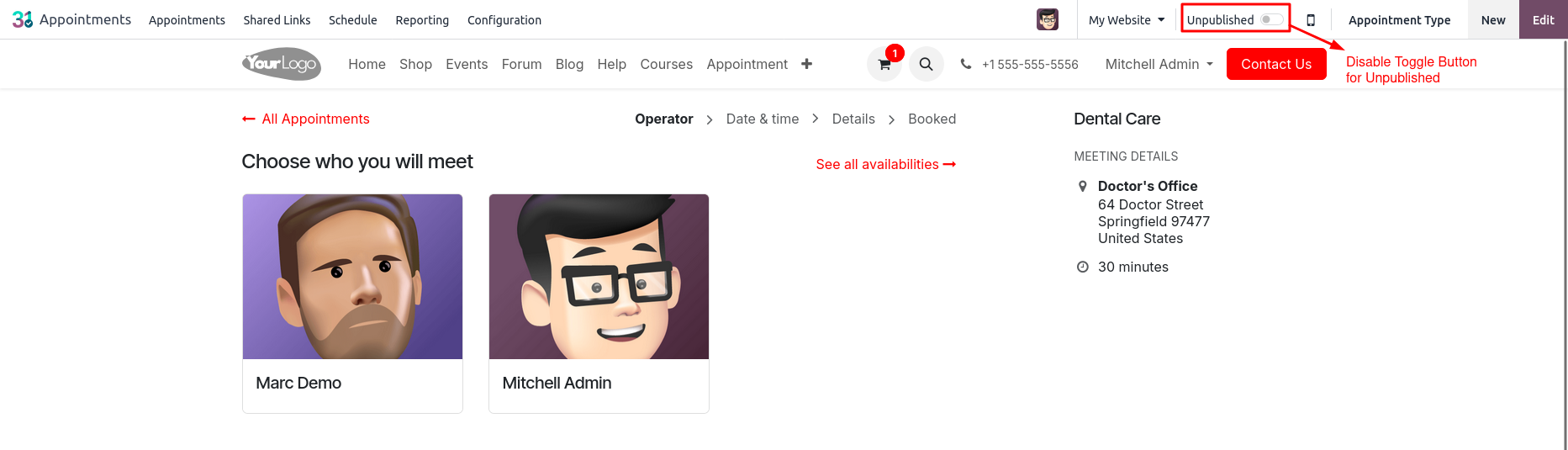
Share Link Creation
Overview
In Odoo, the Share Link feature in the Appointments module allows users to generate a public URL that can be shared on websites. This link directs customers to a booking page where they can schedule appointments based on predefined appointment types, assigned users or resources and other configuration rules. It streamlines customer self-booking and ensures controlled scheduling based on business availability.
Process Flow
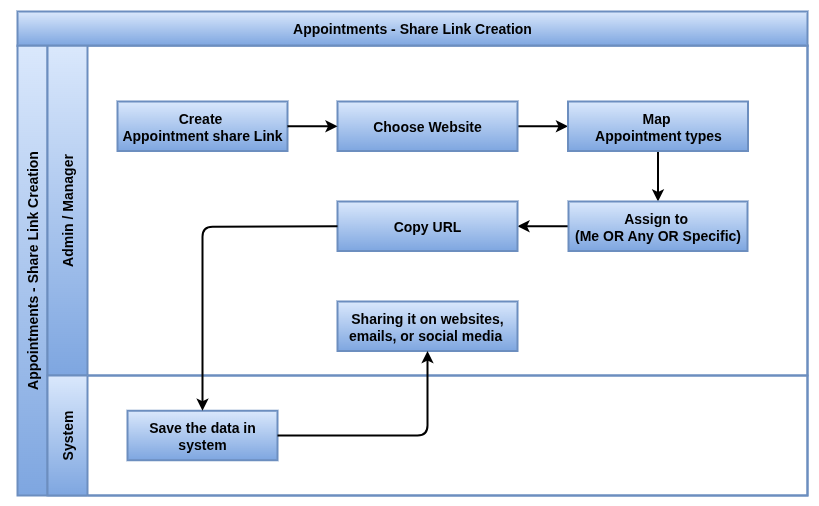
Business Rules / Features
- The Website field allows selection of the target website where the booking link will be published
- The Appointment Type must be selected to define the nature and rules of the appointment being shared
- The Assign To option controls how bookings are assigned to users or resources
- Selecting Me restricts bookings to the logged-in user and is only applicable for user-based appointments
- Selecting Any User/Resource enables the system to assign the appointment to any available user or resource
- Selecting Specific Users/Resources limits bookings to the chosen users or resources only
- The Link URL is automatically generated and can be copied and shared for direct customer access
- The shared link opens a public booking page where customers can self-schedule appointments
- The booking page respects all scheduling rules defined in the appointment type, such as availability, pre-booking time and cancellation policies
- The system dynamically shows only the available slots based on resource or user availability
- Customers can access the booking link without logging in or creating an account
- The link simplifies appointment scheduling by embedding or sharing it on websites, emails or social media
Screenshots
Shared Links Tree View

Share Links Create Wizard
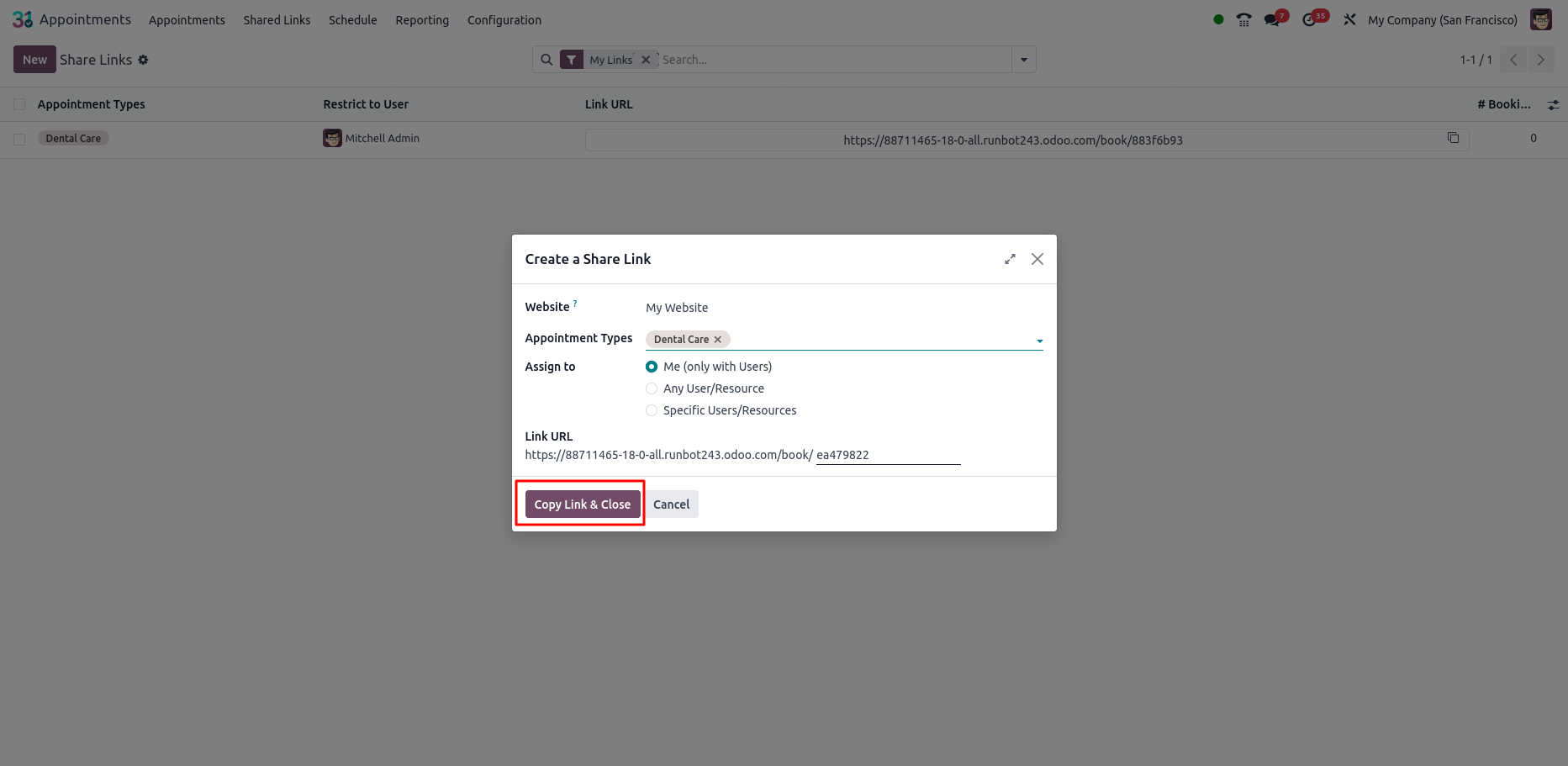
Share links Creation in appointments View
Online appointment booking (Resources / Users)
Overview
In Odoo , customers can book appointments through a public booking page linked to published appointment types. The booking process allows customers to select an appointment type, pick a suitable date and time (or user / resource first depending on configuration), provide required information and confirm the appointment. The system enforces rules like availability, pre-booking time, cancellation limits and capacity during the booking process.
Process Flow

Business rules / Features
- Customers access the booking page via a shared public link or website widget
- Only published appointment types are available for booking
- Customers select the appointment type, then either choose a time slot or a user/resource based on configuration
- The system only shows available slots respecting the appointment’s schedule, resource/user availability and capacity limits
- Pre-booking time restrictions prevent booking too close to the appointment start time
- Required questions or information must be completed before confirming the booking
- Guests can be added if the appointment type allows it
- Customers receive confirmation and reminder notifications if configured.
- Customers can cancel appointments only within allowed cancellation windows.
Screenshots
Slot Selection View
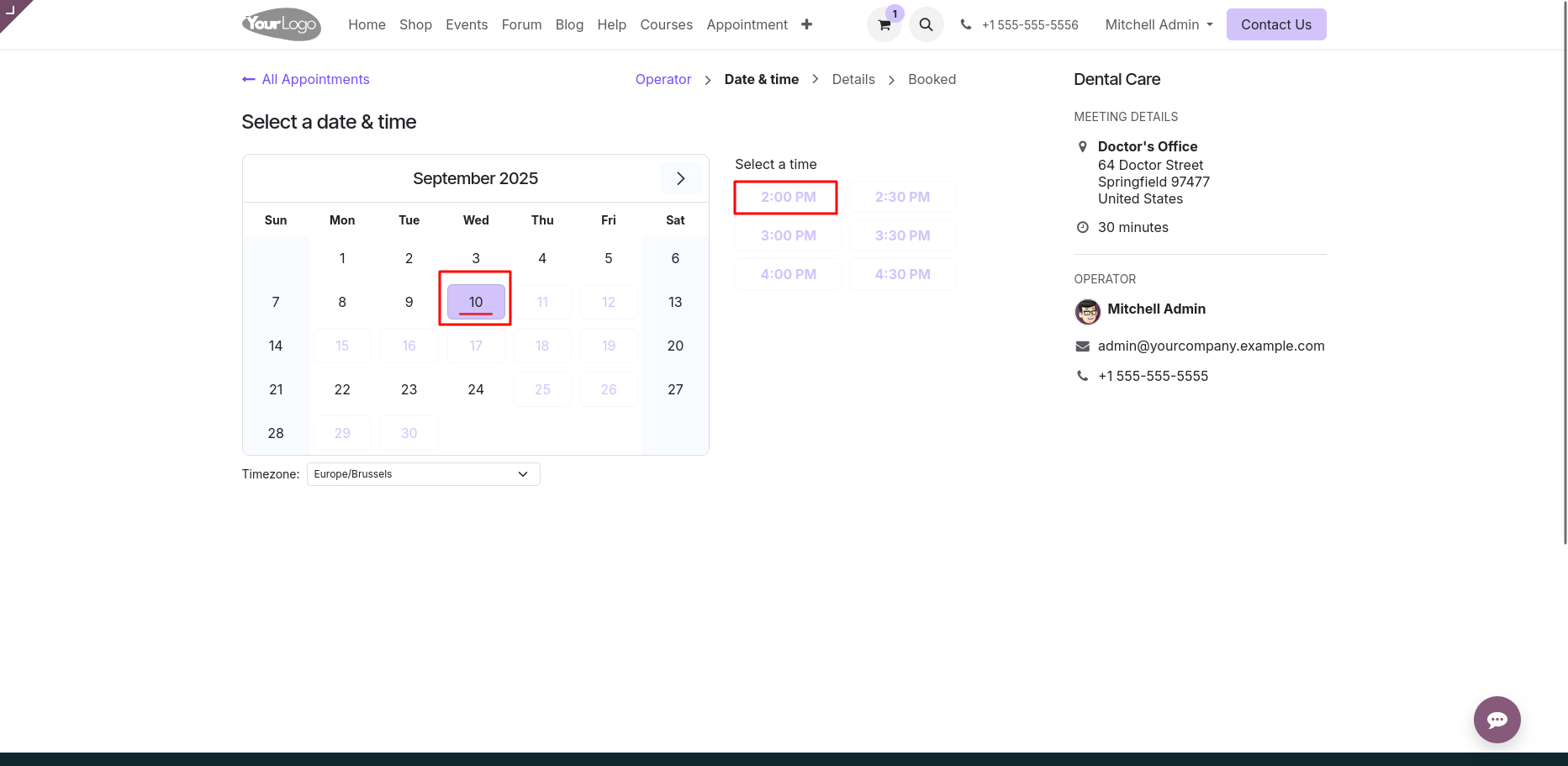
Appointment Scheduled view

Schedule Bookings ( Resources / Staff)
Overview
In Odoo, users can manually book appointments on behalf of customers by selecting the desired appointment type, assigning available resources or staff and setting the date and time. This is useful for internal scheduling, walk-ins or admin-assisted bookings.
Process Flow

Business Rules / Features
- Booking Name must be entered to identify the appointment
- Status reflects the current stage of the appointment
- Appointment field links the booking to a specific Appointment Type
- Date must be selected, and it should respect the schedule and availability of the resource or user
- Resources must be selected if the appointment is resource-based (e.g., rooms, equipment)
- The selected Resource must be available and not blocked by time off or another appointment
- Organizer refers to the internal user creating or managing the booking
- Attendees field allows adding one or more customers or guests to the appointment
- Duration is defined in hours and should align with the configured duration for the appointment type
- Timezone affects how time slots are displayed and should match the resource or customer’s location.
Screenshots
Resources Bookings Gantt View
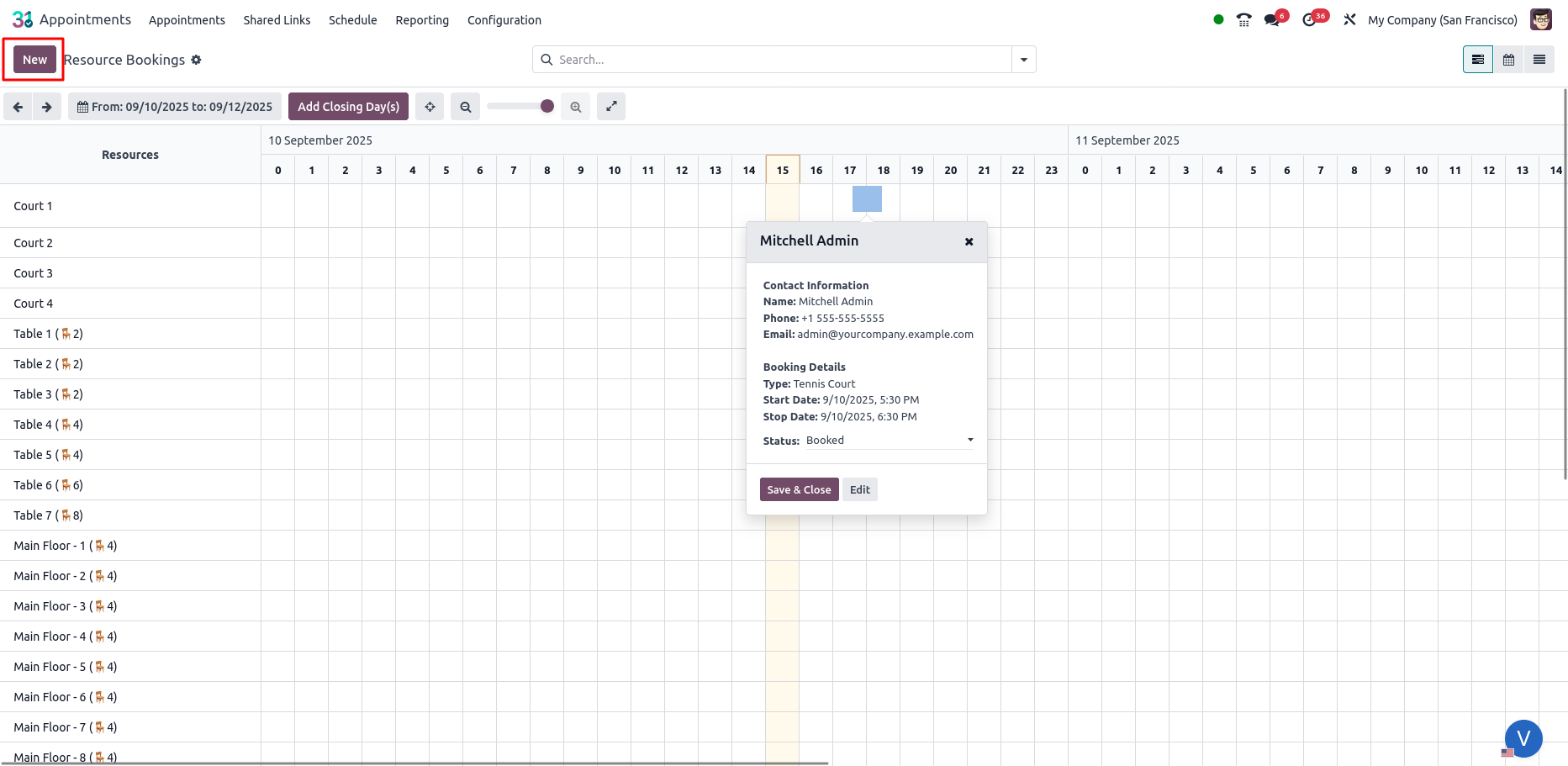
Resources Bookings Creation Wizard
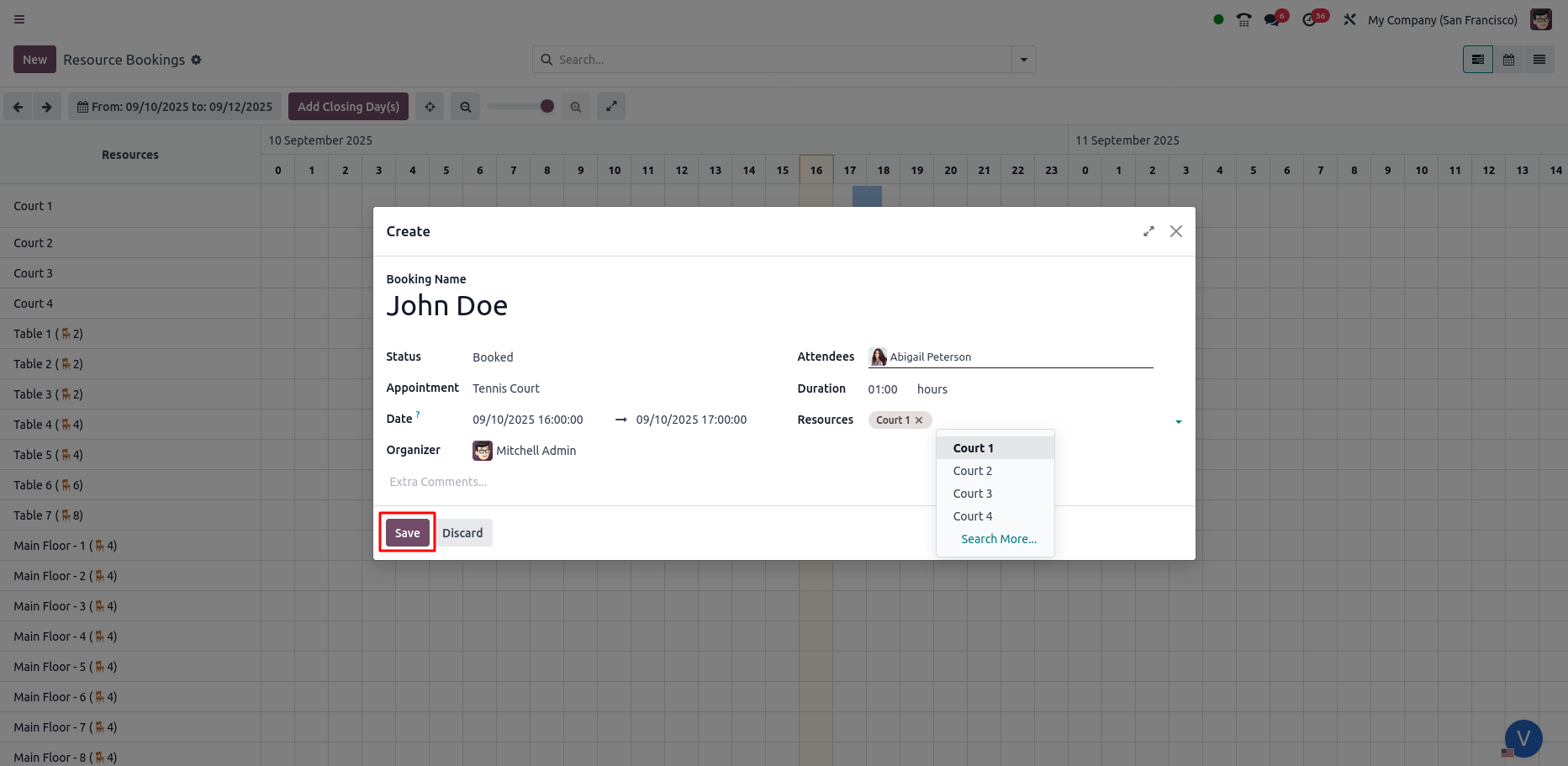
Staff Bookings Gantt View
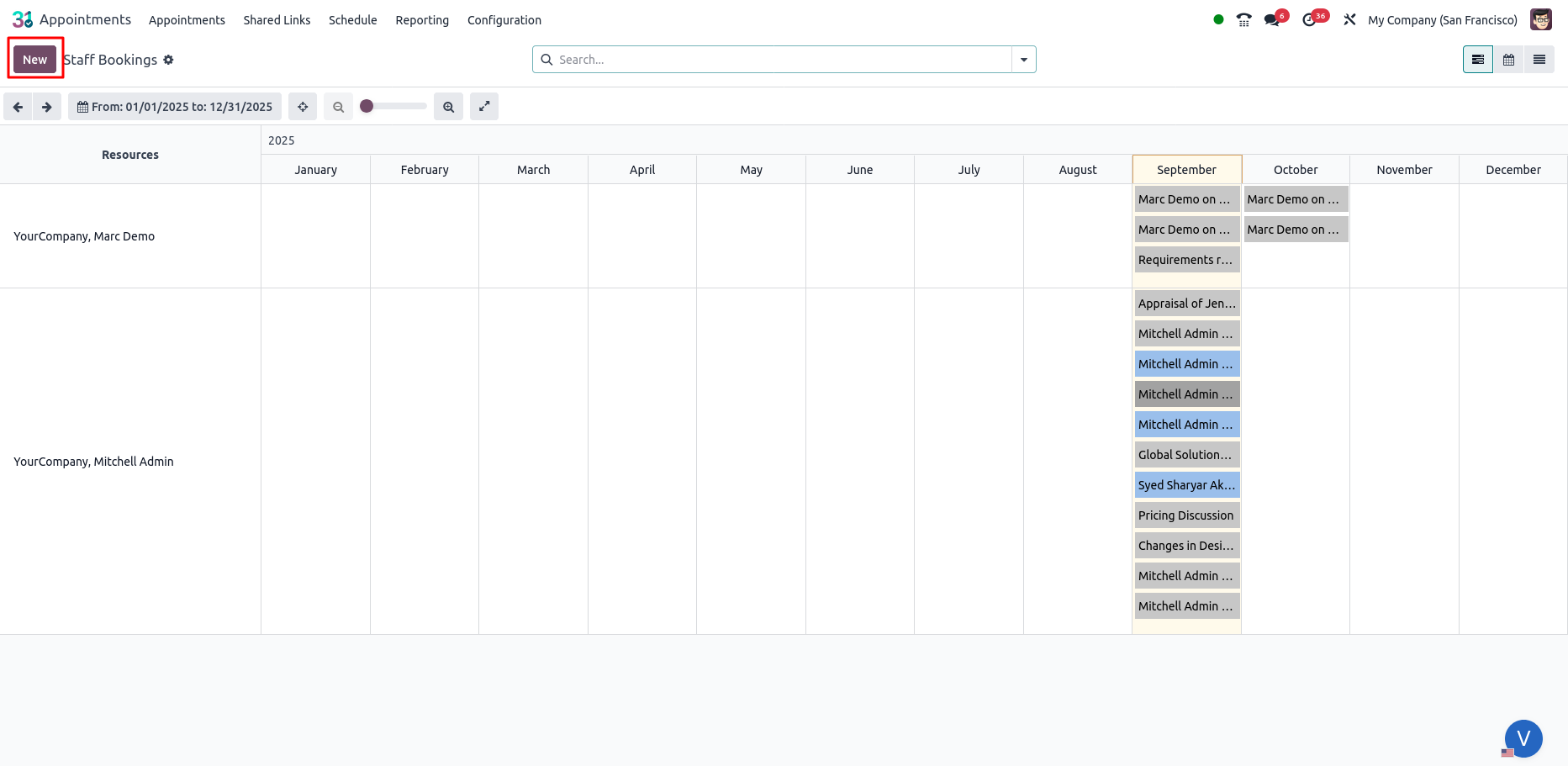
Staff Bookings Creation Wizard
Create opportunities from appointments
Overview
In Odoo, the Appointments module can automatically generate CRM opportunities from scheduled appointments. When this feature is enabled, appointment details including customer info and responses to custom questions are transferred directly to the CRM pipeline, improving lead capture and sales preparation. This integration streamlines the sales process by linking bookings to potential deals.
Features
- This feature is only available if the CRM app is installed in the Odoo database
- To enable it, go to the Options tab of the appointment type form and check Create Opportunities
- A new CRM opportunity is automatically created when a customer books an appointment
- Customer contact details from the appointment are populated in the CRM opportunity record
- Any custom questions answered during booking are added to the Internal Notes section of the opportunity
- The original appointment is visible in the Chatter of the opportunity for easy tracking and updates
- If the appointment is resource-based, the creator of the appointment type is assigned as the salesperson
- If the appointment is user-based, the assigned user (staff) becomes the salesperson on the CRM opportunity
- This feature is ideal for sales-oriented appointments like demos, consultations, or product discussions
- Helps sales teams prepare better by capturing detailed needs or interests via the booking form
Screenshot
Opportunities in Appointment View
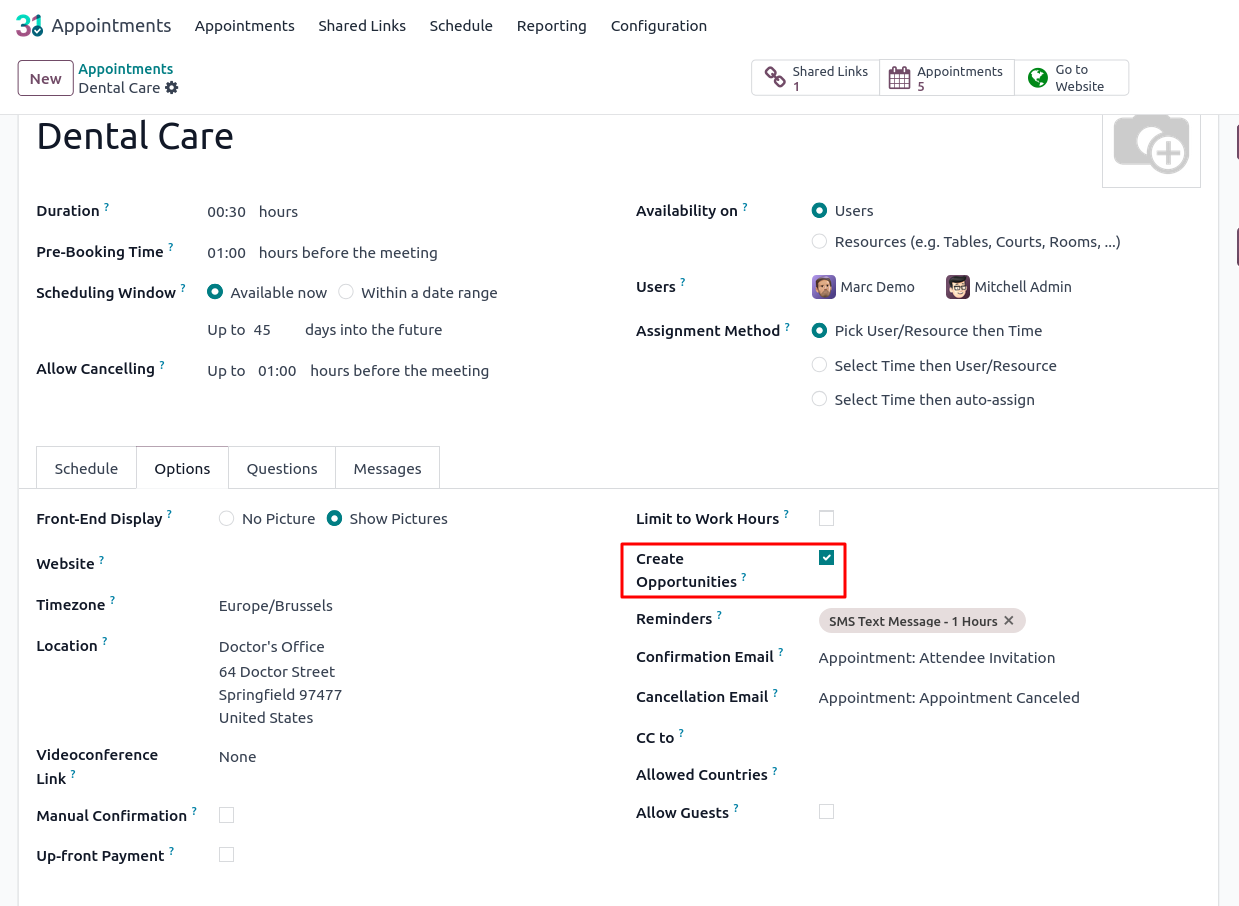
Appointments Reports Management
- Appointments
Appointments
Overview
In Odoo, the Appointments in pivot view and Graph View provides a structured summary of all appointment data. It allows users to analyze key metrics such as appointment counts, responsible staff and appointment types, grouped by various dimensions. This report supports data-driven decisions and operational visibility.
Features
- Displays total number of Appointments with real-time counts
- Allows grouping and analysis by Responsible person
- Supports grouping by Appointment Type to compare different services offered
- Enables quick data aggregation (sum, count) directly within the view
- Useful for tracking performance, customer engagement, and resource utilization
- Multiple Views are available (Pivot, Graph, Calender and List)
- Filter and check based on Bookings
Screenshots
Appointments Graph View

