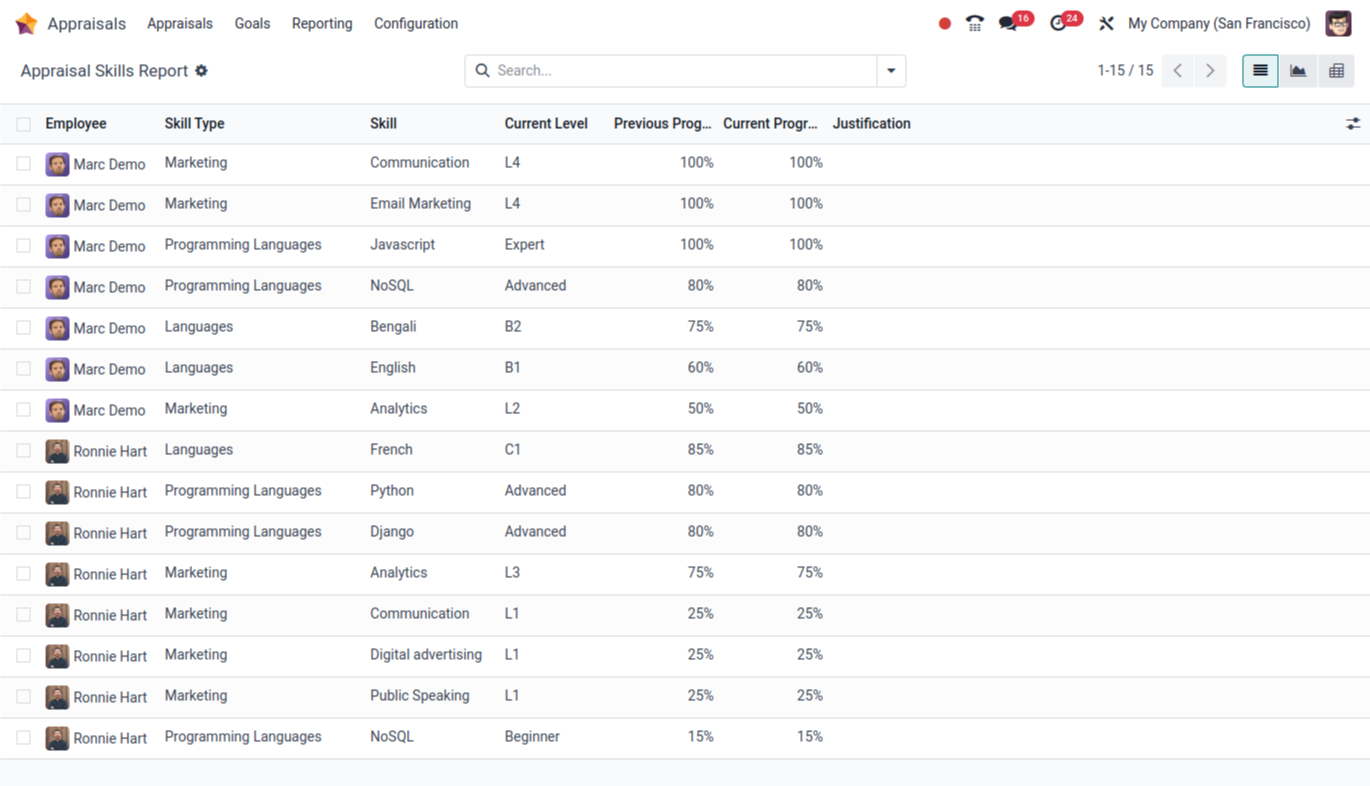Appraisal in Odoo 18
The Appraisal module in Odoo is part of the Human Resources suite. It helps companies manage employee performance evaluations, track goals, and gather feedback from managers, employees, and peers.
This helps management to run continuous performance reviews. Each review can include a self-assessment and can follow any schedule the company sets.
Regular appraisals turn daily work into clear goals and measurable skill targets. They also supply the evidence to HR for future promotions, and keep individual performance aligned with company KPIs.
Performance Reviews can be scheduled automatically through an appraisal plan that triggers evaluations at specified intervals, or created manually whenever needed
Appraisal Workflow
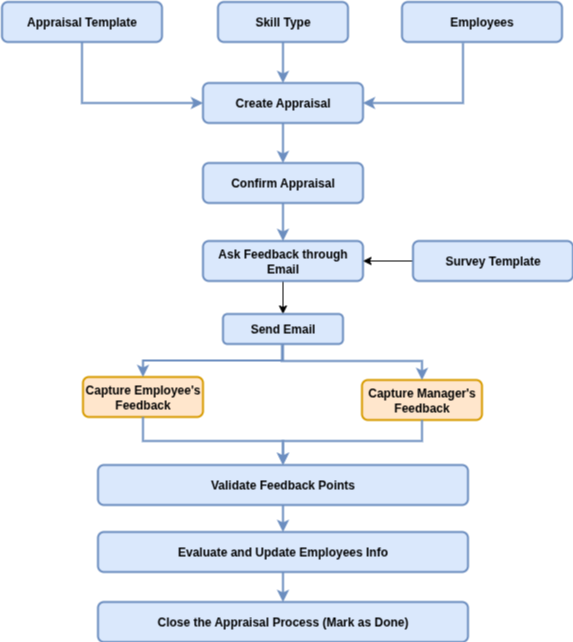
Features
- Collect performance feedback from multiple sources managers, peers, subordinates, and employees themselves.
- Create and modify appraisal templates with tailored questions for employees and managers to gather structured feedback.
- Automated Appraisals Scheduling (e.g., quarterly, bi-annually, annually)
- Set and Track Employee Goals to Drive Performance
- Support Multi-Level Appraisal processes self-assessment, manager feedback, Employee Skills, HR review, etc.
- Track and Analyze Employee Growth with the Skills Evolution Report
- Generate detailed reports on appraisal outcomes
- Assign clear employee goals, track progress, and link goals directly to appraisals for performance evaluation.
Benefits
- Continuous feedback Improves Employee Performance and helps employees align with company goals
- Clear Appraisal form and 360° feedback increases Transparencies
- Employees Feels valued when reviews are structured and transparent
- Insights from Appraisals help in promotion, training and career development of an employee
- Centralized storage of appraisal records ensures consistency and easy audit
Appraisal Master Management
- Appraisal Template
- Evaluation Scale
- Skills Type
- 360 Feedback
- Tags
Appraisal Process Management
- Appraisal
- Goals
Appraisal Report Management
- Appraisal Analysis
- Skills Evolution
Appraisal Template
Overview
The Appraisal app comes with a ready-made default template that works for all employees. This can be modified according to the business needs. Also, this allows creating new templates if required.
Process Flow
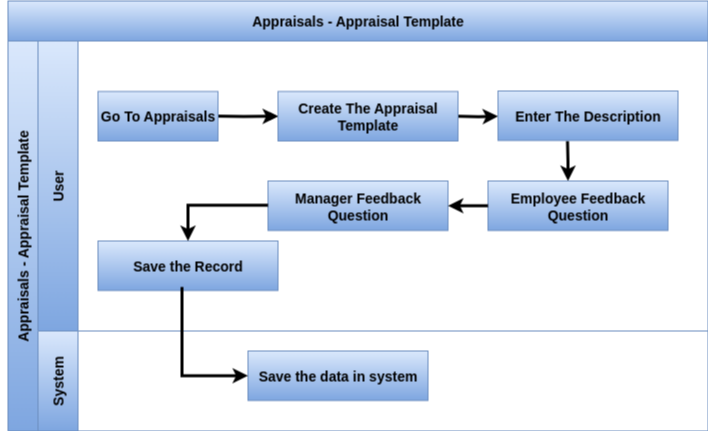
Business Rule
- Create appraisal template with description
- The default template includes both Employee Feedback and Manager Feedback sections
- Feedback questions can be tailored as per business needs
- Automatically link the logged-in user’s company to the company fields.
- Feedback Templates Edit and customize both Employee and Manager templates
Screenshots
Appraisal Template Form View
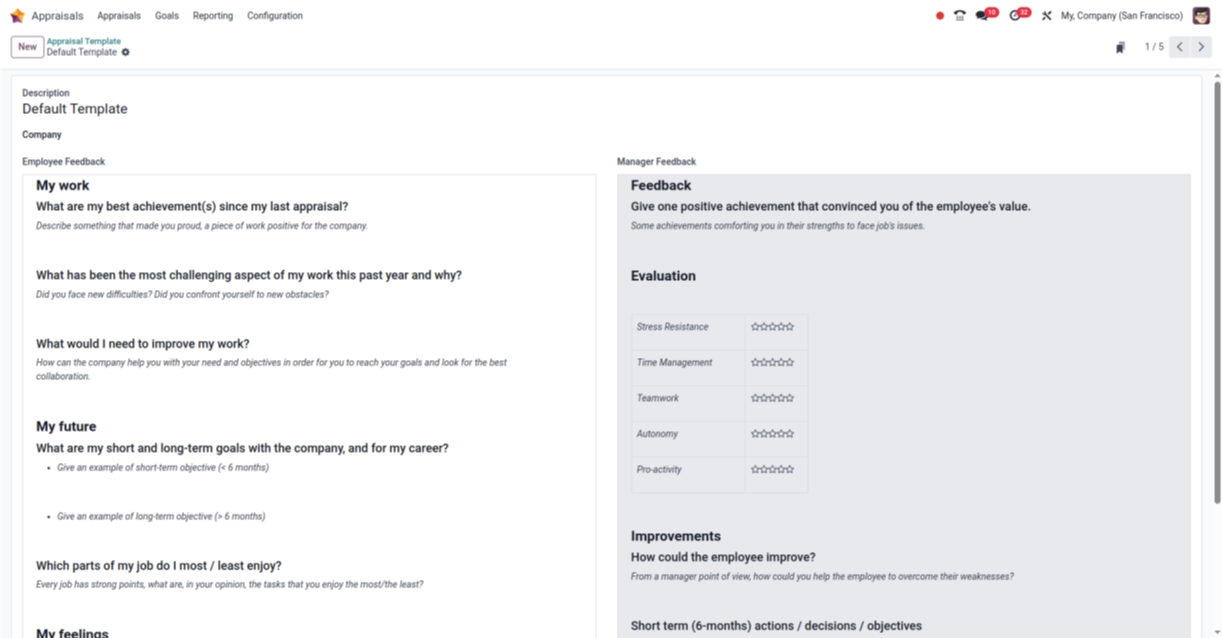
Evaluation Scale
Overview
Evaluation scale is the list of ratings defined which will help to map this to employee’s appraisals after finishing a performance review of employee’s work. When the appraisal is done, it’s easy to select the final rating in the employee’s profile with this data
Process Flow
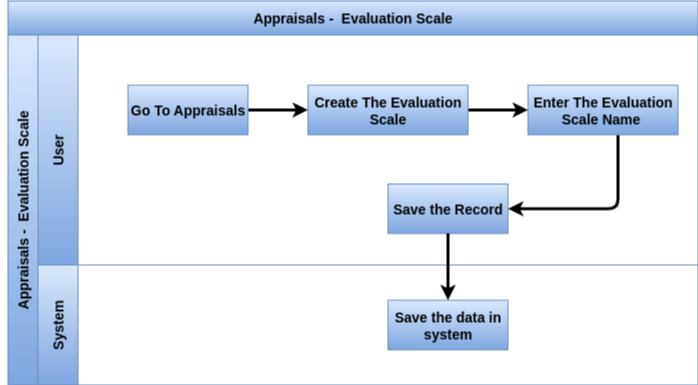
Business Rule
- Create evaluation scale to enter the name which is mandatory
- Automatically link the logged-in user’s company to the company fields.
Screenshot
Evaluation Scale Tree View
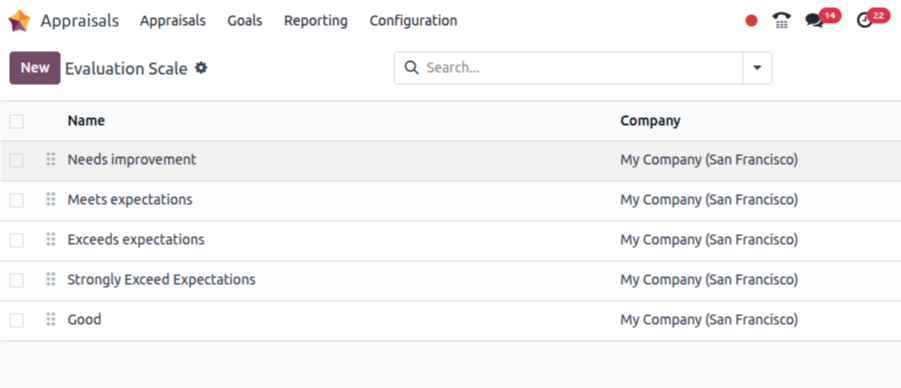
Skills Type
Overview
Skills Type in the appraisal is used to categorize different kinds of skills that employees have. These skill types help organize and evaluate employee abilities during performance reviews. For example, you can create skill types like Technical Skills, Communication Skills, or Leadership Skills. This makes it easier to assess specific areas of an employee’s strengths and development
Process Flow

Business Rule
- Create skills type to enter the skills type name which is mandatory
- Define various skill categories such as Languages, Technical Skills, Soft Skills, and more. Each category serves as a parent for specific skills, facilitating organized skill management.
- For each skill, multiple proficiency levels (e.g., Beginner, Intermediate, and Expert) can be set, accompanied by a progress percentage. This enables precise tracking of employee competencies over time.
- Skill category can be assigned with distinct color, enhancing visual organization and making it easier to differentiate between skill types in employee profiles.
Screenshot
Skill Types Tree View

Skill Types Form View

360 Feedback
Overview
Employee performance can be evaluated in a company using different surveys. These surveys quickly provide a detailed understanding of the company’s overall performance and employee satisfaction.
This can be enabled or disabled based on business needs. To give employees access to the 360 Feedback menus, we need to enable the 360 Feedback option in the Settings window. After saving the data, the Surveys option will appear under the Configuration tab.
Process Flow

Business Rules
- Create a Feedback by entering the Feedback name which is mandatory.
- Organizations can create default sets of questions tailored to specific roles or departments. These templates ensure consistency and relevance in feedback collection.
- The system supports reciprocal feedback, allowing employees to provide input on their managers, fostering a culture of open communication and mutual growth.
- Managers can schedule meetings directly from the appraisal form to discuss feedback, ensuring timely and organized follow-ups.
Screenshot
360 Feedback Tree View
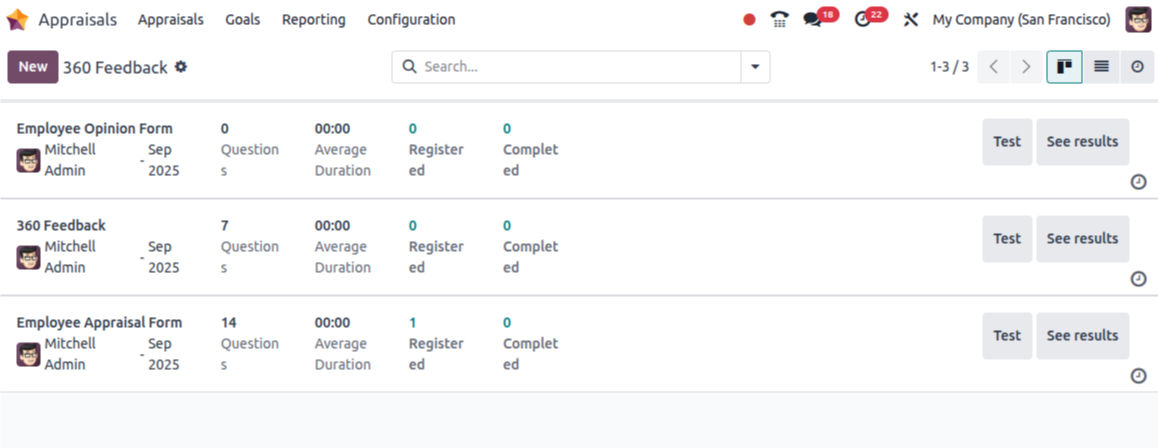
360 Feedback Form View

Goals Tags
Overview
The Tags menu is inside the Configuration menu. Here, you can make tags for Goals.
Process Flow

Business Rule
- Create goals tags by entering the tags name; otherwise, the record will not be saved.
- Write a short name for the goal here.
- Pick the employee from the drop-down list. When you pick the employee, their manager will show up in the Manager Field.
- Use tags to quickly find and filter goals in lists and reports for better goal management.
- Create, edit, or delete tags to fit your company’s specific needs and goal categories.
- Tags improve analysis by allowing you to generate reports based on goal categories or focus areas.
Screenshot
Goal Tags Tree View
Appraisal Process Management
Appraisal
Overview
Appraisal means checking how well an employee is doing their job and how they help the company. It helps the company see who is doing well and give rewards. After checking performance, the company can decide about salary raises, promotions, or bonuses.
A good appraisal system makes the workplace better and keeps employees happy. Most people think that a good appraisal system is an important part of company culture. It also helps employees understand what the company wants to achieve.
Getting regular feedback helps employees reach their goals more easily. The Appraisal module in Odoo 18 helps manage appraisal tasks in a simple and good way.
Process flow
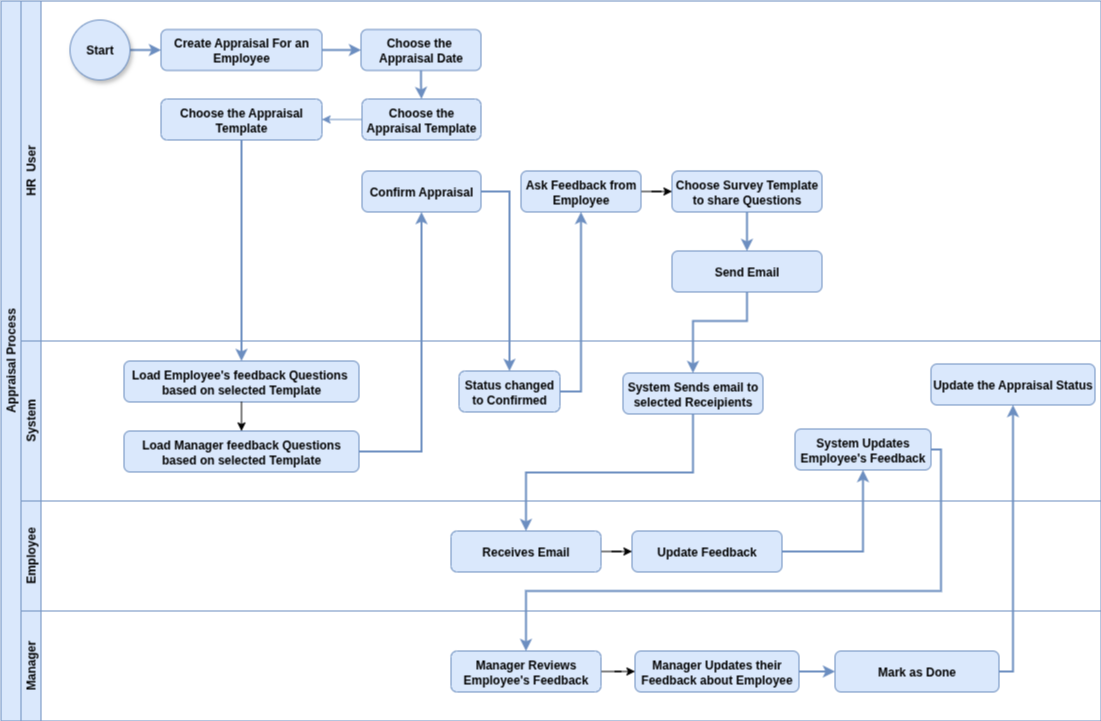
Business Rule
- Appraisal Process to be executed for each employee separately
- Each appraisal will be assigned with appraisal date
- Based on the selection of Appraisal template, Employee Feedback and Manager Feedback questions will be loaded automatically
- User can add/modify questions specific to each employee
- Once questions are added, it needs to be confirmed to proceed further
- After you click the Confirm button, the status changes to Confirmed.
- Confirmed Appraisals can be sent to Employees to get their feedback
- Employees receives email and update their feedback
- Managers can view employee’s feedback and update their feedback against each employee
- Once all performance reviews are done, this will be marked as done
- When you click the Mark as Done button, the appraisal will move to the done stage.
- Enable the Appraisals Automation checkbox to allow Odoo to both schedule and confirm appraisals automatically.
- Once enabled, new appraisals are created and confirmed without manual intervention.
- This automation updates employees whose Next Appraisal Date is empty.
- Choose the employee from the drop-down list in the first field. When you pick an employee, their Manager, Job Title, and Department will fill in automatically based on their profile.
- The Appraisal Date will show today’s date. This is the date when the appraisal should happen. You can change the date using the calendar if needed. Usually, this date is changed when the manager gives the final score.
- If an appraisal plan is set up, the Next Appraisal Date will show “Ongoing.” This means the next appraisal will be planned by the system. After the current one is finished, the date for the next appraisal will appear.
- Lastly, choose the Appraisal Template you want to use. The system picks a default template automatically, but you can use the drop-down to choose another one if you like.
Screenshot
Appraisals (Before Confirmation)
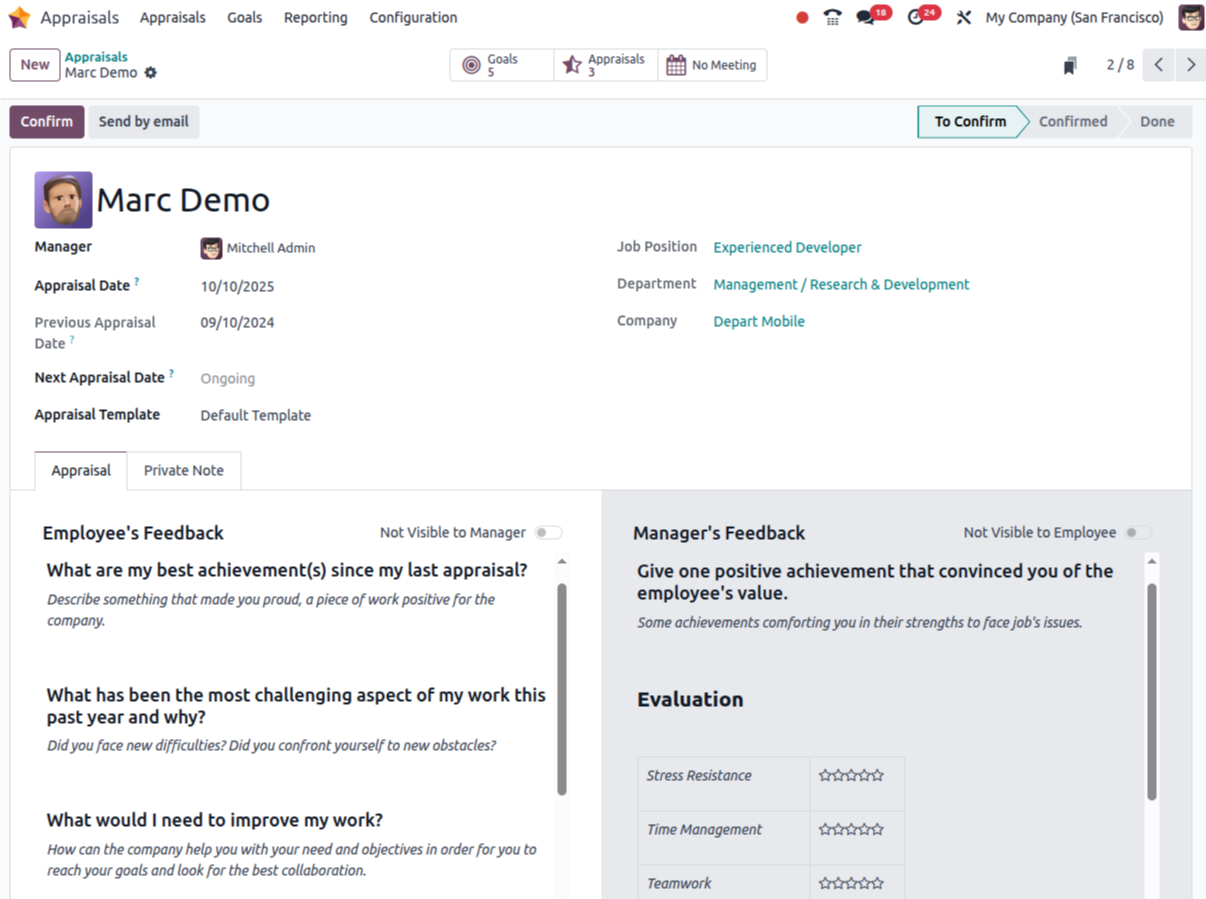
Appraisals (After Confirmation)
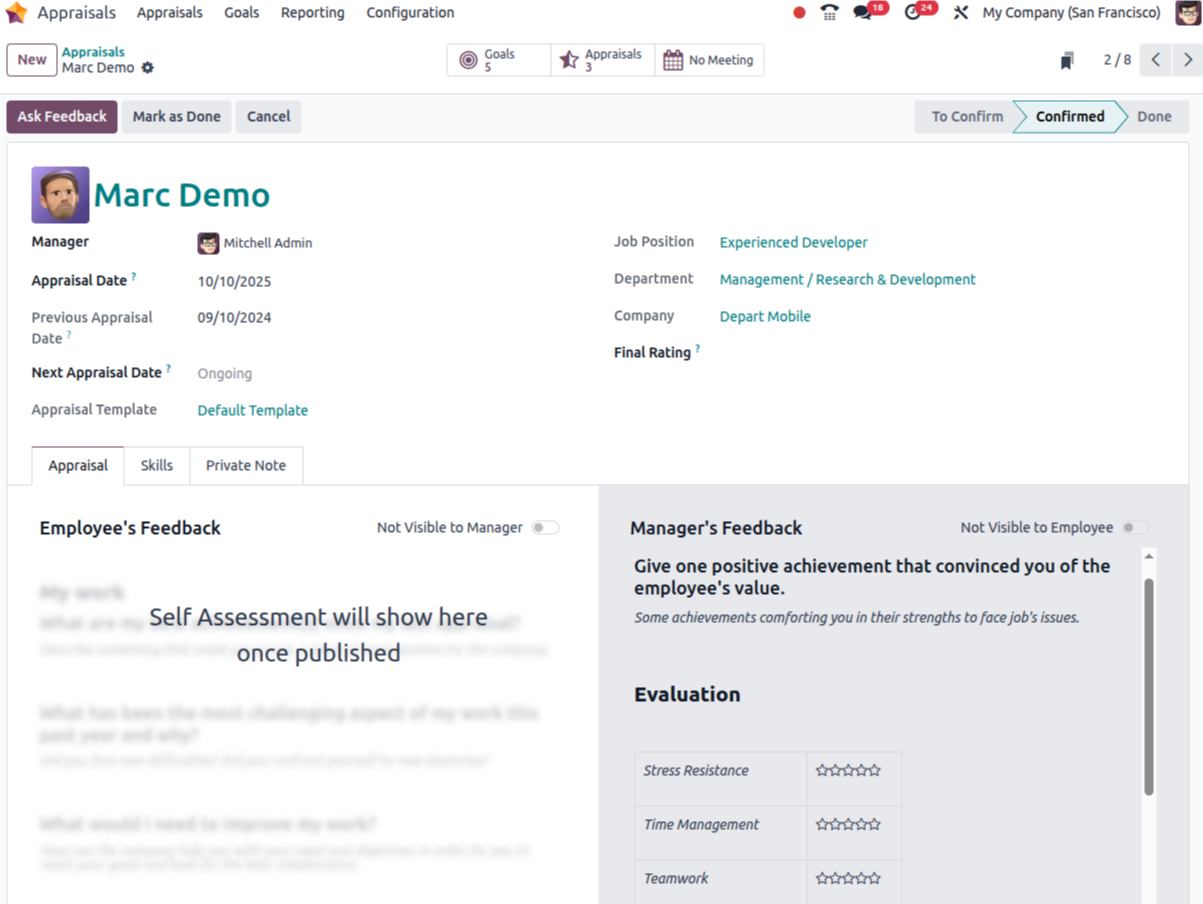
Goals
Overview
Achieving company goals is important for keeping employees involved. Different companies have different goals. In Odoo 18, employees can have many goals. So, it is good for companies to check how well people are helping to reach these goals. In the Odoo 18 Appraisal module, go to the Goals tab.
The Goals page shows information like Name, Progress, Employee name, Date, and more in Kanban view. You can click the New button to create a new goal.
Process Flow
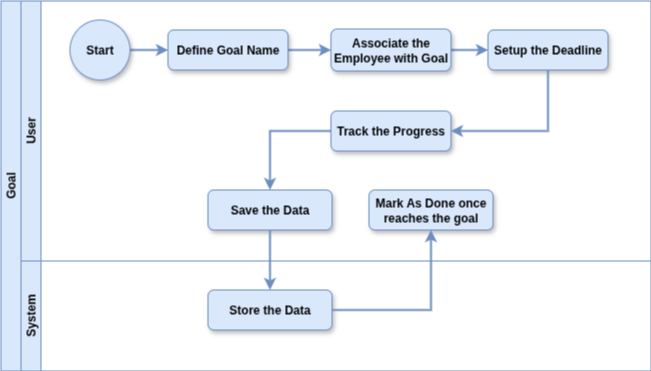
Business Rule
- To create goals, you must enter the goals.
- Goal Assignment easily assigns measurable goals to employees with deadlines and responsible managers.
- Progress tracking monitor goal completion using fixed progress stages (0%, 25%, 50%, 75%, 100%).
- Checklists & Tags add checklists for actionable steps and categorize goals using customizable tags.
- Visual Dashboards view and manage goals in list or Kanban views for better clarity and follow-up.
Screenshot
Goals form View
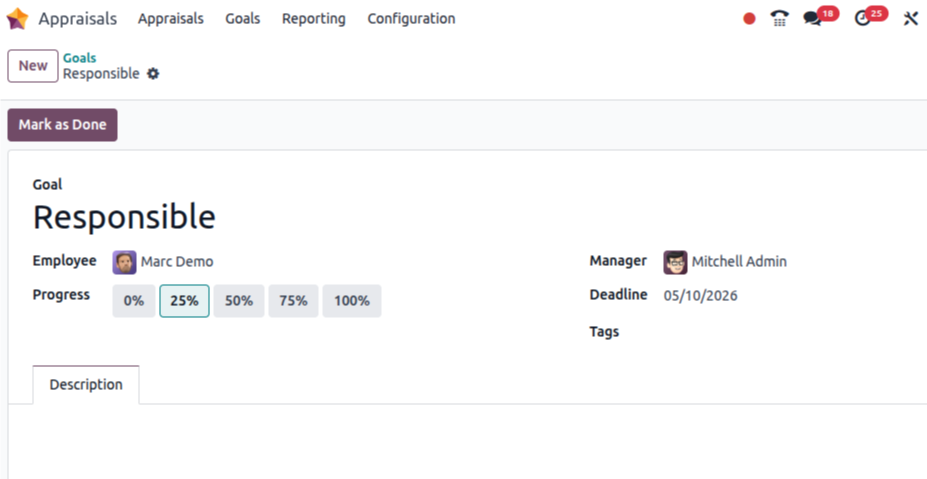
Appraisal Report Management
Appraisal Analysis
Overview
To see all employee appraisal reports, go to the Appraisal Analysis menu under Reporting. The graph in the Appraisal Analysis window shows the total appraisals for each department on the Y-axis and the department names on the X-axis. You can also see the graph in different ways like line, pie, or bar charts.
Business Rule
- Visual Views: Includes graph and Gantt views, with color-coded status indicators (Done, Sent, Cancelled, To Start).
- Built-in Reporting: Access via Appraisals → Reporting → Appraisal Analysis to view appraisal status and trends.
- Advanced Filters: Filter and group appraisals by status, department, or manager for targeted analysis.
- Skills Tracking: Use the Skills Evolution report to monitor employee skill growth from completed appraisals.
Screenshot
Reporting Appraisal Analysis
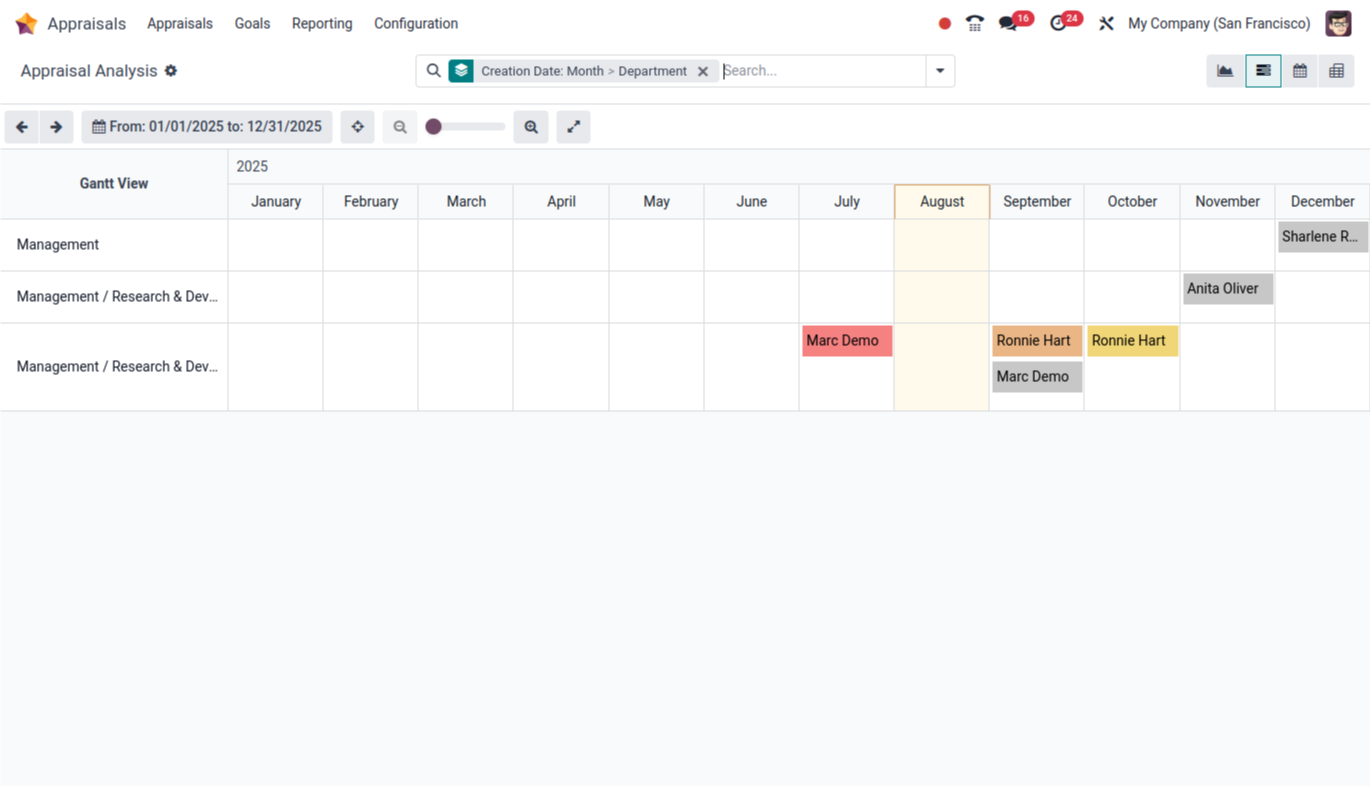
Skills Evolution
Overview
When you click on the Skills Evolution menu in Reporting, you can see skill reports for each worker. In the Appraisal Skills Report section, you can find details about the worker, the skill, the skill level now, the reason for the level, and other information.
Business Role
- Helps HR/managers quickly assess gaps and strengths.
- Track how an employee’s skill levels have improved over multiple appraisals.
- Summary report of average skill levels per department.
- Helps management make strategic decisions on hiring or training.
Screenshot
Appraisal Skills Report