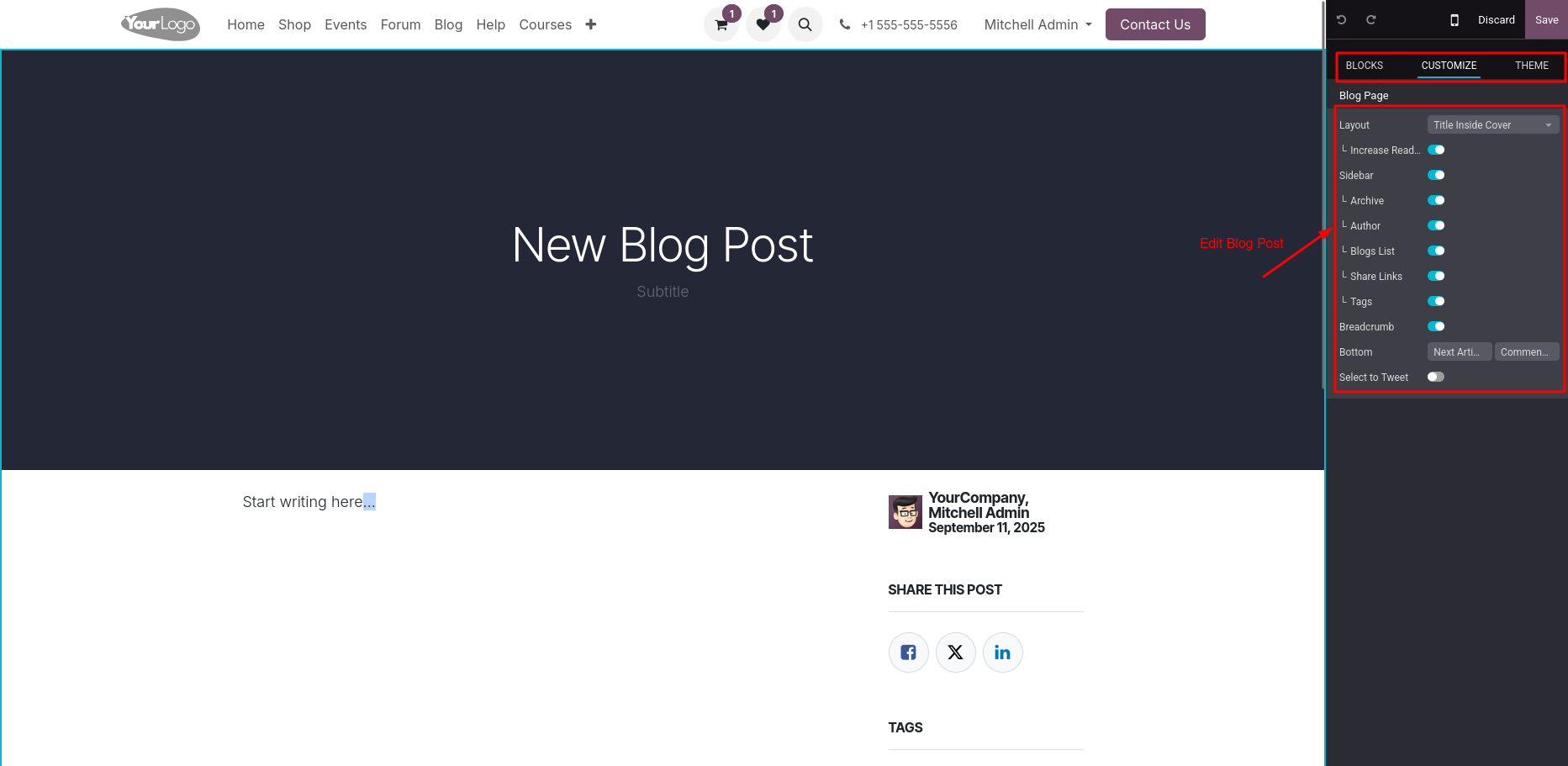Blogs in Odoo 18
In Odoo, the Blogs app is a simple tool to write and publish articles on your company website. Shops, service providers or any business can use it to share product updates, offers, news or knowledge with customers. It is easy to use, works like typing in Word and directly shows content on your website with nice design. Blogs also improve SEO, attract more website visitors and help in building customer trust. Create multiple blogs, post content easily, use tags for filtering and fully customize the look and feel of blog posts and pages using the website builder.
Key Features
- Create and publish blog posts without technical knowledge
- Rich text editor with images, videos and links
- Categories and tags for organising blogs
- Author details automatically shown on posts
- Schedule posts for future publishing
- SEO tools – keywords, meta title, description
- Social media sharing buttons (Facebook, Twitter, LinkedIn etc.)
- Comment section for customer interaction (can be enabled/disabled)
- Blog visibility is public or restricted (internal only)
- Option to add cover image and post thumbnail
- Multi-language support for blogs
- Track views, likes and engagement analytics
- Link blogs to products, services or events
- Email marketing integration, send blogs as newsletters
- Mobile-friendly and responsive design
- Option to feature blogs on homepage or landing pages
- Archive and filter posts by date or category
- Blogs fully integrated with Odoo Website & Marketing apps
- Allows easy creation and management of blogs and blog posts directly from the website
- Supports multiple blogs with individual titles and subtitles
- Provides a drag-and-drop website builder to design and edit blog content visually
- Offers customizable blog post layouts including grid or list view with card effects
- Enables the display of featured images, teasers, authors, tags and comment/view statistics
- Lets users add and manage tags and tag categories for better content filtering
- Includes sidebar options like Archives, Tags List, Follow Us (social links) and About Us
- Allows customization of blog homepages with banners, building blocks and post layout settings
- Supports in-post customization such as title placement, readability enhancements and share buttons
- Integrates social media sharing and “Select to Tweet” functionality for visitor engagement
- Provides “Next Article” navigation and comment sections to improve user interaction
- Offers publishing control with an easy toggle for Published/Unpublished status
- Integrates with Plausible for tracking blog traffic and visitor analytics
- Supports royalty-free image integration through Unsplash
- Enables quick content formatting using the / command within the text editor
Blogs Workflow
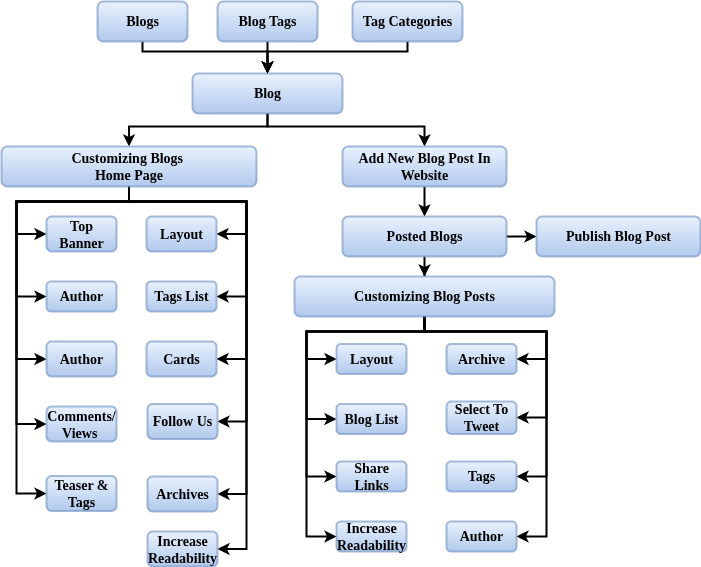
Blogs Master Management
- Blogs
- Blog Tags
- Tag Categories
Blogs
Overview
The Odoo Blog application helps businesses create, manage and publish professional blogs directly from their website. It is designed with a simple drag-and-drop interface, SEO optimisation tools and multi-language support, making it easy for companies to share content, attract visitors and improve their online visibility. Blogs can be enriched with images, videos, snippets and calls-to-action and are fully integrated with Odoo’s website, eCommerce and marketing tools. This allows businesses to use blogging as an effective channel for branding, lead generation and customer engagement
Process Flow
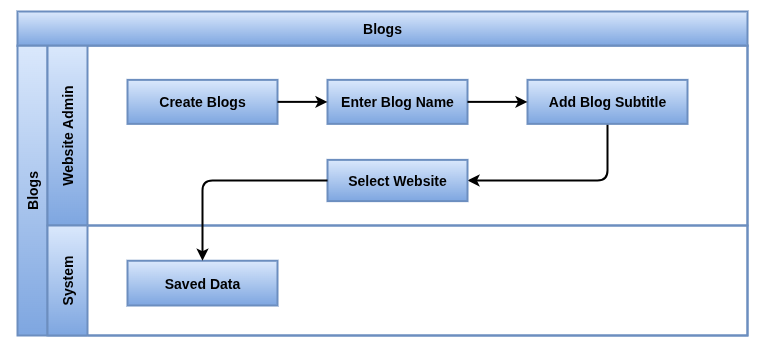
Business Rules / Key Features
- Each blog must have a Blog Name
- A Blog Subtitle is optional and used for descriptive purposes
- Create and publish unlimited blog posts with categories and tags
- Each blog can contain multiple blog posts
- Only blogs linked to published posts will appear on the website
- Manage multiple blogs (Ex, News, Product Updates, Knowledge Base)
- Organise posts with categories for better navigation
- Schedule blog posts for future publishing
- Integrate blogs with website menus and navigation
- Drag-and-drop editor with images, banners, videos and snippets
- Share posts directly on social media channels
- Track performance using website analytics and visitor tracking
- Integration with email marketing for newsletters and campaigns
Screenshot
Blogs Form View
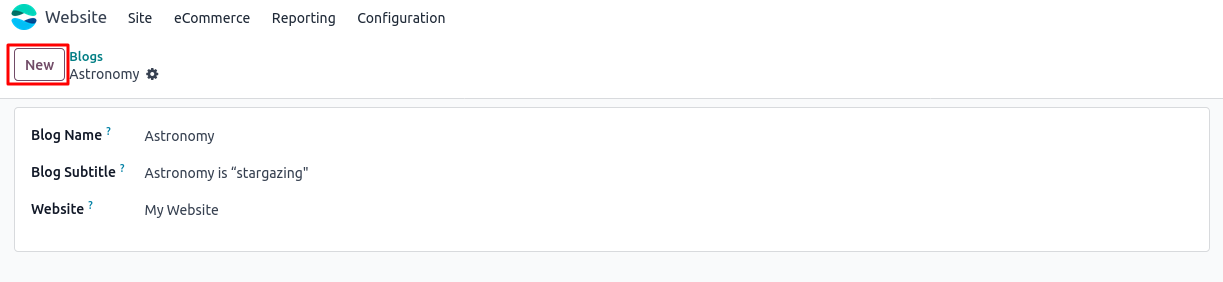
Blog Tags
Overview
Blog Tags in Odoo are used to categorise and organise blog posts with descriptive keywords. They make it easier for visitors to find related content and for businesses to improve the visibility of their posts in both website navigation and search engines. Tags also help group posts across different categories, enhancing user experience and content discoverability
Process Flow
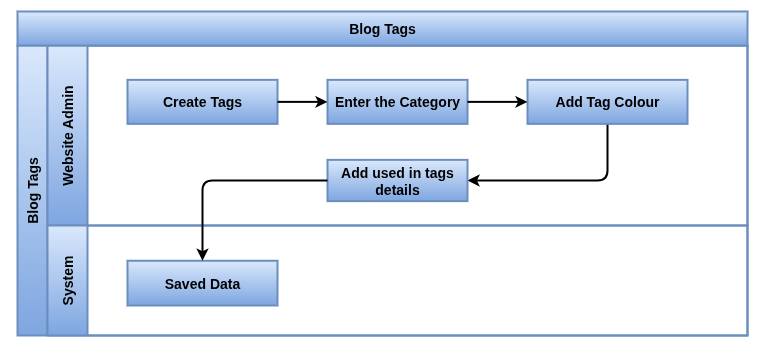
Business Rules
- Each tag must have a unique Name, define unlimited tags to label blog posts
- A tag may optionally belong to a Category
- A Color can be set to visually distinguish tags (optional)
- A tag can be used in one or more blog posts
- Website URLs where the tag is used are tracked for reference
- SEO optimization fields may be configured but are optional
- Use multiple tags per blog post for better classification
- Improve navigation by letting visitors click on a tag to see all related posts
- Help search engine optimization (SEO) by providing relevant keywords
- Easy to create and manage directly from the backend
- Support for multi-language translations of tags
- Tags are fully integrated with blog search and filtering
Screenshot
Blog Tags Form View
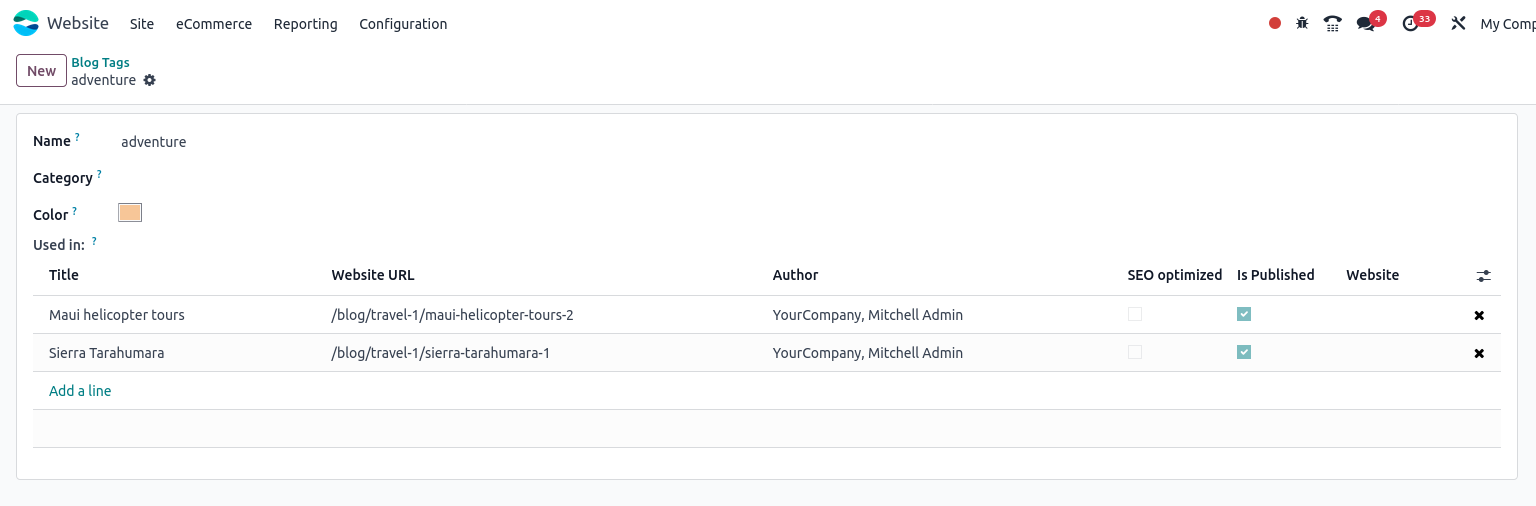
Tag Category
Overview
Blog Tag Categories in Odoo are used to classify blog posts into broader groups, making it easier to structure content for readers and manage it efficiently. While tags allow flexible, keyword-based organisation, categories act as higher-level groupings such as News, Events, Tutorials, Reviews. Categories help visitors quickly browse posts of interest and improve the overall navigation of the website.The Tag Categories master is used to group tags under a common classification. This supports better backend management and structured filtering for blog content.
Process Flow
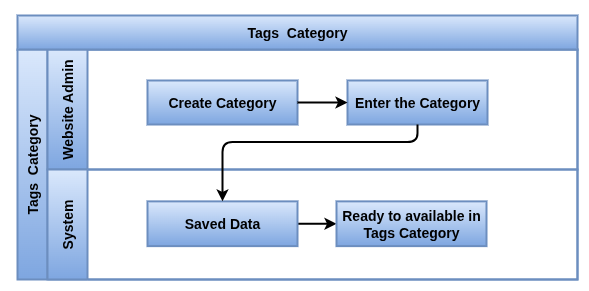
Business Rules / Key Features
- Each tag category must have a unique Name
- A tag category can contain multiple tags
- Each tag can belong to only one category
- Tag categories are optional but recommended for organizing large tag sets
- Define multiple categories to group blog posts logically
- Each post can be assigned to only one category
- Categories appear as navigation filters in the blog module
- Enhance SEO with category-based URLs
- Support multi-website: categories can be assigned per website
- Multi-language support for category names and descriptions
Screenshot
Tag Category View
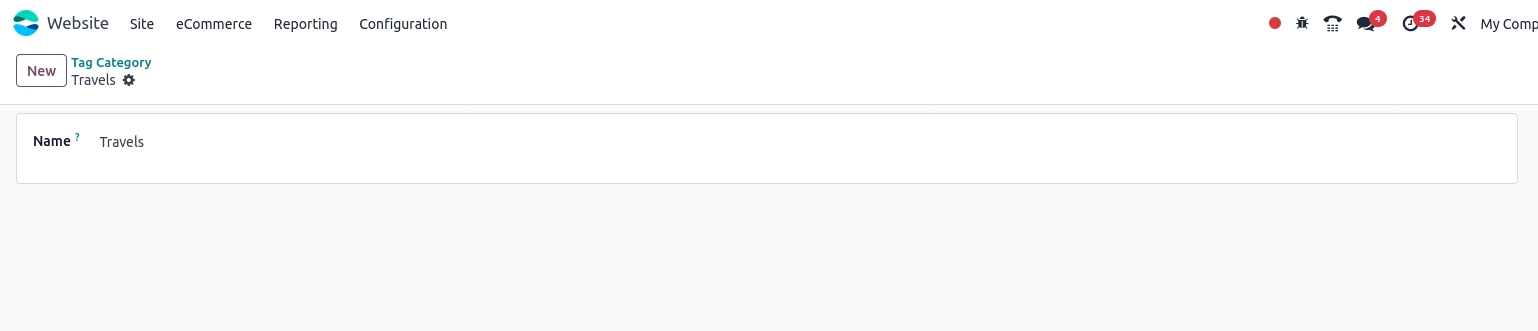
Blogs Management
- Add New Blog Post in Website
- Publish Blog Post
- Add Tags to Blog Posts
- Customize Blog Homepage
- Customize Individual Blog Posts
Add New Blog Post in Website
Overview
Adding a blog post in Odoo is simple and integrated directly into the website editor. Users can create a new post by selecting the blog it belongs to, entering a title, and then writing and customizing the content using the built-in website builder. Posts can be enhanced with images, formatted easily with shortcuts and published with a simple toggle.
Process Flow
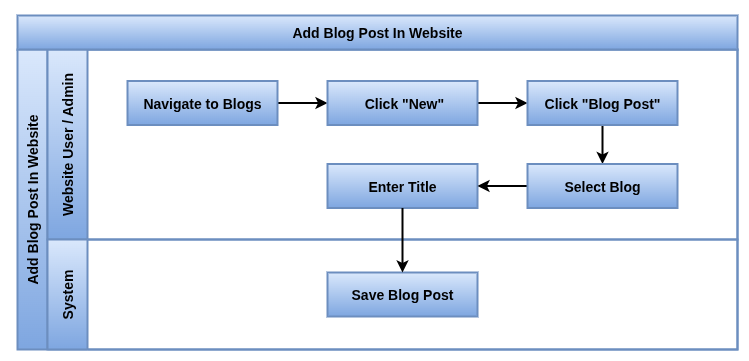
Business Rules / Features
- Users add a post by clicking +New on the website’s top-right corner and selecting Blog Post
- Each post must be assigned to an existing blog during creation
- A blog post must have a title before it can be saved
- Posts can be written and visually customized using the drag-and-drop website builder
- Use / in the text editor for quick formatting and adding elements
- Users can illustrate posts with copyright-free images directly sourced from Unsplash
- The post remains unpublished until the Unpublished toggle is switched off to make it live
- Posts can be previewed and edited anytime before publishing
- Blog posts integrate seamlessly with tags, categories and the blog homepage layout
Screenshot
Select Blog Post view
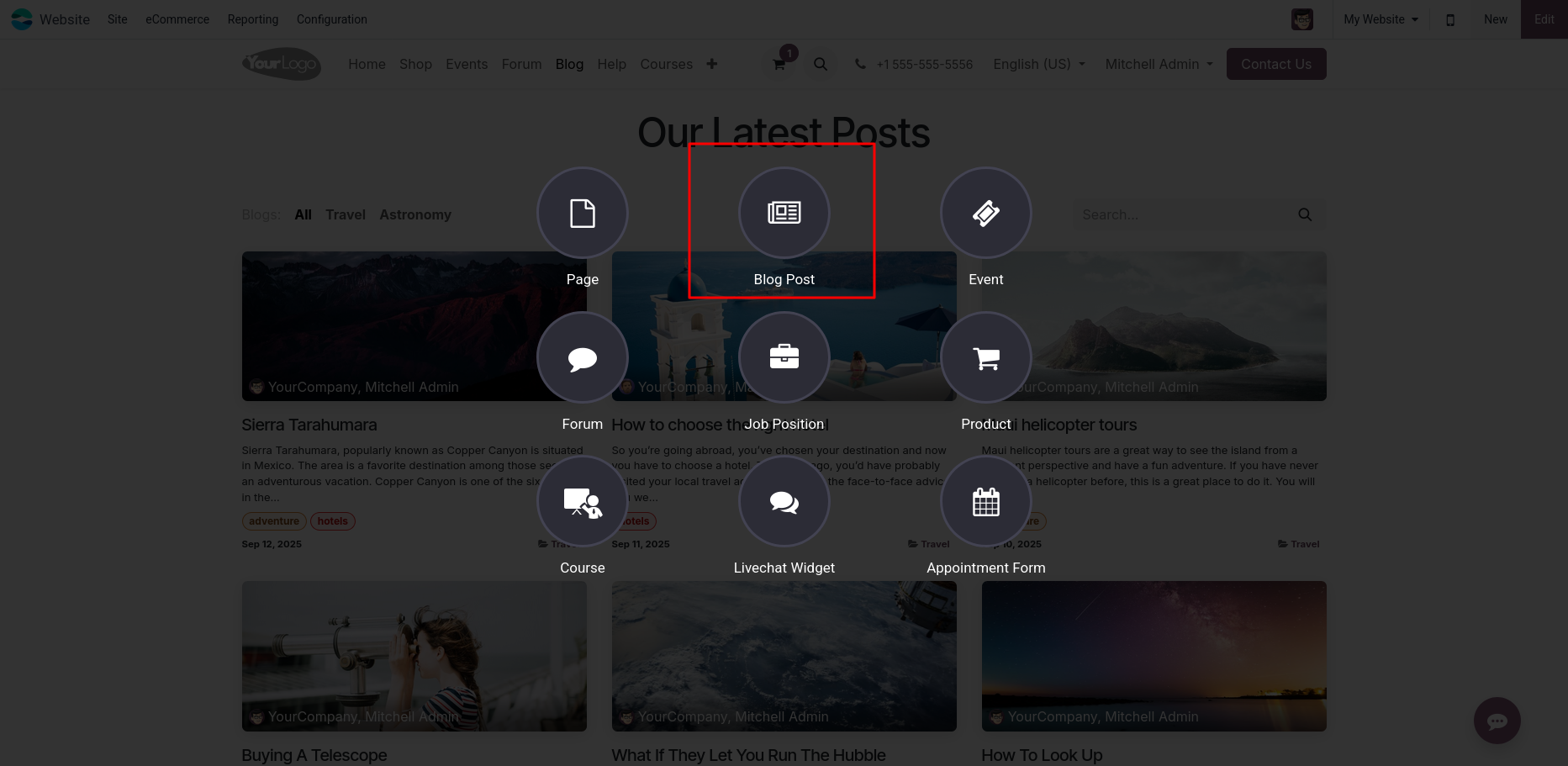
Add New Blog Post View
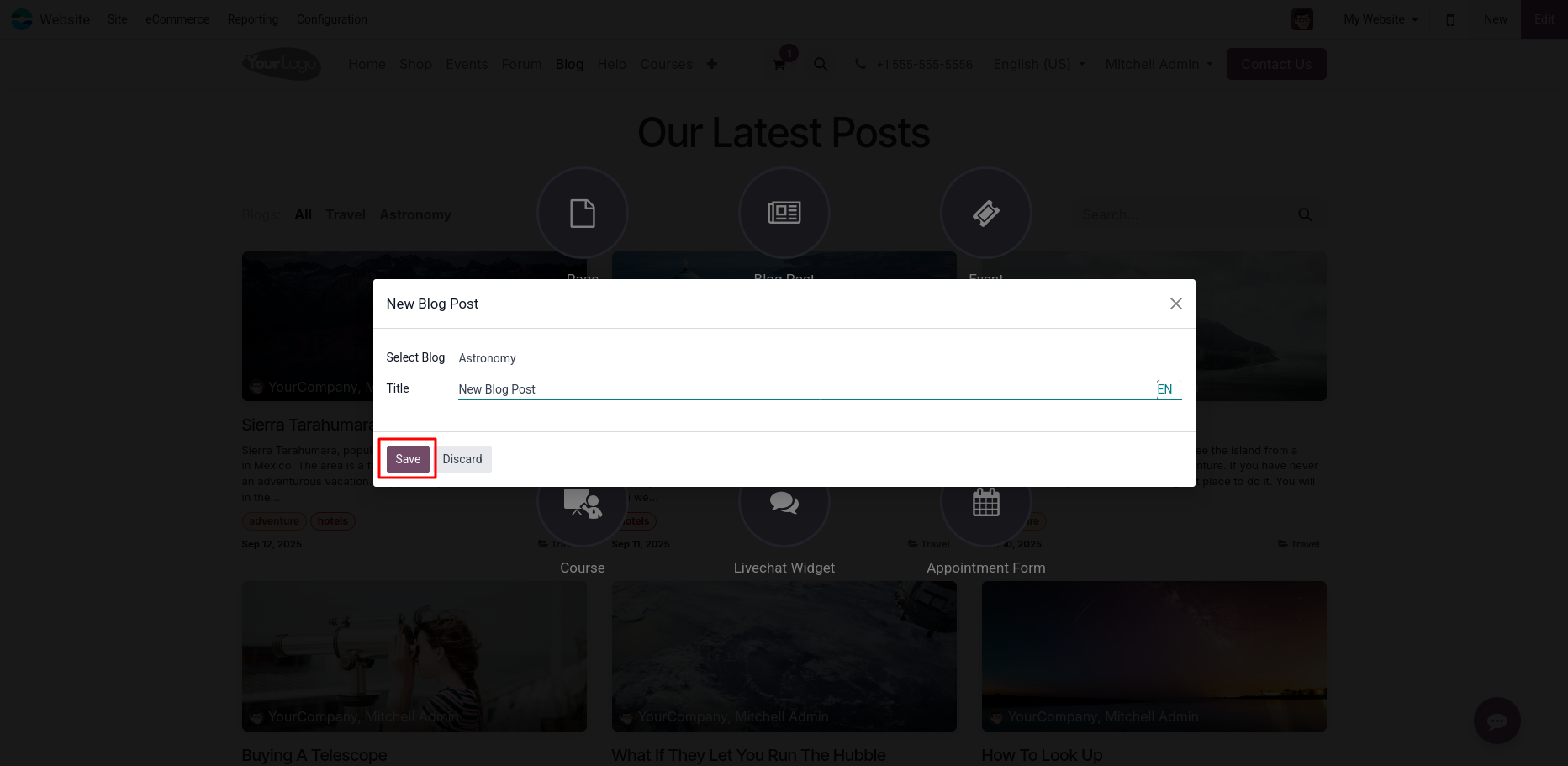
Publish Blog Post
Overview
The Publish feature in the Blogs module allows users to control the visibility of blog posts on the website. Users can create blog posts in draft mode and later publish them to make them publicly accessible. Conversely, published posts can be unpublished to hide them from visitors without deleting them.
Process Flow

Business Rules / Features
- Blog posts are created in draft mode and are not visible to the public until published.
- Only users with appropriate permissions can publish or unpublish blog posts.
- Publishing a post makes it publicly accessible on the website immediately
- Unpublishing a post hides it from the website without deleting it from the system.
- Blog post status is clearly indicated as Published, or Unpublished in the Home Page.
- Publishing updates SEO settings and the website sitemap for better visibility.
Screenshot
New Blog Post Unpublished View
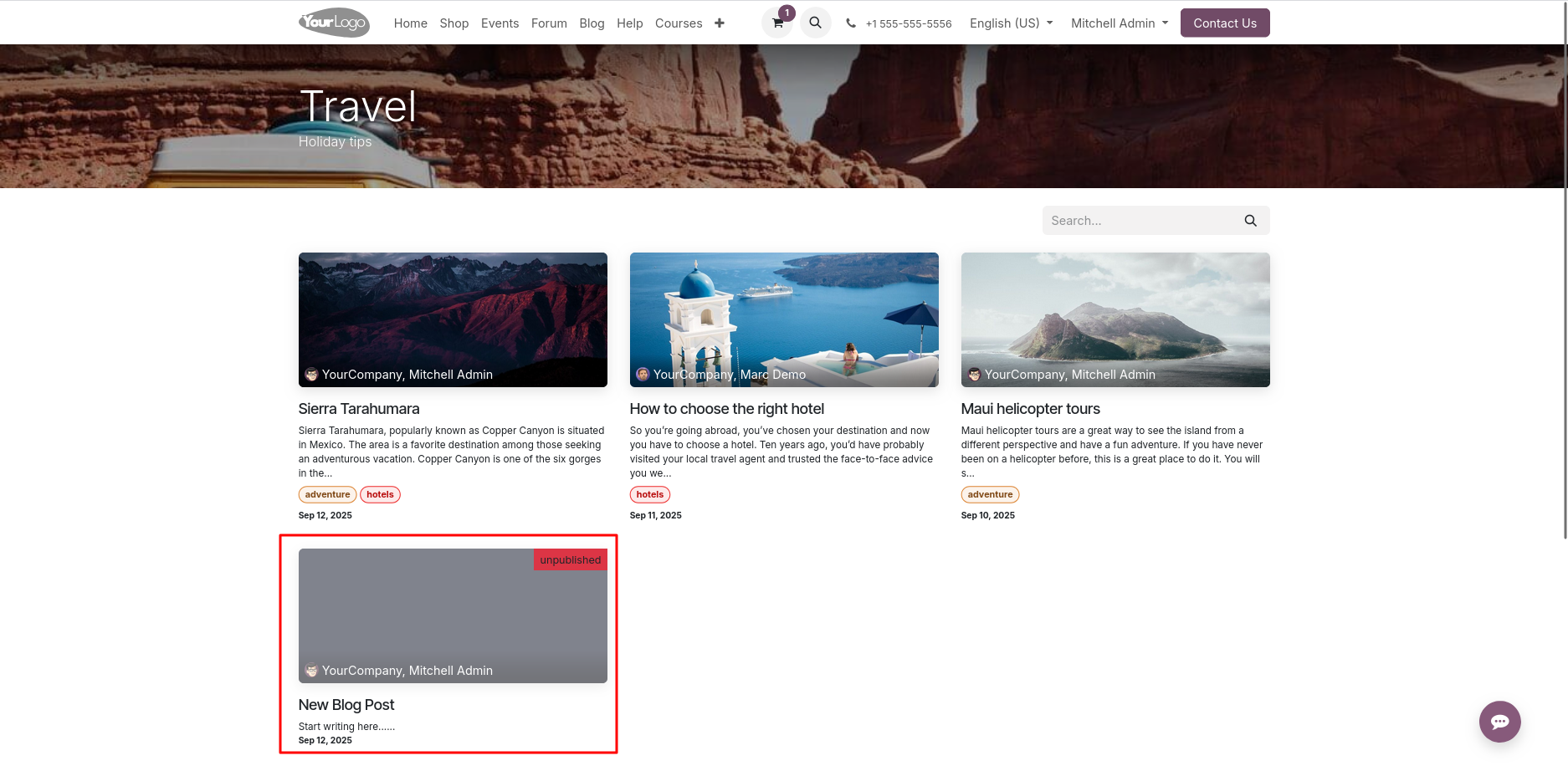
New Blog Post Published View
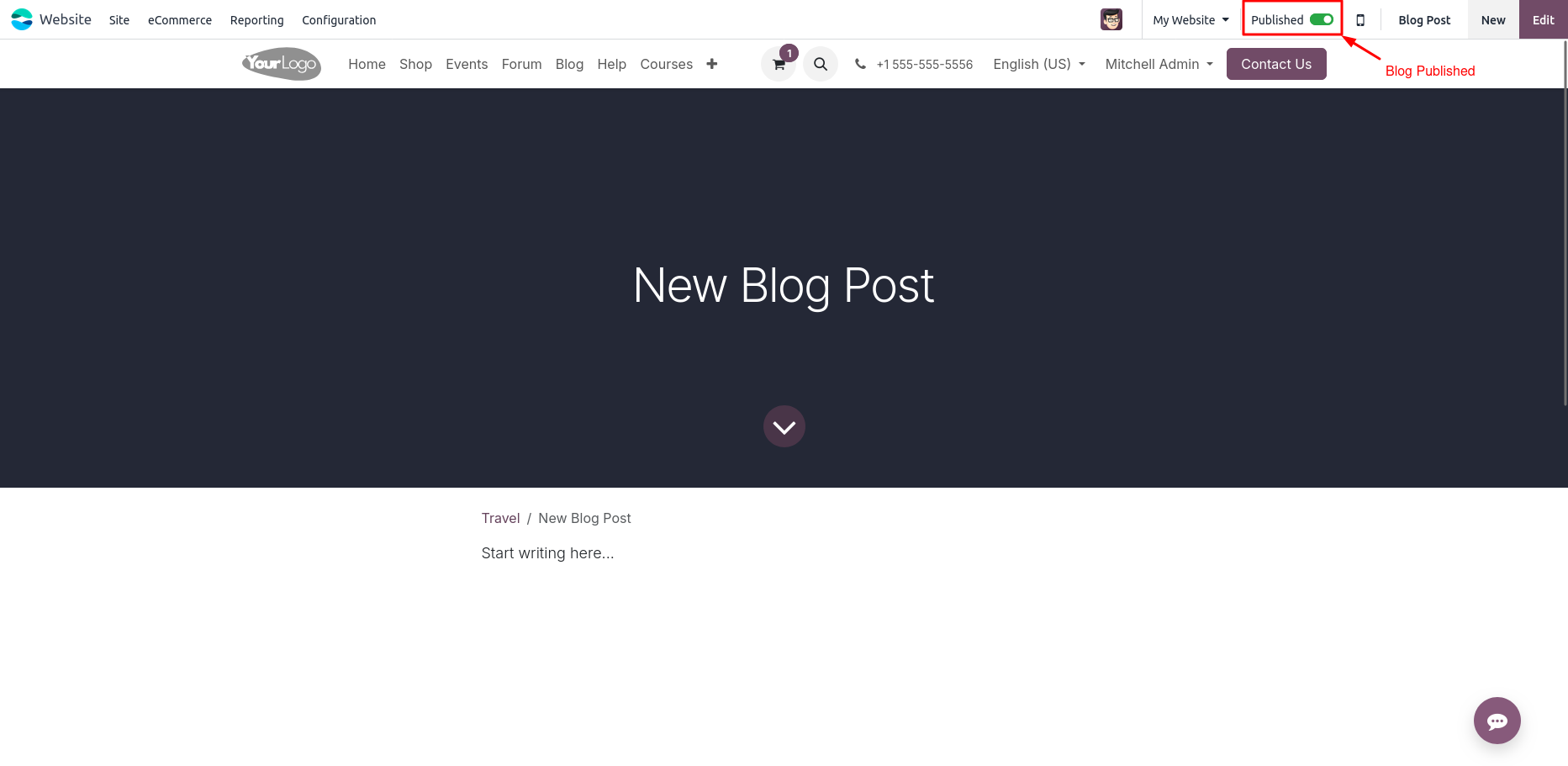
Add Tags to Blog Post
Overview
Tags help organize blog posts and enable visitors to filter content by shared topics. They are displayed by default at the bottom of each post and can also be shown on the blog’s main page via the sidebar. Tags can be created and managed centrally, assigned to blog posts in bulk or individually, and grouped using tag categories for better thematic organization.
Process Flow
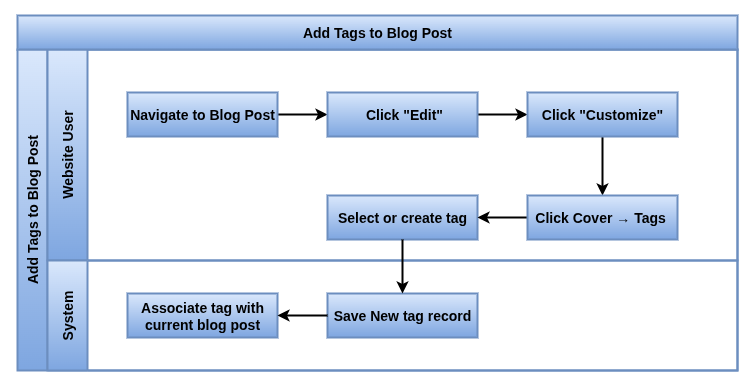
Business Rules / Features
- Tags are created under (Website -> Configuration -> Blogs -> Tags) by entering a Name and optionally assigning a Category
- Tags can be grouped into categories, which organize how tags appear in the blog sidebar
- Tags can be linked to multiple existing posts via the “Used in” field or added directly when editing a blog post
- Users can add or create tags directly within the post editing interface under the post’s cover section
- Tags appear at the bottom of posts by default; enabling the sidebar on the blog homepage shows a list of tags for filtering
- Visitors can click tags to filter and view all posts sharing the selected tag
- Tag categories can be managed separately under (Website -> Configuration -> Blogs -> Tag Categories)
- Tags list can be enabled or disabled on blog homepages by toggling the sidebar settings
Screenshot
Add tags in Blogs view
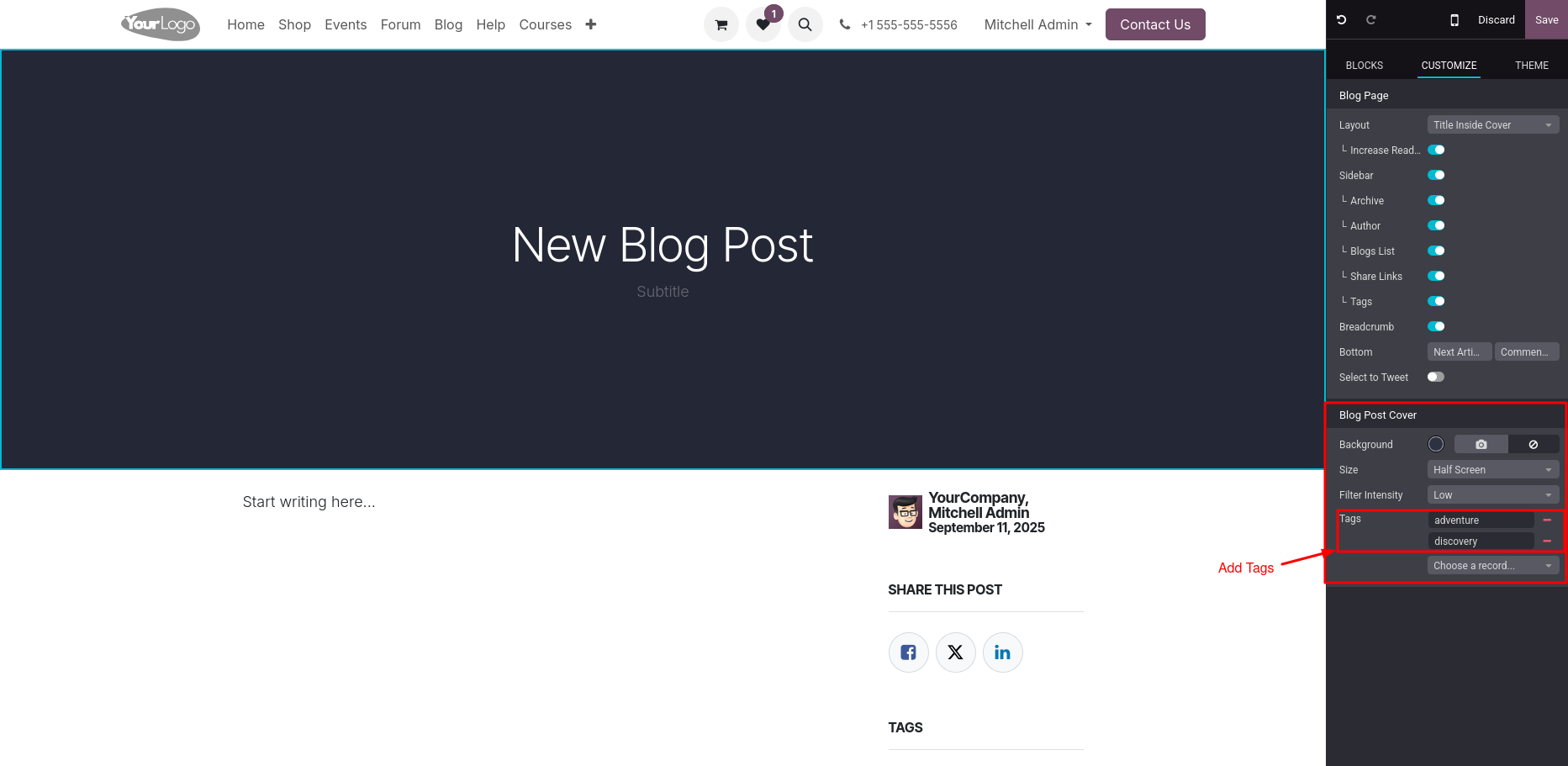
Add tags in Blogs web view
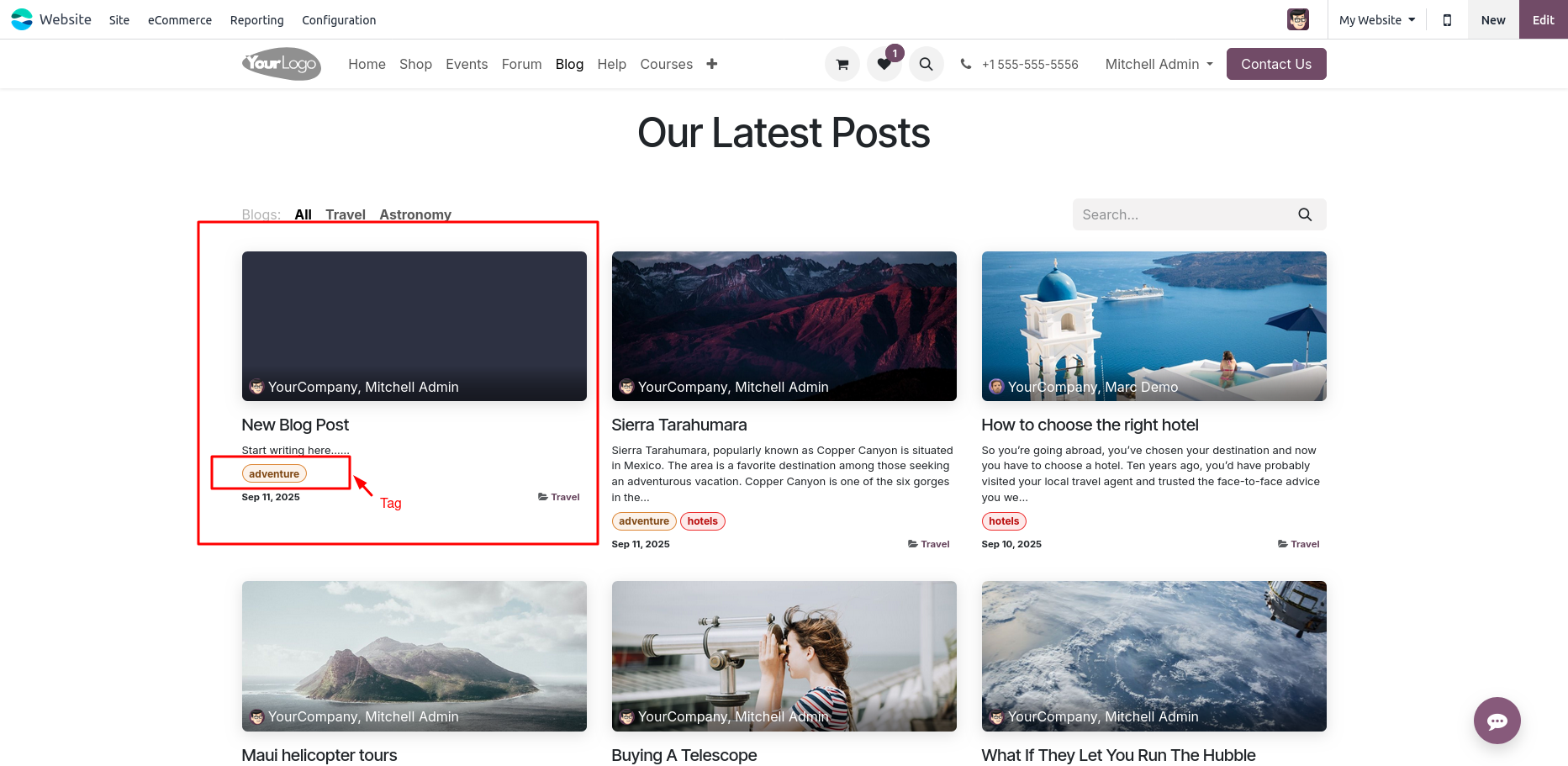
Customize Blog Homepage
Overview
Odoo allows you to customize the blog homepage to tailor how your posts and related information are displayed to visitors. Customizations affect all blog homepages and include adjusting the top banner, layout style, sidebar content, and post list details to improve user engagement and readability.
Process Flow
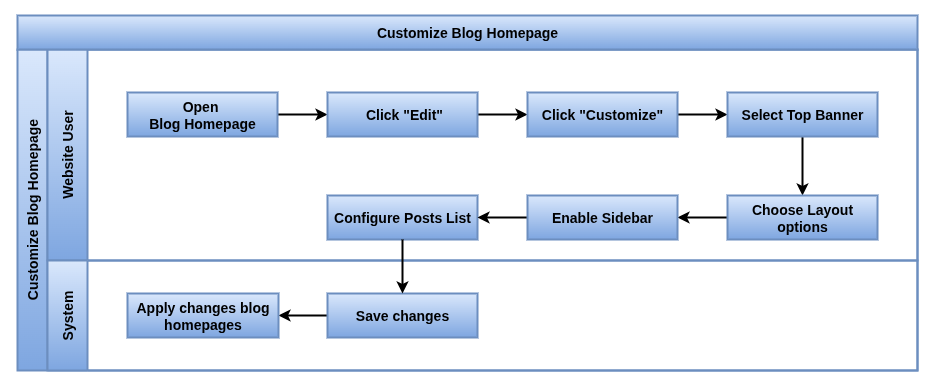
Business Rules / Features
- Customization is accessed by opening a blog homepage and selecting Edit -> Customize and changes apply to all blog homepages
- The Top Banner can show the blog’s name or latest post title, or be replaced with a drop zone for flexible building blocks
- The Layout can be set to display posts as a Grid or List, with options to add card effects and improve text readability
- The Sidebar can include sections such as About Us, Archives (filter by month), Follow Us (social media links) and a Tags List for filtering posts by tags
- The Posts List can show post images (Cover) or hide them (No Cover)
- Additional post details such as Author name, Comments and Views statistics and post teasers with tags can be displayed on the homepage
Screenshot
Blog Home page Customize View
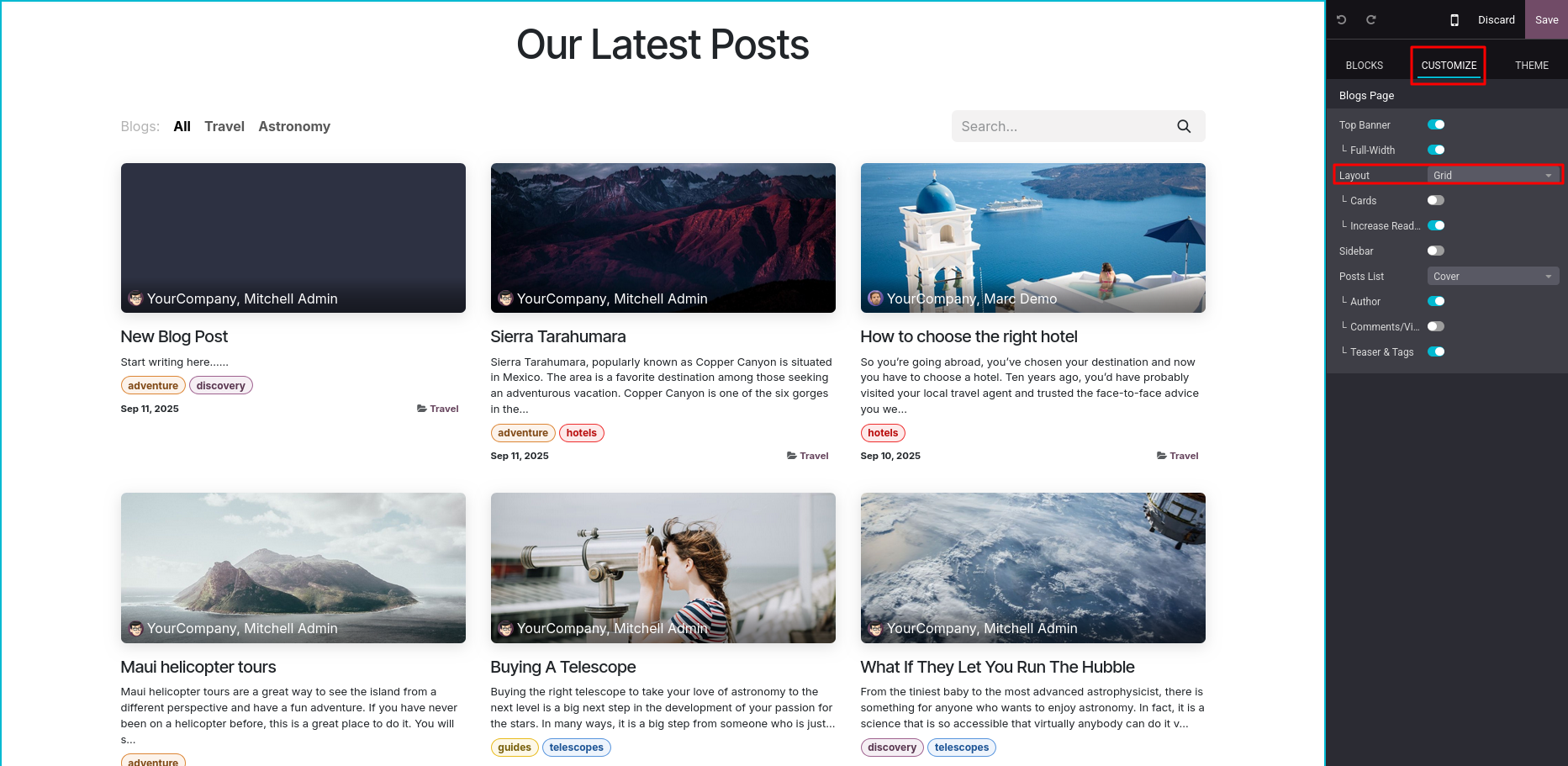
Customizing Blog Posts
Overview
Odoo allows you to customize the appearance and functionality of individual blog posts to enhance reader experience. These customizations apply globally to all posts and include options for layout, sidebar content, navigation, sharing and interactive features like comments and tweetable text.
Process Flow
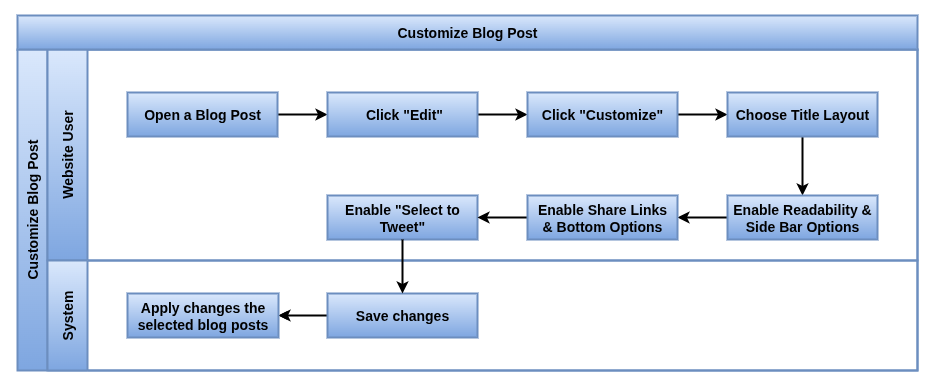
Business Rules / Features
- Customization is done by opening a blog post and selecting Edit -> Customize, with settings applying to all posts
- Layout options include displaying the post title inside the cover image or above it and improving text readability
- The sidebar can include an Archive filter (by month), Author details (name and creation date), Blog List navigation, social media Share Links and Tags related to the post
- Breadcrumb navigation shows the path to the current post
- At the bottom, users can enable the Next Article preview and allow visitors to leave Comments
- The Select To Tweet feature lets visitors highlight text and share it directly on Twitter
- Blog traffic can be tracked using tools like Plausible for analytics
Screenshot
Blog Post Customize View