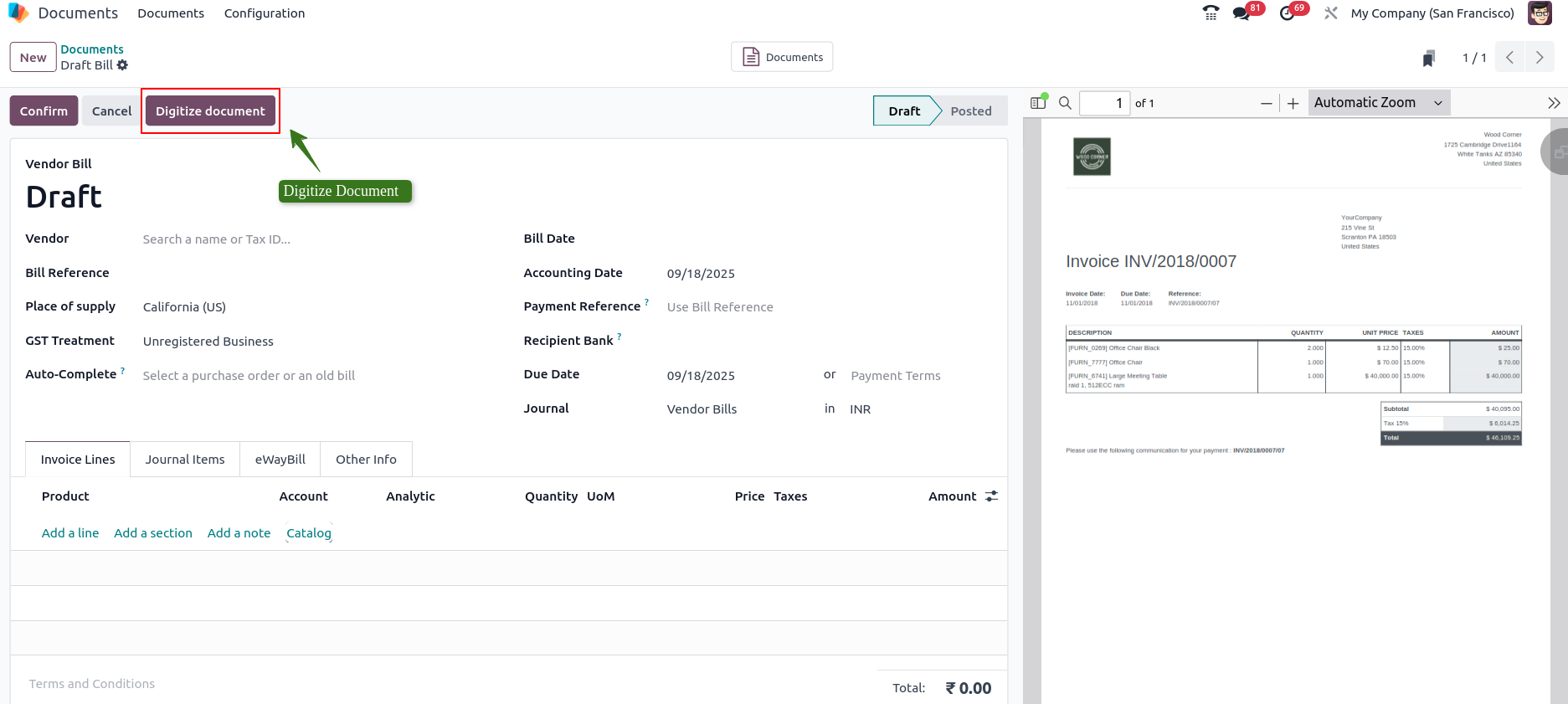Document Management in Odoo 18
Company does not manage documents properly, it can cause problems and cost more money. Organizing important papers will also take a lot of time. But if you use a clear and strong document management system, your company can work better and faster.
Odoo ERP has a Documents module that helps solve all document problems. This module is flexible, so you can use it in a way that fits your business. It lets you save your documents and data in digital form, which is easier and better than using paper. Odoo Documents allows you to store, view and manage files within Odoo.
The Documents module in Odoo is a good choice if you want to make your document handling easier. It helps you keep everything in one place. You can save different types of files like PDF forms, web links, pictures and videos.
WorkFlow
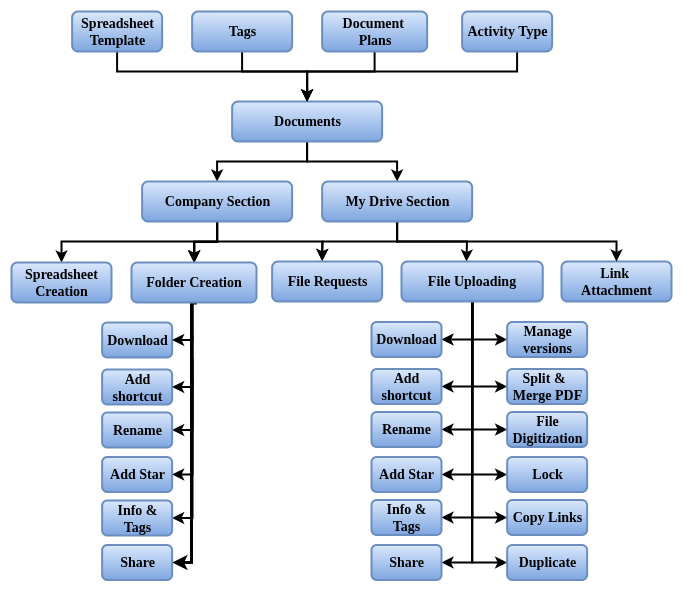
Key Features
- Upload files individually or in bulk (drag & drop supported)
- Organize documents using folders, sub-folders and tags
- Full-text search by filename, tag, type, owner or date
- Version control with automatic numbering and history tracking
- Rollback to previous versions when needed
- Set access permissions by user or group (read/write/download)
- Share documents internally or externally via links
- Create approval workflows with notifications for pending approvals
- Link documents to Odoo modules like Sales, Purchase, Projects, HR or Accounting
- Add metadata such as document type, client, project or category
- Comment directly on documents for team collaboration
- Track document views, edits and user activities
- Support for digital signatures and e-sign approvals
- Automatic document categorization based on keywords
- Archive old documents and generate usage or compliance reports
- Create, rename, share and delete folders and sub-folders
- Create and manage spreadsheets within the Documents app
- Create shortcuts to files and folders for easy multi-location access
- Use email aliases to automatically save incoming emails and attachments to specific folders
- Centralize files automatically by app (e.g., HR, Payroll, Accounting) for better organization
- Use tags to categorize and filter files and folders efficiently
- Request files from users with reminders and placeholders for missing documents
- Split and merge PDF files directly within the app
- Track folder and file changes and communicate using the chatter feature
- Access detailed file/folder info including size, ownership, tags and permissions
- Automate folder/file actions with custom server actions and automation rules
- Digitize files using AI to create vendor bills, customer invoices or credit notes
- Portal users can securely access shared files and folders via the customer portal
- Download entire folders as ZIP archives for offline access
- Supports a wide range of file formats (PDF, DOCX, XLSX, images)
- Preview and send reminder emails for requested documents
- Manage inbound messages and apply alias tags automatically to imported files
Document Master Management
- Spreadsheet Templates
- Tags
- Activity Type
- Document Plans
Document Master Management
Spreadsheet Templates
The module has a Configuration tab with a Spreadsheet Templates option. You can use this window to manage spreadsheet templates easily. This window shows all the spreadsheet templates made before, which helps with later work. It also has buttons to make a new spreadsheet, edit a template or copy a spreadsheet template.
Odoo Spreadsheet Templates allow users to create pre-designed spreadsheets that can be reused for business operations like sales reports, budget tracking, payroll calculations, inventory analysis and more.
Instead of manually creating formulas and layouts every time, a template ensures consistency, accuracy and time-saving. These spreadsheets can also integrate with Odoo data, making them dynamic and automatically updatable.
Process Flow
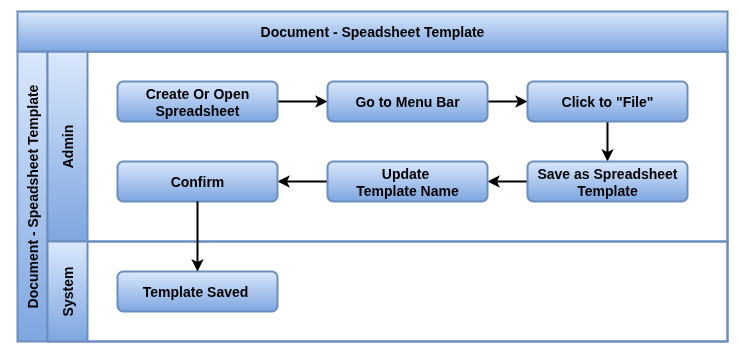
Business Rules / Features
- Create spreadsheet templates for repeated business processes
- Pre-set formulas, calculations and formatting in templates
- Integrate templates with Odoo modules like Sales, Purchase, Accounting, Inventory or HR
- Auto-fill data from Odoo records (like sales figures, stock levels or invoices)
- Support for multiple sheets within a single template
- Conditional formatting to highlight important data (e.g., overdue invoices, low stock)
- Reusable templates to ensure consistency across departments
- Share templates with users or teams with access control
- Link templates to dynamic dashboards or reports for real-time insights
- Export spreadsheets in common formats like XLSX or CSV
- Support for pivot tables and charts inside templates
- Allow commenting or notes within templates for collaboration
- Automate repetitive calculations like totals, taxes or commissions
- Use templates for reporting, budgeting, planning and performance tracking
- Spreadsheet template must have a name before it can be saved
- Users can create and save spreadsheets as reusable templates
- Templates can be copied to create new spreadsheets without altering the original
- Only users with edit rights can modify or delete templates
- Templates are stored as .osheet.json files in the Documents module
Screenshot
Spreadsheet Template
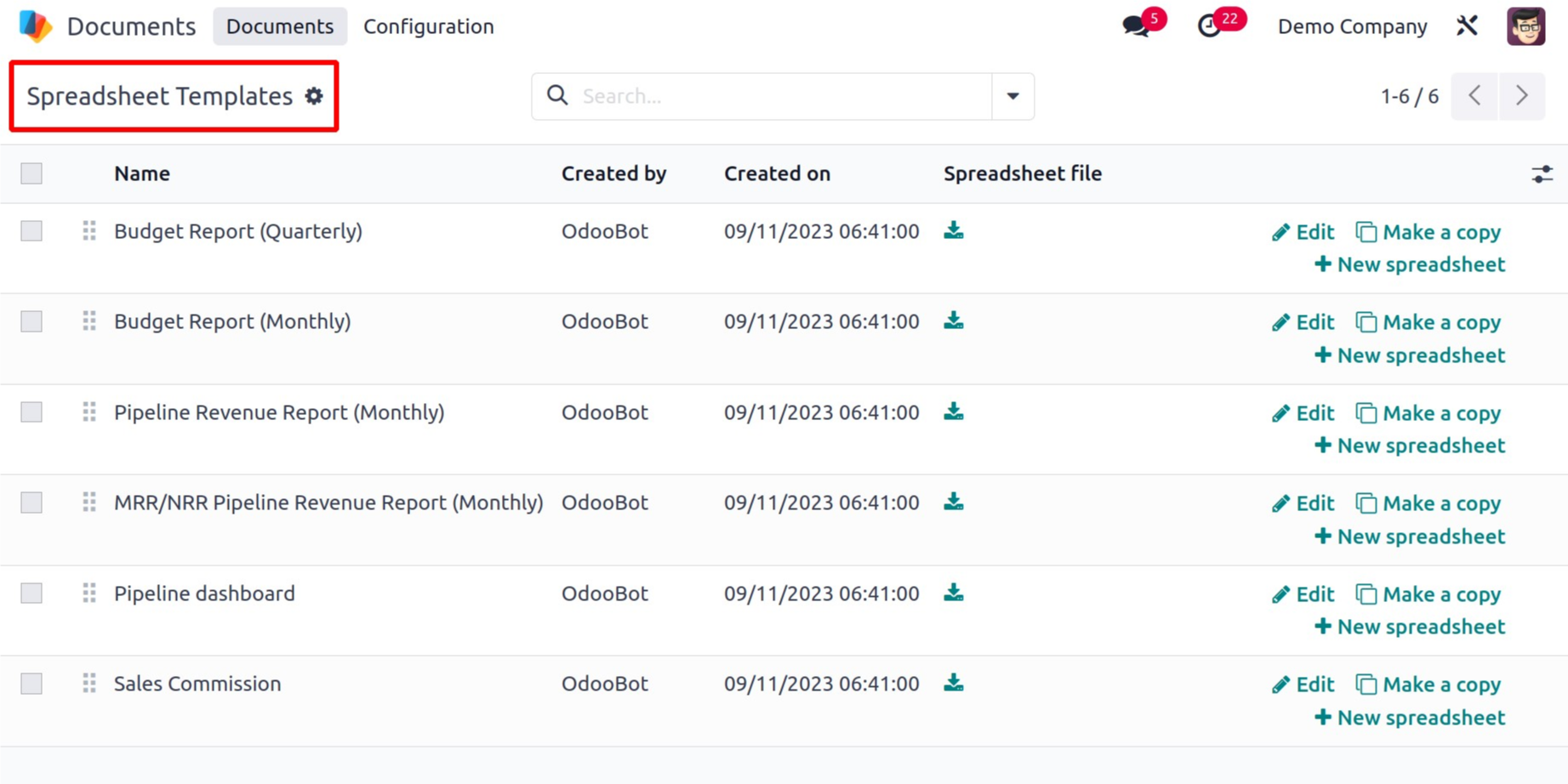
Tags
Overview
Tags in Odoo Documents help categorize and organize files and folders, making it easier to search, filter and manage documents efficiently.
Process Flow
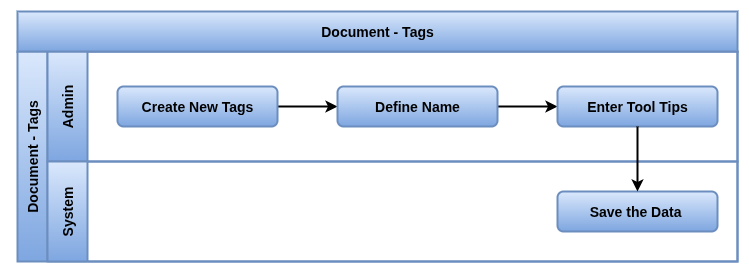
Business Rules / Features
- Add custom tags to documents or folders
- Assign multiple tags to a single document
- Filter documents using tags in list or kanban view
- Color-code tags for easy visual identification
- Group documents by tags for better organization
- Combine tags with metadata filters like date, owner or document type
- Automate actions based on tags (e.g., send reminders for “Pending Approval” documents)
- Use tags for reporting or auditing document types
- Tags can be used across document workflows and approvals
- Track document usage or category trends with tags
- Tags are used to classify and group files for better organization and retrieval
- While creating a tag, users can define a name, color and optional tooltip
- Tags help with searching and filtering documents in the interface
Screenshot
Tags View
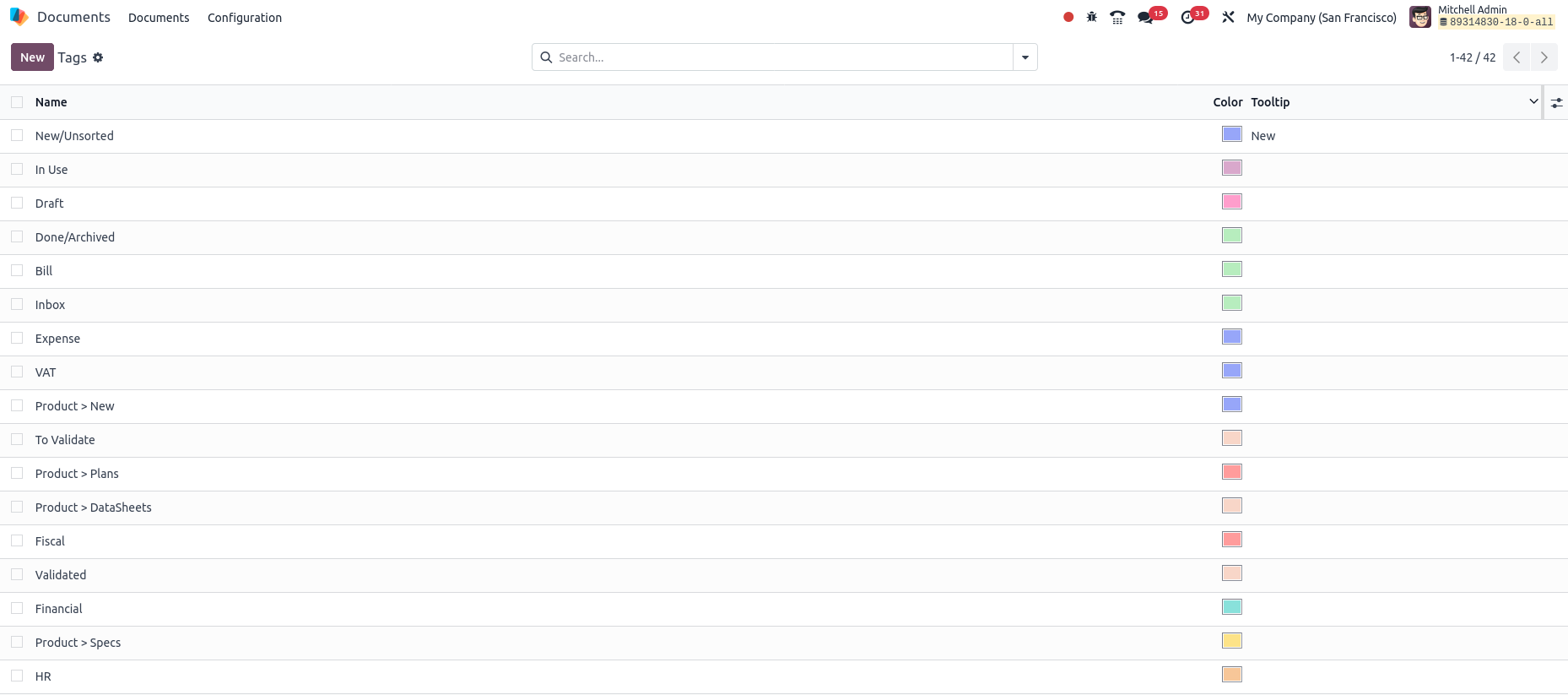
Activity Types
Overview
Activity Types in Odoo Documents enable automated or manual tracking of tasks and follow-ups related to files and folders, helping users organize, remind and manage document-related activities efficiently.They are used to manage deadlines, approvals, follow-ups or reviews.
Process Flow
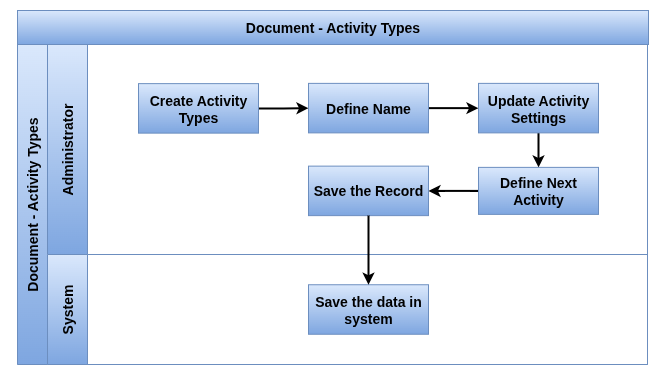
Business Rules / Features
- Predefine activity types for documents (e.g., Review, Approve, Sign, Follow-up)
- Assign activities to specific users or teams
- Set due dates and reminders for each activity
- Track document-related tasks and progress
- Link activity types with approval workflows
- Trigger notifications automatically for pending activities
- View activities in calendar, kanban or list view
- Automate recurring activities for monthly/quarterly documents
- Filter documents based on pending or completed activities
- Track historical actions for audit or compliance purposes
- Activity Types define standardized actions or reminders linked to documents (e.g., Email, Call, To-Do)
- Each Activity Type includes configurable fields: Name, Action, Default User, Model, Summary, Icon, Decoration and Notes
- Activity Types can be automatically triggered based on document events or manual user assignment
- Default User assigns responsibility for the activity, ensuring clear ownership
- Next Activity can be chained to create sequential follow-ups
- The Chaining Type controls how activities link or trigger one another
- Keep Done setting controls if completed activities remain visible or archived
Screenshot
Activity Types
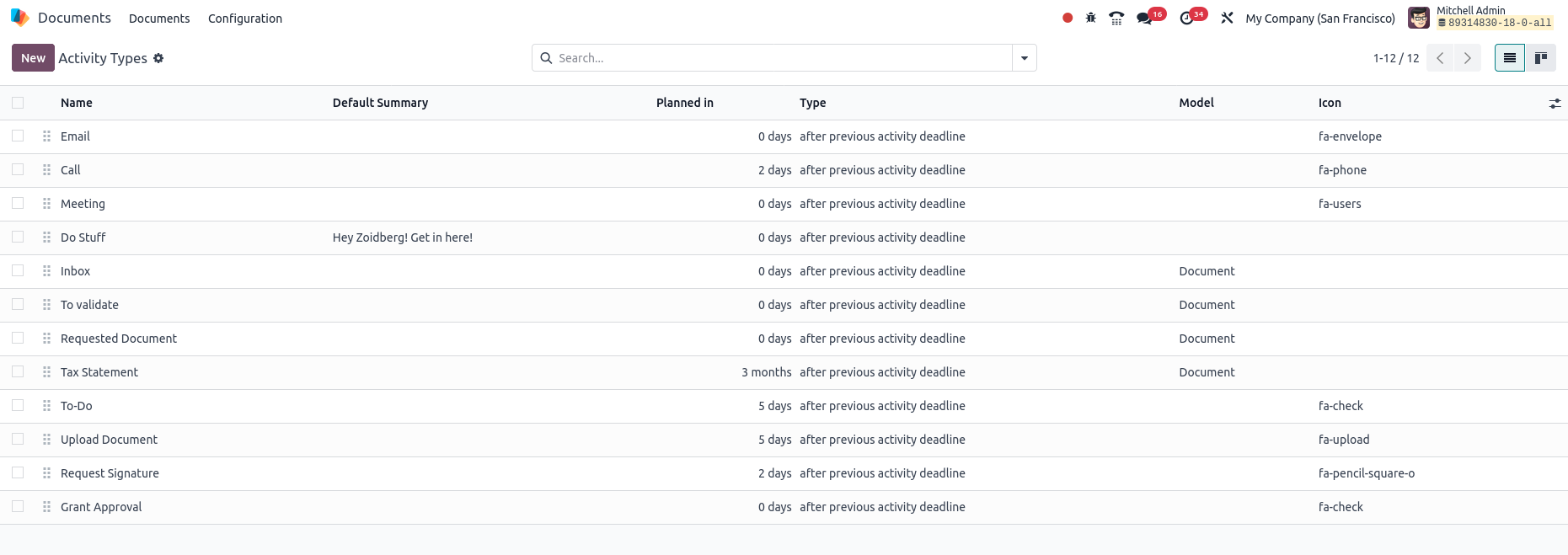
Document Plans
Overview
Document Plans in Odoo are used to automate the creation of activities (like To-Dos or Emails) related to documents, based on predefined timelines. This helps ensure timely document processing, reminders and follow-ups.
Process Flow
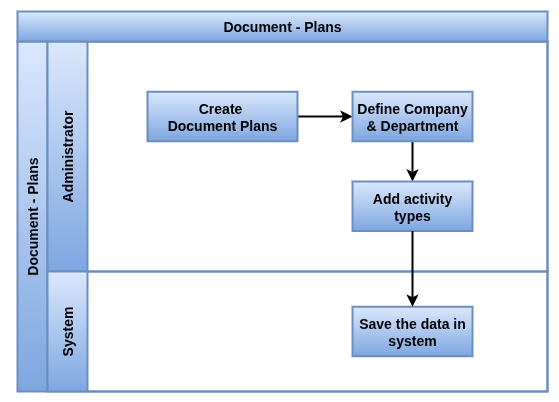
Business Rules / Features
- Document Plans define scheduled activity sequences tied to documents
- Assign activities to specific users or teams
- Each plan includes a Plan Name, Model (document type) and associated Company
- Set due dates and deadlines for each activity
- Activities within a plan are automatically created before or after a set date (e.g., plan date)
- Add multiple activity lines with types like To-Do, Call, Email, etc
- Support recurring activity plans for periodic documents (monthly reports, renewals)
- Helps enforce compliance and timely document handling across teams
- Activities can be scheduled to trigger X days before or after the plan date
Screenshot
Document Plan
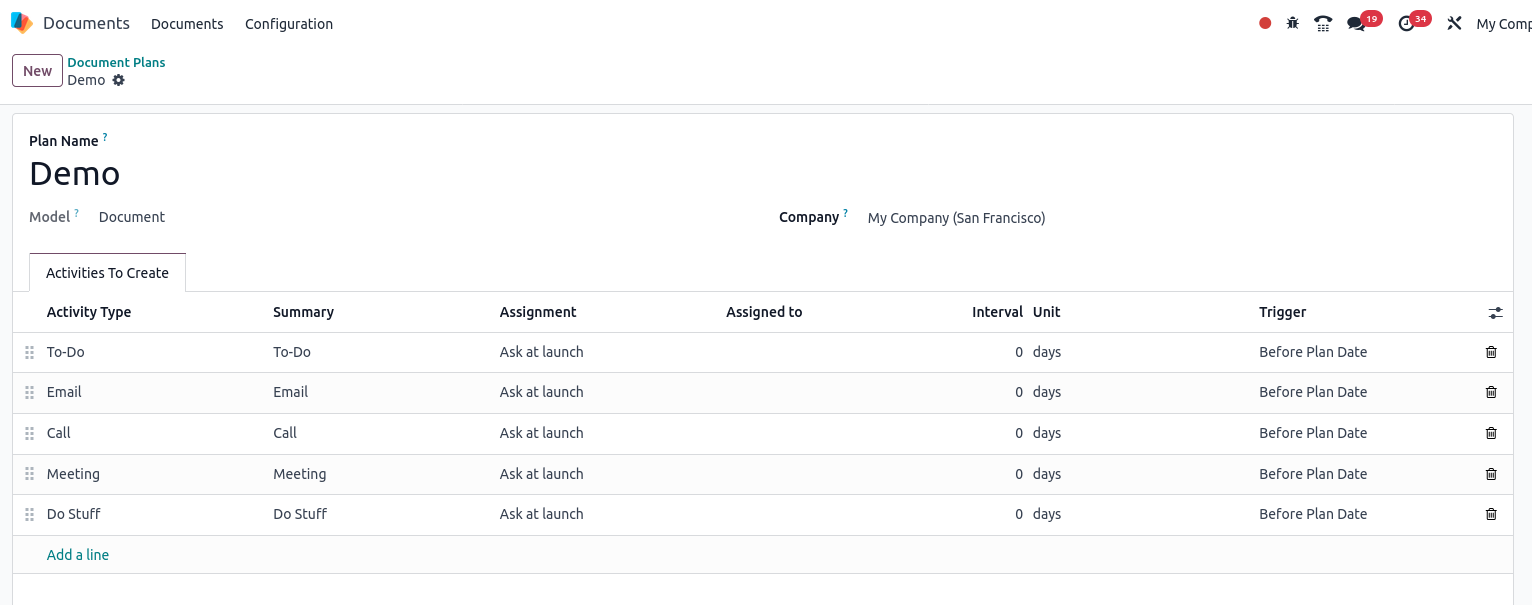
Document Process Management
- Folder & File Management
- File Uploading
- URL Link and Spreadsheet Creation
- Splitting and merging PDFs
- File Requests
- Share and access rights
- File Digitization
Document Process Management
Folder & File Management
Overview
Odoo’s Documents module enables organized storage and management of files using folders within two main sections ,i.e, Company (shared folders) and My Drive (personal files). Users can create, rename, move and delete folders and files with intuitive drag-and-drop and menu-driven actions. Automated folder creation is supported through file centralization settings.
Process Flow
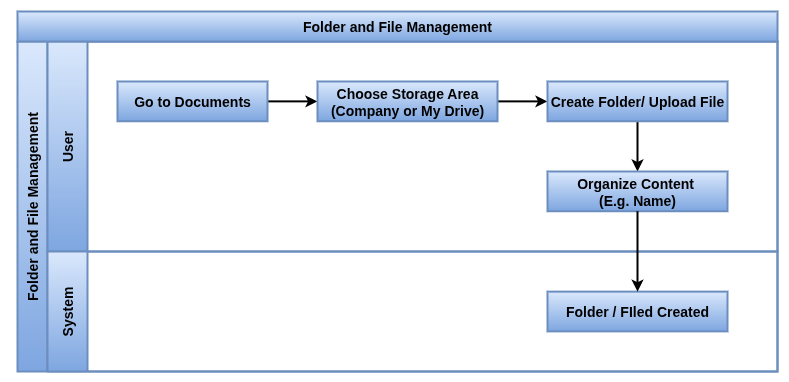
Business Rules / Features
- Create Folders & Sub folders to organize documents hierarchically
- Upload files individually or in bulk using drag & drop
- Move, rename or delete folders and files as needed
- Set folder permissions to control which users or groups can access, edit or share
- Assign tags to files or folders for easy categorization and search
- Link files to Odoo records like Sales, Purchase Orders, Projects, HR records or Invoices
- Full-text search within files to find documents quickly
- Favorite or bookmark folders/files for quick access
- Share folders or files internally or externally via links
- Archive old folders/files automatically to declutter the workspace
- Integration with approval workflows and activity plans for documents
- Automated notifications when files are updated or actions are pending
- Some folders and sub-folders are automatically created based on file centralization settings
- Users can create new spreadsheets or add URL links directly into folders
- File actions include duplicating, renaming, moving to trash, locking, managing versions, splitting PDFs and creating shortcuts
- Sharing and access rights can be managed at both folder and file levels, with shareable links available based on permissions
- Deleted files and folders are moved to Trash, where they are retained for 30 days before permanent deletion, allowing users to restore or permanently remove them
- Folder-specific email aliases enable automatic saving of incoming files to the correct folder
Screenshot
Company Folder and Files
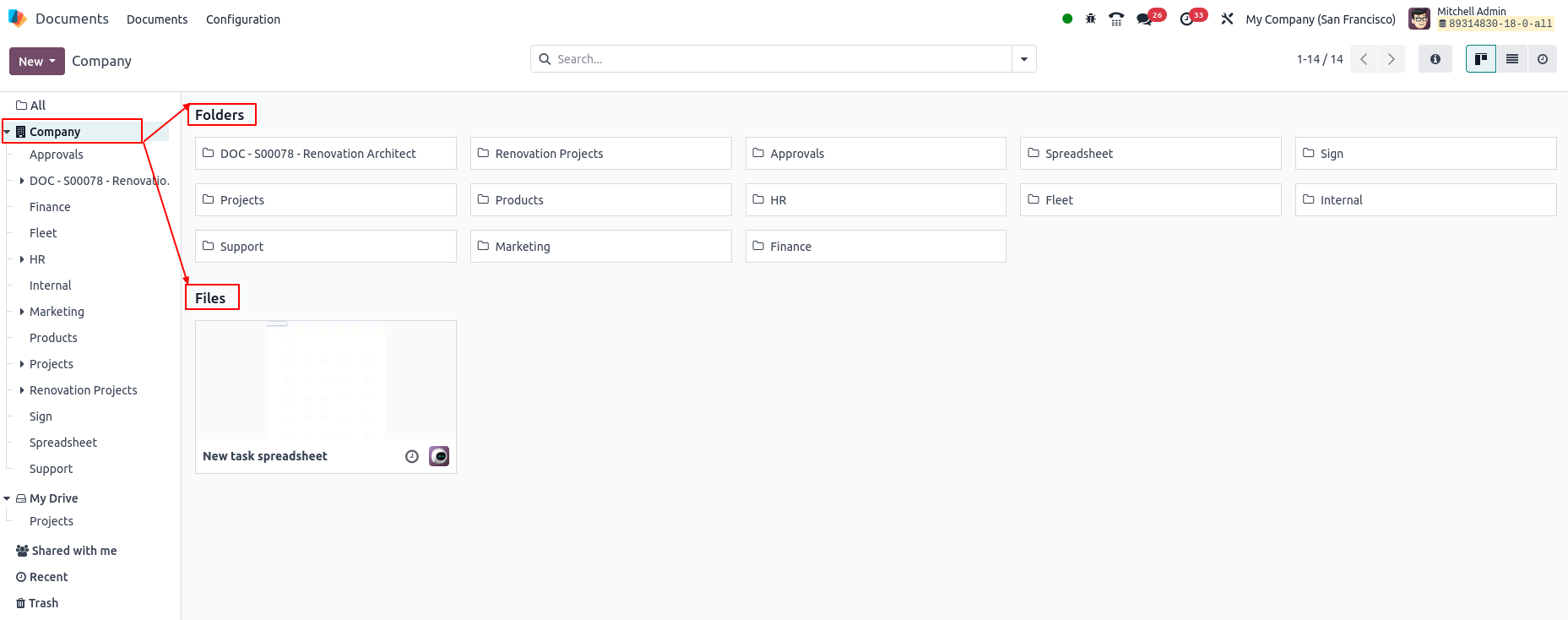
My drive Folder and Files
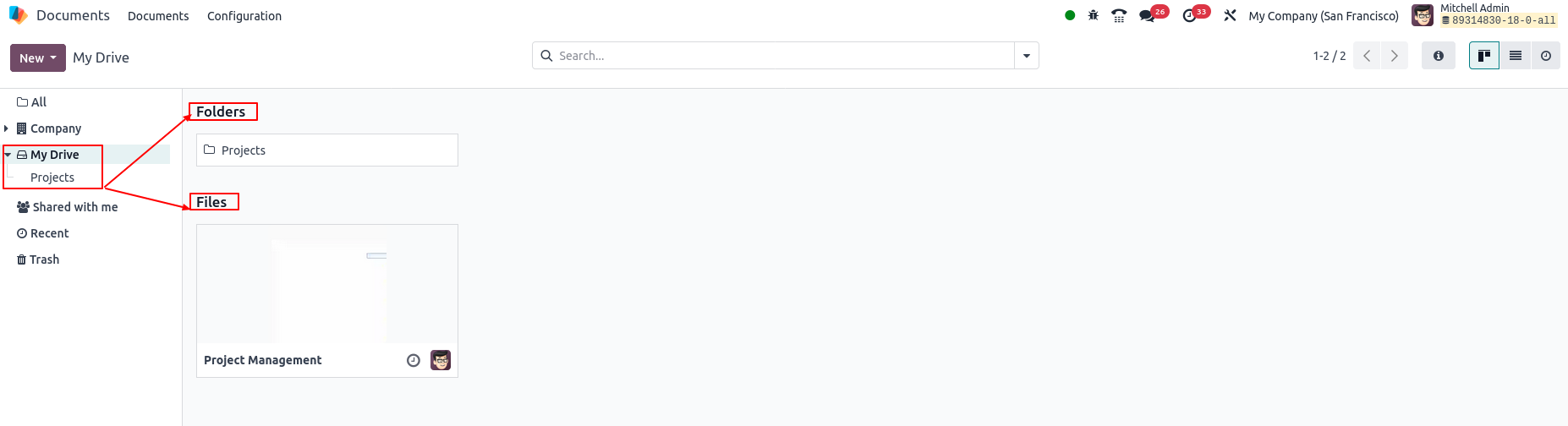
File Uploading
Overview
Odoo’s Documents module allows users to upload files, create spreadsheets and add URL links directly into organized folders. Uploading supports both manual selection and drag-and-drop for ease of use, with specific limits on file size for online databases. This ensures seamless document management and quick access within the folder structure.
Process Flow
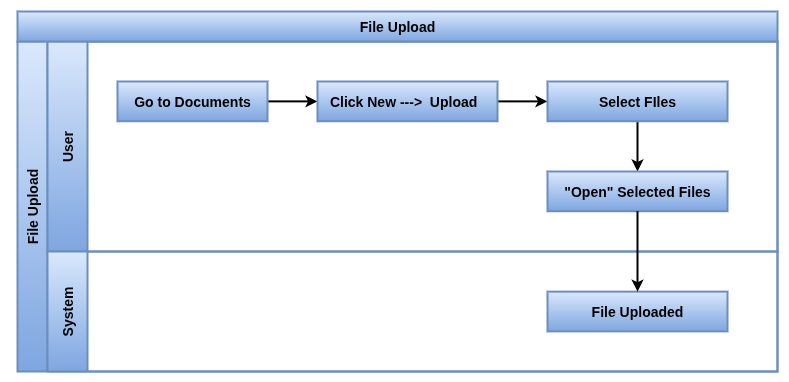
Business Rules / Features
- Upload single files directly from desktop or device
- Upload multiple files at once (bulk upload)
- Drag-and-drop support for faster uploading
- Upload entire folders with all contained files (folder import)
- Assign tags, categories or metadata during upload
- Link uploaded files to Odoo records like Sales, Purchase Orders, Projects, HR records or Invoices
- Set access permissions during or after upload
- Preview files directly in Odoo without downloading
- Automated notifications to users when new files are uploaded
- Organize files immediately into folders or subfolders
- Integration with activity plans and approval workflows for documents
- Uploaded files, spreadsheets and URL links are all organized within the folder structure for easy retrieval and management
- Users can select or drag multiple documents and upload them in one go.
- Supports a wide range of file formats (PDF, DOCX, XLSX, CSV ,images)
- Allows the upload of almost any document type relevant to business operations
- When uploading a document with the same name as an existing file, Odoo can keep versions, helping track changes and updates over time
Screenshot
Upload Document
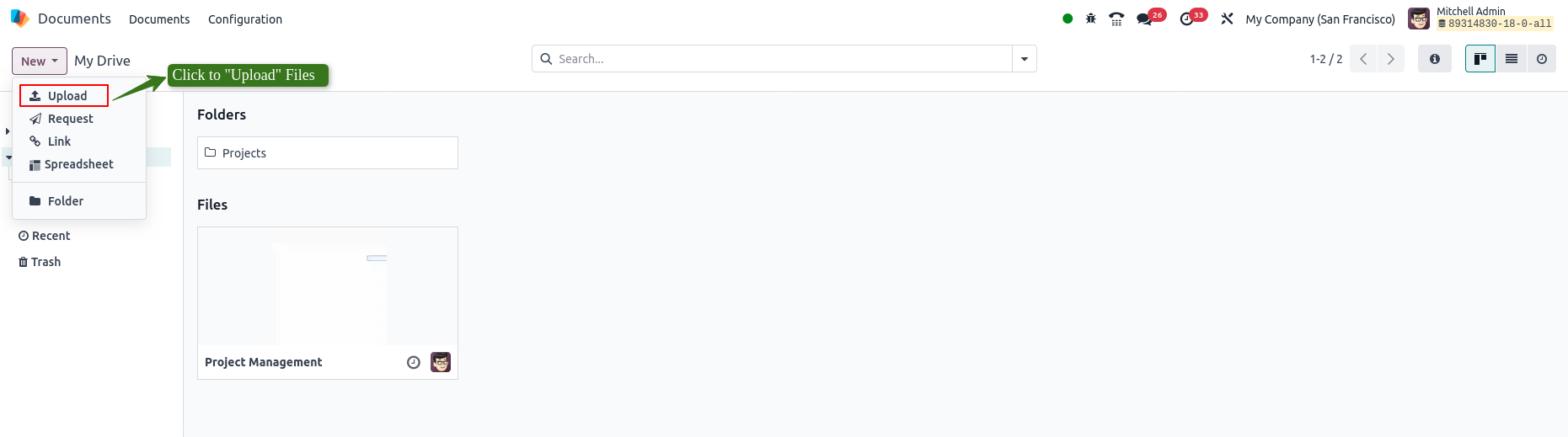
URL Link and Spread sheet Creation
Overview
Odoo Documents allows users to enrich their file management by adding direct links to external URLs and creating spreadsheets within folders. This enables quick access to online resources and in-app data handling without leaving the document structure.
Process Flow
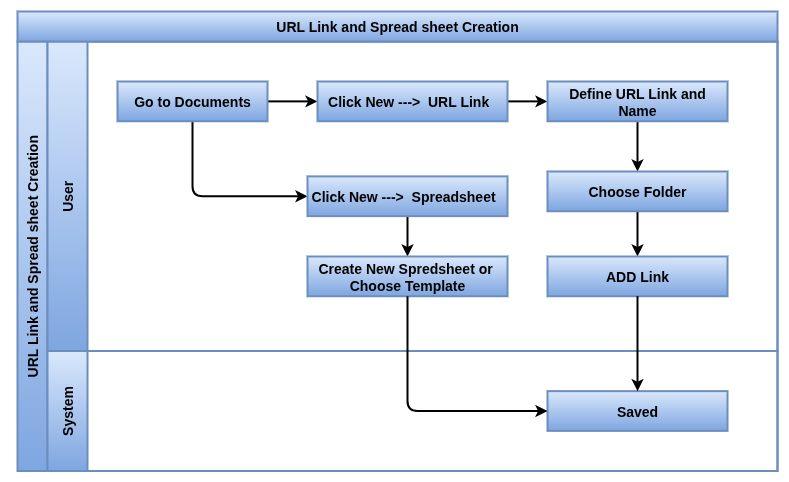
Business Rules / Features
- Users can create new spreadsheets directly within a folder by clicking New and selecting Spreadsheet
- URL link can be added to folders by clicking New, selecting Link, entering the URL and a descriptive name and assigning it to the appropriate folder
- URL links serve as pointers to external resources such as videos, websites or documents
- Create menu items that link directly to specific folders or documents within the Documents app. This provides a shortcut for users to reach frequently used files without navigating through multiple steps
- Both URL links and spreadsheets are stored and organized within the chosen folder alongside other files, maintaining consistent document organization
- Users can rename or delete URL links just like standard files
- Created spreadsheets follow folder permissions for visibility and access control
- Spreadsheets can be opened directly within Odoo without needing external software
- The linked menus respect the document access rights configured in Odoo, so only authorized users can see and access the linked files
Screenshot
Url link and Spreadsheet Creation
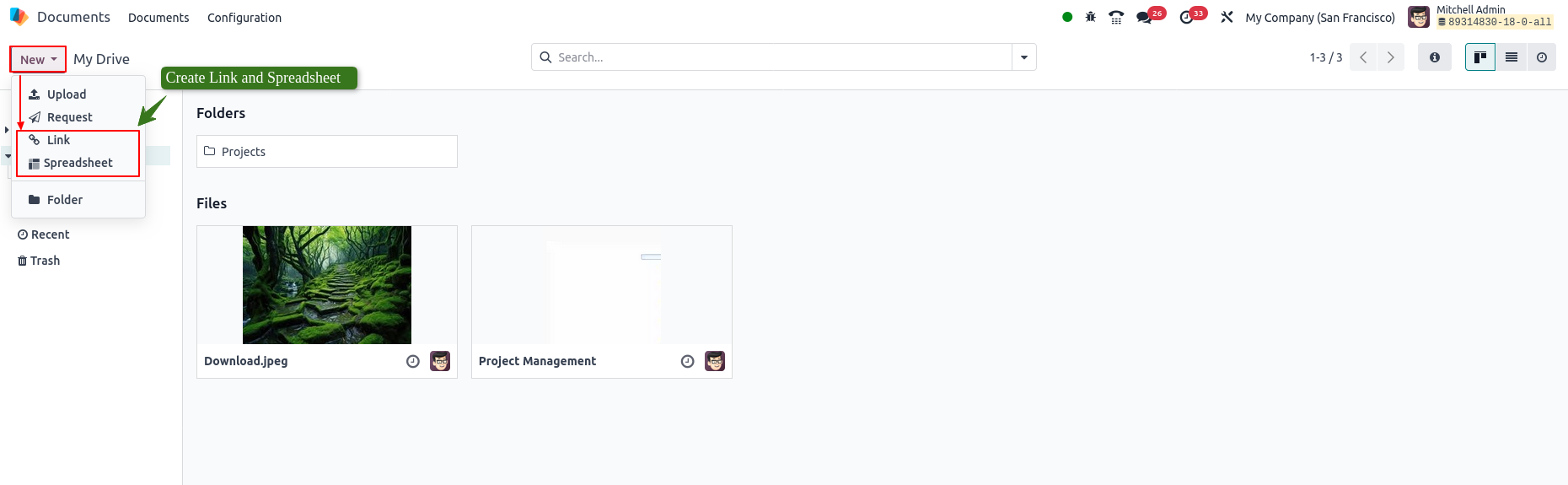
Add URL Wizard
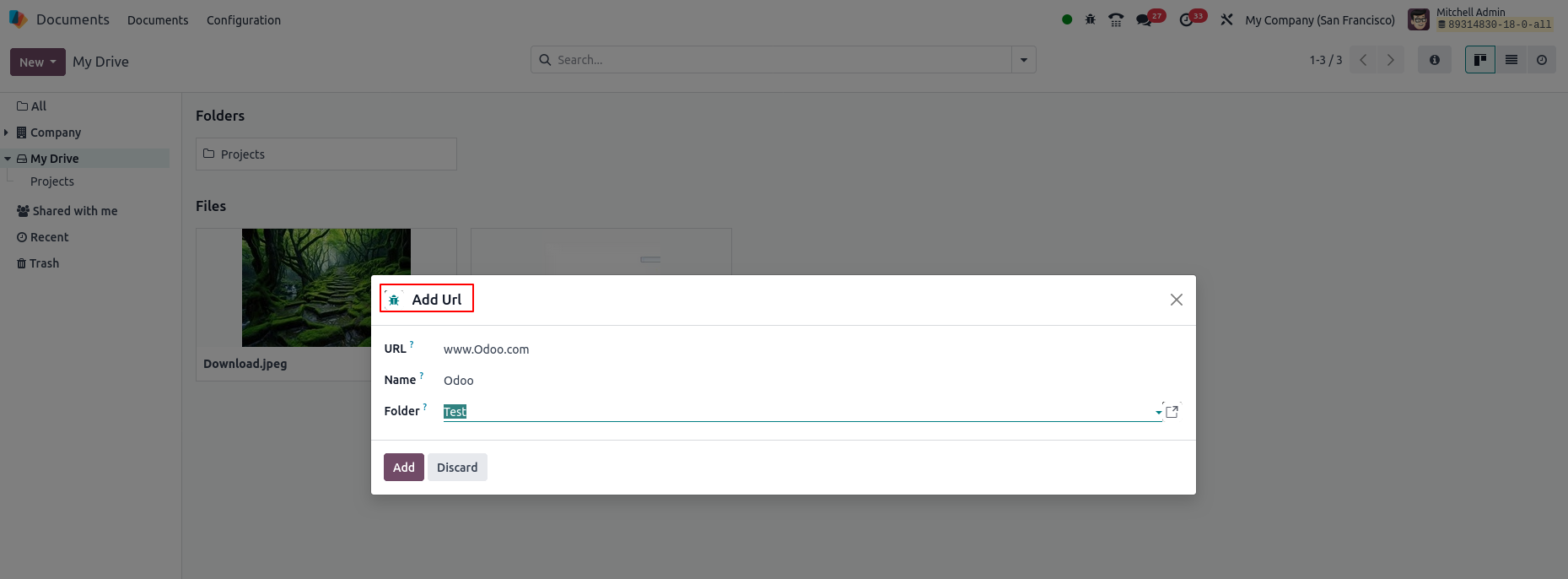
Add Spreadsheet Wizard
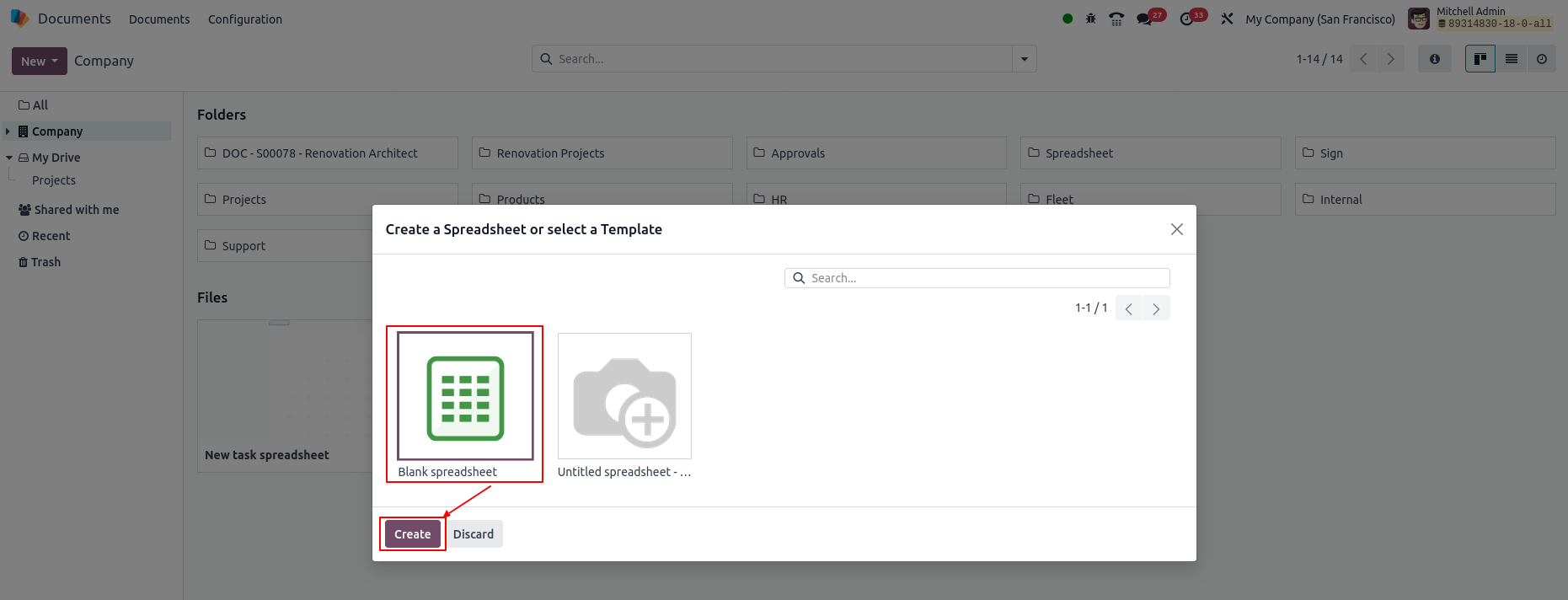
Splitting and merging PDF
Overview
Odoo’s Documents module provides built-in tools to split PDF files into individual or grouped pages and to merge multiple PDF files into a single document. These features allow users to efficiently manage and customize PDF content directly within the app, streamlining document workflows.
Process Flow
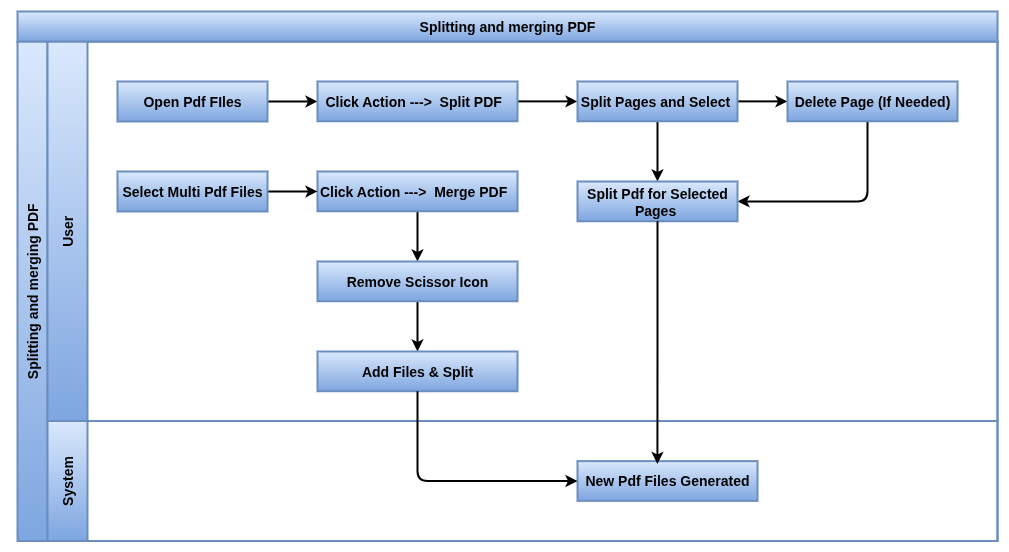
Business Rules / Features
- Users can split a PDF file into separate pages or grouped sections using an interactive interface that allows placing or removing split points between pages
- The scissors icon is used to manage where the PDF will be split and users can remove any unwanted splits before finalizing the process
- The keyboard shortcut Shift + S can be used to add or remove all split points at once, offering a quicker way to manage large documents
- Individual pages from a PDF can be permanently deleted by selecting the desired page and confirming deletion
- Users have the ability to merge multiple PDF files into a single document by selecting the relevant files from the folder
- During the merging process, additional PDF files can be uploaded directly from the user’s computer and included in the merge
- Split points between files can also be managed during the merging process using the scissors icon
- Once the PDFs are merged, the newly created file replaces the original separate files within the folder
Screenshot
Split PDF Action View
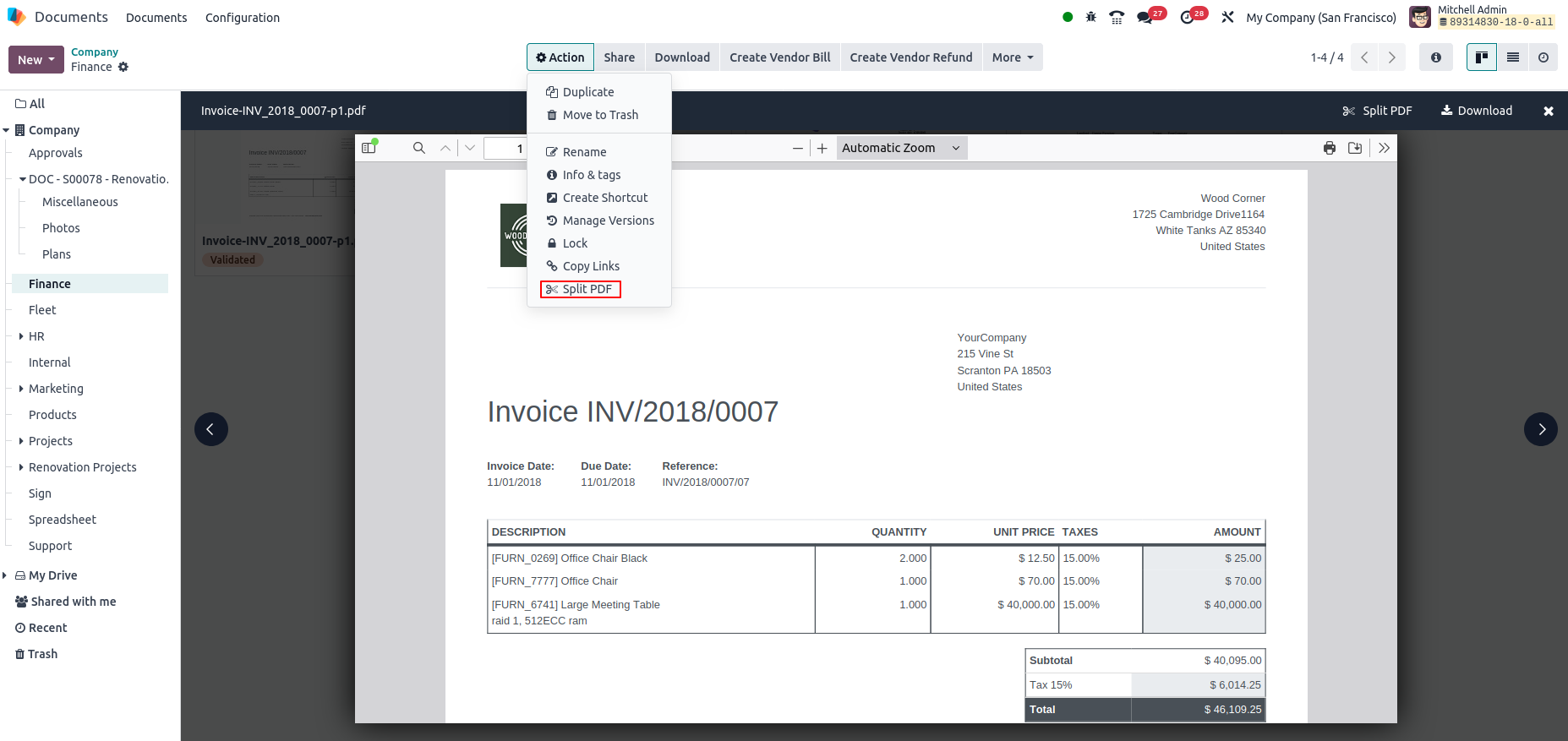
Split PDF View
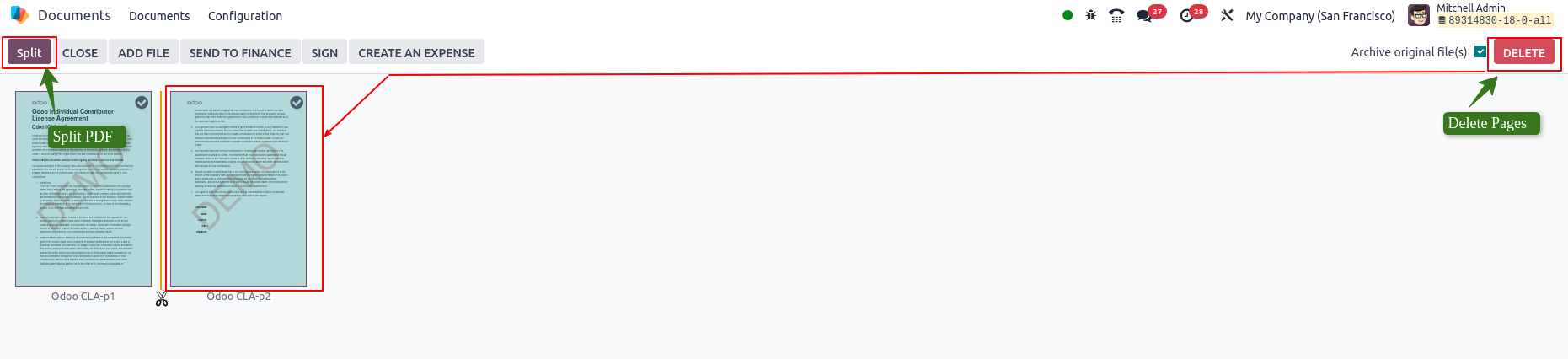
File Requests
Overview
The File Request feature in Odoo allows users to request specific documents from internal or external collaborators. It creates a placeholder in the target folder and tracks pending submissions through the activity view, improving follow-ups and document collection workflows.
Process Flow
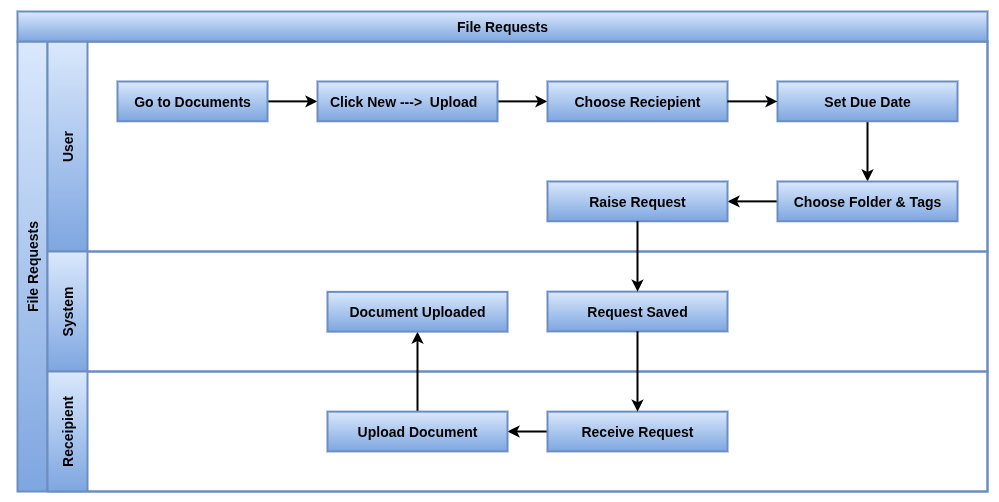
Business Rules / Features
- Recipient must be selected before request the files
- Request a file from a specific person by entering the document name, selecting the recipient, and setting additional options such as due date, folder, tags and a custom message
- When a file is requested, a placeholder is automatically created in the specified folder, serving as a visual indicator of the missing document
- The recipient can fulfill the request by clicking the placeholder and uploading the required file
- File requests are tracked through the Activity view, specifically under the Requested Document column
- Users can upload the file, edit the request, cancel it or send a reminder email directly from the activity view
- Users can also send a bulk reminder email for all pending file requests using the ellipsis menu in the Activity view
Screenshot
Request Files View
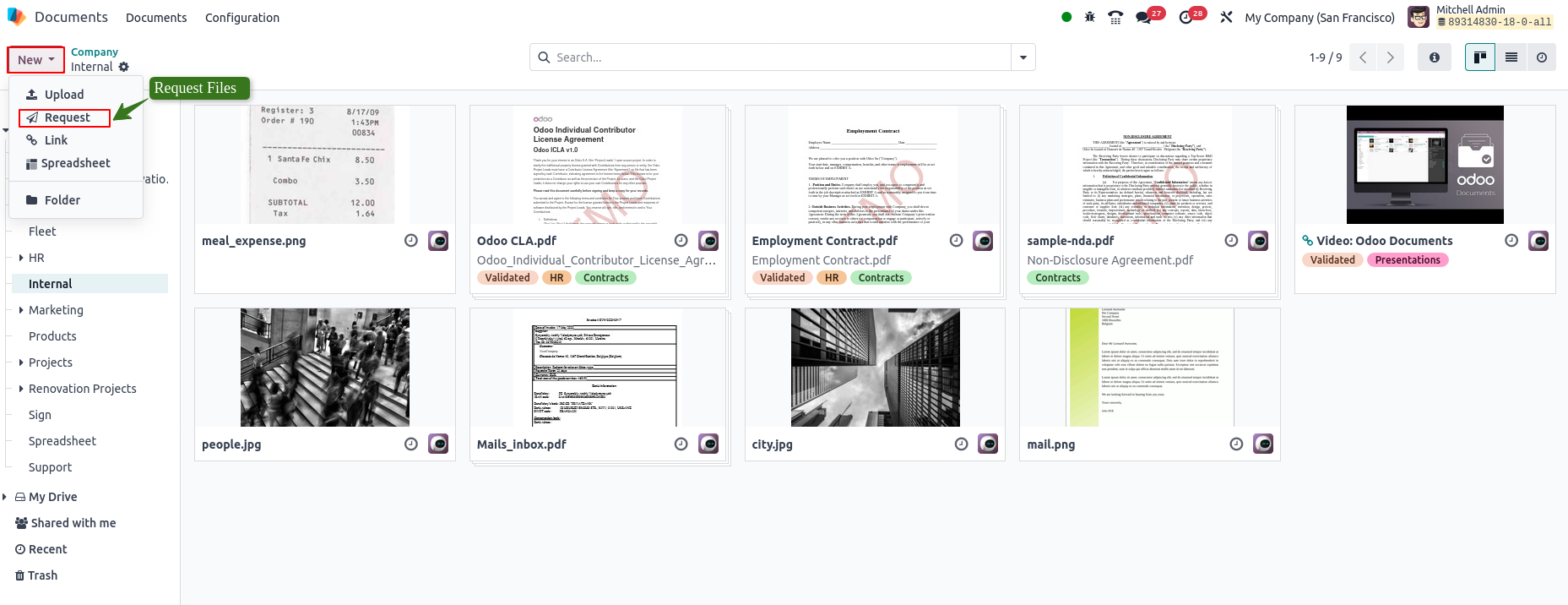
Request Files Wizard View
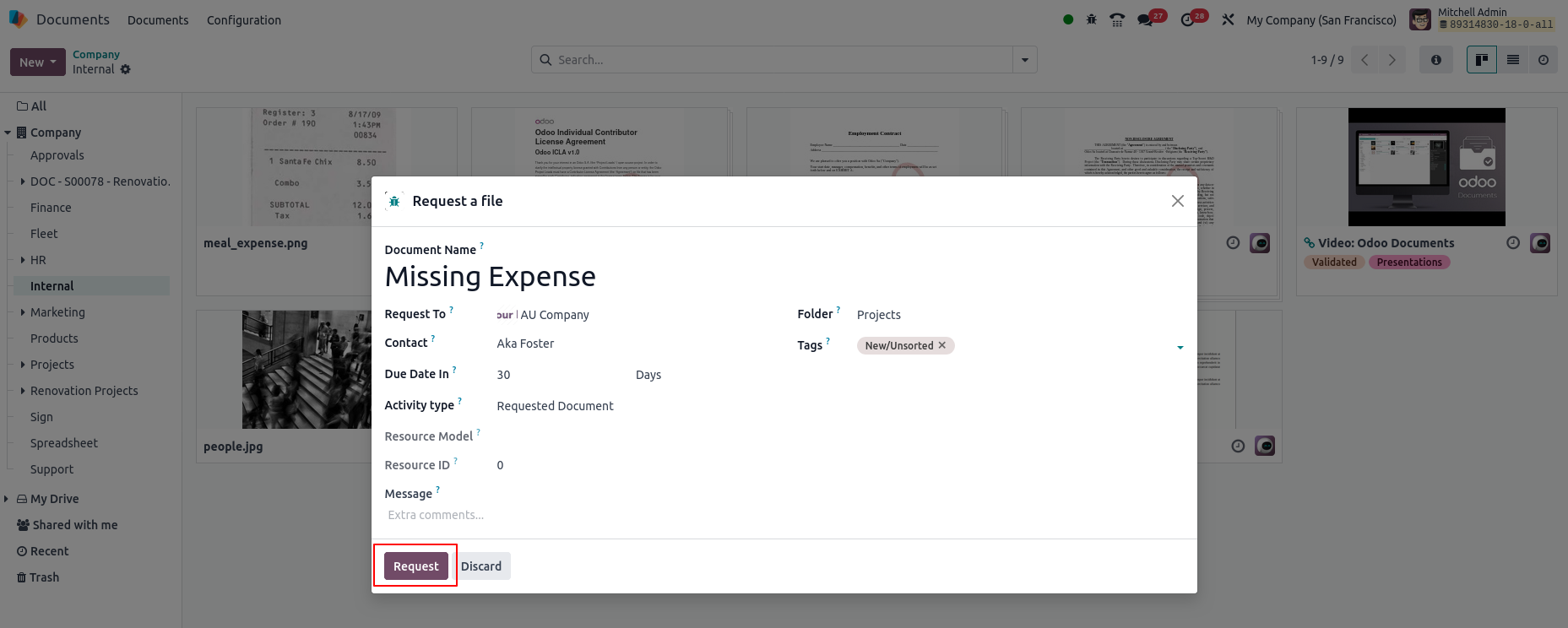
Share Files and access rights
Overview
In Odoo, the Documents module allows users to share folders and files with controlled access rights. Only users with edit permissions can manage sharing settings. Documents can be shared internally or externally via a secure portal link, with role-based access (Viewer/Editor), optional expiration dates and visibility restrictions.
Process Flow
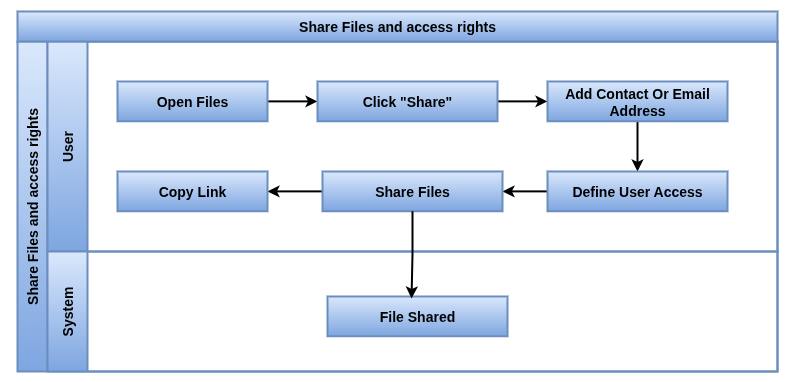
Business Rules / Features
- Only users with editing rights can share folders and files
- Access rights can be set on both folders and individual files
- Users can be invited by selecting from a dropdown or entering an email address
- Each invited user must be assigned a role such as either Viewer or Editor
- Access can be removed or given an expiration date by hovering over the user and clicking the appropriate icon
- General access can be set for Internal users or Anyone with the link, with role options such as Viewer, Editor or None
- For “Anyone with the link” access, the file/folder can be set as Discoverable or Must have the link
- Public users must have the direct link to access a shared file or folder initially
- Each file or folder’s URL includes its access permissions
- Shared folders open in a dedicated portal, showing only the documents the user has permission to access
- Files with restricted access within a shared folder will remain hidden from unauthorized users
Screenshot
Share Files and Access Rights
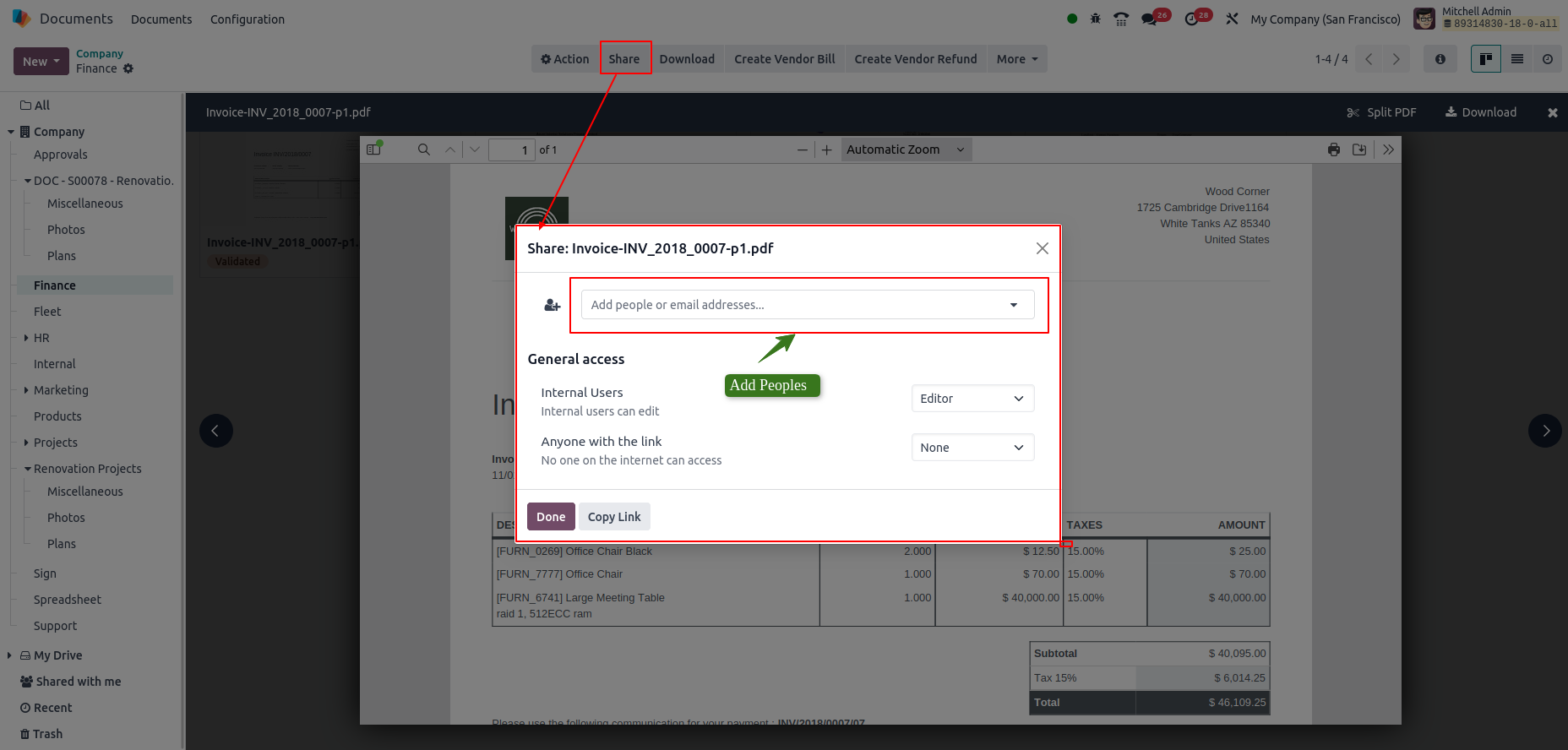
File Digitization
Overview
Files stored in the Finance folder can be digitized using AI-powered OCR. Users select a file and choose to create a Vendor Bill, Customer Invoice or Customer Credit Note, then click Send for Digitization. The system extracts key data from the file to generate a draft financial document for review, reducing manual data entry and streamlining accounting processes.
File Digitization in Odoo refers to the process of converting physical or scanned paper documents into digital format and storing them in the Odoo Document Management System.
Once digitized, documents can be searched, organized, tagged, linked and used in workflows just like any other digital file.
Process Flow
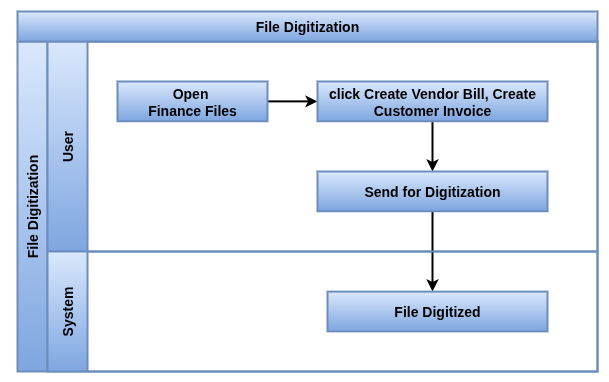
Business Rules / Features
- Only files in the Finance folder can be digitized
- AI uses OCR (Optical Character Recognition) to read and extract data
- Digitization supports PDFs and image formats (e.g., JPG, PNG)
- The generated document can be reviewed and manually corrected before validation
- Helps reduce manual data entry and speeds up accounting workflows
- Requires an active digitization service (subscription may be needed)
- The accuracy depends on the quality of the uploaded document
- Scan physical documents and upload them directly to Odoo
- Support for multiple file formats such as PDF, images, Word, Excel, etc.
- Organize digitized files into folders or subfolders
- Assign tags to digitized documents for easy search and categorization
- Integrate with approval workflows and activity plans for automated processing
- Preview scanned files directly in Odoo without downloading
- Automated notifications for uploaded or processed digitized documents
- Support for bulk scanning and upload of multiple documents at once
- Reduce paper clutter and improve digital compliance and audit readiness
Screenshot
Create Digitization Document
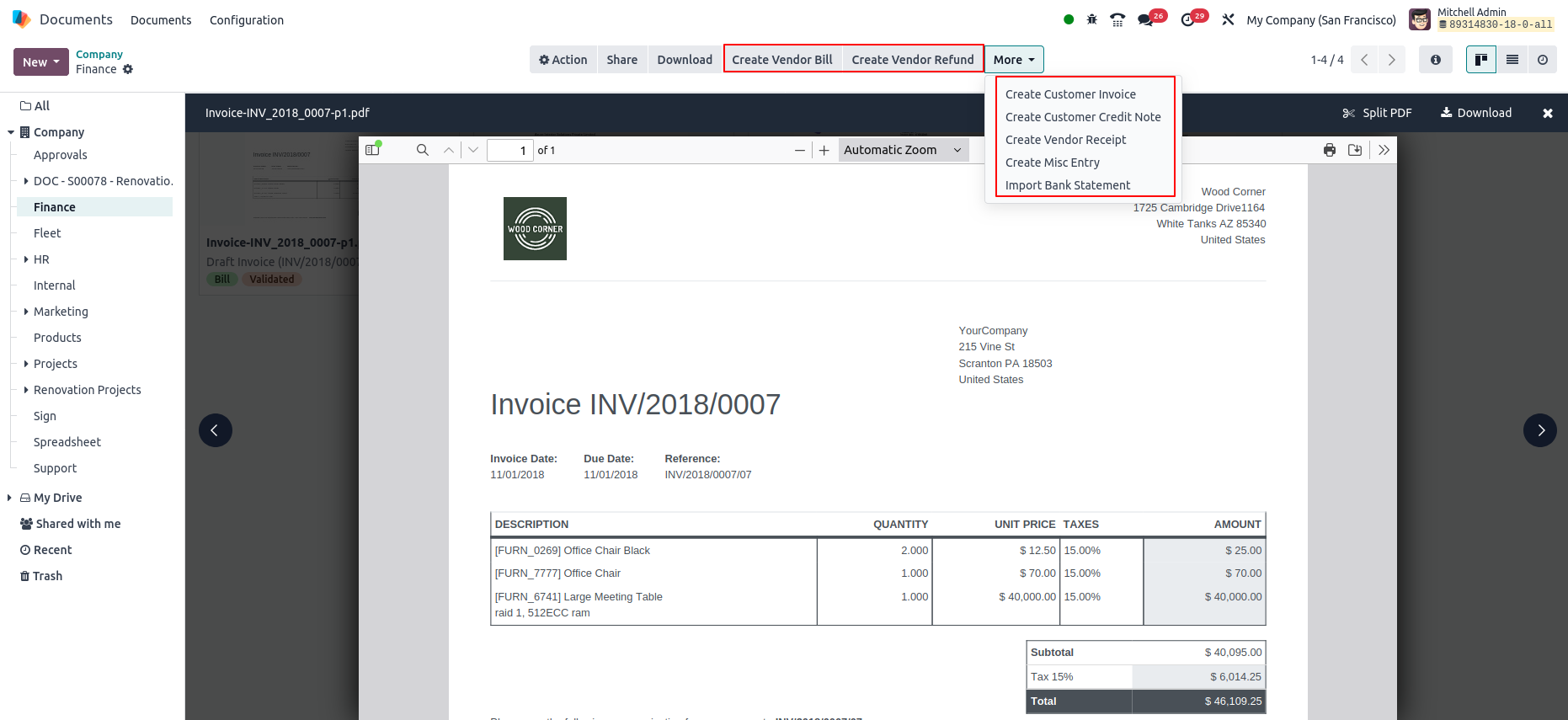
Digitization Document View