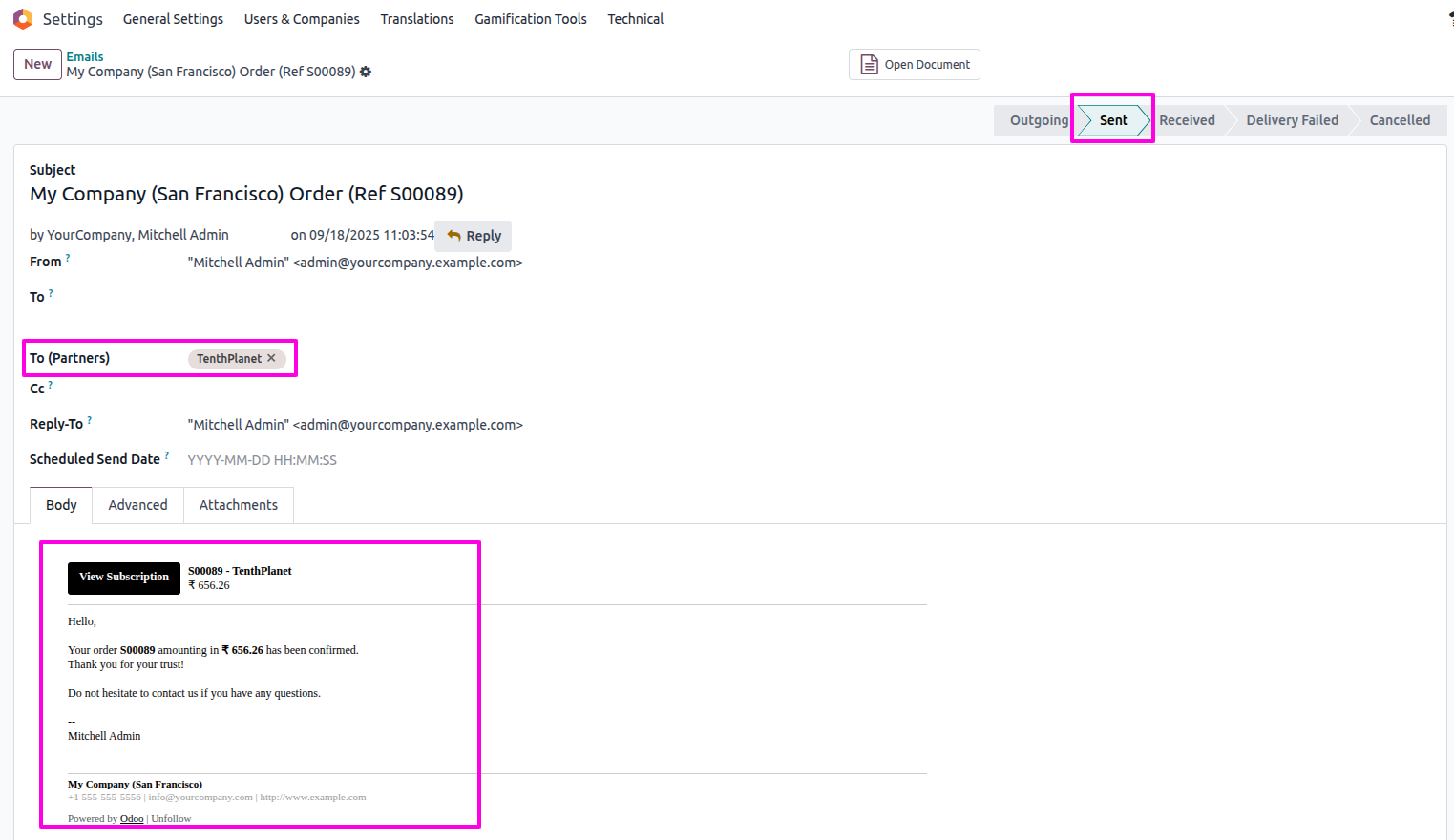Email Management in Odoo 18
Odoo Enterprise provides a complete email communication framework for both automated system emails and manual or marketing-driven messages. It includes customizable email templates, incoming/outgoing mail server integration, email routing via aliases, group discussions via channels and tools for digest reports and even postal (Snailmail) communication. The system is tightly integrated with business records and workflows to ensure reliable, personalized and traceable communication.
In Odoo, Email Management means handling all your business emails, sending, receiving, tracking and organising directly inside Odoo without switching to Outlook or Gmail. Every department (sales, accounts, support, HR) can manage their emails linked with customers, vendors or employees. It makes communication faster, avoids missing mails and keeps a full history of conversations attached to documents like quotations, invoices or tickets.
Work Flow
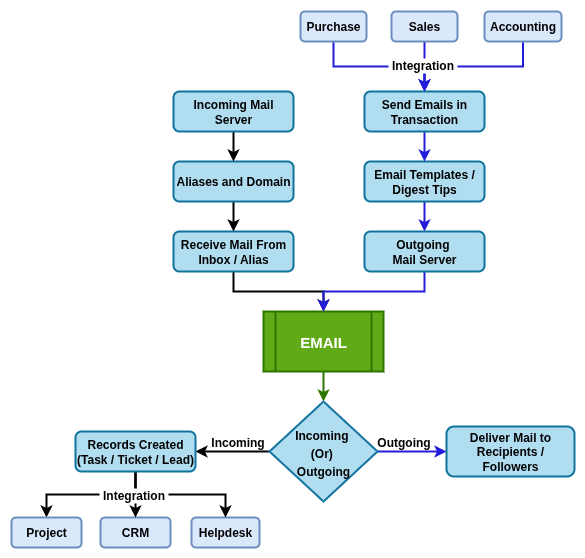
Key Features
- Centralised system for business emails inside Odoo
- Supports Outgoing Mail Servers for sending emails
- Supports Incoming Mail Servers for receiving emails
- Email Templates for quick professional replies
- Aliases to route emails to specific apps (e.g., sales@ -> Sales module)
- Alias Domains to create multiple unique email identities
- Mail Gateway Allowed for safe communication
- Snailmail for sending physical letters when digital mail is not possible
- Digest Emails for regular business performance summaries
- Digest Tips for small helpful suggestions inside digest mails
- Track full mail history on documents (orders, invoices, tickets)
- Auto-log emails to customer records (CRM, Contacts, Accounting)
- Support for group emails (helpdesk@, hr@, accounts@, etc.)
- Option to send bulk emails (marketing, campaigns, announcements)
- Email notifications for approvals, activities and reminders
- Mobile-friendly email formats
- Multi-company and multi-domain support
- Secure with authentication, encryption and access rights
- Fully integrated with Odoo apps like Sales, CRM, Accounting, HR, POS
- Configure multiple Outgoing Mail Servers (SMTP) for sending emails
- Add Incoming Mail Servers (IMAP/POP) to fetch emails and convert them into business records (leads, tickets, etc.)
- Design fully dynamic Email Templates using QWeb with variables, rich content and language support
- Use Alias Domains to separate and manage email routing across business units or departments
- Control inbound email sources using Mail Gateway Allowed settings to whitelist trusted senders
- Send physical documents via Snailmail Letters integration (e.g., invoices, legal notices)
- Configure Digest Emails to send automated summaries (KPIs, reports) to users periodically
- Use Digest Tips to highlight tips, goals or key metrics inside digest emails for internal awareness
- Automatically log all emails in related records using Chatter (mail.thread) for complete visibility
- Schedule email delivery with options for exact timing and retries for failed sends
- Integrate email actions in Marketing Automation, such as drip campaigns or behavior-based sequences
- Manage email queues and priorities for large-scale campaigns or time-sensitive transactional sends
- Separate mass mailing servers from transactional SMTP servers to protect delivery reputation
Screenshot
Send mail From sale order
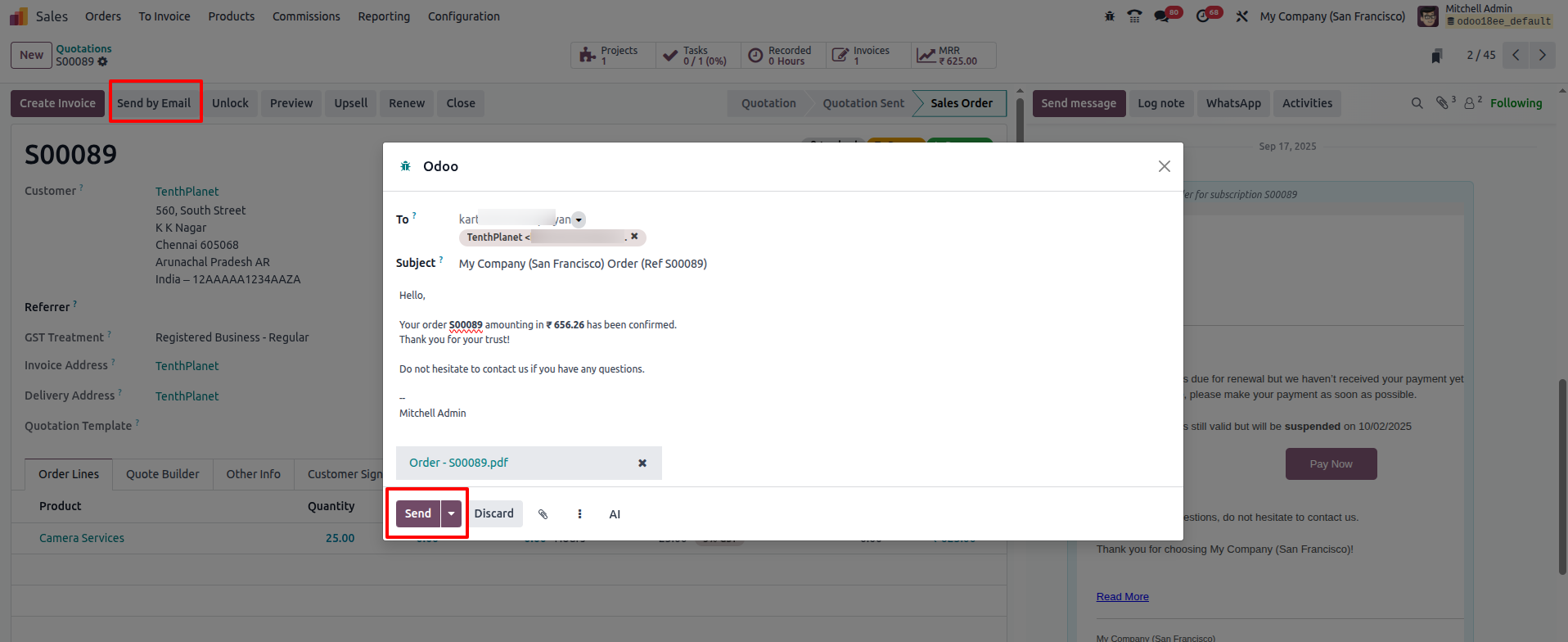
Email List View
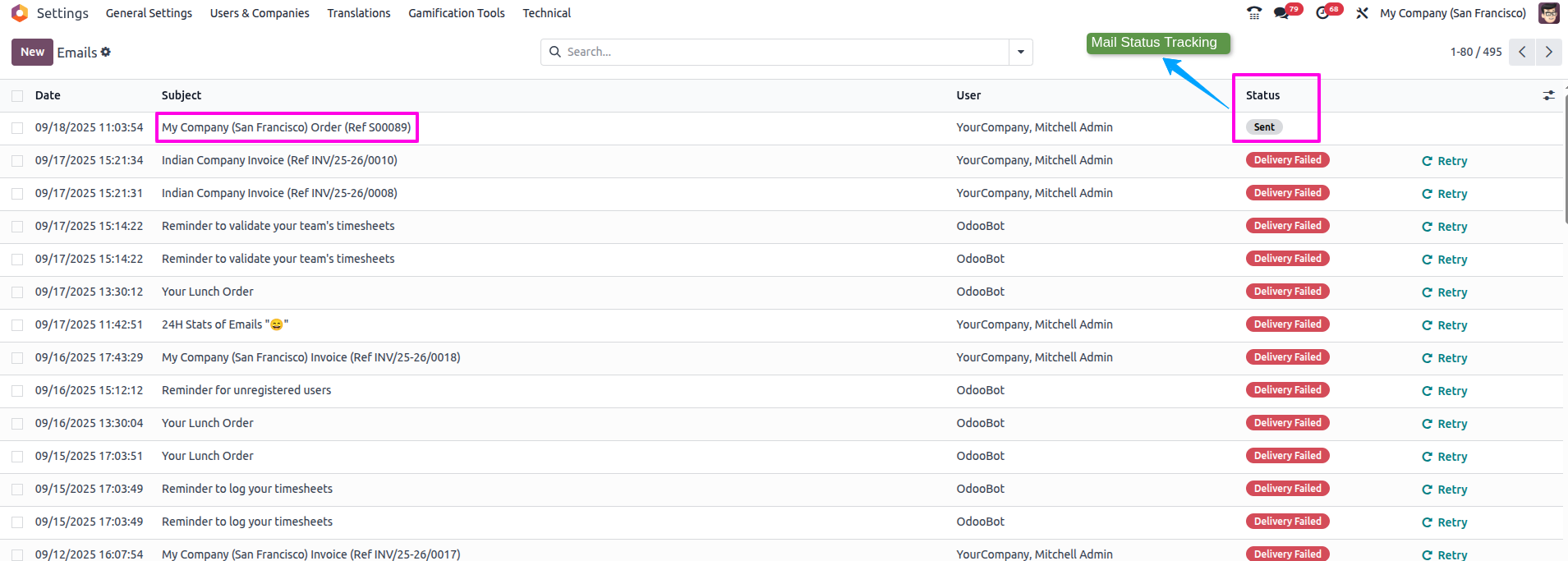
Email Form view
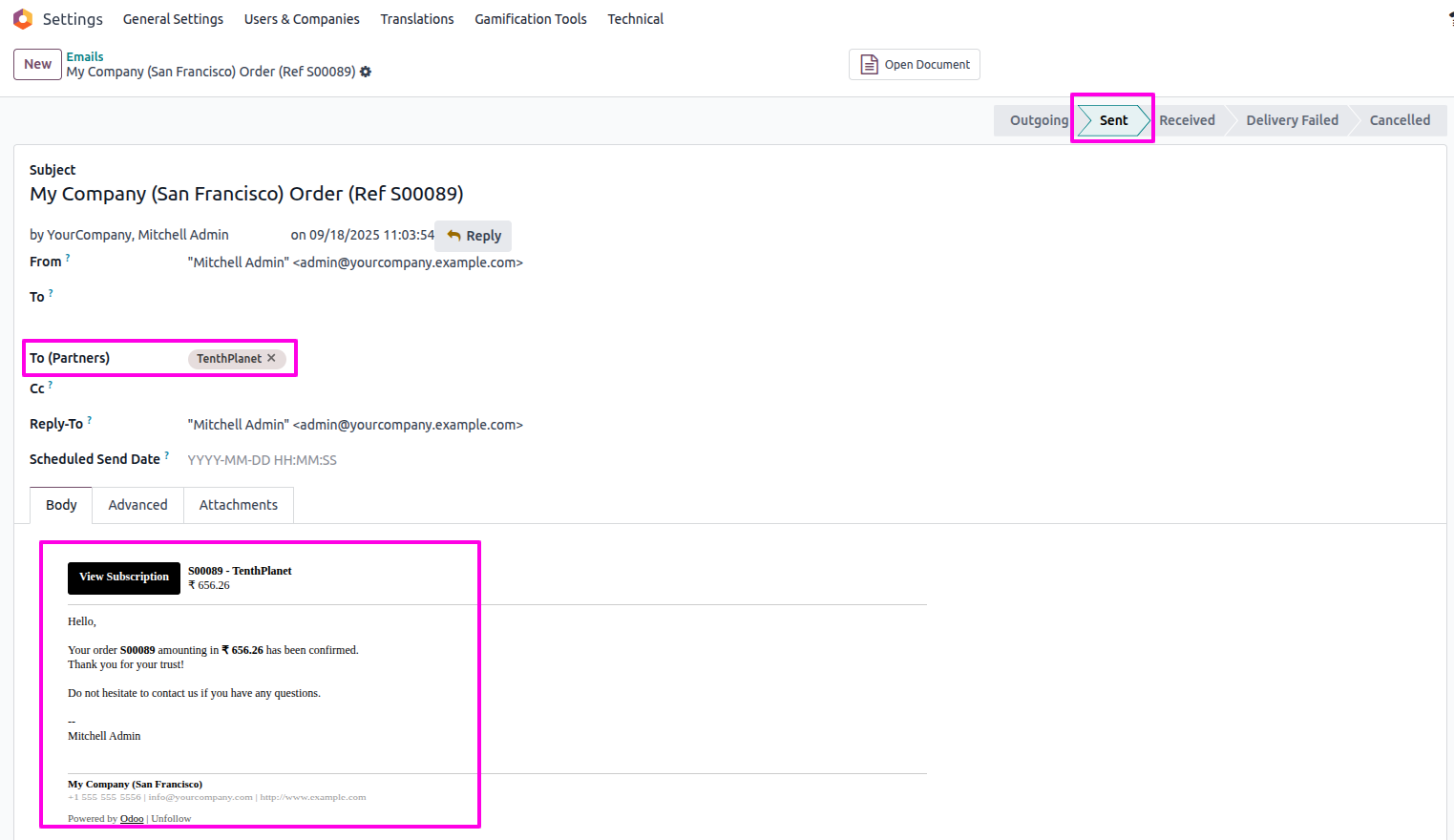
Email Master Management
- Outgoing Mail Servers
- Incoming Mail Servers
- Email Templates
- Aliases
- Alias Domains
- Mail Gateway Allowed
- Snailmail Letters
- Digest Emails
- Digest Tips
Email Process Management
Email Master Management
Outgoing Mail Server
Overview
In Odoo, the outgoing mail server is the setup that allows the system to send emails outside, like invoices, quotations, meeting invites or reminders. It works like the postman of Odoo, once you prepare an email inside the system, the outgoing server delivers it to the customer’s or vendor’s email ID. Without this, emails will stay inside Odoo but never reach outside. You can connect Odoo with Gmail, Outlook, Office 365 or any SMTP-based mail server to send professional emails directly.
Process Flow
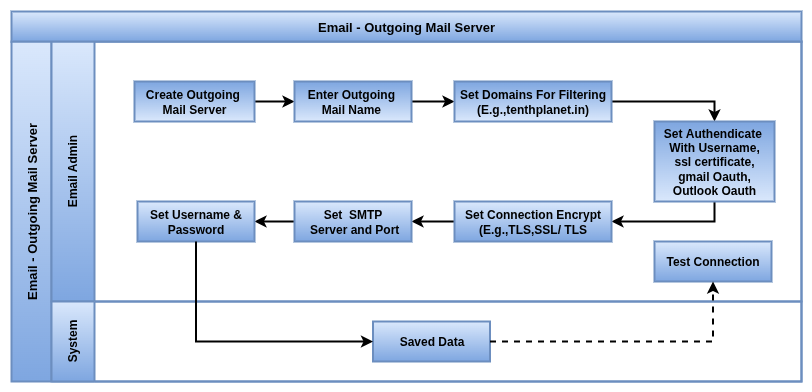
Business Rules
- Setup SMTP server details (server address, port, security)
- Support for TLS/SSL encryption for secure delivery
- User authentication with email ID and password/app password
- Multi-company setup, separate mail server per company
- Option to define priority if multiple servers exist
- Supports custom email domains (e.g., sales@yourcompany.com)
- Can send system-generated mails (invoices, reminders, orders)
- Test connection button to check server settings
- Retry mechanism if server is down or mail fails
- Logs available for each mail sent (success, fail, bounce)
- Option to set maximum mail sending limit per connection
- Works with Gmail, Office 365, Zoho and custom SMTPs
- Auto-handles attachments (PDF, Excel, images)
- Integration with Odoo Email Templates for bulk sending
- Supports scheduled/batch sending for large campaigns
- Can be restricted per user or department if needed
- Monitors sending queue in technical settings
- Works with multi-language templates for global emails
- Each outgoing mail server must have a unique and identifiable name
- Priority determines the order in which servers are selected when multiple servers are available
- You must define the SMTP server hostname (e.g., smtp.gmail.com) and the corresponding port (e.g., 587 for TLS or 465 for SSL)
- Odoo supports sending both transactional and mass emails using separate SMTP servers if configured
- Misconfiguration (wrong port, encryption, or credentials) will cause email delivery failures
- Outgoing mail servers should be tested before going live to ensure successful delivery of all email types
Screenshot
Outgoing Mail Server
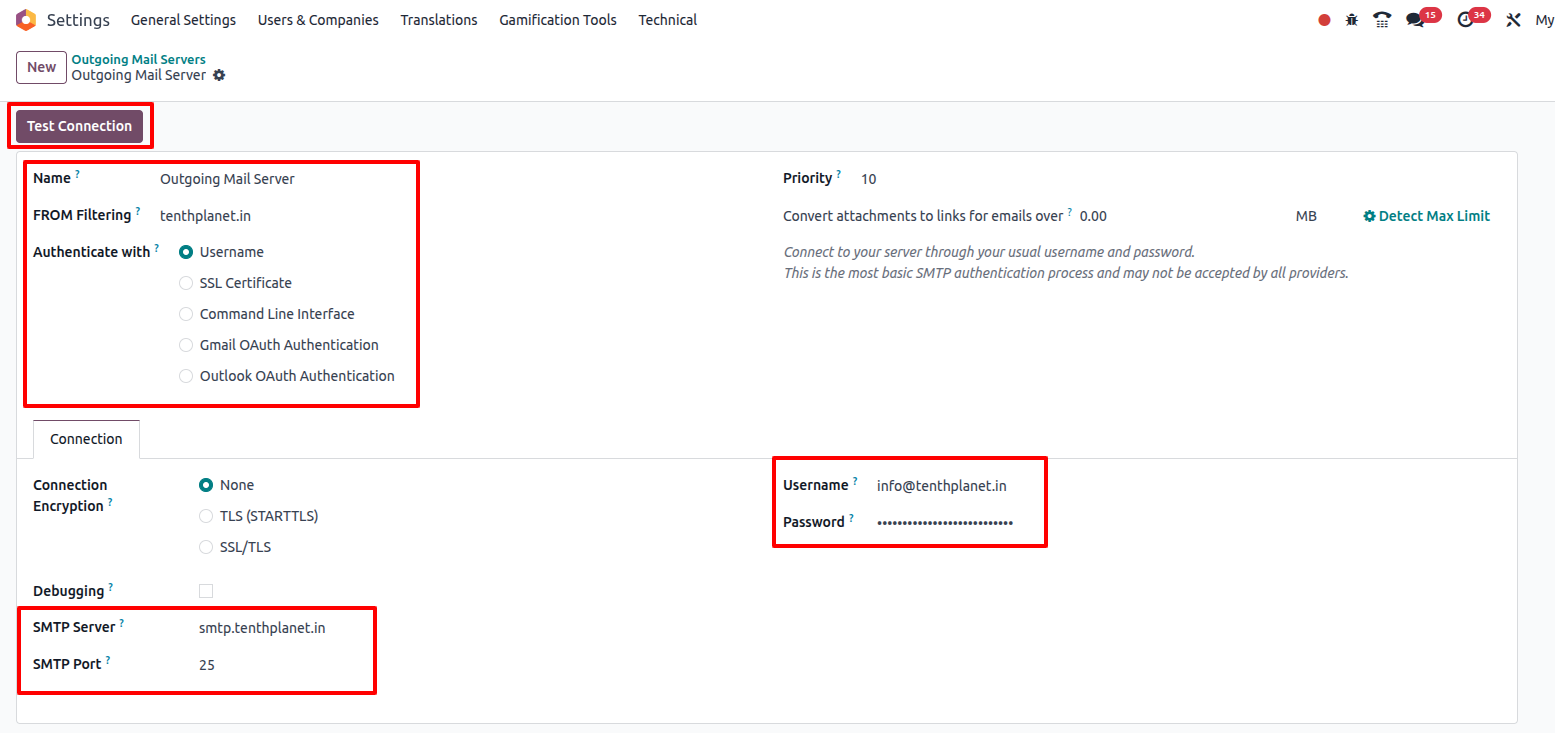
Incoming Mail Server
Overview
In Odoo, the incoming mail server is like a mailbox where customer or vendor emails come in. Instead of checking Gmail or Outlook separately, Odoo directly fetches emails from your company mailbox and links them to the right place, like Helpdesk tickets, Sales leads, HR applications or Project tasks. This way, all communication is tracked inside Odoo and no mail gets lost. It supports IMAP/POP connection, so you can connect almost any email provider.
Process Flow
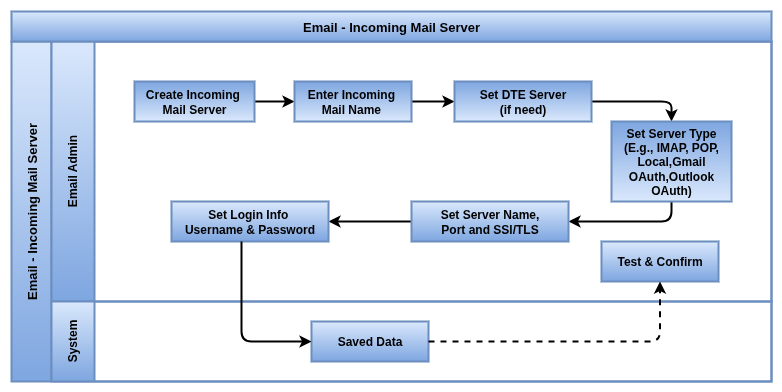
Business Rules
- Connect mailbox using IMAP or POP protocols
- Secure login with email ID and password/app password
- Supports SSL/TLS for safe communication
- Fetch mails automatically at regular intervals
- Multiple mail servers can be added for different departments (sales@, support@, hr@)
- Auto-create records from mails (e.g., leads, helpdesk tickets, tasks)
- Threaded conversation, replies are grouped under the same record
- Attachments from mails stored directly in Odoo
- Spam and bounce handling to avoid junk mails
- Catchall domain setup, any address under your domain can be captured
- Multi-company support, different servers for different companies
- Assign incoming mail to specific team or user automatically
- Option to set actions: create new record or link to existing one
- Logs available for every mail fetched (success, error)
- Works with Gmail, Outlook, Office 365, Zoho or custom mail servers
- Error notifications if connection to mail server fails
- Mail aliases to route messages directly (e.g., support@ -> Helpdesk, jobs@ -> Recruitment)
- Easy monitoring of mail queue in technical settings
- Each incoming mail server must have a unique and descriptive name for identification
- The Port must match the server type and security requirements (e.g., 993 for IMAP with SSL/TLS)
- SSL/TLS encryption must be enabled as required to secure the connection between Odoo and the mail server
- Valid login credentials (Username and Password) must be provided unless using OAuth authentication
- Gmail and Outlook servers require OAuth authentication for enhanced security and compliance
- The Last Read Message ID tracks the last fetched email to prevent reprocessing the same messages
- Local Server option allows handling emails stored locally, useful for special cases or testing
- Advanced settings allow customization of connection parameters and fetch behavior for optimized performance
Screenshot
Incoming Mail Server
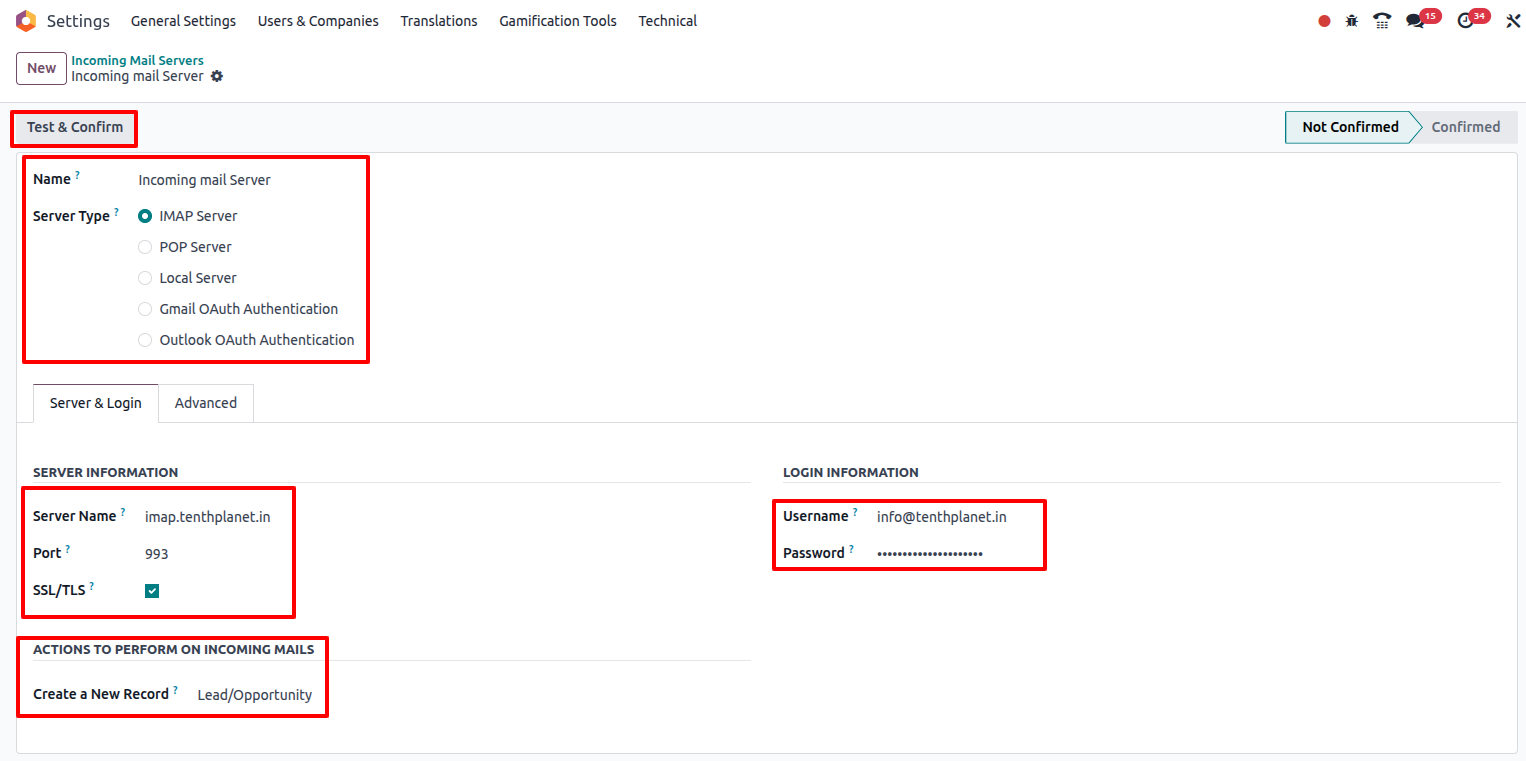
Email Templates
Overview
In Odoo, email templates are ready-made message formats that save time. Instead of typing the same content again and again (like quotations, invoices, payment reminders), you can design a template once and reuse it. Templates can include customer name, order number or invoice details automatically using dynamic fields. This makes emails look professional, consistent and quick to send for any business situation.
Odoo Email Templates provide a structured way to automate email communications for specific business events, such as appointment bookings. Templates allow the inclusion of dynamic content placeholders that pull information from related records (e.g., appointment type, location, attendees), creating personalized and context-rich emails. Users can configure the email subject, body content with rich text and links and control recipients including direct emails, partner lists and Ccs.
Process Flow
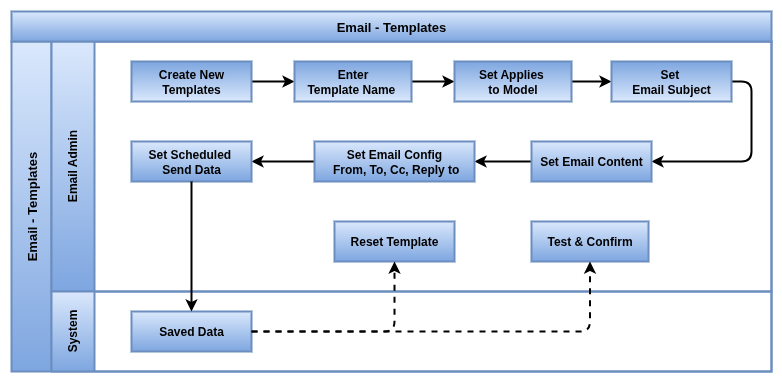
Business Rules
- Predefined templates for invoices, quotations, orders, reminders
- Easy editor to design email body with text, tables and images
- Dynamic placeholders (like customer name, order reference) auto-filled
- Add company logo and branding for professional look
- Multi-language support for different customer bases
- Subject line customisation with variables (e.g., “Invoice ${number}”)
- Option to attach PDF reports (invoice, quotation, SO) automatically
- Can be linked to specific models (sales, invoices, helpdesk, HR)
- Scheduled sending with templates (follow-ups, reminders)
- Mass mailing support with templates for campaigns
- Option to set default template for common actions (like invoice mail)
- Preview option before sending to check layout
- Reuse templates across companies in multi-company setup
- Copy and edit existing templates for new use cases
- Works with both outgoing mail server and marketing apps
- Support for attachments, links and call-to-action buttons
- Can trigger automatically based on workflow (e.g., “Quotation confirmed -> send mail”)
- Keeps consistency across all departments in communication
- Each Email Template must have a unique and descriptive name, reflecting its purpose
- Templates are linked to a specific model or event through the “Applies to” field
- Recipients can be specified as comma-separated email addresses or partner Ids
- CC recipients can also be added
- The Reply-To address can be configured to redirect email replies, especially useful for mass mailing
- Emails can be scheduled to send at a specific future date and time via the “Scheduled Send Date” setting
- Templates can be configured to auto-delete after sending to manage email storage
- Proper use of these settings helps automate consistent and personalized communications across business workflows
Screenshot
Email Templates List View
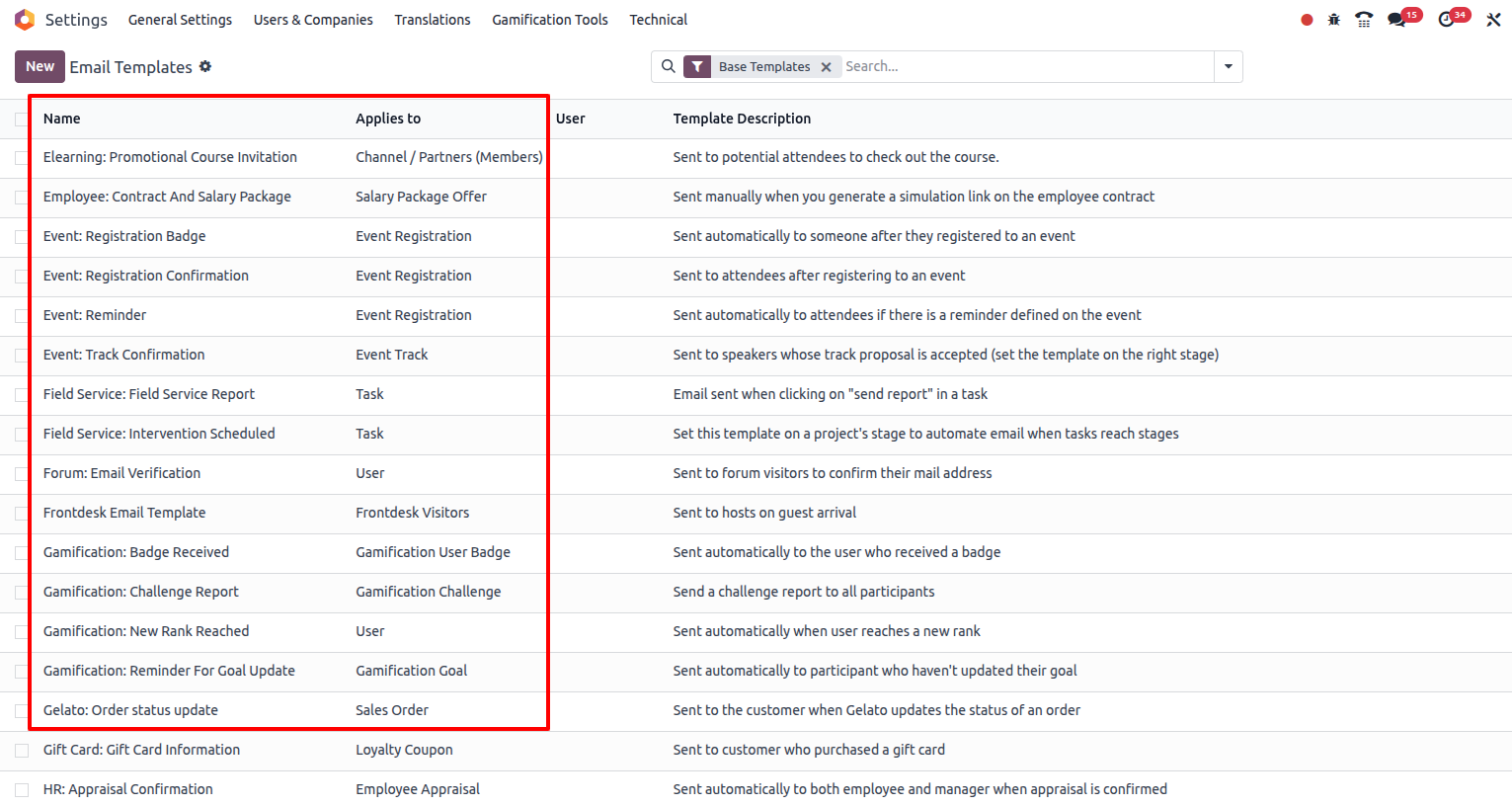
Email Template form view and preview
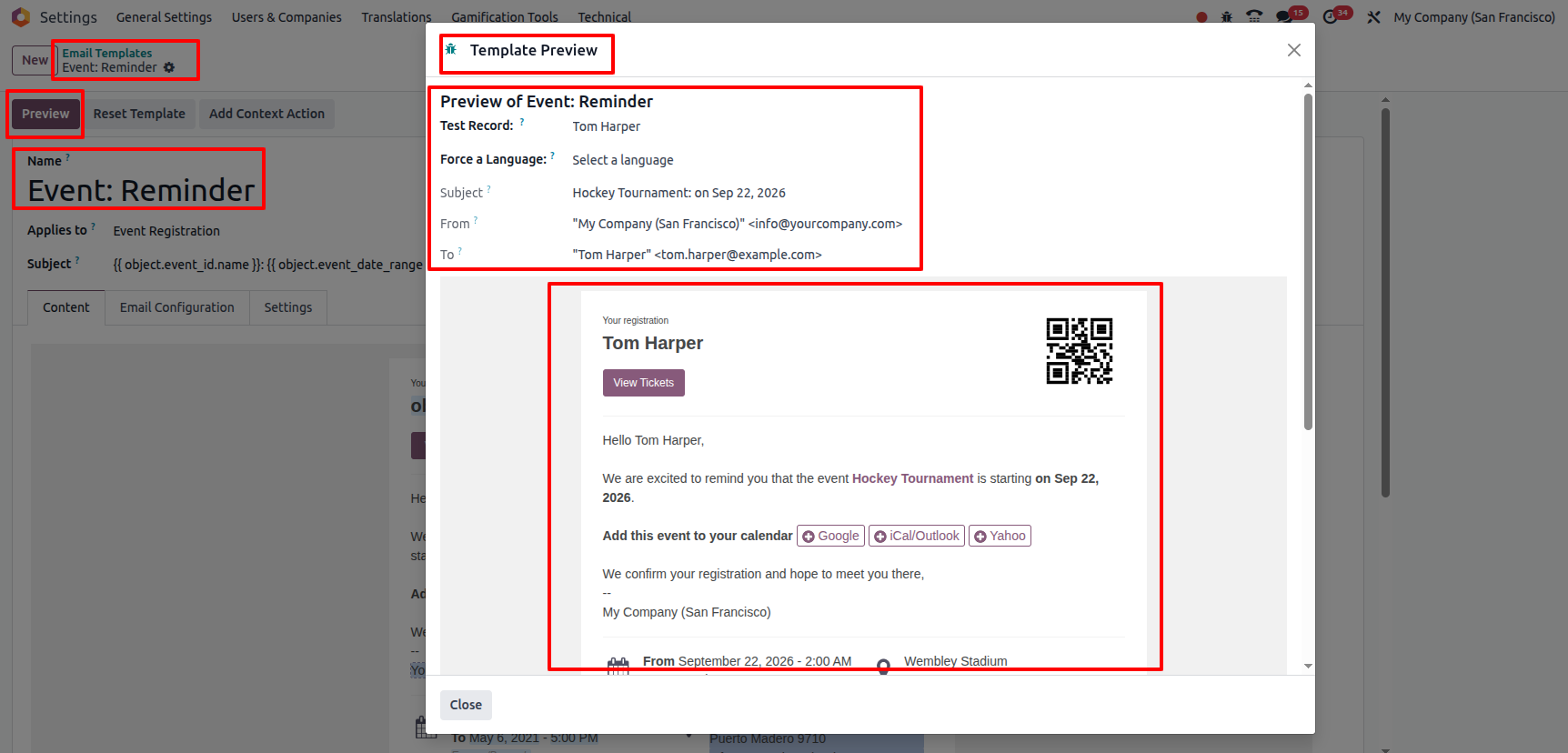
Aliases
Overview
In Odoo, Email Aliases provide an automated way to convert incoming emails into actionable records within the system, such as Helpdesk Tickets. By assigning unique alias addresses linked to specific business models, the system processes emails to either create new records or update existing conversations. Aliases support setting default field values and include security controls to regulate who can send emails to these addresses. This feature simplifies email management, improves response times and integrates communication seamlessly into business workflows.
In Odoo, an email alias is like a shortcut email ID that automatically creates records in the system when someone sends a mail. For example, if a customer sends an email to support@yourcompany.com, Odoo can directly create a Helpdesk ticket. If they write to jobs@yourcompany.com, Odoo can create a new job application. This avoids manual data entry, saves time and ensures no customer mail is missed. Aliases are flexible and can be linked to any app like Sales, CRM, HR or Helpdesk.
Process Flow
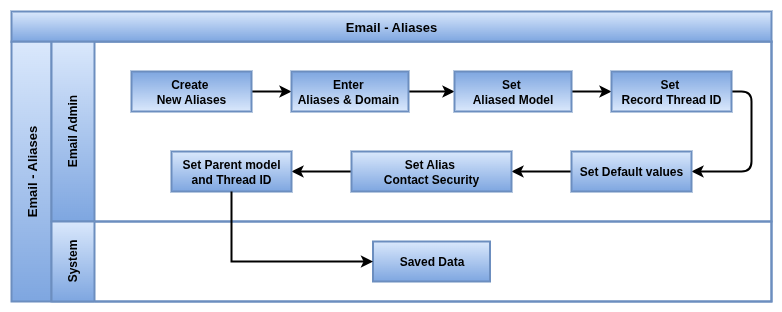
Business Rules
- Each Odoo app/module can have its own alias email ID
- Example: sales@ for sales leads, support@ for helpdesk, jobs@ for recruitment
- Incoming mail to alias automatically creates or updates records
- Easy to configure without coding
- Supports catchall domain setup (any mail to your domain can be routed)
- Can attach files in mail -> saved as attachments in Odoo record
- Auto-link replies to the same thread for proper tracking
- Reduce manual data entry by directly creating leads, tasks or tickets
- Assign mails to correct team or department automatically
- Aliases can be restricted to certain users or companies
- Multi-company support , each company can have different aliases
- Avoids missing customer queries by centralising mail handling
- Works with IMAP/POP incoming mail server configuration
- Helps in automation of workflows (e.g., new mail -> auto task created)
- Can change or deactivate aliases anytime
- Supports multi-language emails
- Maintains clean audit trail such as who mailed, when and what action was taken
- Each alias has a unique email address combining a local-part and domain
- Incoming emails create new records or append to existing threads based on Thread ID
- Default values can be assigned to new records created via the alias
- Contact security settings control who can send emails processed by the alias
- Correct configuration is required to avoid email processing failures
- Regular testing ensures proper email routing and processing
Screenshot
Aliases List View
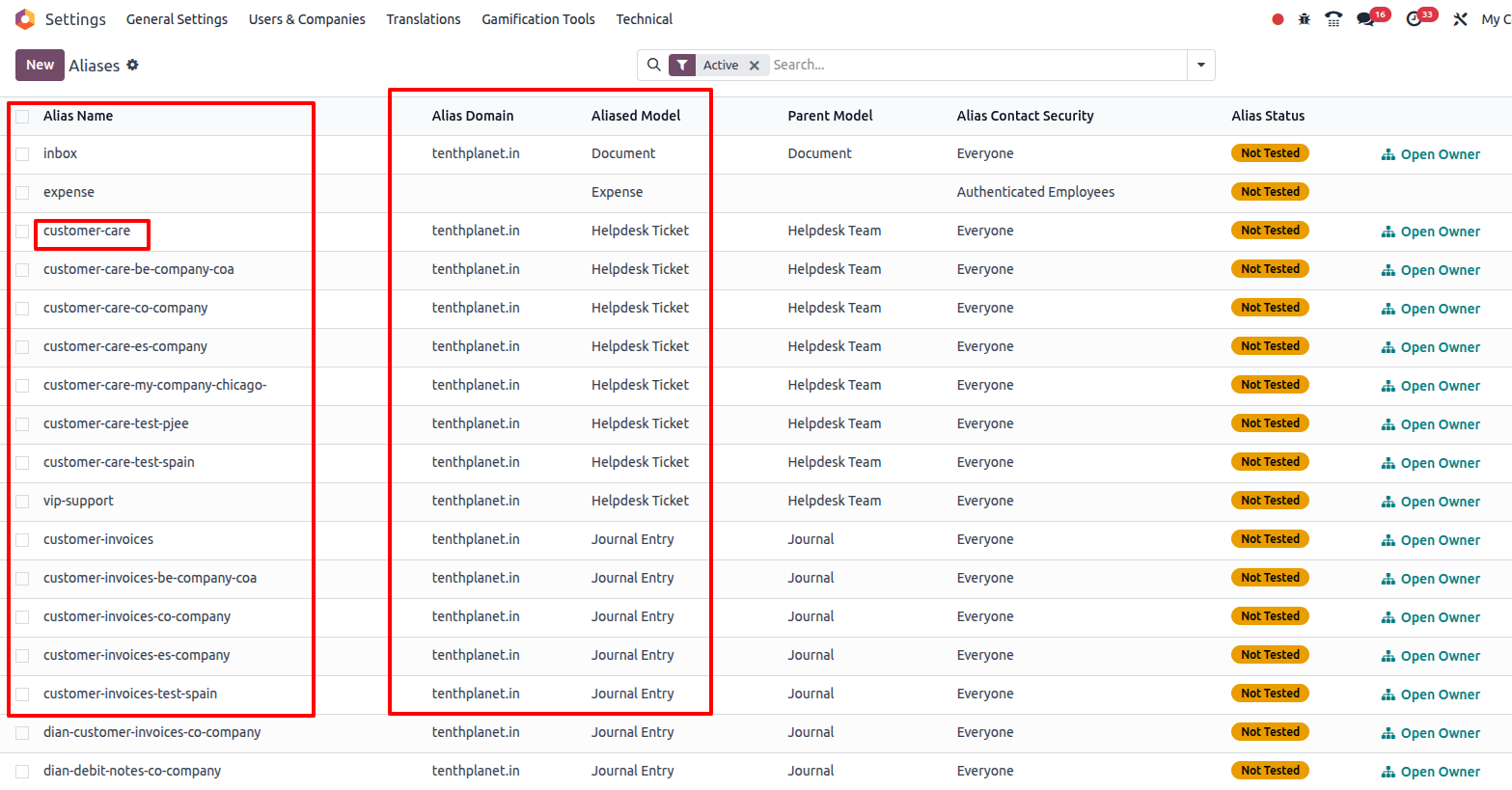
Aliases Form view
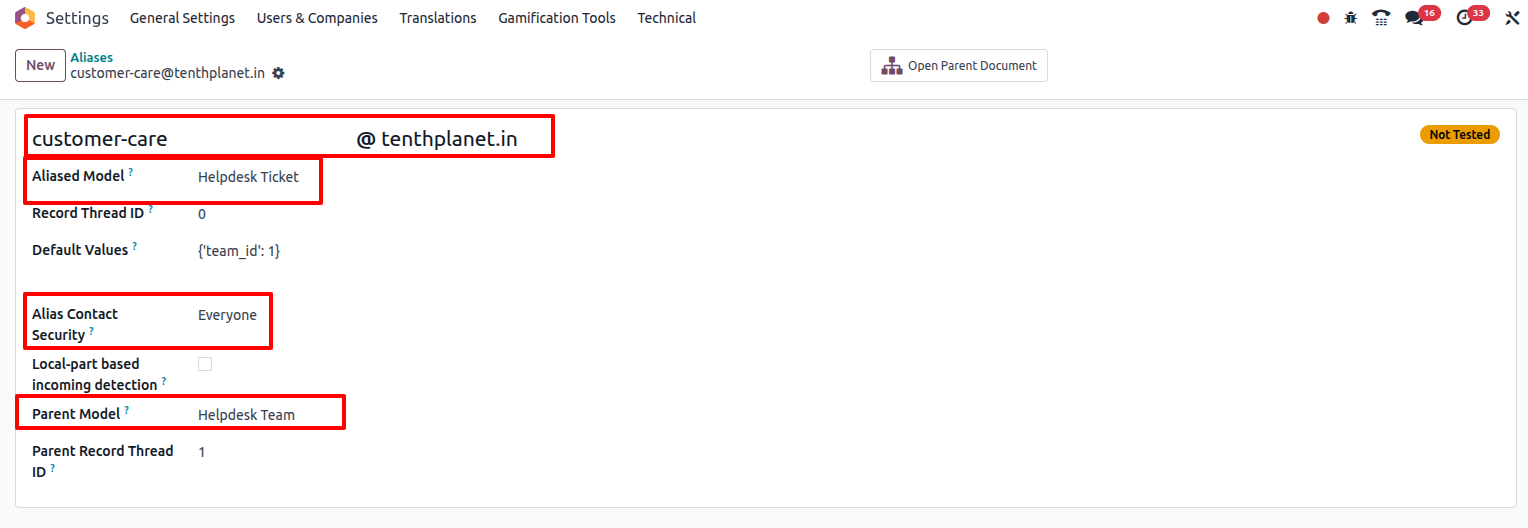
Alias Domains
Overview
In Odoo, Alias Domains define the email domains used for alias addresses within the system. These domains manage how incoming emails are routed to the appropriate aliases, supporting features like bounce handling, catchall addresses and default sending aliases. Proper configuration of alias domains ensures that emails sent to the domain’s aliases are correctly processed, linked to records or handled in case of delivery failures. This functionality is crucial for maintaining reliable email workflows and managing domain-level email behaviors across the organization.
In Odoo, an alias domain is like the main email address space your company uses for automatic mail handling. For example, if your company domain is myshop.com, you can set up aliases like sales@myshop.com, support@myshop.com or jobs@myshop.com. Odoo will catch these mails and route them to the right app (CRM, Helpdesk, Recruitment). By using alias domains, you can manage all customer mails in one place and automatically create leads, tickets or tasks without manually checking different inboxes.
Process Flow
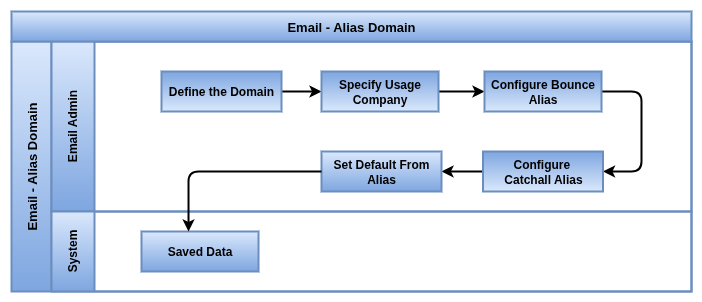
Business Rules
- Define a custom domain (e.g., mycompany.com) for mail routing
- Catchall setup, any mail sent to @mycompany.com can be handled by Odoo
- Create multiple aliases under one domain (sales@, support@, hr@ etc.)
- Link each alias to specific Odoo apps (CRM, Helpdesk, HR, Projects)
- Automatic record creation when mail is received
- Supports attachments, files in mail are saved in related record
- Simple to configure once incoming mail server is set
- Multi-company support, each company can have its own alias domain
- Avoids using personal mailboxes (like Gmail IDs) for business mails
- Keeps branding consistent with company domain
- Helps in tracking – all customer mails stored inside Odoo chatter
- Replies are auto-threaded to same record (no scattered conversations)
- Secure handling with SSL/TLS mail fetching
- Works with standard mail protocols (IMAP/POP)
- Easy to deactivate or reassign aliases if needed
- Reduces manual work of forwarding mails to the right team
- Perfect for scaling, new teams can get new aliases instantly
- Each alias domain must be uniquely defined and linked to a specific email domain
- Alias domains are used to construct full alias email addresses by combining with local-parts
- Misconfiguration can lead to failed email processing, bounced messages or lost emails
- Alias domain settings apply globally to all alias addresses under the domain within Odoo
- Regular monitoring and testing of alias domain functionality help maintain email delivery reliability
Screenshot
Aliases Domain view

Mail Gateway Allowed
Overview
In Odoo, the Mail Gateway is the bridge between your company email system and Odoo. It makes sure incoming and outgoing emails flow properly through Odoo without getting blocked. The allowed mail gateway setting ensures that only authorised mail domains or servers can send mails into your Odoo system. This is important for security, so that spam, fake or unauthorised emails don’t automatically create records like leads or helpdesk tickets.
Process Flow
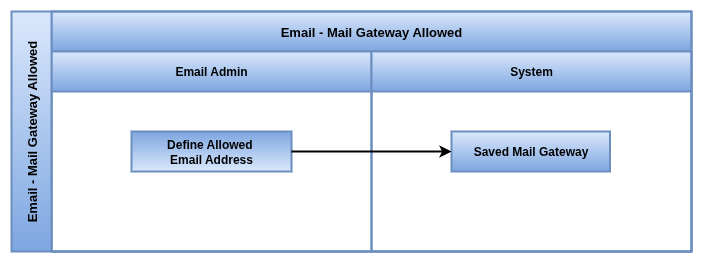
Business Rules
- Define which mail servers or domains are trusted to send mails into Odoo
- Prevents unauthorised or spam mails from entering the system
- Works with alias domains (only allowed domains can use aliases)
- Supports whitelisting of multiple domains (e.g., @mycompany.com, @partner.com)
- Restricts unknown email sources from creating records automatically
- Increases security of helpdesk, CRM and recruitment apps
- Easy configuration in technical settings
- Ensures company mails are handled separately from personal mails
- Reduces risk of email spoofing or phishing mails entering Odoo
- Logs available for blocked or rejected mails
- Supports both internal company domain and external partner domains
- Can be adjusted anytime (add/remove allowed gateways)
- Works with incoming mail server configuration (IMAP/POP)
- Keeps database clean by avoiding junk records
- Maintains proper audit trail of accepted vs rejected mails
Screenshot
Mail Gateway Allowed View

Snailmail Letters
Overview
In Odoo, Snailmail is the feature that lets you send real physical letters to customers or partners directly from Odoo. Instead of printing, putting in an envelope and going to the post office yourself, Odoo connects with a postal service provider that delivers the letter for you. For example, you can send invoices, payment reminders or legal notices as printed letters with just one click. This saves time, reduces manual effort and ensures important documents reach people who prefer paper communication.
Process Flow
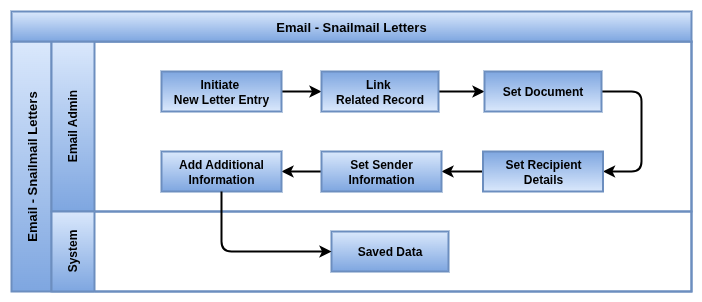
Business Rules
- Send real physical letters directly from Odoo
- Works for invoices, quotations, reminders, contracts or any document
- One-click option to “Send by Post”
- Letter is automatically formatted and sent to postal service provider
- Option to include company logo and branding in the letterhead
- Multi-page documents supported with proper formatting
- Secure delivery with trusted postal partners
- Tracking option to confirm letter dispatch status
- Multi-language support for international letters
- Saves printing, packaging and postage cost internally
- Can be used for legal or compliance letters requiring physical proof
- Integration with accounting, invoices can be sent as snailmail automatically
- Works with both individual customers and companies
- Archive of all sent snailmail letters stored inside Odoo
- Supports attachments (like terms & conditions) along with main letter
- Reduces human errors in manual mailing process
- Useful for customers without email access or who require hard copies
Screenshot
Snailmail Letters view
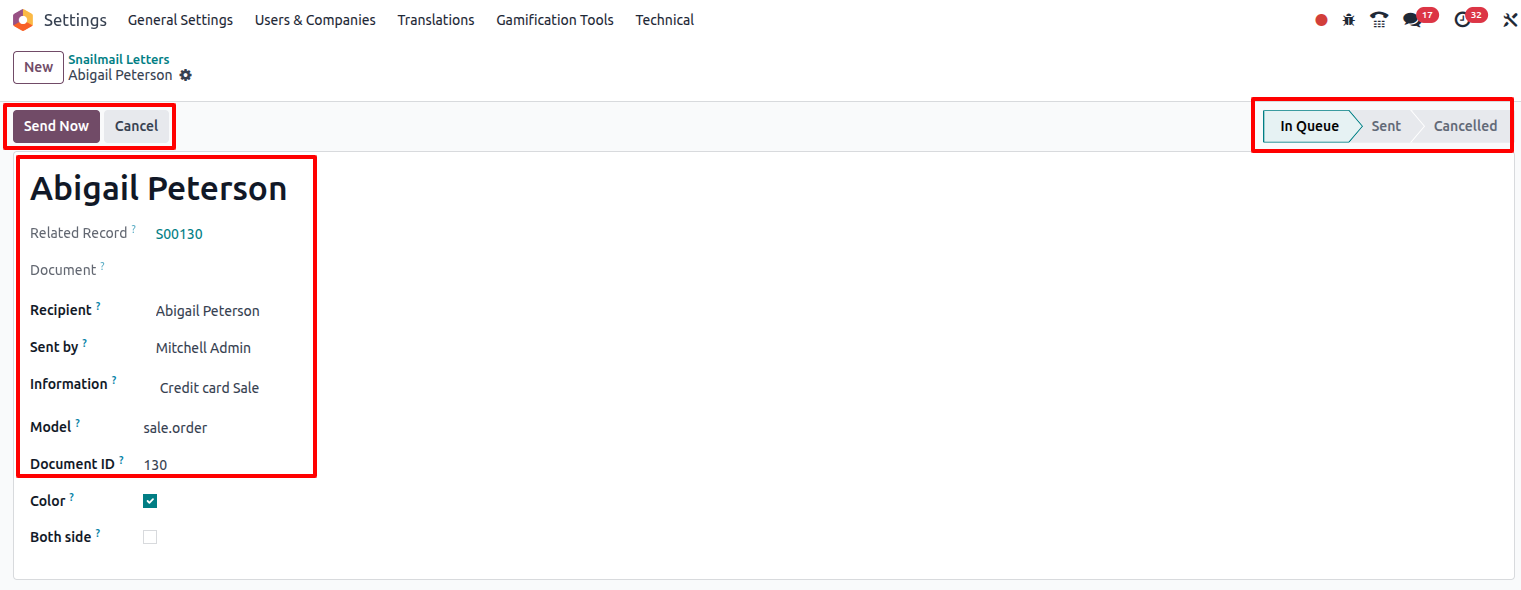
Digest Emails
Overview
In Odoo Enterprise, Digest Emails provide automated periodic summaries of key business metrics and activities, delivered via email to relevant users. These digests can be scheduled daily, weekly, monthly or quarterly and cover various areas like sales, CRM, invoicing, projects, helpdesk and more. By consolidating critical KPIs and updates into a single report, Digest Emails help users stay informed about their business performance and operational status without needing to log into the system frequently.
In Odoo, Digest Emails are summary mails sent automatically to users at a fixed time (daily, weekly or monthly). Instead of checking many reports, managers and team members can get one single email showing key business numbers, like sales done, invoices pending, new leads or tickets raised. This helps decision makers quickly see the company performance without logging into Odoo every time.
Process Flow
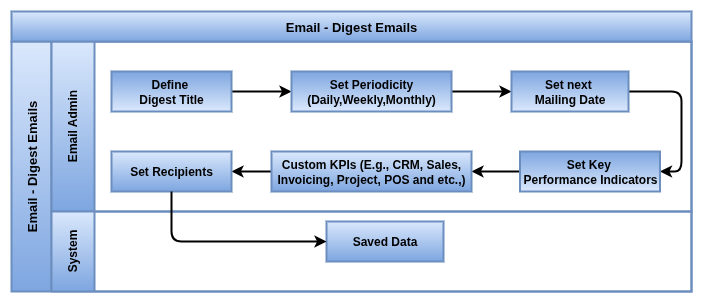
Business Rules
- Send business summary mails to users automatically
- Choose frequency such as daily, weekly or monthly or quarterly
- Predefined KPIs (sales, invoices, leads, helpdesk, etc.) included
- Customise digest to show only required metrics
- Multi-company support, separate digest per company
- Easy setup – select users and schedule
- Works with multiple apps (Sales, CRM, Accounting, Helpdesk)
- Graphs and numbers shown directly inside the email
- Option to include links to detailed reports in Odoo
- Helps managers track business health at a glance
- No need to log in, data comes directly in email inbox
- Fully automated, once set, Odoo keeps sending
- Mobile-friendly email layout
- Easy to enable/disable for any user
- Keeps team informed and aligned on company performance
- Can be extended with custom KPIs via studio or development
- Saves time compared to checking dashboards manually
- Users or administrators select the KPIs and business areas to include in the digest
- Recipients of the digest emails are predefined and can be adjusted as needed
- The next mailing date is automatically scheduled based on the periodicity set
- Connected users and message counts may be included to provide insights into user activity
- Ensuring accurate and up-to-date data in the digest is essential for decision-making
- Regular review and adjustment of digest content optimize user engagement and value
Screenshot
Digest Emails View
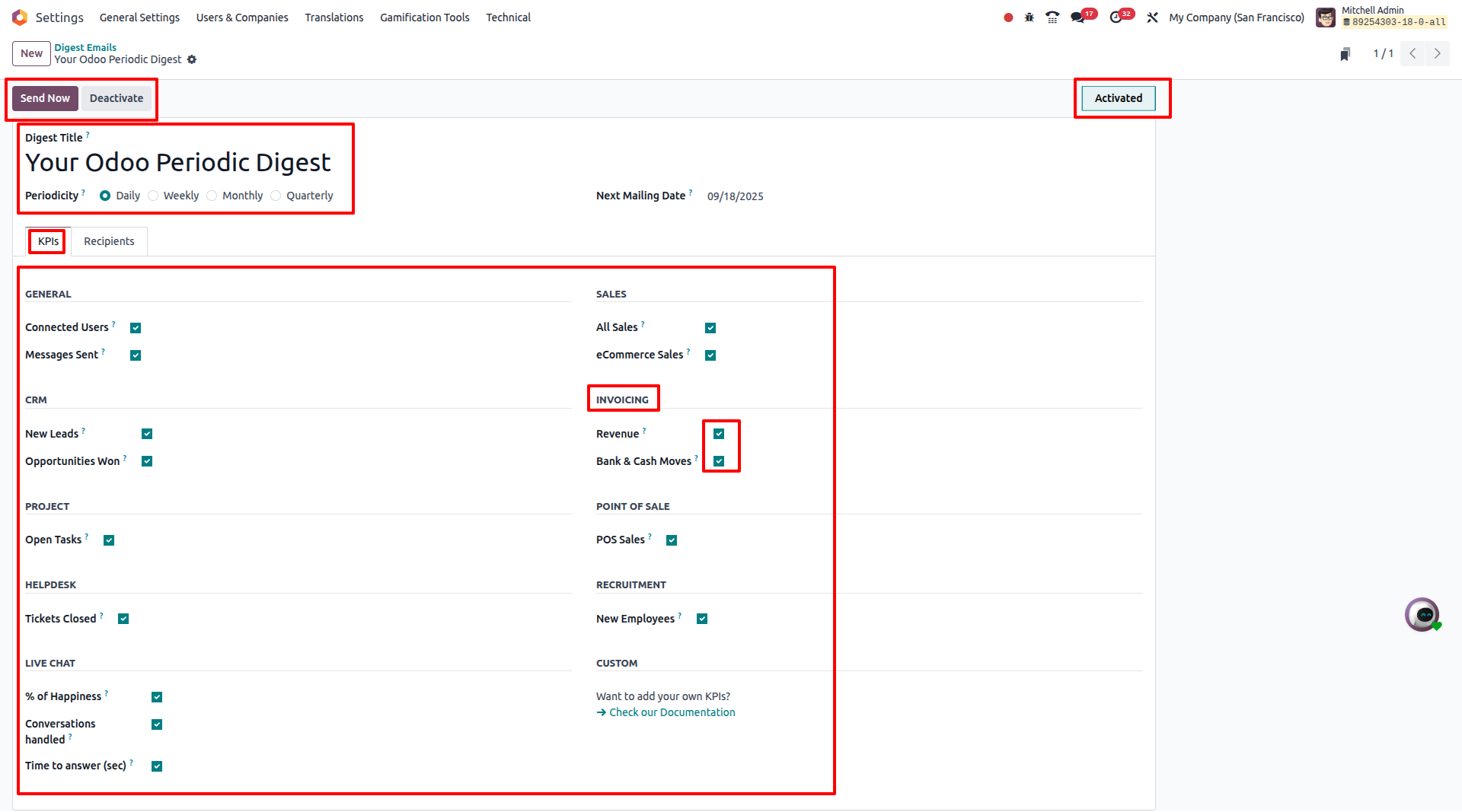
Digest Tips
Overview
In Odoo Enterprise, Digest Tips provide users with actionable insights and best practice recommendations related to business processes. These tips are designed to improve operational efficiency, prevent issues and guide users in leveraging Odoo’s features effectively. Tips can be targeted to specific user groups and delivered as part of periodic digest emails or standalone notifications, helping teams stay informed and proactive.
In Odoo, Digest Tips are small helpful messages that can be added to digest emails. These tips give users simple suggestions, reminders or shortcuts about how to use Odoo better. Instead of sending only numbers and reports, digest tips make the email more engaging and educational. For example, a tip can remind users about setting up online payments, using discounts or checking overdue invoices.
Process Flow
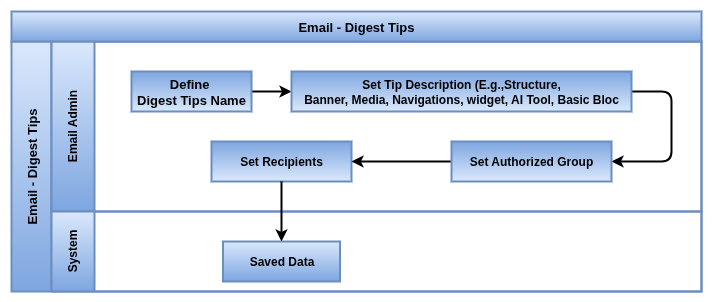
Business Rules
- Small advice messages shown inside digest emails
- Can highlight useful Odoo features (like loyalty, reminders, reporting)
- Helps new users learn system features step by step
- Increases user adoption and awareness of Odoo modules
- Tips can change automatically every week for freshness
- Simple, non-technical wording for easy understanding
- Can be customised or extended to company-specific needs
- Shown together with digest KPIs in the same email
- Encourages best practices (e.g., follow-up leads, close invoices on time)
- Supports multi-language for global users
- Works for all apps linked to digest (Sales, CRM, Accounting, POS, etc.)
- Reduces dependency on training by providing learning in small chunks
- Keeps emails interactive instead of only data-heavy
- Useful for both managers and employees
- Digest Tips contain concise, actionable advice related to specific business processes
- Each tip includes a clear title and description to explain its purpose and benefits
- Tips are assigned to authorized user groups to ensure relevance and access control
- Recipients of tips can be customized based on roles or departments
- Tips can be integrated into periodic digest emails or sent as individual notifications
- Tips aim to enhance user productivity and reduce operational risks
- The content of tips can be updated regularly to reflect evolving best practices
- Users benefit from timely reminders and guidance to improve task execution
- Proper targeting of tips ensures that users receive only relevant information
- Tracking the impact of tips can help refine their effectiveness and presentation
Screenshot
Digest Tips View
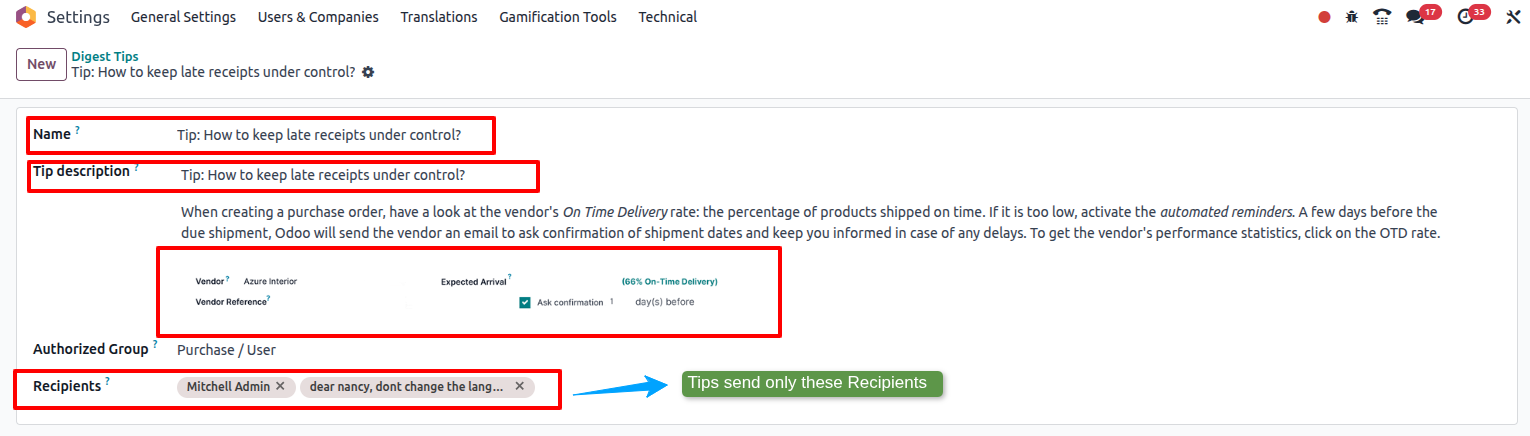
Digest Tips List View
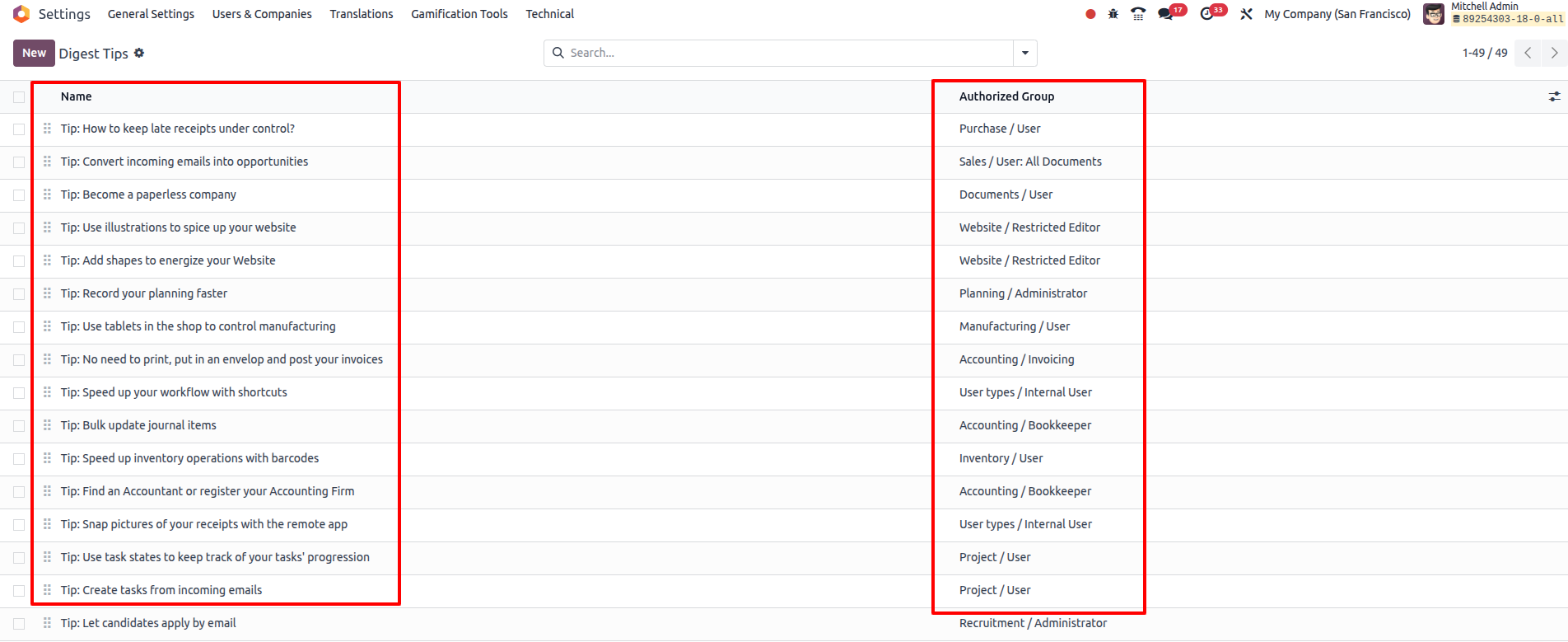
Email Process Management
Overview
Odoo Email acts as a centralized hub where all emails created within the system are managed. It allows users to manually send or cancel emails, with real-time tracking of their status. In case of failure, emails can be immediately resent or canceled directly from the tracker, ensuring smooth and controlled email communication workflows.
Process Flow
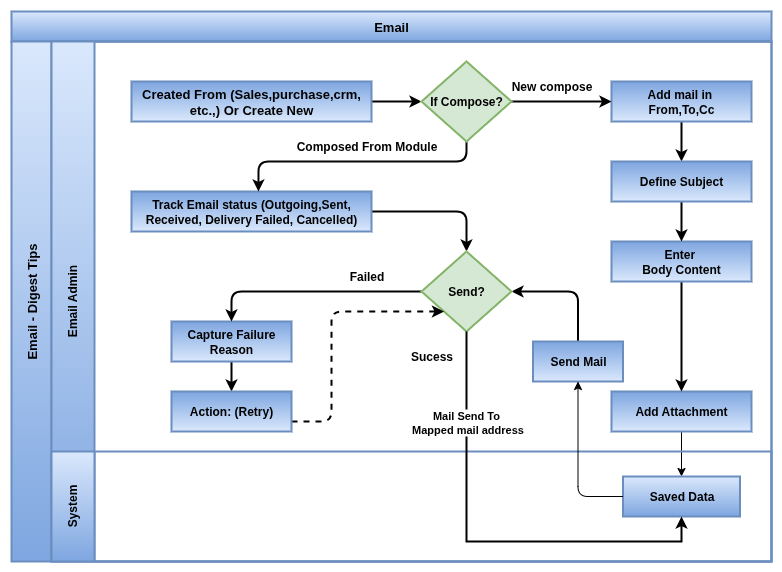
Business Rules
- All emails created in Odoo are logged in the Email hub for centralized management
- Users have the option to manually send or cancel emails before or after the sending attempt
- If an email fails to send, users can instantly retry sending or cancel the email directly from the Email Hub
- Email statuses are updated in real time, showing states like pending, sent, failed or canceled
- Only authorized users can perform send, resend or cancel actions to maintain control and security
- Emails are linked to relevant Odoo records (leads, contacts, opportunities) for context and traceability
- The system records all manual send, resend and cancel actions for auditing and tracking purposes
- Attachments and email contents are saved within the tracker and accessible for reference
- Integration with external email servers ensures synchronization and accurate status updates
- Notifications can be configured to alert users on email failures or cancellations to prompt timely action
Email Send from Sale Order
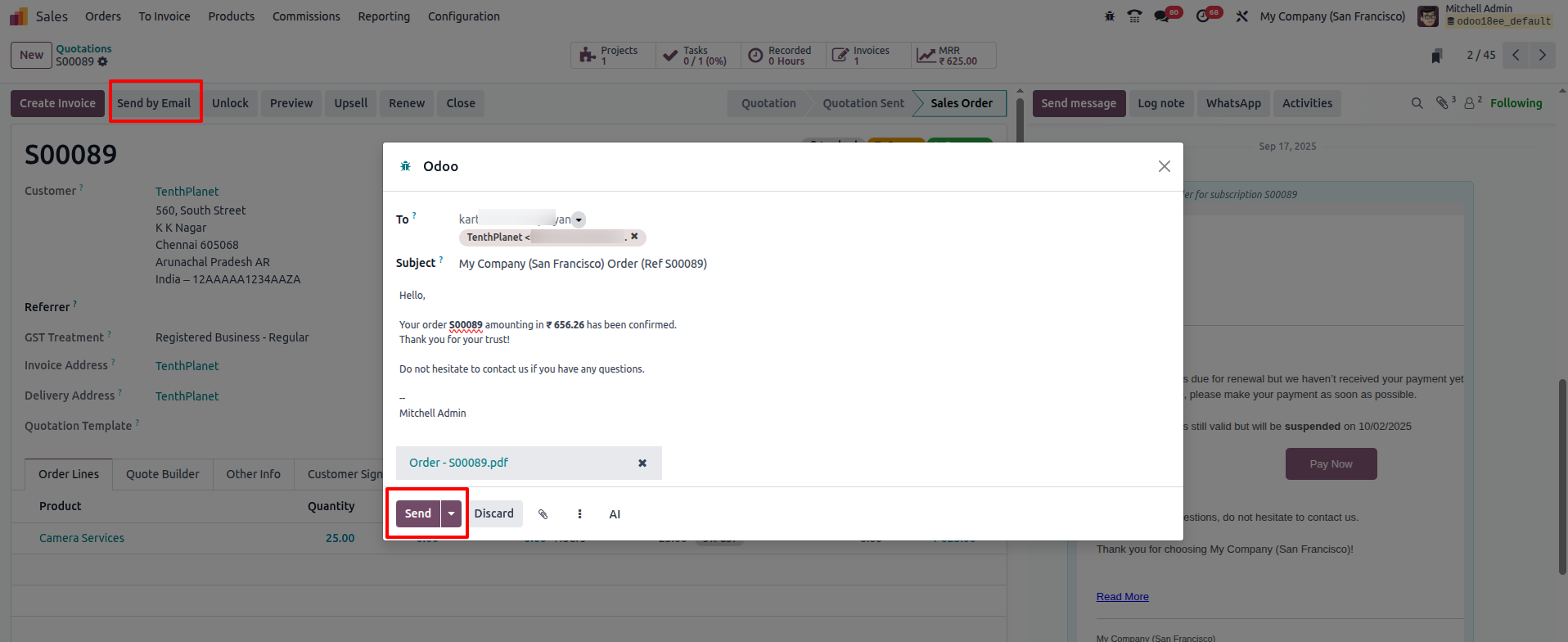
Overall Email from all module
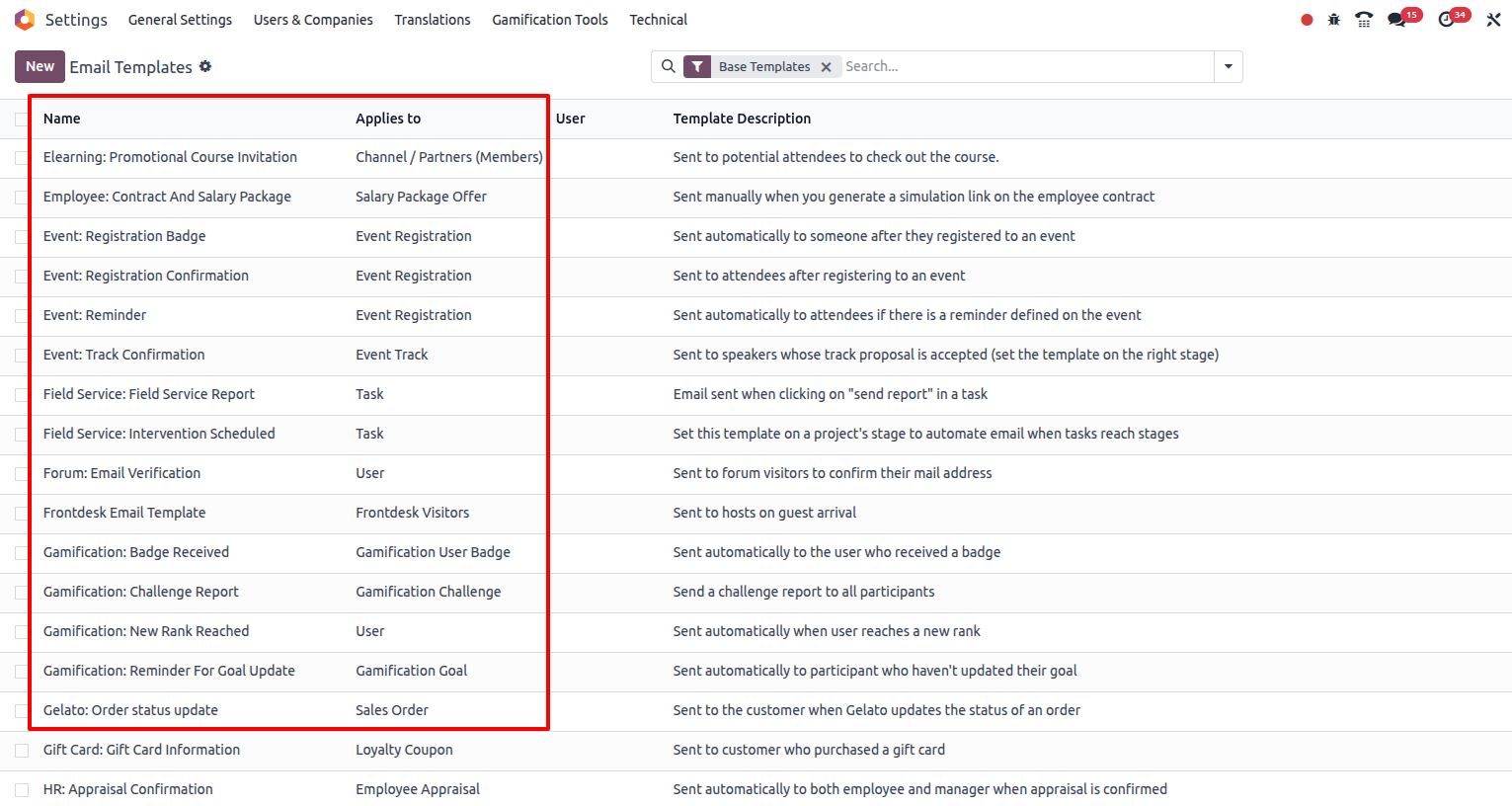
Email Sent Status view