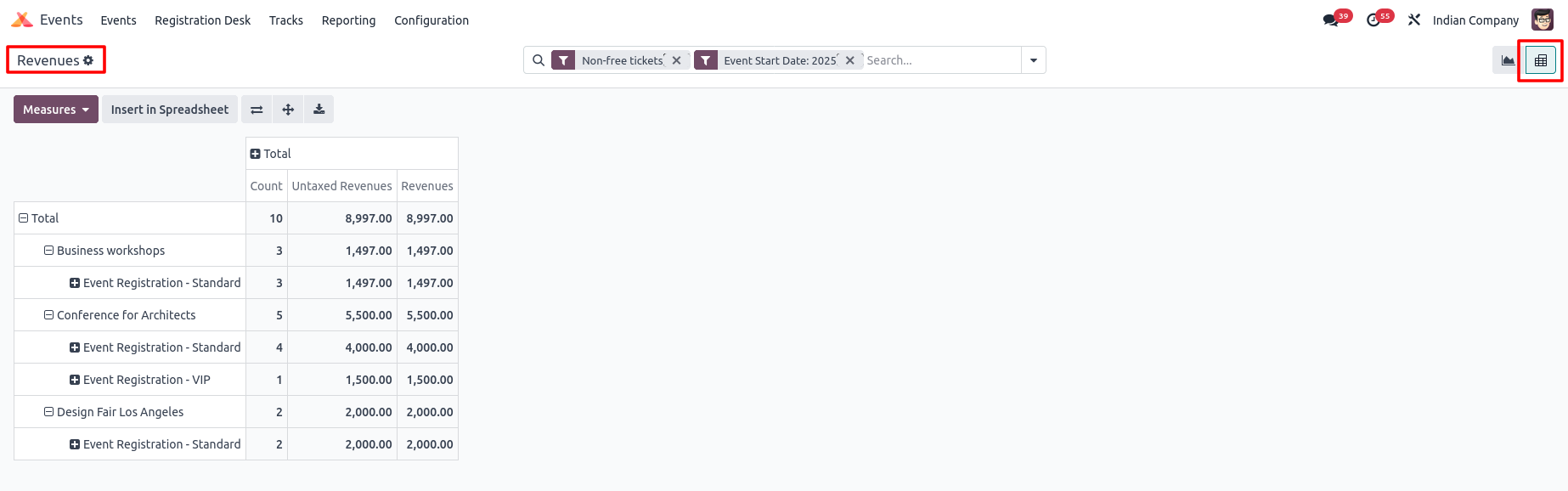Events in Odoo 18
The Event Management module in Odoo helps companies plan, organise and manage events of any size, from small webinars to large conferences. It centralises all activities such as event creation, registration, promotion, ticketing, scheduling and follow-ups. With full integration into sales, marketing and CRM, the module ensures smooth execution of events while tracking attendees, revenues and feedback. This makes it a powerful tool for both internal company programs and public events.
Key Features
- Create and manage events with titles, descriptions, dates and venues
- Set up multiple sessions, schedules and speakers within an event
- Enable online registration and manage attendee lists
- Configure free or paid tickets with pricing and limits
- Send automated confirmation and reminder emails to attendees
- Promote events through website, email campaigns and social media
- Track attendance and manage check-ins during the event
- Provide live event streaming or webinar integration
- Collect attendee feedback and ratings after the event
- Analyse event performance using dashboards and reports
Business Rules
- Every event must include a name, date and location (physical or virtual)
- Ticket configuration is mandatory for paid events
- Registrations are only confirmed upon successful payment (for paid events)
- Cancellation policies should be predefined and linked to each event
- Attendees must receive confirmation before gaining access to event sessions
- Only authorised users can publish or unpublish events on the website
- Event data must sync with CRM for lead and opportunity tracking
- Feedback is stored only for completed events
- Some events may need manager approval before going live
- Tickets have prices, limits and sales periods
- Attendees must check in to confirm their presence
- Automatic emails sent for registration and reminders
- Sessions must fit within event dates and have assigned speakers
- Only valid ticket holders can attend the event or specific sessions
- Attendee data is kept secure and used only for the event
Workflow 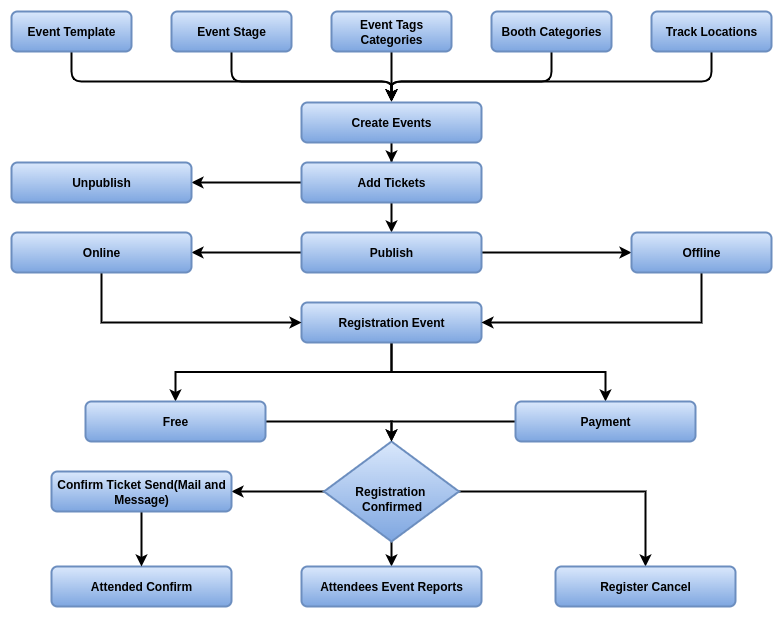
Events Master Management
- Event Templates
- Event Stages
- Event Tags Categories
- Events Mail Schedulers
- Lead Generation Rule
- Booth Category
- Booths
- Track Stages
- Event Locations
- Track Tag Categories
- Track Visitors
- Sponsor Levels
Events Management
- Events
- Registration Desk
Events Reporting Management
- Attendees Reporting
- Revenues Reporting
Events Master Management
Event Templates
Overview
Event Templates in Odoo help businesses standardise and speed up the creation of new events. Instead of configuring each detail from scratch, templates allow organisers to pre-define settings like venue, ticket types, schedules, communication templates and visibility rules. This ensures consistency across recurring or similar events while reducing setup time and minimising errors.
Process Flow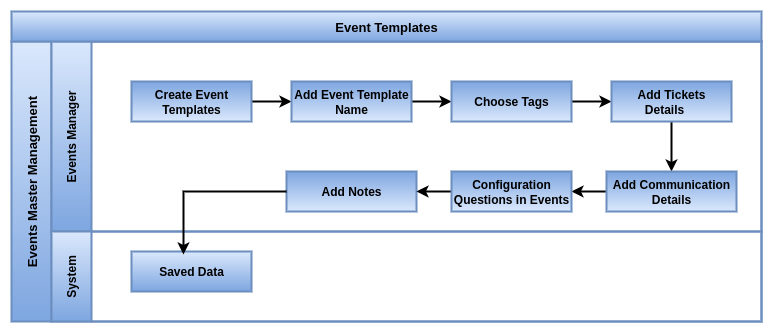
Key Features
- Pre-define event details such as title, description and default venue
- Configure ticket types (free, paid, VIP, early-bird, etc.) within the template
- Include default schedules, sessions and speaker placeholders
- Link predefined email templates for registrations, reminders and confirmations
- Apply branding with logos, banners and colour schemes
- Allow automatic publishing on website once an event is generated from template
- Templates can be duplicated and customised for new events
- Support for multi-company
Business Rules
- Event templates must have a unique name to identify them easily
- Templates should include default settings like event duration, agenda, ticket types and pricing
- Templates can be reused to create multiple events without altering the original template
- Changes made to an event created from a template do not affect the template itself
- Only authorized users can create, edit or delete event templates
- Templates must define required fields to ensure all created events have necessary information
- Templates should be regularly reviewed and updated to reflect current event standards and policies
- At least one event name and start/end date must be configured in the template
Screenshots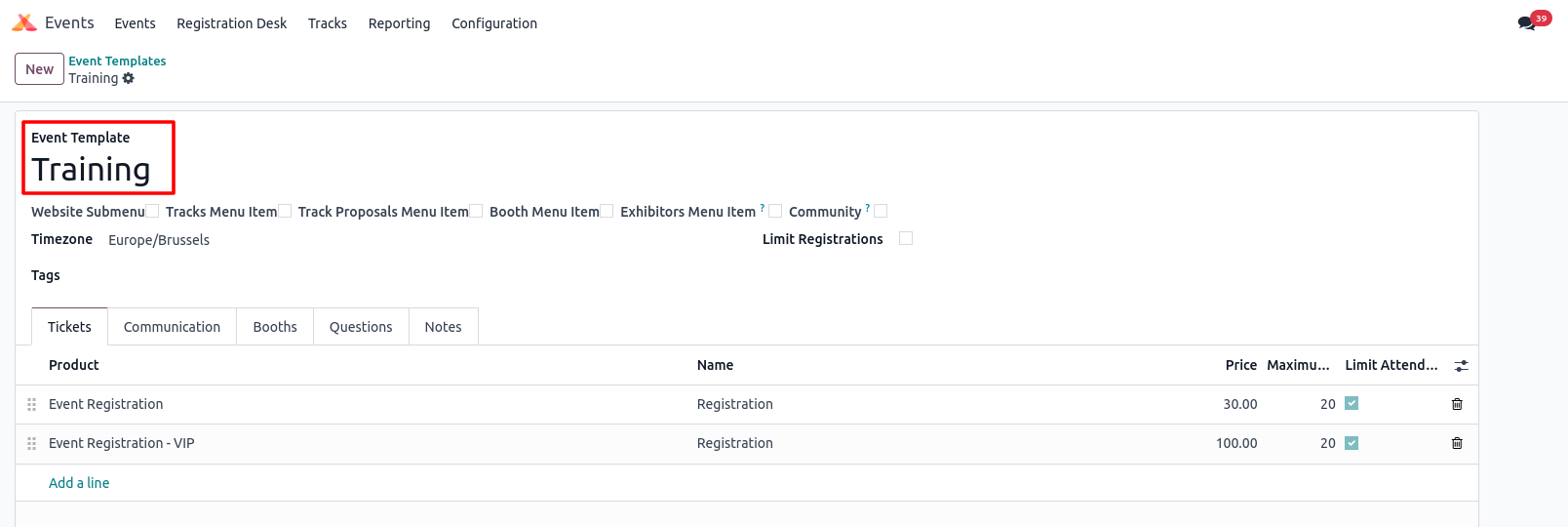
Event Stages
Overview
Event Stages in Odoo define the lifecycle of an event, from planning to completion. They help organisers and managers track the current status of each event and manage tasks accordingly. By using stages, teams can easily monitor progress, identify bottlenecks and ensure that every step in the event cycle is properly handled before moving to the next. This structured workflow improves clarity, accountability and event execution quality
Process Flow
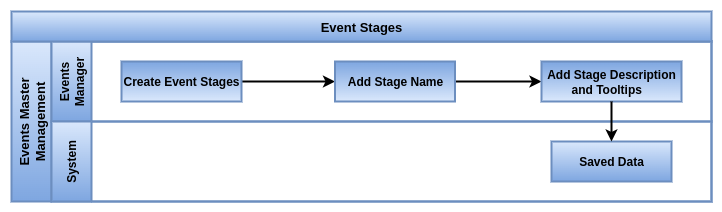
Key features
- Define multiple stages such as Draft, Planned, Registration Open, Ongoing, Completed and Cancelled
- Configure custom stages to match business requirements
- Use drag-and-drop Kanban view to move events between stages
- Assign stage-specific tasks or checklists for organisers
- Control visibility and permissions for who can move events across stages
- Track duration spent in each stage for performance analysis
- Automate notifications or emails when events enter a specific stage
- Cancelled stage keeps record but excludes event from active lists
Business Rules
- Only Confirmed or later stages show on the website
- Registrations allowed only in Confirmed and In Progress stages
- Done and Cancelled events cannot be edited or registered
- Only managers can change event stages
- Event automatically moves to Done after it ends
- Stages can be renamed or reordered by admins
- Only authorised users can move events to “Cancelled” or “Completed” stages
- Stage transitions must follow the defined workflow sequence (no skipping critical stages)
- Events cannot be published unless they reach the “Planned” stage
- Registration is allowed only in the “Registration Open” stage
- Reports and analytics will consider the final stage as the status of the event
- Archived or cancelled events remain in the database for audit purposes
Screenshots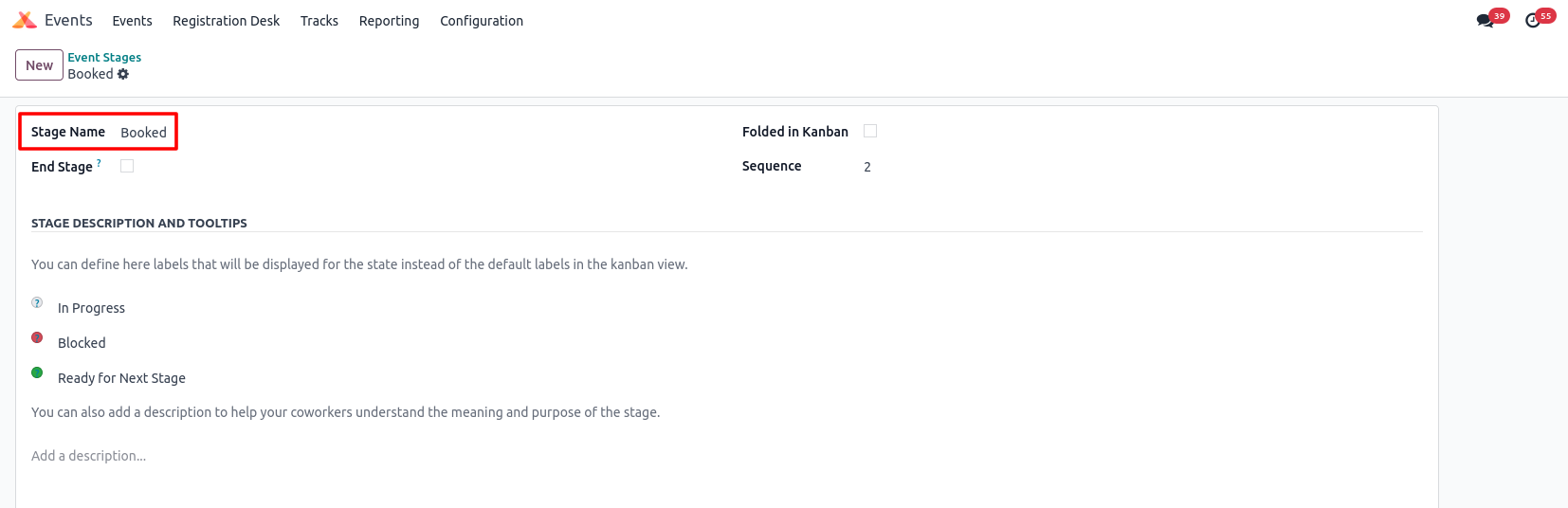
Event Tags Categories
Overview
Event Tags and Categories in Odoo are used to classify and organise events for better management and reporting. Categories allow events to be grouped under broad types such as Conferences, Trainings, Webinars or Trade Shows, while Tags add flexible labels like “VIP”, “Free Entry” or “Annual”. Together, they make it easier for organisers, attendees and managers to search, filter and analyse events without going through detailed records
Process Flow
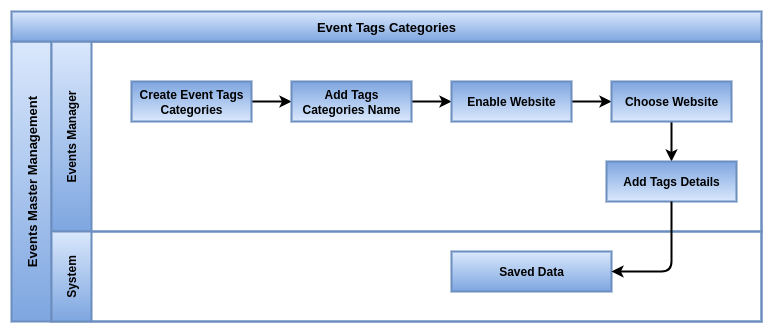
Key Features
- Create and manage unlimited event categories for classification
- Assign one category per event for structured reporting
- Add multiple tags to an event for flexible labelling
- Use colour-coded tags for quick visual recognition
- Filter and search events easily by tags or categories
- Group reports and dashboards based on event categories
- Standardise categories for recurring event types
- Allow cross-category analysis with tags for deeper insights
- Integrate tags and categories into website event listings for visitor filtering
Business Rules
- Each tag must belong to one tag category
- Tag categories help group similar tags together
- Tags within a category should be unique
- Tag categories can be used to filter and organize events
- Only authorized users can create or edit tag categories
- Each event must have one category but can hold multiple tags
- Only authorised users can create or edit categories and tags
- Categories should be broad and company-standardised for consistency
- Tags must follow naming guidelines to avoid duplication or confusion
- Reports and KPIs use categories as primary grouping, while tags act as secondary filters
- Tags and categories cannot be deleted if already linked to past events
- Access rights define who can assign or change event tags and categories
Screenshots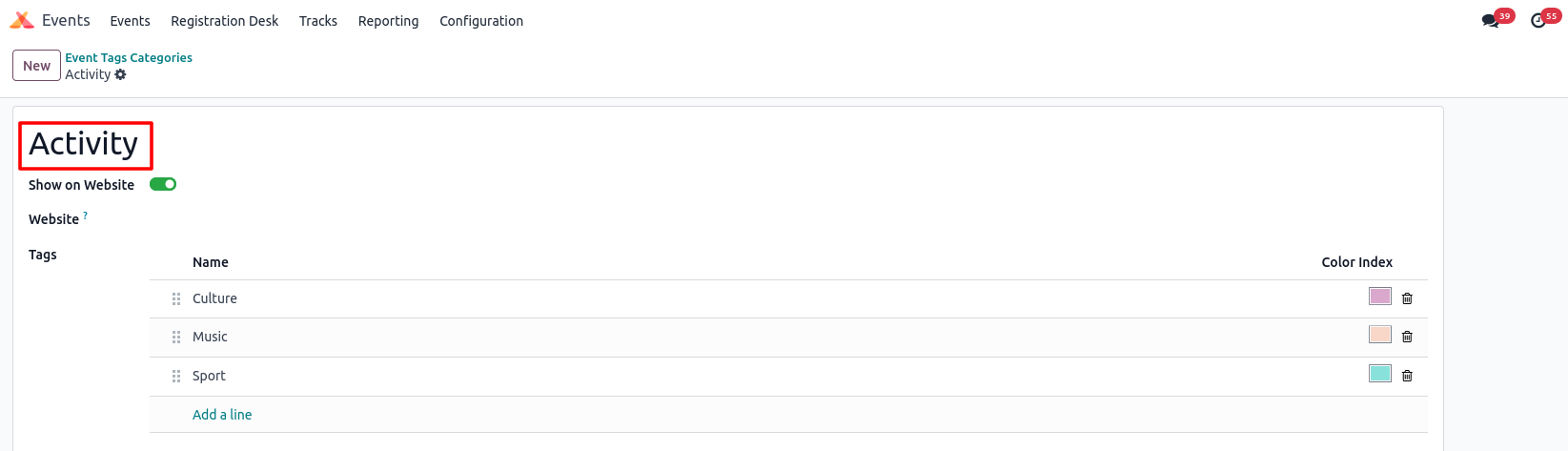
Events Mail Schedulers
Overview
The Event Mail Scheduler in Odoo automates communication with attendees before, during and after an event. Instead of manually sending reminders or follow-up emails, organisers can predefine messages that are automatically triggered at specific times, such as registration confirmation, event reminders or feedback requests. This ensures timely communication, reduces manual effort and improves attendee engagement throughout the event lifecycle
Process Flow
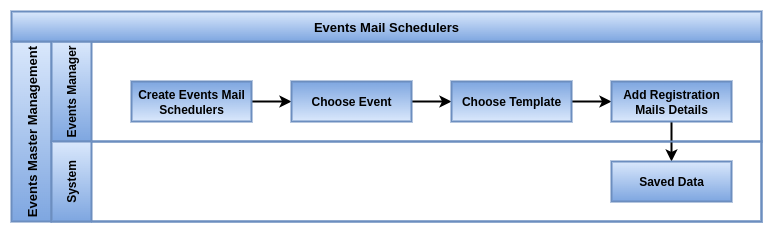
Key Features
- Schedule automated emails linked to specific events or templates
- Send registration confirmation immediately after sign-up
- Configure reminder emails before the event with custom timing
- Automate follow-up and thank-you emails after event completion
- Personalise messages with attendee details and event information
- Integrate with marketing automation for advanced campaigns
- Multi-language support for global attendees
- Reduce manual work by eliminating repetitive communication tasks
Business Rules
- Every scheduled email must be linked to a valid event
- Only authorised users can create or modify email schedules
- Reminder emails must be configured with a defined time gap before the event
- Feedback or survey emails are triggered only after the event stage is marked completed
- Unsubscribed contacts must be excluded automatically from scheduled mails
- Email templates used must follow company-approved formats
- Failed or undelivered emails are logged for review
Screenshots
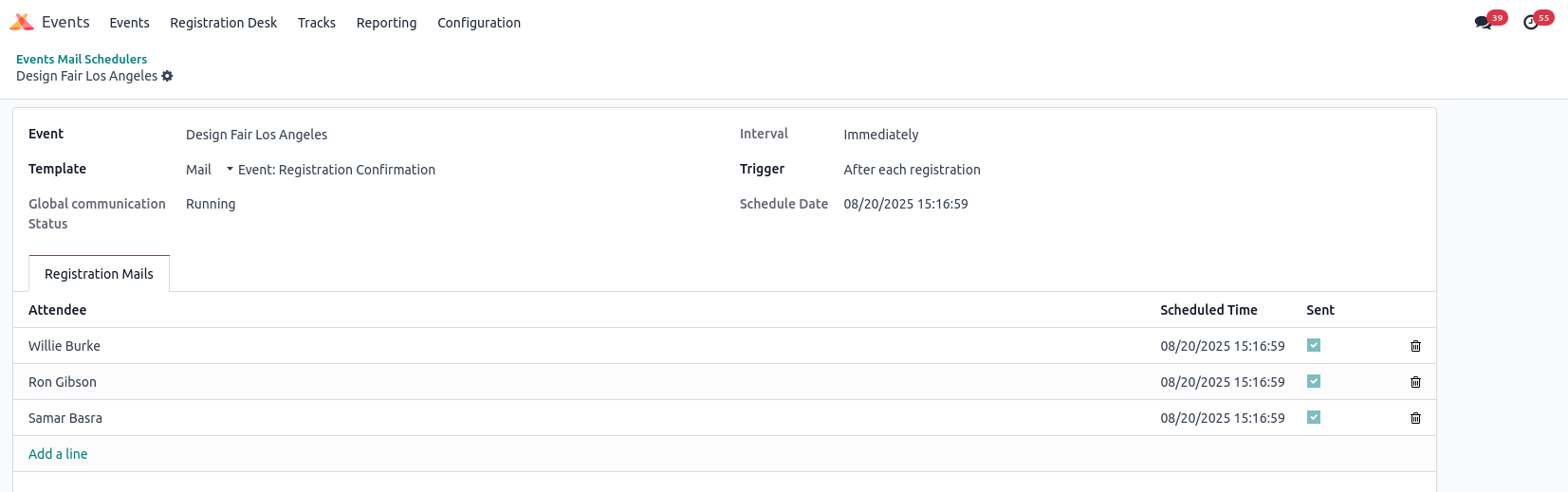
Lead Generation Rule
Overview
Lead Generation Rules in Odoo are used to automatically create leads in the CRM based on defined conditions and sources. Instead of manually entering every opportunity, the system captures information from forms, events, marketing campaigns or website visits and converts them into leads. This ensures no potential customer is missed, reduces manual effort and provides sales teams with a steady flow of qualified opportunities to follow up
Process Flow
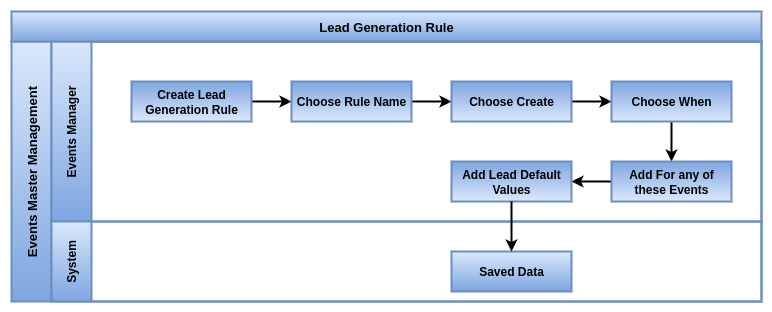
Business Rules
- Lead generation rules create leads automatically from event registrations
- Each rule must be linked to a specific event or event type
- Rules can filter which attendees generate leads (e.g., based on ticket type)
- Generated leads are assigned to a sales team or user
- Only authorized users can create, edit or delete lead generation rules
- Every rule must define a source and target sales team
- Leads without valid contact details cannot be assigned
- Duplicate leads are merged automatically based on matching rules
- Rules must be tested before activation to avoid incorrect assignments
- Leads created must follow company-defined stages and pipeline setup
- Inactive rules do not generate leads until reactivated
- All generated leads must be logged with timestamp and source for audit
Screenshots
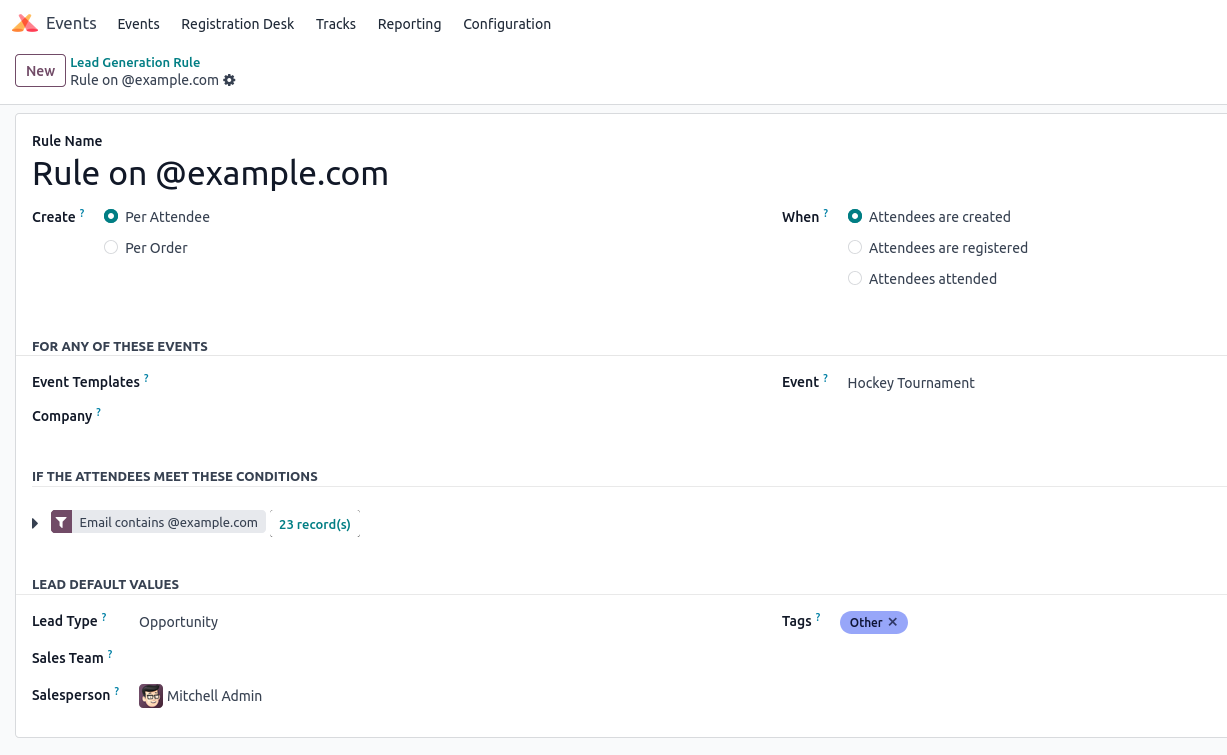
Booth Category
Overview
Booth Categories in Odoo are used within the Event Management module to classify and organise exhibition or trade show booths. They allow organisers to define different types of booths such as Standard, Premium or VIP, each with its own pricing, size and features. By categorising booths, businesses can manage reservations, pricing strategies and reporting more effectively, while also offering clarity to exhibitors when selecting their booth type
Process Flow

Key Features
- Create and manage multiple booth categories such as Standard, Premium or VIP
- Define attributes like size, facilities and included services for each category
- Set different pricing and availability rules per booth category
- Assign categories to booths for easy organisation and tracking
- Enable exhibitors to select booth type during registration or booking
- Use categories for reporting on sales and occupancy
- Apply colour coding for quick identification of booth types
- Integrate booth categories with invoicing and payments
- Support multi-company and multi-currency events
- Duplicate or update categories for recurring events
Business Rules
- Each booth must be assigned to one booth category
- Booth categories define booth types, features or pricing levels
- Categories help filter and organize booths during setup and sales
- Only authorized users can create, edit, or delete booth categories
- Booth categories should be clearly named for easy identification
- Categories cannot be deleted if already assigned to past or active booths
- Category names must follow company-approved naming standards
- Reports must group booth sales and occupancy primarily by category
- Exhibitors must confirm booth category choice before reservation is finalised
Screenshots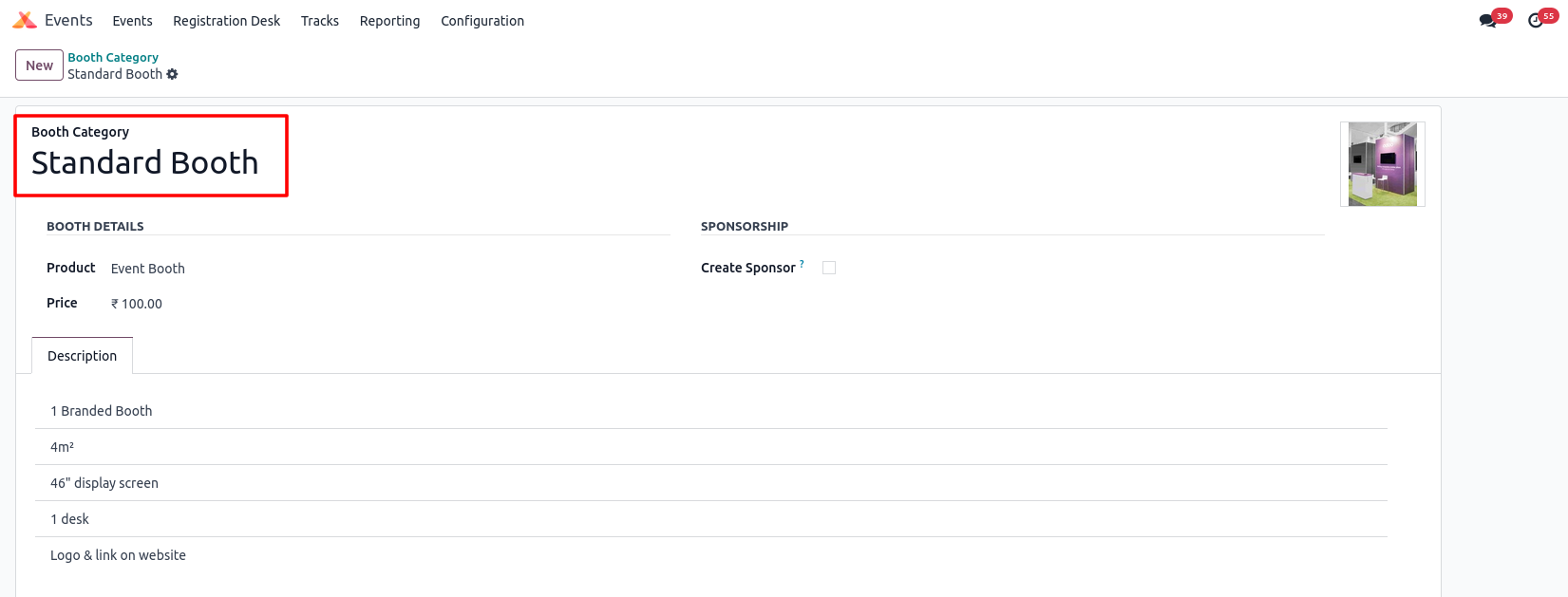
Booths
Overview
Booth Master in Odoo serves as the central setup for managing individual booths within events, exhibitions or trade shows. Each booth record contains details such as booth number, category, size, location, pricing and availability. It helps organisers maintain full control over booth allocation, track reservations and ensure exhibitors get the correct facilities as per their chosen category. By managing booths at the master level, companies can streamline bookings, avoid double allocation and generate accurate billing
Process Flow
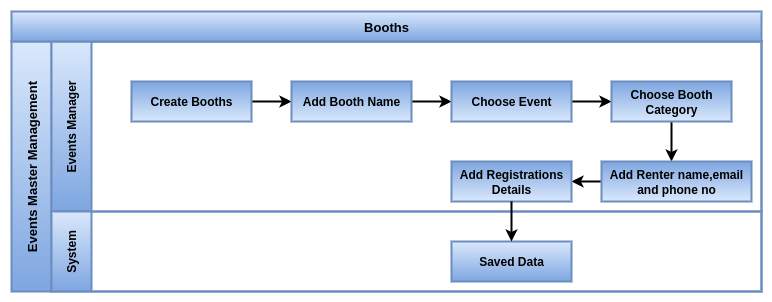
Key Features
- Define individual booths with unique numbers or codes
- Link each booth to a category (Standard, Premium, VIP, etc.)
- Record booth details such as size, dimensions and facilities provided
- Configure pricing rules based on category or custom rates
- Track booth availability status (Available, Reserved, Occupied)
- Assign booths to exhibitors during registration
- Manage booth location mapping within event layouts
- Integrate booth allocation with invoicing and payments
- Apply multi-company and multi-event booth management
- Generate reports on booth sales, occupancy and revenue
Business Rules
- Every booth must belong to a valid booth category
- Booth number/code must be unique per event
- A booth cannot be double-booked; status must be updated upon reservation
- Only authorised users can create, edit or cancel booths
- Pricing changes after booking should not affect already confirmed invoices
- Booths marked as “Occupied” are locked until the event is closed
- Inactive booths are hidden from selection but kept in the database for history
- Reports must group booth data by event and category
- All booth allocations must sync with customer invoices for consistency
Screenshots
Booths Kanban View Screen
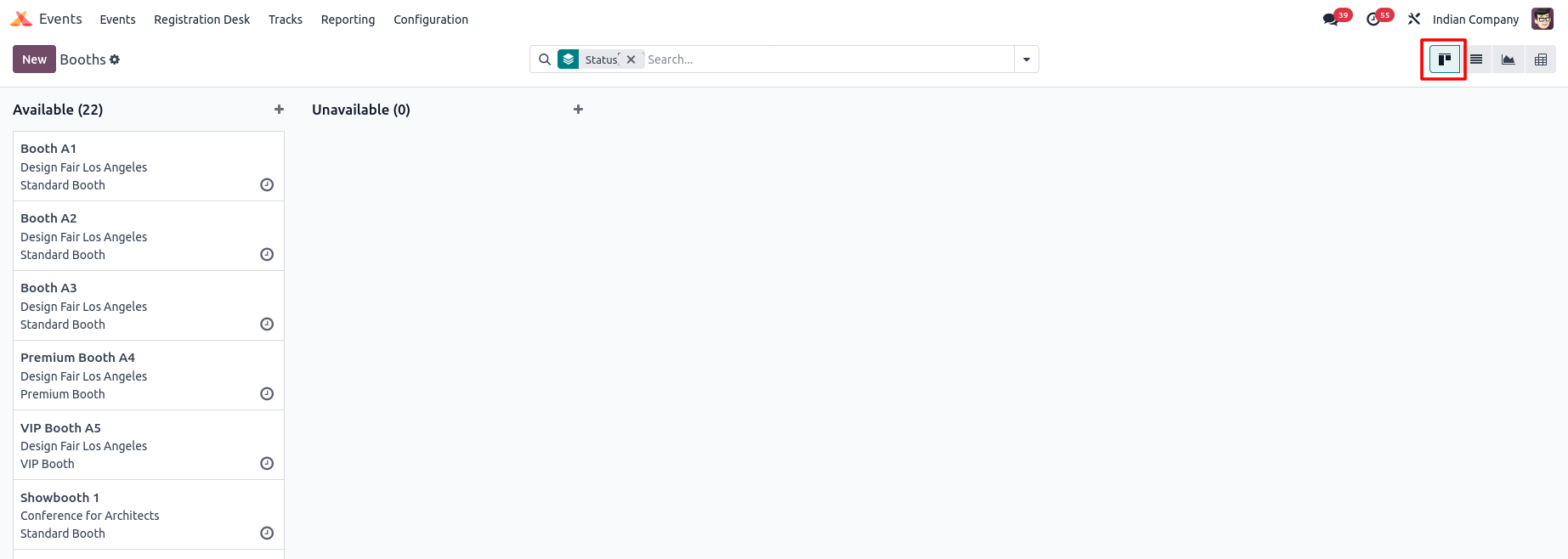
Booths Form View Screen
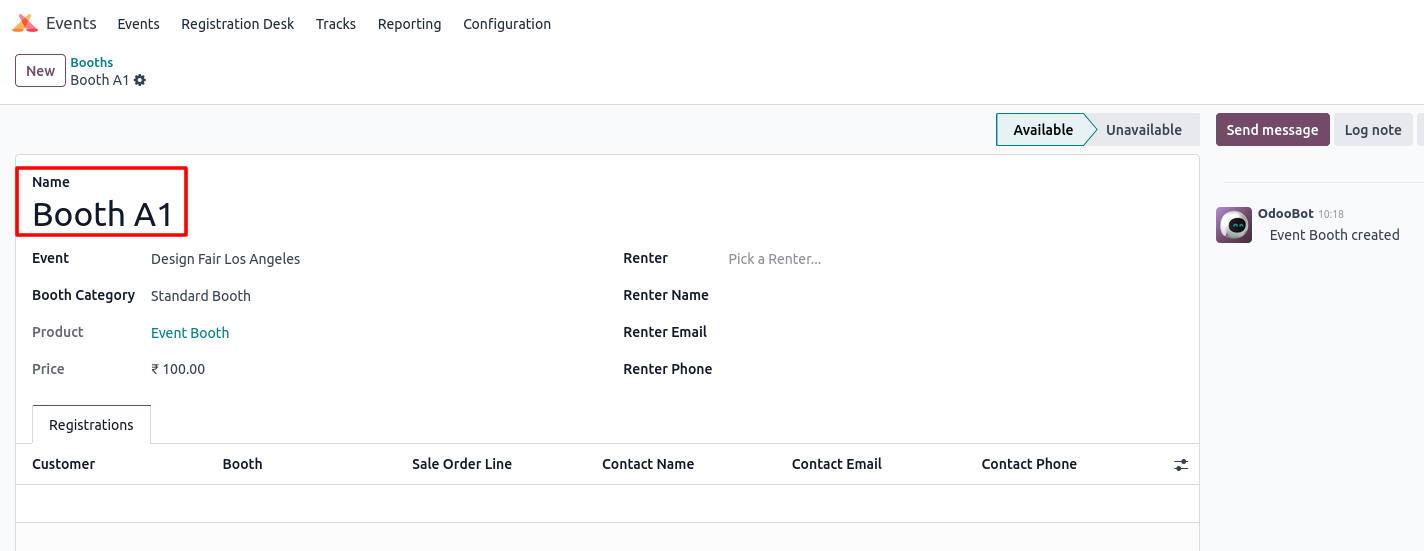
Track Stages
Overview
Track Stages in Odoo 18 Event Management represent the different steps a talk, presentation, or activity goes through during an event. They help organizers manage and monitor the progress of each session, from submission to completion. Typical stages include New, Confirmed, In Progress, and Done.
Process Flow

Key Features
- Define multiple stages for events (e.g., Draft, Planning, Published, Ongoing, Completed)
- Visual Kanban view to move events across stages
- Stage-specific actions and permissions
- Track progress and status of each event at a glance
- Stage-based reporting for monitoring workflow
Business Rules
- Events must follow a logical stage sequence (Draft -> Published -> Ongoing -> Completed)
- Only Event Manager or authorized users can move events between stages
- Events cannot be marked Completed unless all mandatory tasks or sessions are done
- Stage changes must be logged for audit and reporting purposes
- Stages can be customized but cannot be deleted if events are assigned
Screenshots
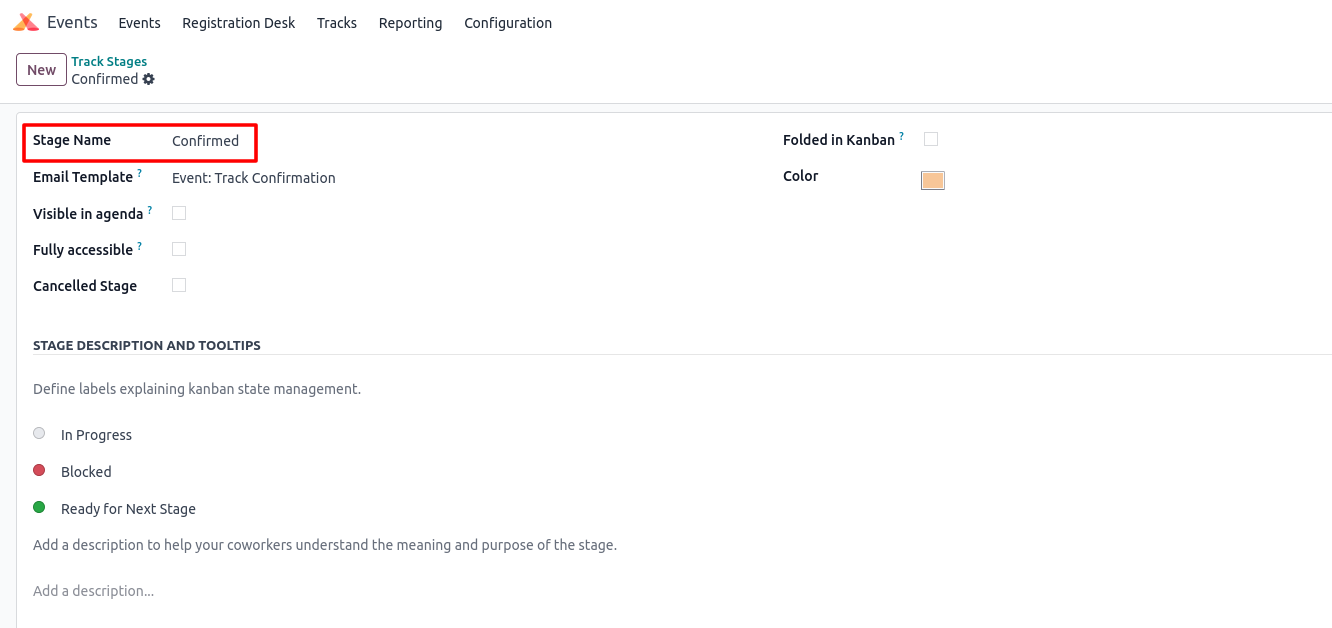
Event Locations
Overview
Event Location in Odoo defines the physical or virtual place where an event takes place. It stores essential details such as venue name, address, seating capacity, facilities and availability. Properly maintaining event locations helps organisers plan events efficiently, avoid scheduling conflicts and provide attendees with accurate information. Locations can be reused across multiple events, making it easier to manage recurring or multi-site activities
Process Flow
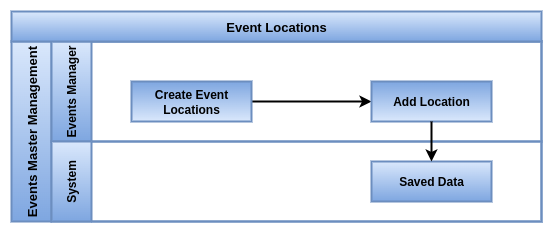
Key Features
- Create and manage multiple event locations with unique names
- Record complete address, contact person, and directions
- Define capacity limits to control attendee registrations
- Add facilities like parking, Wi-Fi, projectors or seating arrangements
- Support both physical venues and virtual locations (online meeting links)
- Allocate specific locations to events or sessions
- Track availability to avoid double booking of venues
- Integrate with website to display event location details
- Multi-company and multi-event support for shared venues
- Generate reports on venue usage and event distribution
Business Rules
- Each event must be linked to exactly one valid location
- Location names must be unique and clearly identifiable
- Capacity limits must be respected, registrations beyond capacity are restricted
- Virtual locations must include valid meeting links
- Locations cannot be deleted if already linked to past or active events
- Only authorised users can create, edit or archive locations
- Changes in location must update all linked events immediately
- Double booking of a venue is not allowed within overlapping dates/times
- All event reports must group data by location for analysis
Screenshots
Track Tag Categories
Overview
Track Tag Categories in Odoo are used within the Events –> Tracks feature to organise and classify event sessions, talks or presentations. They allow organisers to group tracks under specific categories like “Technology”, “Marketing” or “Workshops” making it easier for attendees to filter sessions and build personalised agendas. By categorising tracks, businesses can improve event structure, attendee experience and reporting accuracy
Process Flow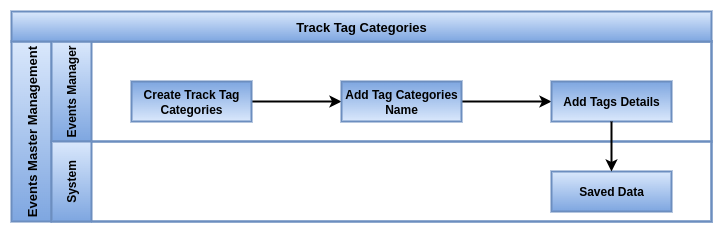
Key Features
- Create and manage multiple categories for event tracks
- Assign tags to individual sessions, talks or workshops
- Allow attendees to filter tracks by category on the event website
- Colour-code categories for quick identification
- Reuse categories across multiple events
- Support multi-language names for global attendees
- Integrate categories with agenda planning and scheduling
- Enable reporting and analytics grouped by category
- Provide better navigation for participants on large events
- Allow organisers to quickly balance track distribution across topics
Business Rules
- They group tags used for event tracks
- You set them up in Events → Configuration → Track Tag Categories
- A category has a name and tags inside it
- You can create tags from the track form and assign them to a category
- On the event website, these categories appear as filters for attendees
- Every track tag must belong to one valid category
- Categories cannot be deleted if already linked to tracks
- Only authorised event managers can create or edit categories
- Category names must follow company-approved naming conventions
- Tracks without categories remain unclassified and may be harder to filter
- Reports must display sessions grouped by category for clarity
- Archived categories are hidden from selection but kept for historical data
- Category changes automatically reflect across all linked tracks
Screenshots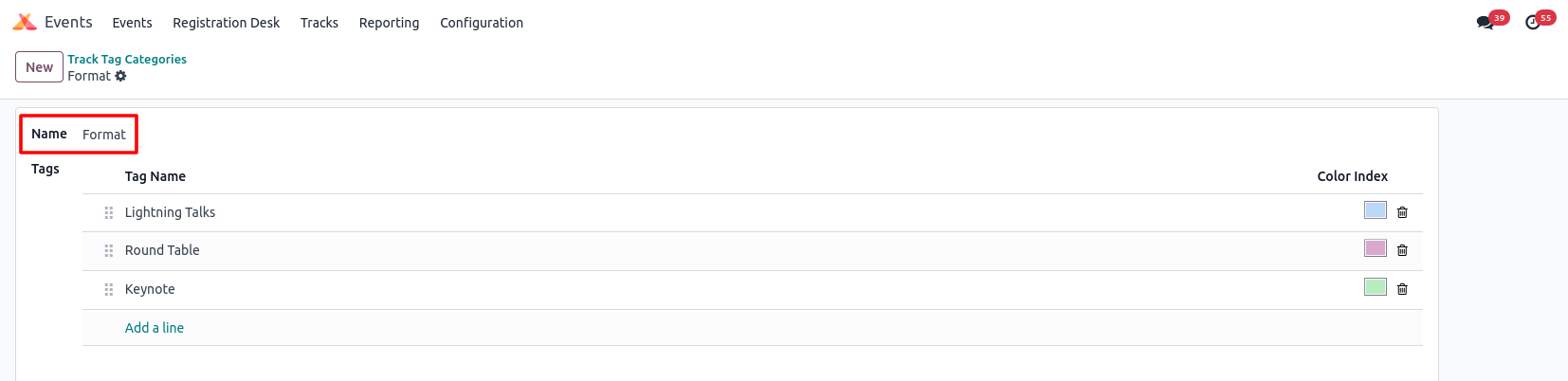
Track Visitors
Overview
The Track Visitors Master in Odoo helps you monitor and manage event visitors. You can track who’s attending, capture detailed visitor information, and monitor their interactions with the event (e.g., session participation, booth visits). This feature enables better engagement, follow-ups and reporting.
Process Flow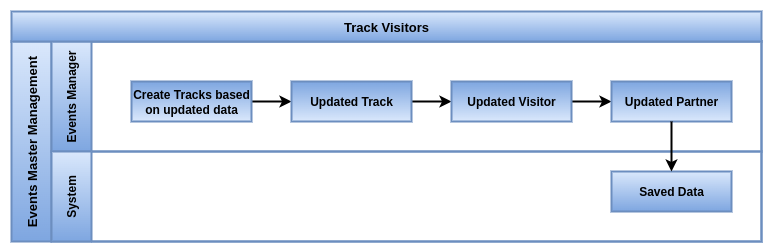
Business Rules
- A track visitor record is created when an attendee visits or interacts with a track.
- Each visitor entry is linked to a track and an attendee (contact/user).
- The system can record details like quiz results, wishlist (favorite tracks), and attendance.
- A visitor can have multiple track visits in the same event.
- Cancelled or unpublished tracks will not generate new visitor records.
- Visitor data is used for reporting and engagement analysis.
Screenshots
Sponsor Levels
Overview
The Sponsor Levels Master in Odoo allows event organizers to define and manage different sponsorship tiers for events. You can create custom sponsor levels (e.g., Platinum, Gold, Silver), set benefits for each level and track sponsor contributions and visibility at the event.
Process Flow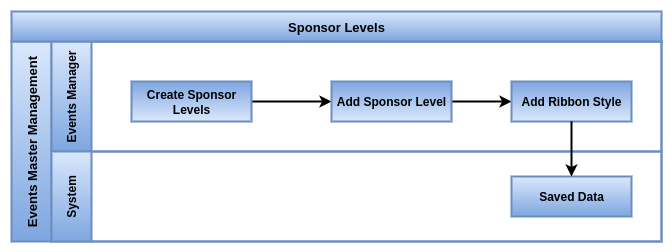
Business Rules
- Each sponsor level belongs to an event.
- Levels define sponsor ranking (e.g., Platinum, Gold, Silver).
- A sponsor can have only one level per event.
- Sponsors are shown on the website grouped by their level.
- Higher levels appear before lower levels.
Screenshots

Events Management
Events
Overview
The Events Overview is your central dashboard to manage all events. It gives you a snapshot of upcoming, ongoing and past events, with key details for quick decisions.
Events are the core entity representing an occurrence or activity organized by the company. Each event captures date, time, location, sessions, attendees and sponsors, allowing organizers to manage, track and analyze the event in detail.
Key Features
- List View of all events with required columns like Event Name, Type/Tags, Dates, Registrations, Organizer
- Kanban View with color-coded cards and quick actions (Edit, View Participants, Publish/Unpublish)
- Calendar View with drag-and-drop scheduling
- Track registrations vs seats available
- Track revenue for paid events
- Status indicators: Draft, Published, Closed, Cancelled
- Assign tags and categories for filtering and reporting
- Create events quickly from overview
- Manage participants (check-in, cancel, view registrations)
- Send emails using event-specific templates
- Export registration lists or summary reports
- Filter and group events by type, tags, dates or organizer
Business Rules
- Each event must have a unique name within the system
- Event dates must be valid (start date before end date)
- Event capacity cannot exceed venue limits
- Only users with Event Manager role can create, edit or delete events
- Events cannot be marked Completed unless all sessions are defined
- Changes to the event template do not affect past events
- Tags and categories must be predefined before assignment
- Cannot delete an event if participants, sponsors, or booths are already linked
- Payments (for paid events) must be tracked before final confirmation
Process Flow
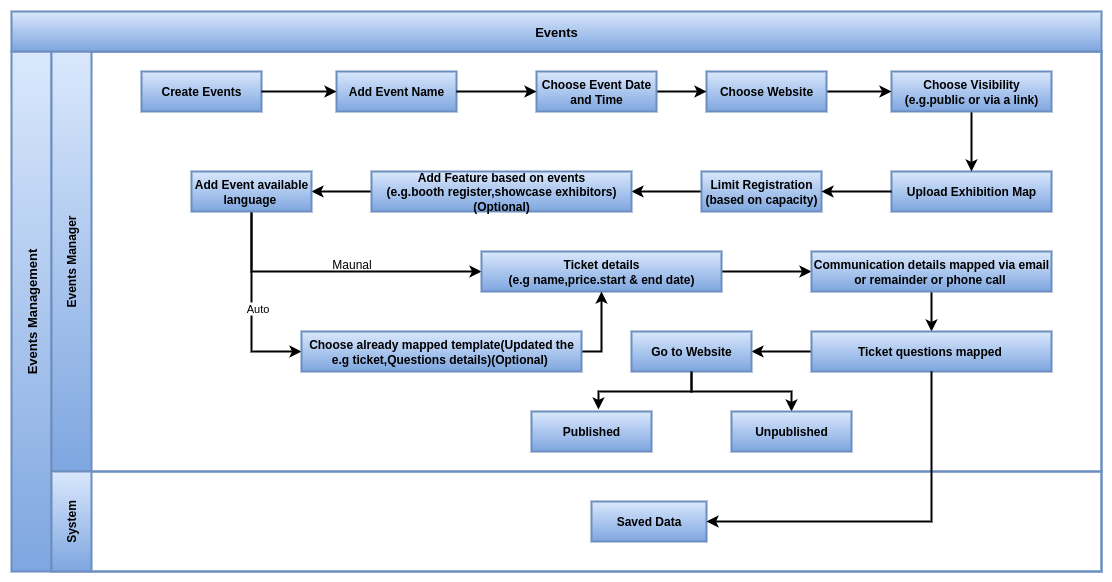
Business Rules
1. Event Creation
- Every event must have a name, date, and location.
- Define the type of event (conference, workshop, webinar, etc.).
- Assign a responsible person or organizer.
2. Ticket Management
- Each event can have multiple ticket types (VIP, Standard, Early Bird).
- Tickets must have price, quantity, and validity dates.
- Track available seats automatically.
3. Registration Rules
- Attendees must register before the event date.
- Optional approval step for registrations if needed.
- Collect attendee details (name, email, company).
4. Payment Rules
- Tickets can be paid online or offline.
- Mark registration as confirmed only after payment (if paid event).
- Refund rules should be predefined (partial, full, or none).
5. Event Scheduling
- Assign sessions, speakers, and agenda items.
- Manage start/end times and overlapping sessions.
- Optional set online link for virtual events.
6. Communication
- Send confirmation emails after registration.
- Send reminder emails before the event.
- Optional send follow-up emails after the event.
7. Reporting & Analytics
- Track number of registrations and attendance.
- Track ticket sales and revenue.
- Monitor popular events and attendee feedback.
8. Access & Roles
- Only authorized staff can create or edit events.
- Event managers can see all registrations, attendees see only their own tickets.
9. Cancellation & Postponement
- Define rules for event cancellation.
- Update all registrations with refund or reschedule options.
10. Integration Rules
- Integrate with CRM, Marketing, Accounting for seamless workflow.
- Sync with website and calendar for visibility.
Screenshots
Events Kanban View Screen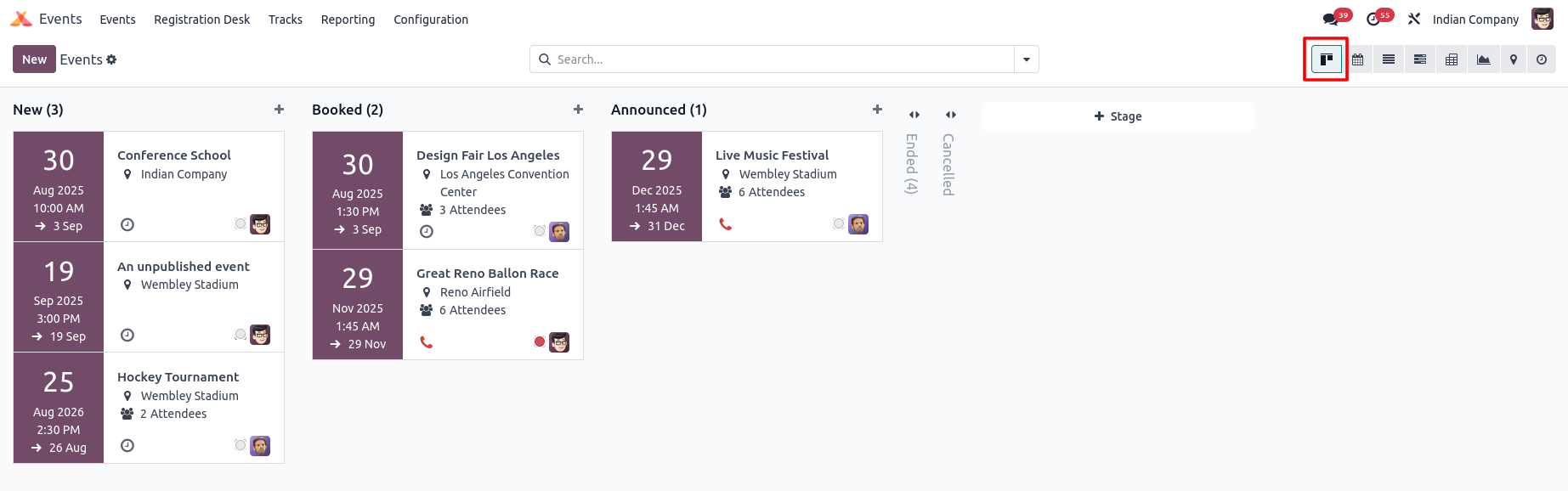
Events Calendar View Screen
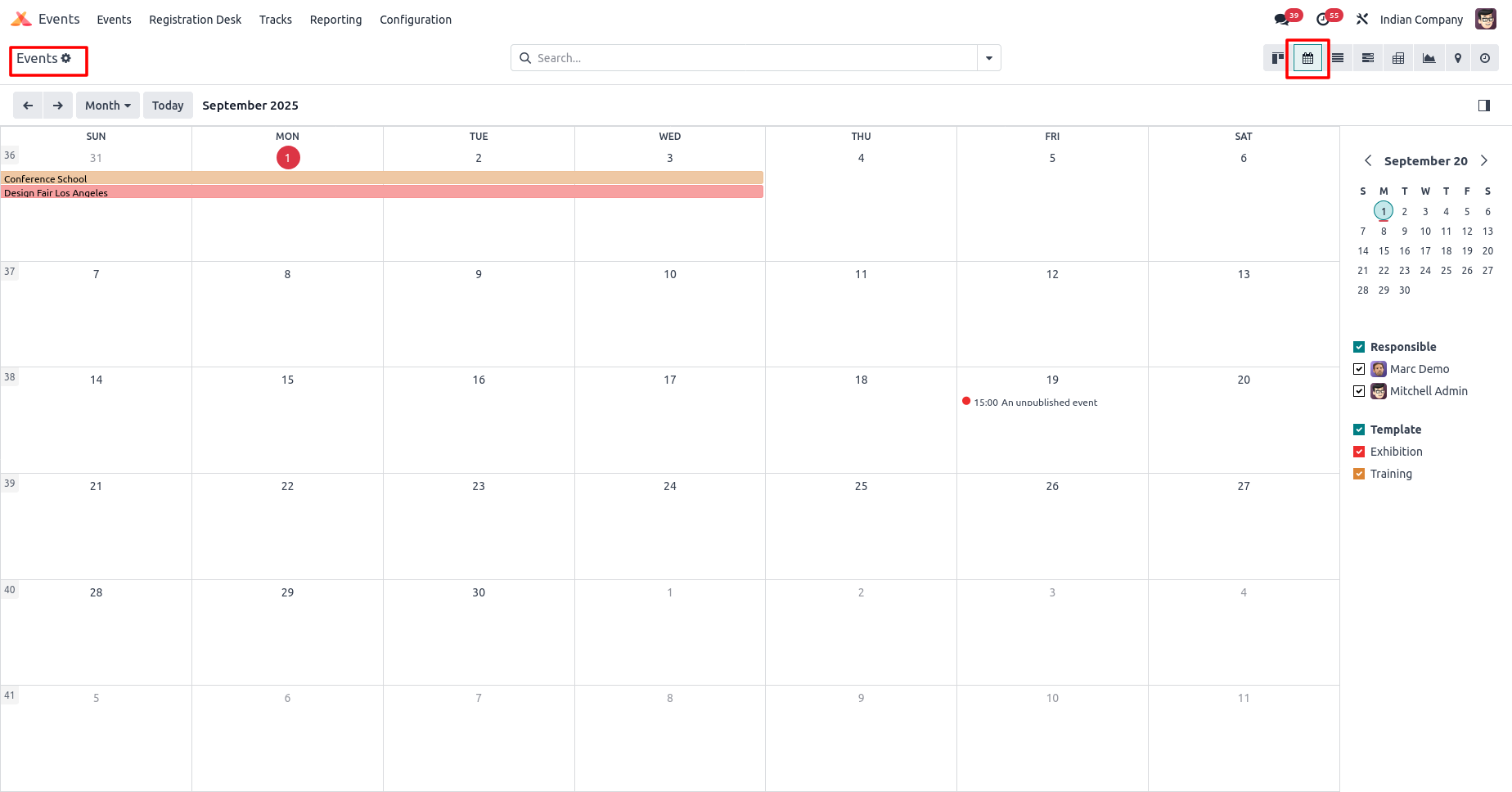
Events Gantt View Screen
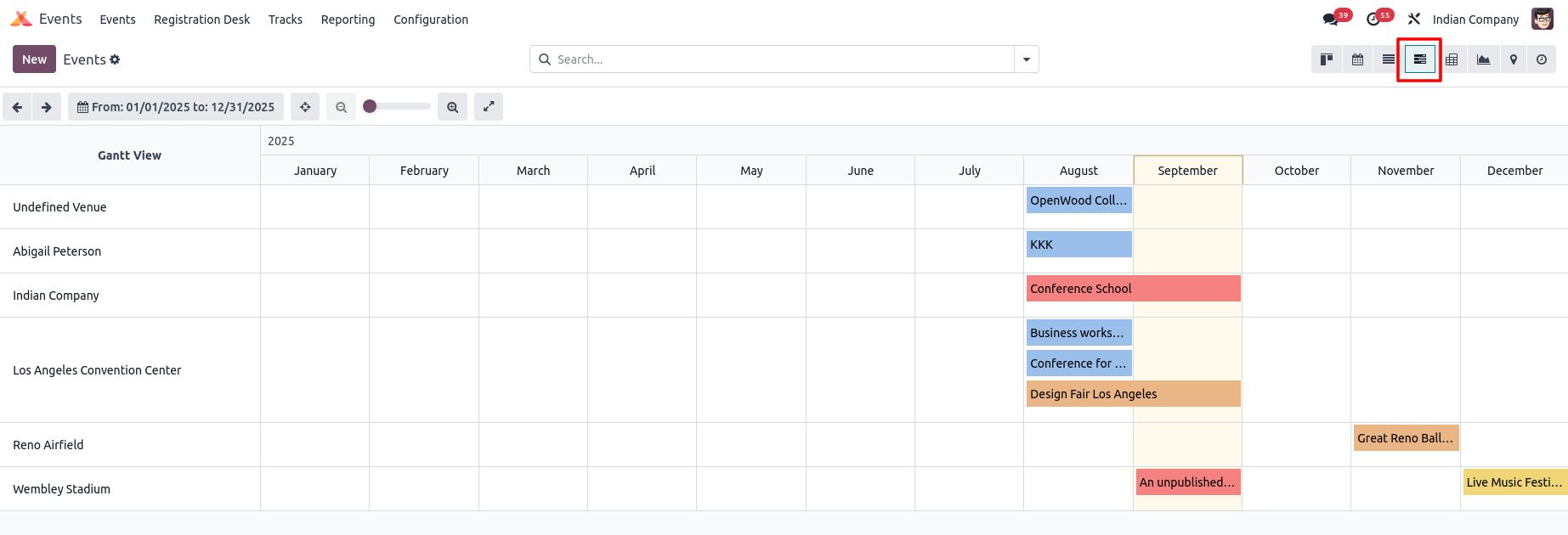
Events Map View Screen
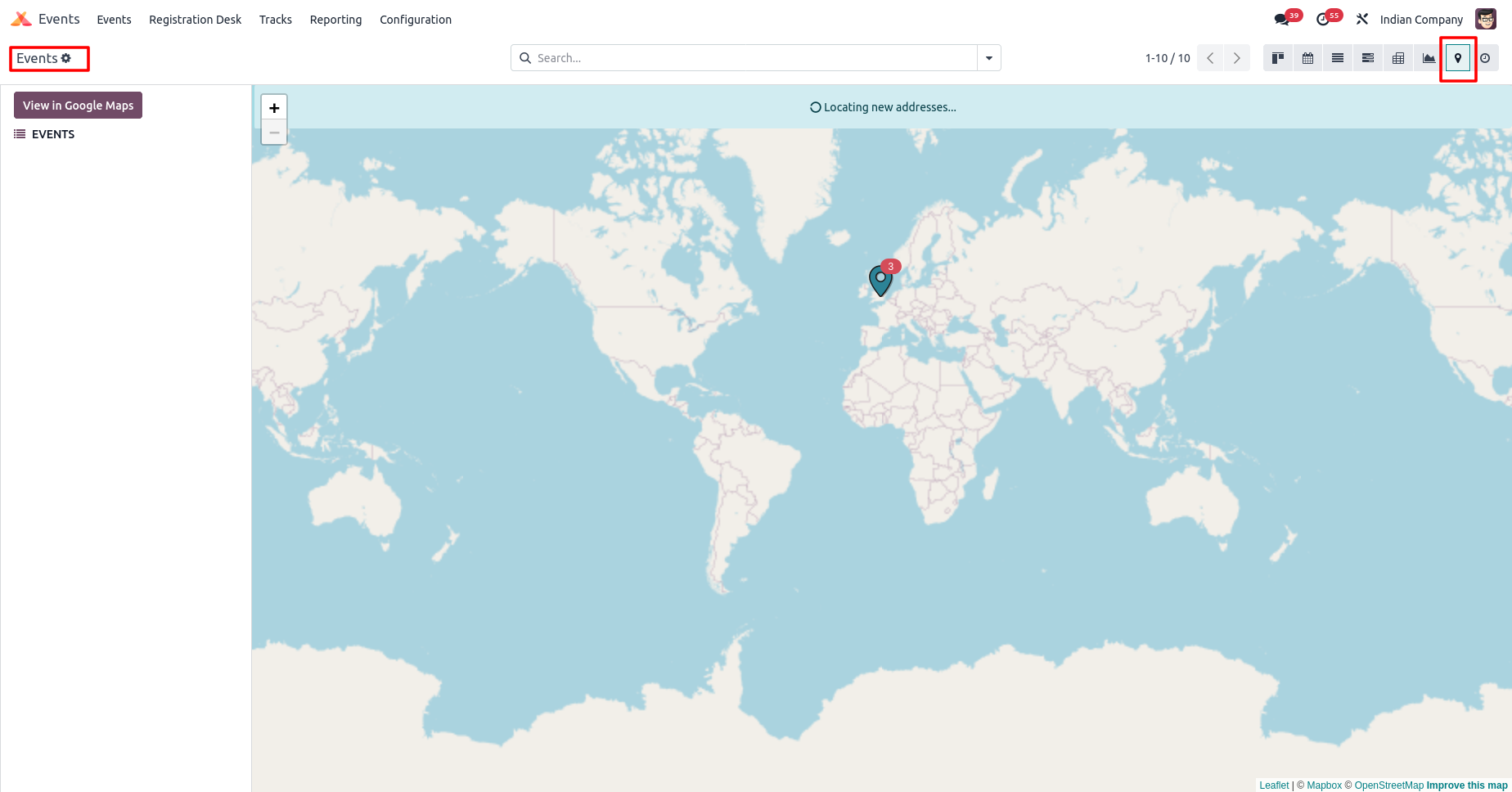
Events Activity View Screen
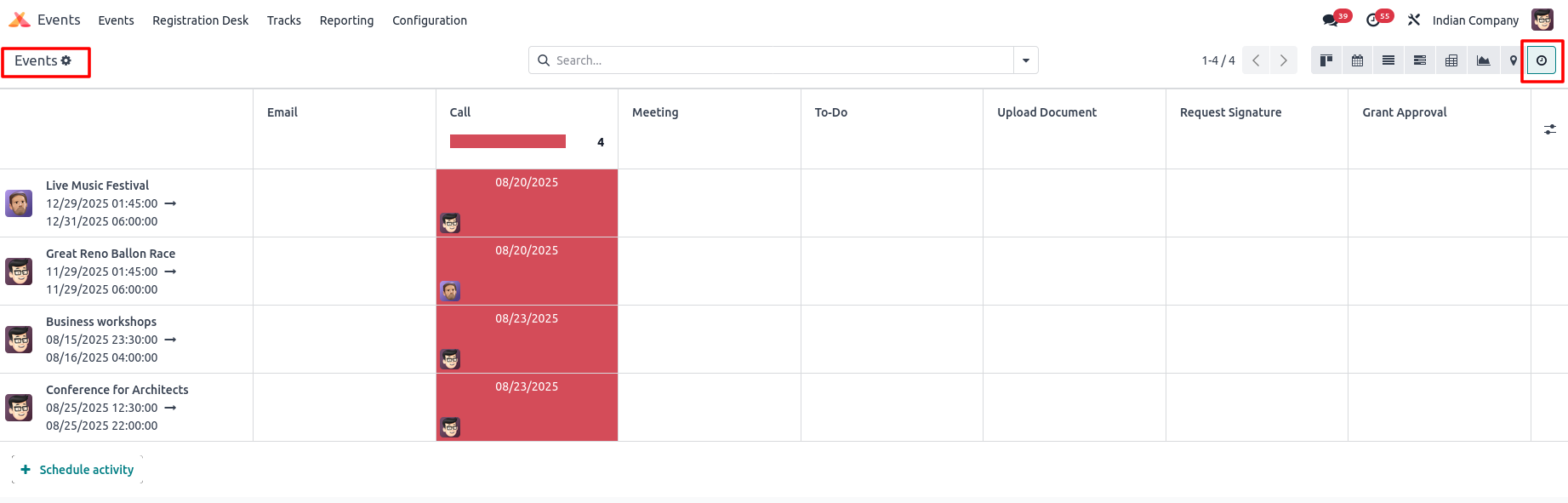
Events Form View Screen
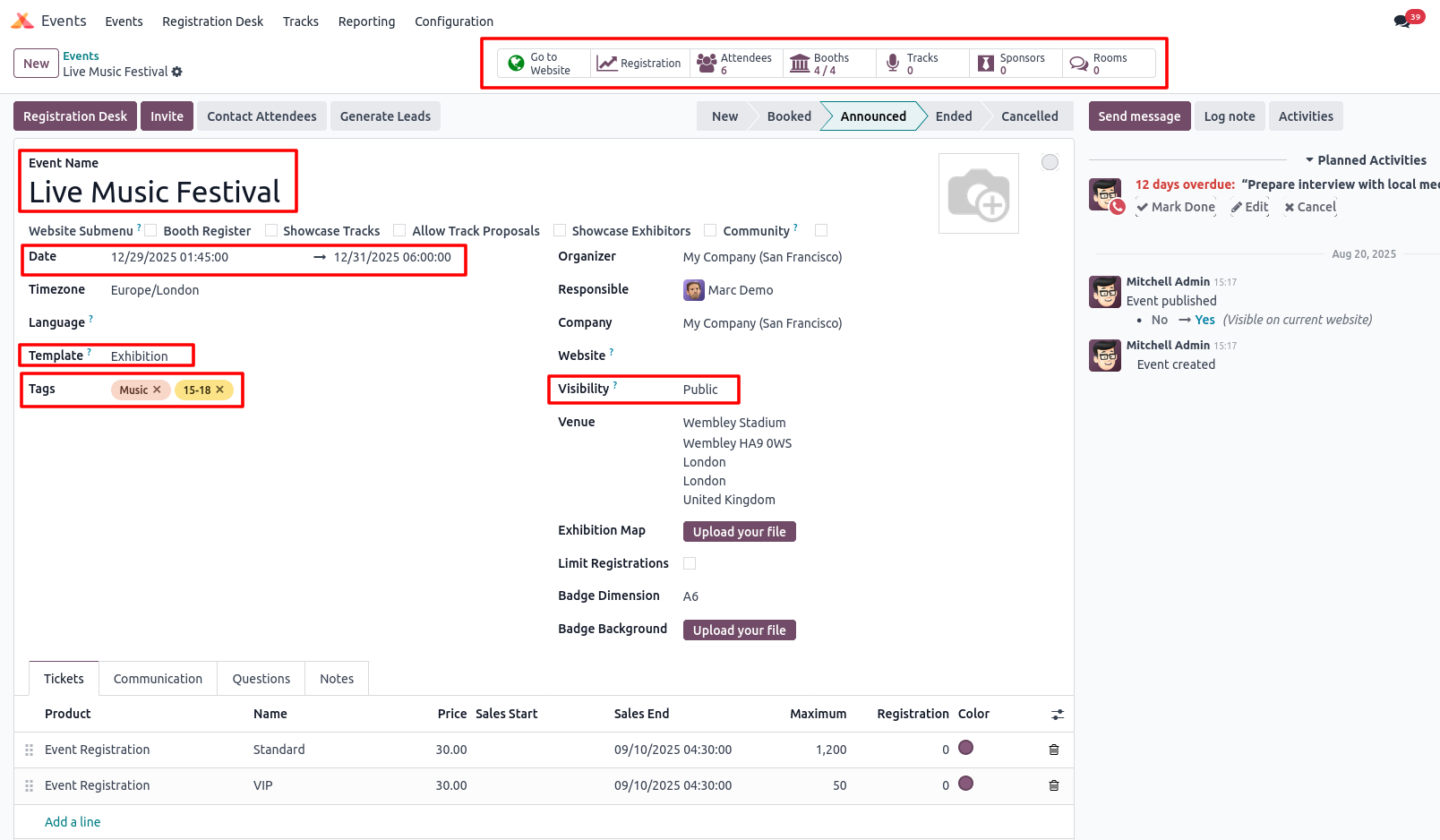
Events Form View Tickets Tab Screen
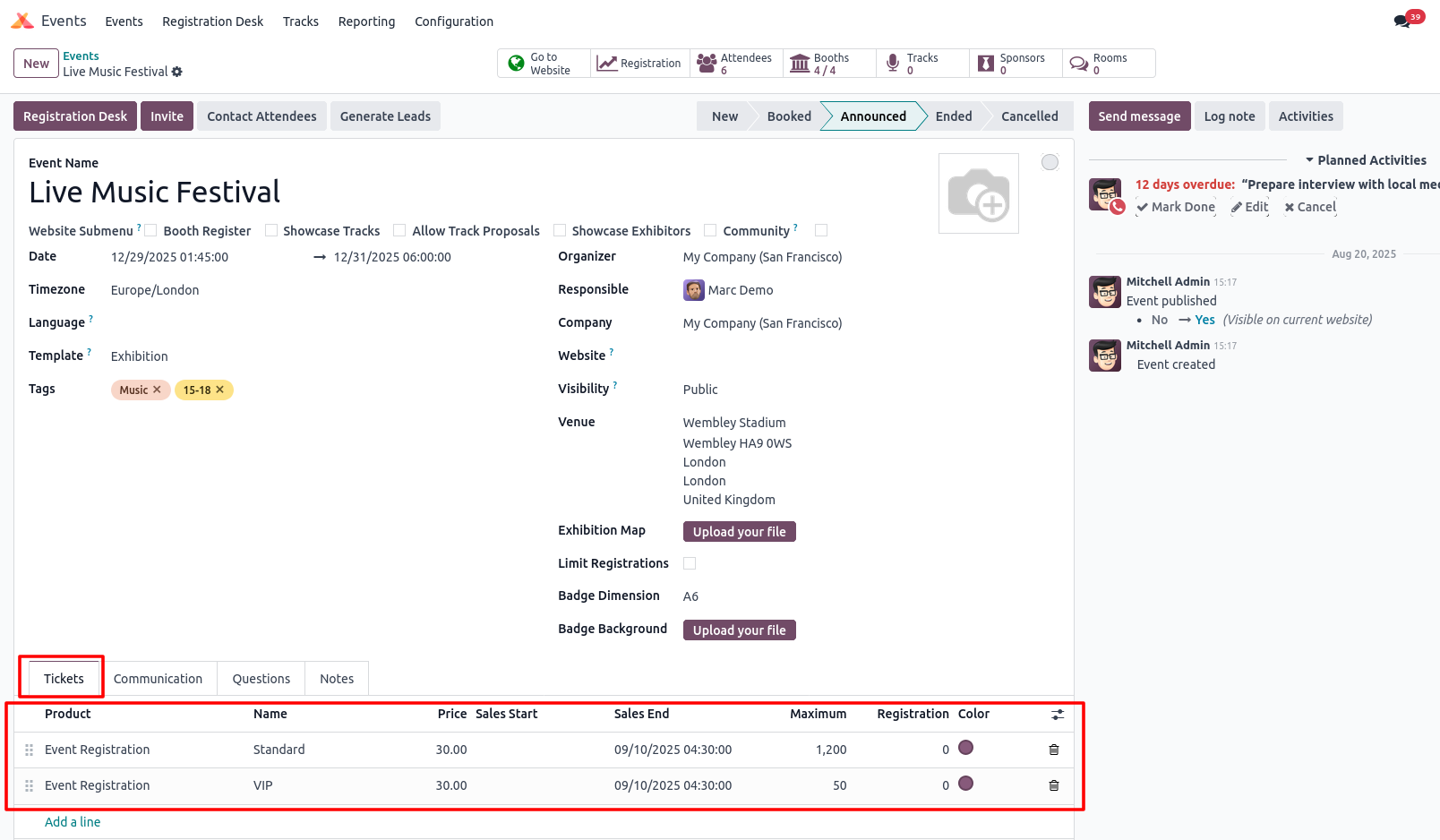
Registration Desk
Overview
The Registration Desk in Odoo is a central interface designed to manage attendee check-ins and registrations during events. It helps event organizers streamline on-site operations, ensuring a smooth experience for both staff and attendees.
Key Features & Functions
Real-Time Check-In
- Scan QR codes or barcodes from tickets.
- Mark attendees as checked-in instantly.
- View attendance status in real time.
Manual Registration
- Register attendees on-site if they did not pre-register.
- Assign ticket types and payments during check-in.
Search & Filter Attendees
- Quickly search by name, email, or ticket type.
- Filter by registration status (checked-in, pending, canceled).
Ticket Validation
- Verify that tickets are valid and unused.
- Prevent duplicate check-ins.
Multiple Desks / Staff Access
- Allow multiple staff members to operate simultaneously.
- Each desk can track check-ins independently but update a single attendee list.
Real-Time Updates
- Updates are reflected in the event’s registration record immediately.
- Helps event managers monitor attendance numbers on-the-go.
Process Flow
Business Rules
1. Attendee Verification
- Only attendees with a valid ticket (online or offline) can check in.
- Each ticket can be used only once.
- QR/barcode scanning is mandatory for automated check-in.
2. Check-In Timing
- Check-ins are allowed only during event hours.
- Staff can pre-register attendees for early check-in if permitted.
3. On-Site Registration
- Staff can create new registrations manually if attendees did not pre-register.
- Payment (if required) must be completed before issuing a ticket.
4. Attendee Status Tracking
- Attendee statuses Registered, Checked-in, Cancelled, No-show.
- Changes must be updated in real time in the system.
5. Multiple Desks & Staff
- Each registration desk staff member can operate independently, but all updates are synchronized.
- Only authorized staff can modify registration details.
6. Ticket Validation & Restrictions
- Tickets must be validated before check-in.
- Duplicate check-ins are not allowed.
- Certain ticket types may have restricted access to specific sessions.
7. Data Capture
- Attendee information (name, email, company) must be recorded accurately.
- Optional Collect additional info like meal preference or badge type.
8. Reporting & Analytics
- Registration Desk must provide live attendance counts.
- Track checked-in vs registered vs no-show for reporting.
9. Cancellation & Refunds
- Cancelled or refunded tickets cannot be checked in.
- Updates must be reflected immediately in attendee records.
10. Integration Rules
- Check-ins should sync with the event’s main registration list.
- Attendance data must be available for post-event reports, accounting, and marketing follow-up.
Screenshot
Registration Desk Barcode Wizard
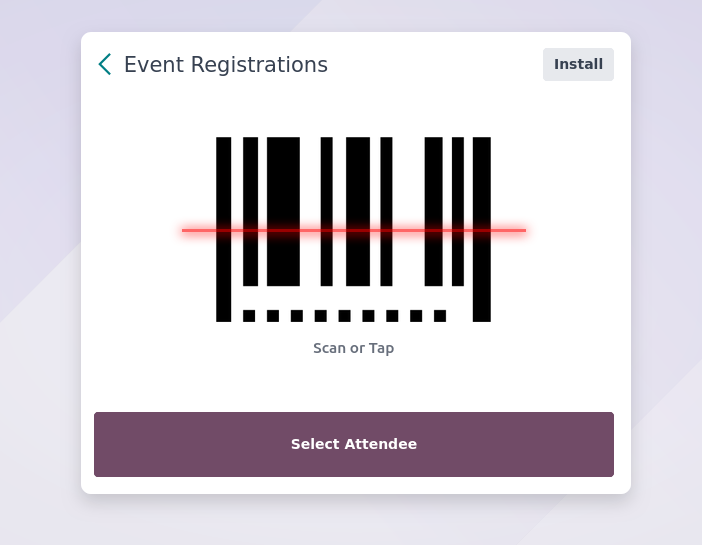
Registration Desk kanban View

Registration Desk Home Wizard
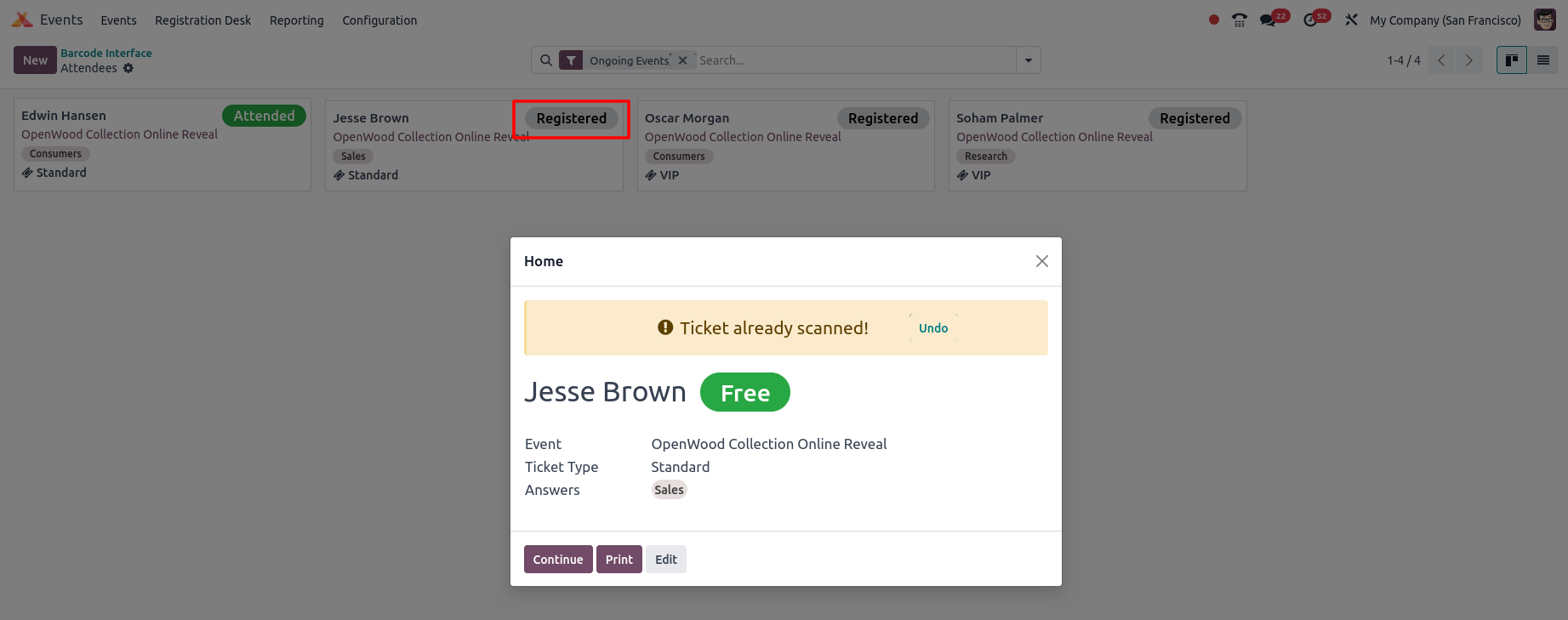
Registration Desk Home Wizard Clicked Print Button Screen
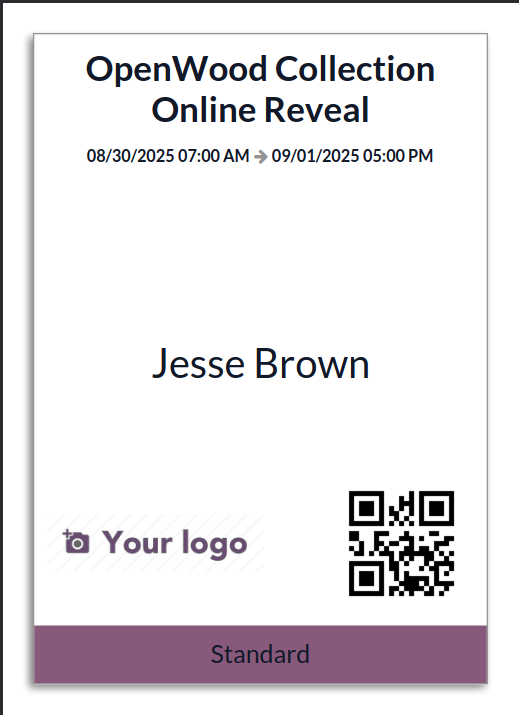
Registration Desk Home Wizard Clicked Edit Button Screen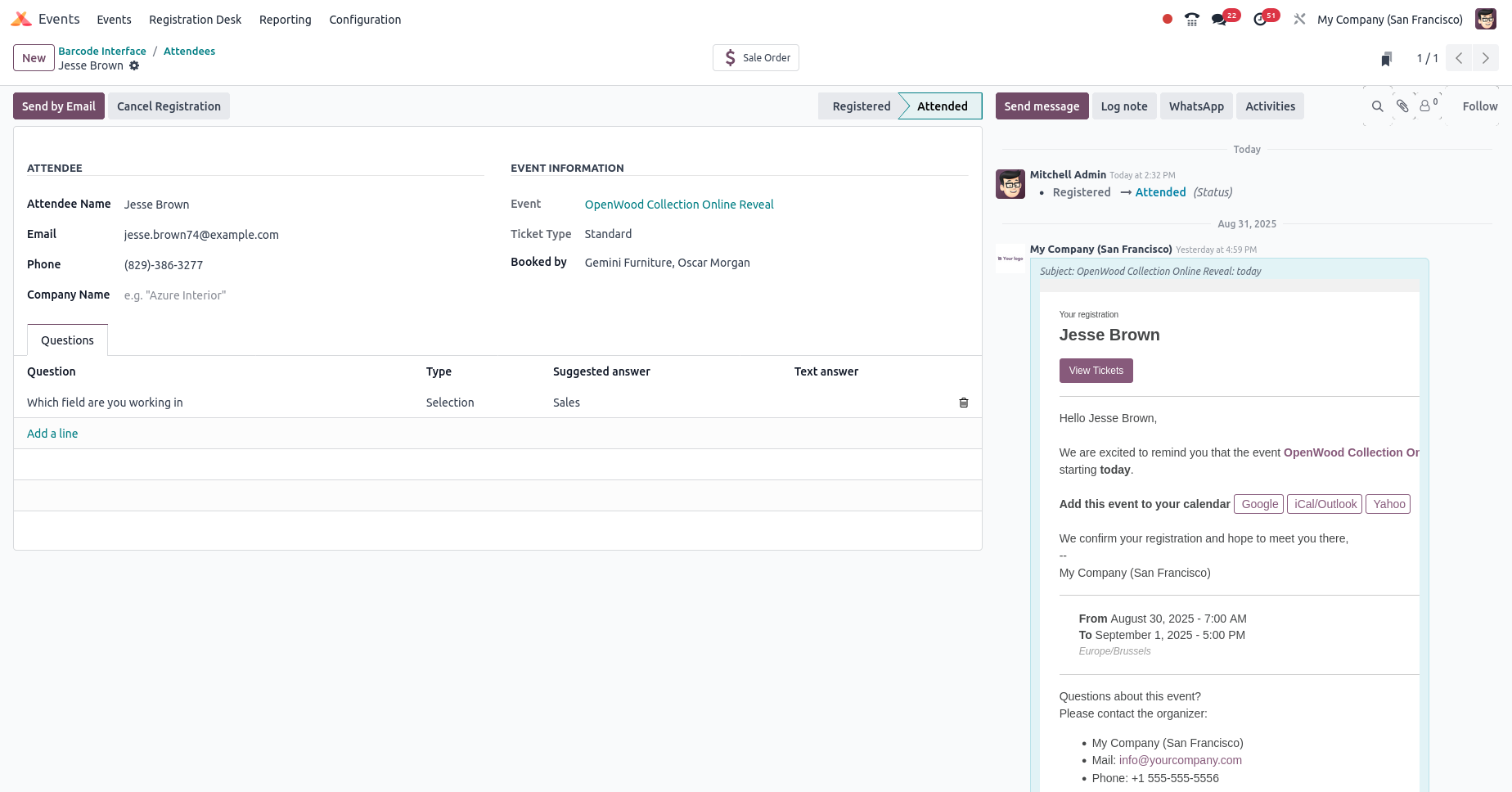
Events Reporting Management
Attendees Reporting
Overview
The Attendees Reporting module in Odoo Event Management allows event organizers to efficiently monitor, analyze and manage participants for events. It provides a detailed overview of attendee data, helping organizers understand event performance and participant engagement.
Attendees Reporting provides a clear view of who has registered, attended or missed sessions in an event. It helps event organizers track participation, generate insights and make decisions for future events. Reports can include participant details, attendance status, registration trends and engagement metrics
Key Features
- View a list of all registered attendees per event
- Track attendance status (Checked-In, Attended, No-Show)
- Generate registration vs attendance summary
- Filter attendees by session, tags or categories
- Export attendee lists for external use
- Track VIP or priority participants separately
- Generate reports for revenue or ticketed events
Business Rules
- Only registered attendees are included in reports
- Attendees are grouped by ticket type (VIP, Standard, Free, etc.)
- Paid or confirmed registrations count as active attendees
- Check-in must be done to mark physical attendance
- Event capacity cannot be exceeded, waitlists are tracked separately
- Attendees can be filtered by status, ticket type or company
- Reports are updated in real-time with registration and check-in data
- Attendee data integrates with Sales, CRM, Email Marketing and Accounting
- Only active attendees receive notifications and reminders
Screenshots
Attendees Reporting Graph View
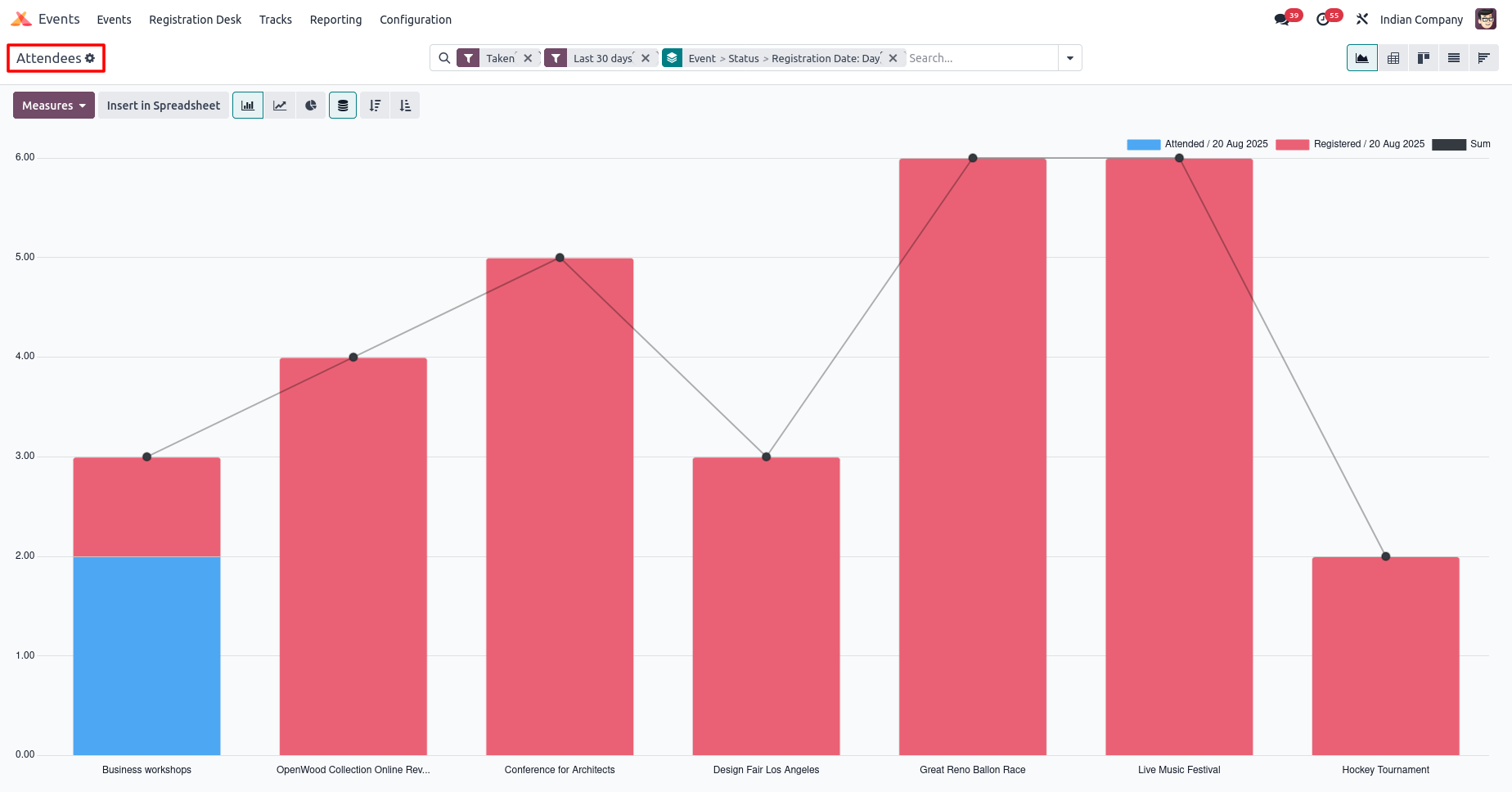
Attendees Reporting List View
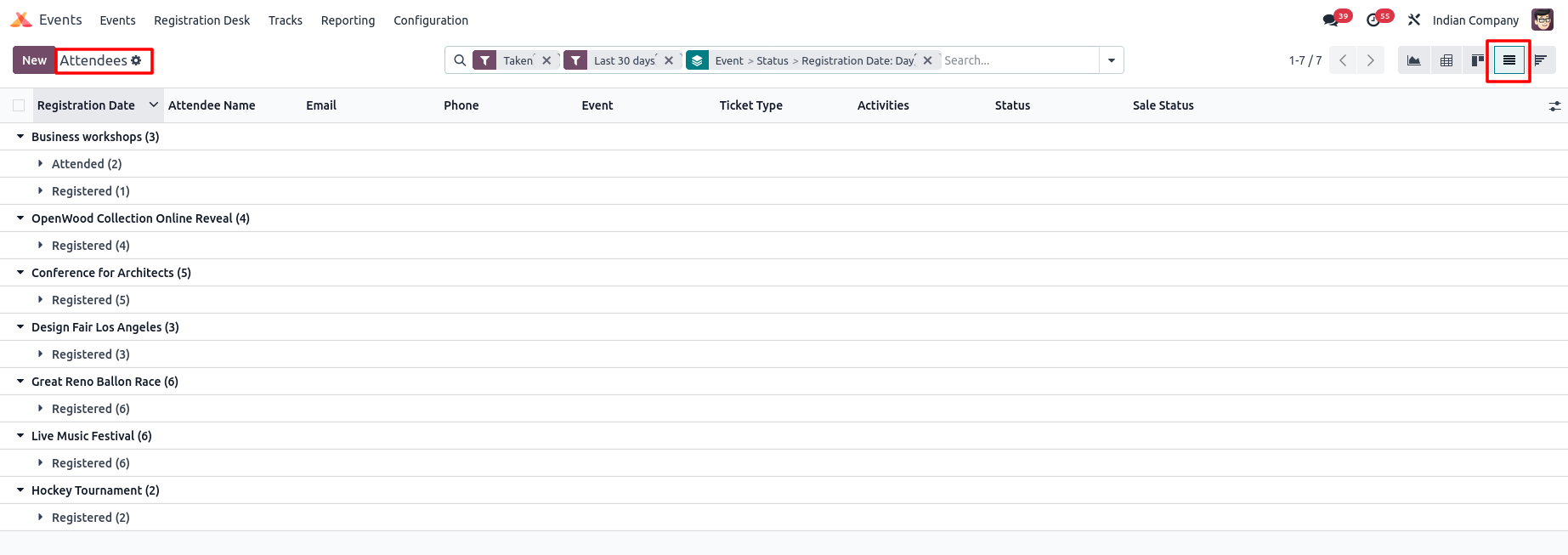
Revenues Reporting Cohort View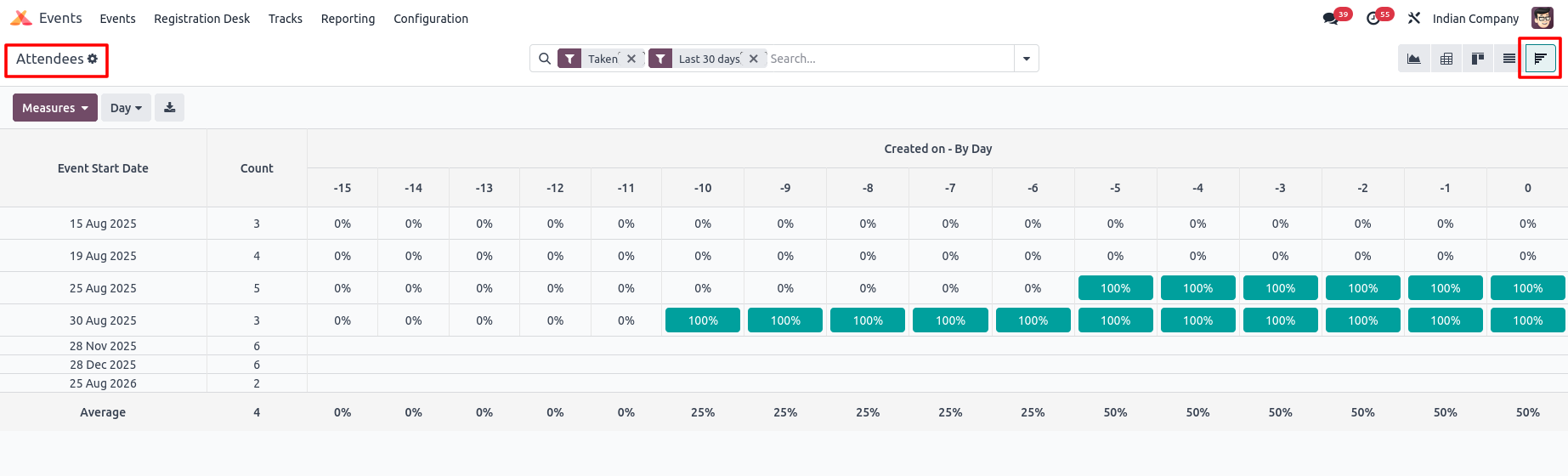
Revenues Reporting
Overview
The Event Management module in Odoo 18 allows organizations to plan, organize, and track events while providing integrated revenue reporting. The Revenue Reporting feature gives a clear view of the financial performance of events, helping managers analyze income streams, monitor profitability, and make informed decisions.
Key Features
Revenue Tracking
- Tracks income from ticket sales, sponsorships, and additional services.
- Categorizes revenue by event, ticket type, or service offered.
Comprehensive Reports
- Provides summaries of total revenue per event.
- Allows comparison between planned and actual revenue.
- Supports time-based reporting (monthly, quarterly, yearly).
Accounting Integration
- Revenue data automatically links to the Accounting module.
- Ensures accurate invoicing, tax calculations, and financial statements.
Dashboards and Analytics
- Visual representation of revenue through charts and pivot tables.
- Filters for events, ticket types, and periods for detailed ins
Business Rules
1. Revenue Recognition
- Record revenue when tickets are confirmed or payments are received.
2. Ticket-Based Revenue
- Revenue is tracked per ticket type (VIP, Regular, Early Bird).
3. Sponsorship & Services
- Sponsorships and extra services (merchandise, workshops) are recorded separately.
4. Accounting Integration
- All revenues are linked to accounting journals for taxes and invoices.
5. Refunds & Discounts
- Refunds and discounts automatically adjust revenue.
6. Reporting Aggregation
- Reports show revenue by event, ticket type, or period (month/quarter/year).
7. Access Control
- Only authorized users can view or edit revenue data.
Screenshots
Revenues Reporting Graph View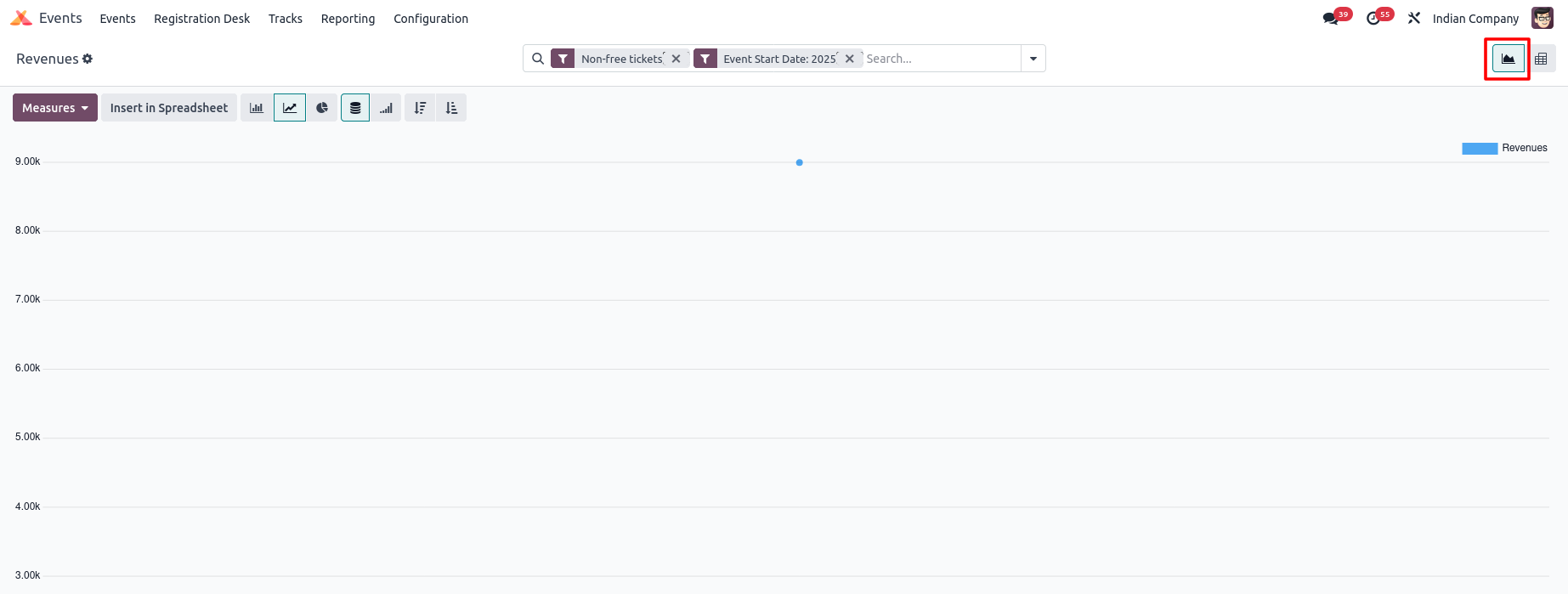
Revenues Reporting Pivot View