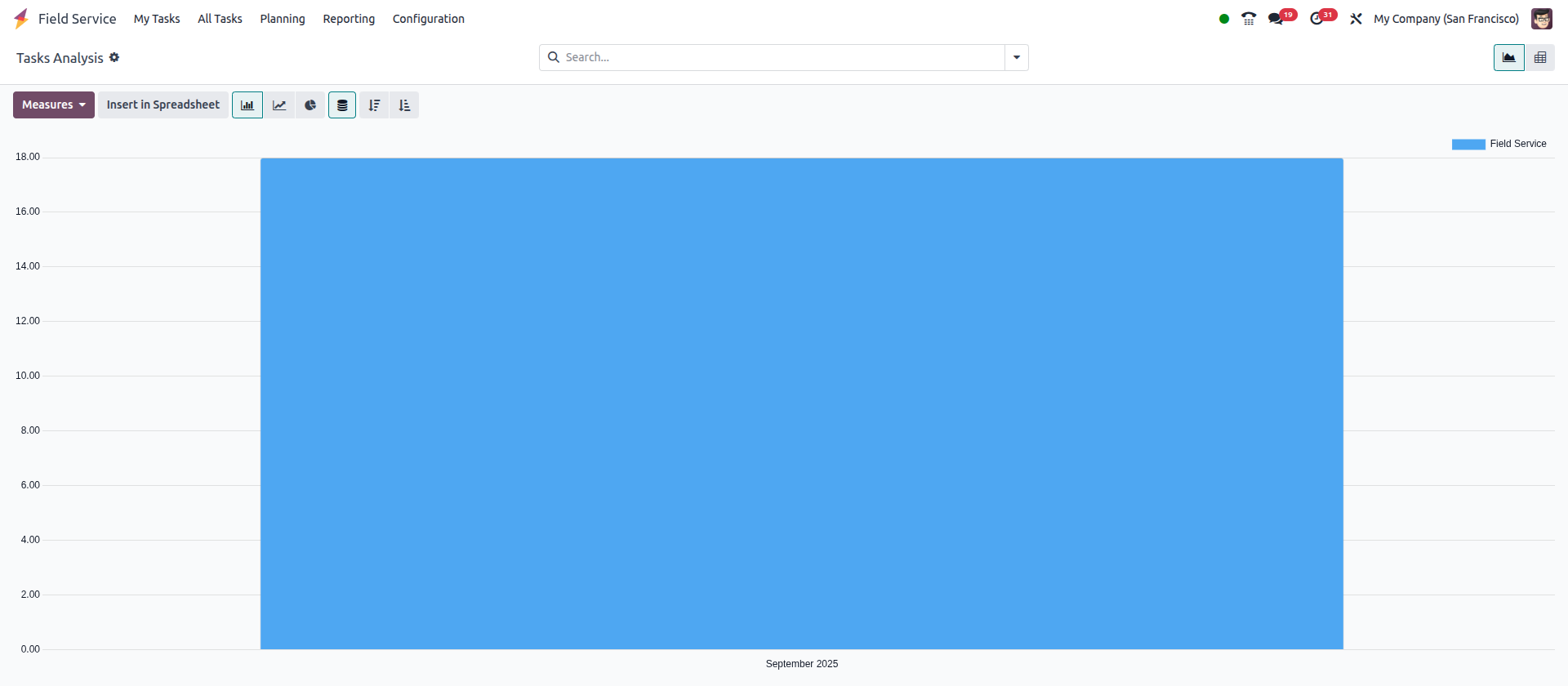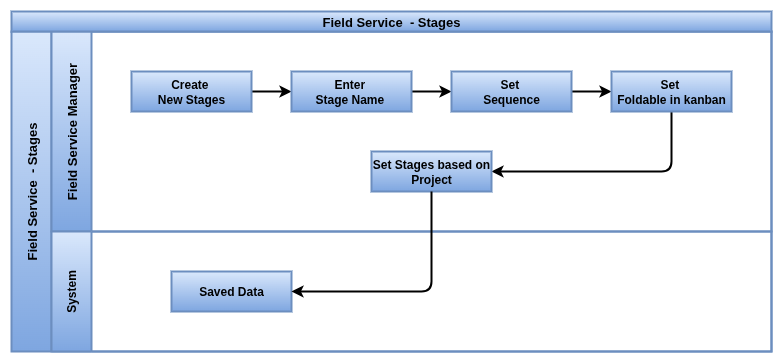Field Service Management in Odoo 18
Odoo Field Service helps businesses efficiently manage on-site jobs like installations, repairs, and maintenance. It allows easy job creation, scheduling, technician assignment, time tracking, and parts management. With Google Maps integration and flexible planning by user, project, worksheet template, or location, it optimizes routes and workloads. The module also provides powerful reporting tools and seamless integration with other Odoo apps to streamline the entire service process.
WorkFlow

Key Feature
- Create detailed service jobs with customer information, linked projects, and worksheet templates. Attach files and set priorities.
- Schedule jobs using a drag-and-drop calendar and assign technicians based on availability and skills.
- Filter and plan jobs by technician, project, worksheet template, or location to manage workloads effectively.
- View customer locations on Google Maps to optimize technician routes and reduce travel time.
- Allow technicians to update job status, log time, add notes, and upload photos via mobile devices in real time.
- Track time spent on each job accurately using integrated timesheets for billing and performance review.
- Timesheets linked to jobs/projects: Technicians log the hours they spend on each service task or project using timesheets.
- Hourly rates for employees: You can define hourly salary rates for each employee in Odoo.
- Time-based invoicing: The system uses logged hours multiplied by the employee’s hourly rate to automatically generate invoices for the customer.
- Project and job mapping: Each invoice can be linked to a specific project or job, making it easy to track billable hours per project.
- Accurate billing: This ensures customers are billed precisely for the actual time spent on their jobs, improving transparency and accounting accuracy.
- Manage parts and inventory used during service jobs with real-time stock updates and automatic reorder alerts.
- Mark jobs as warranty, billable, or non-billable to ensure correct invoicing and compliance.
- Break down complex jobs into smaller sub-tasks and add notes or attachments for better organization.
- Monitor job progress with real-time status updates and send automated notifications to customers and technicians.
- Generate detailed reports on technician productivity, job status, time tracking, parts usage, and customer satisfaction.
Field Service
Master Management
- Projects
- Stages
- Worksheet Templates
- Products
- Tags
Service Management
- Create task
- Map
- View All Tasks
- Schedule Tasks
- Invoice Tasks
Planning Management
- By user
- By project
- By worksheet Template
- By Location
Planning Management
- Tasks Analysis
Field Service Master Management
Projects
Overview
The Field Service module’s project master configuration in Odoo allows you to set up and manage all key aspects of field service projects centrally. This includes defining project details, assigning managers, configuring visibility and access, setting milestones, managing tasks, timesheets, invoicing, and analytics. It also covers customer communication, document management, and feedback collection. This comprehensive setup ensures each project runs smoothly with clear accountability, efficient resource planning, and accurate billing.
Process Flow

Business Rules
- Each project must have a linked customer and company.
- Assign a project manager responsible for overall project coordination.
- Define project visibility: private (invited internal users), public, or selectively shared with portal users.
- Add portal users as followers to grant them access to projects or specific tasks.
- Configure project tasks with names, planned dates, allocated times, and optional tags.
- Allow task creation via manual entry or automated email alias.
- Set milestones to track major project progress points.
- Enable time tracking with timesheets linked to tasks.
- Mark tasks as billable or non-billable; only billable tasks linked to sales order items generate invoices.
- Track products and materials used on tasks and include them in billing.
- Manage project documents by categorizing and sharing with customers as needed.
- Automate customer rating requests based on task stages or scheduled intervals.
- Use worksheet templates for standardized field intervention reporting.
- Record employee hourly billing rates and internal cost rates for accurate invoicing and profitability tracking.
Screenshot
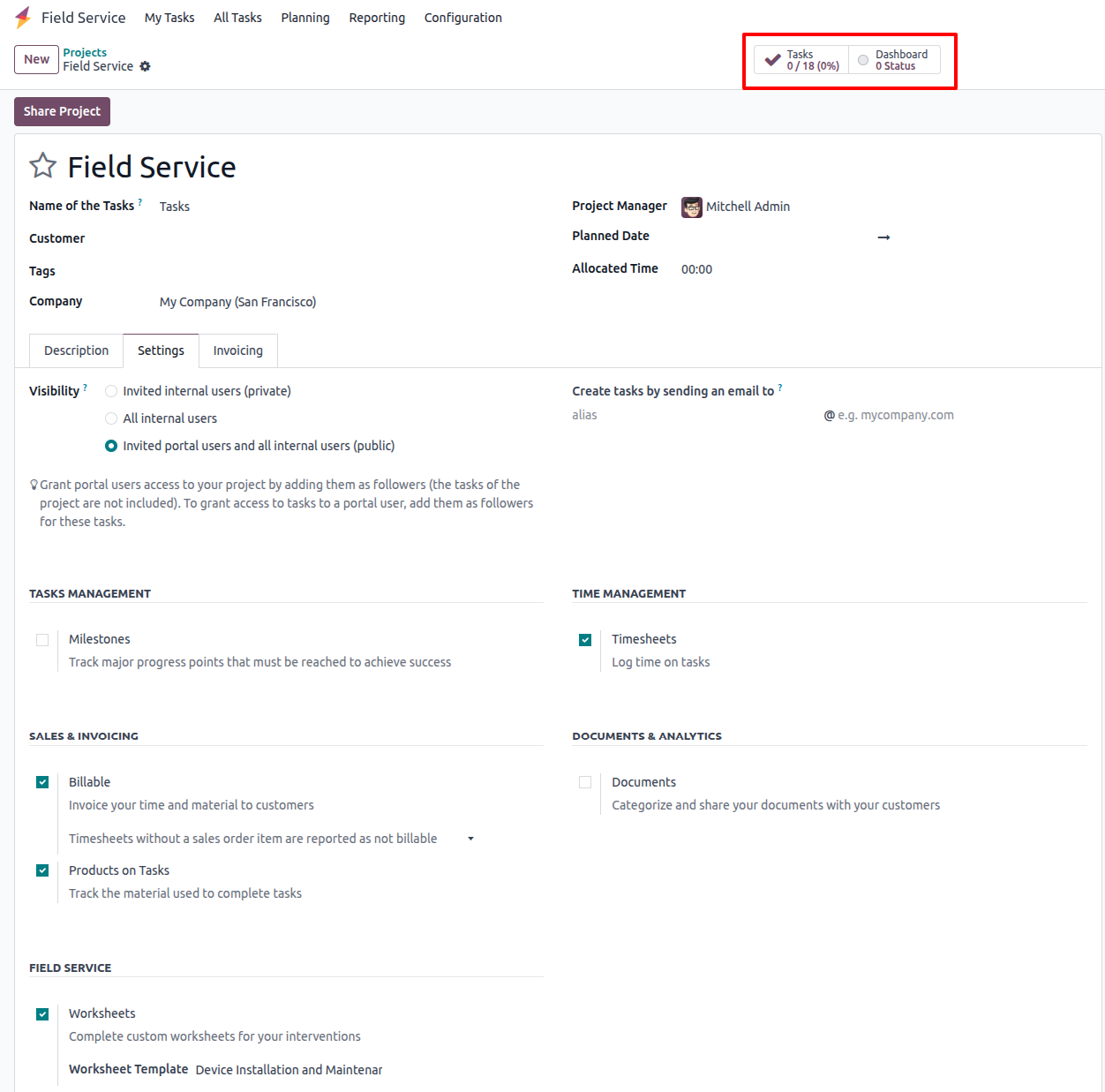
Stages
Overview
In Odoo, stages represent the different phases of a project or task lifecycle. These stages are fully customizable to fit your business workflow, allowing you to add, rename, reorder, or remove stages as needed. Custom stages help track progress clearly, manage resources efficiently, and automate actions like notifications or feedback requests based on stage changes. This flexibility ensures the field service process aligns perfectly with your operational requirements.
Process Flow
Business Rules
- Stages can be created, edited, reordered, or deleted to match business workflows.
- Each stage must have a clear name representing its status (e.g., New, Planned, In Progress, Done, Cancelled).
- Stages can be marked as ‘Done’ to indicate task or project completion.
- Stages can be folded (hidden) in kanban views when no tasks are present.
- Tasks or projects must begin in an initial stage (e.g., New).
- Transitioning between stages may trigger automated notifications or actions.
- Access and visibility permissions can vary depending on the current stage.
- Stage changes are logged for tracking and auditing purposes.
Screenshot

Products
Overview
Service products in Odoo Field Service are specifically configured to manage and deliver time- or task-based services. These products are linked with projects and tasks to track service delivery through timesheets. Pricing, costing, and invoicing policies are defined per service to ensure accurate billing. Proper configuration enables seamless integration with sales, accounting, and project management, supporting efficient service operations and customer satisfaction.
Process Flow
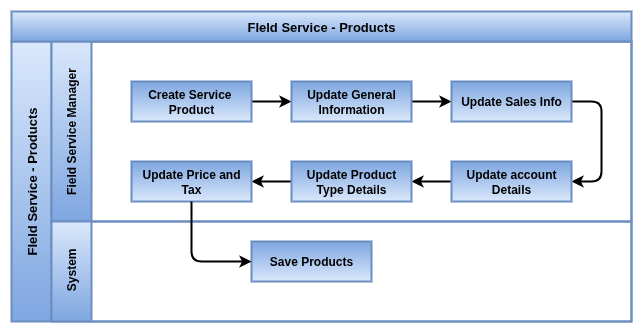
Business Rules
- Service products must be set with the product type Service.
- Each service product should be linked to relevant projects to enable task and time tracking.
- The invoicing policy for services must be clearly defined, such as fixed price or based on timesheets (actual time worked).
- Tasks can be automatically created in projects upon service sale to track the service delivery.
- Sales price and cost must be specified per unit of measure (e.g., per hour).
- Appropriate sales and purchase taxes must be assigned to service products for accurate accounting.
- Visibility and access to service products are managed based on company and user permissions.
- Internal notes should be used for additional service-specific information.
- Service products may support additional features like subscriptions or rentals if configured.
Screenshot
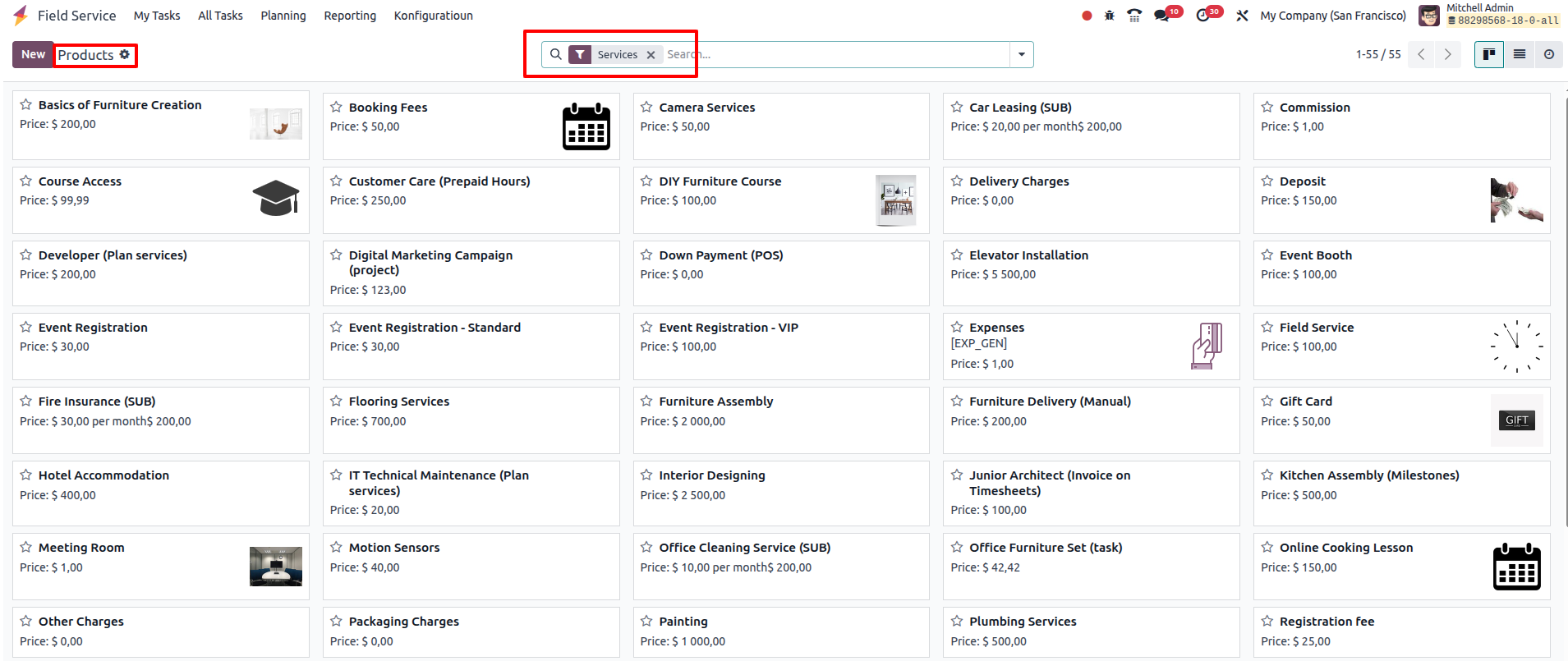
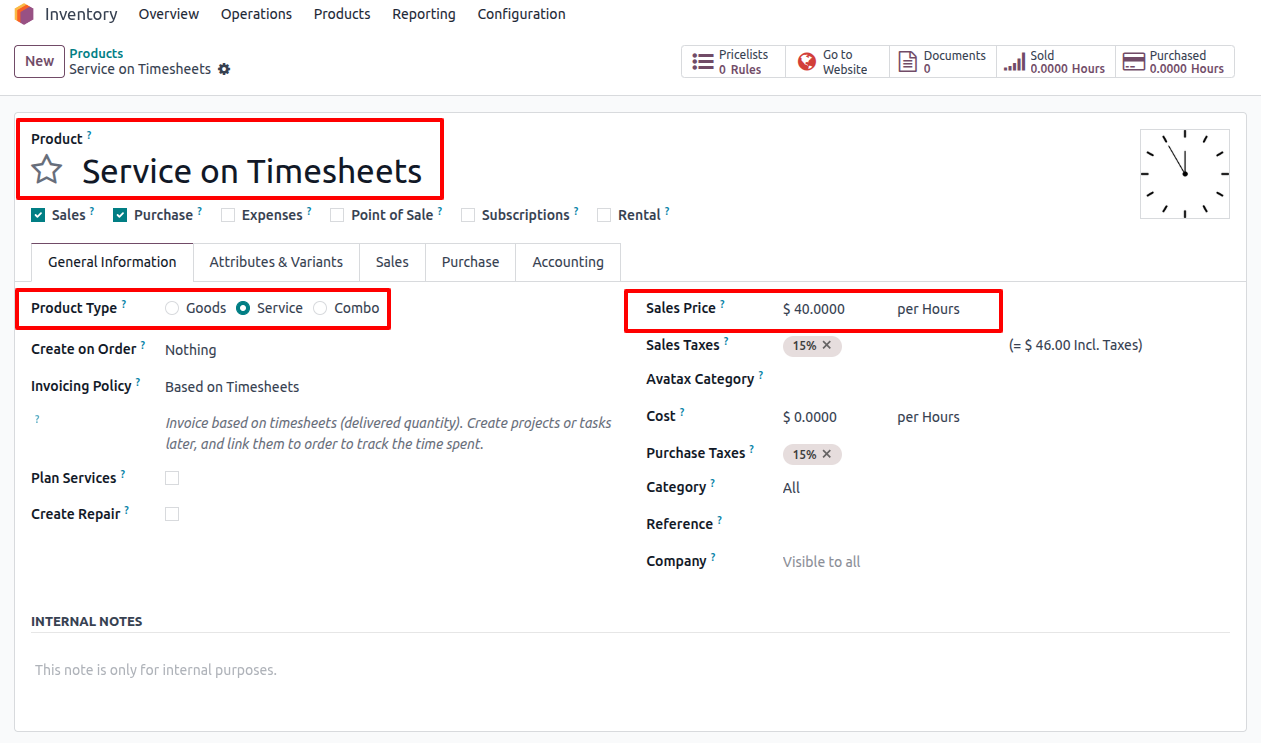
Tags
Overview
Tags in Odoo Field Service are customizable labels used to categorize and organize tasks, projects, or records. They help improve filtering, searching, and reporting by grouping related items with common characteristics. Tags can be color-coded for easy visual identification and can represent various attributes like priority, department, or type of work. Using tags enhances team collaboration and workflow management by providing quick insights into the nature or status of tasks.
Process Flow
Business Rules
- Tags must have a unique name and can be assigned a specific color for visual distinction.
- Tags can be created to represent categories such as departments (e.g., Architecture, Finance), task types (e.g., Bug, New Feature), or priorities (e.g., Priority).
- Multiple tags can be assigned to a single task or project to reflect different attributes.
- Tags improve filtering and searching capabilities across projects, tasks, and other records.
- Users must have permission to create, edit, or delete tags based on their roles.
- Tags can be used in reporting to analyze workload, task types, or departmental involvement.
- Tags should be consistently used to maintain clarity and avoid duplication.
- Color coding helps users quickly identify tag categories in kanban or list views.
Screenshot

Field Service Management
Create tasks
Overview
In Odoo, tasks represent individual service activities linked to projects and customers. Each task includes details such as assigned users, planned dates, time allocation, and status. Tasks progress through customizable stages (e.g., New, Planned, In Progress, Done, Cancelled) to reflect their current lifecycle. Timesheets track actual time spent on tasks, enabling accurate billing and performance monitoring. Additional features like tags, worksheets, and sub-tasks help organize work efficiently, ensuring smooth field service operations.
Process Flow
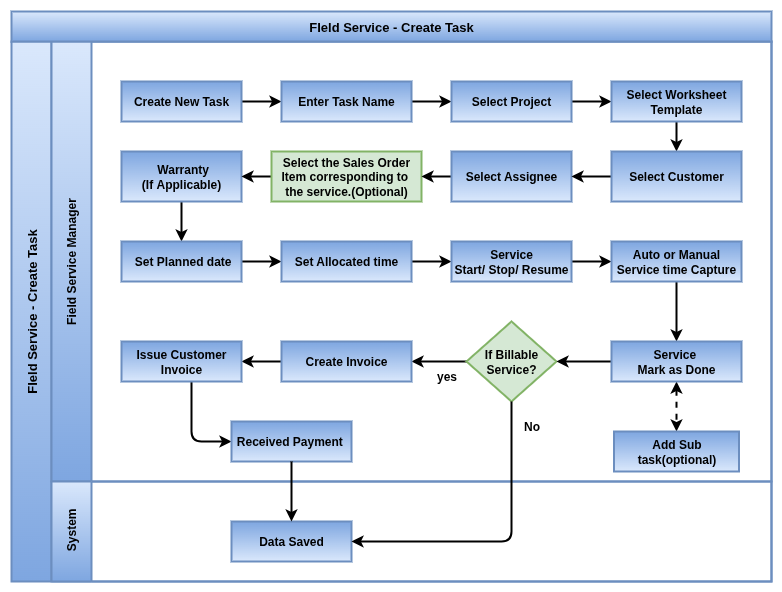
Business Rules
- Tasks must be linked to a project and can be associated with a worksheet template for standardized service steps.
- Each task requires assignment of one or more assignees responsible for completion.
- Tasks should have a planned start and end date/time to schedule work effectively.
- Allocated time can be set to estimate task duration; actual time is logged via timesheets.
- Tasks progress through customizable stages to track status; default stages include New, Planned, In Progress, Done, and Cancelled.
- Stage changes may trigger notifications or automate actions like customer updates or rating requests.
- Tasks can have tags to categorize or prioritize work (e.g., Installation, Maintenance).
- Sub-tasks can be created to break complex tasks into manageable parts.
- Customer details including location and contact information should be associated with each task for service coordination.
- Timesheets record actual time spent on tasks, which can be used for billing and analytics.
- Extra info fields allow adding notes or important details relevant to task execution.
Screenshot
Tasks Dashboard view

Task Start and Stop view
Invoice Creation Based on Time spent
 My task location map
My task location map
Maps
Overview
In Odoo Field Service, the Maps feature enables users to manage and visualize service tasks geographically. Tasks with customer location data are displayed on an interactive map alongside list and kanban views. Clicking on a task marker reveals detailed information such as task name, customer address, contact, assigned technician, worksheet template, and scheduled time. The feature includes a navigation button that integrates with MapBox to provide routing directions, enhancing field technician efficiency and optimizing travel routes.
Business Rules
- Tasks must include accurate customer location information (address or GPS coordinates) to be shown on the map.
- The system provides three views for task management: List, Kanban, and Map; users can switch as needed.
- Clicking on a task marker on the map opens a detailed popup with task and customer information, including contact details and scheduled dates.
- The popup includes a Navigate button that initiates routing via MapBox or the default navigation app, requiring a configured MapBox API token.
- Only tasks with geocodable addresses are shown on the map; tasks without location data are excluded.
- Users must have the required permissions to access map features and task details.
- The map interface supports zoom, pan, and fullscreen modes to enhance usability.
- Multiple task locations are displayed simultaneously to assist with route planning and scheduling.
Screenshot
All task map list
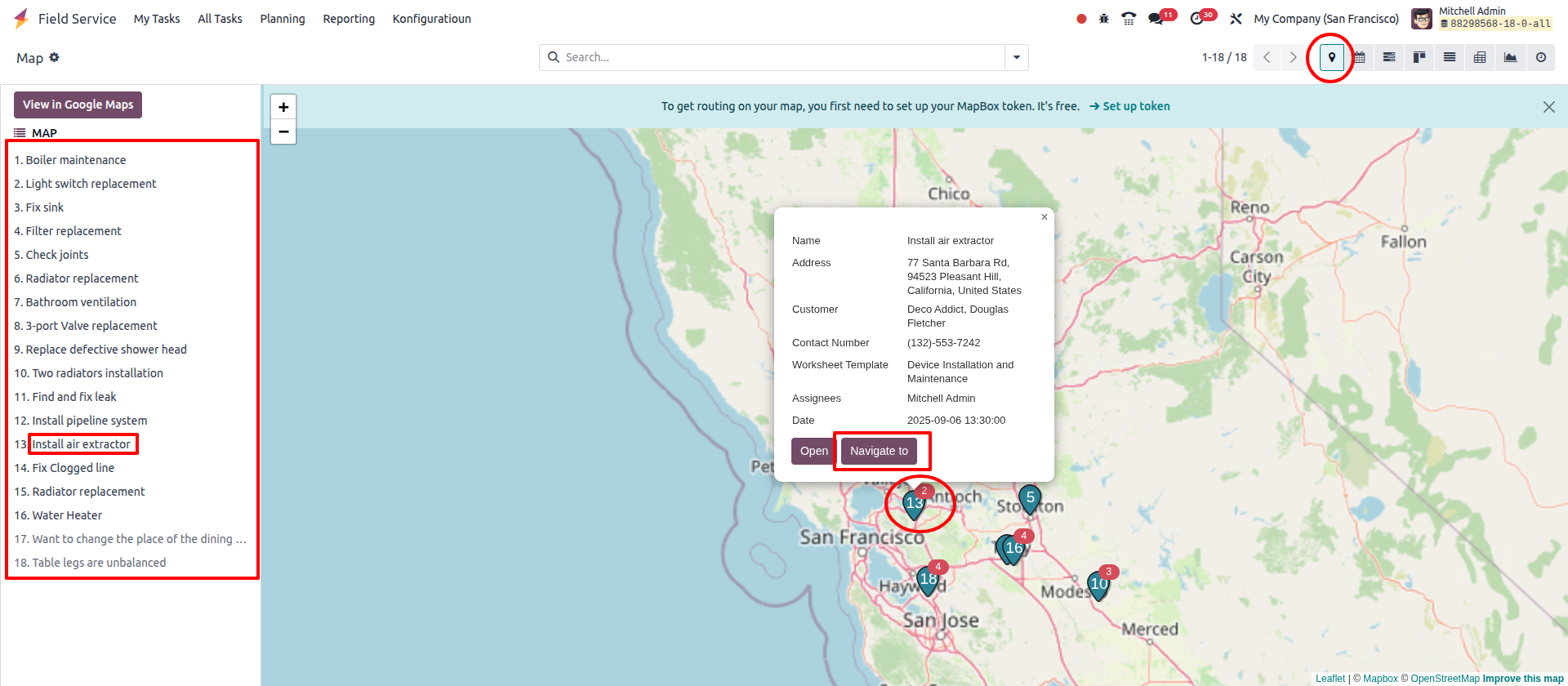
your location to customer location
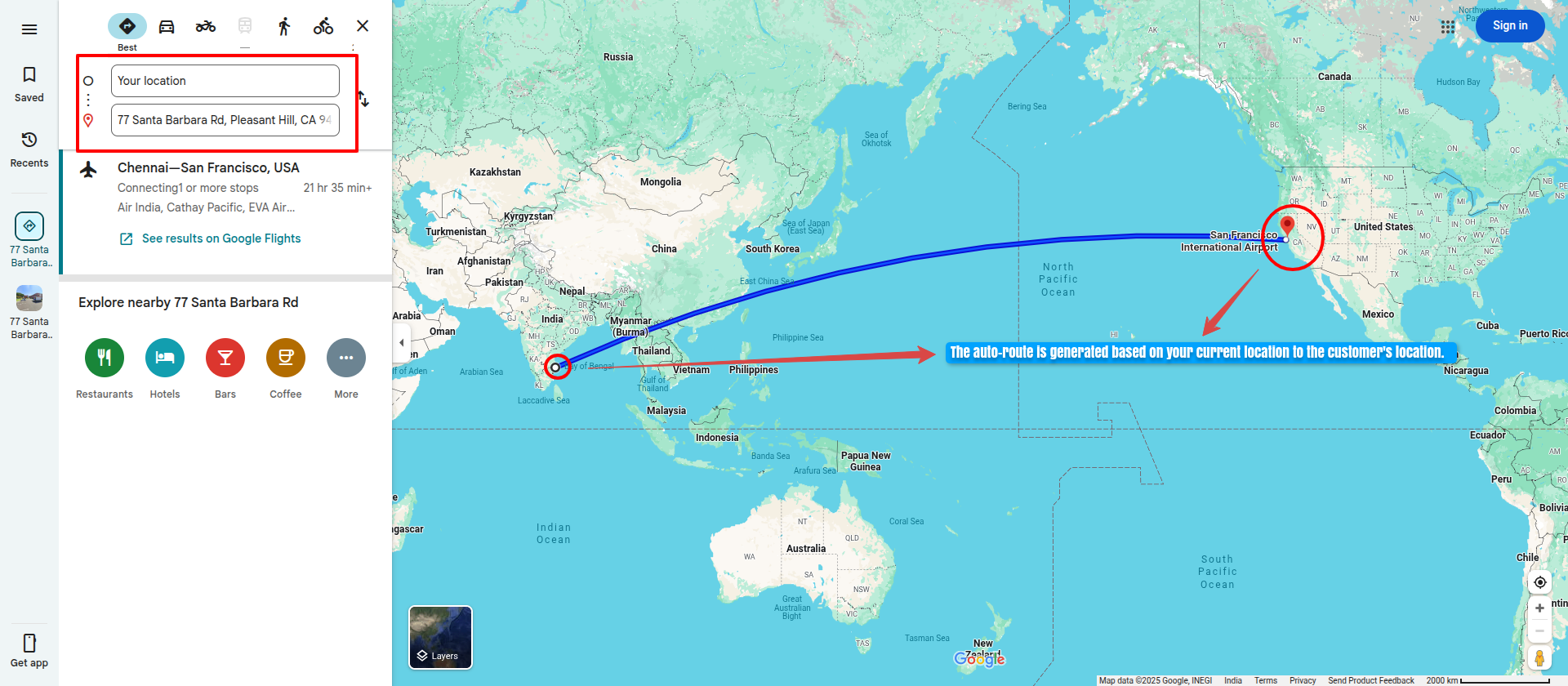
View All Tasks
Overview
The View All Tasks in Odoo Field Service provides a centralized view of all service tasks across projects and customers. It supports advanced filtering and grouping options, allowing users to easily find, sort, and manage tasks. Users can filter tasks by assignees, next activity, tags, stage, and more. Grouping by assignees or other attributes helps monitor workload distribution and progress. This feature improves task visibility and team collaboration, enabling efficient prioritization and resource allocation.
Business Rules
- All tasks from various projects and customers are displayed in a unified list accessible via the All Tasks menu.
- Users can filter tasks based on:
- Assignees (who is responsible)
- Next activity (upcoming planned action)
- Tags (categorization and priorities)
- Stages (task status like New, In Progress, Done)
- Tasks can be grouped by assignees, tags, project, or other attributes to get a summarized view.
- The system shows key task details such as task name, worksheet template, customer, time spent, and current stage.
- Users can search tasks using keywords across task fields.
- Time logged on tasks (e.g., 01:00 for 1 hour) is displayed to track effort and billing.
- Tasks in different stages (New, Planned, In Progress, Done) are clearly shown for status tracking.
- Users need appropriate permissions to view or filter tasks assigned to others.
- Filtering and grouping options are dynamic and customizable to fit different team workflows.
- The feature supports pagination and sorting to handle large volumes of tasks effectively.
Screenshot
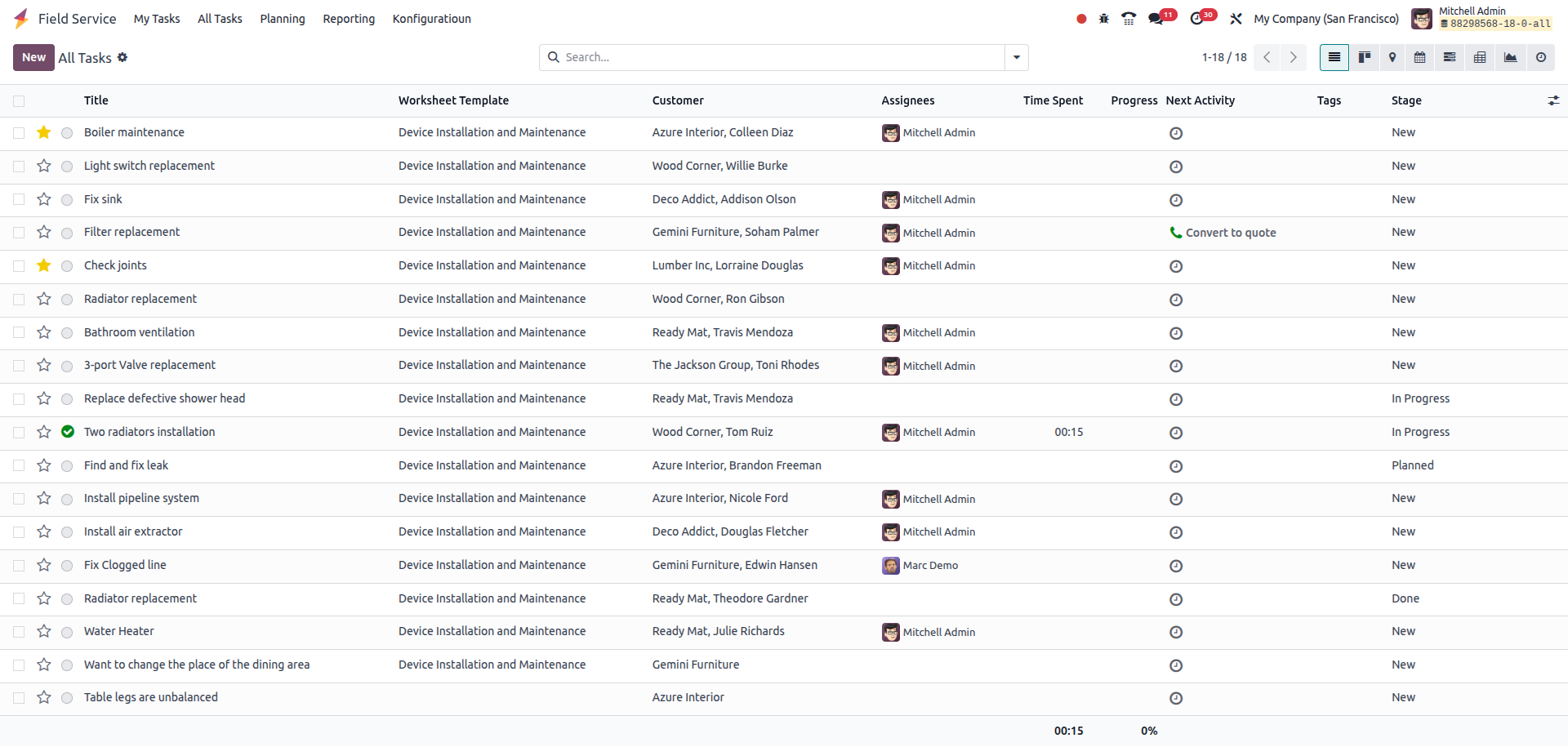
Schedule Tasks
Overview
The Schedule Tasks screen is designed to schedule and allocate field service tasks to the appropriate technicians or teams. It provides a centralized view of unassigned or to-be-scheduled tasks, allowing managers to assign tasks efficiently based on skills, availability, and project requirements. This helps ensure timely service delivery and optimized resource utilization.
Business Rules
- Only tasks that are not yet assigned or need rescheduling appear on the Task Assigning screen.
- Managers can assign one or multiple technicians (assignees) to each task.
- Tasks can be filtered and sorted by priority, planned date, project, or location to simplify scheduling.
- Each task displays key details like customer info, planned date/time, worksheet template, and description to aid assignment decisions.
- Planned dates and allocated time can be updated during assignment to reflect realistic scheduling.
- Task assignment updates the task status, moving it from “To Schedule” to “Scheduled” or similar stage.
- Assignees receive notifications or alerts when tasks are assigned to them.
- Tasks can be tagged or categorized for easier grouping during assignment.
- Access to the screen and assignment actions requires proper user permissions.
- Reassignments and unassignments are allowed if tasks need to be rescheduled or reassigned due to changes.
Screenshot

Invoice Tasks
Overview
The Invoice Tasks screen in Field Service Management shows tasks that are ready for invoicing based on recorded timesheets and service delivery, even when no explicit sales order item is linked. This helps ensure all billable time and services performed by field technicians are accounted for and invoiced accurately, streamlining the billing process for service companies.
Business Rules
- Tasks can be invoiced based on timesheets and work done, without requiring a linked sales order item.
- Only tasks marked as billable and with recorded time entries appear in the To Invoice list.
- Time spent by field technicians on tasks is used to calculate invoiceable hours or service charges.
- Tasks must be in a completed or invoicing-ready stage before appearing in this list.
- Non-billable tasks or tasks without any timesheet entries are excluded from the To Invoice list.
- Invoicing is generated from the task and timesheet data, ensuring billing aligns with actual work performed.
- Users can review and edit timesheets before invoice generation to correct or add missing information.
- Tasks under warranty or marked as non-chargeable are excluded from invoicing.
- Appropriate access rights are required to manage invoicing and view tasks in this screen.
Screenshot
Field Service Planning management

Planning by user
Overview
In Odoo, the Field Service module supports planning by user, enabling managers to assign specific tasks or service orders to individual employees. This user-focused planning approach ensures that the right technician or team member is scheduled based on availability, location, and skill set. It streamlines field operations by offering a clear view of each user’s assignments and optimizing workforce utilization.
Business Rules
- Assign field service tasks directly to individual users
- Visual scheduling through Gantt and calendar views
- Real-time availability checking before task assignment
- Integration with Time Off to avoid scheduling conflicts
- Drag-and-drop interface for easy rescheduling of tasks
- Mobile access for field users to view and update their assignments
- Role and skill-based filters to match the right user to the right task
- Notifications sent to users when new tasks are assigned
- Track task progress and time spent directly from the user’s schedule
- Reporting tools to analyze individual performance and workload
Screenshot

Planning by projects
Overview
Odoo Field Service module enables planning by projects, allowing managers to assign and organize service tasks around specific projects or contracts. This approach ensures that all field activities are aligned with project goals and timelines, providing clear visibility into resource allocation and task progress within each project.
Business Rules
- Assign field service tasks directly to projects
- Visual scheduling with Gantt and calendar views by project
- Track task progress and deadlines within projects
- Efficient resource allocation based on project needs
- Integration with Timesheets to log time per project task
- Real-time updates on task status and project milestones
- Filter and generate reports on field service activities by project
- Notifications for task assignments and project changes
- Enhanced coordination between service delivery and project management
Screenshot

Worksheet Template
Overview
Odoo Field Service module supports planning by worksheet templates, allowing managers to schedule and organize service tasks based on predefined job or service templates. This approach ensures consistency in task execution by linking planning directly to standard worksheets, making it easier to assign appropriate resources and track the completion of specific service activities.
Business Rules
- Create and manage standardized worksheet templates for common service tasks
- Plan field service activities based on predefined worksheet templates
- Assign tasks linked to specific worksheet templates for consistency
- Visual scheduling via calendar or Gantt views connected to worksheet templates
- Ensure technicians follow required steps through templated worksheets
- Track progress and completion of tasks according to worksheet checklists
- Integration with mobile app for on-site access and real-time updates
- Reporting on task completion and quality based on worksheet data
- Streamline service delivery and improve data accuracy through templated planning
Screenshot
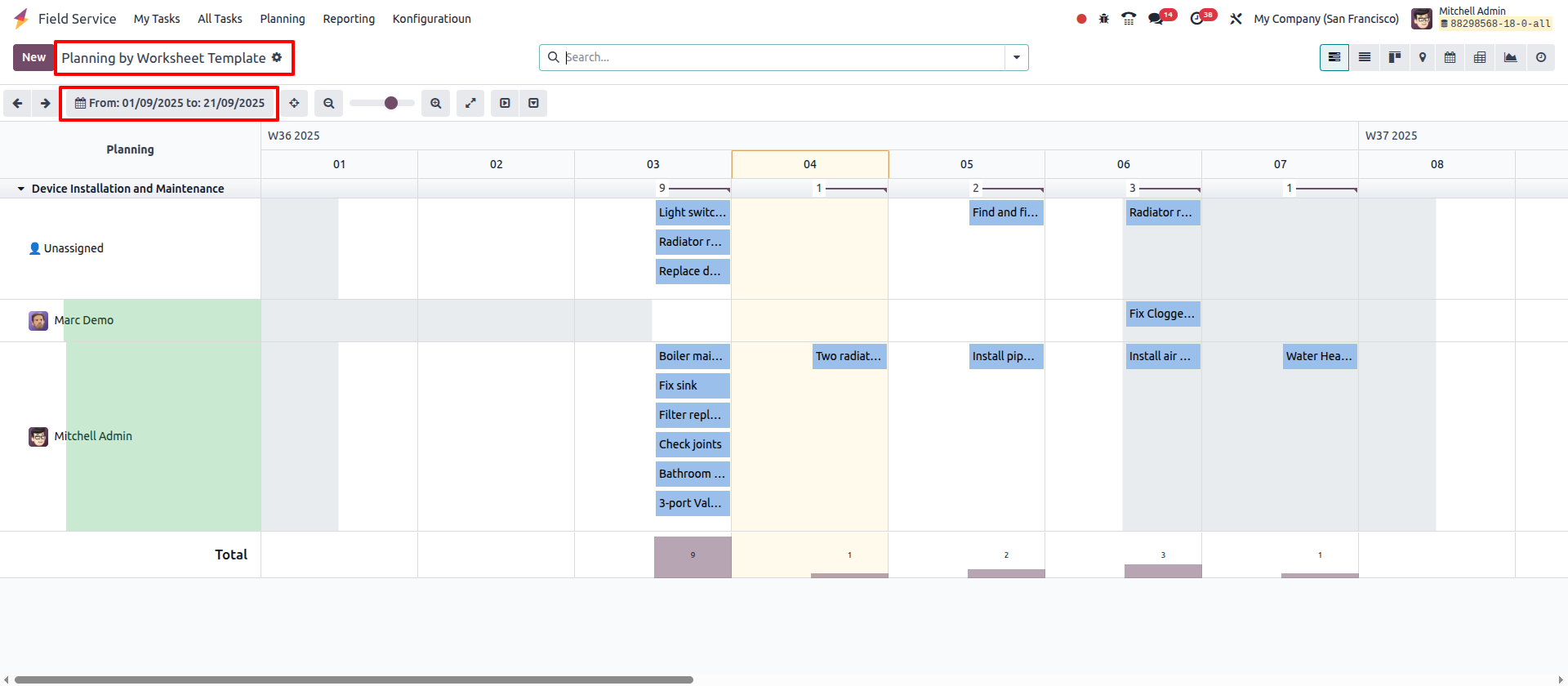
Planning by Location
Overview
In Odoo, the Field Service module supports planning by location, enabling managers to schedule and assign service tasks based on the geographic location of customers or service sites. This location-based planning helps optimize route management, reduce travel time, and improve service efficiency by grouping tasks and resources according to proximity.
Business Rules
- Assign and schedule field service tasks based on customer or site locations
- Visualize service assignments on maps and calendar views grouped by location
- Optimize technician routes to minimize travel time and costs
- Filter and plan resources based on geographic areas or zones
- Integration with GPS and mapping tools for accurate location tracking
- Real-time updates and notifications based on location changes or delays
- Improve customer satisfaction by ensuring timely on-site service
- Reporting and analytics focused on service performance by location
- Coordinate multi-site service delivery with better resource allocation
Screenshot
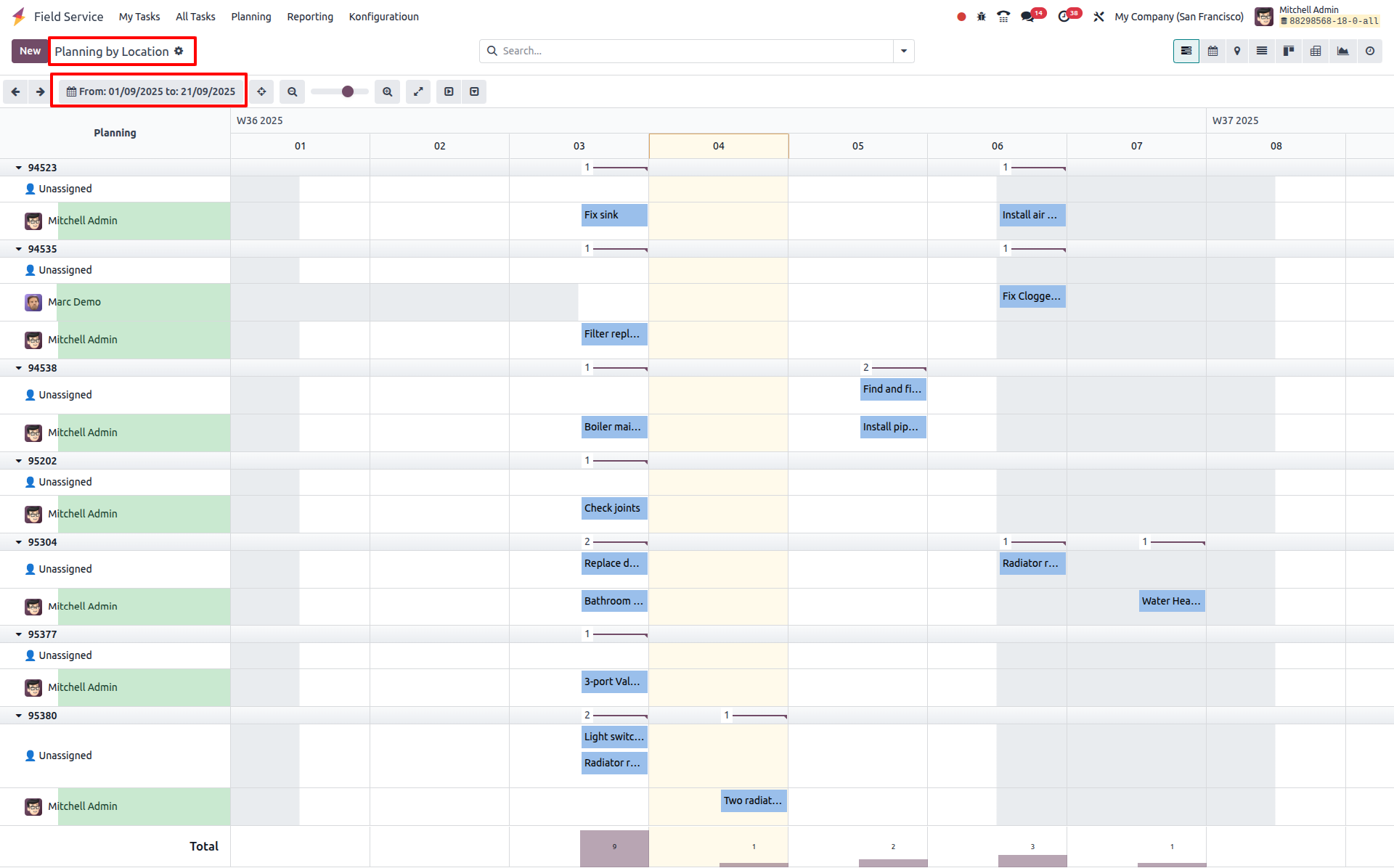
Tasks Analysis
Overview
Odoo Field Service offers a versatile Tasks Analysis reporting tool that provides multiple views to help managers monitor and optimize field operations. By visualizing tasks from different perspectives—such as list, Kanban, calendar, and graph views—users gain comprehensive insights into task progress, resource allocation, and potential bottlenecks, enabling better decision-making and improved service delivery.
Business Rules
- Multiple Reporting Views: Access task data through list, Kanban, calendar, Gantt, and graph/chart views
- List View: Detailed table of tasks with sortable columns for quick filtering and searching
- Kanban View: Visual workflow management of tasks by stage or status
- Calendar View: Schedule and deadlines visualization for task planning and follow-up
- Graph View: Bar, line, or pie charts for quick analysis of task distribution, duration, and performance
- Filter and group tasks by technician, project, location, or task type
- Compare planned vs. actual task durations for better time management
- Export reports in Excel or PDF for sharing and documentation
- Integration with timesheets to correlate task completion with time spent
- Customizable filters and views for role-specific reporting needs
Screenshot