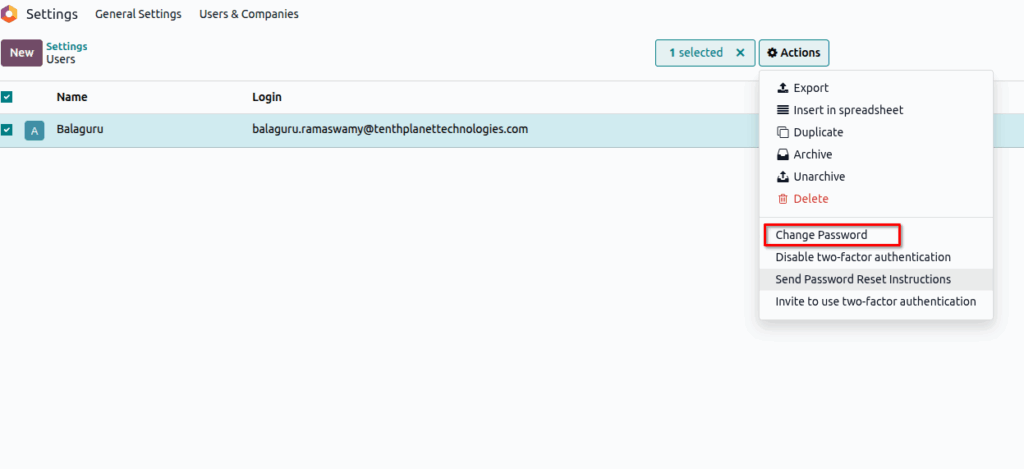How to Set Up Your Odoo Account | Online and Odoo.sh
This document helps to create Odoo user account, create new database and activate the subscription code for Odoo Online Standard and Custom plans
Step 1
Create Odoo Account from Odoo.com website by clicking Sign In as below
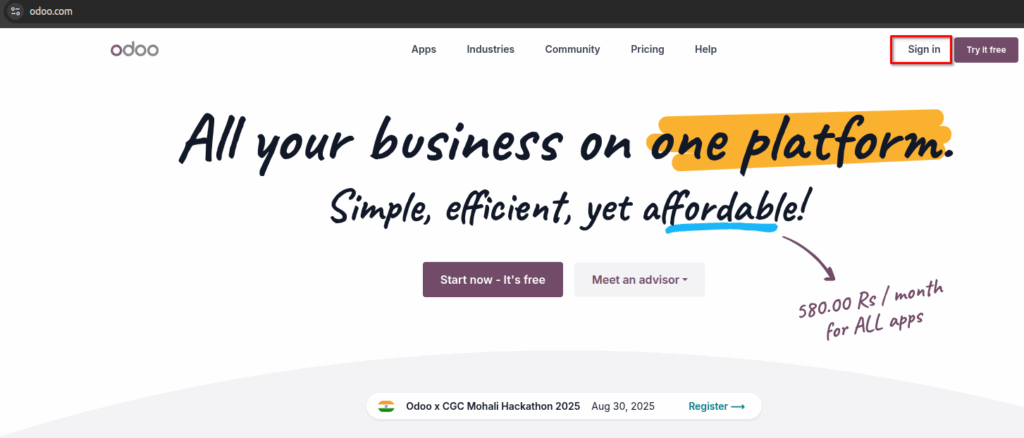
Step 2
Create “Don’t have an account?” option to open Sign up page as mentioned below
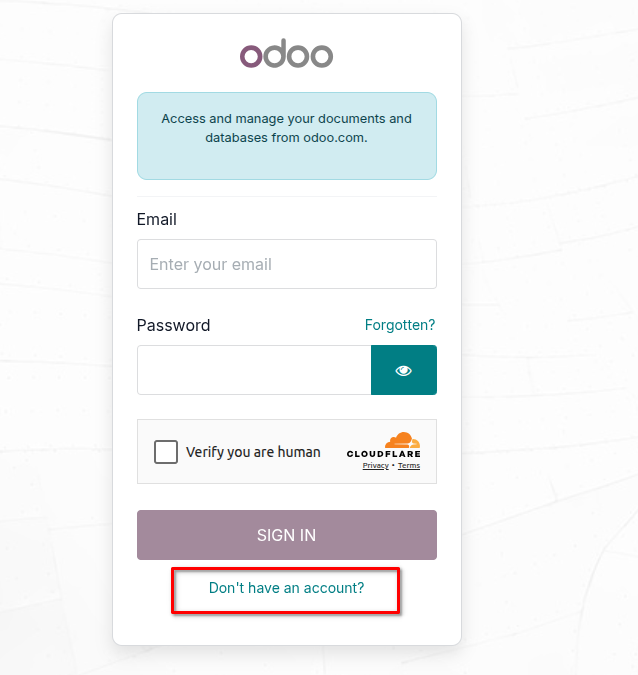
Step 3
Provide the Required details as mentioned below to register Odoo account and click Sign Up
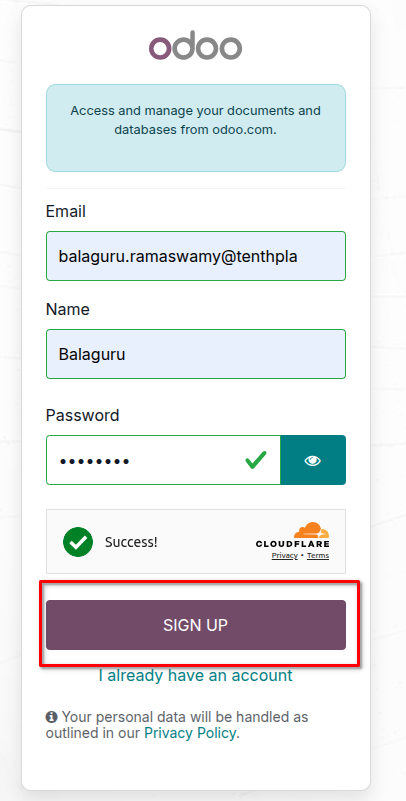
Step 4
After Sign up Odoo will create Account and open My Account page as below
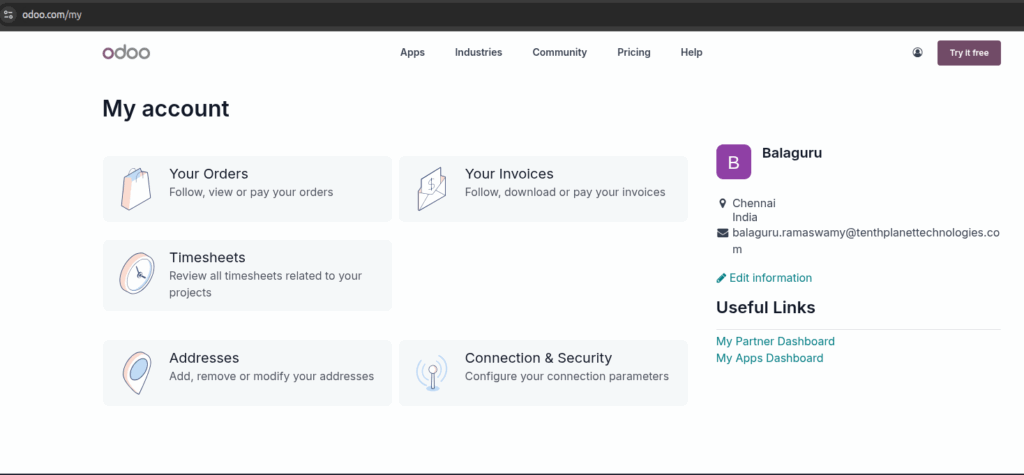
Step 5
Choose My Databases option from User profile icon as mentioned below
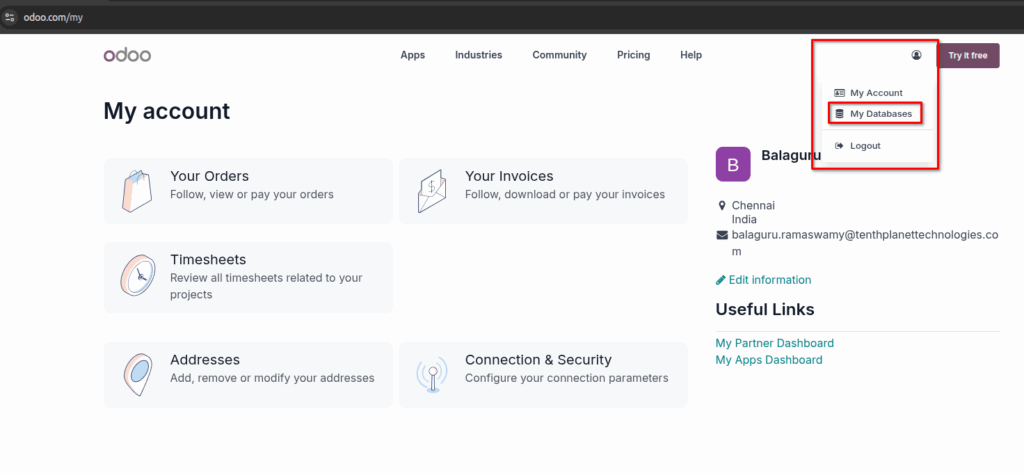
Step 6
Create Database as mentioned below
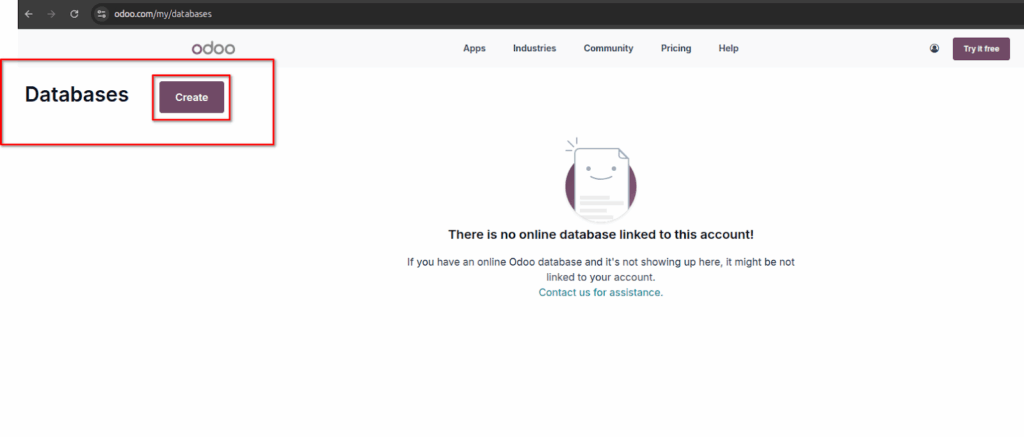
Step 7
Choose the Required apps to Install while creating database
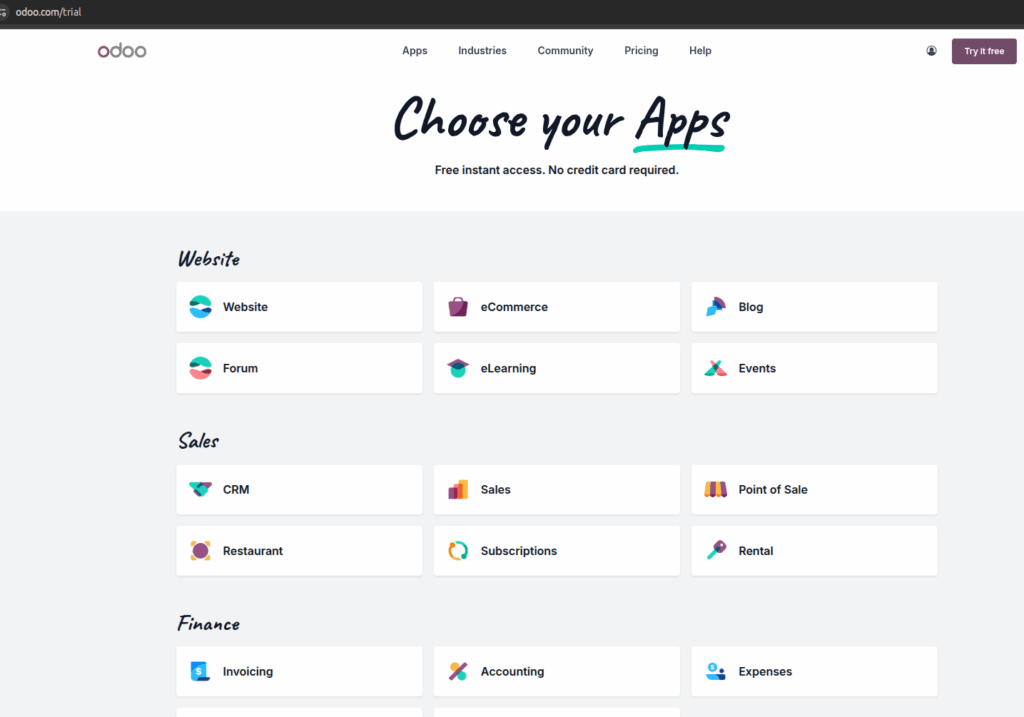
Step 8
Click Continue after selection of required apps as mentioned below
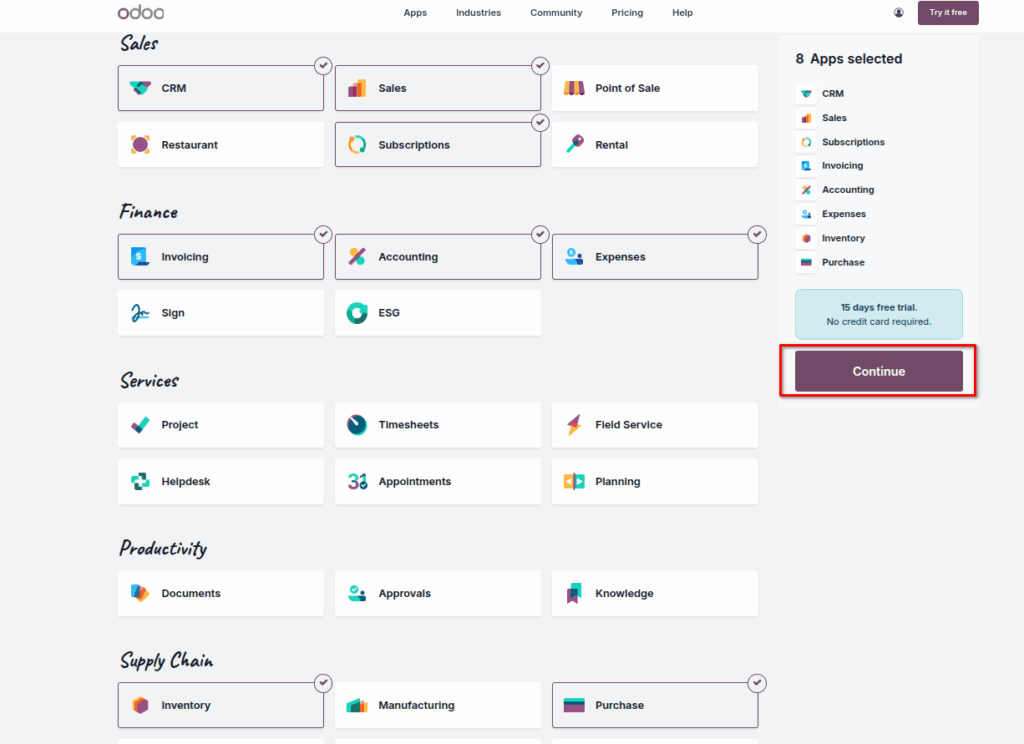
Step 9
Fill Company Name to setup odoo URL and provide valid phone number and click Start Now button as mentioned below to create database
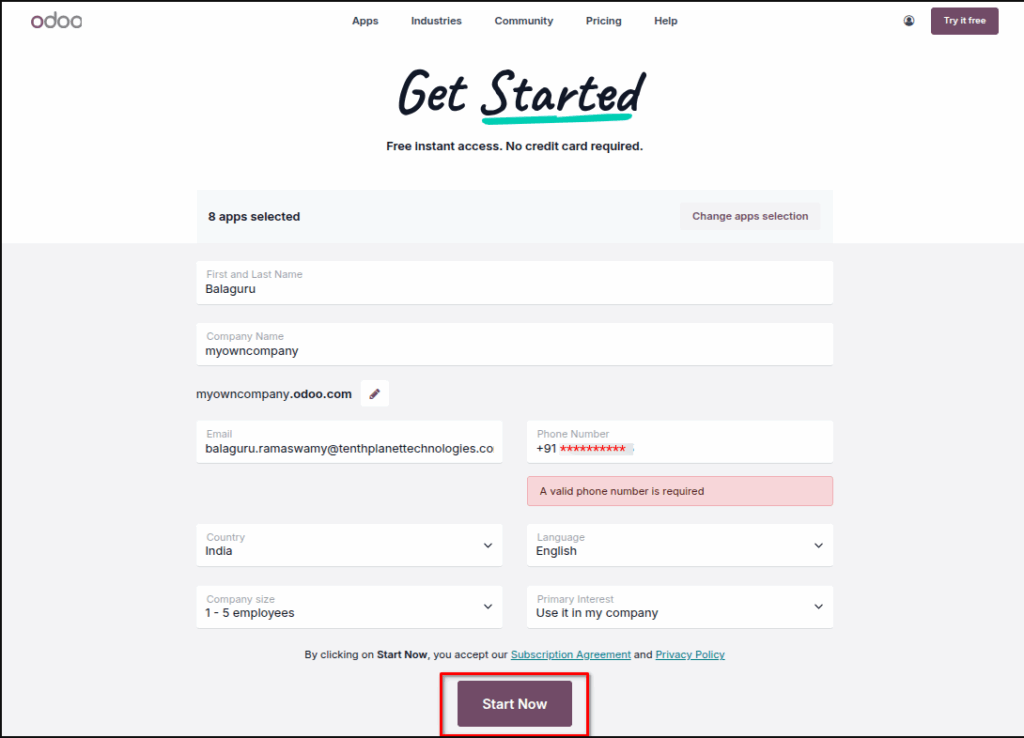
Step 10
After Click Start Now, Odoo will create new Database and redirect to Odoo Home page automatically as shown below.
Also, Activation link sent to the registerred email to activate the database
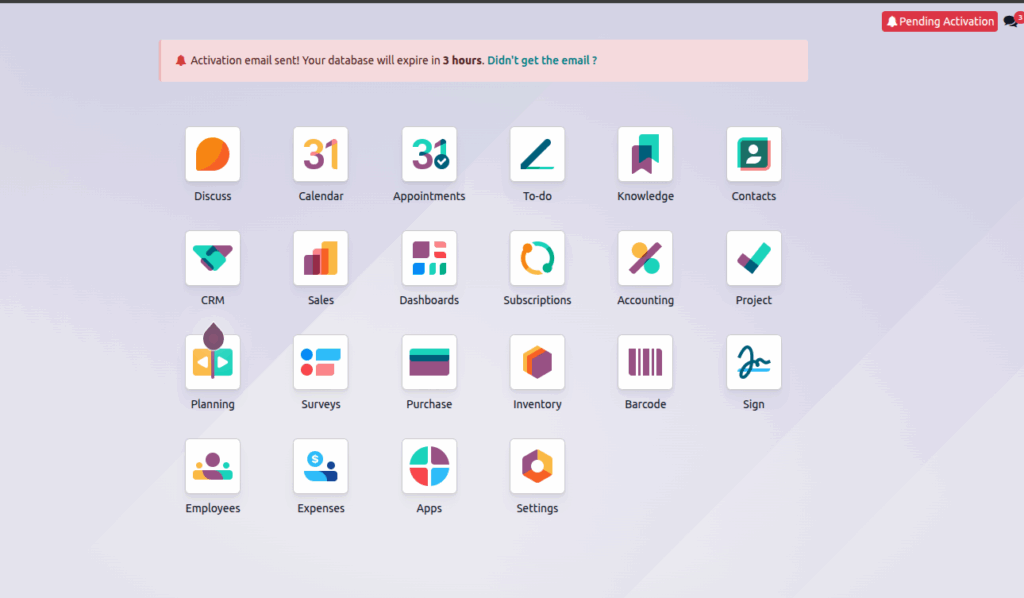
Step 11
Email Activation link as shown below. Click to activate your database button helps to activate the newly created database
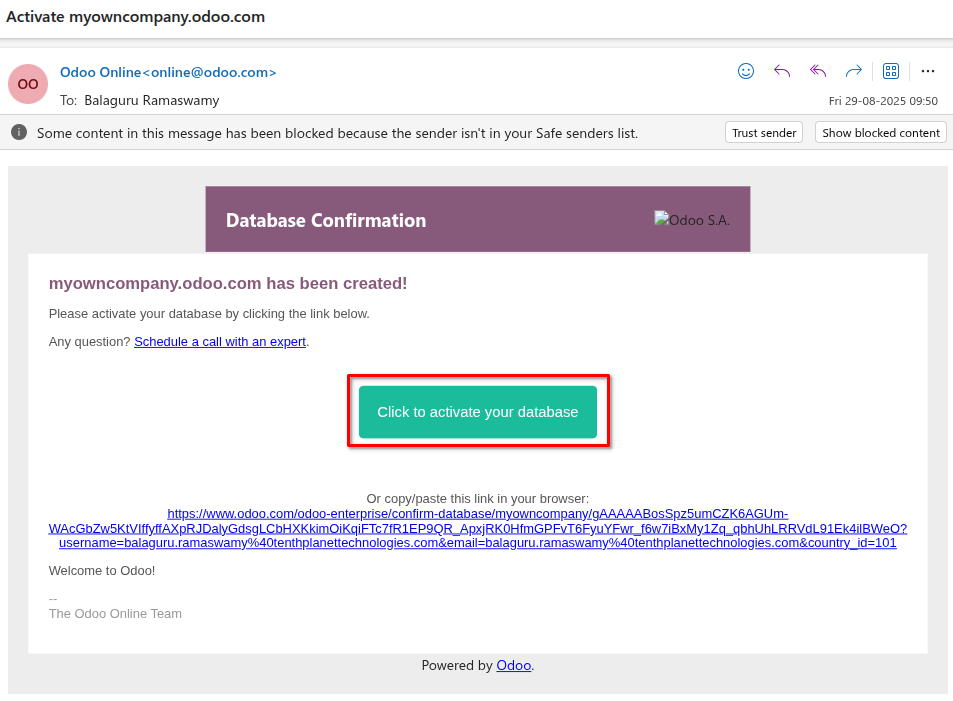
Step 12
While activating the database, the following screen opens. Click Skip to complete the activation of newly created database
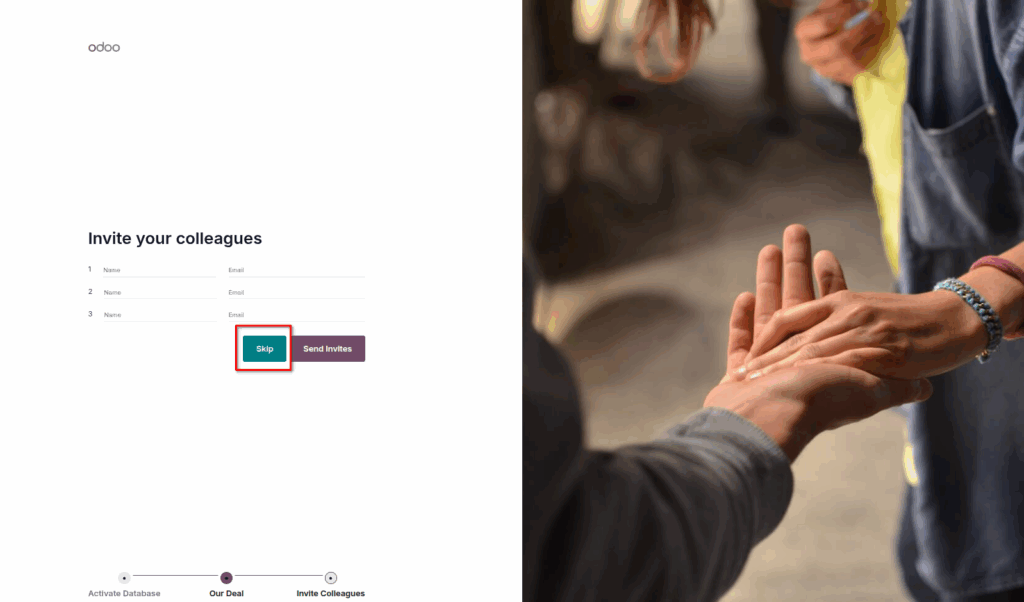
Step 13
Now activation is done. Click highlighted URL button to open the activated database
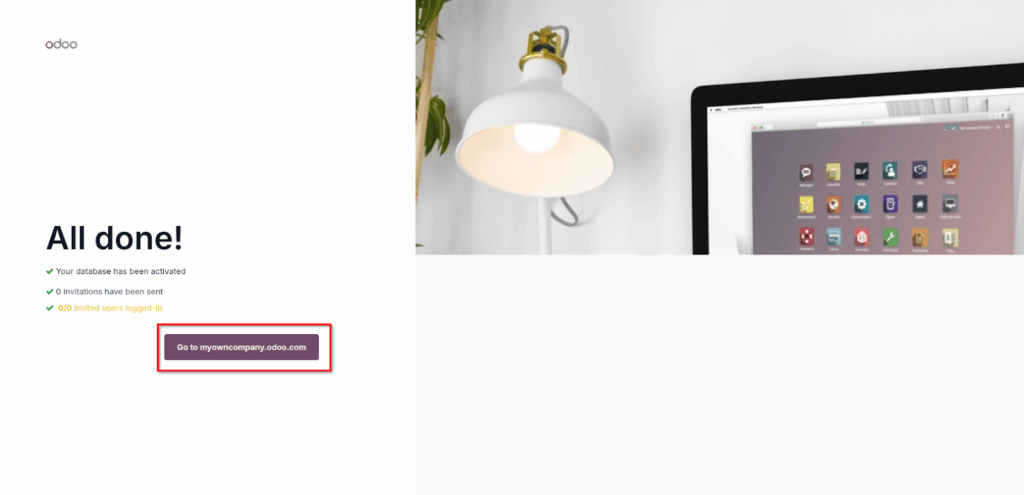
Step 14
Database activated. Now its ready to link with subscription code
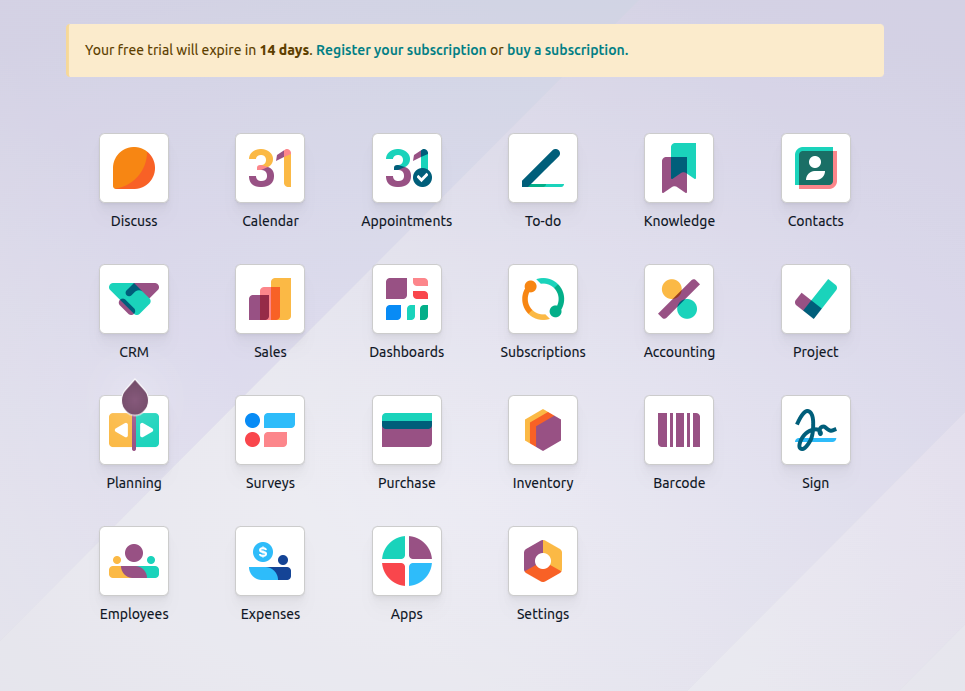
Step 15
Register the subscription code received from odoo as mentioned below to make it as active for a subscribed period
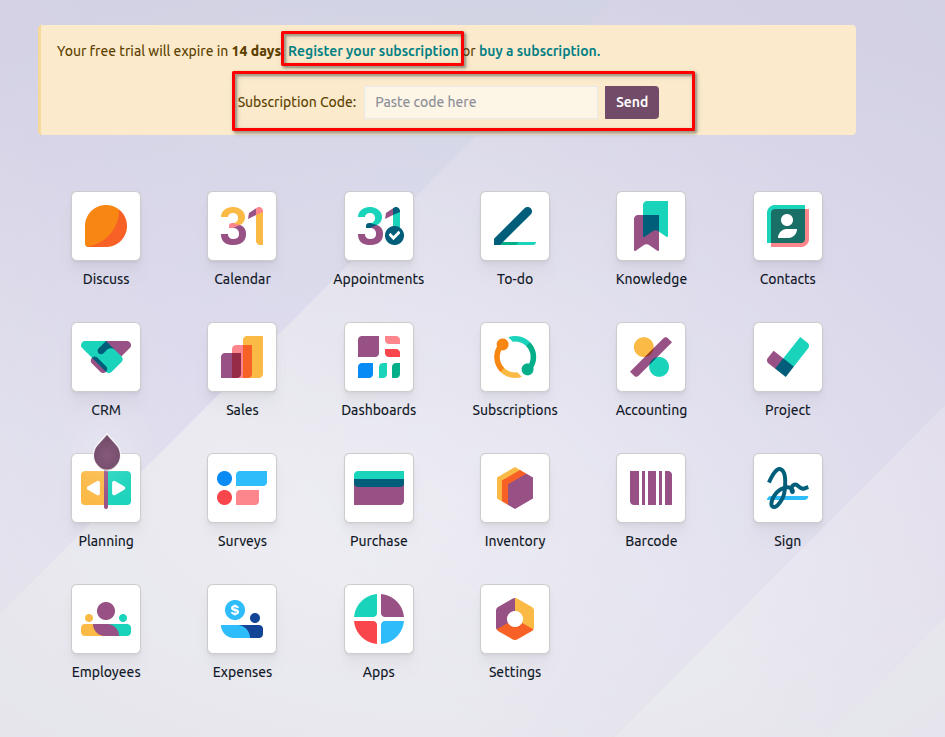
Note:
The Odoo application User ID will be the Registered Email ID while creating database and the password will the password used to create Odoo account by default.
In case if application password required to change, Please follow the below steps
Step 16
Open Settings in Odoo Menu page as mentioned below
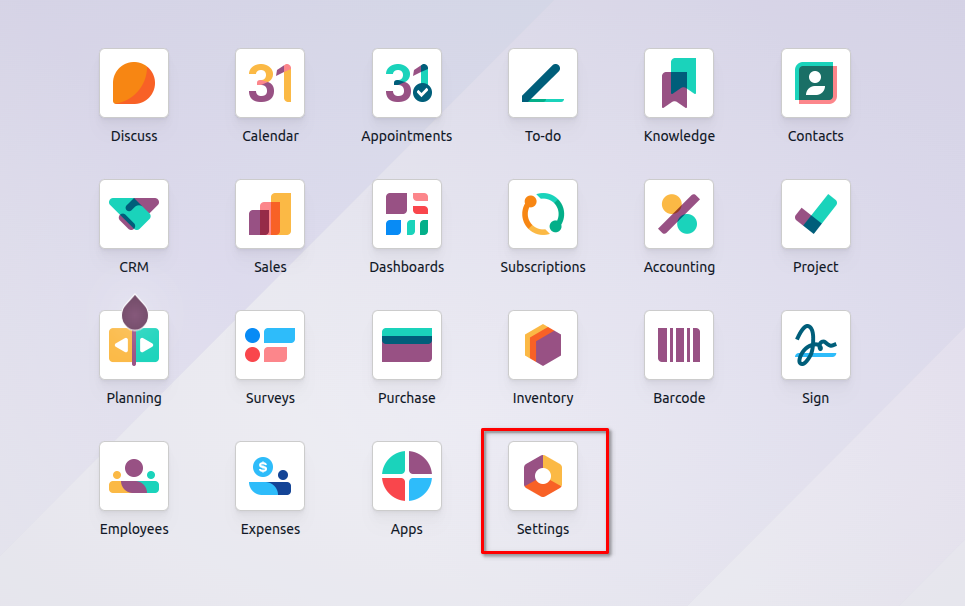
Step 17
Click Manage Users as mentioned below
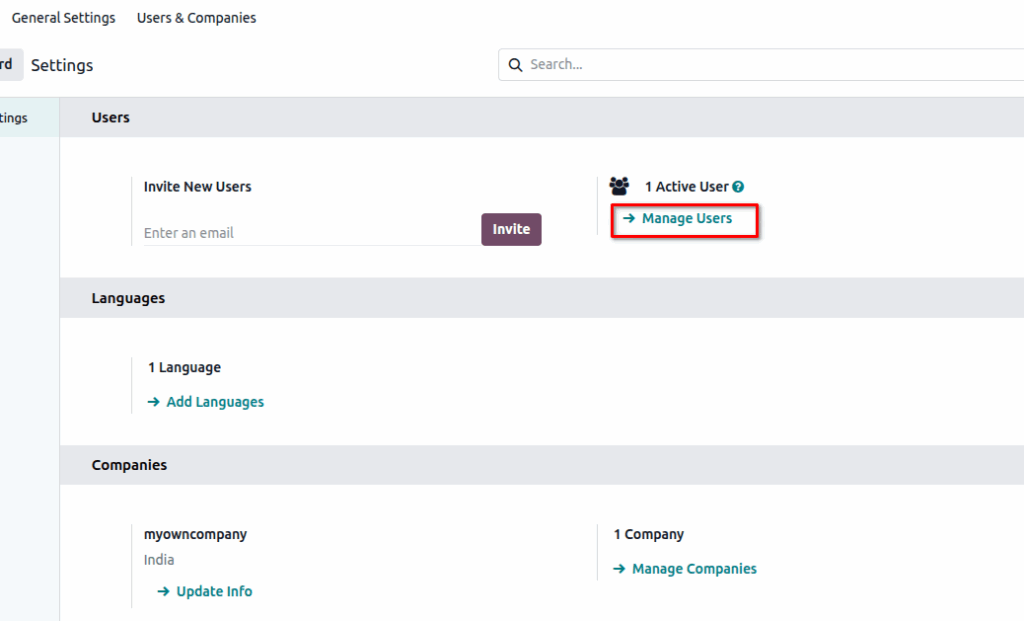
Step 18
Select the user account to change the password
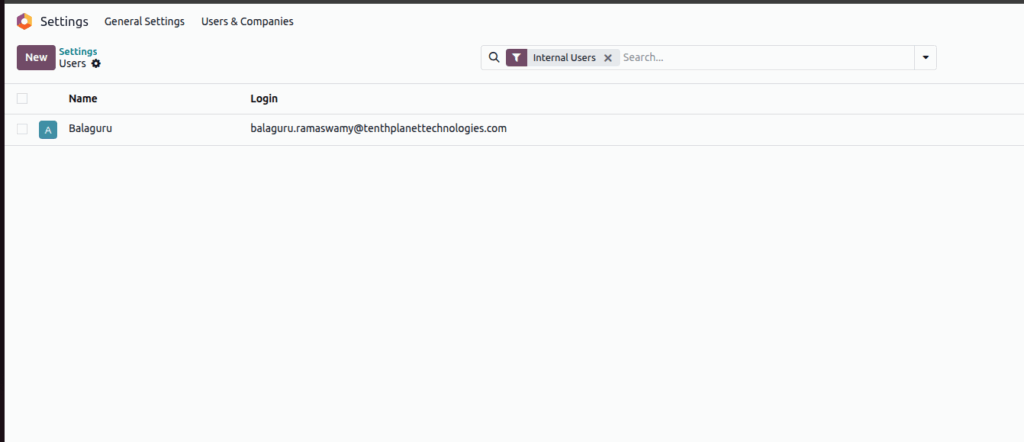
Step 19
Choose the Action and change the password to change the new password