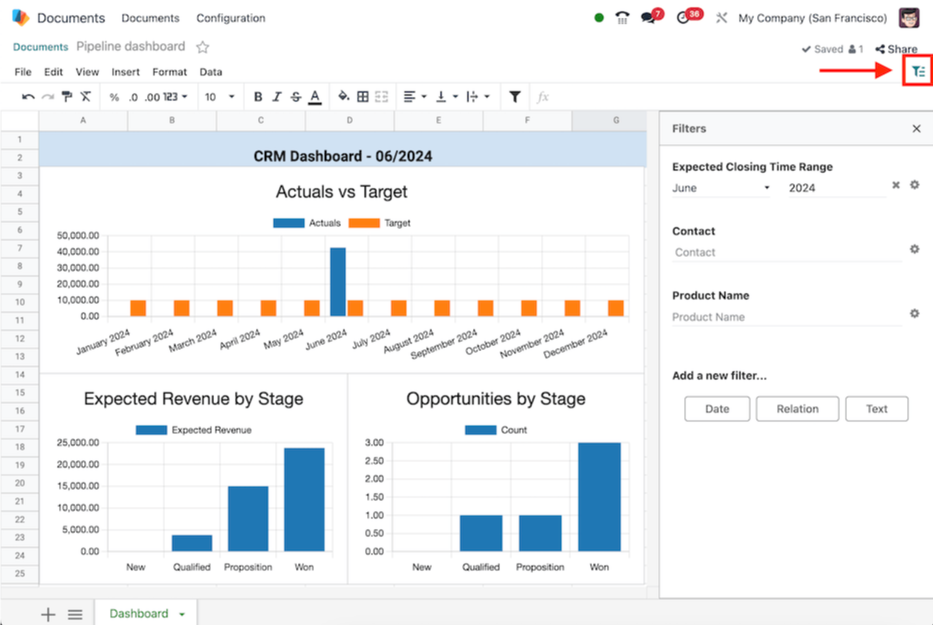Spreadsheet Management in Odoo 18
A detailed work analysis is important for any company. A successful business needs proper analysis to run smoothly. This allows you to view all of a company’s operational data clearly on one page. Reports play a key role in every business. Reporting needs can vary depending on the company and sometimes extra steps like filtering are required to manage the reports. With Odoo reports, these tasks are simple and fast to complete. Odoo also includes a Spreadsheet module to help with documentation.
In Odoo, Spreadsheets act as an integrated reporting and analysis tool, combining the familiarity of traditional spreadsheets with the power of live Odoo data. Users can create, edit and collaborate on spreadsheets directly within the Odoo environment, eliminating the need to export data into external tools. With live links to Odoo models, spreadsheets update automatically, ensuring real-time accuracy for business decision-making.
Workflow
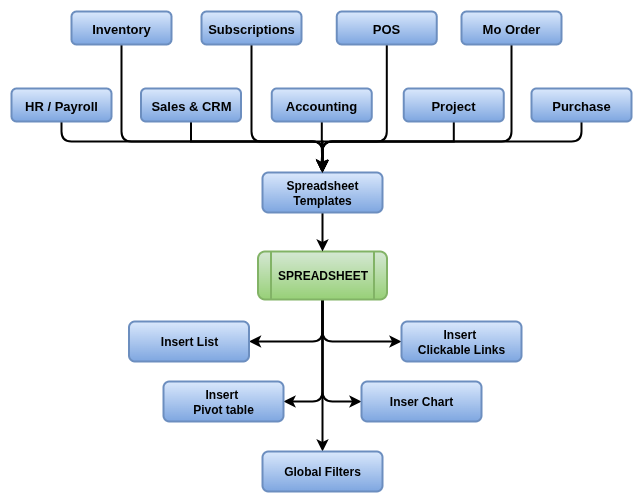
Key Features
- Create and edit spreadsheets inside Odoo (no external apps needed)
- Pre-built templates for sales reports, purchase, accounting and KPIs
- Link spreadsheets with live Odoo data (sales, inventory, accounting, CRM)
- Real-time collaboration, multiple users can work on the same sheet
- Supports formulas, charts, pivot tables and conditional formatting
- Centralized storage, no need to share Excel files via email
- Access control & permissions to manage who can view/edit
- Embed spreadsheets in dashboards and reports
- Track versions and history of spreadsheet changes
- Automate updates, data refreshes as Odoo records change
- Use for planning, analysis and reporting across departments
- Integrated with Document Management for structured storage
- Mobile-friendly, view and edit spreadsheets from any device
- Ready-to-use report templates
- Ability to embed spreadsheets into dashboards
- Automatons for KPI tracking and scheduled updates
- Import/export compatibility with Excel and Google Sheets
- Create pivot tables easily, either from scratch or by inserting them directly into the spreadsheet
- Dynamic pivots are supported, so new data (like a new customer) appears automatically without manual refresh
- Add and rename measures, adjust rows/columns and switch between dynamic and static versions as needed
- Link spreadsheet templates with quotation templates for live sales quoting workflows
- Customize charts with titles, axis font sizes and chart data labels for better presentation
Spreadsheet Master Management
- Spreadsheet Templates
Spreadsheet Master Management
Spreadsheet Templates
Overview
Spreadsheet templates let users quickly create new spreadsheets from a predefined structure, ideal for recurring tasks like monthly budgets or sales reports. Templates are available to all users on the same database, streamlining collaborative document creation.
In Odoo, Spreadsheet Templates are ready-made sheets designed for common business needs like sales reports, financial statements, inventory tracking or forecasts.
Instead of building spreadsheets from scratch, users can pick a template and Odoo automatically fills it with real-time company data.
Process Flow
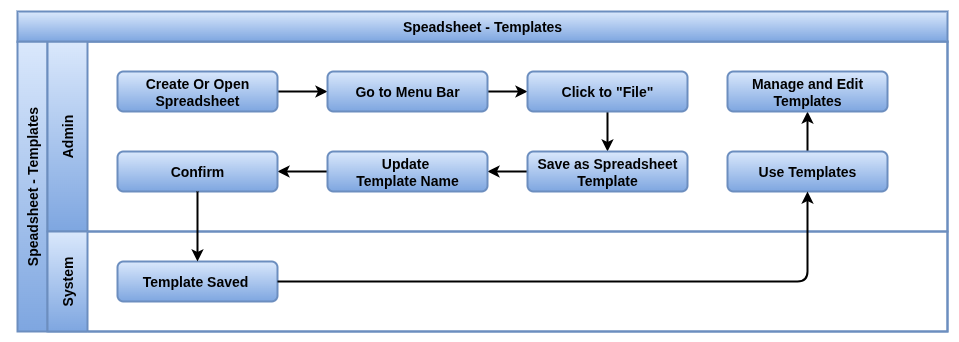
Business Rules / Features
- Library of pre-built templates (e.g., Sales Pipeline, Cash Flow, Inventory ..etc)
- Automatically connected with Odoo live data
- Save time, no need to create formulas and layouts manually
- Customizable templates to fit specific business needs
- Support for charts, pivot tables and KPIs inside templates
- Option to build and save your own templates for reuse
- Consistent formatting and structure across all reports
- Multi-department support, templates for Sales, Accounting, HR, Inventory and Marketing
- Dynamic updates, data refreshes as business records change
- Templates can be shared with teams for standardized reporting
- Reduces errors by avoiding repetitive manual setup
- Helps management make quick decisions using standard reports
- Templates can be used in dashboards and presentations
- Fully compatible with Odoo’s Document Management system
- Multiple users can work simultaneously on the same spreadsheet with real-time updates, ideal for team-based planning and reporting
- Create advanced pivot tables based on Odoo data to analyze trends and make decisions quickly
- Apply filters and groupings on data from Odoo within spreadsheets, mimicking report views
Screenshot
Create Spreadsheet view

Select Blank Spreadsheet view
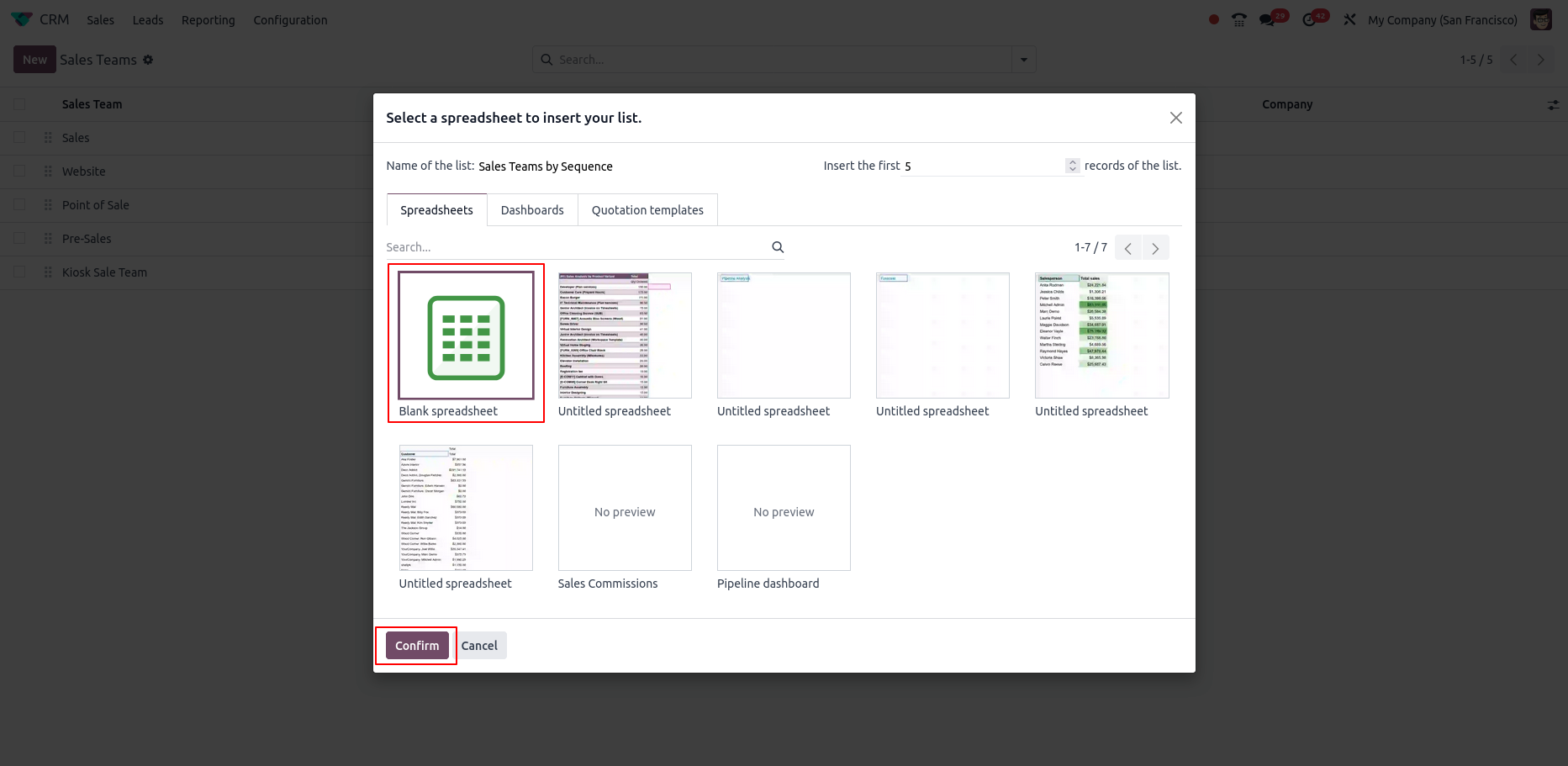
New Spreadsheet Created View
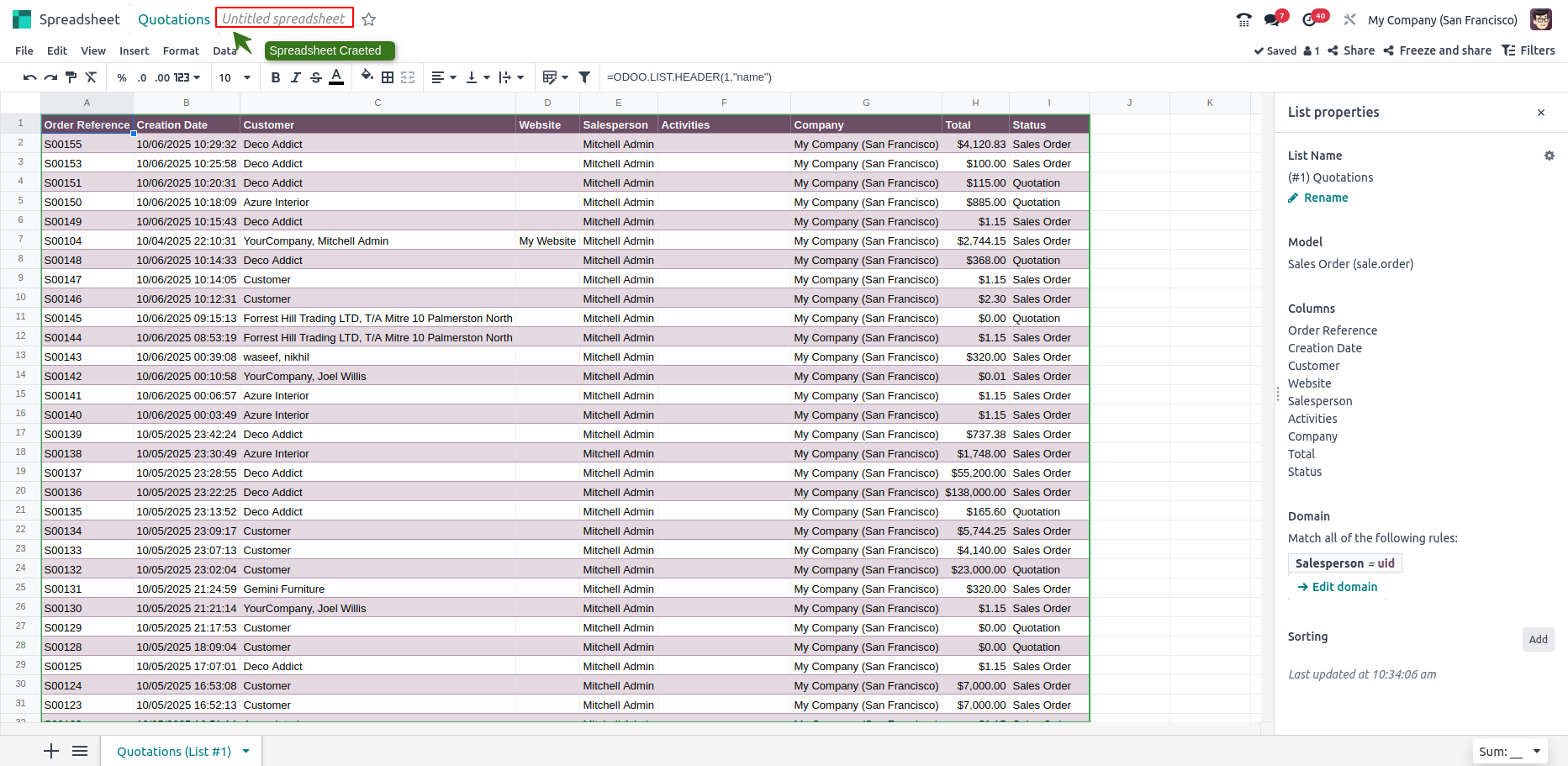
Save Templates View
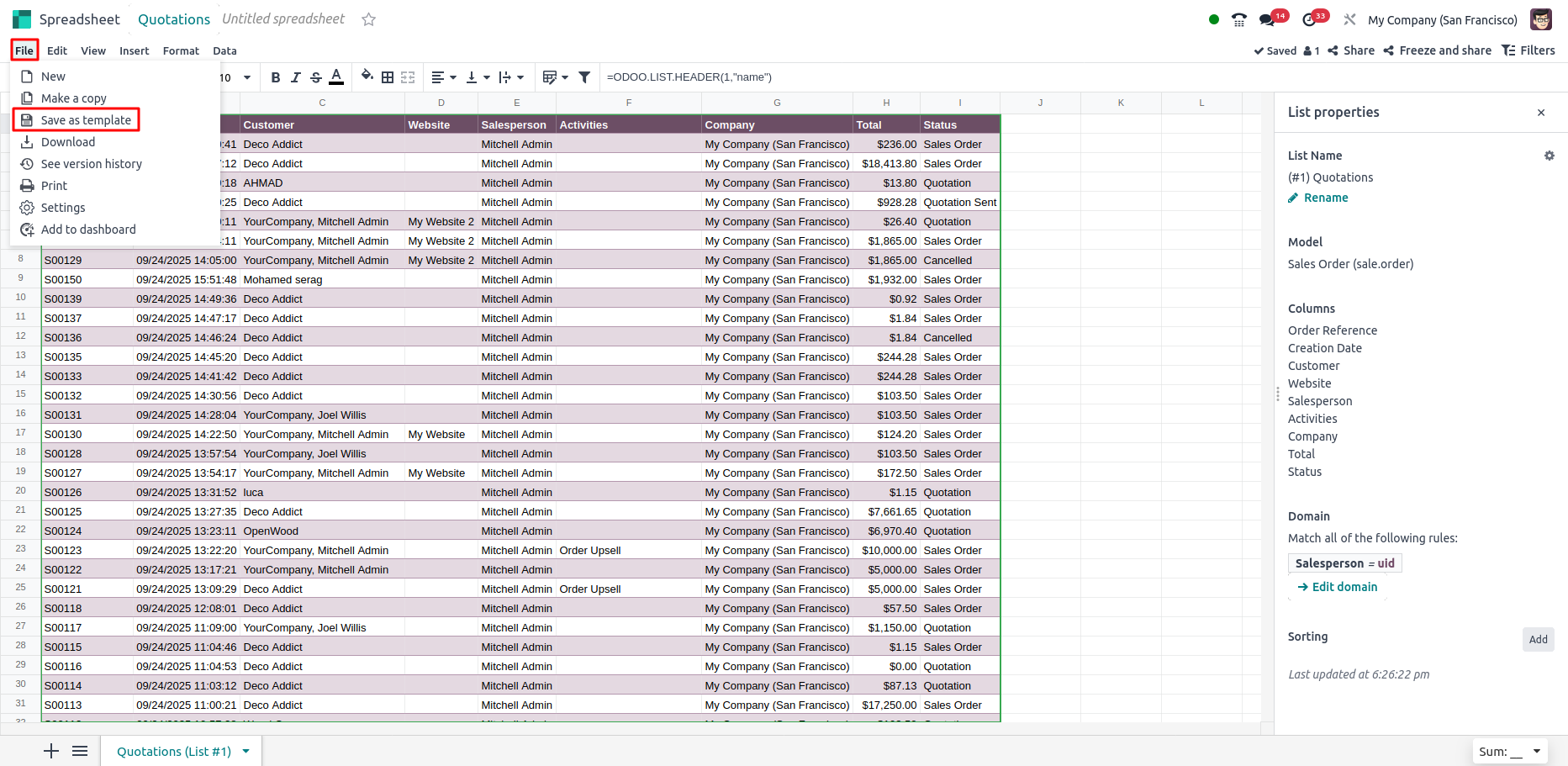
Confirm Templates View
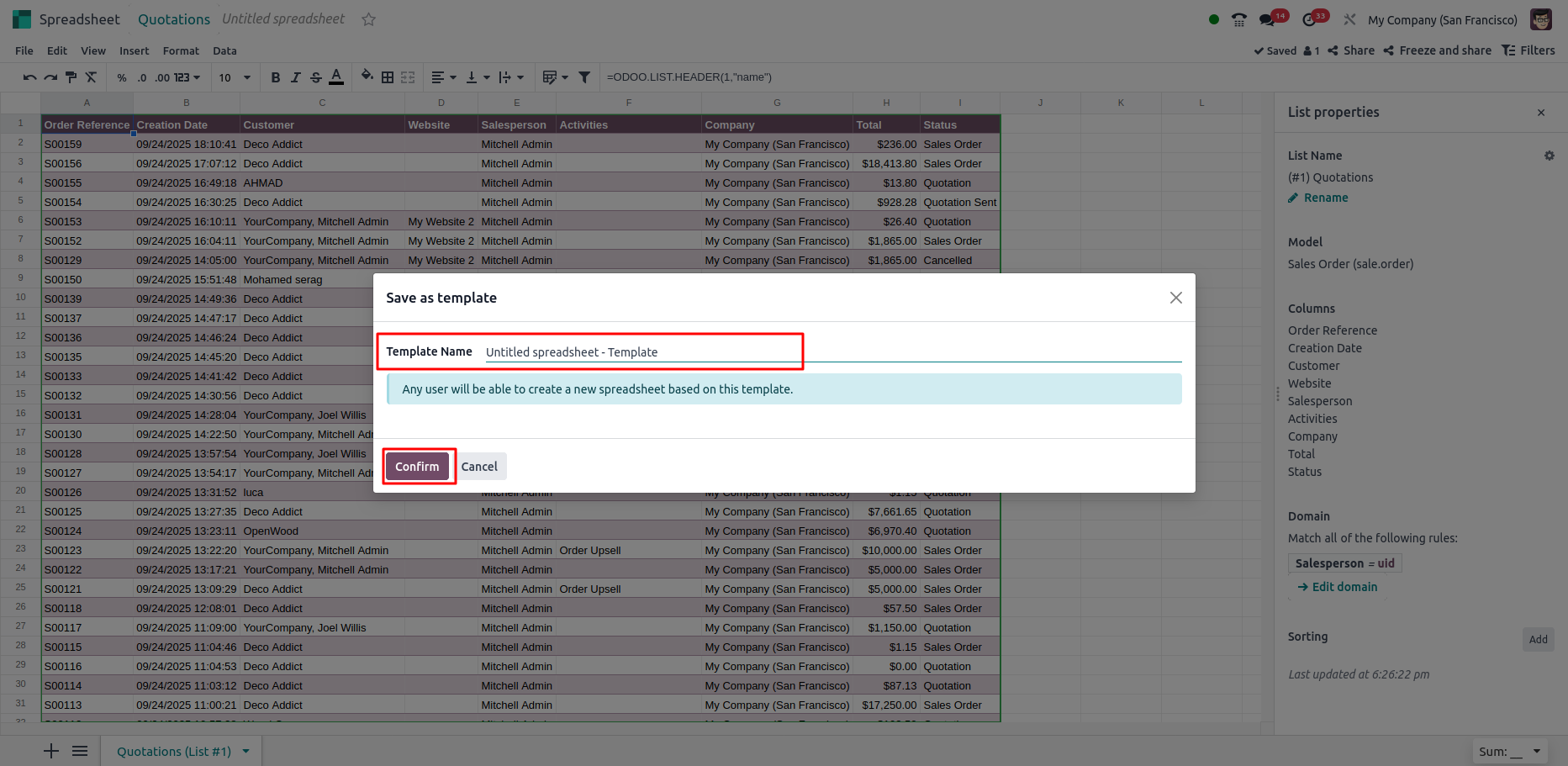
Spreadsheet Process Management
- Insert a list
- Insert a pivot table
- Insert a chart
- Inser Clickable Links
- Global filters
Spreadsheet Process Management
Insert a list
Overview
In Odoo, the Insert a List feature allows users to seamlessly transfer data from the Odoo database into a spreadsheet for further analysis or reporting. This is especially useful for managing and manipulating large sets of data, such as product categories, sales records or customer lists.
Once a list is inserted into a spreadsheet, it stays connected to the database, meaning any updates to the list in Odoo are reflected in the spreadsheet. However, users must manage certain aspects like record limits, domain filters and sorting before the data is imported.
Process Flow
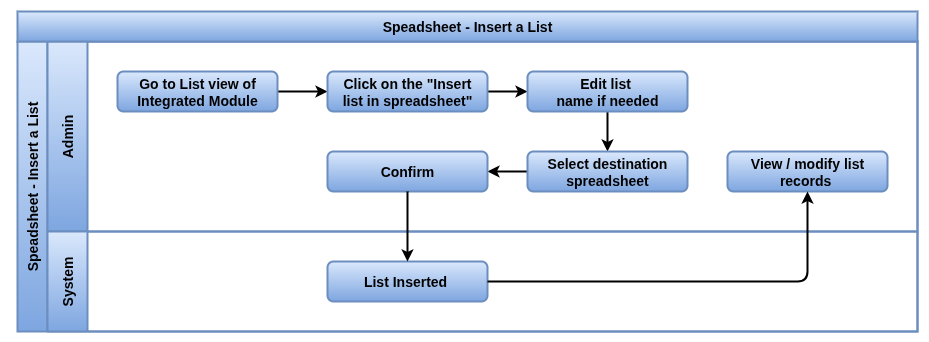
Business Rule / Features
- Users can edit the list name, which will be reflected in both the sheet name and list properties
- The number of records to be inserted can be changed, with the default showing only visible records from the list
- Users can add new rows by dragging the blue square or re-inserting the list to update the data
- New columns can be added by modifying the header formula, allowing users to customize the data displayed
- The list remains connected to the Odoo database, meaning updates in Odoo are reflected in the spreadsheet
- To include newly added records, users must manually re-insert the list, as it doesn’t automatically update
- Users can duplicate a list to create a new data source with a unique list ID, but it must be manually inserted into the spreadsheet
- Deleting the list from the properties pane removes both the visual table and its underlying data source from the spreadsheet
- Users can apply domain rules to filter which records appear in the list before insertion
- Sorting rules can be applied to data, allowing fields to be sorted in ascending or descending order
- The list ID remains tied to the sheet, ensuring consistent retrieval of data even if the sheet is renamed
- Large datasets or complex domain rules can impact performance, especially if new records are continuously added
Screenshot
Insert a list
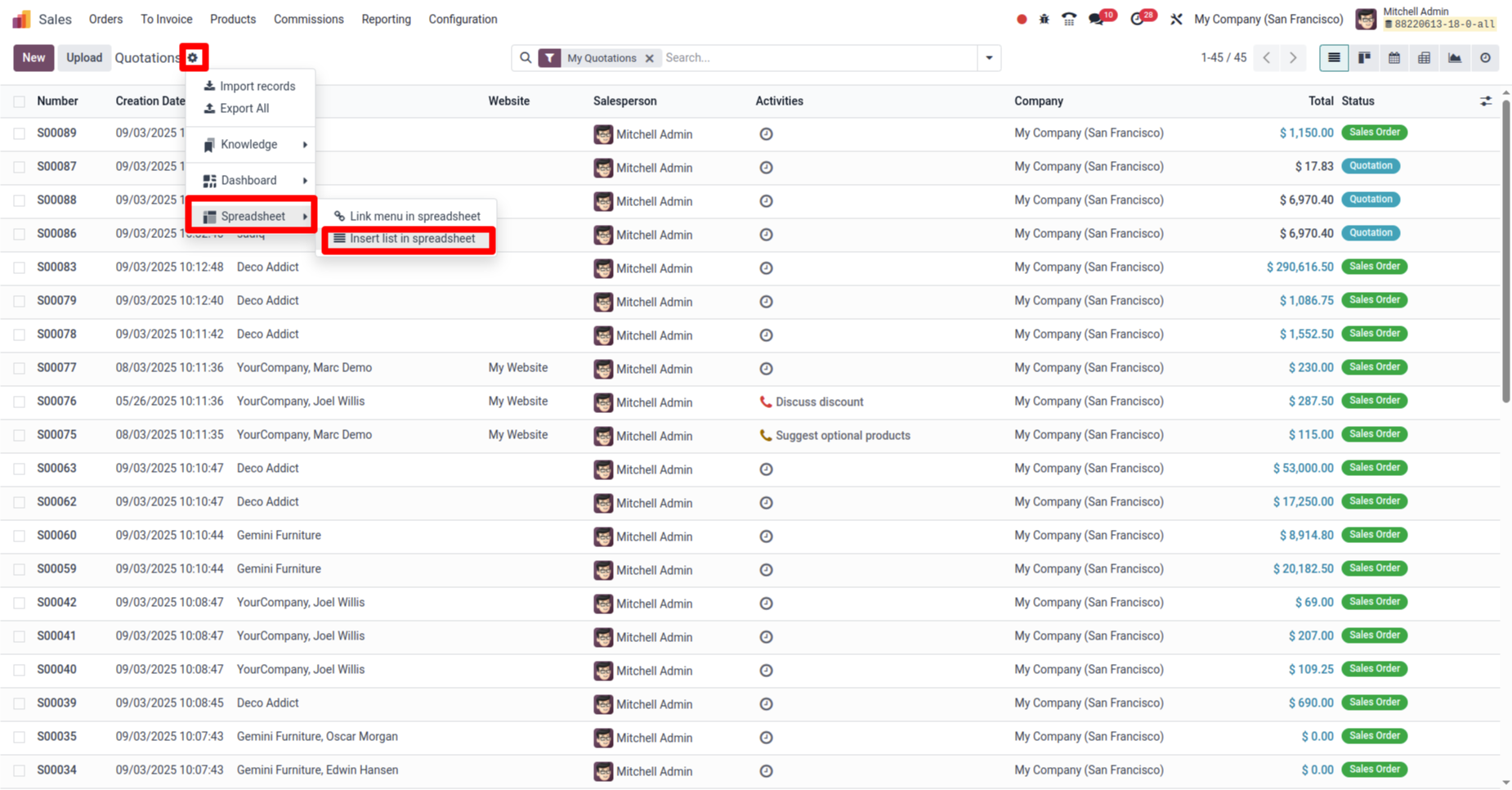
Select a spreadsheet in list
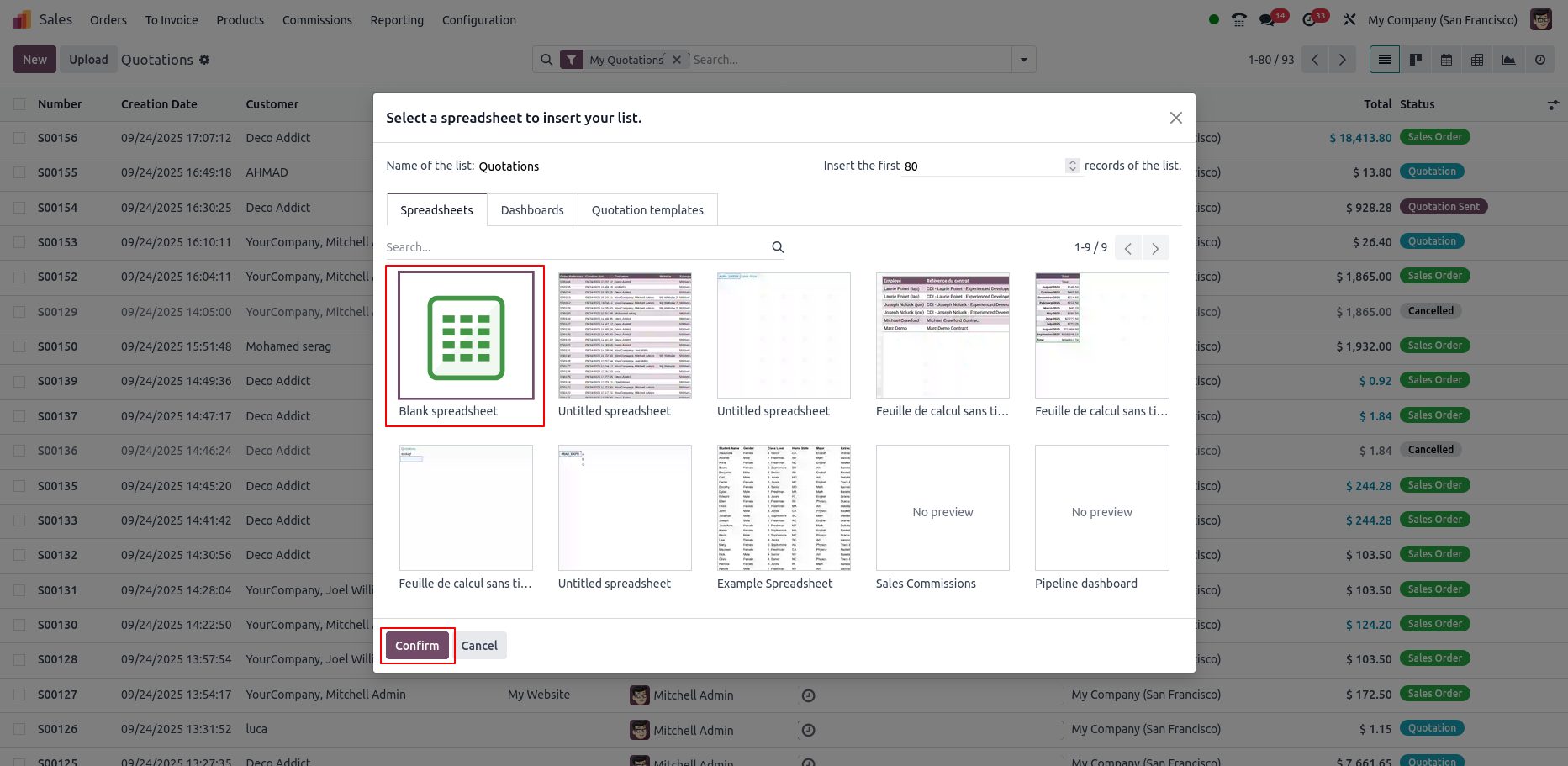
List Updated in Spreadsheet
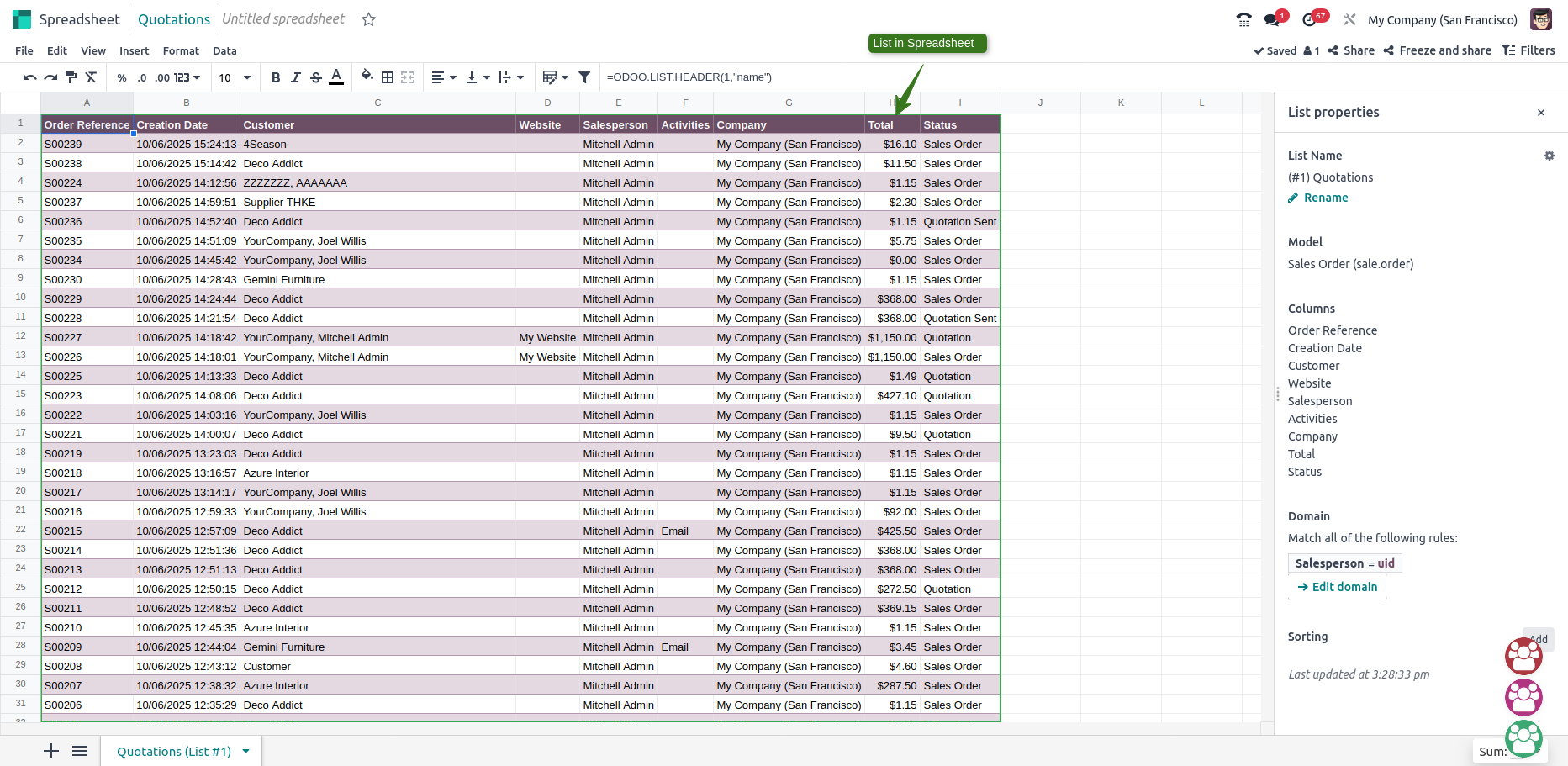
Insert a pivot table
Overview
In Odoo, pivot tables can be inserted into spreadsheets to analyze data from the database. Users can convert basic pivot tables into dynamic ones for flexible manipulation of dimensions and measures. The pivot table name and domain filters are customizable and users can duplicate or delete the table as needed. Updates require manual re-insertion, as the pivot does not auto-refresh.
Dynamic pivot tables offer greater flexibility than static ones, letting users adjust dimensions, measures and layouts, auto-update with new data and create custom calculations for tailored analysis in Odoo.
Process Flow
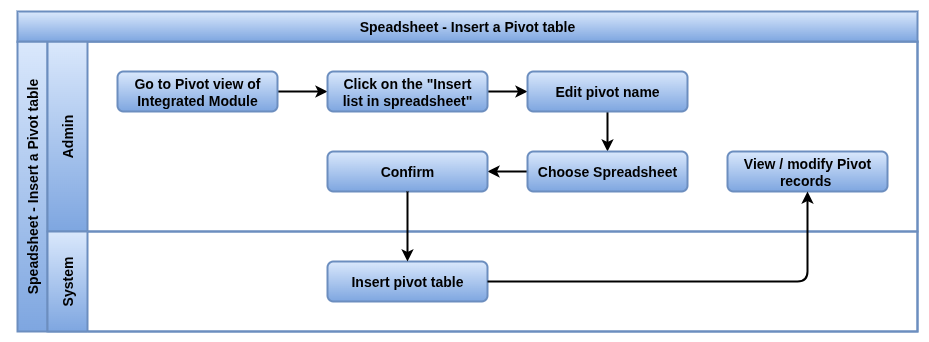
Business Rules / Features
- Quickly summarize large datasets by aggregating values like sums, counts, averages, etc
- Pivot table updates automatically when the underlying data changes
- Apply filters directly on pivot table fields to focus on specific data segments
- Customize appearance including number formats, colors and styles for better readability
- Group data by multiple categories or levels for deeper insights
- Choose from standard functions like Max, Min or create custom aggregations
- Convert a basic pivot table into a dynamic one to easily adjust dimensions and measures for more flexible analysis
- Dynamic pivot tables are more flexible, automatically expanding to accommodate new data
- Insert pivot tables into new or existing spreadsheets, automatically linking them to Odoo database data
- Users can edit the pivot table name, which will reflect in the sheet and pivot properties
- Re-insert the pivot table to include newly added data, as it does not auto-update
Screenshot
Insert Spreadsheet Pivot View
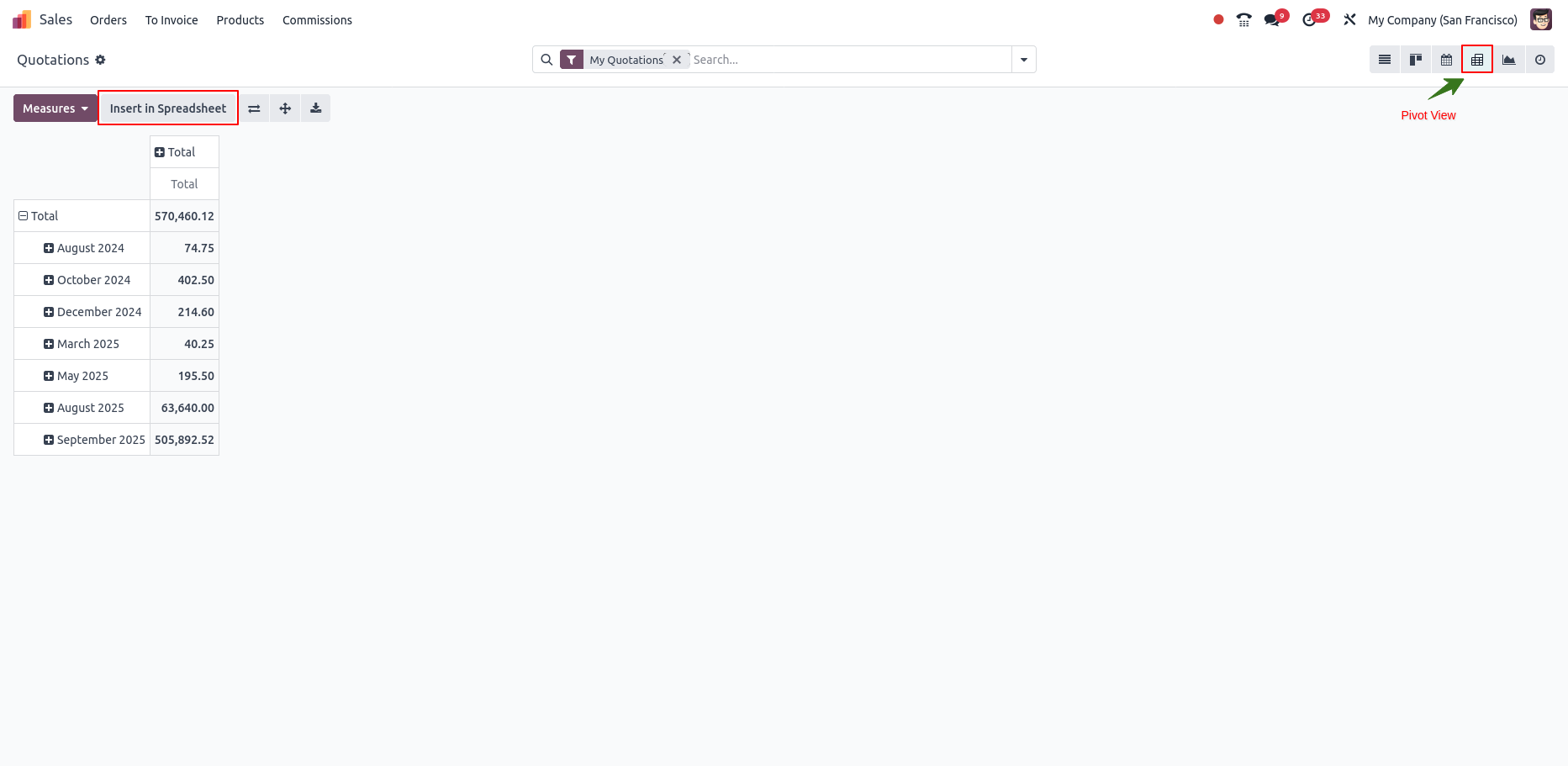
Select Spreadsheet Pivot View
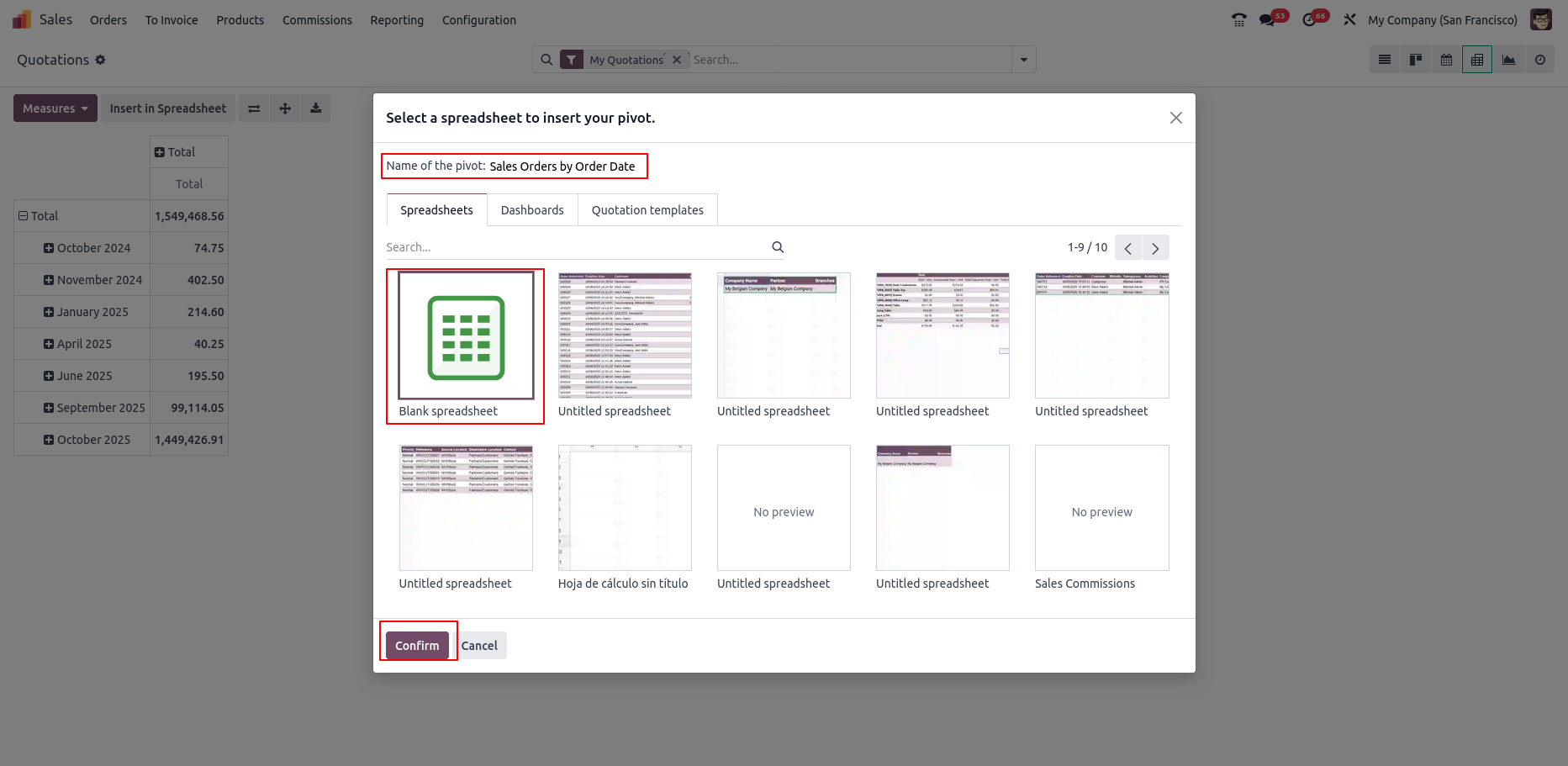
Pivot Spreadsheet created View
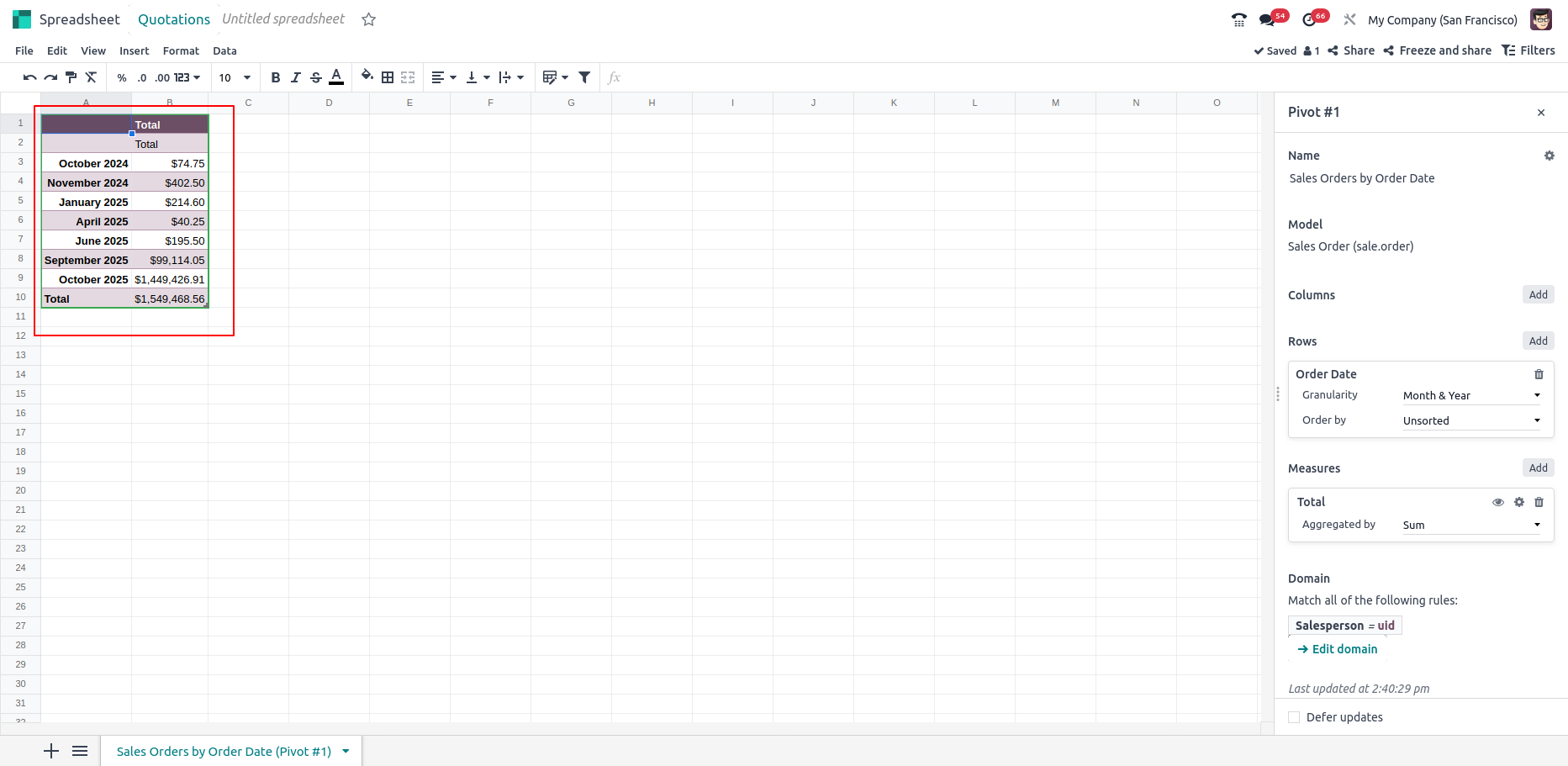
Insert a chart
Overview
In Odoo , charts can be inserted into spreadsheets from the database with customizable names and interactive data points. Users can adjust chart types, design elements and apply domain filters for tailored data visualization. The charts can also include clickable links to Odoo menu items or other views for easy navigation.
Process Flow
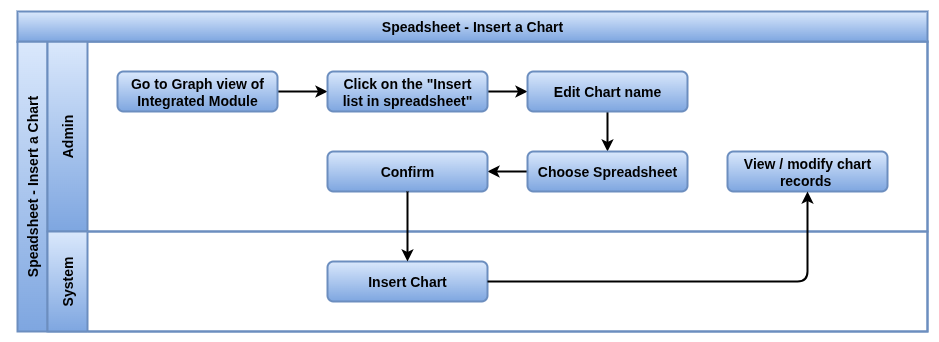
Business Rules / Features
- Charts automatically update when the underlying data changes
- Change chart colors, styles and themes to match your branding or preferences
- Create charts directly from pivot tables for visual summaries of complex data
- Add, remove or modify multiple data series within a single chart
- Select data ranges directly from the spreadsheet to generate charts quickly
- Support for various chart types including bar, line, pie, scatter
- Enable tooltips and hover effects for enhanced interactivity and data insight
- Modify axis labels, scales and formatting to suit your data presentation
- Charts can be inserted directly from the Odoo database into a spreadsheet, with the option to create a new sheet or use an existing one
- The chart name can be customized and will appear in the sheet and chart properties
- Multiple chart types are available, including line charts, stacked line charts and others for different data visualization needs
Screenshot
Insert Spreadsheet Chart View
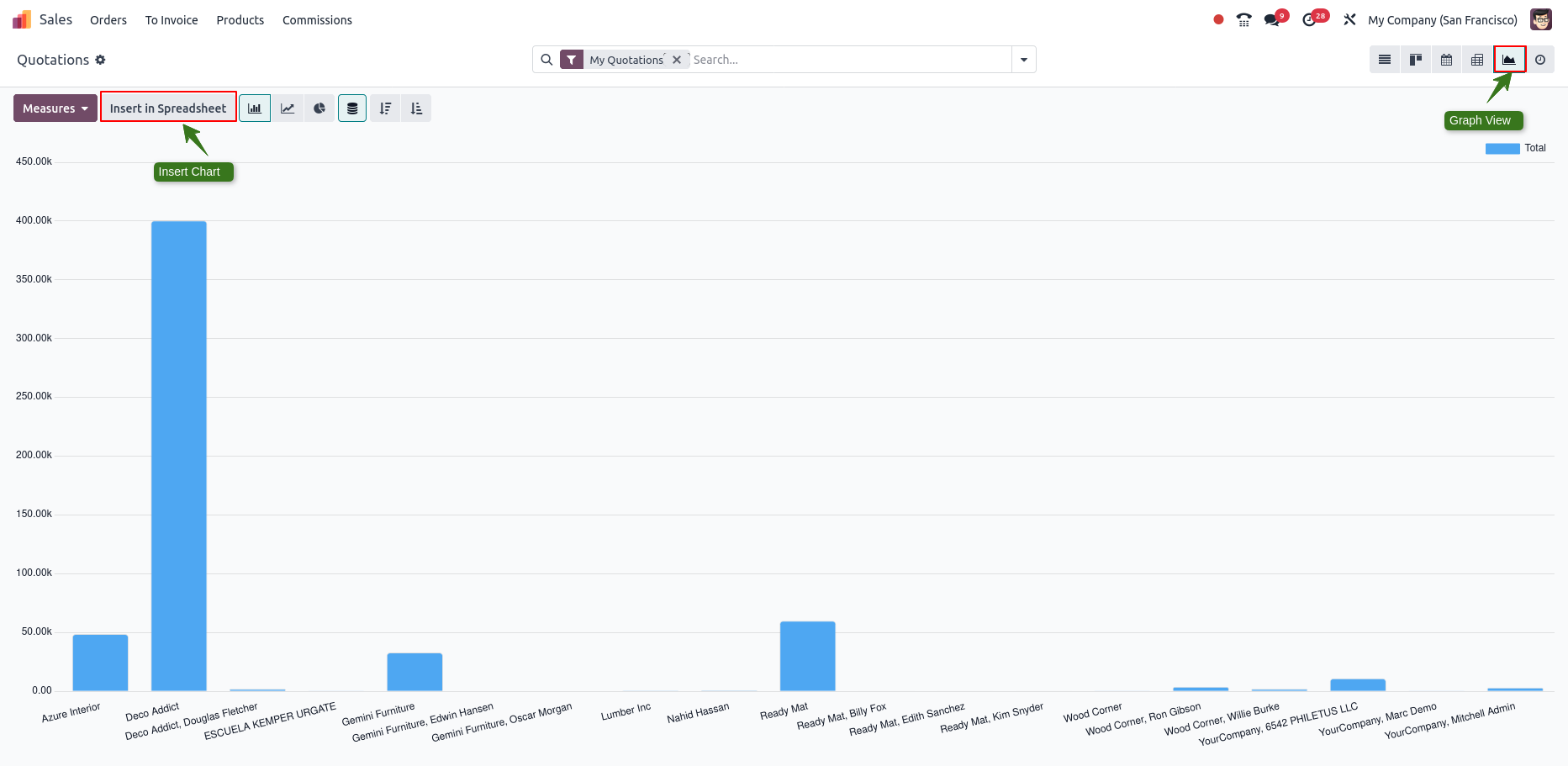
Select Spreadsheet in chart
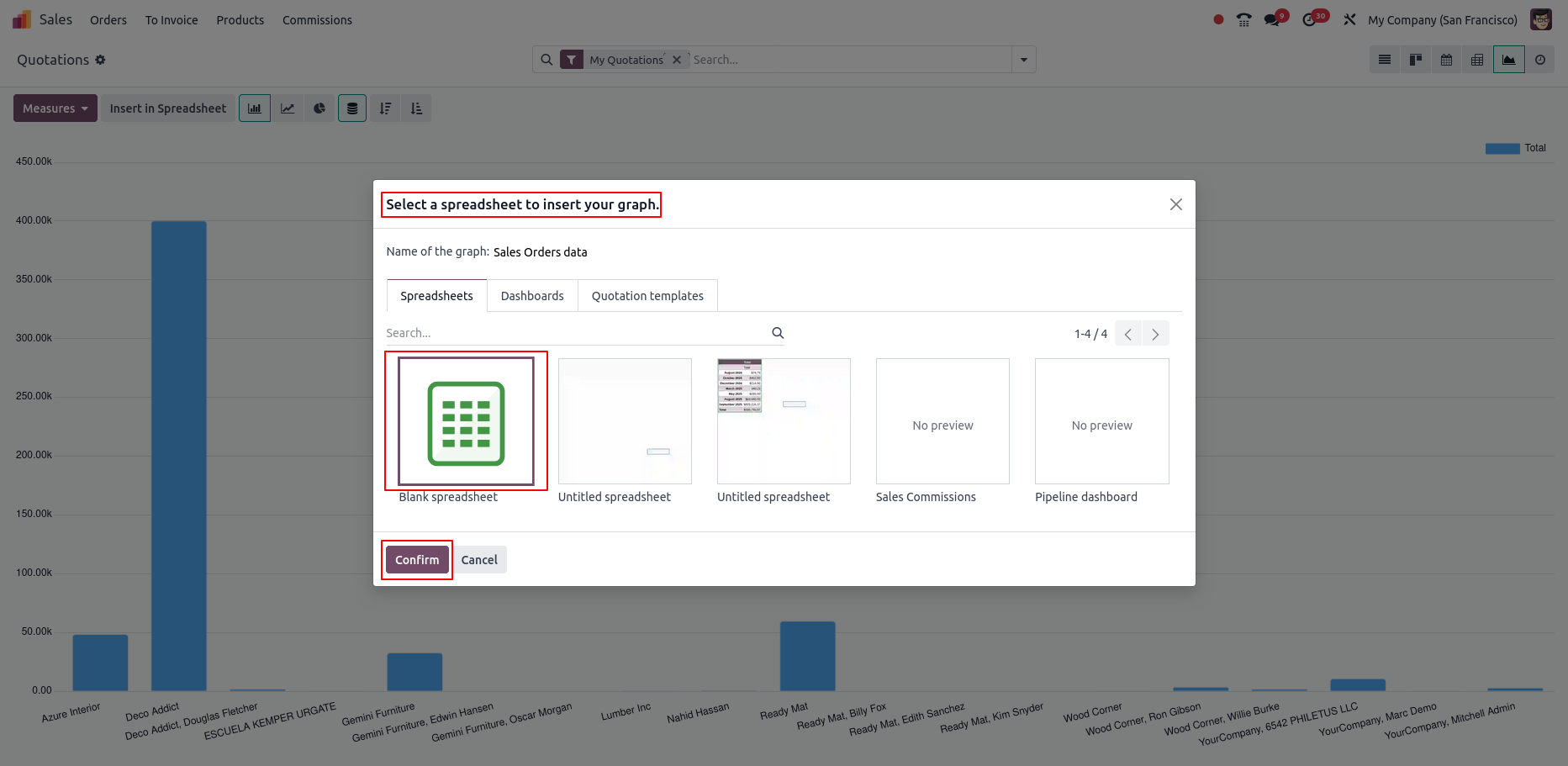
Spreadsheet Graph View
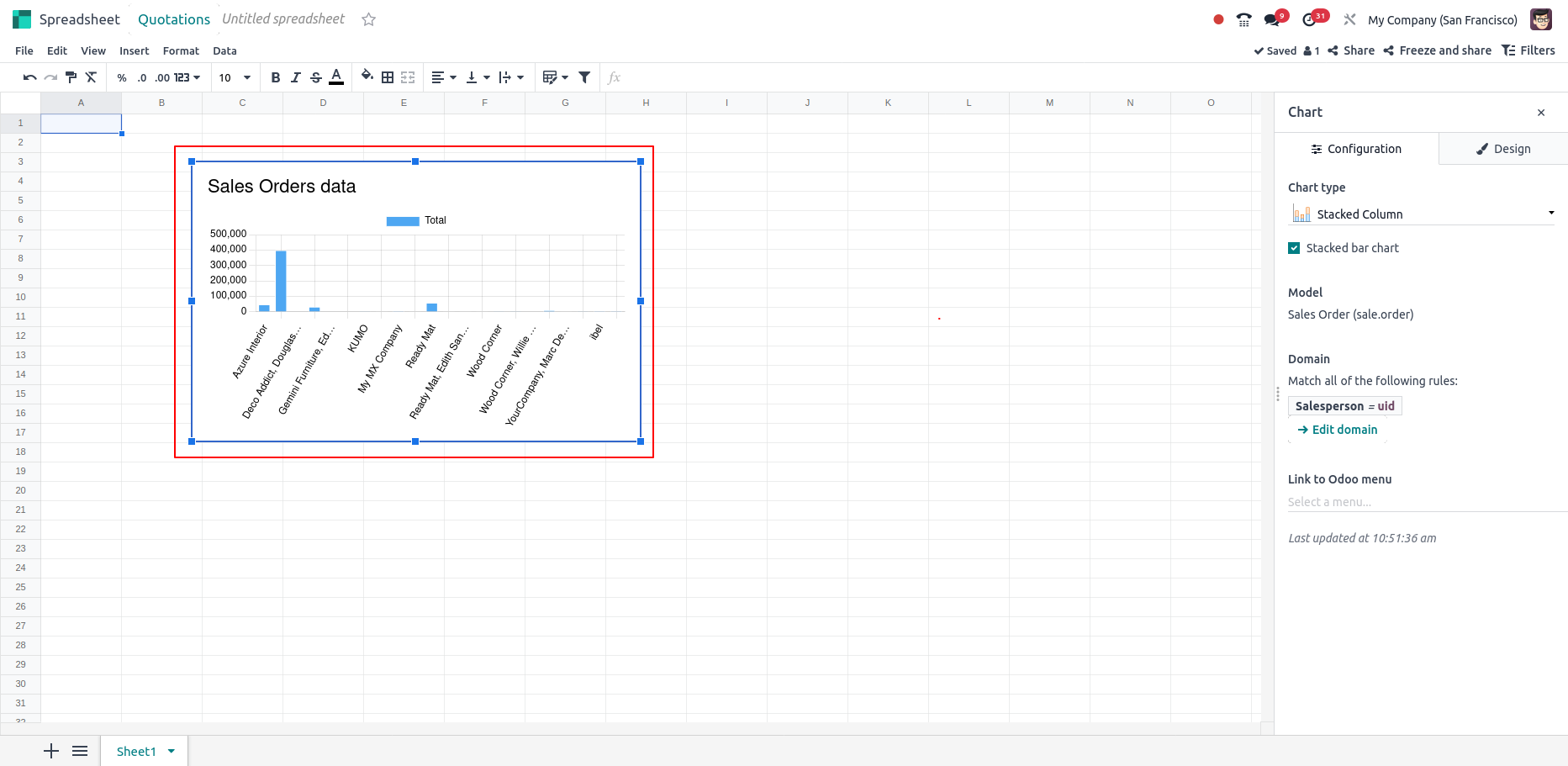
Insert Clickable Links
Overview
In Odoo, you can enhance spreadsheet interactivity by inserting clickable links. These links can be added from cells or charts to Odoo menu items (e.g., Sales/Orders/Quotations), other sheets within the same spreadsheet or external URLs. This functionality improves navigation and cross-referencing, making reports and dashboards more dynamic. Charts can also link directly to Odoo views, adding another layer of interactivity. Links are easily inserted through the “Insert Link” option or by editing chart properties, streamlining the user experience within the Odoo environment.
Process Flow
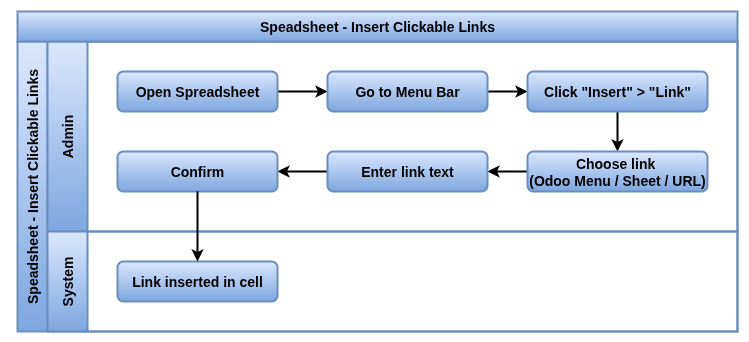
Business Rules / Features
- Links can be inserted to Odoo menu items, other sheets in the same spreadsheet or external URLs
- Clicking a link to an Odoo menu item takes the user directly to the corresponding Odoo view, providing a seamless workflow between the spreadsheet and the Odoo interface
- Clickable links can be added to charts, allowing users to navigate from a chart to an Odoo menu item
- Users can insert links by using the “Insert Link” option or by right-clicking a cell to select the desired link type (Odoo menu, sheet or URL)
- The label for each link can be edited to customize the text shown in the spreadsheet
- Links added to charts are managed through the chart properties pane, where users can select the specific Odoo menu item they want to link to
- Enable users to link charts directly to specific Odoo menu items for easy navigation and improved user experience
- Adding links in a spreadsheet can help users navigate related data, models or external resources without leaving the Odoo environment
Screenshot
Insert Clickable Links

Link saved in spreadsheet
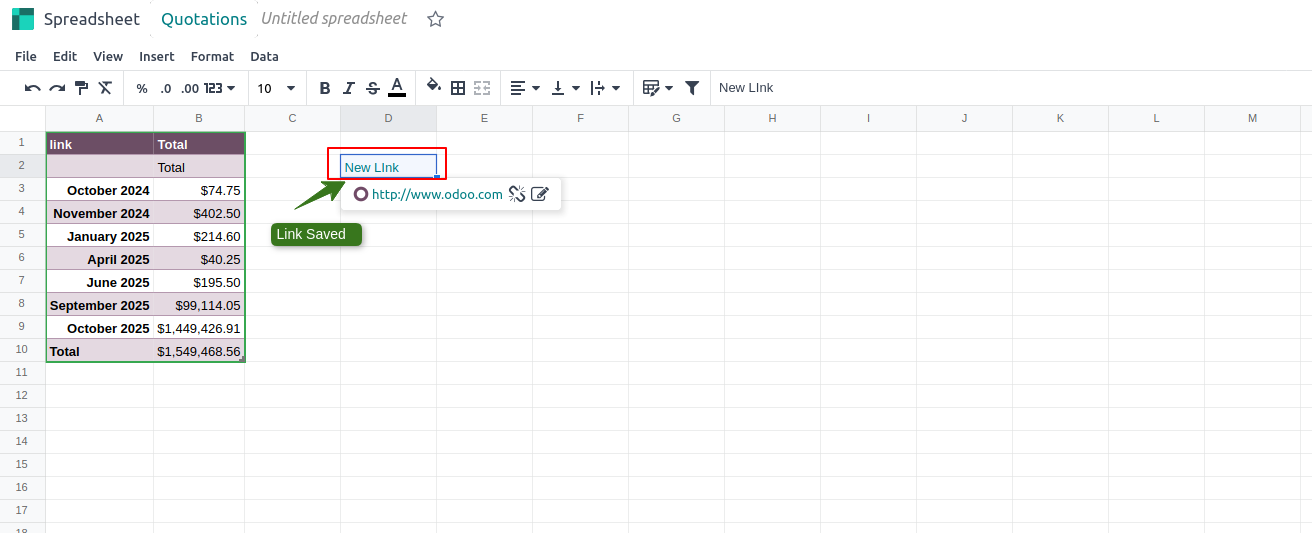
Insert Menu in Chart
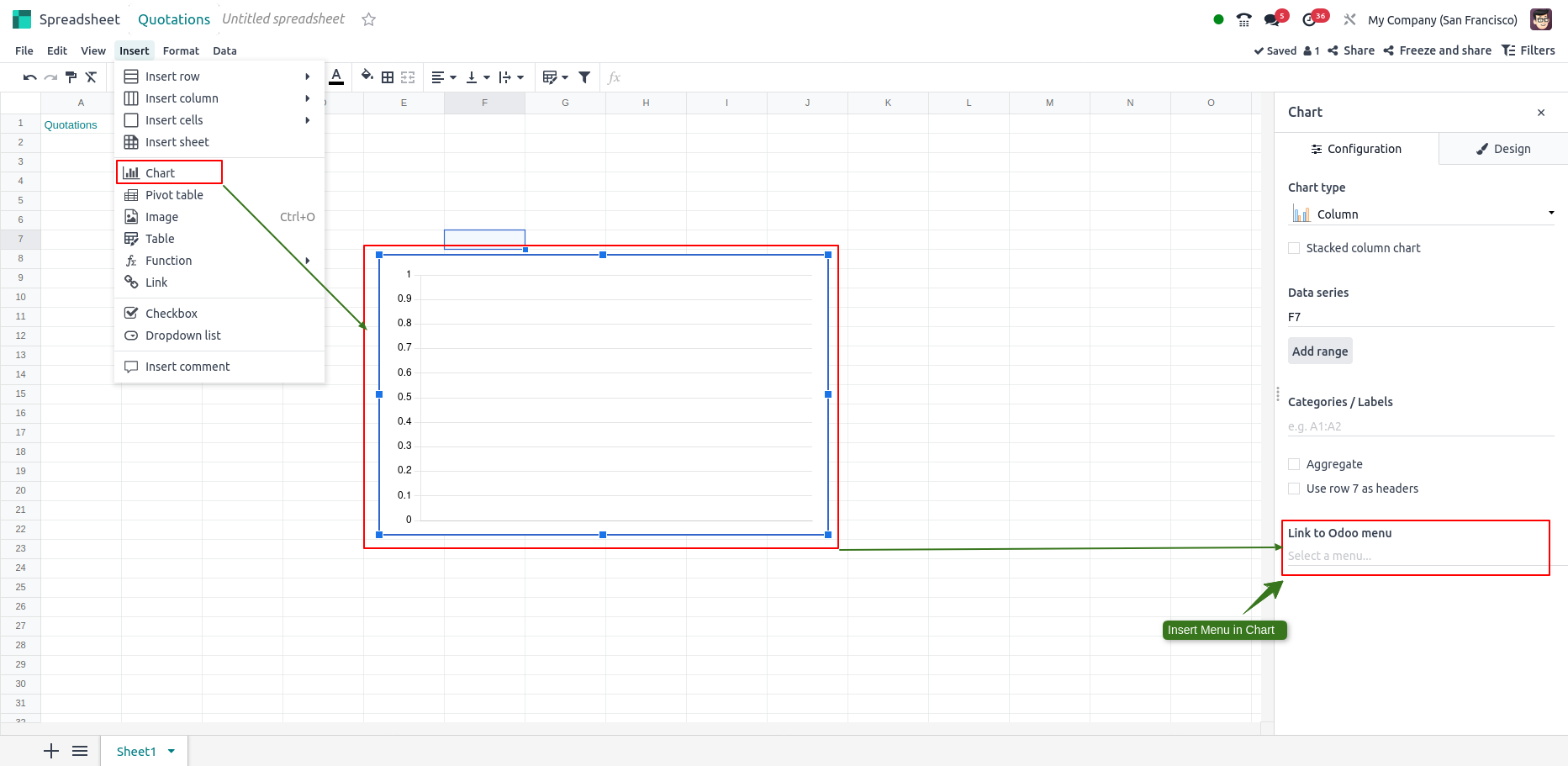
Redirect Linked Menu
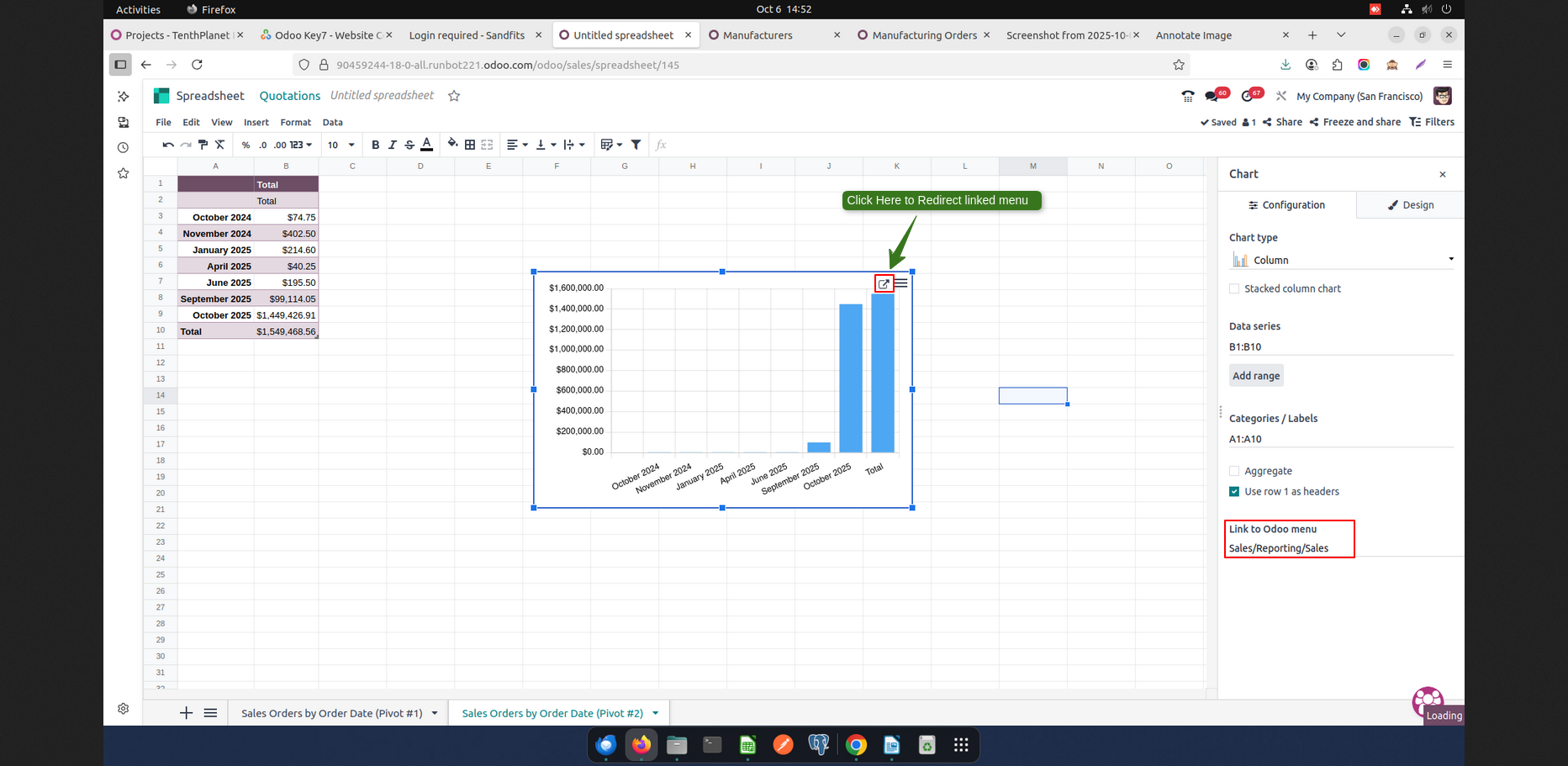
Linked Menu View
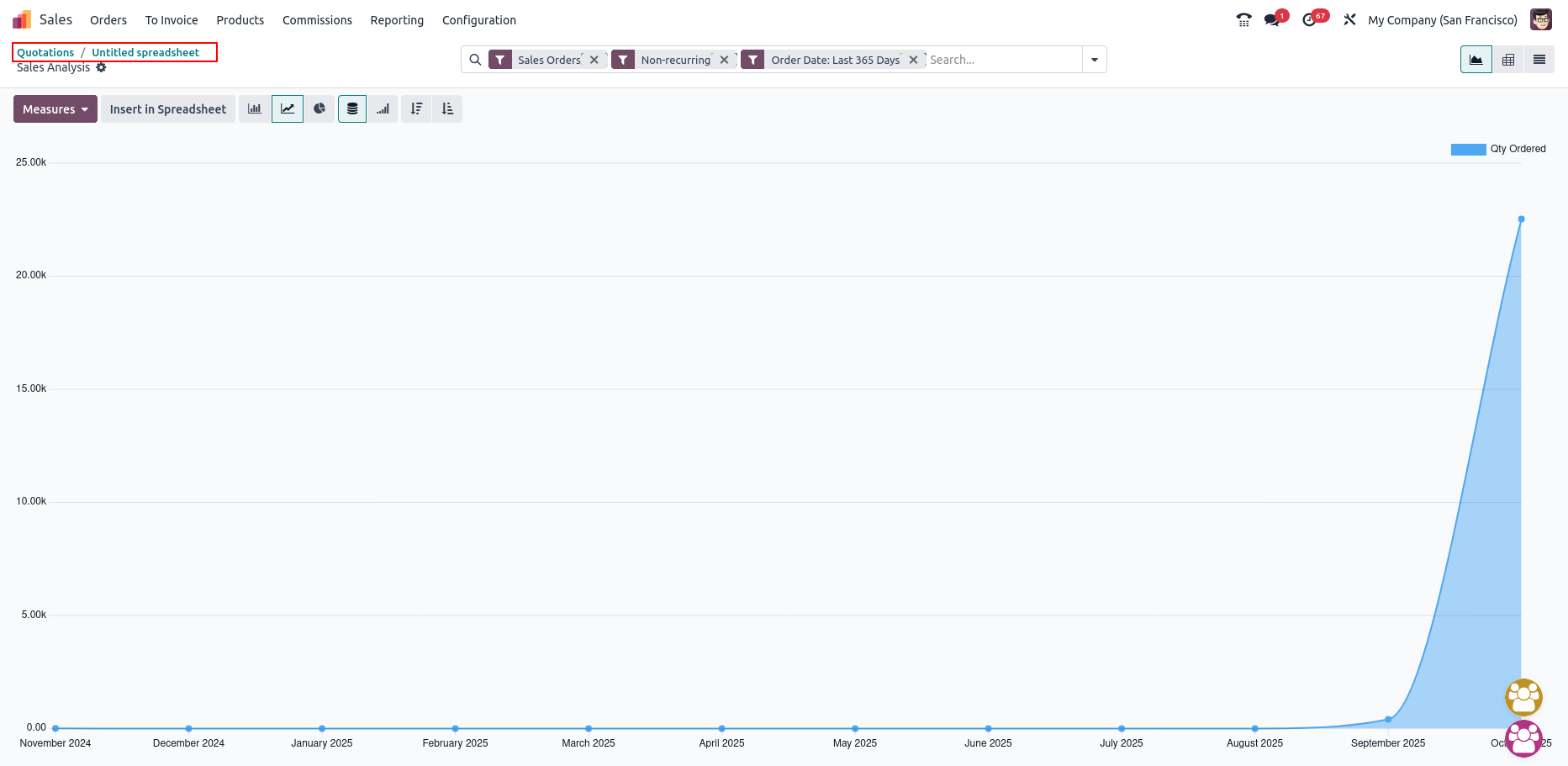
Global filters
Overview
Global Filters in Odoo spreadsheets allow you to apply filters across multiple inserted data sources simultaneously. They work at the data source level, filtering records before loading into the spreadsheet, enabling dynamic, interactive reports and dashboards. These filters can be added to spreadsheets and dashboards, offering a unified filtering experience via dropdown menus or a filter pane.
Process Flow
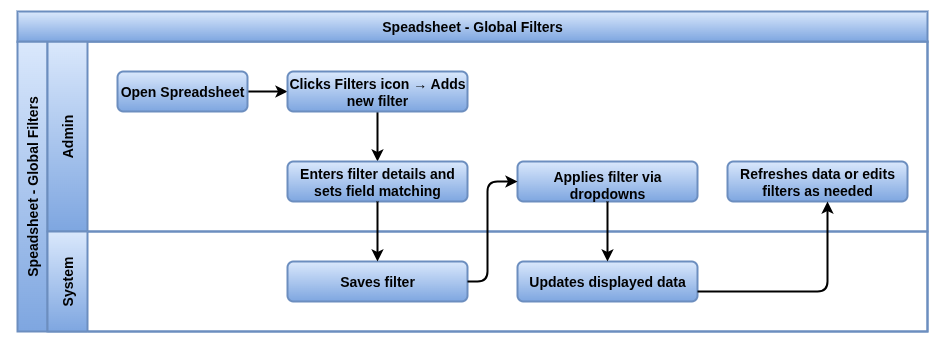
Business Rules / Features
- Global filters apply unified filtering across multiple data sources before loading data, supporting Date, Relation and Text filter types
- Proper field matching per data source is mandatory to ensure accurate filtering and prevent errors
- Default values and dynamic ranges can be set for better performance and user experience
- Date filters support period offsets for time-based comparisons
- Filters appear as dropdowns on dashboards and can be reordered, edited, cleared or deleted by users
- Filters reset on page reload but can be preserved through data refresh, avoid duplicating filter conditions in data sources
- Relation filters can restrict values via domain rules to enforce security and business logic
Screenshot
Global filters