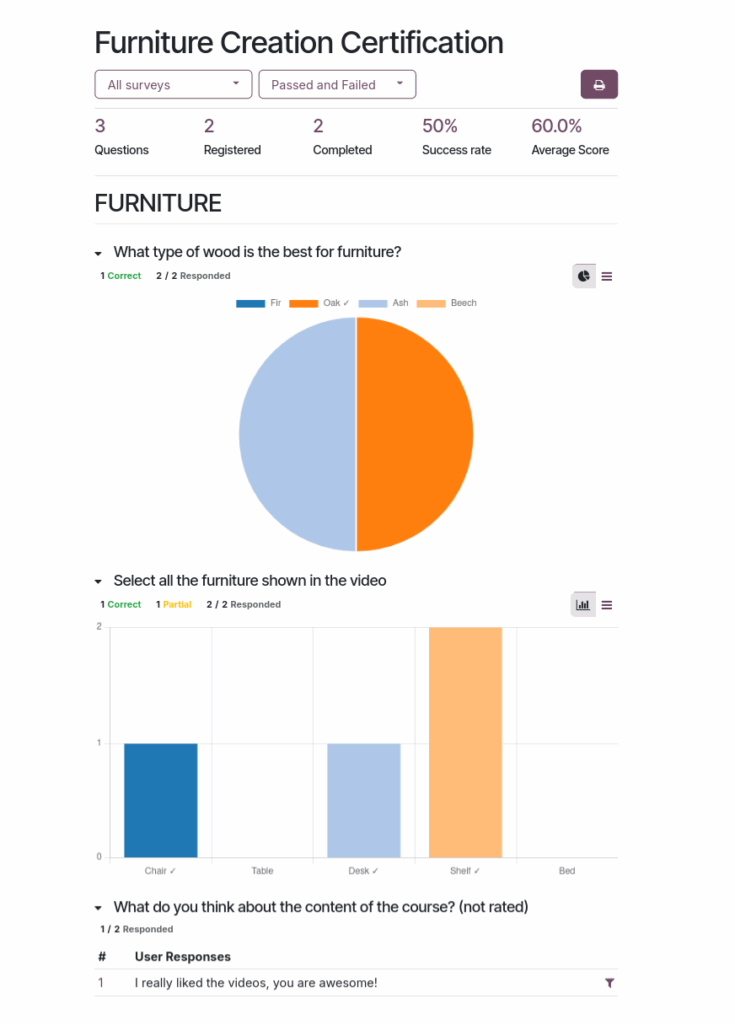Odoo 18 Surveys
The Surveys module in Odoo is a powerful tool designed for creating and managing surveys for various business needs such as customer feedback, employee evaluations, training assessments and recruitment tests. It supports a wide range of question types including multiple choice, text, matrix and the newly added scale format.
Users can host live survey sessions with real-time results, share surveys via links or QR codes and apply conditional logic for dynamic question flows. The module offers automated scoring, certification generation, time limits and advanced analytics through interactive dashboards.
Integration with other Odoo apps like CRM, Email Marketing, HR and eLearning allows businesses to automate survey distribution and analyze responses in context, making it a comprehensive solution for feedback and evaluation processes.
Features
- Surveys support a variety of question types, including multiple choice, text input, numeric fields, date selection, matrix and scale formats
- Conditional logic is available to control question flow based on previous answers
- Images may be added to questions and answer options for visual enhancement
- Layout options include displaying all questions at once, one per page or one per section
- Progress indicators can be shown as a percentage or question count
- Randomization of questions and answers helps minimize response bias
- Custom welcome and thank-you messages are supported for improved user experience
- Live sessions enable real-time participation and instant result display
- Scoring mechanisms allow assessment of survey responses
- Pass/fail thresholds can be configured for quizzes and certification tests
- Time limits may be applied to surveys to control completion time
- Automatic certificate generation is available upon successful survey completion
- Survey access can be limited to a specified number of attempts
- Access restrictions can be applied, including login requirements or user-specific permissions
- A preview function is included to review surveys before publishing
- Cloning a survey retains its structure, logic and settings
- Real-time dashboards provide visual summaries of collected responses
- Responses are exportable and can be filtered for deeper analysis
- Seamless integration is available with Odoo’s CRM, HR, eLearning and Email Marketing apps
- Surveys can be automatically triggered by predefined events, such as sales closures or course completions
- Survey forms are usable as quizzes within eLearning modules
- Enterprise users benefit from advanced reporting tools and detailed analytics dashboards
Key Benefits
- Surveys are highly customizable with various question types and scoring options
- Live sessions and automation enable real-time engagement and easy distribution
- Powerful analytics provide clear insights through dashboards and reports
Surveys Management Workflow

Surveys Management
- Surveys Creation
- Create questions and Answers
- Scoring surveys
- Live Session surveys
- Survey Form Buttons
- Survey analysis
Surveys Creation
Overview
In Odoo, creating a survey is very simple. You can start by choosing the type of survey like a normal survey, live session, assessment, or a custom one with all options. Then you give it a name, assign who is responsible, and even add a background image if you like. After that, you add questions and arrange them into sections. You can also decide whether the questions should appear in order or randomly. The survey settings allow you to control the look, access, time limit, scoring, and even live session features. You can also write an introduction and a thank-you message at the end. Once ready, the survey can be shared online, tested, printed, or closed. In case of a live session, you get tools to manage participants in real time and track their scores.
Process Flow
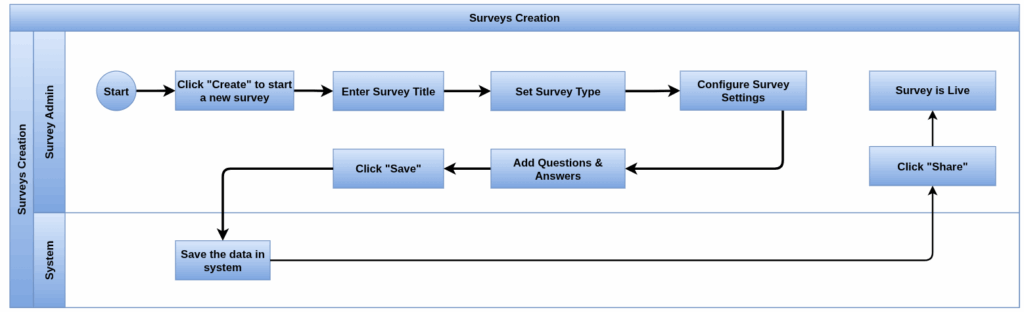
Business Rules
- A survey cannot be created without a title
- Each survey must have a designated owner responsible for managing it
- The New button is available only outside the Activities view
- The selected survey style (Survey, Live Session, Assessment, Custom) controls which options and features are available
- Users must select one of four survey styles, Custom is selected by default
- A survey must have a name before saving or adding questions
- Questions marked as mandatory require a response before proceeding
- Surveys must be set to allow access to either “Anyone with the link” or “Invited people only,” with optional login requirements
- When enabled, the maximum number of survey attempts per participant must be specified
- If scoring is enabled, pass thresholds and certification settings must be defined
- If a time limit is applied, the duration must be specified in minutes
- Live session surveys need a session code and must be started and managed by a host
- Sharing via link or email must respect access settings and participant limitations
- Closed surveys are archived and hidden from active views but can be reopened when necessary
Screenshot
Surveys Creation Tree View
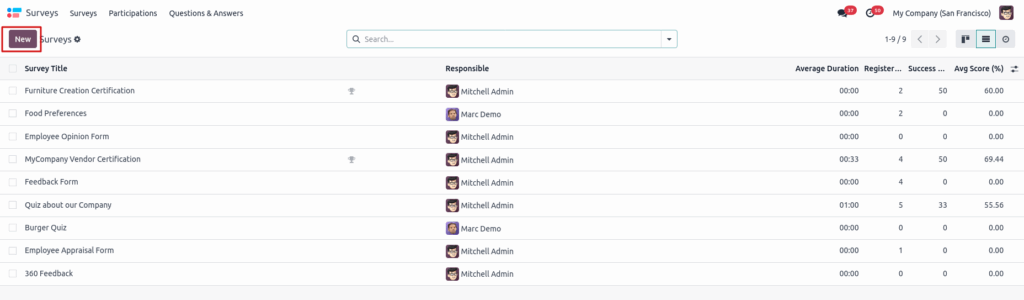
Surveys Kanban View
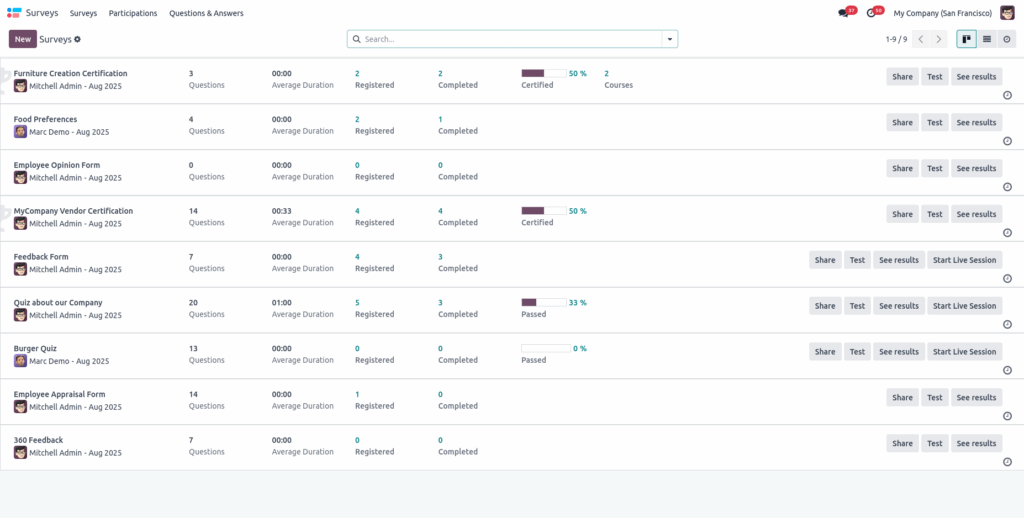
Surveys Form View
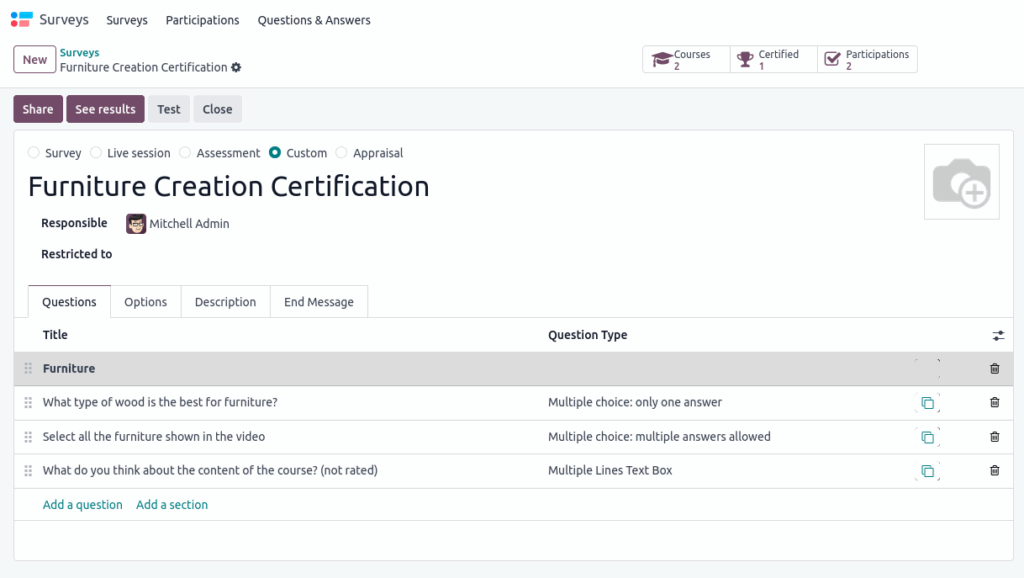
Create questions and Answers
Overview
In Odoo Surveys, questions are created and managed in the survey’s Questions tab. Users can add, edit, delete and organize questions and sections, which can be grouped and randomized. Creating a question involves entering text, choosing a type (e.g., multiple choice, text, date), configure related settings in the Answers and customizing settings like answers, scoring, mandatory responses, conditional display and time limits.
Process Flow
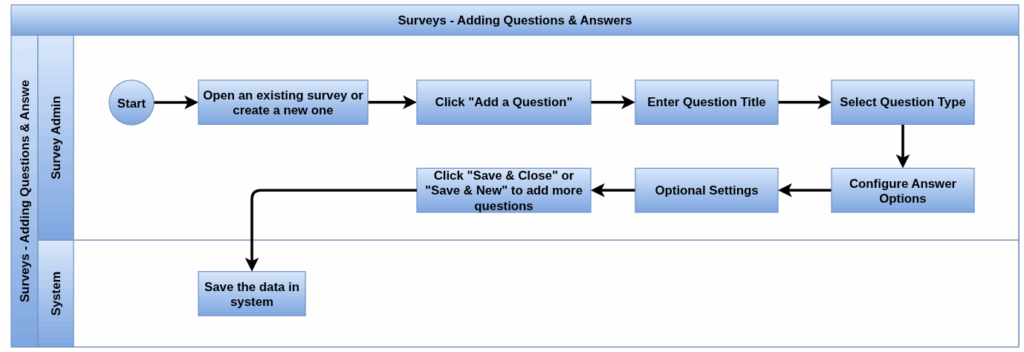
Business Rules
- A survey must have a title before creating questions
- Choose from multiple predefined types (multiple choice, text boxes, numerical, date, matrix, etc.)
- Questions can be grouped into sections, sections support random selection of questions if enabled
- For applicable question types, answer choices must be added, scoring can be assigned per answer
- Questions can be set as mandatory, participants cannot proceed without answering
- Questions can be shown only if specific answers are selected in previous questions
- For live surveys, time limits per question can be set
- For text, numerical, date, and date time questions, validation rules and placeholders can be applied
- Multiple choice questions can include an optional comment field as an answer
Screenshots
Questions Adding View
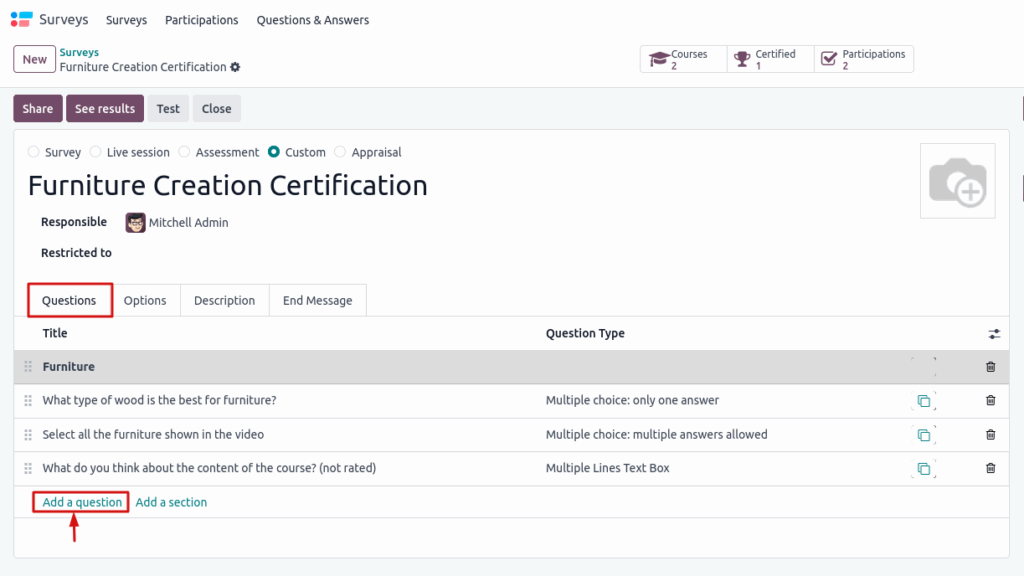
Questions Configure View
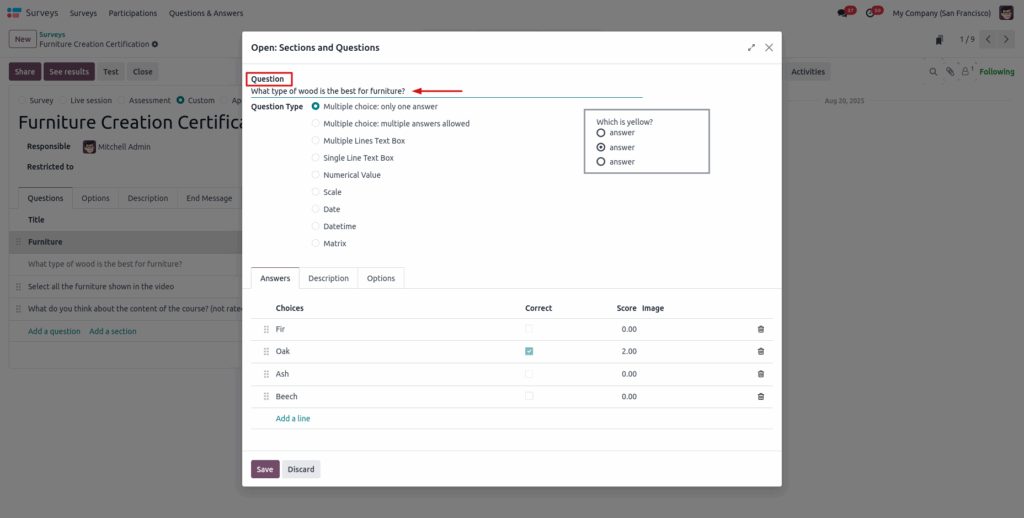
Answers Configure View
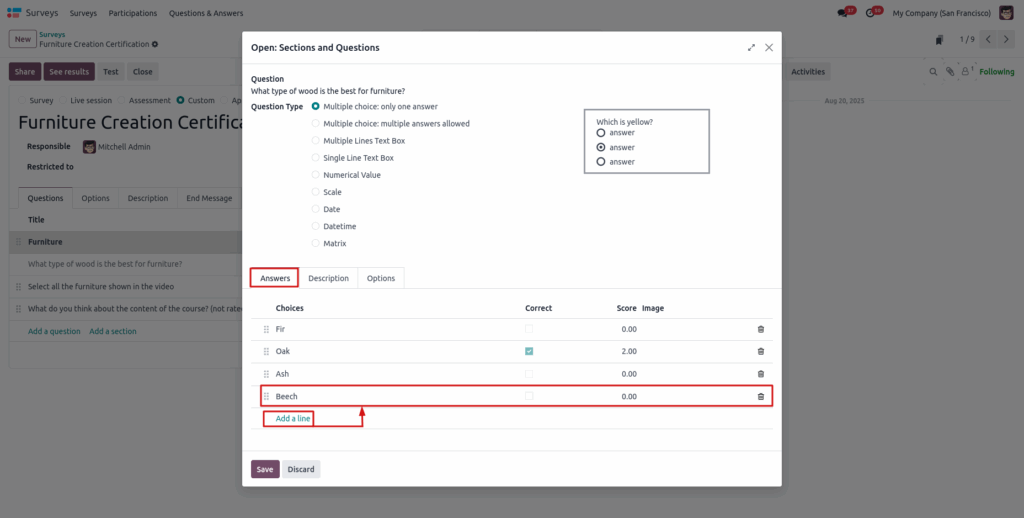
Question & Answers Options View
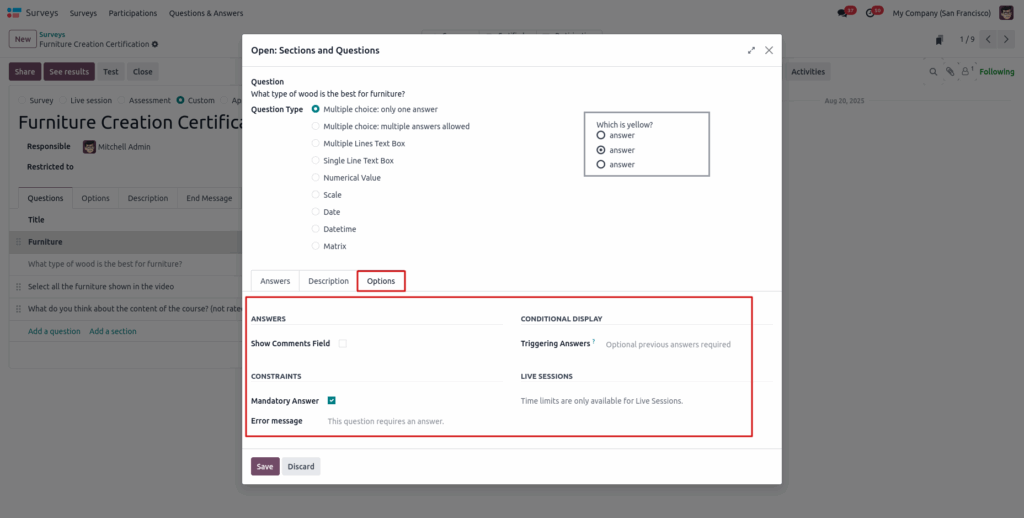
Scoring Surveys
Overview
Scoring in surveys measures participant performance by assigning points to answers and totaling them at the end. Administrators can choose to show participants their answers or only the final score. Correct answers are marked with point values, and a success percentage sets the passing threshold. Surveys can be certifications that send automated emails and award badges to passing participants. Login and attempt limits control access.
Process Flow
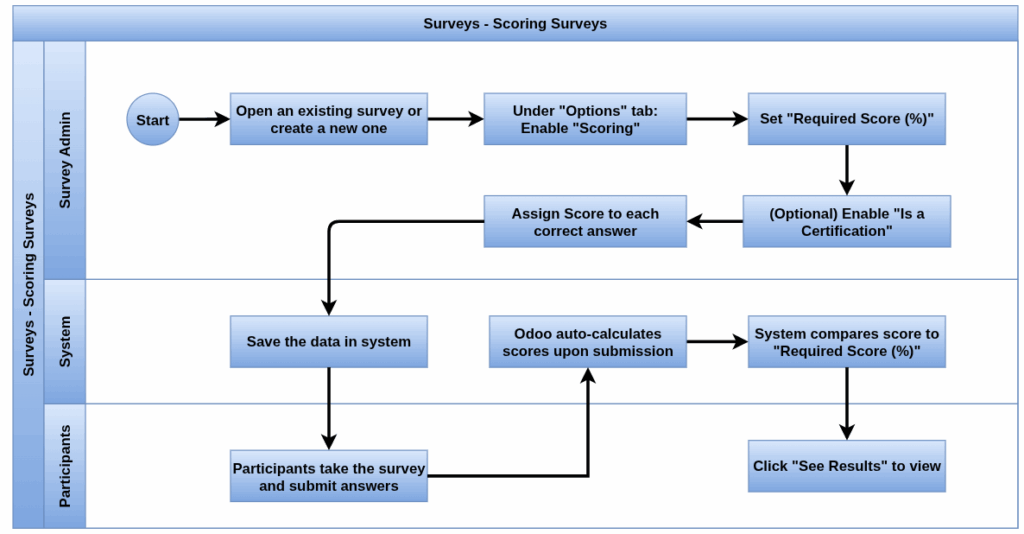
Business Rules
- Answers designated as correct need to be explicitly marked and assigned scores
- Choose between showing answers with results or only the final score after survey completion
- A minimum passing score percentage is required to determine survey success
- Enabling certification triggers email notifications and badge awards for passing participants
- Participants must log in to take the survey if the setting is enabled, allowing tracking of attempts
- The number of attempts per participant can be restricted to control retakes
- Badges appear in user portals and on public course pages as recognition of achievement
- Final scores represent the total points earned across all questions
Screenshots
Scoring Surveys Configuration View

Live Session Surveys
Overview
Odoo’s Live Session surveys enable real-time, host-controlled presentations where participants answer questions one at a time via a custom URL and optional access code. The host moderates the session, revealing answers and results live through a Session Manager interface. Participants respond from their devices, while the host controls timing, question flow and displays aggregated results with visual graphs. Live Sessions support question with specific time limits, scoring and quick answer rewards, but cannot be used with certification surveys.
Process Flow

Business Rules
- Live Session surveys must have a host who controls the question flow and reveals results in real time
- Participants join via a custom URL and can be required to enter a session code for access
- Only one question is shown at a time to all participants and they cannot navigate independently
- Randomized question selection is disabled to maintain host control during the session
- Each question can have a time limit, after which participants can no longer submit answers
- Participants have a single attempt per Live Session and cannot retake questions
- Real-time aggregated results are only visible to the host, not to individual participants
- If no session code is used, the Live Session loses real-time control features and acts as a normal survey
Screenshots
Live Session Survey View
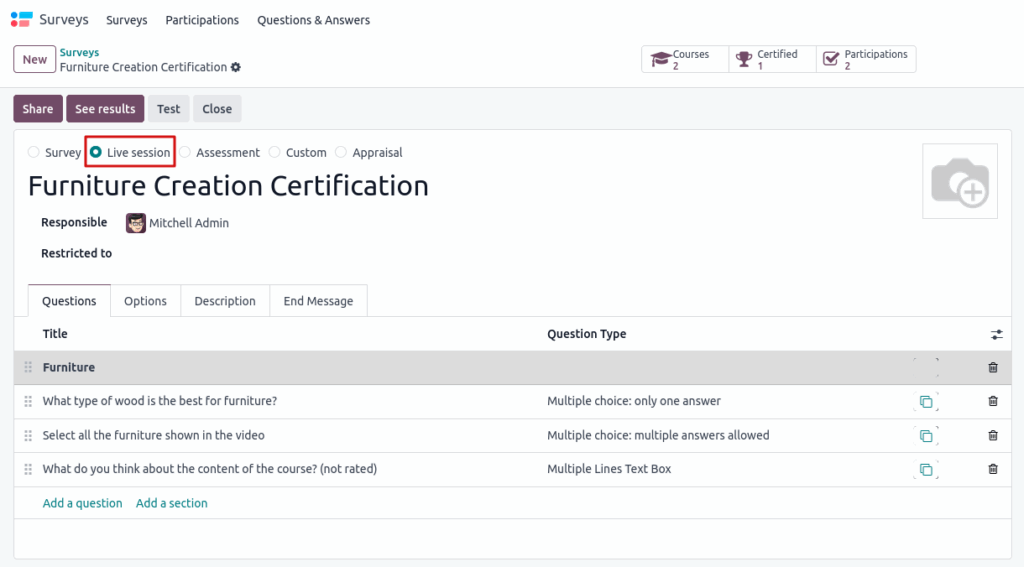
Survey form buttons
Overview
In Odoo Surveys, users can manage surveys using action buttons to share links or emails, view results, create Live Sessions, test, print, close (archive), and reopen surveys. The Share button supports customizable email invites, while Live Sessions enable hosted interactive surveys. Test mode previews the survey, and Print provides hard copies. Closing archives the survey but allows reopening later.
Features
- Share – Opens a pop-up window that allows users to copy the survey link or send survey invitations via email using a customizable email template
- See Results – Displays a separate tab with visual analysis and statistics once at least one participant has completed the survey
- Create Live Session – Initiates a live, interactive session where the host presents questions, and participants respond in real time
- Open Session Manager – Opens the live session manager in a new tab, allowing the host to manage and display the survey live
- Close Live Session – Ends an ongoing live session and disables participant access to the live session view
- Test – Launches a test version of the survey in a new tab, allowing the creator to preview and verify the survey as a participant
- Print – Opens a printable version of the survey in a new browser tab for hard copy use or record keeping
- Close – Archives the survey, marking it as inactive and preventing further responses; a red “Archived” banner appears
- Reopen – Unarchives a closed survey and restores it to active status, removing the archived label
Screenshots
Surveys Form Button Views
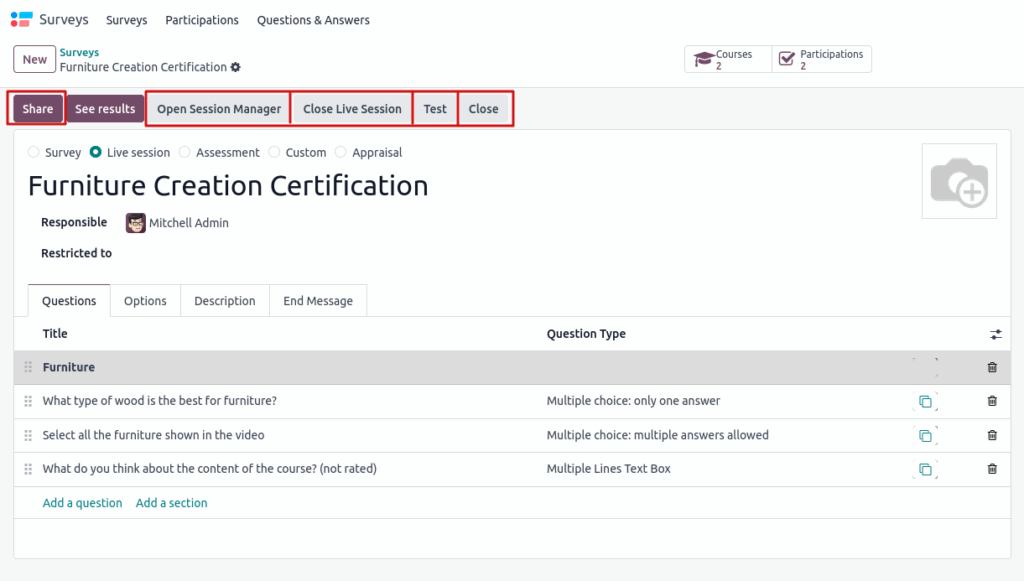
Share Link View

Survey Analysis
Overview
Odoo Surveys allows users to collect and analyze responses through an intuitive interface. Once responses start coming in, survey results can be accessed via the “See Results” button. The system provides both high-level summaries and detailed per-question analytics, including visual charts and participant-level insights. Filters, export options, and scoring breakdowns make it easy to interpret survey data effectively.
Features
- Displays survey stats like questions count, average completion time and participant data
- Shows pass and certification rates if scoring or certification is enabled
- Provides a “See Results” button to access full survey analytics in a new tab
- Offers filter options to view all responses, only completed ones, or based on pass/fail status
- Includes a printable results page with a summarized Results Overview section
- Displays question-by-question analysis with graphs (pie/bar), response counts and correct answer indicators
- Supports toggling visibility for each question’s results
- Provides detailed response tabs like Graph, Data, Most Common and All Data
- Shows statistical data like Minimum, Maximum and Average for numeric answers
- Allows filtering results by specific responses using a filter icon on each data point
- Includes a Participations button to view and drill down into each participant’s answers
- Offers both individual survey and global participation views in List or Kanban layouts
- Supports exporting or printing of results for offline reporting
Screenshots
Survey Analysis Button View
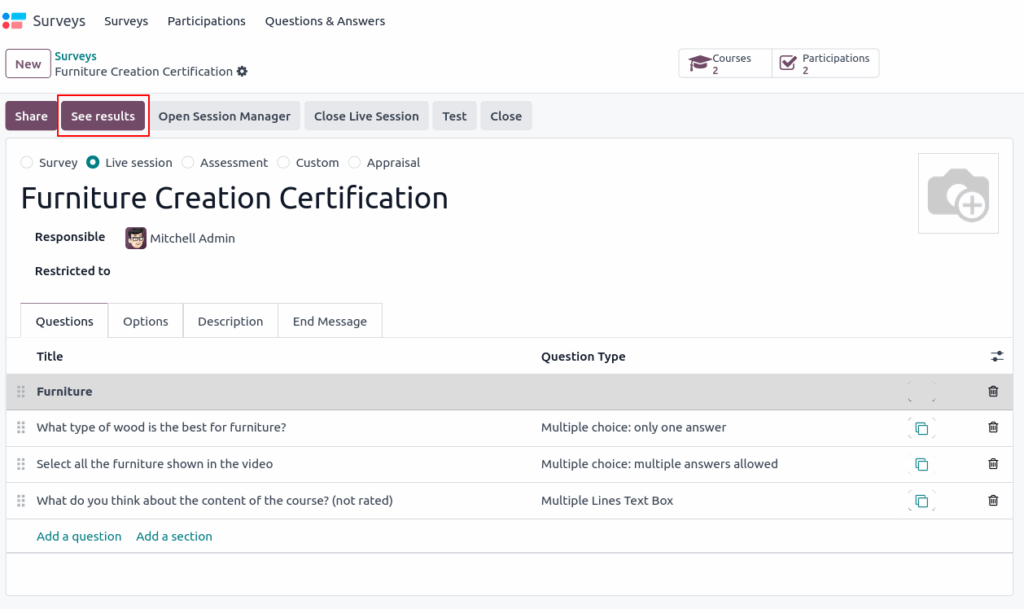
Survey Analysis Page View