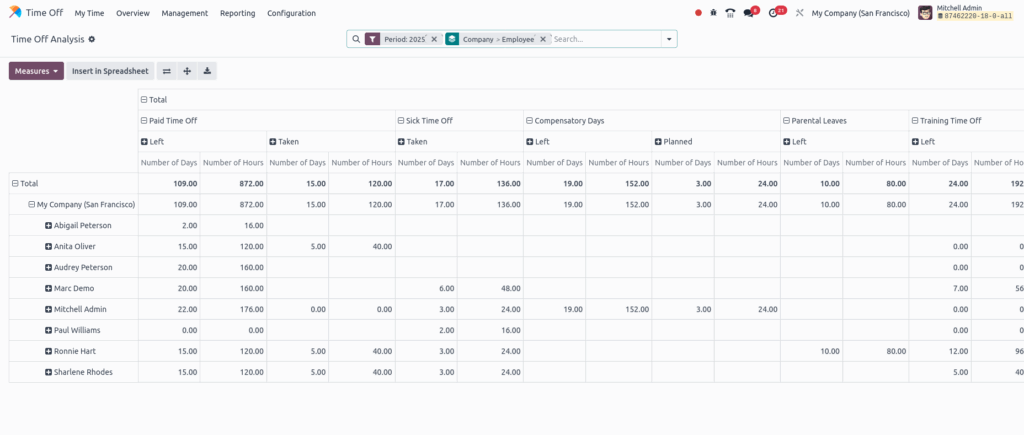Odoo 18 Time Off
Odoo’s Time Off app helps manage everything related to employee time off. It handles time off requests, balances, approvals, and reports in one place.
Employees can ask for time off and see how many days they have left. Managers can give time off to one person, a team, or the whole company, and approve requests.
The app can also create reports to show how much time off is used and what types. It lets you set up accrual plans and add public holidays.
Features
- Create and manage multiple leave types (e.g., vacation, sick leave, maternity/paternity leave, unpaid leave)
- Manage Leave Requests and Approvals
- Set accrual rules for leaves (e.g., monthly, yearly)
- Employees can track their leave balances, view leave history, and request new leaves
- Configure public holidays and weekends that automatically exclude from leave calculations
- Enforce Mandatory Attendance Days to Ensure Business Continuity
- Manage leaves for companies operating in different countries
- Efficiently Manage Employee Time Off with Controlled Allocations
- Simple and Flexible Time Off Requests
- Personalized Time Off Dashboard for Full Transparency
- Streamlined Approval Workflows for Efficient Time Off Management
- Generate detailed reports by employee, department, leave type, and period
Key Benefits
- Automated Leave Accruals – Leave is added automatically based on rules like tenure or frequency
- Flexible Leave Type Configuration – Easily create and customize various leave types to match your company policies
- Integrated Approval Workflow – Streamlined approval process with notifications and multi-level validation
Time Off Management Workflow
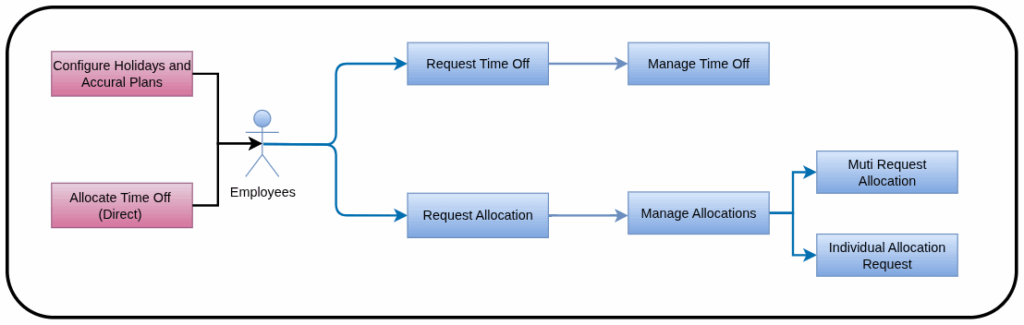
Time Off Master Management
- Time Off Types
- Accrual Plans
- Public Holidays
- Mandatory Days
- Activity Types
Time Off Types
Overview
Time Off Types define the different kinds of leaves available to employees, such as vacation, sick leave, or unpaid leave. These types are fully customizable to match company policies. They control how leave is requested, approved, and displayed across the system.
Process Flow
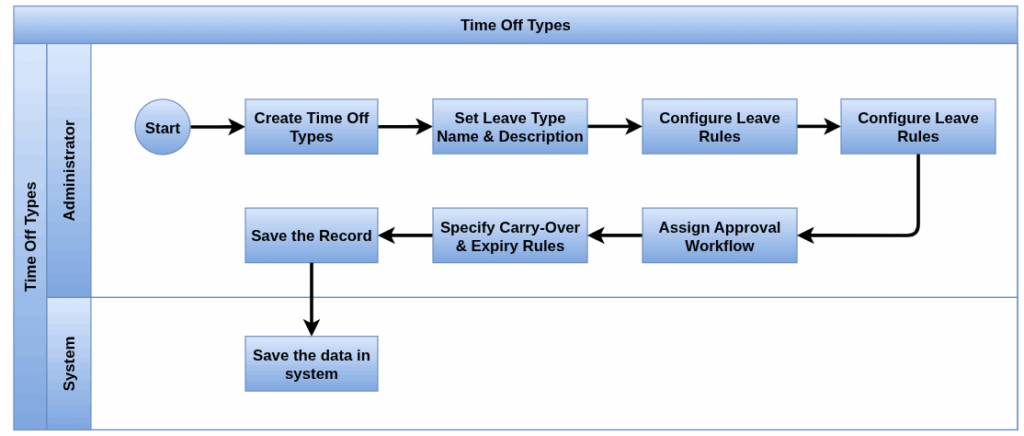
Business Rules
- Set approval levels (no approval, single, or double validation)
- Allow/disallow negative balances
- Enable document attachment or visibility on the employee dashboard
- Include/exclude public holidays in duration
Screenshot
Time Off Types Tree View
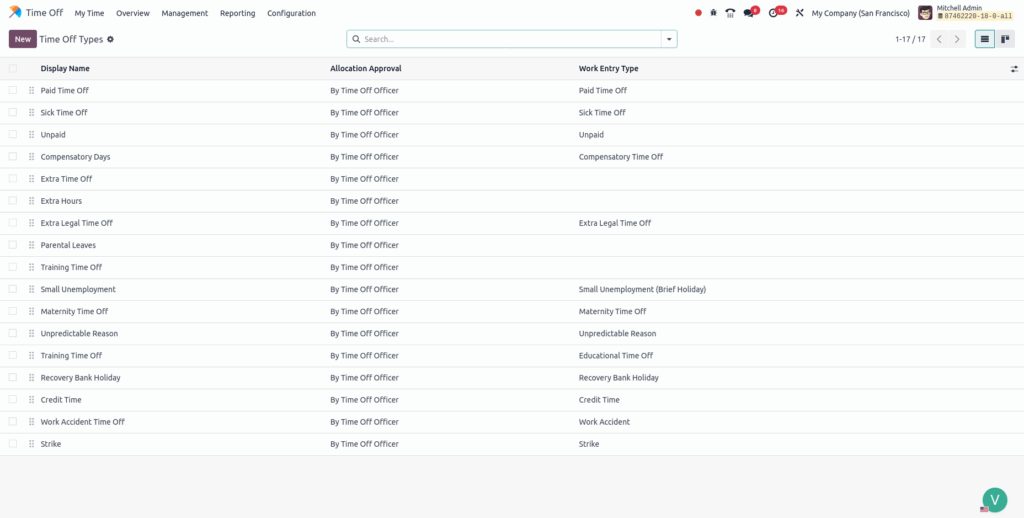
Time Off Types Form View
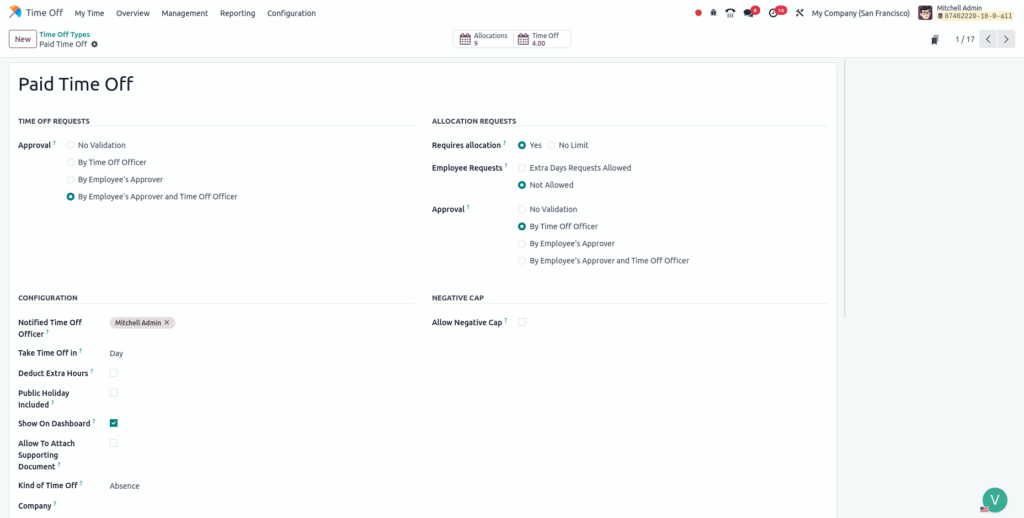
Accrual Plans
Overview
Accrual Plans automate the process of granting leave to employees based on time worked or milestones. They help ensure fair, consistent leave allocation without manual effort. Plans can include rules for carryovers, caps, and expiration
Process Flow
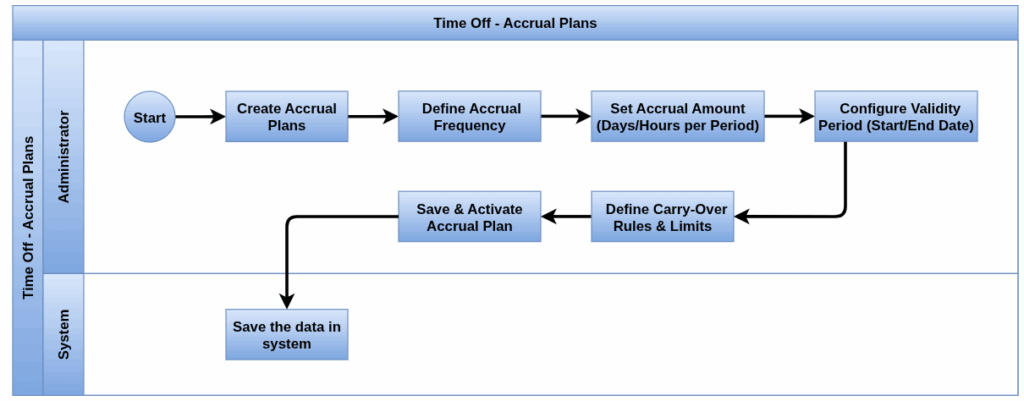
Business Rules
- Configure accrual frequency (monthly, yearly, etc.)
- Debug mode enable in user screen and create the activity type
- Define caps on total accrued leave
- Assign plans to employees or contracts automatically
Screenshots
Accrual Plans Tree View

Accrual Plans Form View
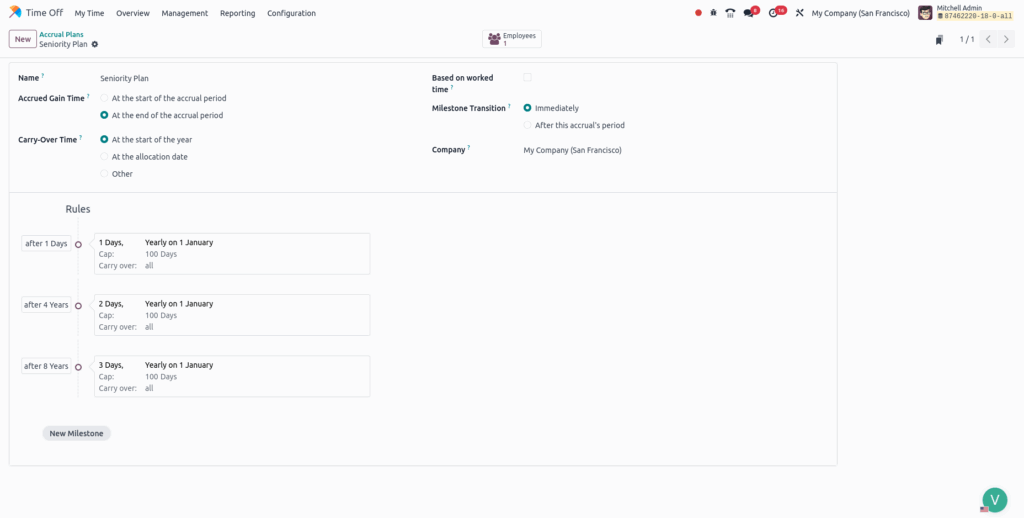
Public Holidays
Overview
Public Holidays represent official non-working days like national or religious holidays. These are factored into leave calculations and planning schedules. They help prevent conflicts and ensure accurate workday counts.
Process flow
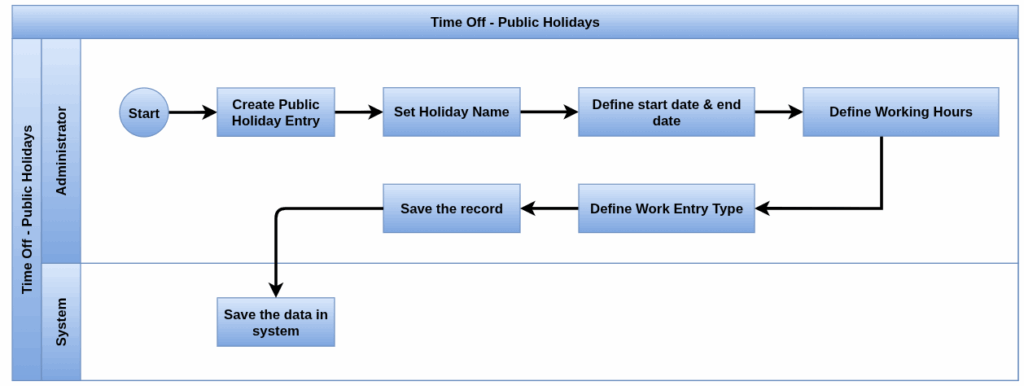
Business Rules
- Exclude public holidays from leave calculations
- Link to employee calendars for accurate availability
- Public holidays affect project scheduling and planning modules
Screenshots
Public Holidays Tree View
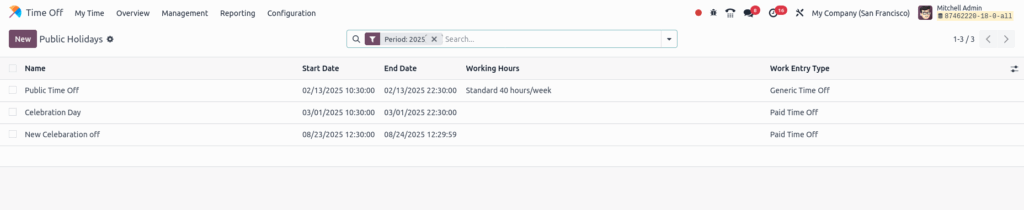
Mandatory Days
Overview
Mandatory Days are company-wide enforced leave days when the organization requires all or some employees to take time off. These are common in situations like year-end shutdowns, company holidays, or special events where the company closes operations temporarily.
Process Flow
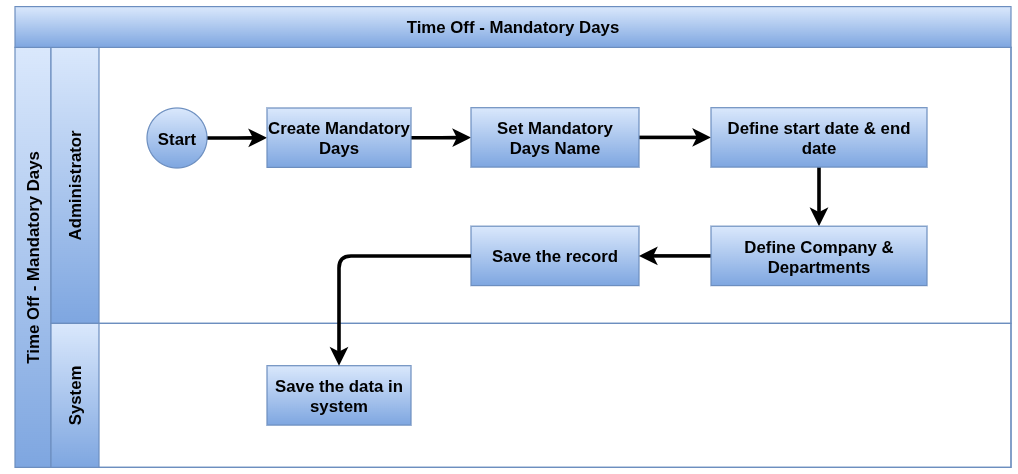
Business Rules
- Mandatory days are usually auto-applied or enforced by HR without employee request
- Employees cannot override mandatory days
- These days may not count against leave balance but still show as absent
- Mandatory days can be configured for all employees or specific departments
- Integration with payroll ensures no salary deductions on mandatory days
Screenshots
Mandatory Days Tree View

Activity Types
Overview
Activity Types govern the workflow processes and communication related to time off requests and approvals. They are essentially the task or notification types that drive the Time Off lifecycle in Odoo.
Process Flow
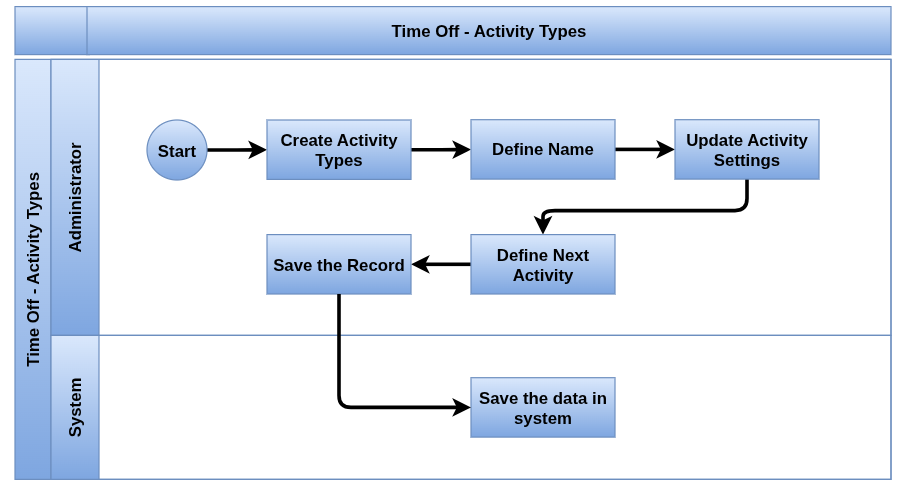
Business Rules
- Activities can trigger automated reminders or tasks for managers or HR
- Status tracking of leave requests (e.g., Pending, Approved, Refused) is managed through activities
- Activity types can be customized to fit organizational workflow (e.g., multi-level approval)
- Notifications about time off requests or upcoming leaves are often tied to activity types
- Activities help maintain audit trails and communication records related to time off
Screenshots
Activity Types Tree View
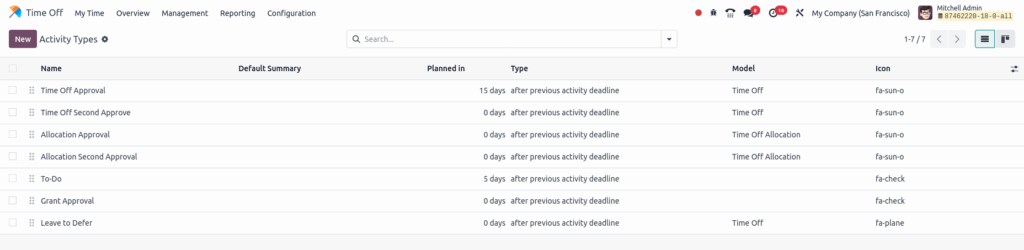
Activity Types Form View
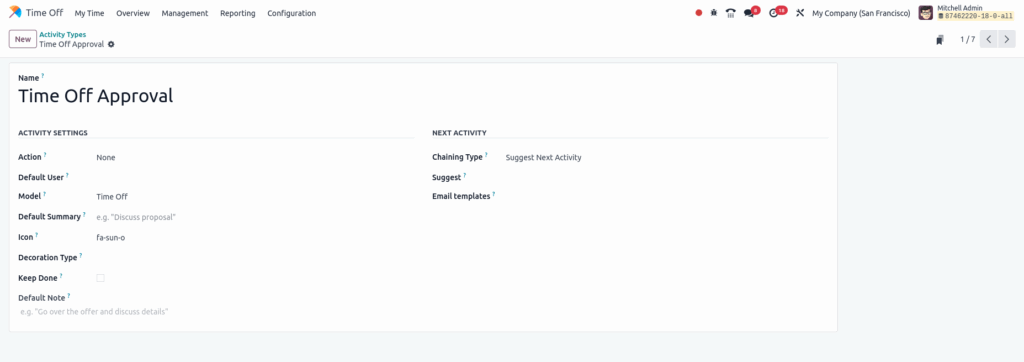
Time Off Management
- Time Off Allocation
- Time Off Allocation Request
- Time Off Request
- Manage Time Off
- Multiple Requests Allocation
- Manage Allocations
- Time Off Dashboard
Time Off Allocation
Overview
HR or managers manually assign leave balances to employees, typically during onboarding or for adjustments. This allocation increases the employee’s available leave and is linked to specific leave types. It ensures that employees start with the correct leave entitlement.
Process Flow
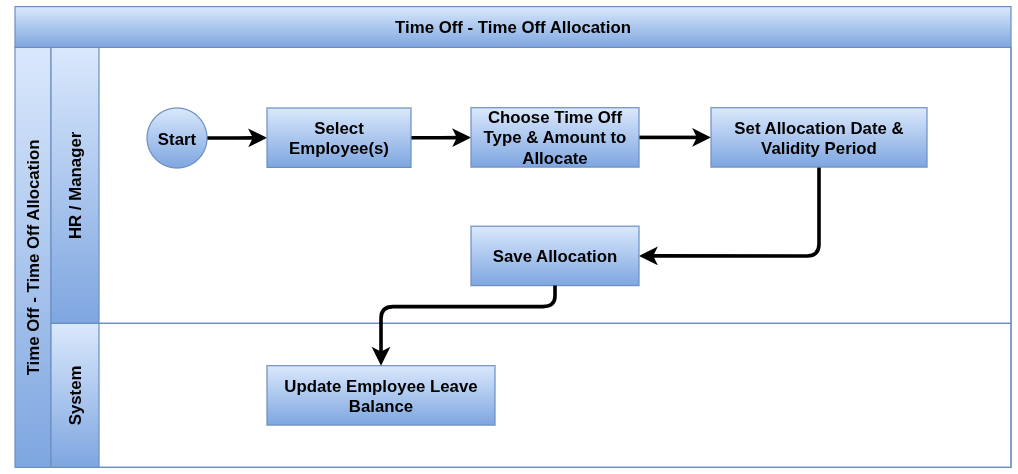
Business Rules
- Allocations must link to a specific Time Off Type (e.g., Vacation)
- Only authorized users (HR/Manager) can create allocations
- Allocations increase the employee’s available leave balance
- Allocations may have a validity period (start and end date)
- Negative allocations (reductions) are sometimes allowed but must follow company policy
- Allocation changes are logged for auditing
Screenshots
Allocate Time Off Tree View
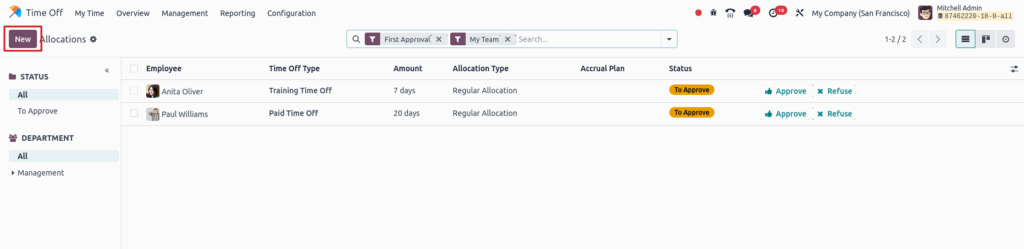
Allocate Time Off Approval View
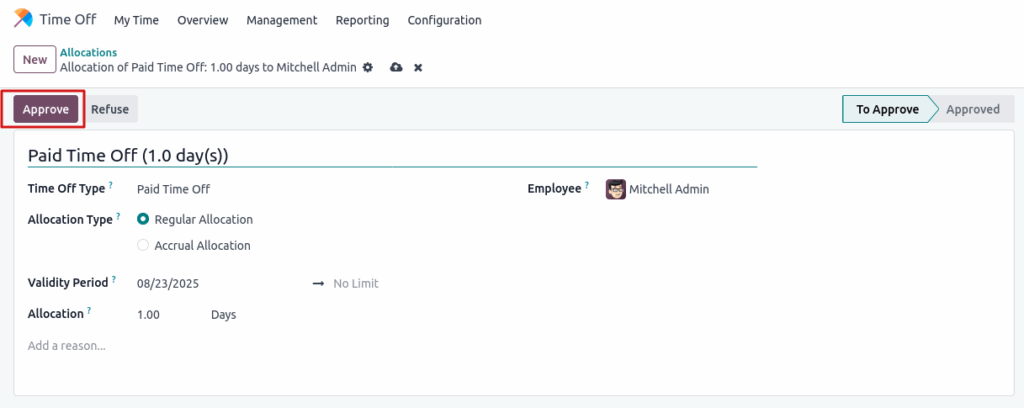
Time Off Allocation Request
Overview
Odoo allows to Employees can request additional leave allocations, such as advance leave or special credits, which require approval before being added to their balance. This process is controlled and monitored by HR to comply with company policies. Only certain leave types allow such requests.
Process Flow
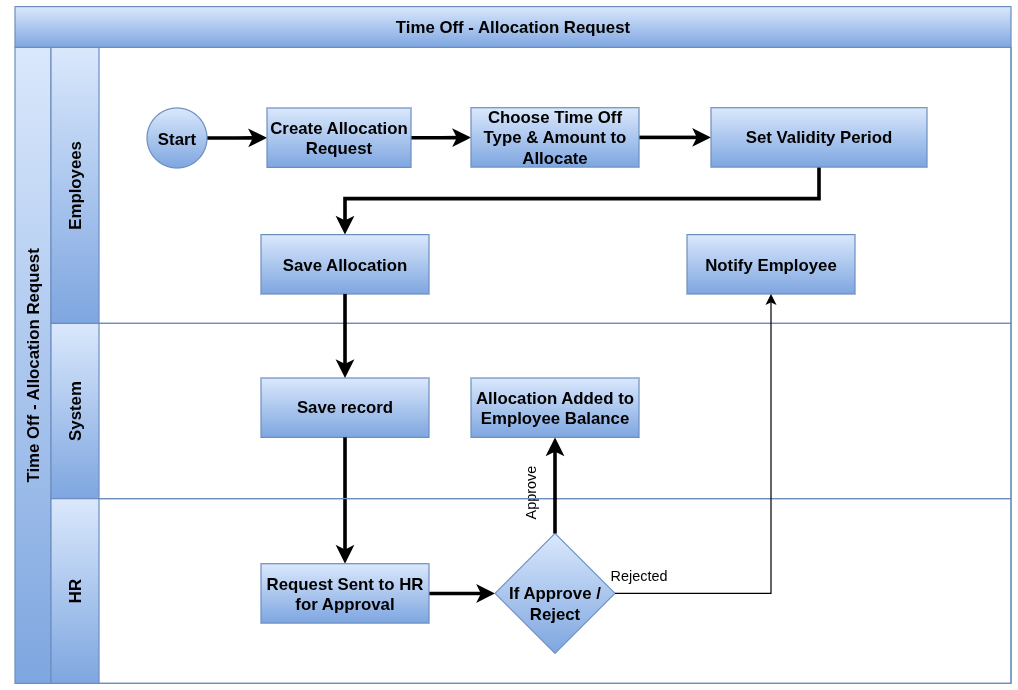
Business Rules
- Only certain leave types allow allocation requests by employees
- Requests for allocation follow approval workflows similar to time off requests
- Approved allocations update the employee’s leave balance
- Rejected requests do not affect leave balances
- May be limited by policy (e.g., max advance days)
- HR reviews allocation requests for compliance
Screenshots
Request Allocation Create Button View
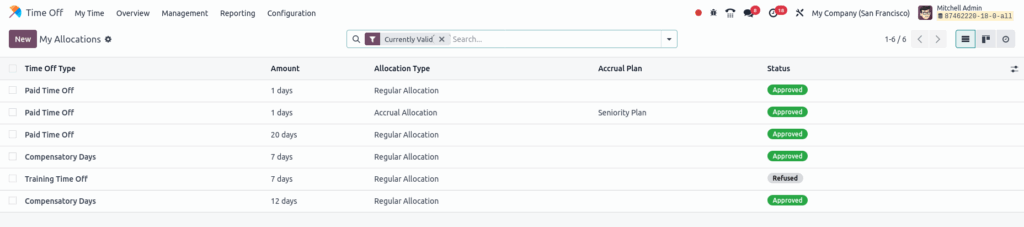
Request Allocation Form View
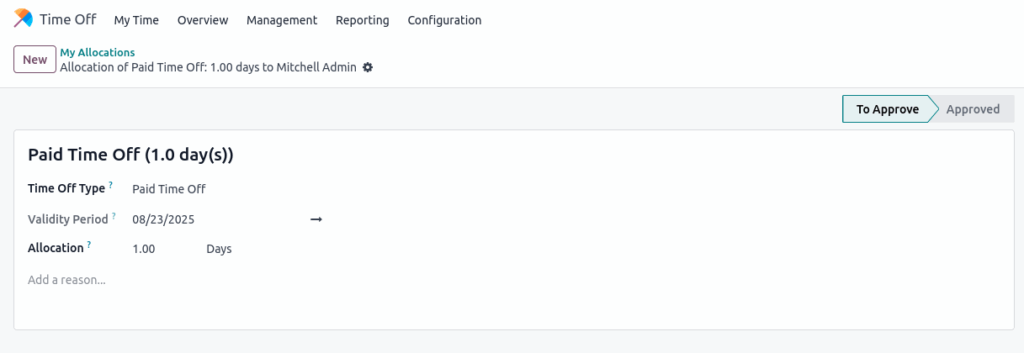
Time Off Request
Overview
Odoo allows Employees to submit requests for leave specifying the type, dates, and reason. The system validates the request against their available leave balance and initiates the approval workflow. Notifications are sent to managers for review.
Process Flow
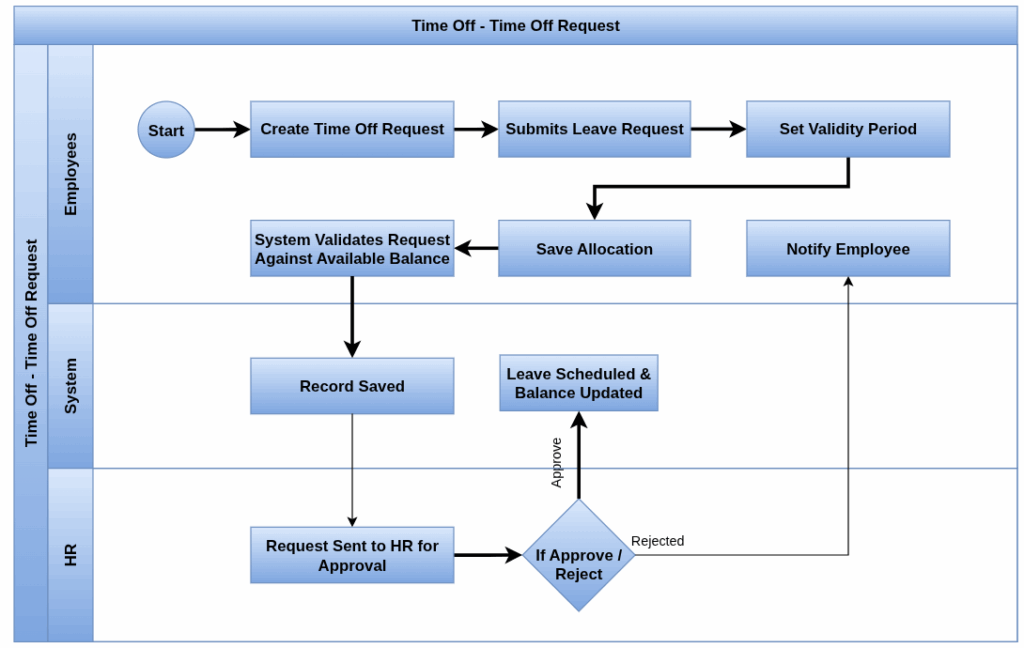
Business Rules
- Requests must specify Time Off Type, start and end dates, and optionally a reason
- Requests are validated against available leave balances if the type uses accrual
- Employees may only request leave types available to them based on role or department
- Partial-day requests allowed if configured
- Notifications/activities are sent to the appropriate approver(s)
- Requests remain in “Pending” status until approval or rejection.
Screenshots
Request Time Off Create Button View

Request Time Off Create Form View
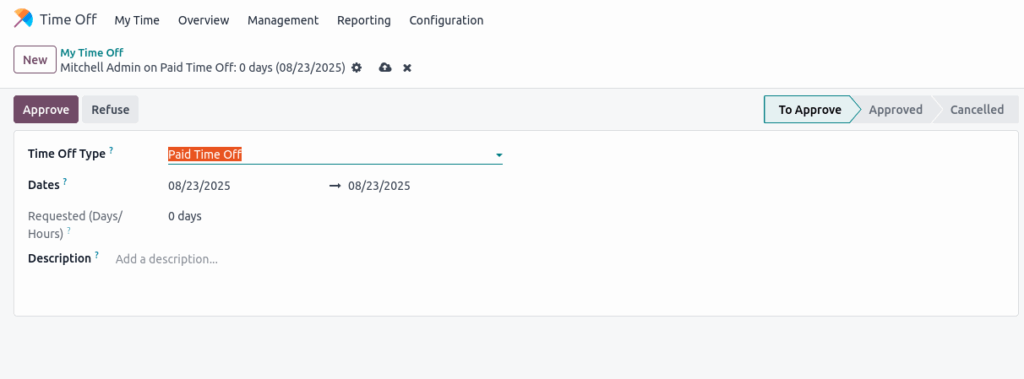
Request Time Off in Dashboard View
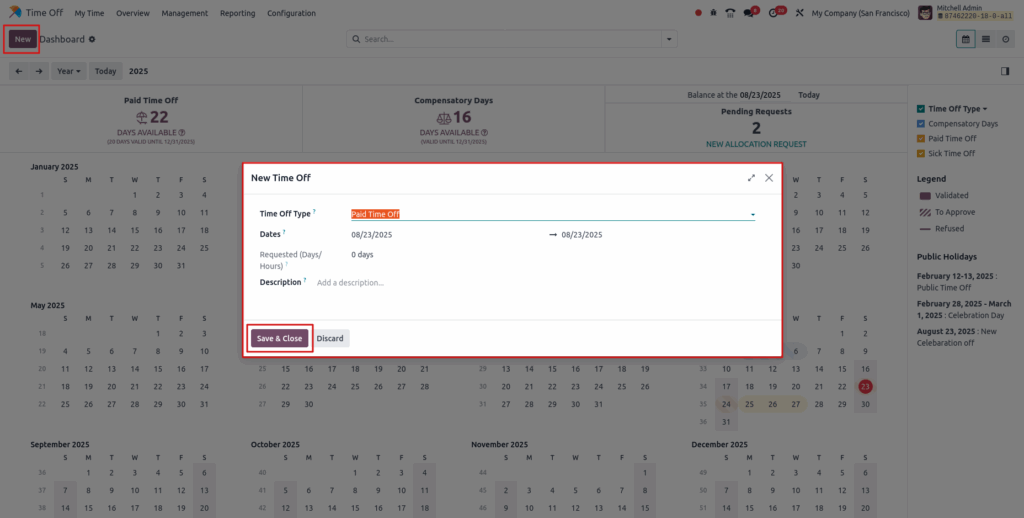
Manage Time Off
Overview
Manage Time Off is used by managers and HR to review, approve, reject, or cancel leave requests based on company policies and employee eligibility. This process ensures that leave is granted fairly, tracked accurately, and that employees receive timely updates about the status of their requests.
Process Flow
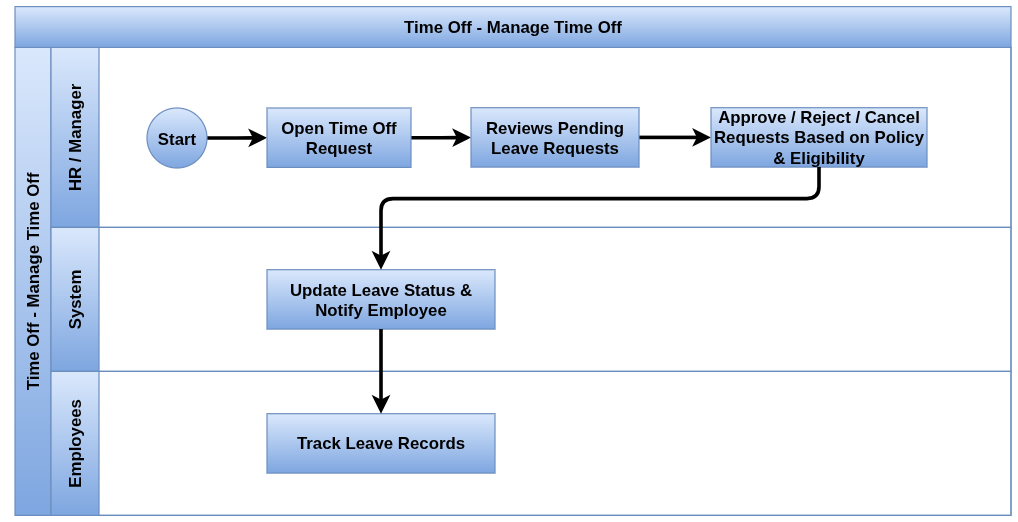
Business Rules
- Only authorized roles can approve or reject requests
- Managers may delegate approval responsibilities if configured
- Leave requests must be verified for conflicts with other absences, public holidays, or mandatory days
- Status changes are logged (Pending → Approved/Refused → Canceled)
- Employees receive notifications about decisions
- Leave usage updates employee accrual balances dynamically
Screenshots
Manage Time Off Tree View

Manage Time Off Form View
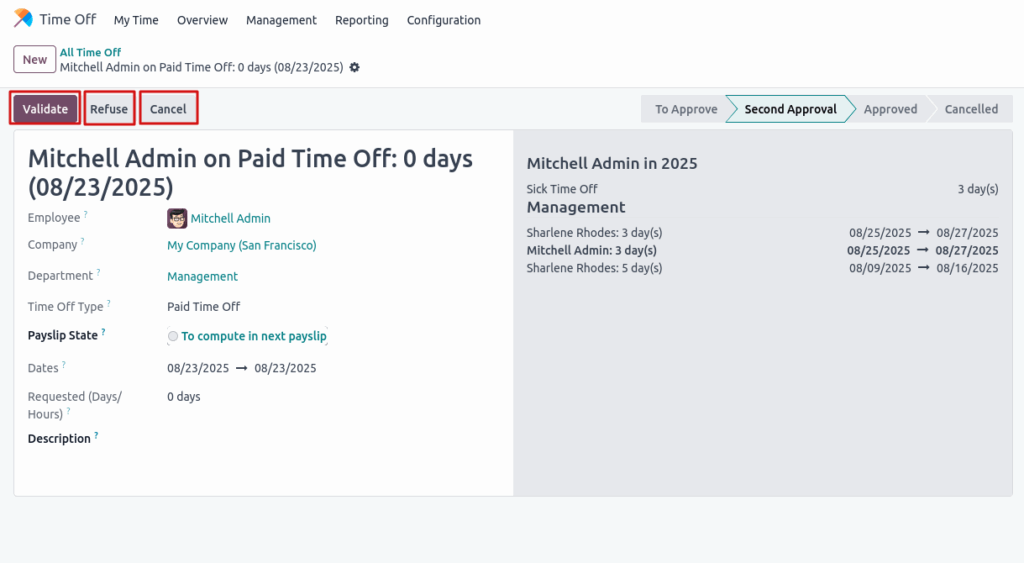
Multiple Requests Allocation
Overview
HR can process multiple leave requests or allocations in bulk to save time during busy periods. Each request is validated individually to ensure compliance, and errors are flagged for correction. This streamlines mass leave management.
Process Flow
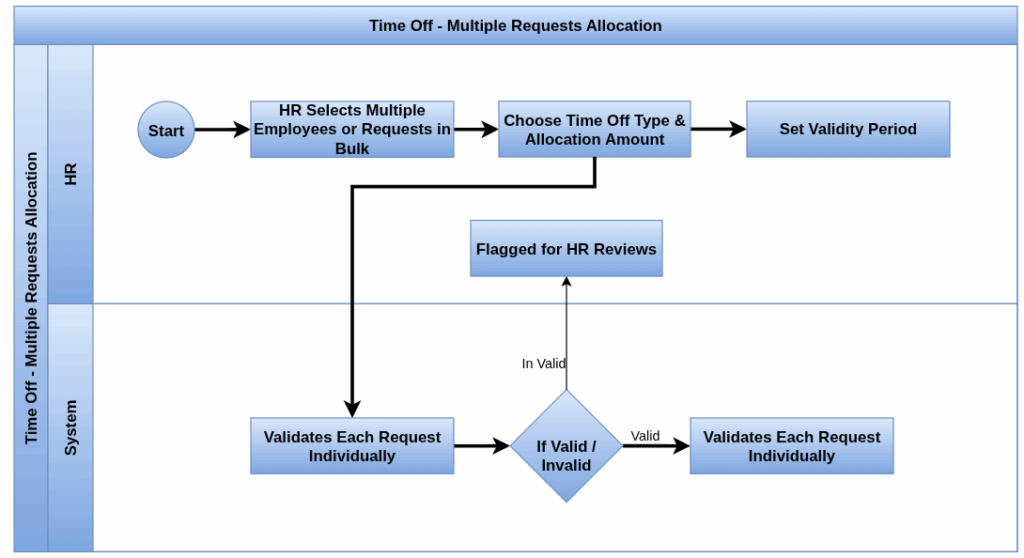
Business Rules
- Bulk actions must respect individual employee leave balances and restrictions
- Approvals or allocations done in bulk update each record independently but maintain audit trails
- Used during high-volume periods like year-end leave planning
- Error handling for requests that cannot be approved (e.g., insufficient balance)
- Bulk operations should respect all workflow rules as single requests
Screenshots
Multiple Requests Allocation Tree View
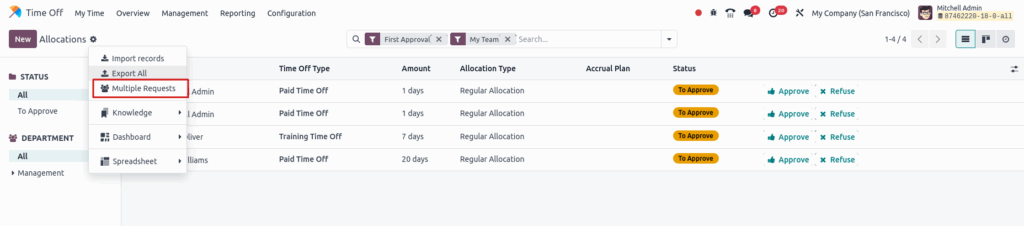
Multiple Requests Allocation create View
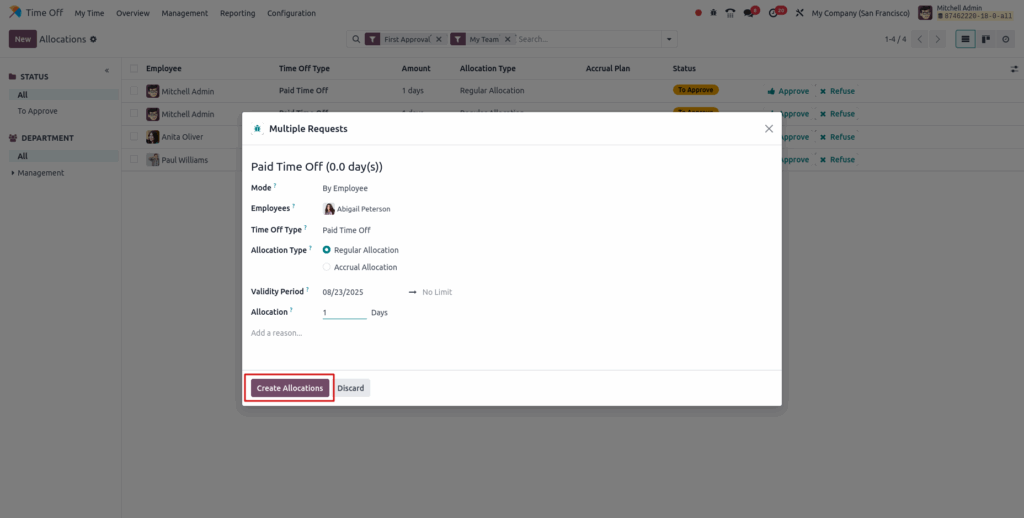
Manage Allocations
Overview
In Odoo, HR oversees and updates leave allocations, including editing, renewing, or removing them according to policy. Changes here affect employees’ leave balances and must be tracked carefully to maintain accuracy and compliance.
Process Flow
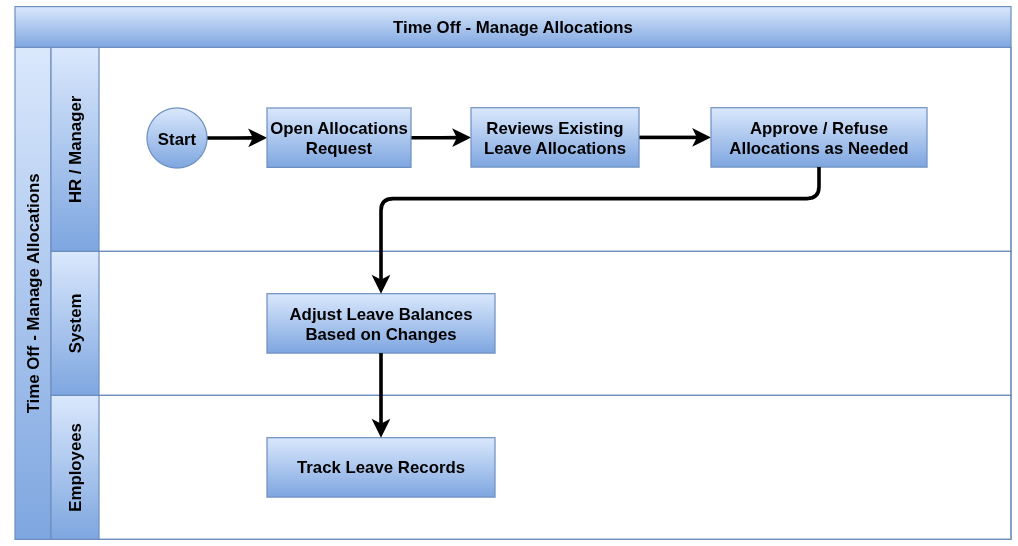
Business Rules
- Allocations can be edited within policy limits and audit trails maintained
- Expiry and carryover of allocations handled according to company rules
- Recalculation of balances occurs after allocation changes
- Removing allocations requires authorization and may trigger adjustments in leave taken
- Allocations must be linked correctly to employee contracts and leave types
- System enforces integrity to prevent negative balances without explicit approval
Screenshots
Manage Allocations Tree View
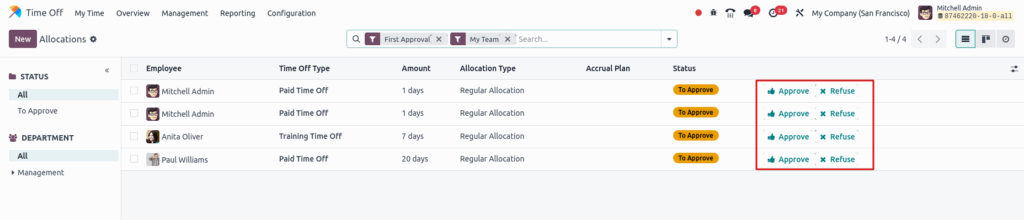
Manage Allocations Form View
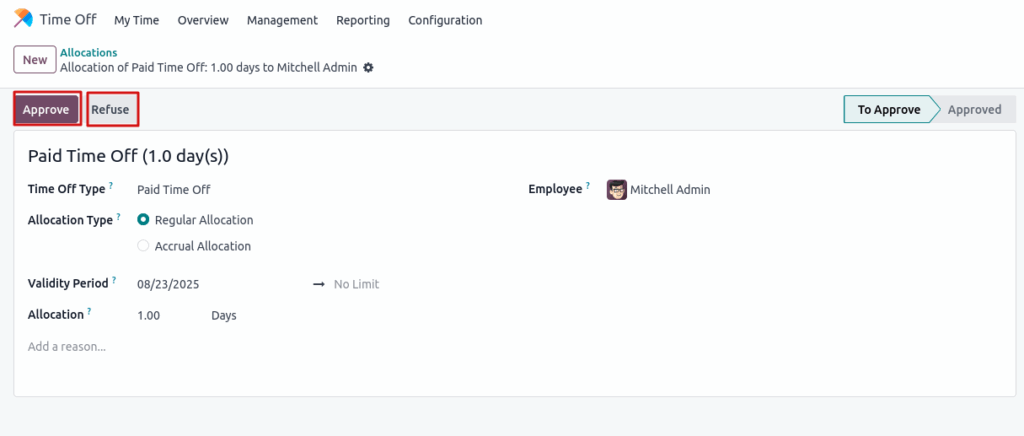
Time Off Dashboard
Overview
The Time Off Dashboard is the primary interface accessible to all users upon opening the Time Off app. It provides a comprehensive summary of the user’s leave balances and requests for the current year, with a calendar highlighting the current day. The dashboard allows users to easily view, request, and manage their time off through an intuitive, interactive calendar and summary panels.
Main Features of the Time Off Dashboard
- All users can access the dashboard as their home page in the Time Off app or navigate to it anytime via the menu
- Switch between Year, Month, Week, or Day views for flexible planning. Use arrow icons to navigate through the calendar in increments based on the selected view
- The current date is distinctly marked with a red circle for easy reference
- Displays all allocated time off types with icons, available balances (in days or hours), and expiration dates if applicable
- Clicking the question mark on any balance reveals detailed info: allocated time, future accruals, approved and planned leaves, and currently available time off
- If the user is on an accrual plan, they can select a future date to see estimated time off balances, accounting for planned and approved leaves
- Users can initiate new leave requests from the dashboard using the New button
- Users can also request additional leave allocations via the New Allocation Request button, if applicable
Screenshots
Time Off Dashboard View
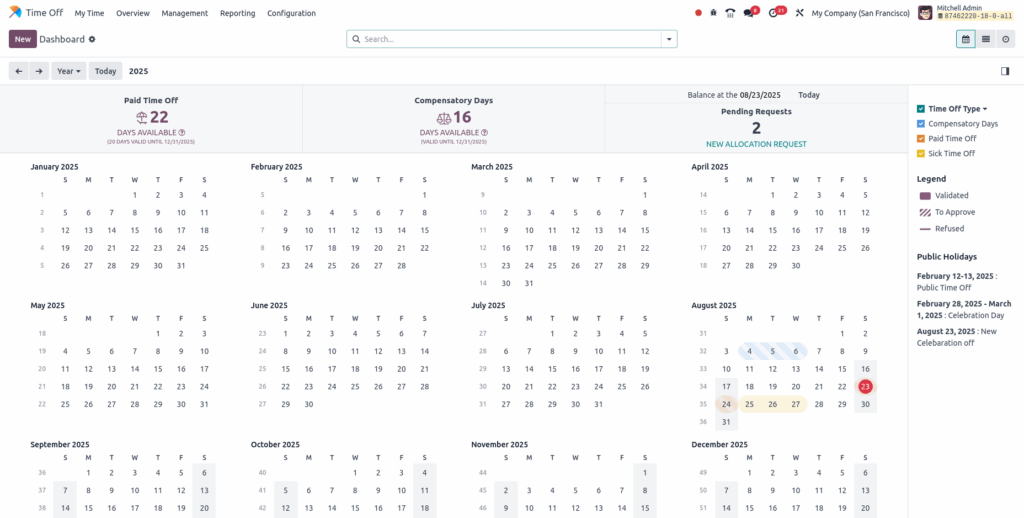
Time Off Report Management
- Time Off Analysis by Employee
- Time Off Analysis by Type
- Time Off Analysis by Balance
Time Off Analysis by Employee
Overview
The Time Off Analysis by Employee provides a comprehensive view of all employee time off requests within the organization, organized primarily by employee. It allows managers or HR personnel to easily track, review, and analyze time off usage for the current year.
Features available in Time Off Analysis by Employee
- The report lists employee time off requests for the current year in alphabetical order
- Each employee’s time off data is collapsed by default and can be expanded by clicking on their name
- Time off requests are organized by type, which can also be expanded to show individual requests
- The report shows employee name, number of days requested, start and end dates, status, and description
- Users can switch between List, Graph, Pivot Table, and Calendar views using buttons in the top-right corner
- Additional options and filters appear based on the selected view to customize the report
Screenshots
Time Off Analysis by Employee report view
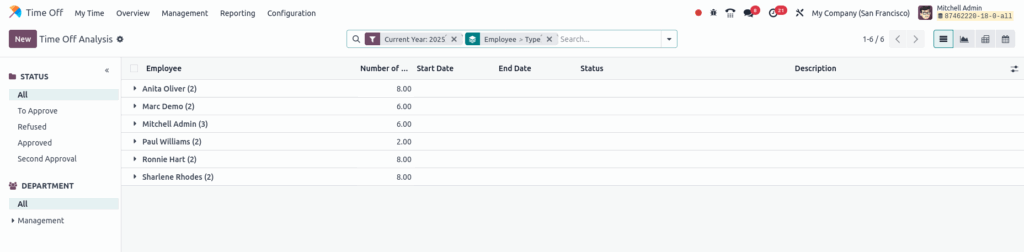
Time Off Analysis by Type
Overview
The By Type report shows all employee time off requests grouped by time off type in a bar chart. Users can hover to see total days or click to view detailed requests. The report supports multiple views Graph, List, and Pivot Table with additional options available for each. Detailed help is in the reporting documentation.
Features available in Time Off Analysis by Type
- The report displays all time off requests grouped by time off type in a default bar chart
- Hovering over a bar shows the total duration in days for that specific time off type
- Clicking on a bar opens a detailed list of all time off requests for the selected type
- The detailed list includes Employee name, Number of Days, Request Type, Start Date, End Date, Status, and Description
- Users can switch between Graph (default), List, and Pivot Table views using buttons in the top-right corner
- Additional options and filters become available depending on the selected view
Screenshots
Time Off Analysis by Type report view
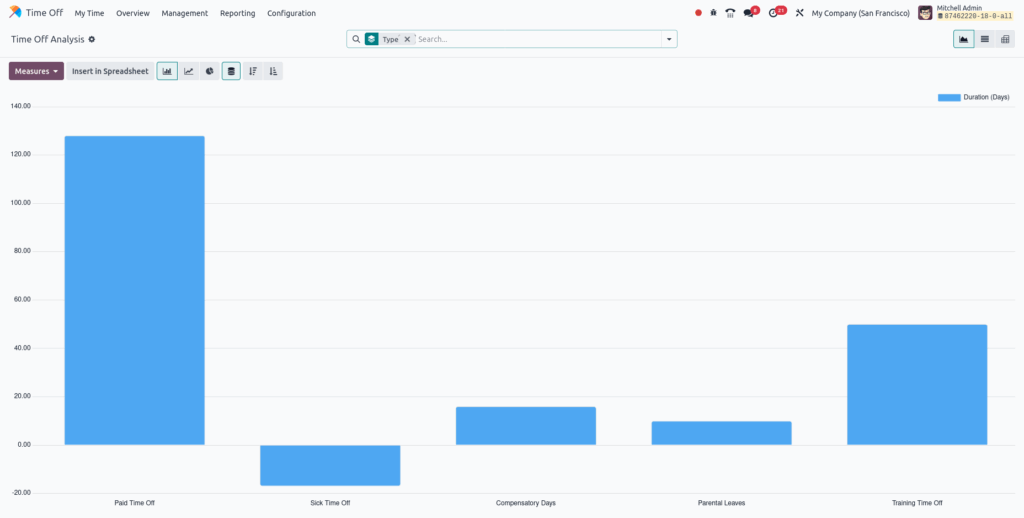
Time Off Analysis by Balance
Overview
The Balance report displays employee time off balances organized by time off type in a pivot table. Employees are listed in rows, while time off types and their balances showing days and hours left and planned are displayed in columns. This provides a clear overview of available and planned time off for each employee.
Features available in Time Off Analysis by Balance
- The report displays time off balances organized by time off type in a pivot table format
- Employees are listed in rows, while time off types and their balances appear in columns
- Balances include the number of days and hours Left and Planned for each time off type
- The pivot table provides a clear overview of each employee’s available and planned time off
- The default view is a pivot table for easy comparison and analysis
Screenshots
Time Off Analysis by Balance report view