Generate POS Bill / GST Invoice
Step 1: Enable Invoicing in POS
- Go to Point of Sale → Configuration
- Under the Bills & Receipts section:
- Enable Invoicing.
- Select a Customer Invoice.
- Save the configuration.
Step 2: Open POS Session
- Go to POS Module
- Click New Session or Open Session to start.
Step 3: Assign a Customer (Required for Invoice)
- Click the Customer icon.
- Assign the customer to the order.
Step 4: Process Payment
- Click “Payment Mode” after adding products.
- Select the payment method (Cash, Card, etc.).
- Click “GST Invoice”
- Click “Validate” to complete payment and generate the invoice.
Select the Customer
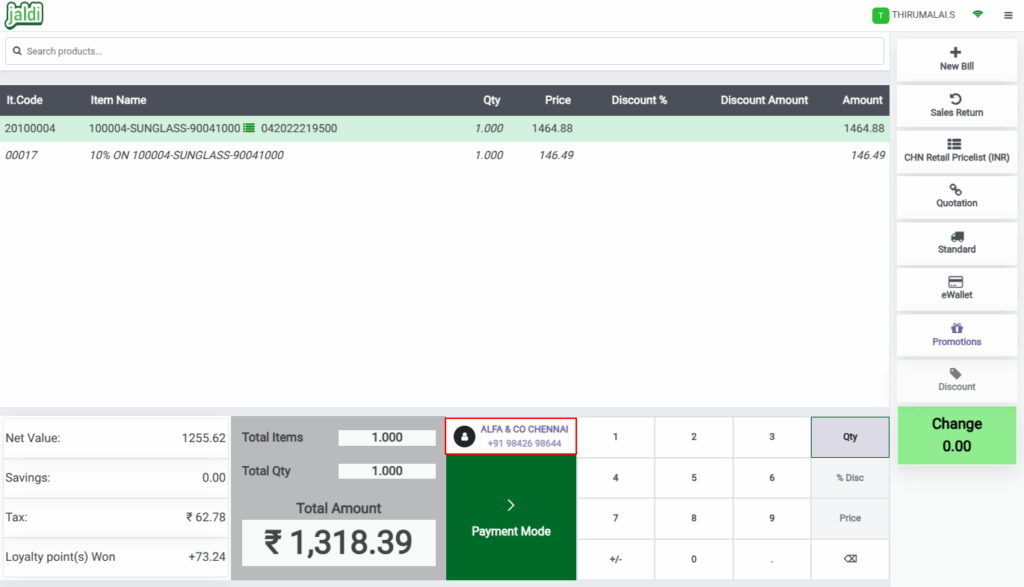
After Payment Mode
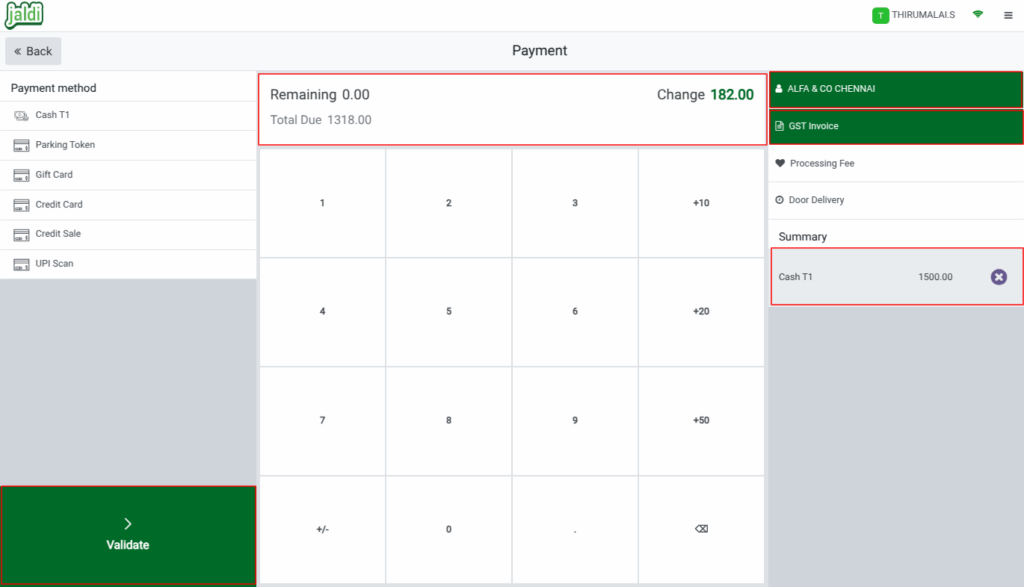
After Validate To Generate the Invoice for the customer
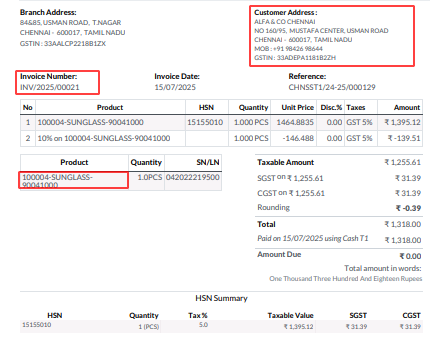
Step 5: Print or View GST Invoice
- Once payment is validated, a Receipt will be printed.
- Go to Invoicing → Customers → Invoices to view.
- The invoice will include:
- Customer details
- GST breakdown (CGST, SGST, IGST)
- You can print it as PDF from Backend (Invoice screen), It shows Duplicate Copy
