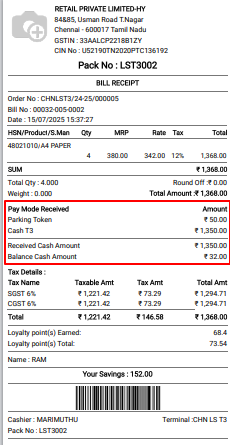Select Payment Mode Point of Sale
Step 1: Configure Payment Method in POS
- Navigate to Point of Sale → Configuration → Payment Methods.
- Select your desired POS Session.
- Under the Payment Methods tab:
- Add or remove payment methods as needed (e.g., Cash, Card, UPI).
- Save the configuration.
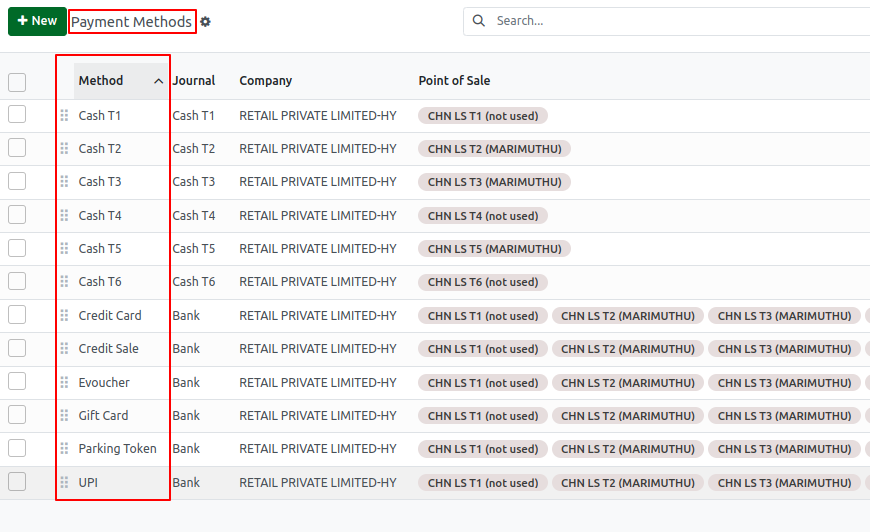
Create Payment Method
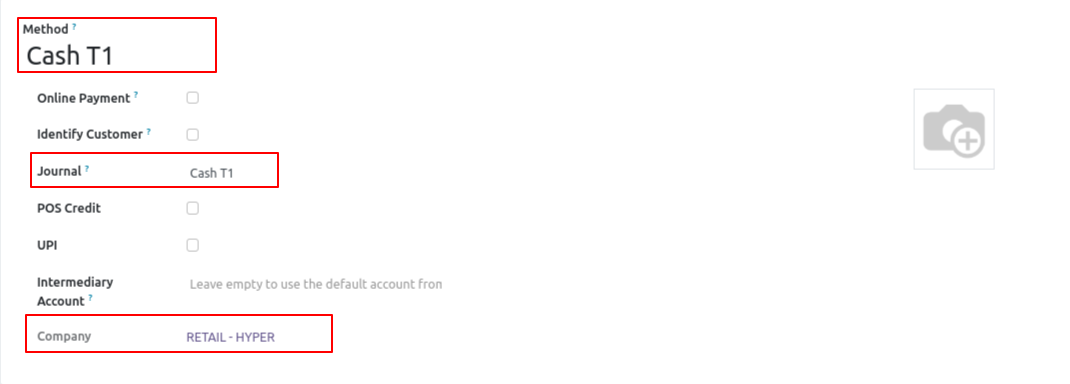
Step 2: Open POS Session
- Go to POS Module
- Click New Session or Open Session to start.
Step 3: Add Product To Payment
- Search or browse for the product.
- Confirm the Quantities, Apply discount or customer if needed
Step 4 :Click on “Payment”
- Once items are added, click the “Payment Mode” button.
- It’s will open the Payment Screen.
Payment Screen
Step 5 :Choose a Payment Method
- On the payment screen, you will see all configured payment methods (e.g., Cash, Bank, Credit Card).
- Tap on the preferred Payment Method.
- Enter the amount (auto-filled if full payment).
Step 6 : Validate Payment
- Click the “Validate” button.
- The payment is confirmed and a receipt is printed or displayed.
POS Bill Receipt Print