Tag & Label Sticker
Step 1 : Print Tag & Label Stickers (GR Screen)
After validating the incoming shipment:
- Go to: Inventory → Operations → Receipts
- Open the related Transfer (Incoming Shipment).
- Click the Print labels button (top-left).
- We can select a custom quantity to print by enabling the “Custom” option and entering the desired print quantity (e.g., 3).
Step 1 :Open Product OR Purchase Order
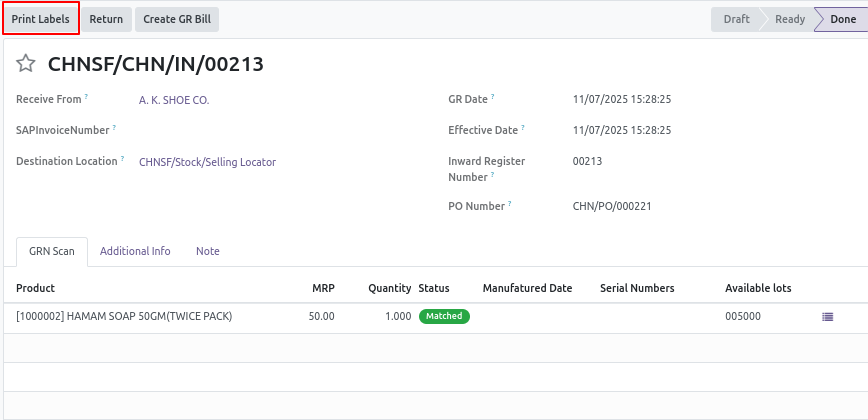
Step 2 : Click Print Labels
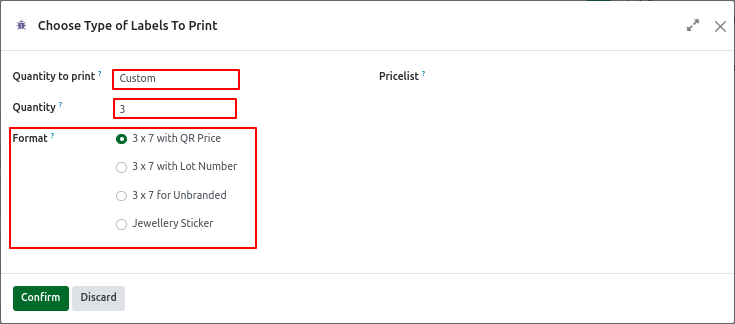
Step 3 : After Confirm

Step 4: Label options:
- Product Name
- Lot/Serial Number (if enabled)
- Barcode / QR Code
- MRP / Basic Cost (if configured)
- Internal Reference (SKU)
Step 5: Print or Export the Label
- Choose the number of labels .
- Click Print to download or send directly to a label printer.
Print Product Labels
Option A: Print from Product List
- Go to Inventory > Products > Products
- Select one or more products via checkbox
- Click Action > Print Labels (or Print > Product Labels)
Option B: Print from Product Form
- Open a product
- Click Print > Label or Product Label
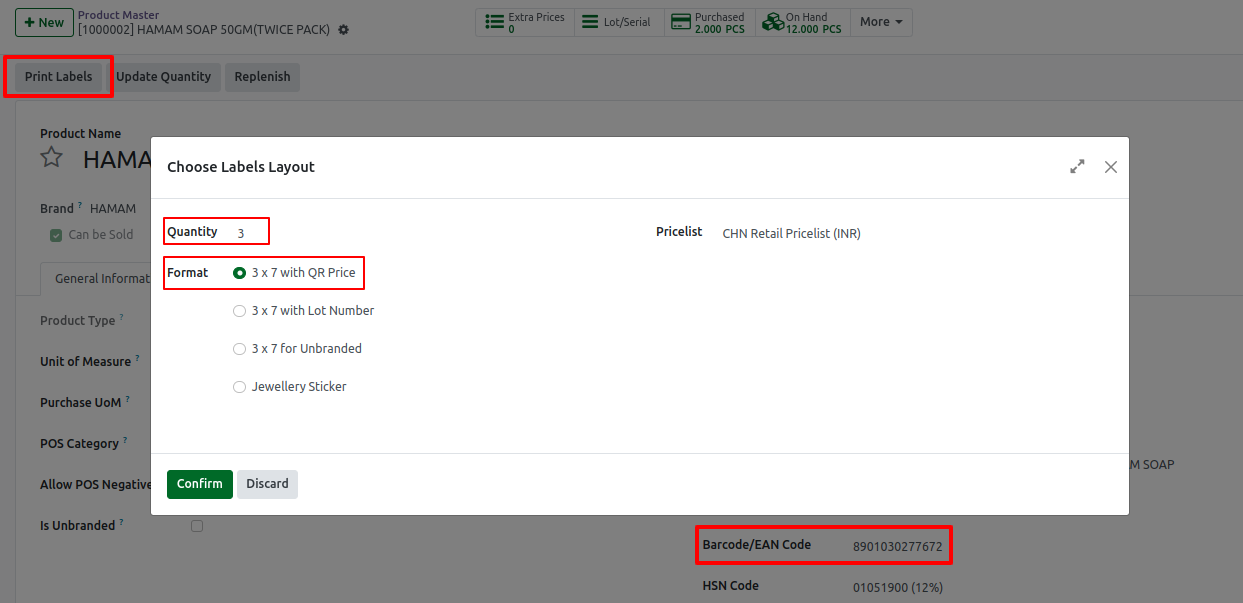
Print Label

