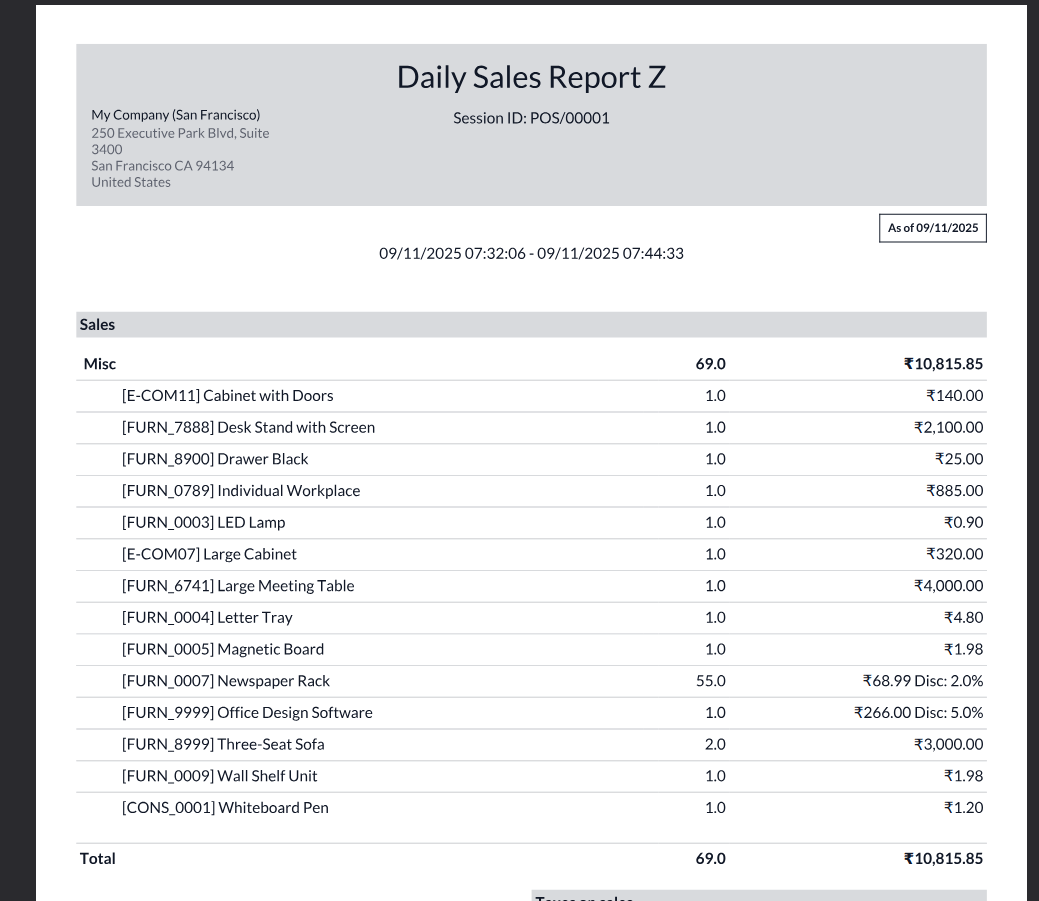Point of Sale in Odoo 18
Odoo Point of Sale (POS) is a smart and user-friendly system that helps businesses run retail shops, restaurants or any counter-based sales smoothly. It works online as well as offline, so even if the internet goes down, billing can continue without interruption. The POS module is directly connected with inventory, accounting and sales, which means stock levels, payments and reports are always up to date. It supports multiple payment methods, discounts, loyalty programs and customer management, making it useful for small shops to large retail chains
Key Features
- Simple interface for fast billing and easy training of staff
- Works both online and offline without data loss, Syncs data automatically when reconnected
- Supports multiple payment methods like cash, card, coupons and mobile wallets
- Integrated with inventory so stock updates happen in real time
- Manage discounts, offers and promotions directly from POS
- Loyalty points and gift card system to keep customers engaged
- Split bills, multiple orders and table management for restaurants
- Print or email receipts instantly, Direct Print the receipts after Payment Completed
- Supports barcodes, scanners and hardware devices like cash drawers and printers
- Multi-session and multi-store support for chain operations
- Role-based access for cashiers, supervisors and managers
- Generate sales reports, tax reports and session closing summaries
- Register customers on the fly
- Customer details can be saved and linked with Sales for future reference
- Compatible with mobile, tablet and desktop devices
- Touchscreen-friendly UI optimized for tablets and desktops
- Sales summary, product performance, employee performance
- Real-time dashboards and exportable reports
- Supports product variants, categories, and multi-level pricing
- Floor plans, table management, split bills and kitchen/bar printing
- Order transfers between tables or waiters
- Generate and email invoices directly from the POS it’s optional
- Integration with warehouse operations and replenishment
- Manage multiple POS terminals and locations from a central dashboard
- Configure user roles and permissions
- Open and close POS sessions with cash-in, cash-out tracking
- Manage currency notes and coins during session closing to match with actual cash
- Quick product search by name, category or barcode
- Multi-order handling (suspend, resume, park orders)
- Add notes per line item or entire order
- Full or partial refunds allowed against the Order
- Store Timing Configuration Setup for POS Bar/Restaurant Online Orders
WorkFlow
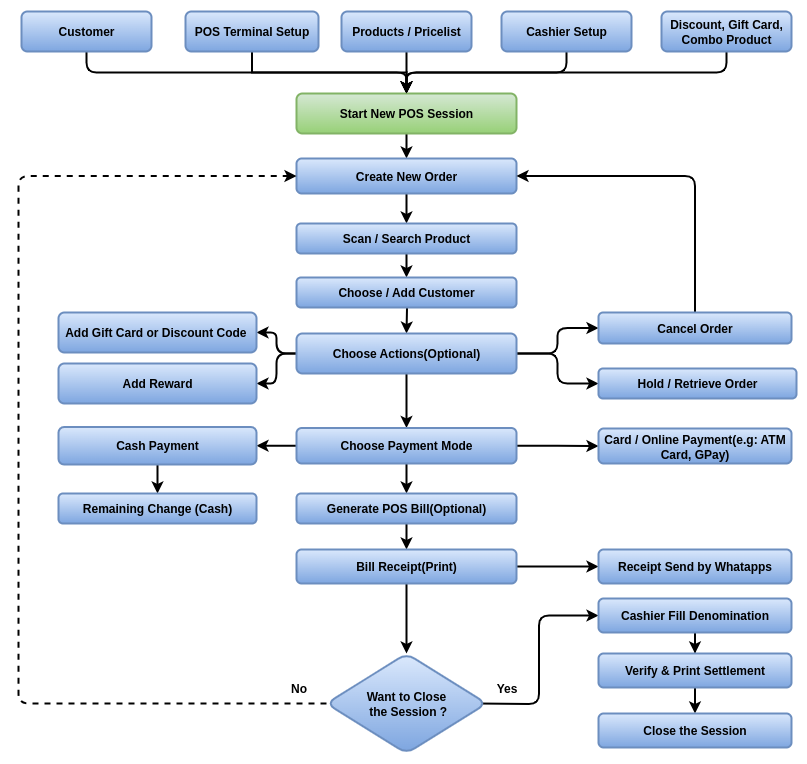
Point of Sale Master Management
- Product & Product Variants
- Customer
- PriceLists
- Taxes
- Payment Method
- POS Product Categories
- Coins/Bills
- Note Models
- Discount & Loyalty
- Gift cards & eWallet
- Combo Choices
- Create Point of Sales Terminal
Point of Sale Process
- Start New Sessions
- Orders Creation
- Payments
- Return and Refund products
- Dashboard
Point of Sale Reporting
- Orders Analysis
- Sales Details
- Session Report
Point of Sale Master Management
Product & Product Variants
Overview
In Odoo Point of Sale, the Product Master is the backbone of sales operations. Every item available at the counter or in the restaurant is defined here with attributes like category, price, barcode and availability. Proper product configuration ensures fast checkout, accurate inventory tracking, seamless pricing strategies and an efficient customer experience. POS-specific fields allow fine control over how products appear, sell and report in the POS session
Process Flow
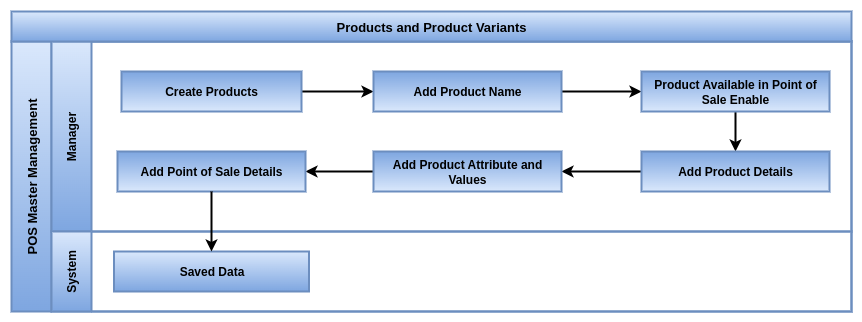
Key Features / Business Rules
- Only active products are visible and sellable in POS
- Each product must belong to a POS category to be displayed in the POS screen
- Products must have a sale price defined to be sold through POS
- Product Variants are created from attributes (e.g. size, color) and treated as individual items in POS
- Variants inherit data from the main product but can have their own price, barcode and stock
- Products must be marked as “Available in POS” to appear in the POS interface
- Each product can have one or more barcodes for quick scanning in POS
- Products and variants can be tracked by stock, if inventory tracking is enabled
- Prices shown in POS come from the active pricelist, which can vary by store or customer
- Images added to products are shown in POS for easier identification
- Only users with the right access rights can create or modify products and variants
- Changes to product data require a POS session reload to take effect
- Products can be configured with taxes, discounts and combo rules for POS use
- Define product name, internal reference, and barcode
- Configure product type as storable, consumable or service
- Set sales price, cost price and margin tracking
- Enable multi-price list support for different scenarios
- Apply inclusive or exclusive taxes with regional mapping
- Arrange product sequence for display in POS interface
- Manage real-time inventory updates for POS stock
- Control negative stock permissions in POS sessions
- Trigger automatic stock moves between POS and warehouse
- Set minimum stock alerts and reordering rules
- Configure bundle offers and BOGO schemes
- Apply happy-hour or time-based discounts
- Display product image and notes in POS grid
- Suggest upsell and cross-sell products at checkout
- Map income and expense accounts per product
- Adapt fiscal positions for region-based tax handling
- Track sales per product with daily or monthly reports
- Generate profitability and margin analysis by product
- Identify best-selling products in reporting dashboard
- Record waste or loss of expired or damaged goods
- Route kitchen printing to different stations by product
- Configure combos and meal deals for restaurant POS
- Define service or rental products for POS billing
Screenshot
Products List of Kanban View
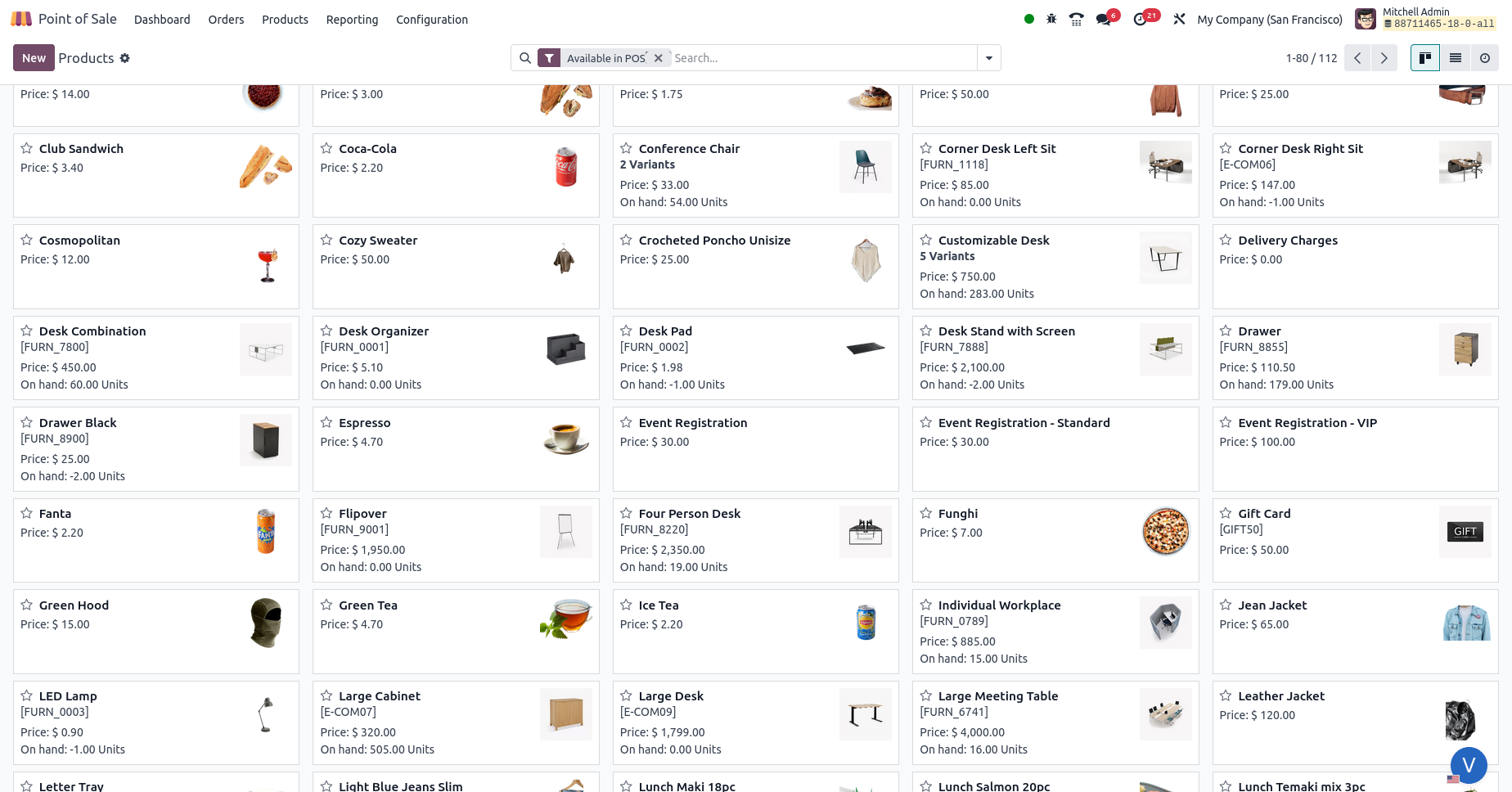
Products Form View Mapped Product Details
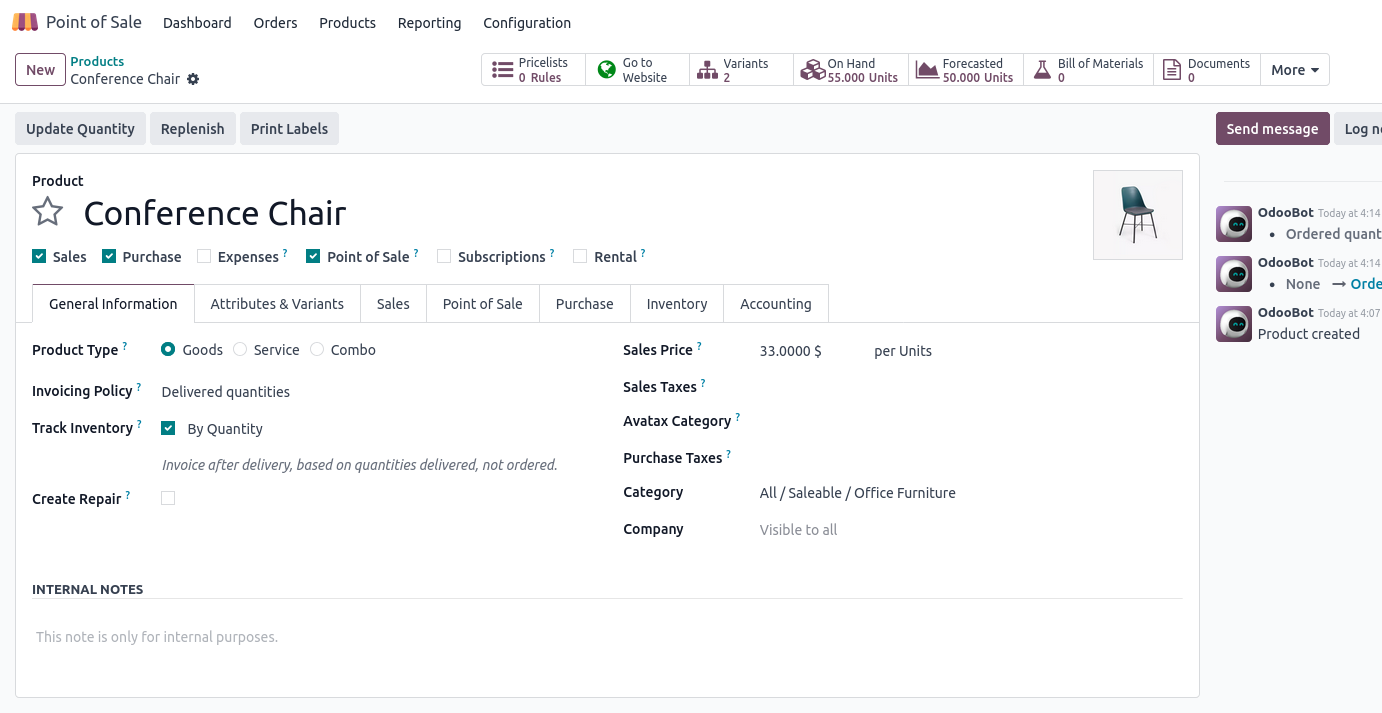
Products Tab Point of Sale Details Mapped
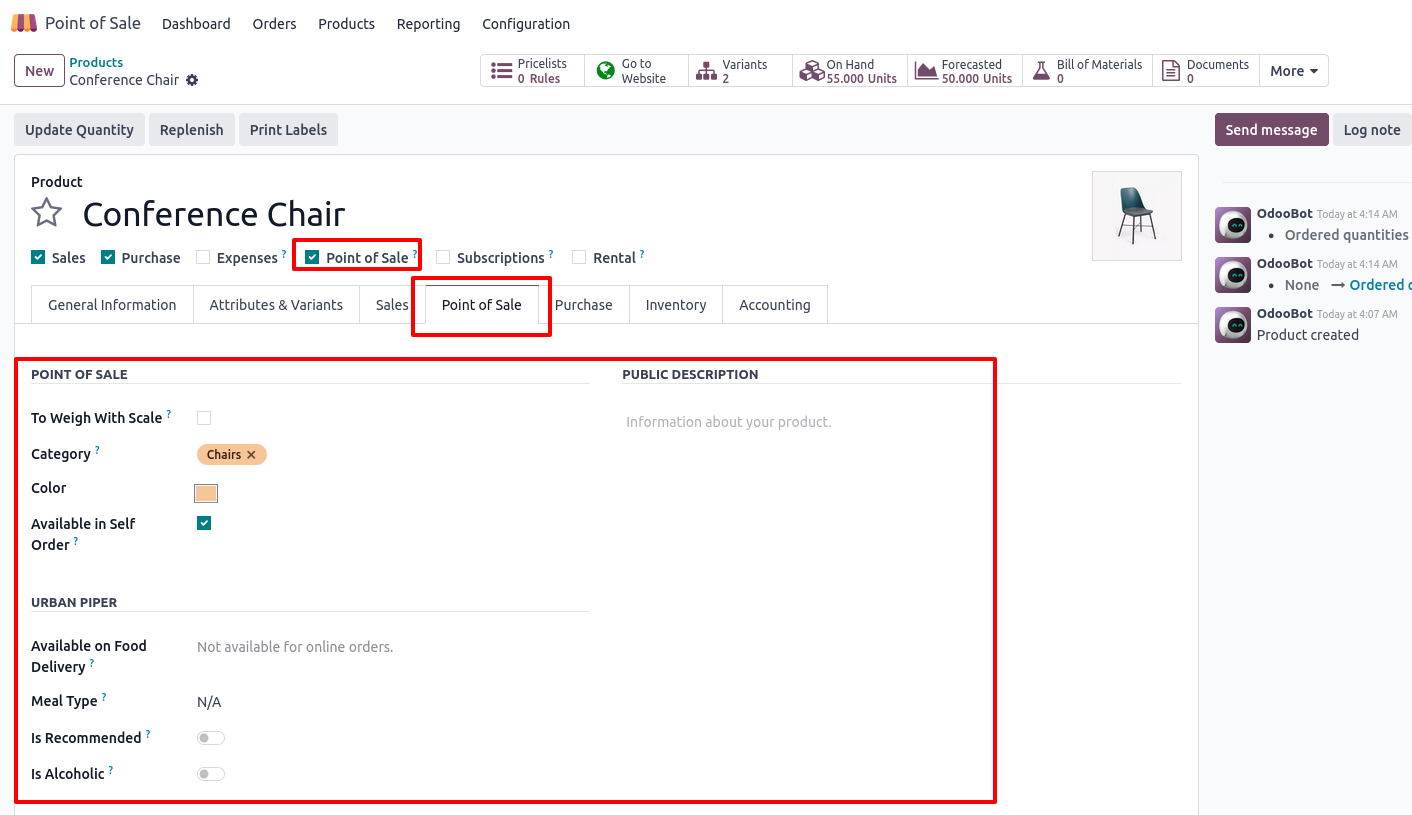
Products Tab Product Attribuites & variants Details Mapped
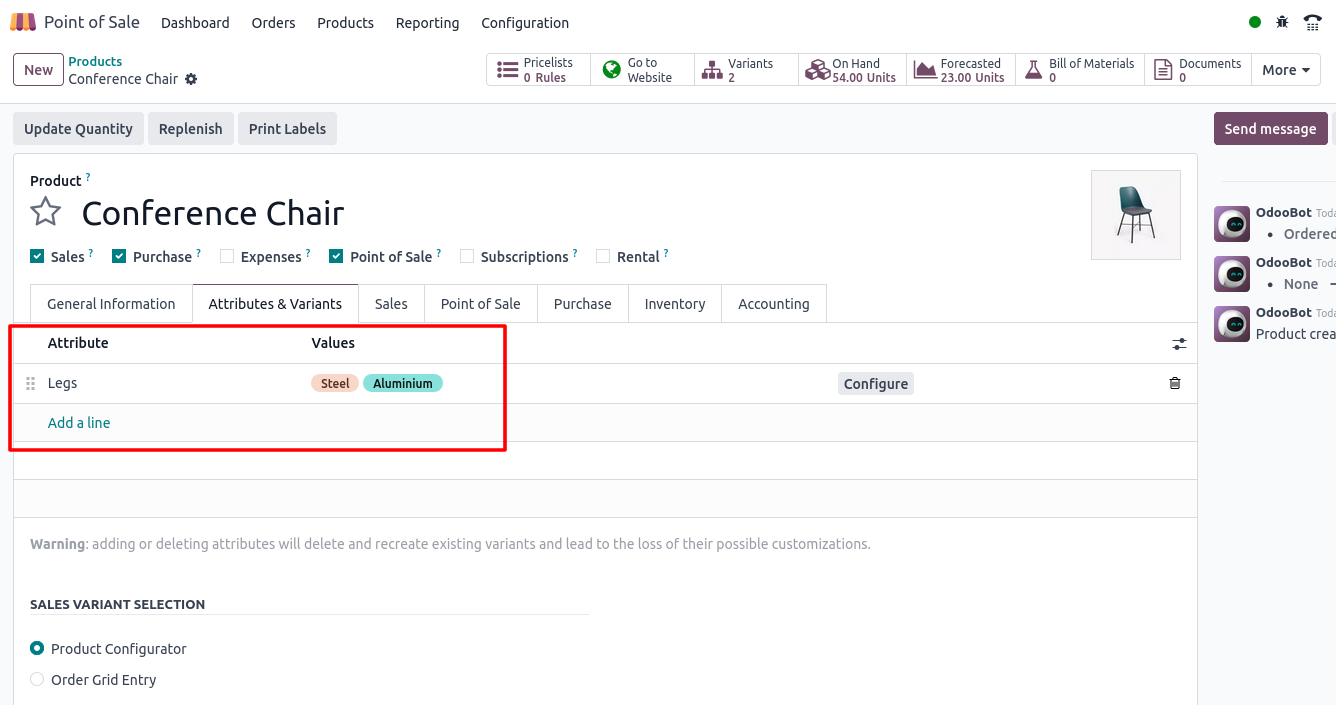
Customers
Overview
In Odoo POS, customers represent the buyers who make purchases at the counter or online. Managing customer information in POS allows businesses to personalize sales, track buying behavior, apply loyalty programs and manage payments more effectively. Each customer record can store essential details like contact information, fiscal data, pricelists and loyalty points. This ensures accurate billing, smooth checkout experiences and better customer relationship management
Process Flow
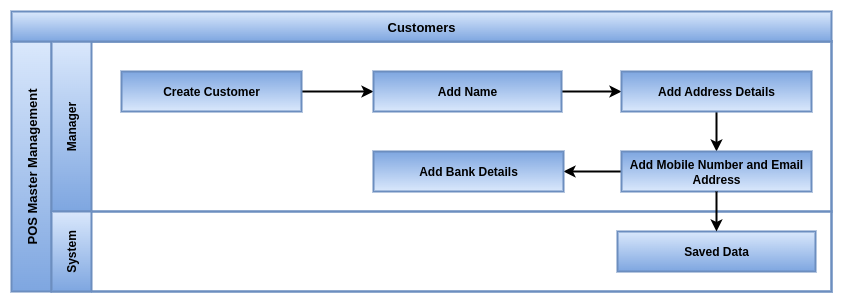
Key Features / Business Rules
- Create and manage customer profiles directly from POS
- Store customer details like name, contact, email and address
- Define customer-specific pricelists and payment terms
- Link customers with loyalty programs and rewards
- Assign fiscal position or tax rules for each customer
- Enable quick search and selection of customers during checkout
- Allow walk-in customers (no-profile sales) if needed
- Track purchase history and outstanding payments
- Integrate customers across Sales, Accounting and Invoicing modules
- Support customer-specific discounts and promotions
- Assign multiple contacts or shipping addresses to a single customer
- Manage credit limits or postpaid sales for trusted customers
- Sync customer records between POS and backend in real time
- Handle both retail walk-ins and B2B accounts within POS
- Customers must be active to appear in the POS system
- POS users can search for customers using name, phone number or barcode
- The fiscal position of a customer determines how taxes are calculated for their orders in the POS
- Customers may require a valid VAT number if configured for B2B sales
- Loyalty points are automatically added to a customer’s profile based on their purchases
- Loyalty points can be redeemed during POS checkout if allowed by the loyalty configuration
- Customer creation and editing rights in POS are controlled by user permissions
Screenshot
Customers List of Kanban View
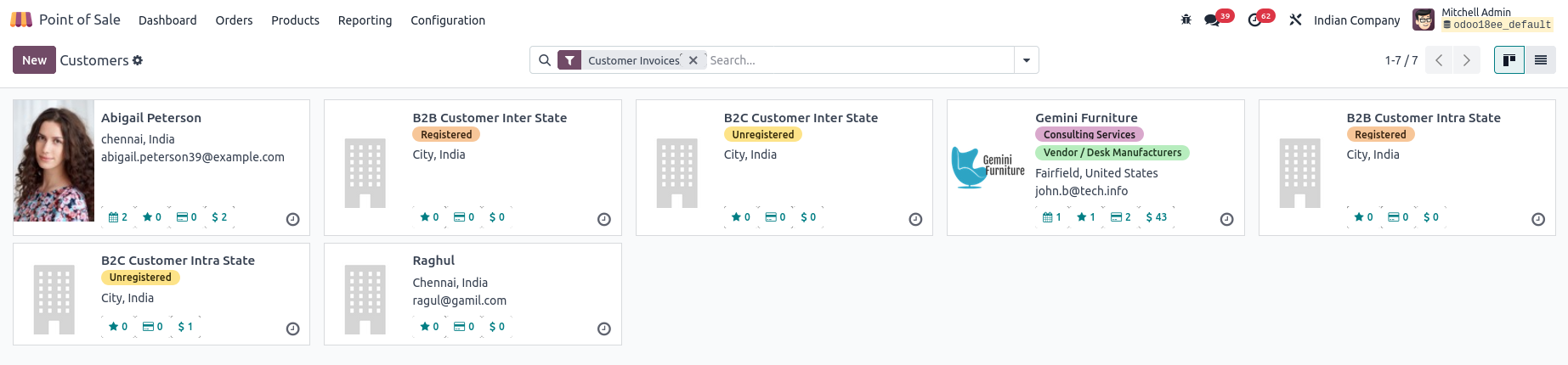
Customers Form View Mapped Customer Details
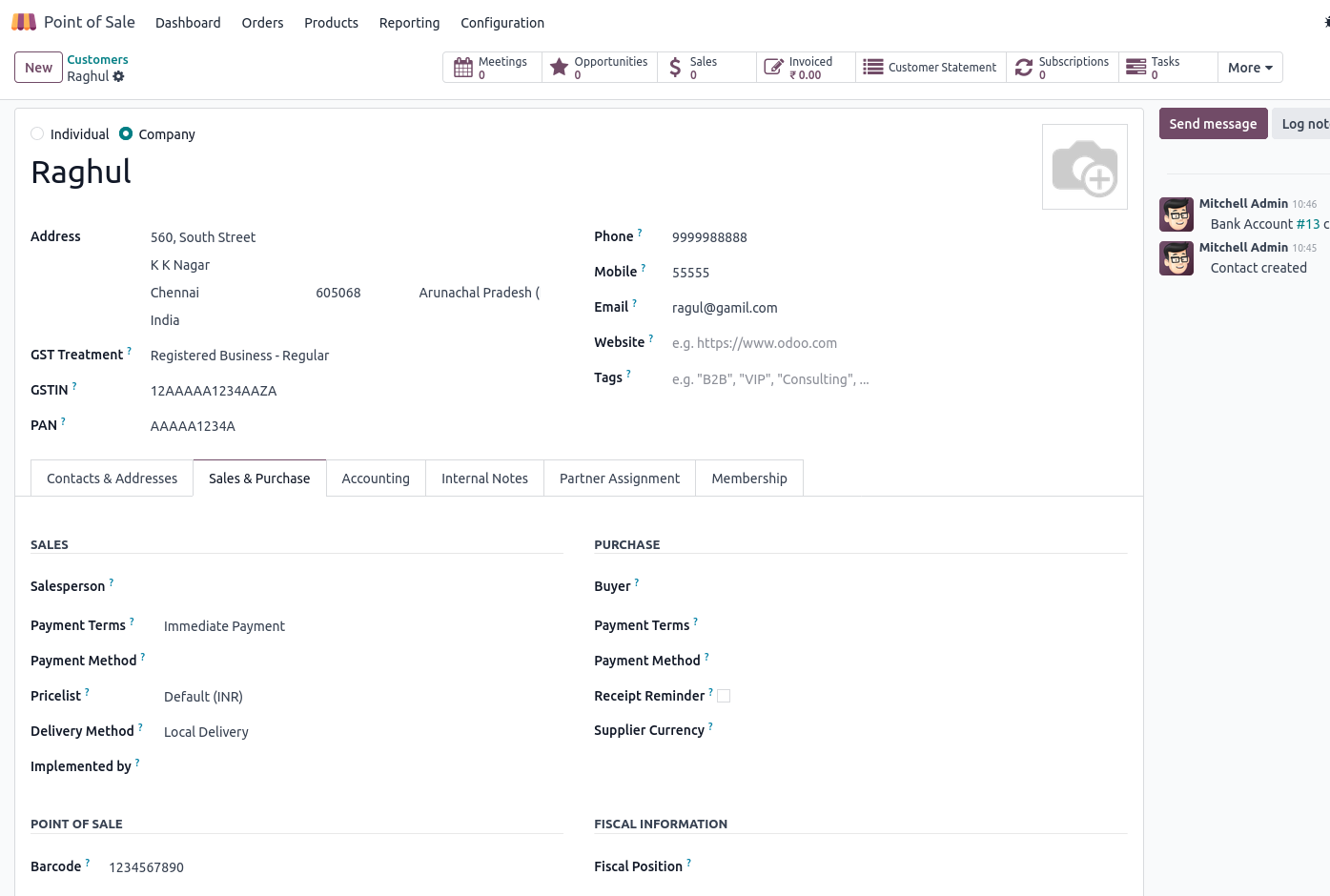
PriceLists
Overview
In Odoo POS, pricelists define how product prices are calculated and presented to customers. They allow businesses to manage different pricing strategies such as seasonal discounts, customer-specific rates or regional pricing. Using pricelists ensures flexibility, accuracy and consistency in pricing at the point of sale, while also aligning with overall business rules and promotional campaigns
Process Flow
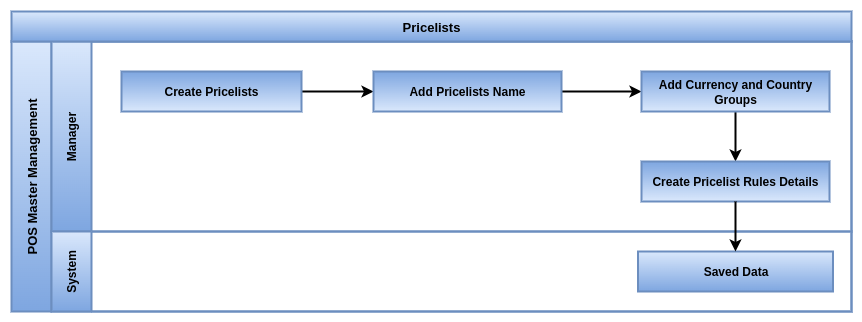
Key Features / Business Rules
- Create multiple pricelists for different customer groups or regions
- Define rules based on product, category
- Apply fixed prices, discounts or formula-based price calculations
- Schedule time-based promotions or seasonal discounts
- Assign default pricelists to specific customers
- Select or switch pricelists during checkout in POS
- Integrate pricelists across Sales, eCommerce and POS for consistency
- Manage tax-inclusive or tax-exclusive prices depending on settings
- Support multi-currency pricelists for global operations
- Apply quantity-based pricing or bulk discounts
- Define minimum margins or rounding rules for product prices
- Prioritize pricelist rules when multiple conditions apply
- Ensure real-time synchronization of pricelists between backend and POS
- Allow temporary pricelist overrides by authorized users (e.g., manager approval)
- Track pricelist effectiveness through sales and margin analysis
- Pricelists must be active to be available and used in POS
- Only one default pricelist is applied per POS session, unless customer-specific pricelists are used
- Pricelists support multi-currency pricing, but the POS session must match the pricelist currency
Screenshot
Pricelists Form View
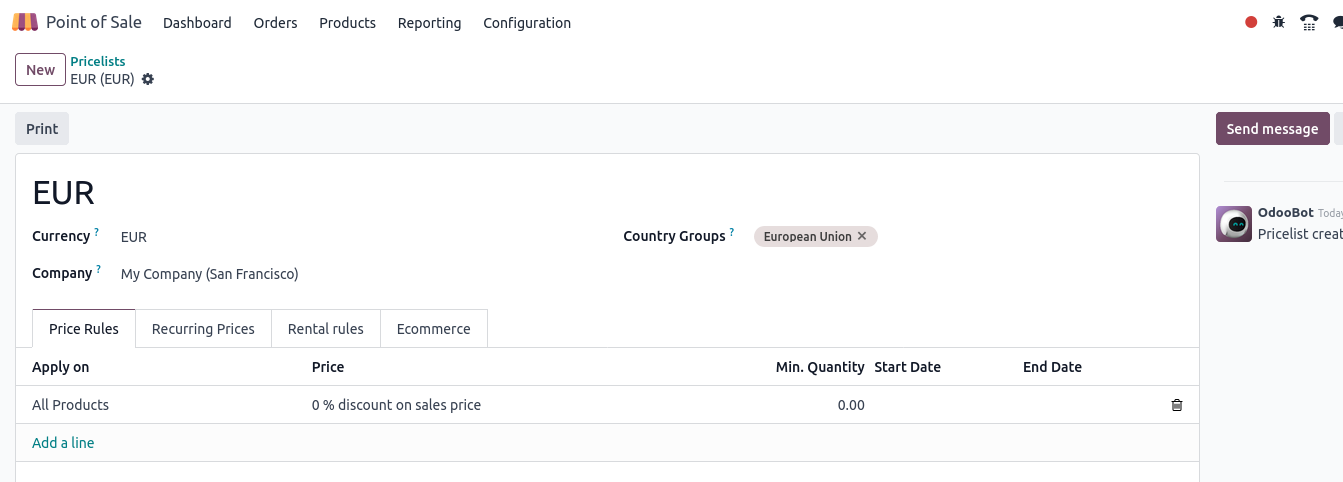
Taxes
Overview
In Odoo POS, taxes control how product pricing and sales transactions are handled for compliance with local, regional or international tax rules. Proper configuration ensures that the prices displayed to customers (tax-included or tax-excluded) are consistent with business policies and legal requirements. Taxes in POS integrate seamlessly with accounting, ensuring accurate financial reporting and automated tax postings
Process Flow
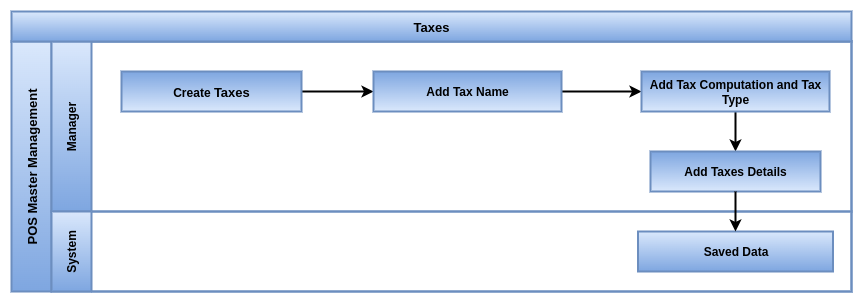
Key Features / Business Rules
- Configure multiple tax types (VAT, GST, Sales Tax, Service Tax, etc.)
- Support for both tax-included and tax-excluded pricing
- Apply product-specific or category-specific taxes
- Assign default customer taxes (B2B vs B2C scenarios)
- Manage multiple taxes on a single product (cascading or grouped taxes)
- Real-time tax calculation during POS checkout
- Automatic tax distribution to correct accounts in Accounting
- Support for country-specific and regional tax rules
- Configure fiscal positions to map customer taxes automatically
- Manage zero-rated, exempt or reverse-charge taxes
- Tax rounding options (per line, per order, global rounding)
- Full integration with invoices generated from POS
- Real-time synchronization of tax changes between backend and POS
- Apply temporary tax overrides with manager authorization
- Ensure compliance through accurate tax reports and audit tracking
- Only active taxes are used in POS transactions
- A fiscal position can be assigned to a customer to automatically map or replace standard taxes
- Tax names and values must be clearly labeled for proper display on POS receipts and invoices
- Changes to tax rates or configurations will only reflect in POS after session reload or synchronization
Screenshot
Taxes List View

Taxes Form View
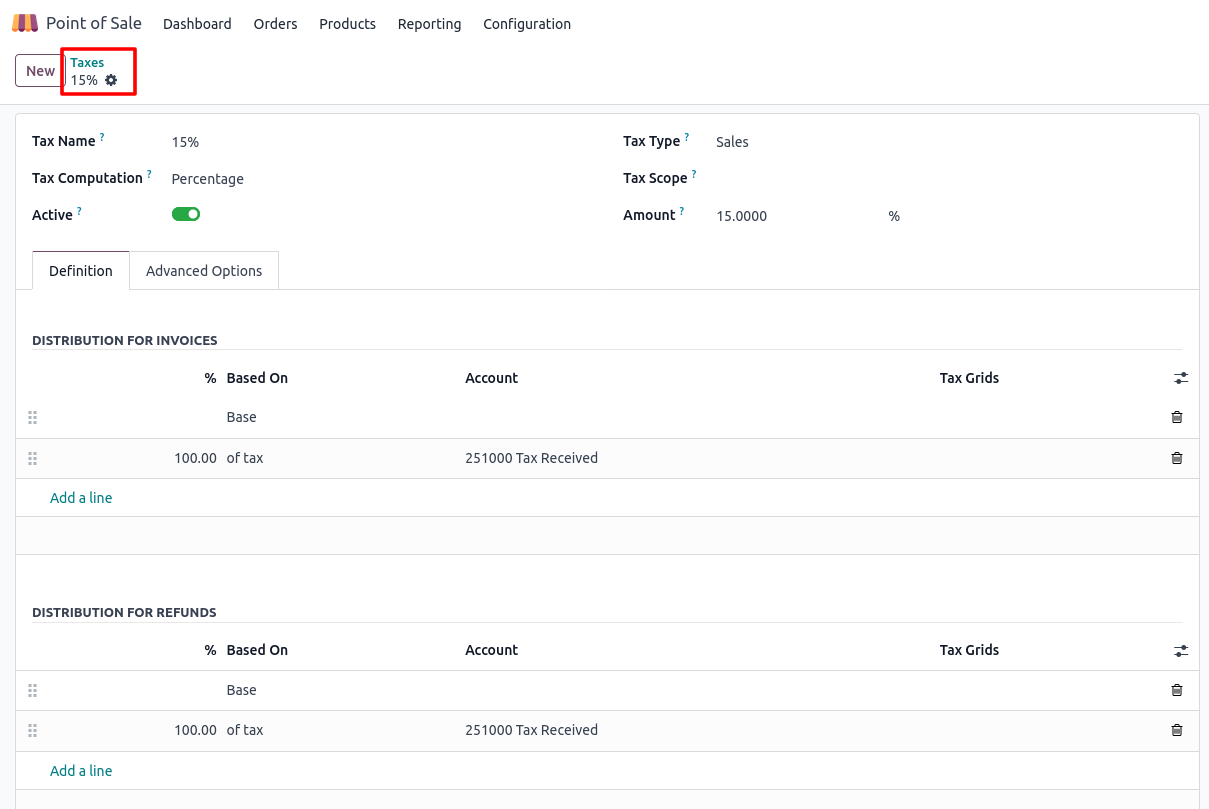
Payment Methods
Overview
In Odoo POS, payment methods define how customers can settle their bills, whether through cash, card, digital wallets or custom methods like coupons or gift cards. Properly configured payment methods make checkout faster, ensure accuracy in cash management and provide flexibility for customers. Each payment method links to specific journals in Accounting, ensuring smooth financial reconciliation.
Process Flow
Key Features / Business Rules
- Create and manage multiple payment methods such as Cash, Card, UPI, Wallets
- Link each payment method to an accounting journal for automatic posting
- Configure default payment methods for quicker transactions
- Support for split payments (customer pays with two or more methods)
- Real-time validation of payments in POS interface
- Automatic cash rounding (if enabled) during checkout
- Manage cash-in and cash-out operations directly in POS
- Control payment method visibility by POS session or shop location
- Restrict payment methods to specific users, sessions or devices
- Integration with hardware (receipt printers, payment terminals, card swipers)
- Automatic reconciliation of POS payments with bank/cash journals
- Enable or disable cash control for secure handling of funds
- Track overpayments, underpayments and change return
- Generate detailed payment reports (per method, per session, per user)
- Offline payment handling with synchronization once reconnected
- Only active payment methods are available for selection in POS
- Each payment method must have a unique name for identification
- Payment methods are defined per POS configuration and can vary by shop or location
- POS users can only use payment methods assigned to their current POS session
- POS can be configured to require payment method confirmation before validating the order
- Any changes to payment method settings will apply in POS only after session reload or restart
Screenshot
Payment Methods List View
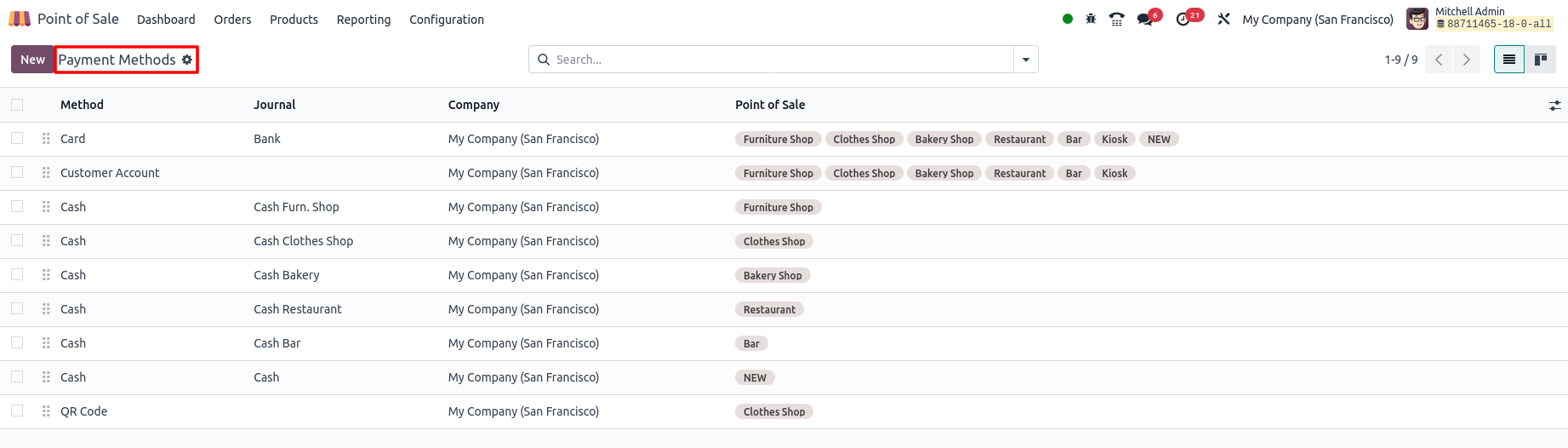
Payment Methods Form View
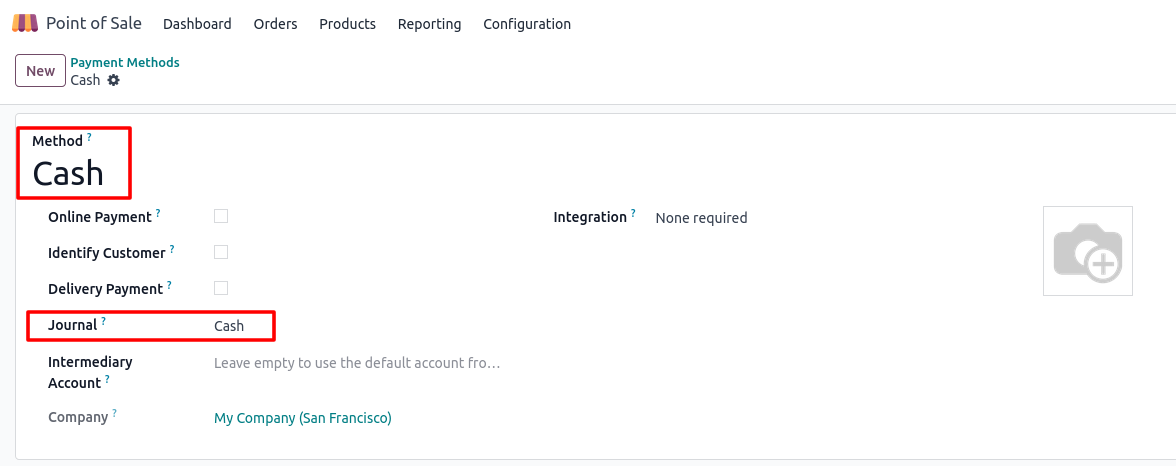
POS Product Categories
Overview
In Odoo Point of Sale, product categories help organise items into structured groups for easier navigation and faster checkout. Categories allow cashiers and customers to quickly find products on the POS screen, while also supporting reporting, sales analysis and inventory management. Clear categorisation ensures smooth operations and improves user experience during POS transactions
Process Flow
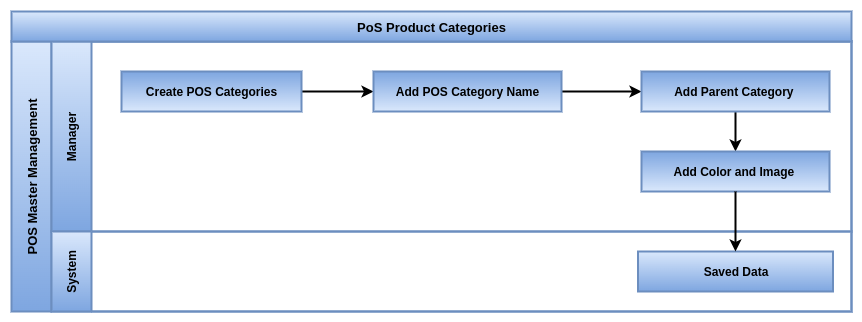
Key Features / Business Rules
- Create and manage unlimited product categories for POS items
- Support for hierarchical (parent-child) category structure
- Display categories as tiles or buttons in the POS interface
- Quick navigation between categories for faster product selection
- Assign products to one or multiple categories
- Control category visibility in POS and eCommerce separately
- Enable category-based filters for better product search
- Categories automatically sync between backend (Inventory/Sales) and POS
- User-friendly drag-and-drop arrangement of categories in POS UI
- Only active categories are shown in POS
- Each category must have a unique name
- POS categories are managed separately from backend product categories
- Products can be linked to only one POS category
- Categories appear in POS based on their sequence/order
- Each category can have an image or icon shown in POS
- Changes to categories sync to POS when session starts or reloads
Screenshot
POS Product Categories List View
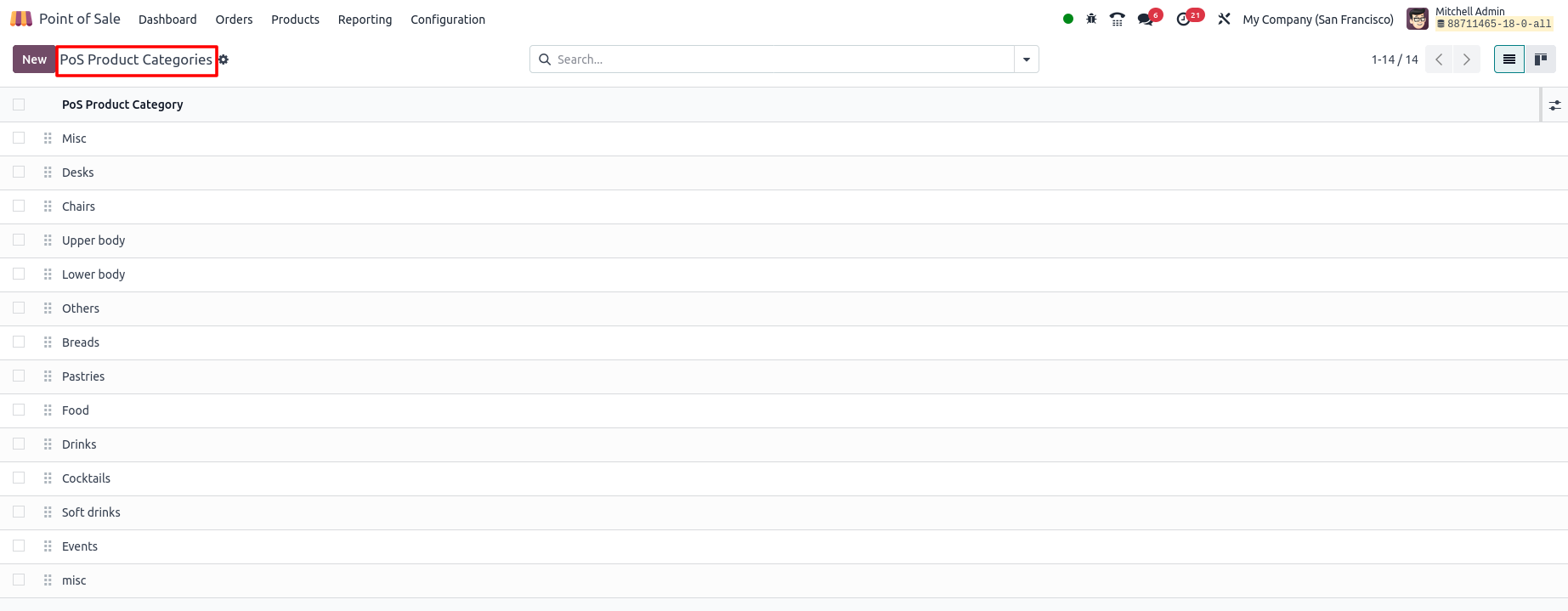
POS Product Categories Form View

Coins/Bills
Overview
In Odoo Point of Sale, denominations represent the physical coins and notes (like ₹10, ₹50, ₹100, ₹500, ₹2, ₹1,₹20) used for cash transactions. Defining denominations helps cashiers handle cash accurately, simplifies closing balance reconciliation and reduces errors during end-of-day sessions. It also improves transparency and makes auditing easier.
Process Flow
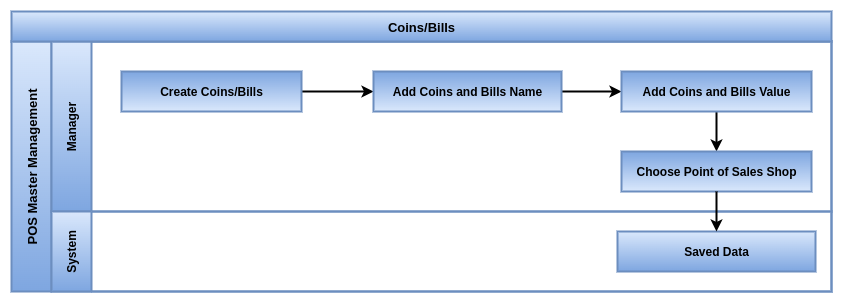
Key Features / Business Rules
- Define multiple coin and bill denominations (₹1, ₹2, ₹5, ₹10, ₹20, ₹50, etc.)
- Assign denominations to specific POS configurations
- Enable cashiers to record cash received in exact denominations
- Automatic calculation of balance / change to be returned to the customer
- Denomination tracking during cash in / cash out operations
- Supports opening balance setup with denominations
- Facilitates accurate end-of-day closing balance reconciliation
- Helps detect discrepancies between expected and actual cash
- Supports multiple currencies if multi-currency is enabled
- Improves accuracy of cash management and reduces manual errors
- Provides denomination-based reporting for auditing purposes
- Works seamlessly with POS sessions for smooth daily operations
- Coins and bills must be predefined with their exact denominations in the POS configuration
- Only the configured coins and bills are accepted for cash payments
- The system tracks the quantity of each coin and bill during sales to manage cash flow
- Any discrepancies in coins/bills at session close must be recorded and explained
Screenshot
Coins/Bills List View
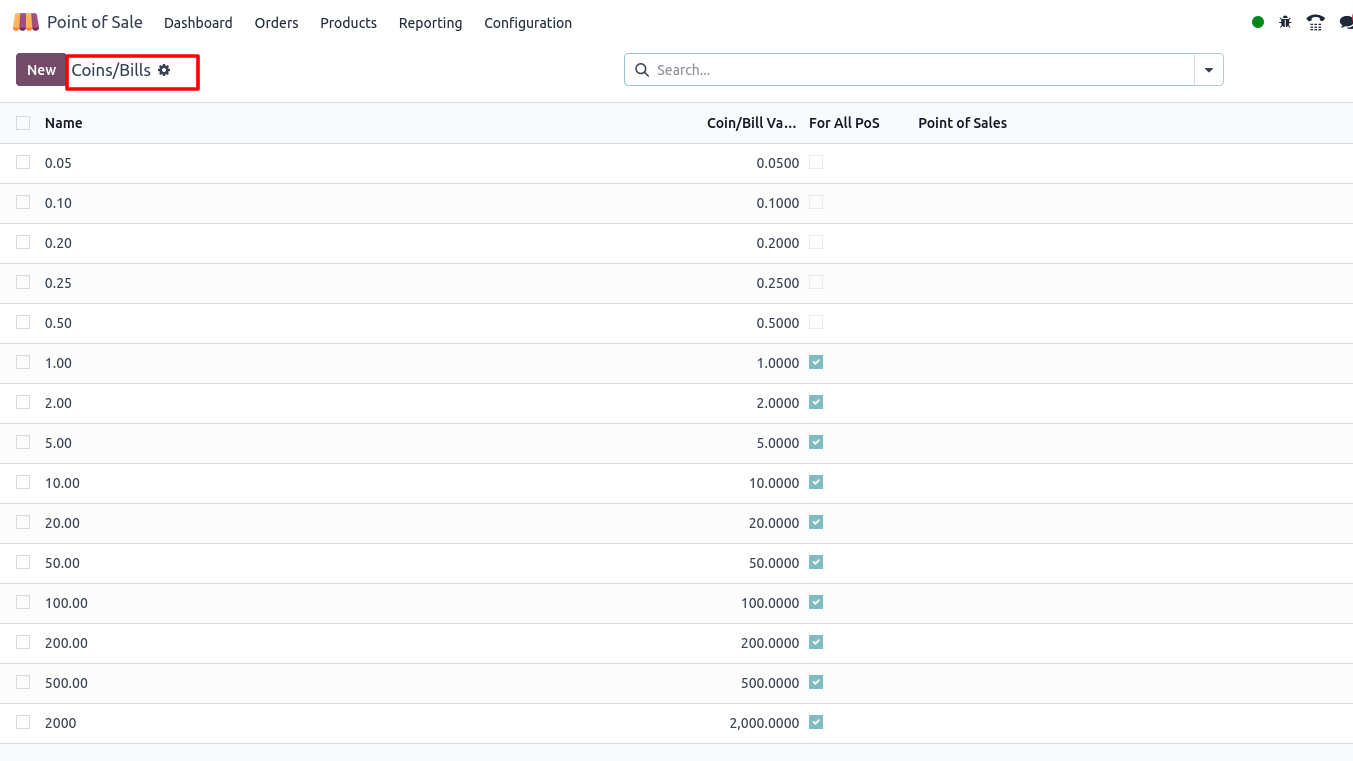
Note Models
Overview
The Note Models Master in Odoo Point of Sale (POS) module enables businesses to create, manage and utilize predefined note templates during POS transactions. These notes can be attached to orders, products or customer interactions, facilitating better communication, customization and record-keeping at the point of sale.
By standardizing commonly used notes or remarks, the system enhances cashier efficiency, improves order accuracy and supports personalized customer service.
Process Flow
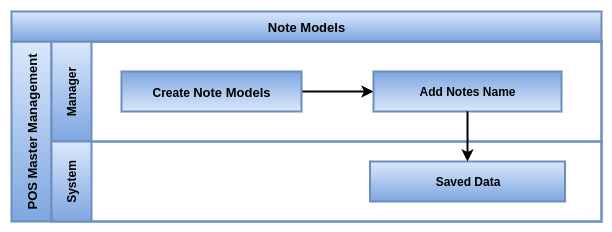
Business Rules
- Note Models define standardized notes or remarks that can be quickly added to POS orders or lines
- Each Note Model must have a unique name or label for easy identification
- Notes can be applied to entire orders or to individual order lines
- Only active Note Models are available for use in the POS interface
- Users with proper access rights can create, edit or delete Note Models
- Notes added from Note Models appear clearly on POS receipts and invoices
- Notes can be configured to trigger specific workflows or alerts if integrated with other modules
Screenshot
Note Models List View
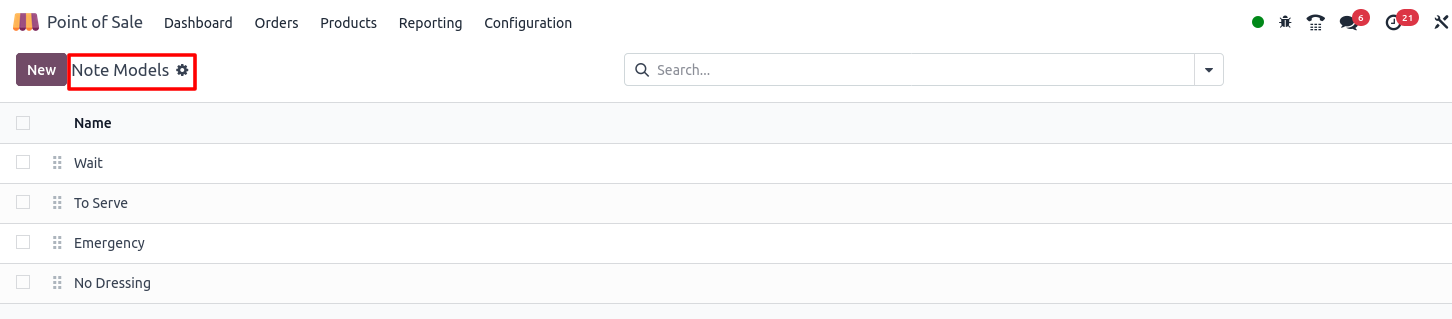
Discount & Loyalty
Overview
In Odoo POS, the Discount & Loyalty feature helps businesses attract and retain customers by offering price reductions and reward points. Discounts can be applied at product level, order level or through special promotions. Loyalty programs allow customers to earn points on purchases and redeem them later for rewards or discounts. This not only increases sales but also builds long-term customer relationships and encourages repeat purchases.
Process Flow
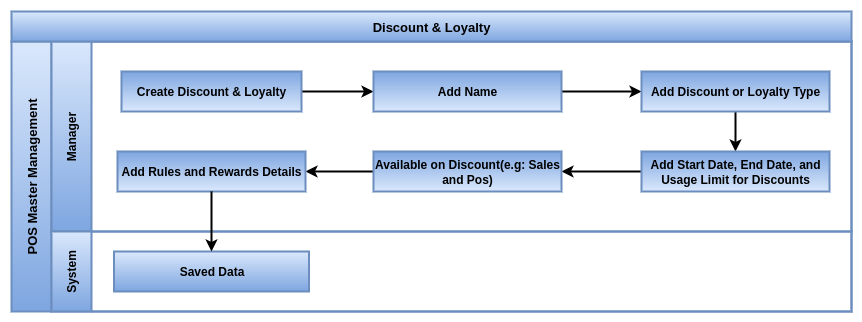
Business Rules
- Apply discounts at product line level during POS transactions
- Configure order-level discounts as percentage or fixed amount
- Create and manage multiple discount policies based on rules
- Support for promotional discounts such as “Buy 1 Get 1 Free” or bulk order offers
- Customer-specific discounts linked to pricelists or membership
- Loyalty program setup with earn and redeem points rules
- Define loyalty levels and rewards like free products or vouchers
- Real-time calculation of loyalty points at checkout
- Automatic redemption option when customer reaches threshold points
- Track loyalty transactions in customer history
- Integration with CRM and Sales for centralized customer rewards
- Detailed reporting on discounts given and loyalty benefits used
- Control discount permissions by cashier or manager approval
- Prevent misuse by setting maximum discount percentage limits
- Only authorized users can apply or change discounts
- Discounts can be percentage-based or fixed amount
- Discount rules can apply to specific products, categories or customers
- Discounts affect tax calculations and final price shown in POS
- All discounts are visible on the POS receipt and sales reports
- Loyalty programs must be enabled in POS settings
- Customers must be registered to earn and use loyalty points
- Points can be redeemed for discounts at checkout
- Loyalty balance updates automatically after each transaction
- Loyalty rules can include expiry dates, usage limits and redemption rates
- Expired or excess points cannot be used
- Any changes to loyalty settings need a POS reload to take effect
Screenshot
Discount & Loyalty List View
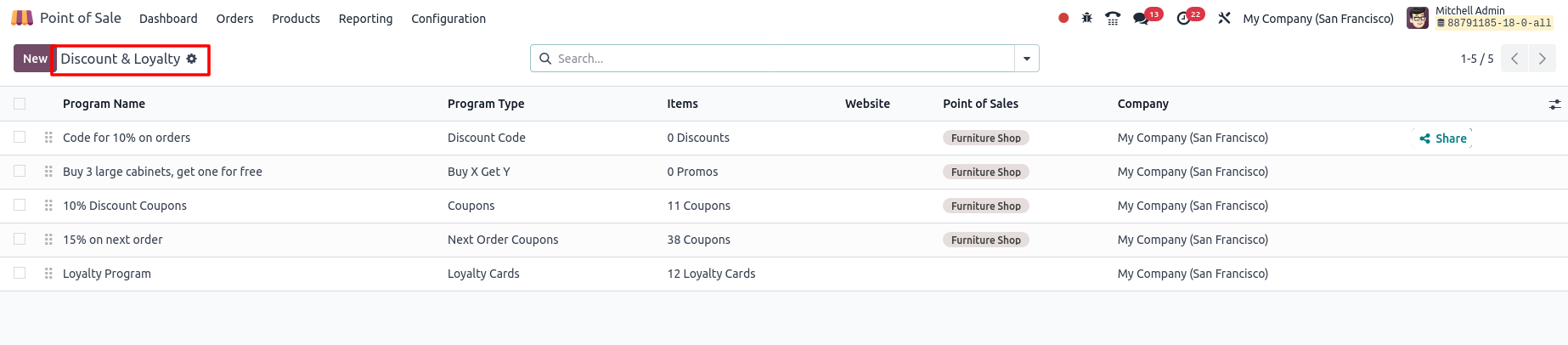
Discount & Loyalty Form View Mapped Details
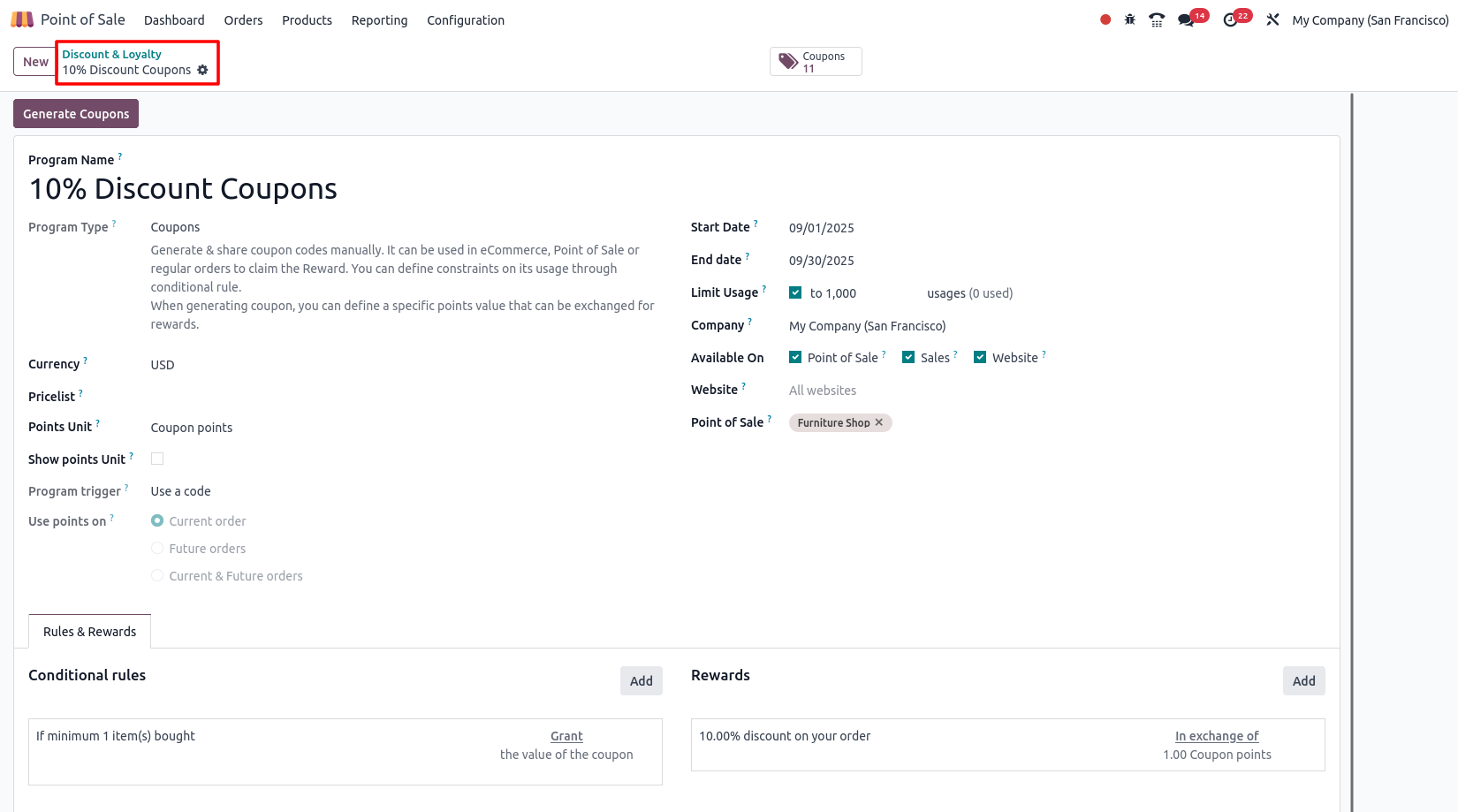
Gift cards & eWallet
Overview
In Odoo POS, Gift Cards & eWallets provide flexible payment and customer retention options. Gift cards work as prepaid vouchers that customers can purchase and later redeem for products or services. The eWallet acts as a digital wallet linked to the customer, where money can be loaded in advance and used for purchases. Both options make transactions smoother, improve customer loyalty and encourage repeat visits.
Process Flow
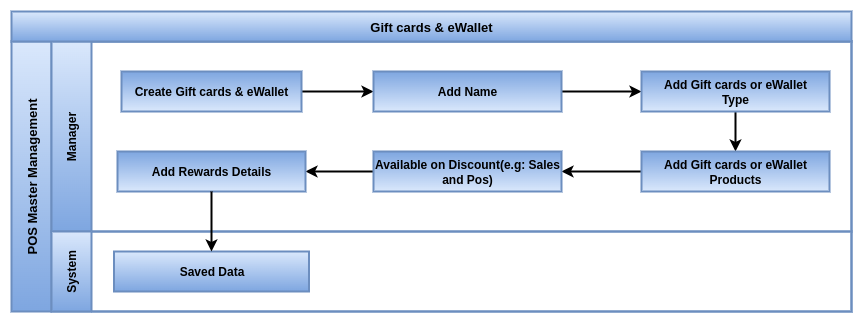
Business Rules
- Create and issue digital or physical gift cards with unique codes
- Load balance into customer’s eWallet directly from POS
- Partial or full payment possible using gift cards or eWallet
- Support for multiple payment combinations in a single order
- Gift cards can have expiry dates and usage restrictions
- Rechargeable eWallets with flexible top-up options
- Track balance, usage and expiry directly in customer records
- Integration with POS, Sales and Accounting for accurate reporting
- Secure validation to prevent duplicate or unauthorized gift card use
- Ability to refund into eWallet instead of cash for returns
- Gift cards can be sold as regular products in POS
- Detailed reporting of issued, redeemed and outstanding balances
- Allow manager-level approval for balance adjustments
- Multi-company and multi-branch compatibility for centralized gift card management
- Gift cards and eWallets must be activated and configured in POS settings
- Each gift card/eWallet has a unique code or identifier for tracking
- Gift cards/eWallets can be loaded with a prepaid amount before use
- Customers can use gift cards or eWallet balances to pay partially or fully in POS
- The system must validate gift card/eWallet balance before allowing payment
- Gift card/eWallet balances update immediately after each transaction
- Refunds or returns can restore the value back to the gift card/eWallet
- POS receipts must clearly show payment by gift card or eWallet and remaining balance if any
- Changes to gift card/eWallet configurations require POS session reload to take effect
Screenshot
Gift cards & eWallet Form View Mapped Details
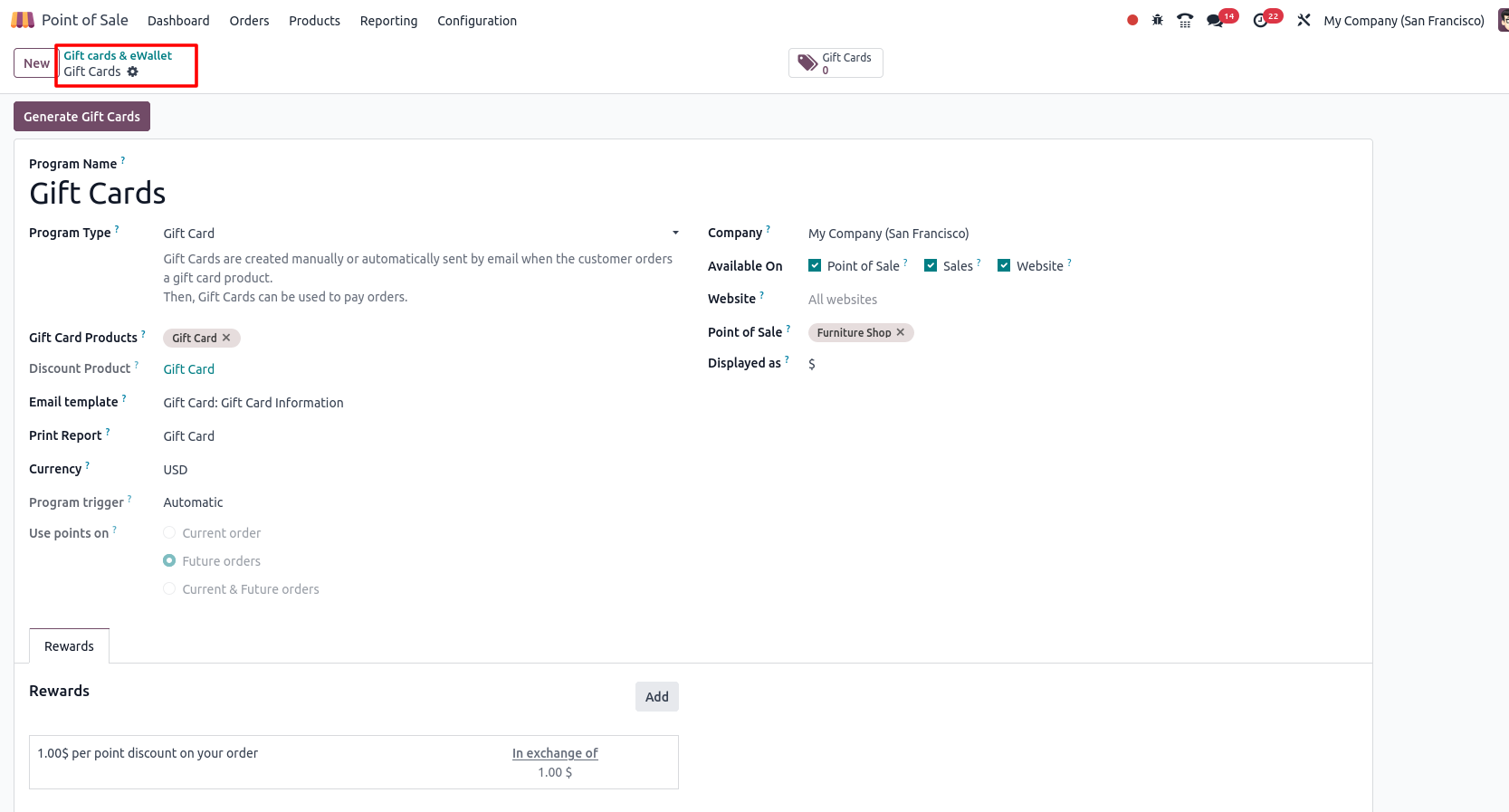
Combo Choices
Overview
In Odoo POS, Combo Choices let you bundle multiple products together and sell them as a single offer. This is commonly used in restaurants (like meal combos) or retail shops (like buy-one-get-one packs). Customers can choose from predefined options within the combo, making it flexible and attractive while ensuring smooth billing and stock management.
Process Flow
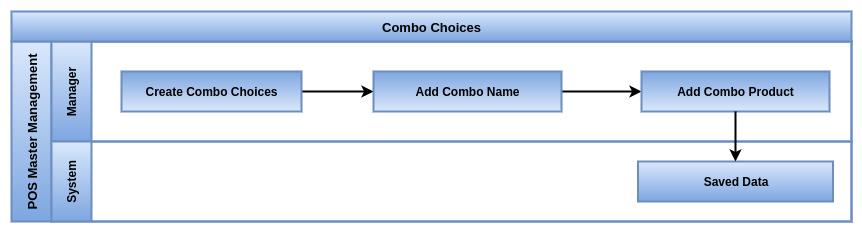
Business Rules
- Create predefined combo products with multiple item choices
- Allow customers to pick preferred items within a combo (e.g., drink or side dish)
- Automatically adjust pricing for the complete combo instead of individual items
- Support for fixed-price combos or dynamic pricing based on selections
- Track stock levels of each item in the combo individually
- Combos can include both physical and service products
- Option to apply discounts specifically on combos
- Easy selection interface in POS for faster checkout
- Link combos with specific time slots or promotions (e.g., lunch combo)
- Combos can be customized per customer preference before finalizing order
- Reporting on combo sales performance for business insights
- Integration with inventory ensures correct deduction of each item sold in a combo
- Support for loyalty points or gift card payments on combo products
- Combo choices allow grouping multiple products into a single combo item
- Each combo must be predefined with specific included products or options
- Each combo choice can have price impact (included, extra cost or discount)
- Combo products must be active and available in POS to be selectable
- Customers select combo choices during the order process in POS
- Combos can be linked to specific categories, pricelists or POS shops
- Changes to combo setups require POS reload or session restart to apply
- Only users with proper access rights can create or edit combo rules
- Tax and discount rules apply individually to combo items, unless overridden
- Combo sales are tracked for reporting, profitability and inventory control
Screenshot
Combo Choices List View
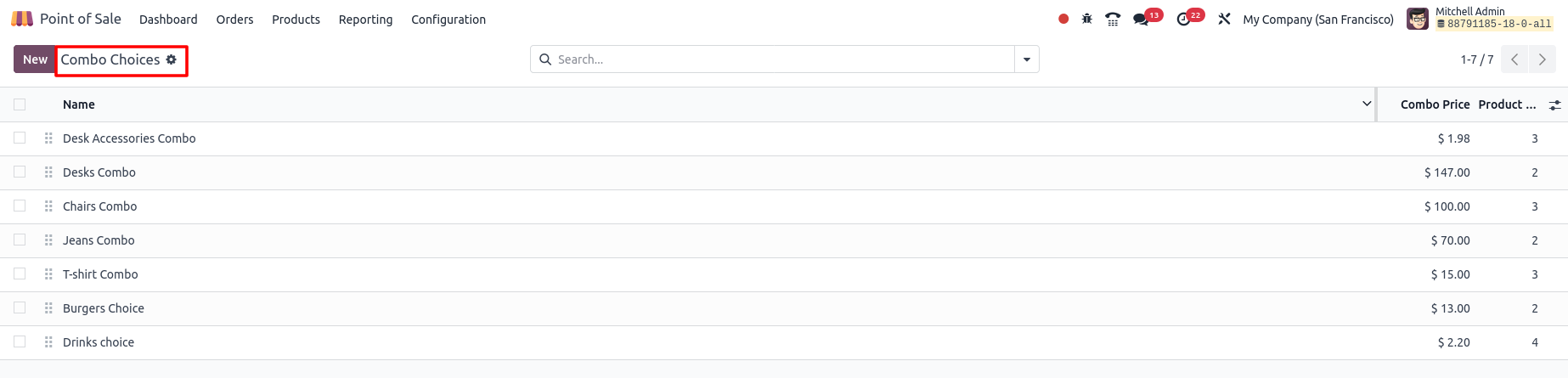
Combo Choices Form View Mapped Details
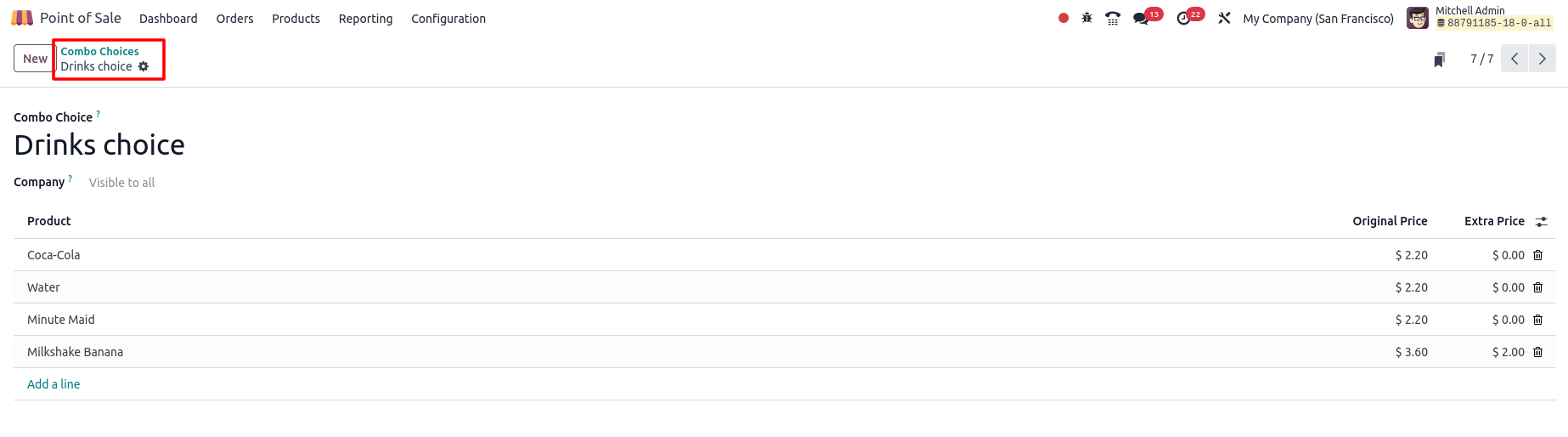
Create Point of Sales Terminal
Overview
In Odoo a POS terminal simply means one sales counter or billing point in your shop. Each counter runs on its own settings, like which shop it belongs to, which cashier is using it, what payment methods are allowed and even which printer or barcode scanner is connected. By creating separate terminals for each counter, you can properly control billing, cash handling, stock movement and sales reports for every counter in your store.
ProcessFlow
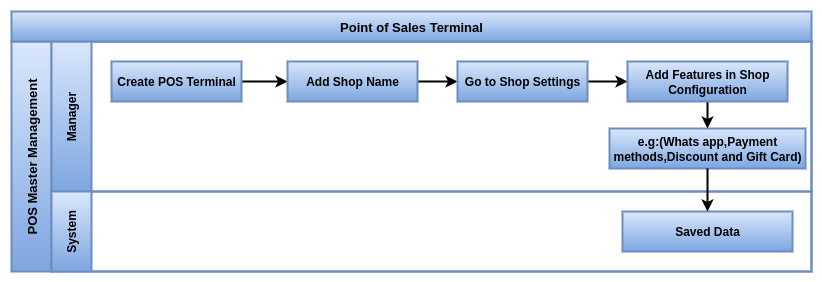
Business Rules
- Easy option to give a name and code for each counter
- Connect the counter to a particular shop or branch
- Link the counter with the correct stock/warehouse location
- Set default sales journal for daily bills
- Define invoice journal for tax invoices
- Choose payment options allowed at the counter (cash, UPI, card, wallet, etc.)
- Allow multiple payment types in a single bill if needed
- Assign which cashier or staff can use that counter
- Manager vs cashier access (manager can approve returns/discounts)
- Hardware support (barcode scanner, printer, cash drawer)
- Cash session control such as open, close and balance cash every shift
- Add starting cash for the day in the drawer
- Loyalty points and discounts can be set per counter
- Fix default pricelist for that counter
- Control which products or categories can be sold at the counter
- Offline mode, billing works even if internet drops
- Session-wise reporting such as see sales, returns and payments per counter
- Automatic sync of sales to backend in real time
- Each POS must be configured with a unique name and location
- Only predefined products and categories can be sold through the POS
- Payment methods must be set up before activating a POS session
- Only authorized users can access and modify POS configuration settings
- Taxes must be correctly set according to local regulations
- Receipts and invoices must follow the configured template and numbering
- POS must be assigned to the correct company and warehouse for stock accuracy
- Cashiers must have the correct user roles to access specific POS features
Screenshot
Point of Sales Terminal List View

Point of Sales Terminal Form View
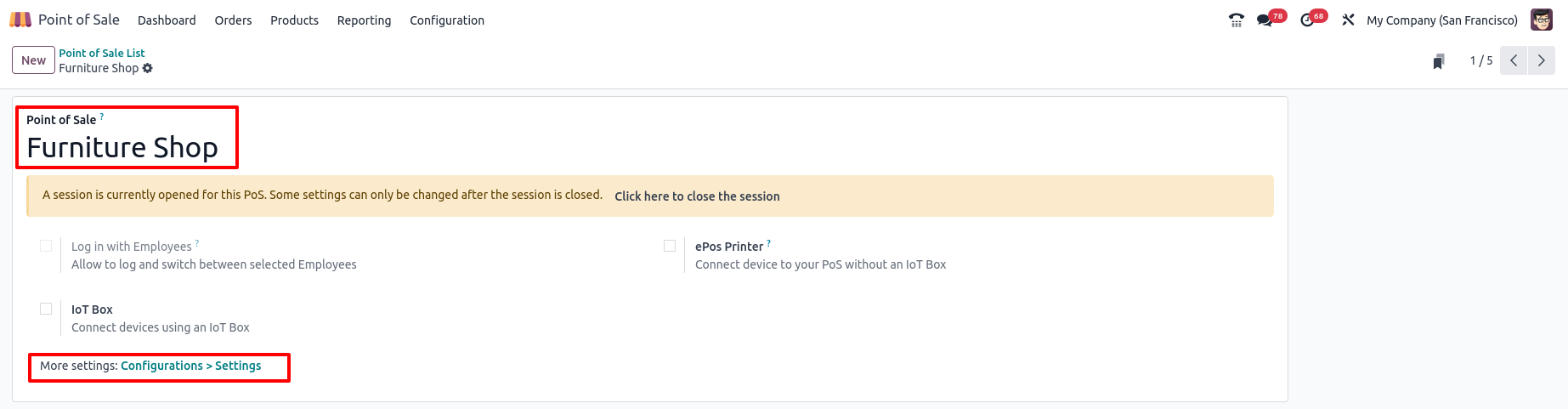
Point of Sales Terminal Configuration Screen
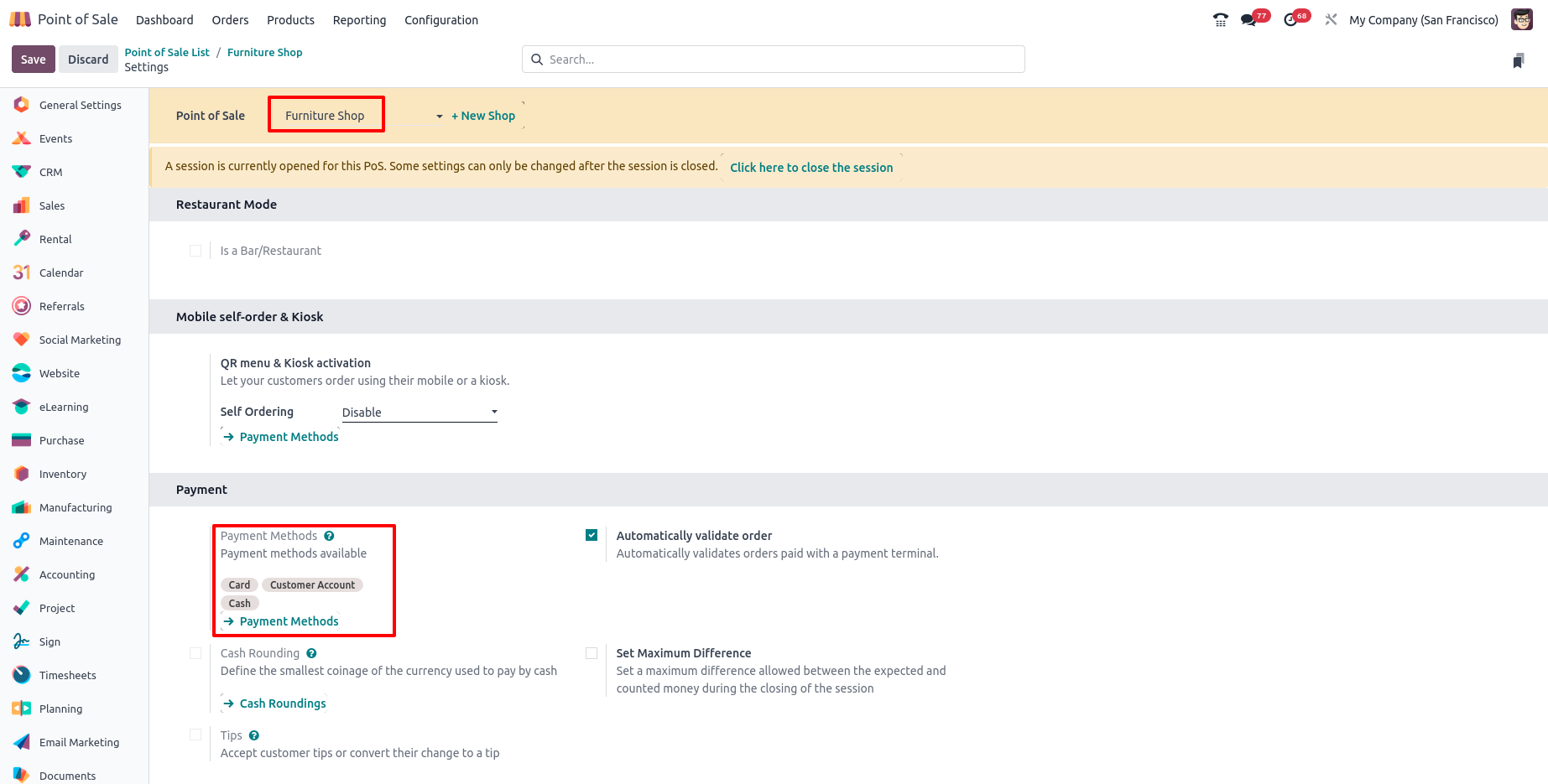
Point of Sale Process
Start New Sessions
Overview
In Odoo POS offers a comprehensive summary and control center for all active and past POS sessions. This section enables managers and cashiers to monitor, manage and reconcile sales sessions efficiently to ensure smooth daily operations.
In Odoo, the POS process covers the full journey of making a sale at the counter, from starting the billing session, scanning or selecting items, applying discounts or loyalty points, collecting payment and finally closing the session at the end of the day. The system keeps track of stock automatically, records accounts entries and gives proper reports. This way, both the shop owner and cashier can smoothly handle sales without confusion.
Process Flow

Business Rules
- Open POS session with starting cash balance
- End-of-shift process with cash control (count cash in drawer vs system balance)
- Session closing report such as sales, payments, discounts, returns
- A POS session must be opened by an authorized user before sales can start
- Each session is linked to a specific POS configuration and store/location
- Only one active session per user per POS is allowed at a time
- Sessions can be paused or resumed, but must be closed at the end of the working day or shift
- Closing a session requires counting and reconciling cash and other payments
- Session reports provide a summary of total sales, payments, discounts and cash balances
- Sessions can be manually or automatically closed based on store timings
- Offline sessions sync data automatically once internet connectivity is restored
- Any changes in POS settings require closing current sessions and starting new ones
- Session logs must be maintained for audit and compliance purposes
Screenshot
Point of Sale Stop Open the Session View
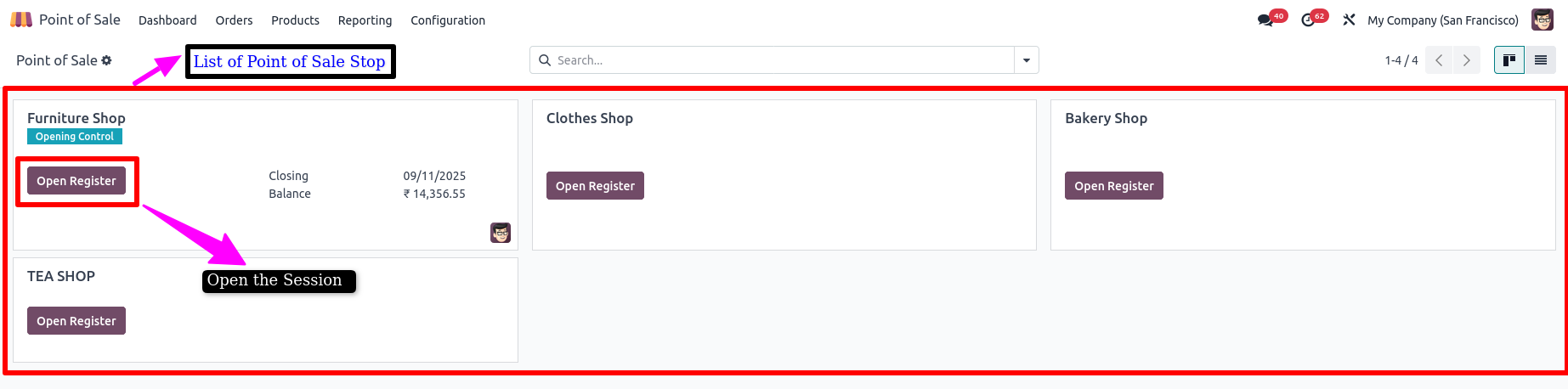
Point of Sale Stop Opening Checked for Opening Balance
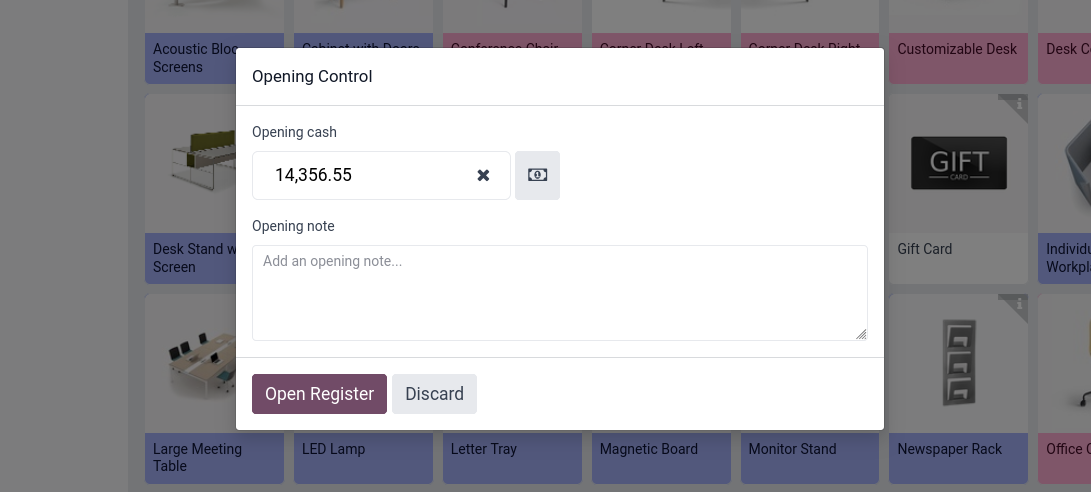
Point of Sale Stop Opening Checked Balance Separate Coins
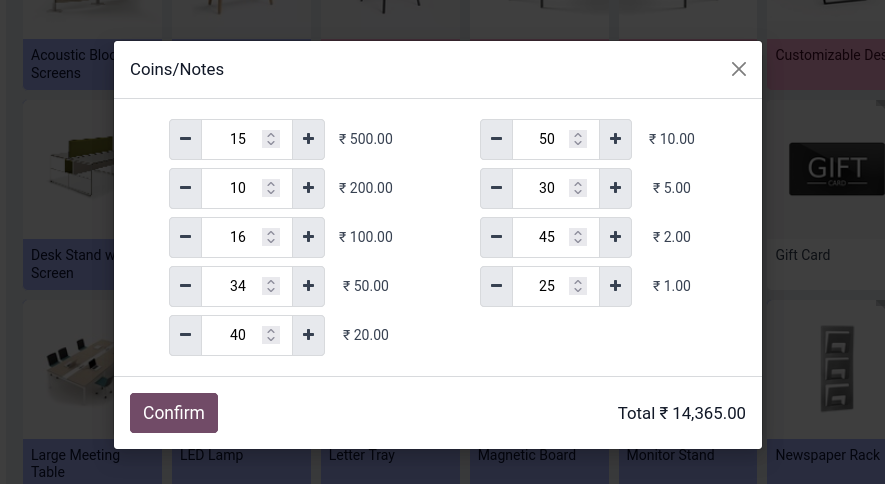
Point of Sale Stop Opening Checked for Ending Balance
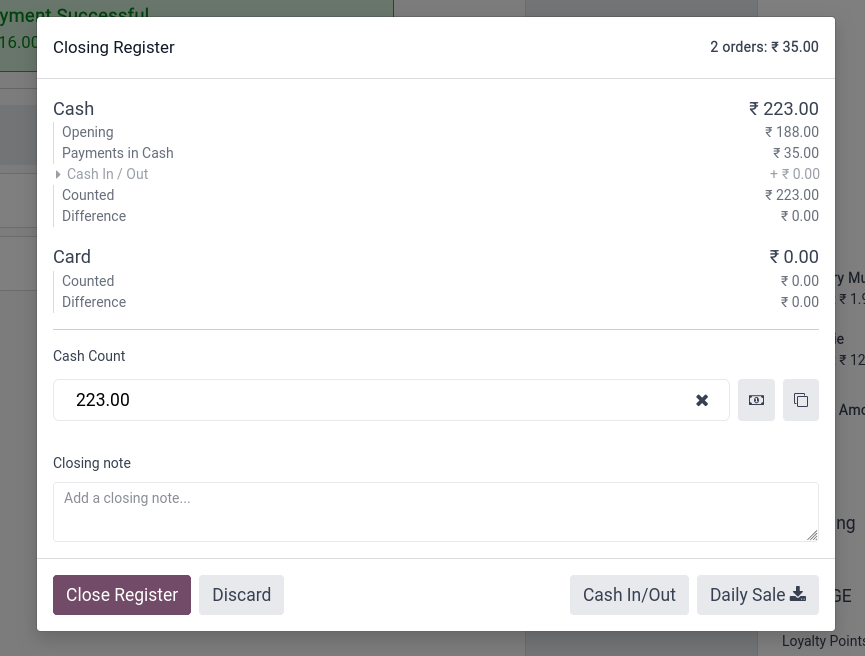
Sessions Tracking List View

Sessions Tracking Form View
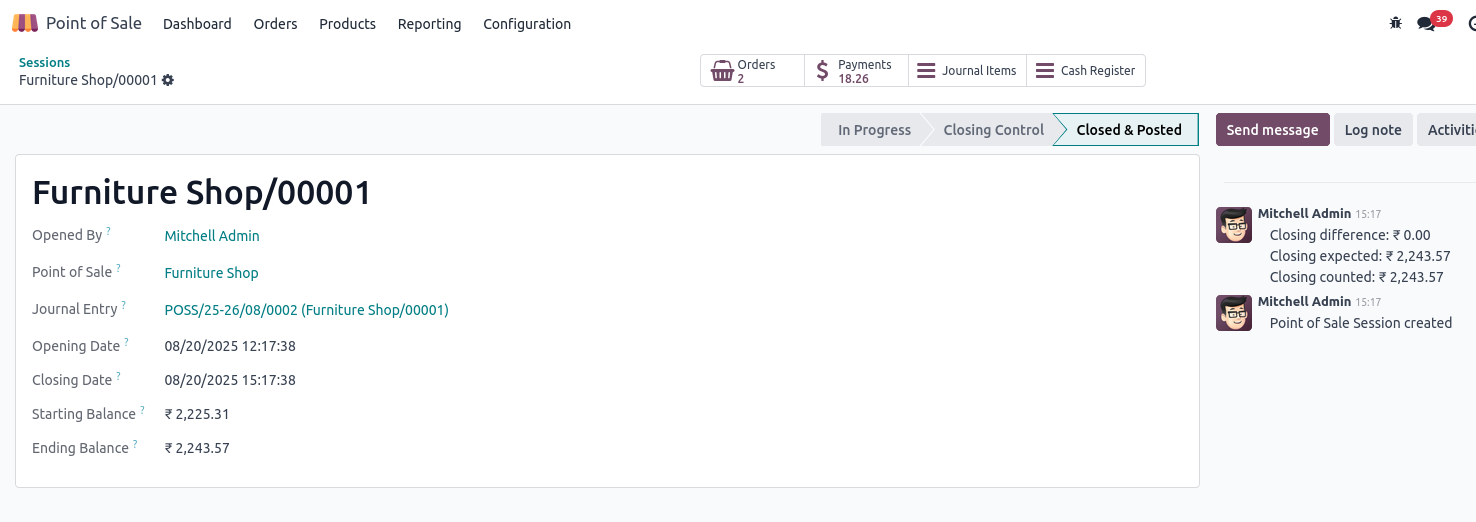
Orders Creation
Overview
The Orders section in Odoo 18 Point of Sale (POS) is the central hub for managing all sales transactions processed through POS terminals. It provides a complete overview of each order, including customer details, products sold, payments received, applied discounts, taxes, and order statuses.
This module ensures efficient sales tracking, supports after-sales operations such as refunds or reprints, and integrates seamlessly with inventory, accounting, and customer management systems.
Process Flow
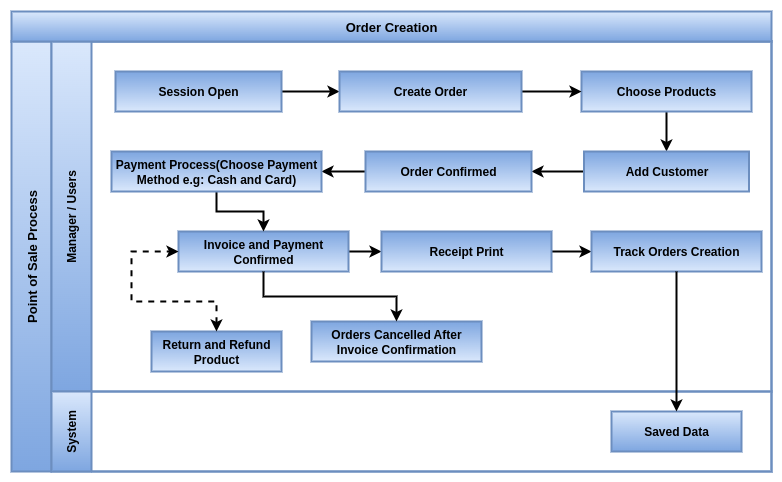
Business Rules
- Orders can only be created during an active POS session
- Each order must have a unique reference number
- Orders can include multiple products, discounts and taxes
- Orders can be made for walk-in or registered customers
- Payments must be fully recorded before the order is confirmed
- Orders can be parked (saved) and resumed later if needed
- Cancelled or refunded orders must follow proper return workflows
- Partial payments are supported if enabled in POS settings
- Orders can be linked to invoices for accounting if invoicing is activated
- Offline orders are synced automatically once the internet is restored
- Stock is updated in real-time (or when synced) after order confirmation
- Orders appear in POS sales reports with full breakdown (products, taxes, discounts)
- Changes to completed orders are not allowed (must create a return or credit note)
- Orders follow the configured price lists, taxes and customer rules
- Only users with proper POS access rights can create or cancel orders
- Send by receipt Whatapps and mail in the customer
Screenshot
Point of Sale Stop Create order(Choose the Products)
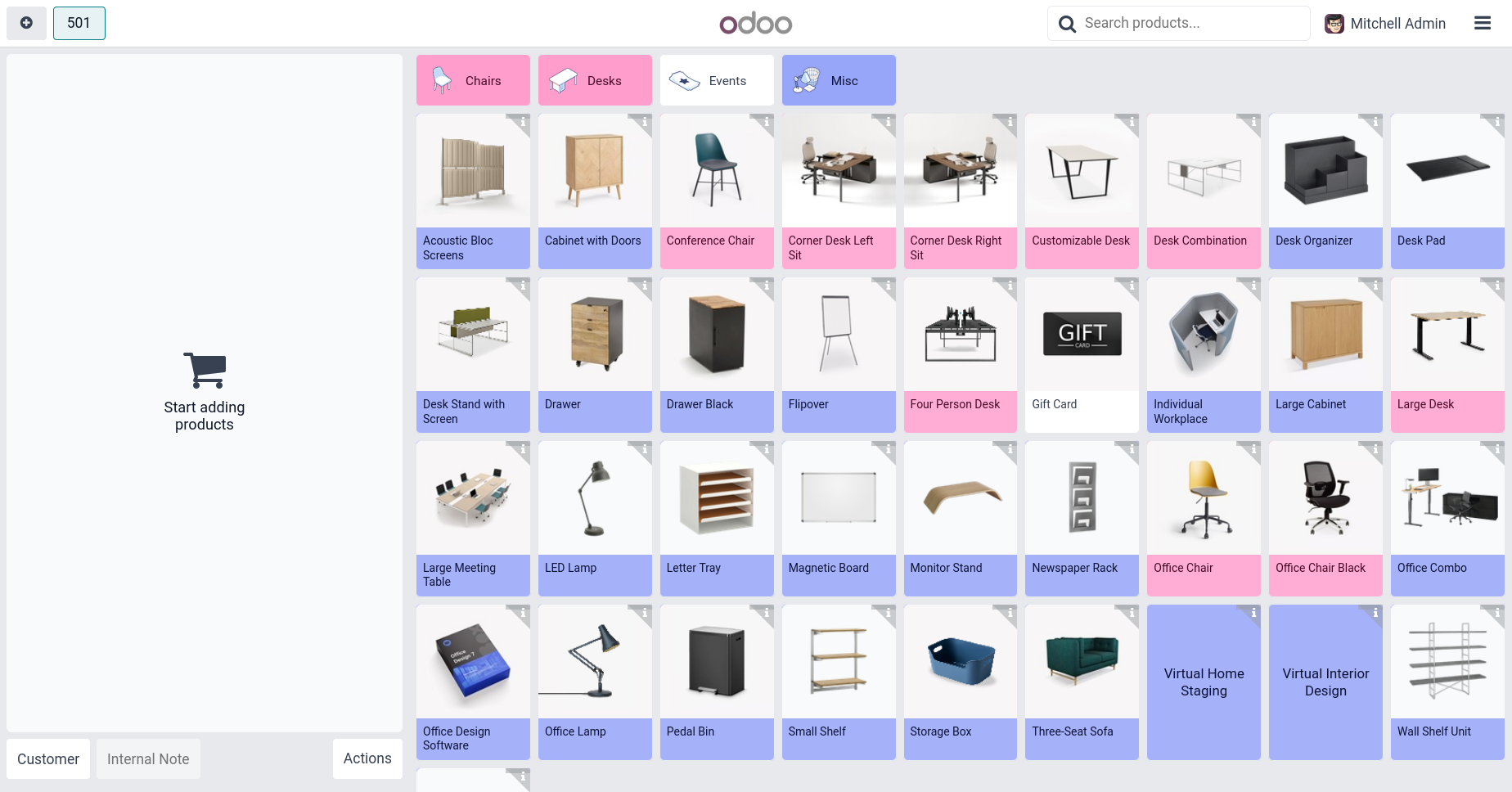
Point of Sale Stop Create order(Search Products)
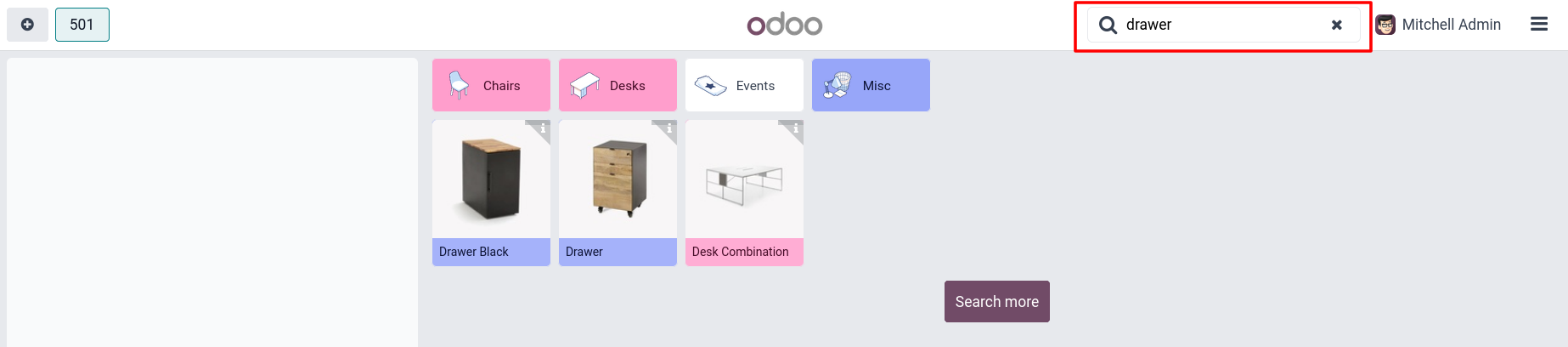
Point of Sale Stop Create order(Filter Products based on POS Category)
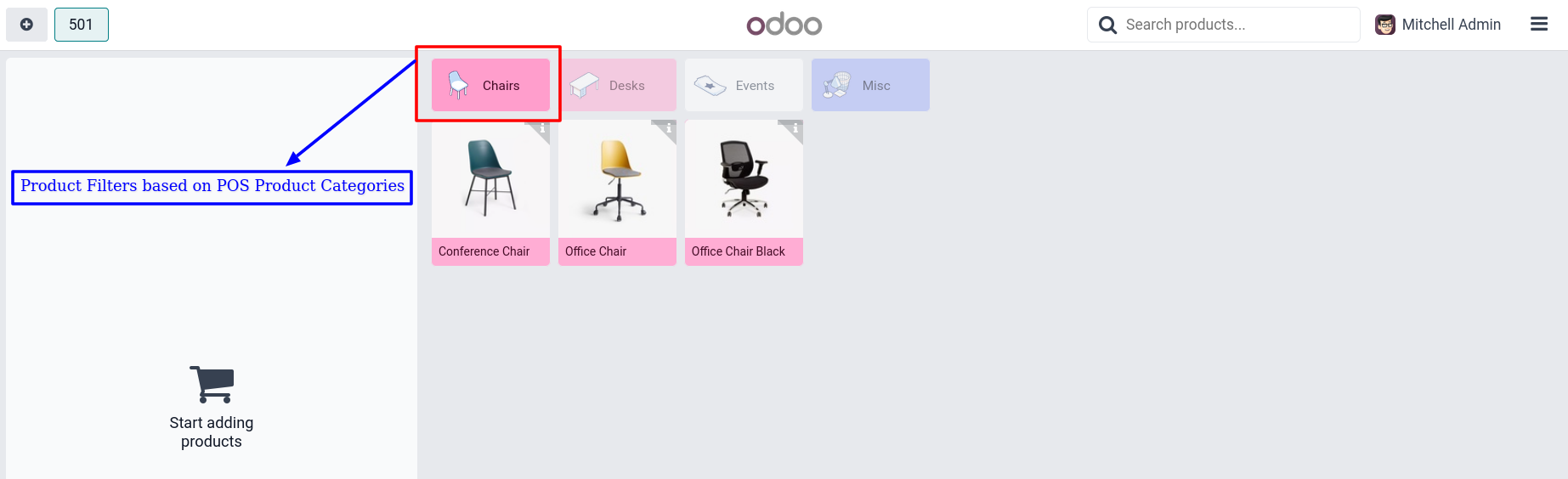
Point of Sale Stop Create order(Products in Order List)
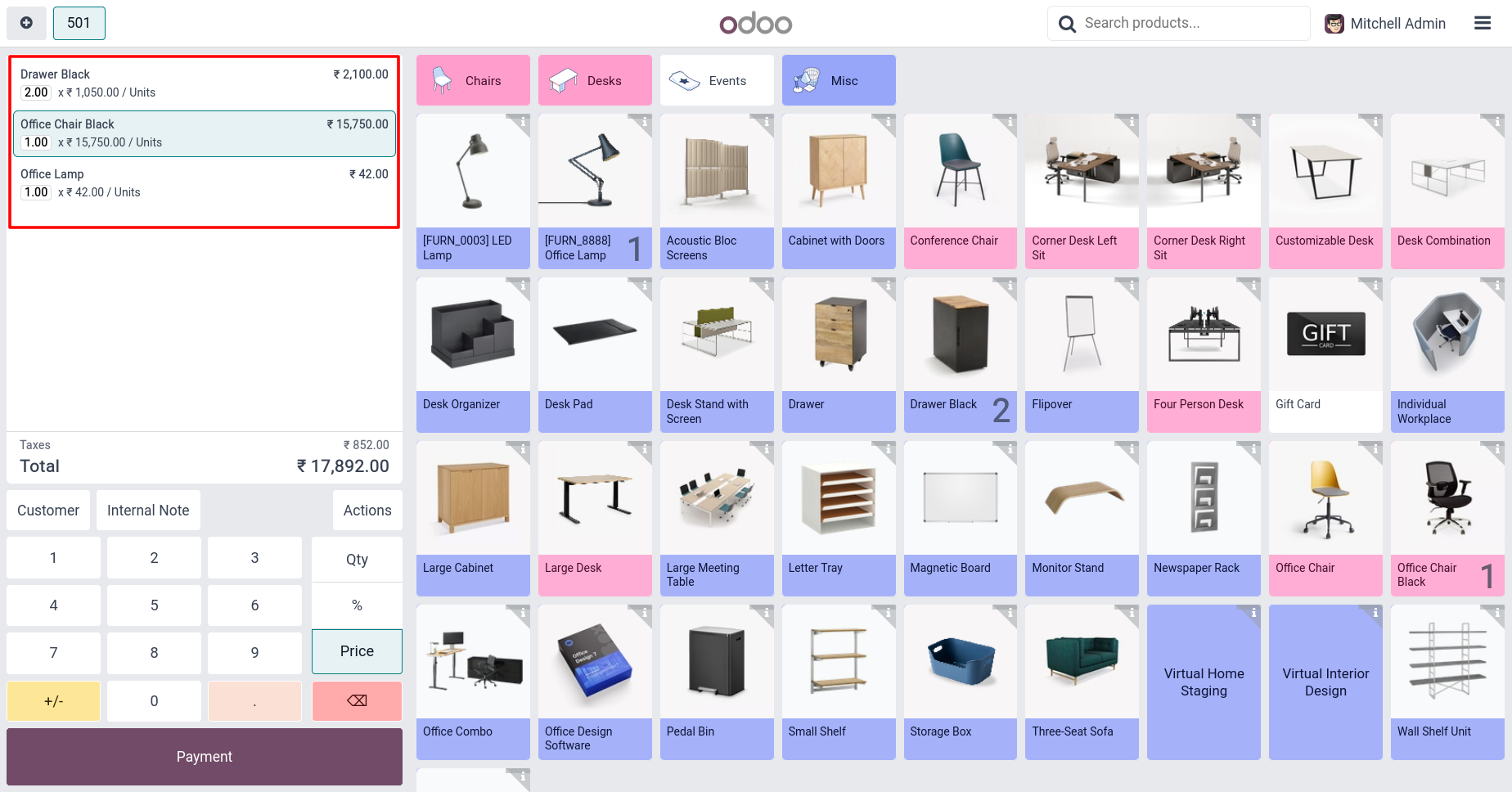
Point of Sale Stop Selected Products in Actions(e.g:Reward,Cancel Order)
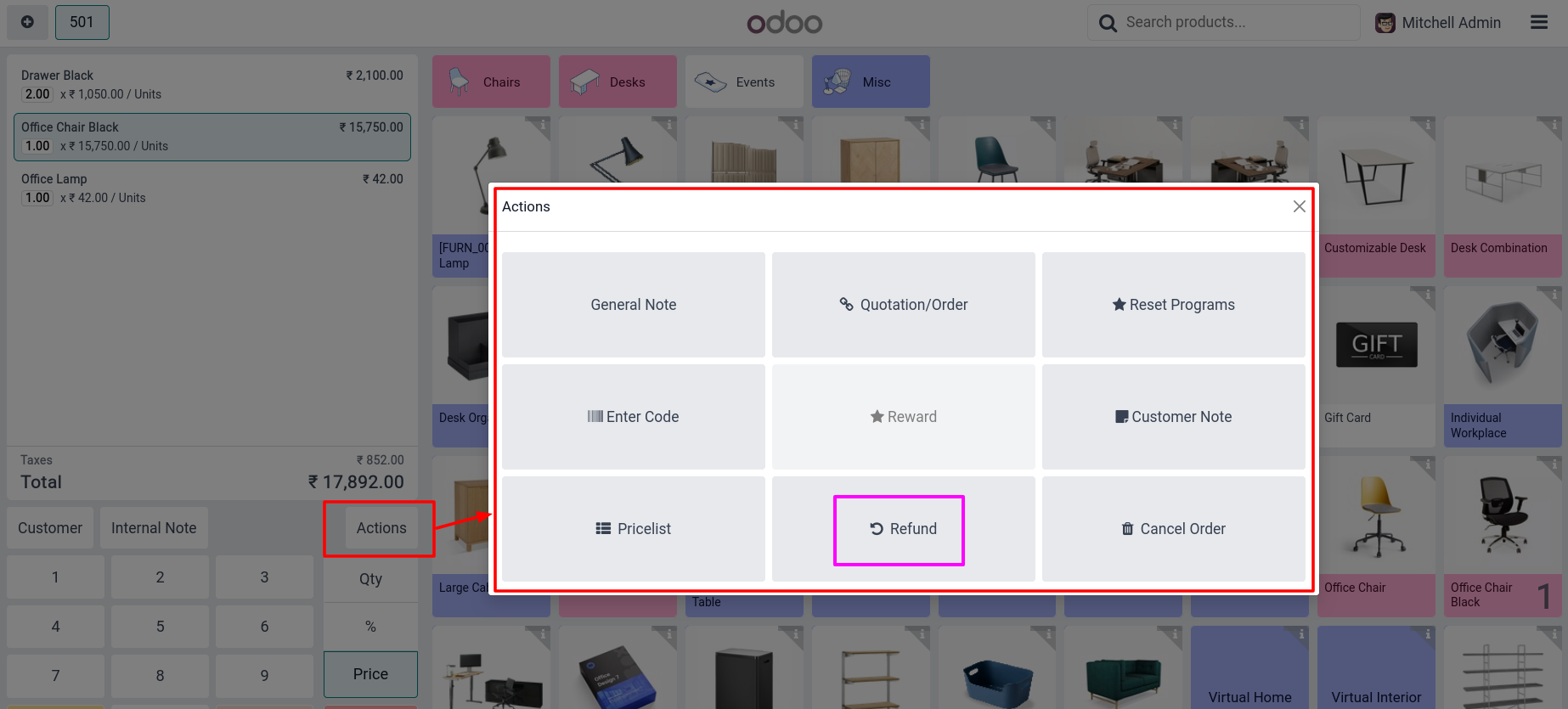
Point of Sale Stop Selected Products Added for(e.g:Qty and Price)
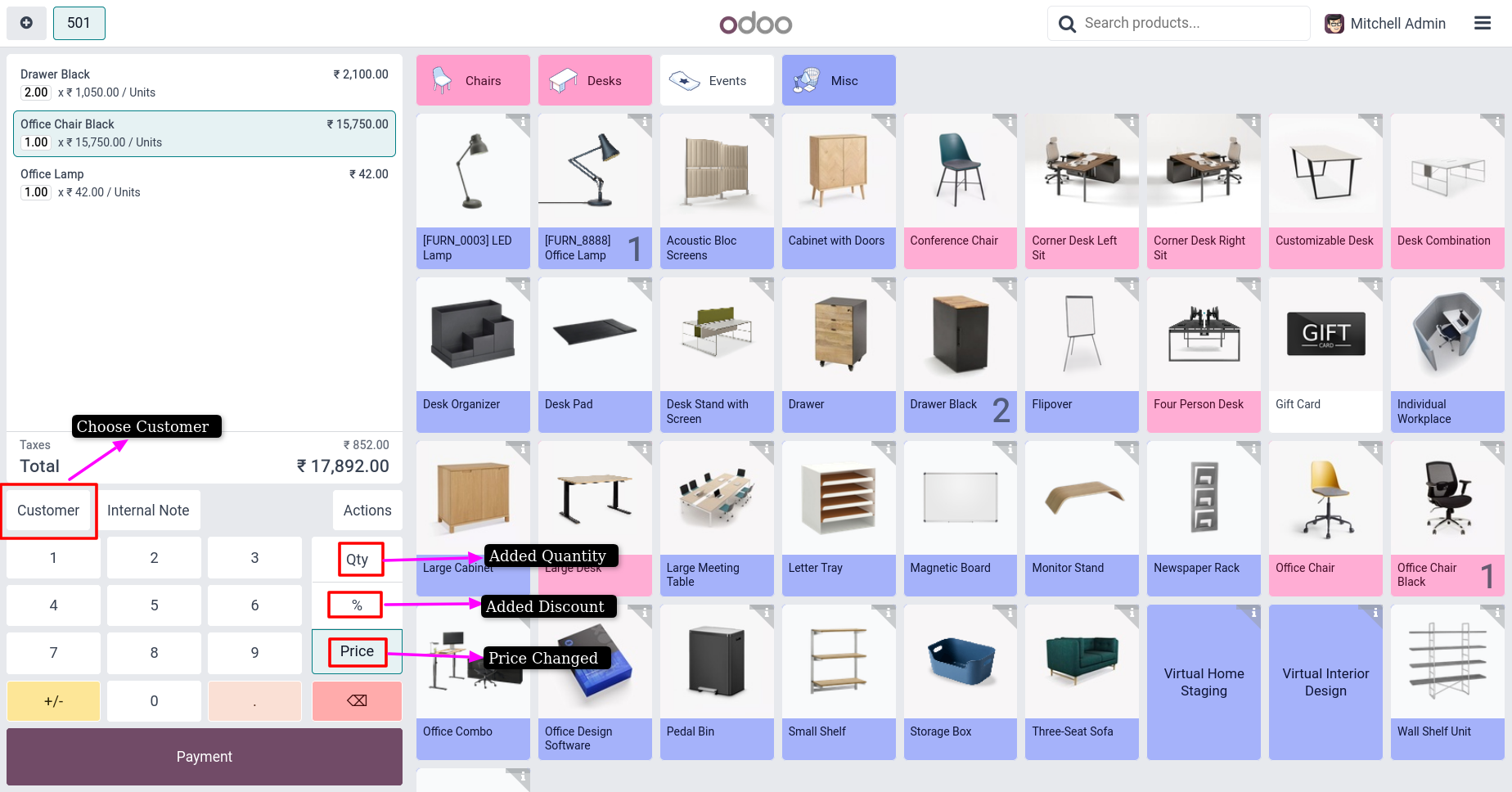
Description
Orders Tracking List View
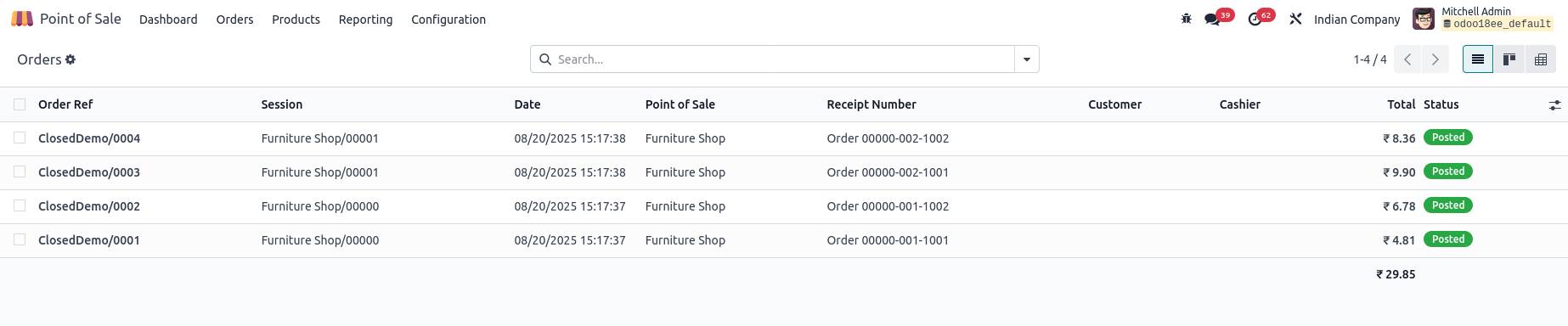
Orders Tracking Form View
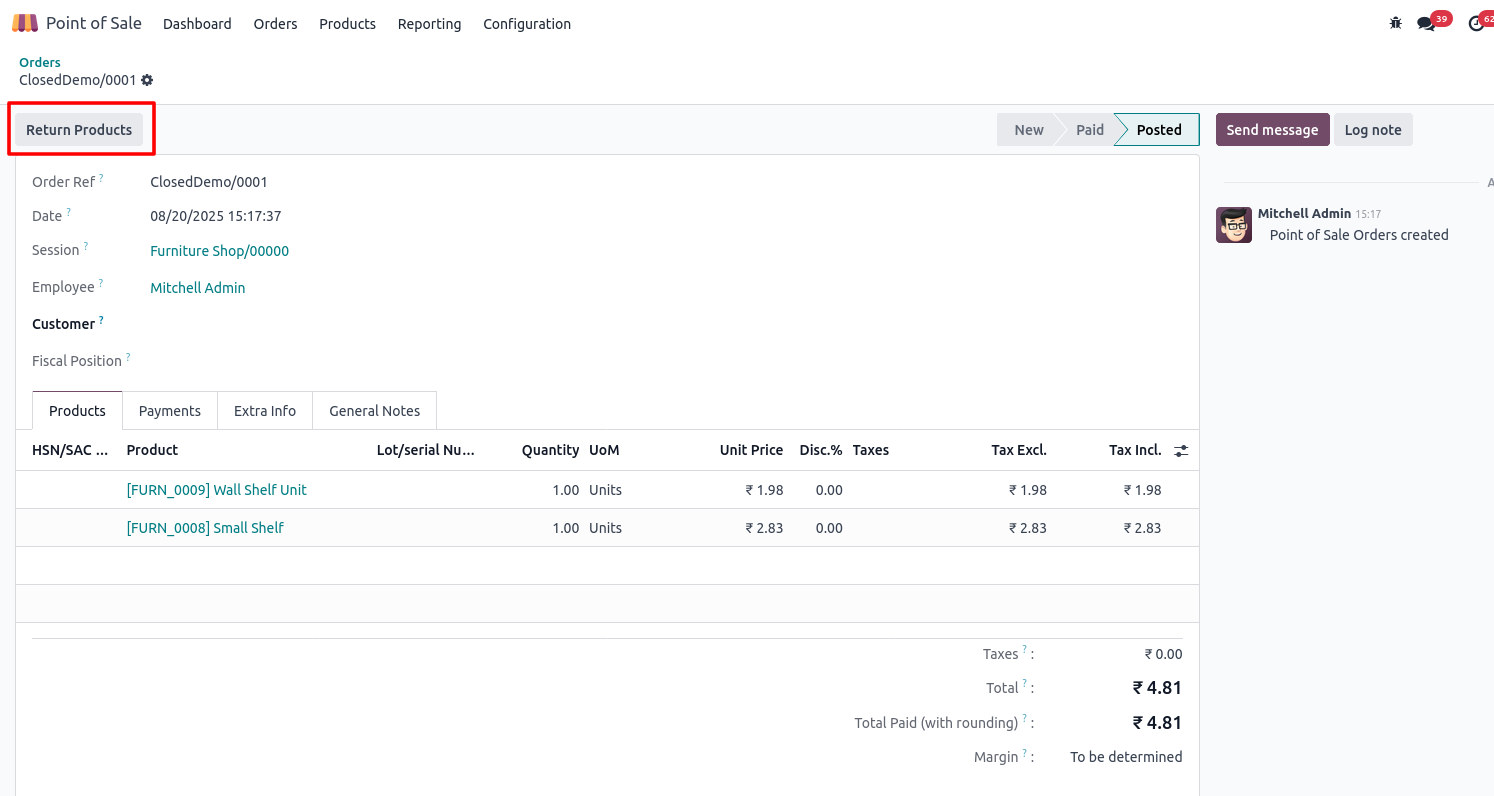
Payments
Overview
The Payments Overview in Odoo 18 Point of Sale provides a detailed summary and management interface for all payment transactions processed through the POS system. This section helps businesses keep track of payment methods, reconcile cash flow, and ensure accurate financial records.
Process Flow
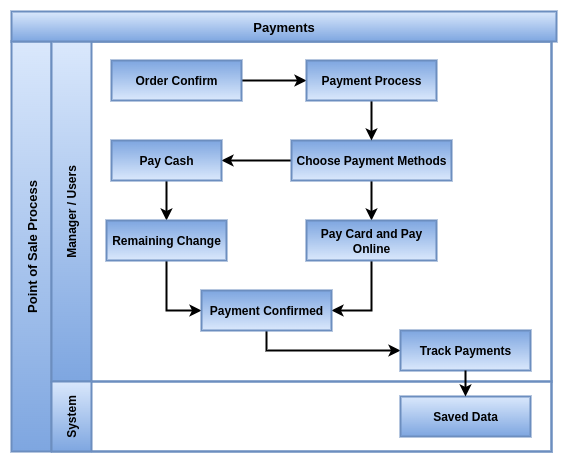
Business Rules
- Supports multiple payment methods (cash, card, vouchers, etc.)
- Allows split payments within a single order
- Payments must be validated before order completion
- Tracks cash movements during sessions for reconciliation
- Refunds processed only against original payments
- Payment statuses include pending, completed, refunded or failed
- Payments linked to specific POS sessions for accountability
- Only authorized users can process refunds and cash operations
- Payment data syncs automatically with accounting
- Send by receipt Whatapps and mail in the customer
Screenshot
Point of Sale Stop Selected Products Added for(e.g:Qty and Price)
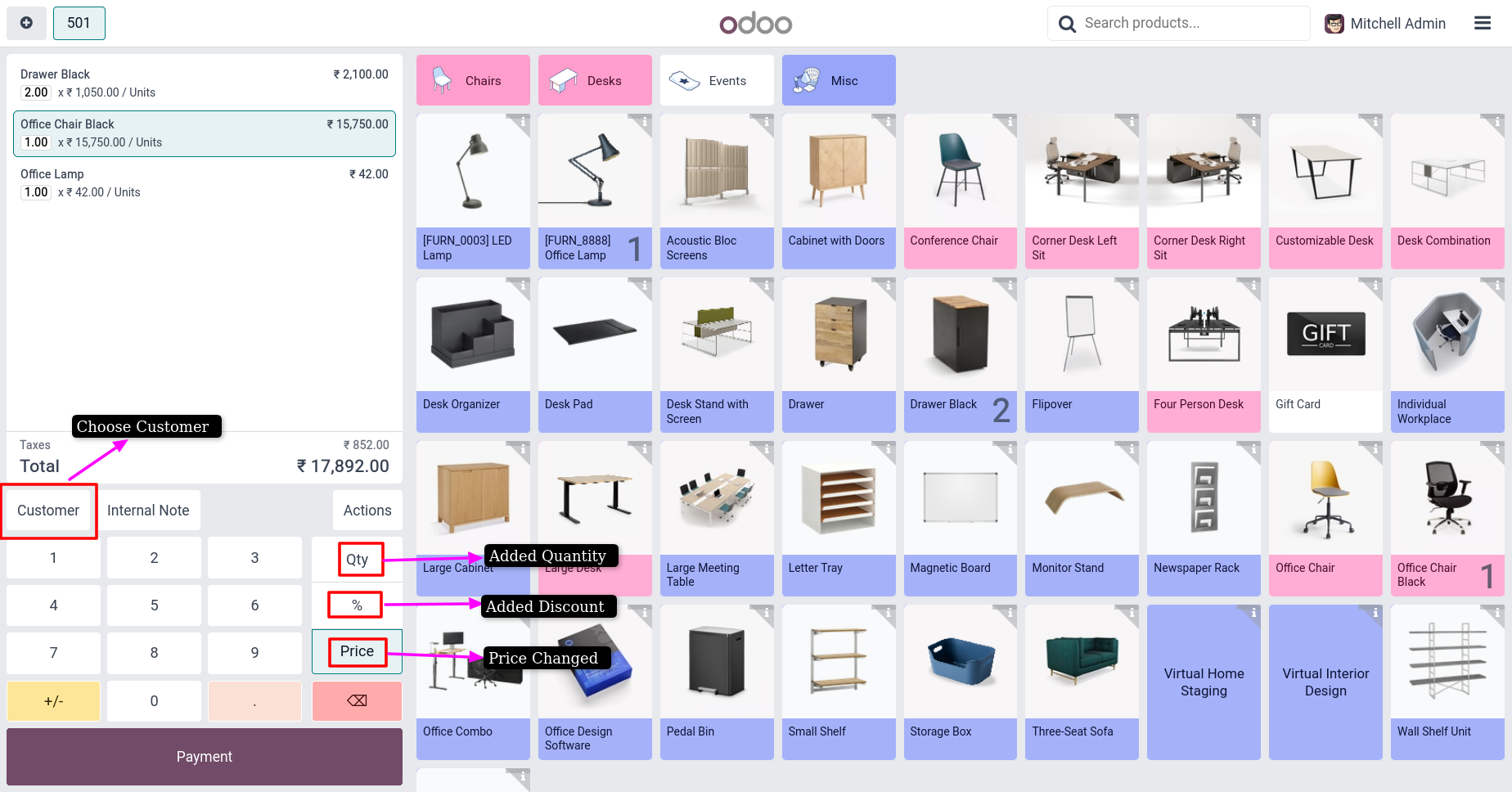
Point of Sale Stop Billing and Payment Screen
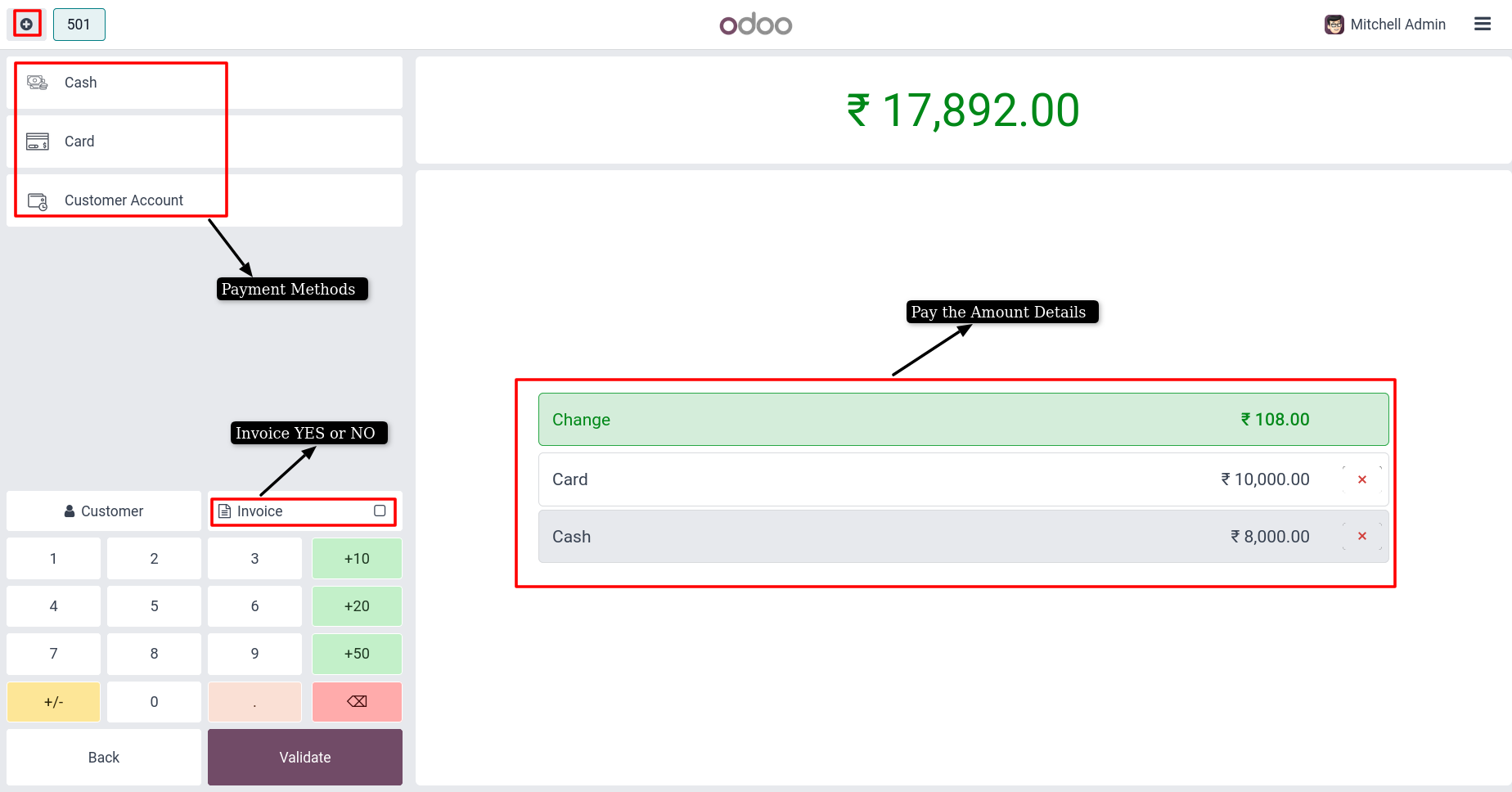
Point of Sale Stop After Payment Receipt Send Whatapp and Mail
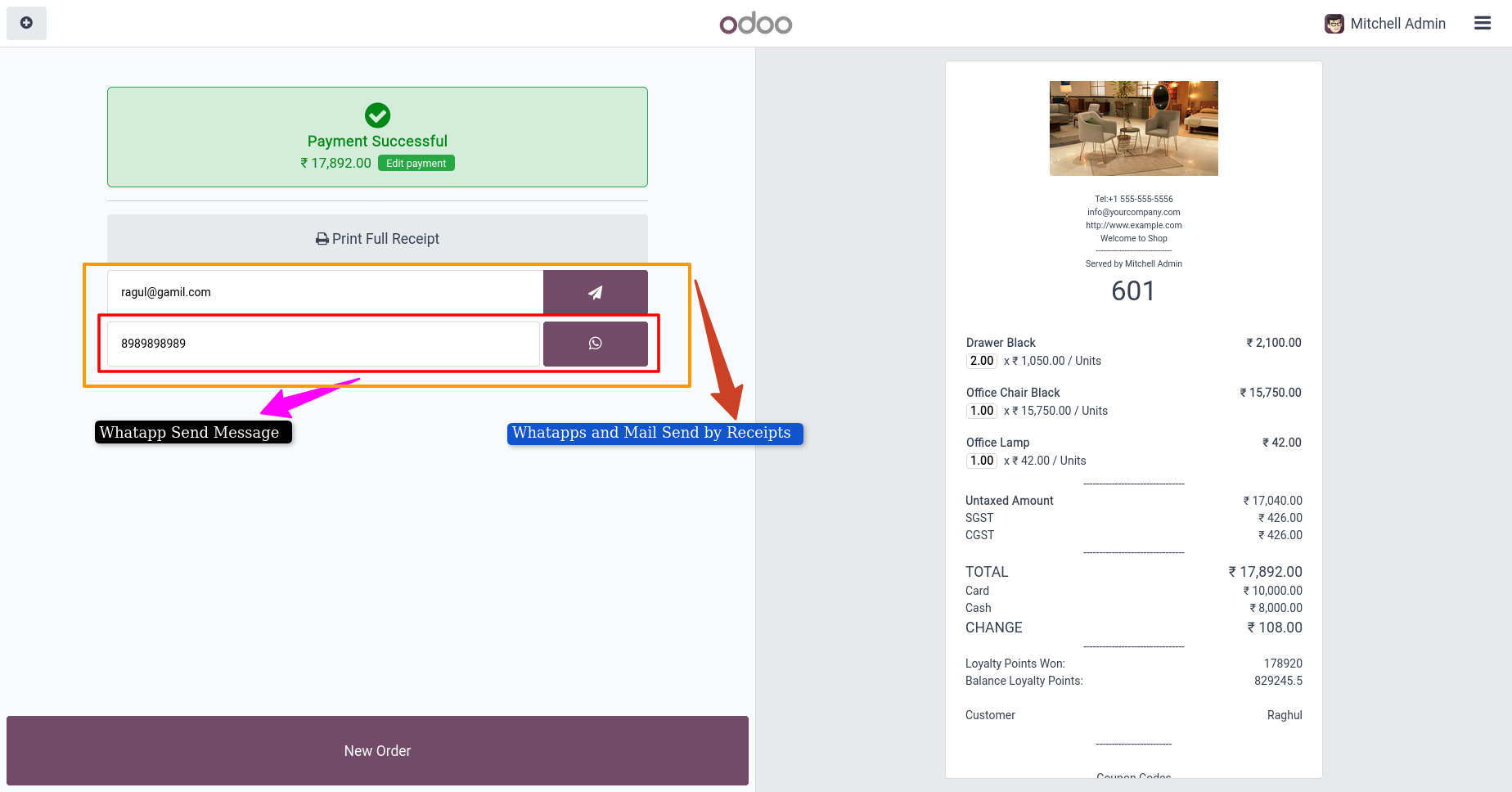
Payments Tracking List View

Payments Tracking Form View

Return and Refund products
Overview
In Odoo POS, return and refund means when a customer comes back with an already purchased product and asks for money back, replacement or credit note. The cashier can easily search the old bill, select the items to be returned and process either cash refund, exchange or adjust the amount in the next purchase. This makes the process smooth for both shop staff and customers, while keeping accounts and stock records correct.
Process Flow
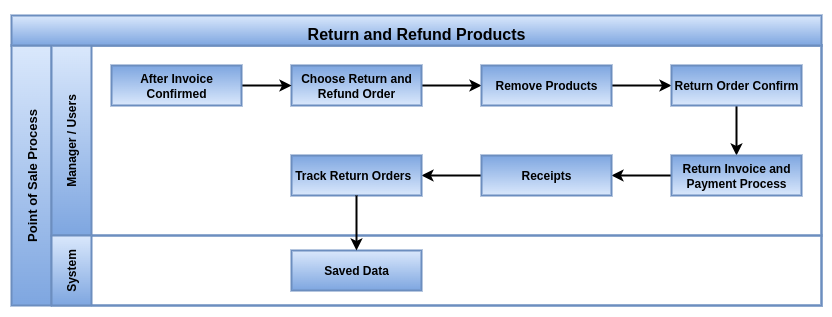
Business Rules
- Search and select old receipt/Order for return
- Option to scan original receipt barcode for quick access
- Select full bill or only specific products to return
- Automatic stock adjustment when items are returned
- Refund in cash, UPI, card or original payment method
- Option to give store credit or voucher instead of cash refund
- Exchange product directly instead of refund
- Manager approval for high-value refunds
- Record reason for return (damaged, wrong product, customer choice)
- Tax and accounting entries auto-adjust during refund
- Return slip/receipt generated for customer
- Loyalty points adjustment if points were used in original sale
- Refund can be linked to same session or next session
- Partial refund support (return only part of the bill)
- Clear return reports to track all refunds done in POS
- Works even if the shop is in offline mode (syncs later)
- Products can only be returned if they were sold through the POS system
- Returns must be linked to a valid, completed sales order
- Return requests must be made within the allowed return period
- Only authorized users can initiate and process returns
- Returned product quantities must not exceed the quantity sold
Screenshot
Return Product Choose of Order in List
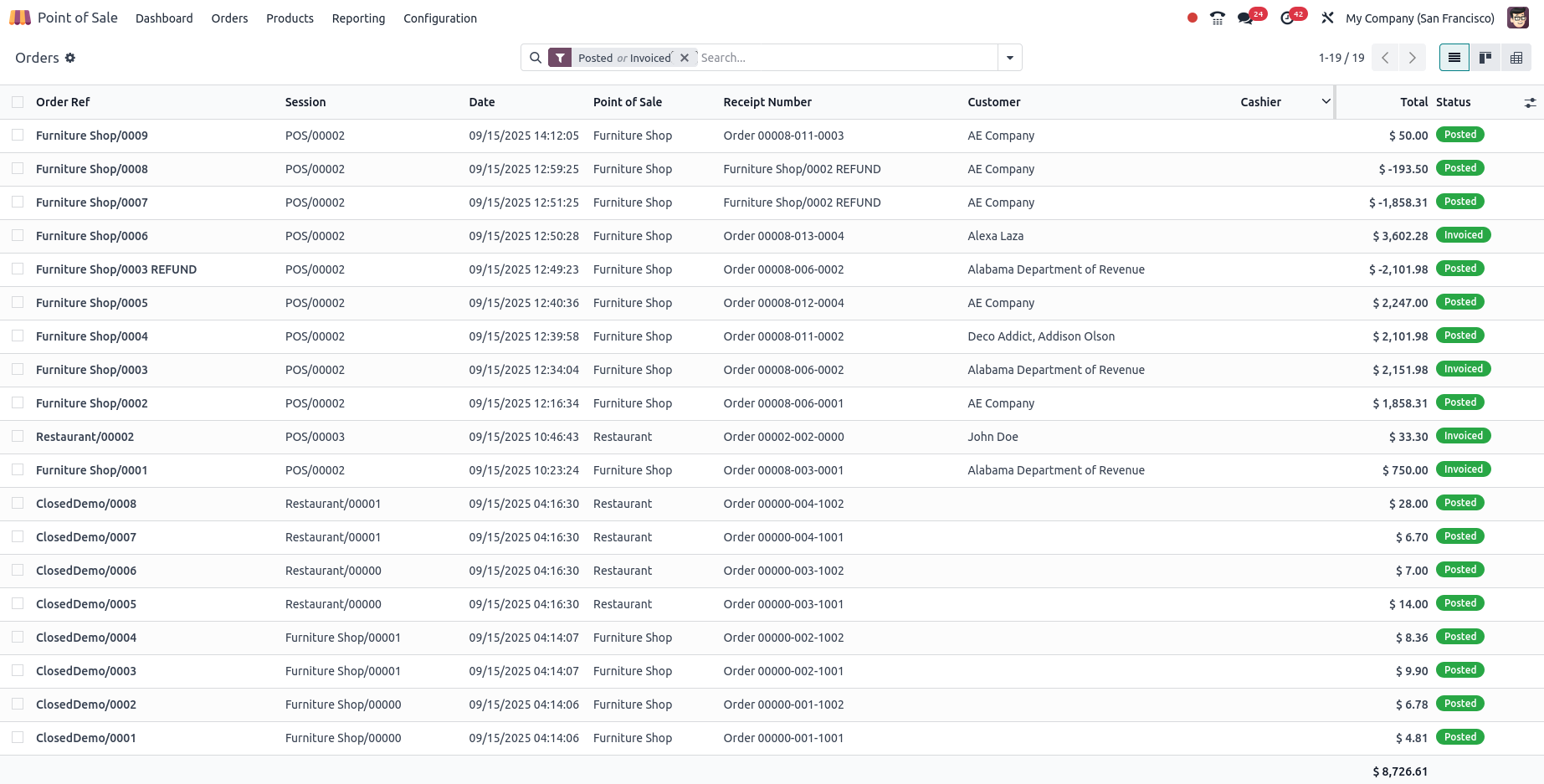
Return Product Return Product Process
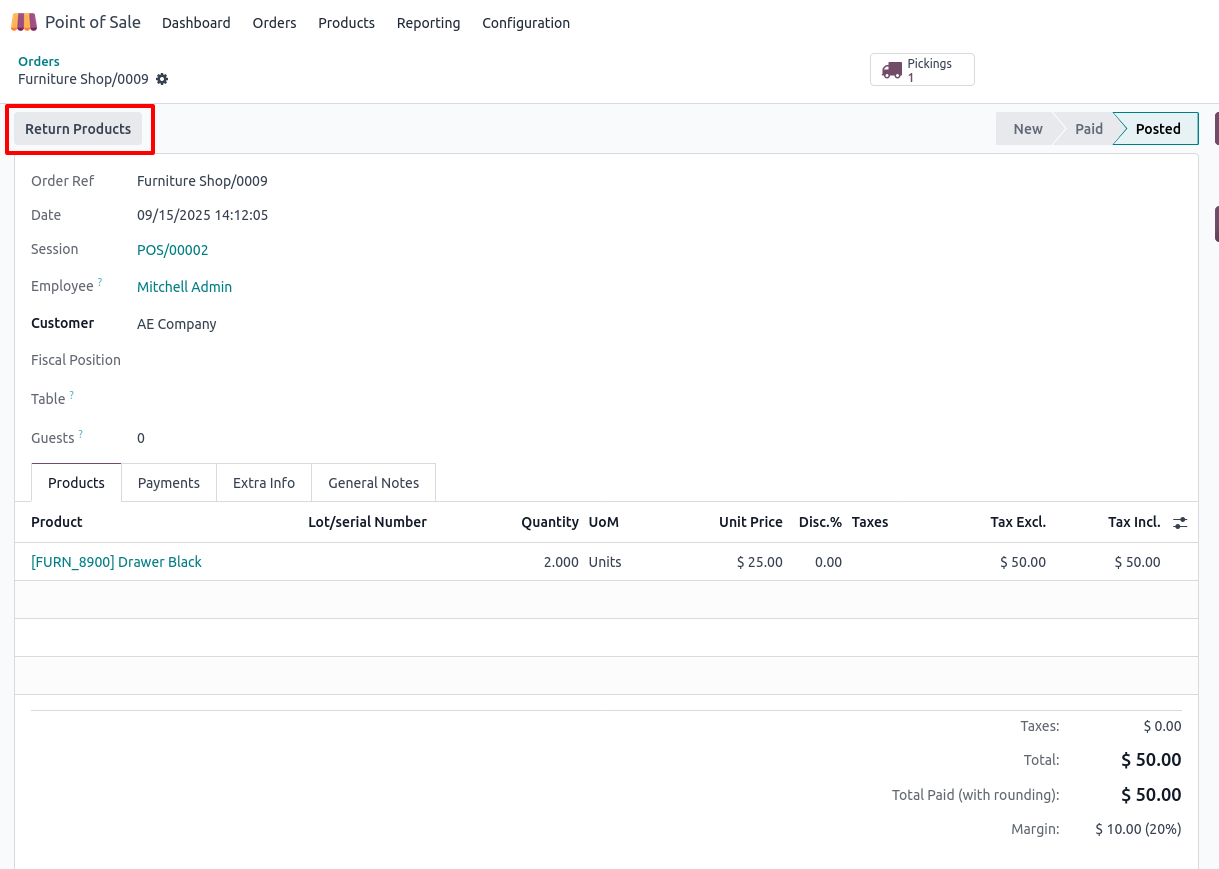
Return Product Remove Product
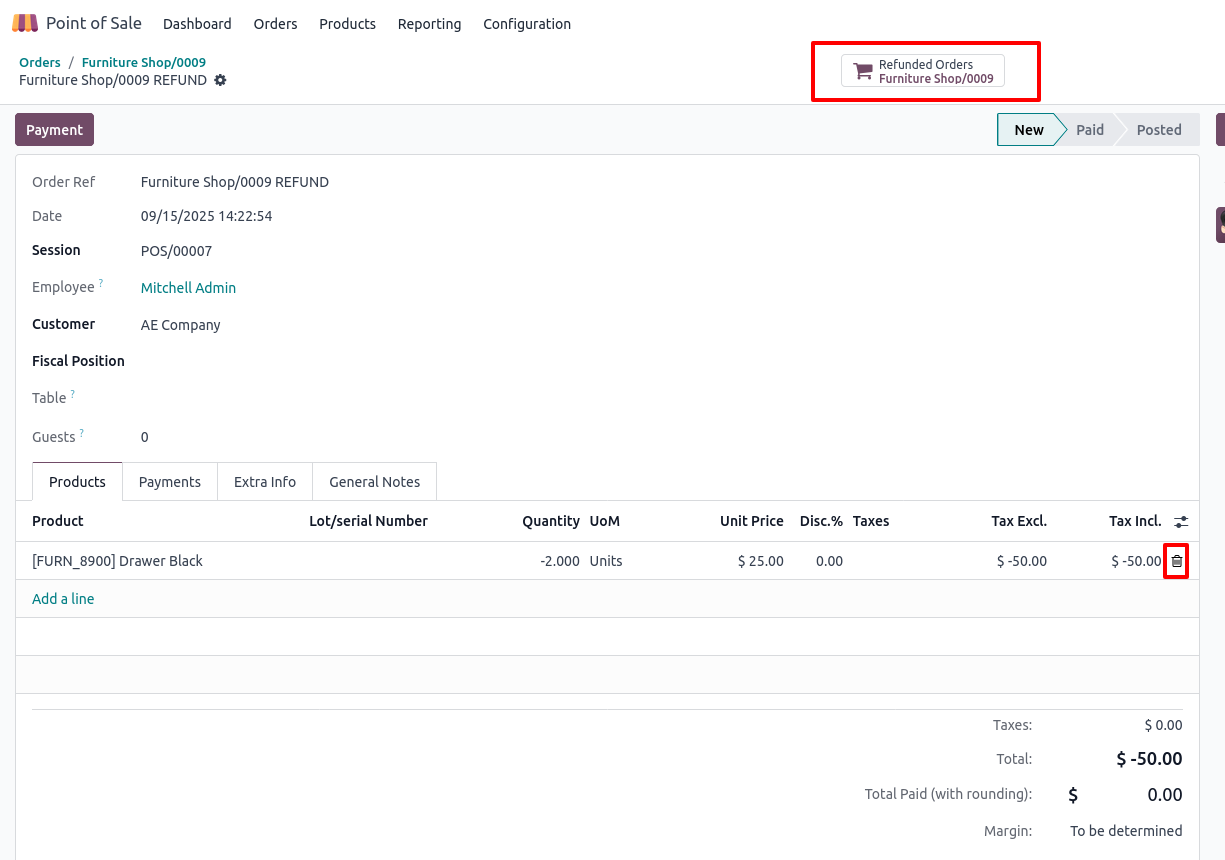
Return Product Return Process Picking Process
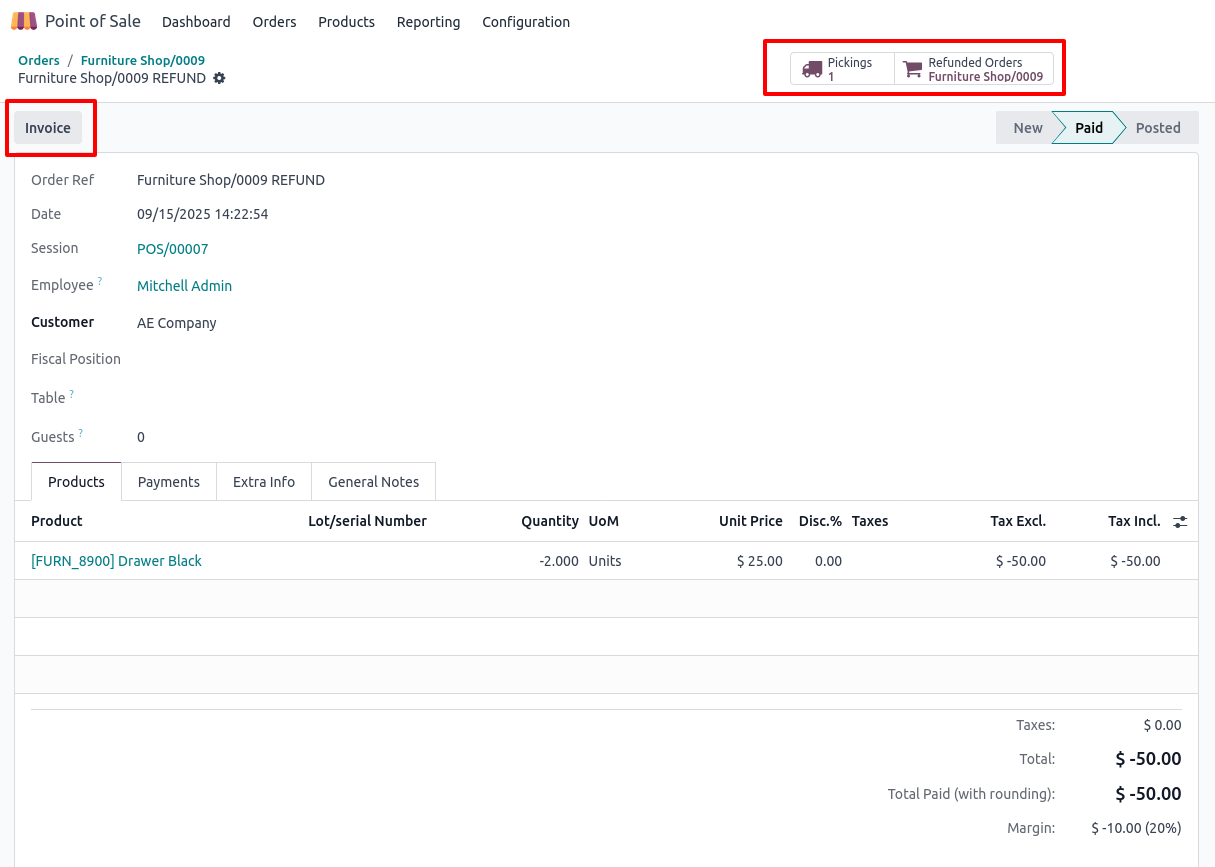
Return Product Return Order Invoice and Receipts
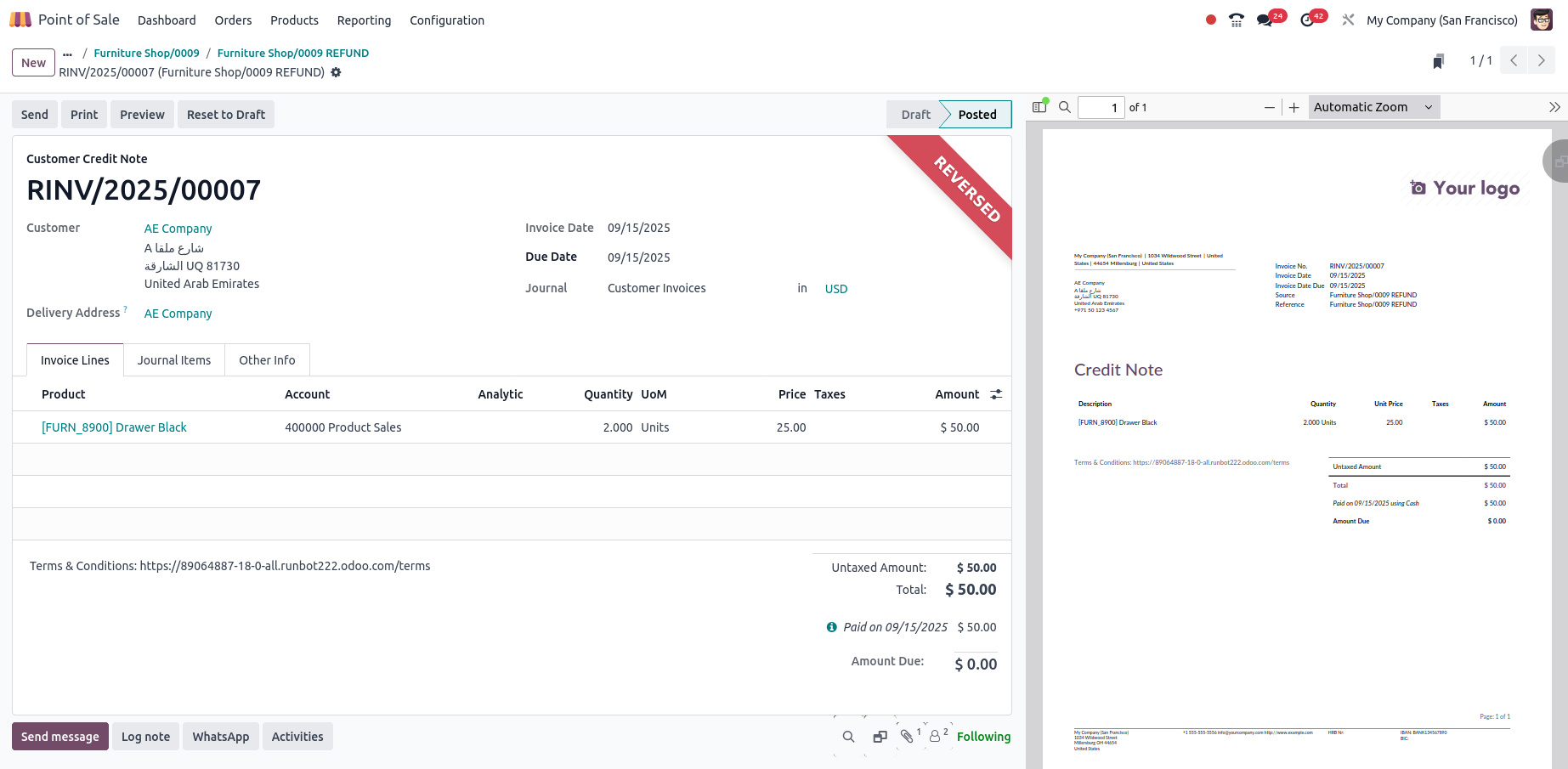
Refund Product Process
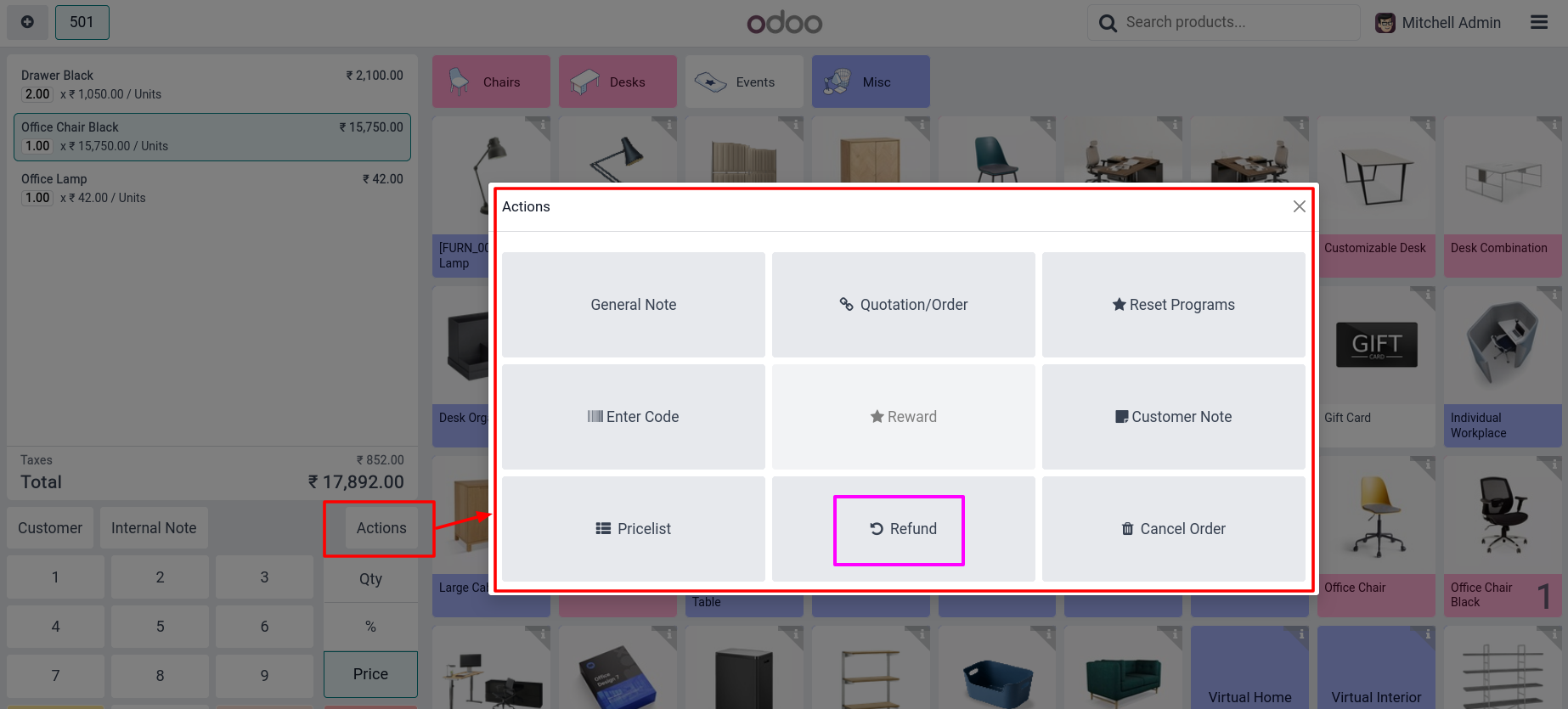
Dashboard
Overview
The Point of Sale Management dashboard in Odoo 18 provides a real-time, centralized overview of all sales operations conducted through the POS system. This dashboard is designed for retail and hospitality businesses to efficiently monitor transactions, manage sessions, and track performance metrics across multiple stores or registers.
Process Flow
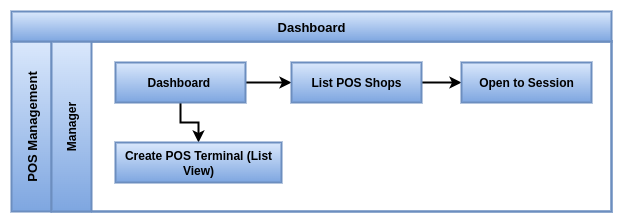
Business Rules
- Dashboard updates in real-time with sales, sessions, and payments data
- Only authorized users can access detailed dashboard information
- Data displayed is aggregated by store, session, cashier, and time period
- Dashboard reflects current open and closed sessions accurately
- Sales and payment figures are synchronized with inventory and accounting
- Alerts and notifications appear for discrepancies or important events
- Users can filter and customize dashboard views based on their role
- Historical data is maintained for reporting and trend analysis
- Dashboard supports multi-location and multi-terminal data visibility
- All displayed data respects company-specific configurations and access rights
Screenshot
Dashboard Overview Screen
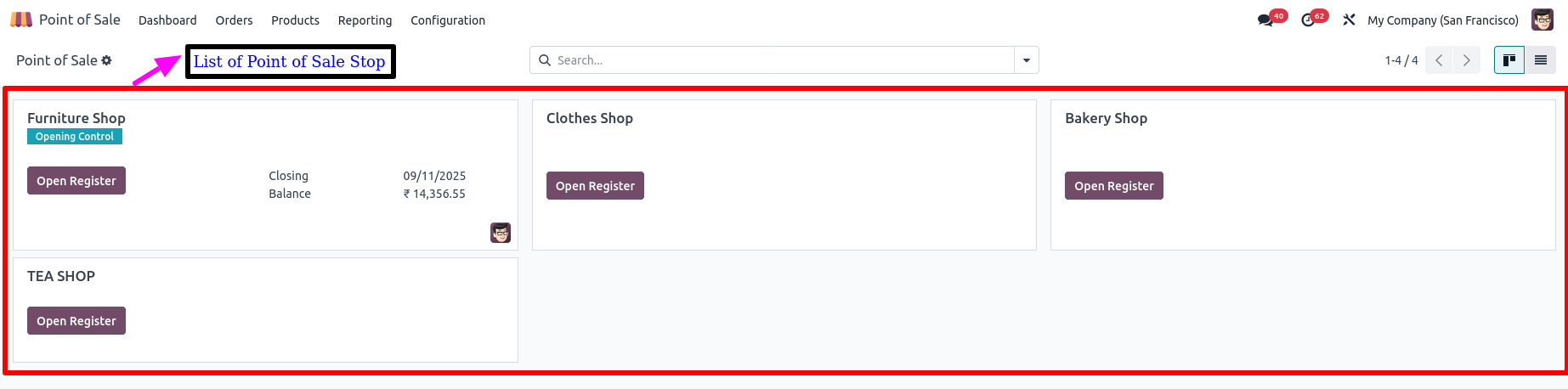
Point of Sale Reporting
Orders Analysis
Overview
The Orders Analysis reporting tool in Odoo 18 Point of Sale (POS) provides powerful, data-driven insights into all sales orders processed through the POS system. It allows businesses to analyze sales performance by various dimensions such as date, store, product, customer, cashier, payment method and more, enabling better decision-making and operational planning.
This feature is essential for evaluating business performance, identifying trends and generating reports for sales, accounting and inventory reconciliation.
Business Rules
- All POS orders must be included in the orders analysis report.
- Each order must show customer, products, quantities, and total amount.
- Orders must be linked to their session, user (cashier), and date/time.
- Canceled and refunded orders must be tracked separately.
- Reports must allow filtering by date, product, category, customer, or user.
- Order status (paid, draft, refund) must be clearly indicated.
- Discounts and taxes applied to orders must be visible in the report.
- Data must match sales, inventory, and accounting records.
- Only authorized users can access order analysis reports.
- Reports must support export to Excel, PDF, or CSV for further analysis.
Screenshot
Orders Analysis Graph View
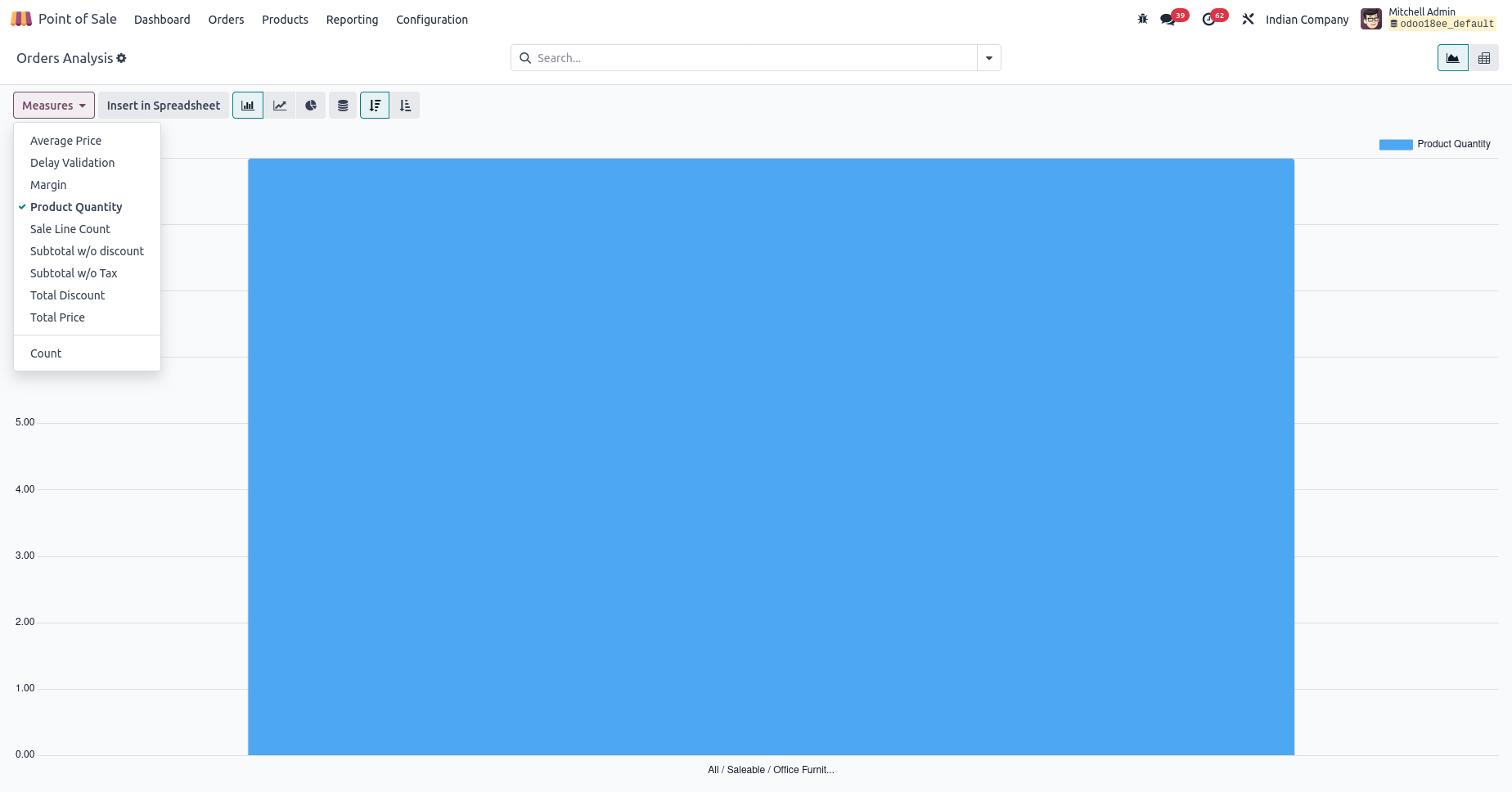
Sales Details
Overview
In Odoo POS, the sales details report is a clear summary of what was sold in a given period. It shows product-wise sales, customer details, quantities, discounts, taxes and total collection. This report helps shop owners and managers know which products are moving fast, which customers are buying more and how much revenue the shop generated. It is one of the most used reports for day-to-day business tracking.
Key Features / Business Rules
- Product-wise sales with quantity and value
- Category-wise breakup of sales (FMCG, electronics, apparel etc.)
- Customer-wise sales details (walk-in and regular customers)
- Cashier-wise sales tracking for accountability
- Payment mode-wise breakup (cash, UPI, card, wallet, mixed payments)
- Tax details shown on each sale line and in total
- Date and time of each sale transaction
- Returns and refunds also visible in the same report
- Option to filter by product, category, cashier or customer
- Export option to Excel or PDF for sharing
- Helps identify top-selling and low-selling items
- Supports daily, weekly, monthly or custom date ranges
- Each sale must be logged with full product details, including product name, quantity, unit price and total
- Sales must be linked to the POS session and user (cashier) who processed the order
- Reports must reflect applied discounts and taxes on each sale item
- Only validated (paid and closed) orders should appear in the sales report
- Report data must match inventory and accounting records to ensure consistency
- Sales reports must support filtering by date range, store location and POS session
- Access to sales reports must be role-based to protect sensitive financial data
Screenshot
Sales Details Wizard Choose Start and End Date
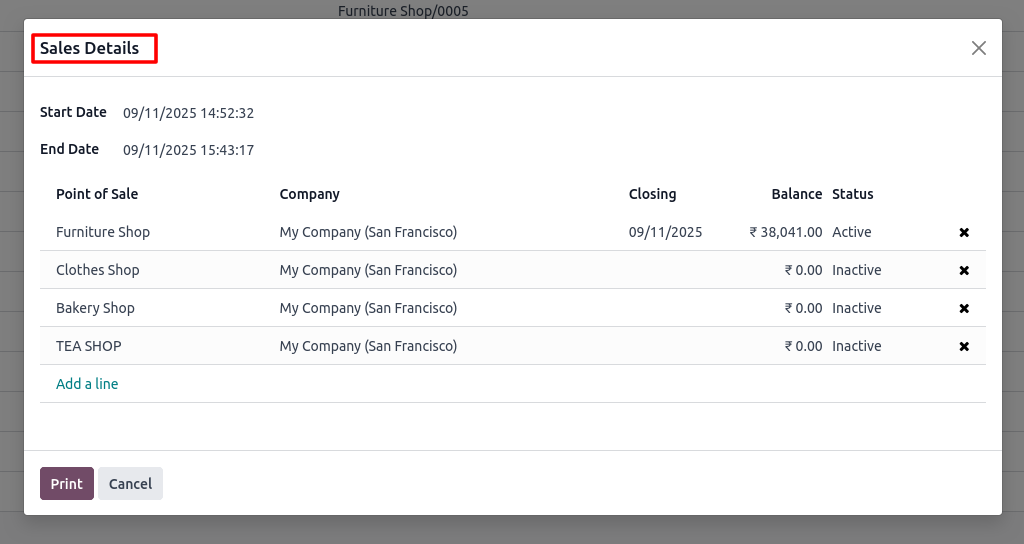
Sales Details PDF Screen
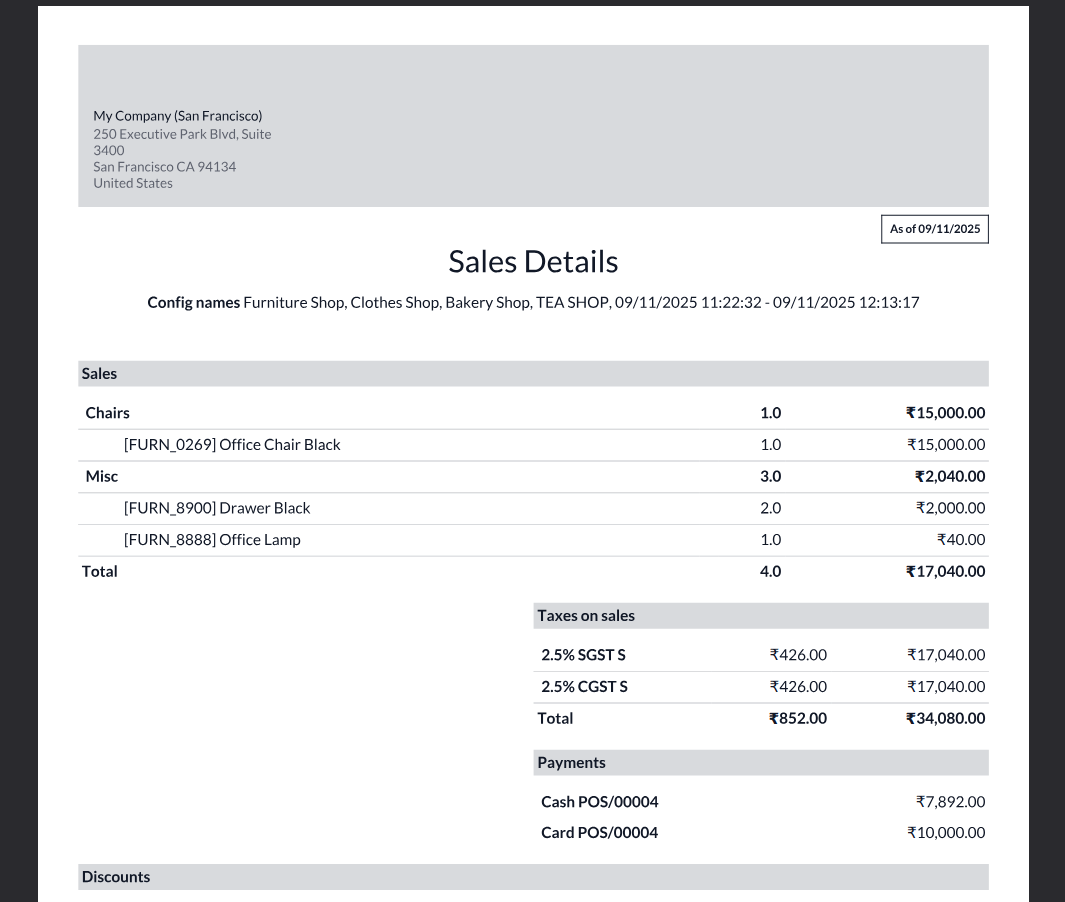
Session Report
Overview
The Session Report in Odoo Point of Sale (POS) provides a detailed summary of each POS session, capturing all key transactional data from the moment a session is opened to when it is closed. It is a vital tool for monitoring cashier performance, verifying cash balances and ensuring financial accuracy across POS terminals and store locations.
This report offers an operational snapshot of sales, payments, refunds and cash movements per session, supporting both real-time monitoring and end-of-day reconciliation processes.
Key Features / Business Rules
- Track total sales done in the session
- Show payments received by type (cash, UPI, card, wallet etc.)
- Cash in/out adjustments during the shift (petty cash, extra cash added)
- Closing cash balance vs system balance check
- Variance shown if cashier’s cash count doesn’t match system total
- Details of products sold with quantity and amount
- Customer-wise sales summary
- Tax summary for the session
- Session closing report can be printed or saved as PDF
- Automatic posting of accounts entries after closing
- Report available for each counter separately
- Each POS session must generate a report when opened and closed
- The session report must include opening and closing balances
- All sales, refunds and payments must be recorded within the session
- The cashier responsible must be linked to the session report
- The report must show total sales by payment method
- Cash difference (expected vs. counted) must be shown at session close
- All orders in a session must be validated before closing
- Session data must be synced with accounting and inventory
- Session reports must be stored and accessible for audit
- Only authorized users can open, close or view session reports
Screenshot
Session Report Wizard Choose POS Session
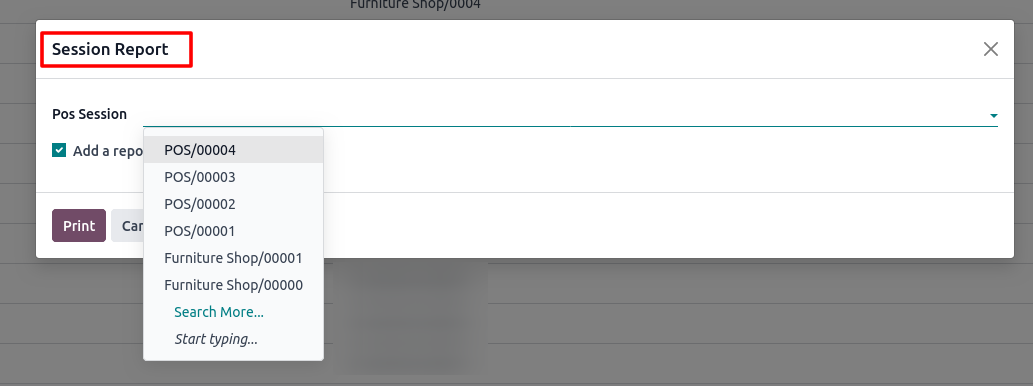
Session Report PDF Screen